Page 1

RANGER
Neo
2
RANGER
RANGER
TV AND SATELLITE ANALYZER
Neo
Neo
3
4
-0 MI2130 -
Page 2
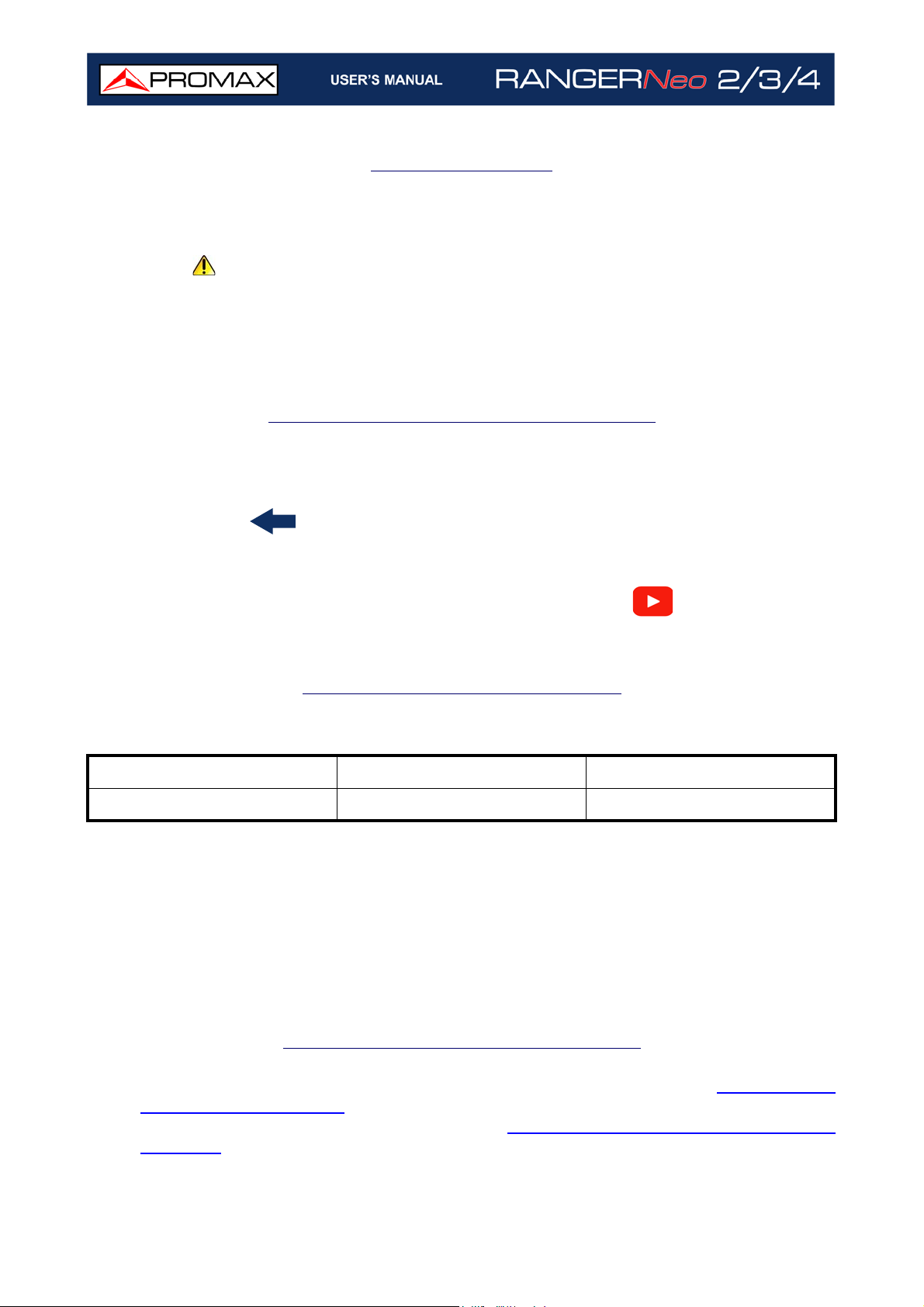
SAFETY NOTES
Read the user’s manual before using the equipment, mainly "SAFETY RULES"
paragraph.
The symbol on the equipment means "SEE USER’S MANUAL". In this manual may
also appear as a Caution or Warning symbol.
WARNING AND CAUTION statements may appear in this manual to avoid injury
hazard or damage to this product or other property.
ELECTRONIC MANUAL VERSION
You can access instantly to any chapter by clicking on the title of the chapter in the table
of contents.
Click on the arrow
At Index, click on page number to access the subject.
Click on the link or scan the QR code inside de video boxes
tutorial video.
at the top right page to return to the table of contents.
in order to play a
USER’S MANUAL VERSION
Manual Version Web Publication Date Firmware Version
F7.0 October 2021 29.9
Please update your equipment to the latest software version available.
Neo
This user's manual describes operation for models RANGER
3 and RANGER
and in certain sections explicitly.
Neo
4. Differences between them are specified by an asterisk (*)
2, RANGER
Neo
Screen captures of current manual are from the RANGER
Neo
3.
WHAT’S NEW on manual F7.0
•Improvement: Video-tutorials inserted along the manual (“MULTIMEDIA
CONTENT” on page 327).
•Update: New screen 4/4 in Advanced FM (“
page 313).
i
? Measurement Mode Screen 4/4” on
Page 3
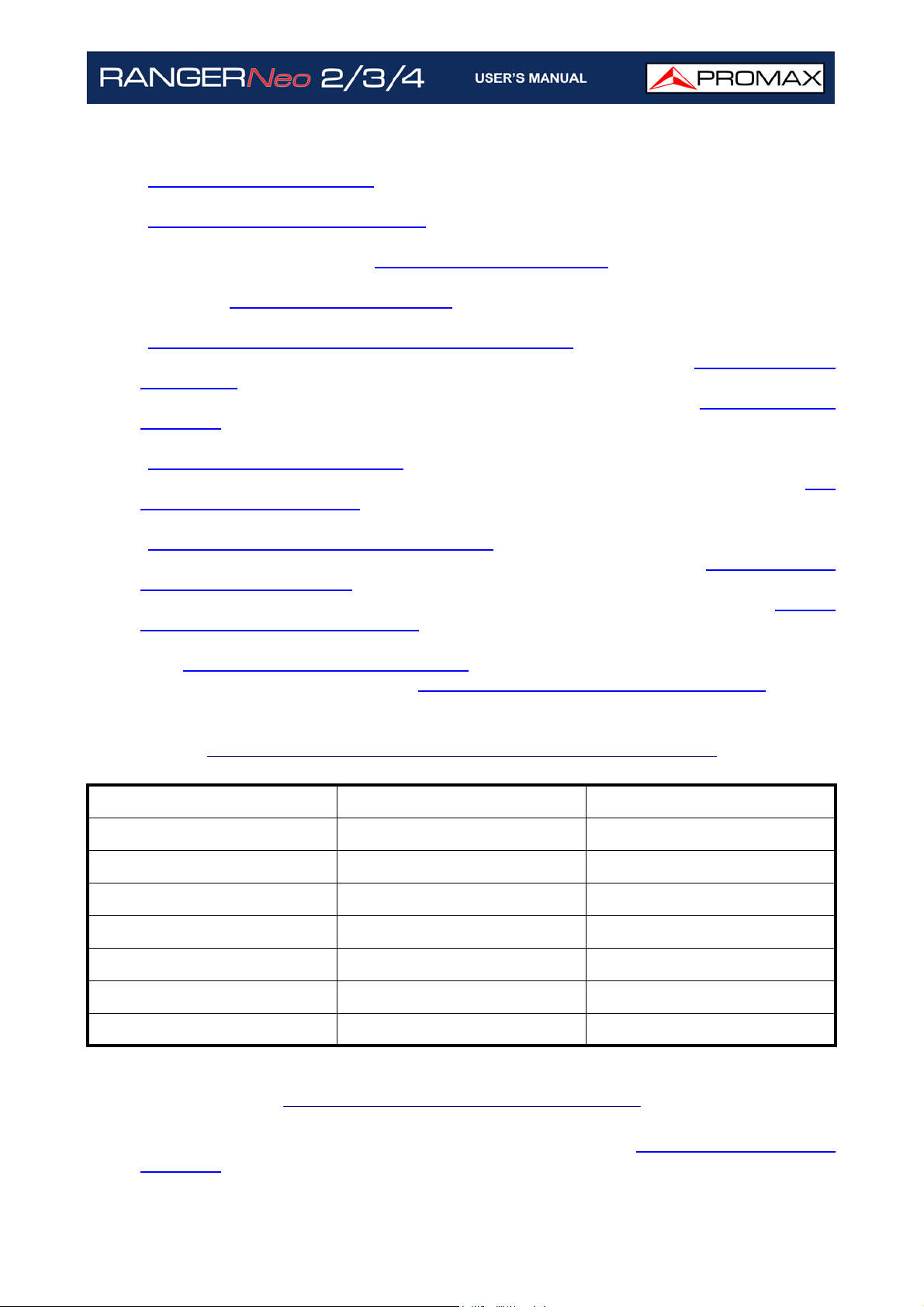
•Update: Measurement and monitoring for FM Advanced in webControl
webControl” on page 317).
(“
•Improvement: Added a step by step to tune a RF signal terrestrial or satellite
(“
Practical examples” on page 40).
•Improvement: For FM signal, parameters PS and PI from RDS are saved on file
XML for Signal Monitoring (“
•Improvement: New option when creating a datalogger that allows you to skip
channels (“
•Update: The data viewer from the datalogger now shows BER instead of C/N
(“
?Screen Description (Data Viewer)” on page 136).
•New: It allows you to send files from the equipment via e-mail (“
on page 52).
•New: New notification icons on the top bar of the webControl (“
page 217).
•New: It allows you to play and record audio from TV parameters in webControl
(“
TV Parameters” on page 219).
•New: It allows you to stream from TV parameters in webControl (“
Parameters” on page 219).
•Improvement: webControl can store up to 30 days of data in quality monitoring
(“
Signal Quality Monitoring” on page 223).
•New: webControl allows you to export and import monitoring (“
Monitoring” on page 223).
•Improvement: webControl allows you to reload an unfinished monitoring (“
Quality Monitoring” on page 223).
•New: Task Management from webControl can schedule tasks to save audio and
ETI (“
•New: Communication via SFTP (“
Task Management” on page 234).
Datalogger” on page 130).
Data Viewer” on page 117).
?Tools Options”
Icon Table” on
TV
Signal Quality
Signal
SFTP Protocol Connection” on page 254).
PREVIOUS VERSIONS OF USER’S MANUAL
Manual Version Web Publication Date Firmware Version
F6.1 May 2021 29.8
F6.0 March 2021 29.5
F5.1 September 2020 28.5
F5.0 September 2019 28.0
F4.0 May 2019 27.2
F3.0 March 2018 26.3
F2.0 January 2018 25.0
WHAT’S NEW on manual F6.1
•Update: New detection types on Mask Monitoring (“Mask Monitoring” on
page 237).
ii
Page 4
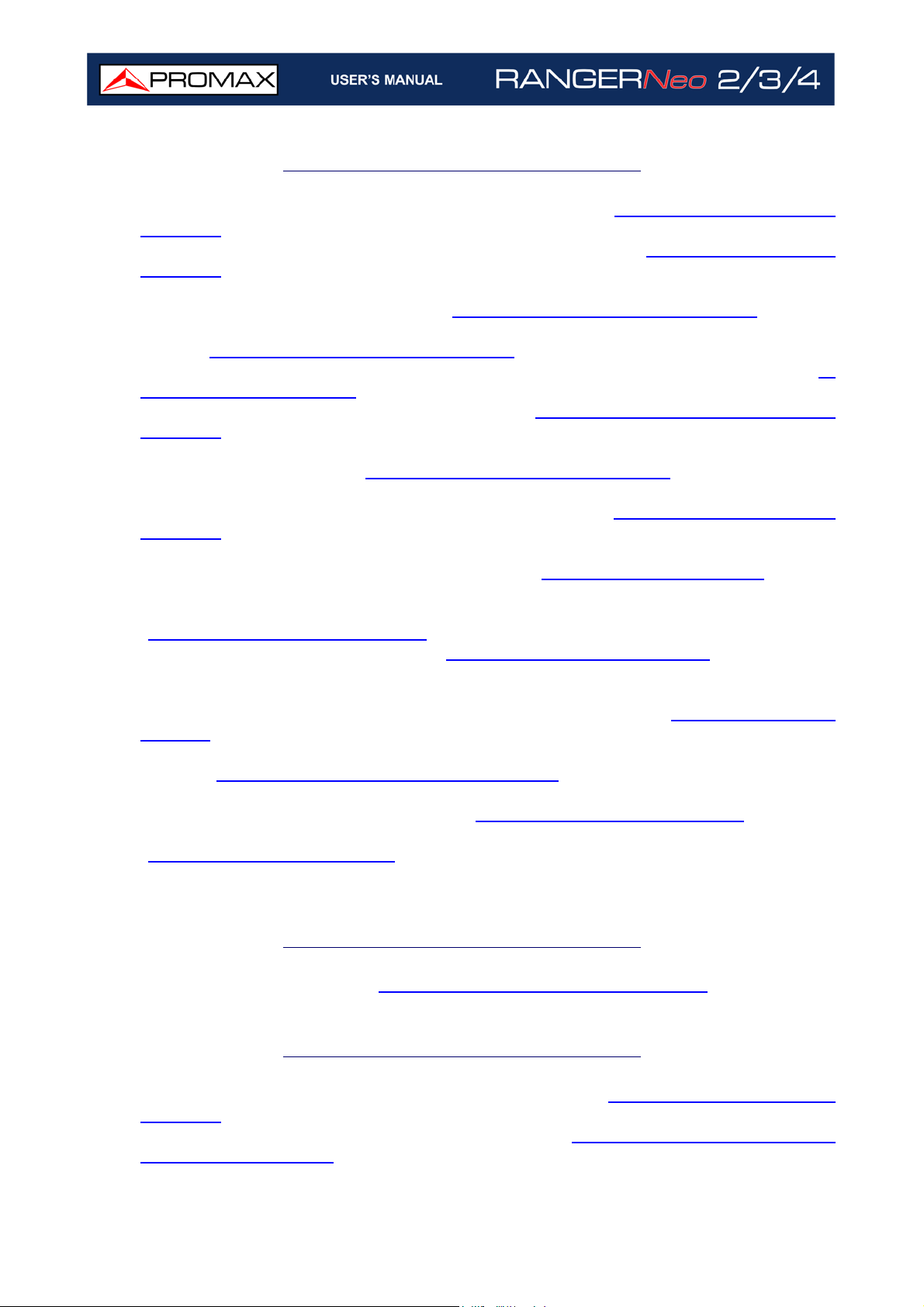
WHAT’S NEW on manual F6.0
•New tool: Task Management from webControl (“Task Management” on
page 234).
•New tool (optional): Mask Monitoring from webControl (“
page 237).
•Update: Monitoring total time counter and cycle time counter on the quality
signal monitoring from webControl (“
•Update: On TV Parameters from webControl if DAB contains images they are also
shown (“
•Update: Polarization for satellite band it is also saved in datalogger (“
Datalogger” on page 275).
•New option (optional): High Frequency (“
page 320).
•Update: New options on webControl (About Equipment; current installation
folder; GPS coordinates) (“
•Update: FM Advanced measurement and DAB advanced measurement are shown
on webControl (for meters with this option installed) (“
page 218).
•Update: FM Advanced measurement and DAB Advanced measurement are saved
in datalogger (for meters with these options) (“
•Update: FM Advanced measurement and DAB Advanced measurement are
shown in signal monitoring and signal coverage (for meters with these options)
(“
Signal Monitoring” on page 112).
•New option: Power off from menu (“
•Update: Power and MPX deviation from FM Advanced option can be selected as a
main measurement (for meters with this option installed).
•New preference: Time setting by means of NTP protocol (“
page 55).
•Update: On Installation Manager, when selecting a channel plan it shows its
version (“
•Update: Previous to start a Signal Coverage or Drive Test, it shows the reference
level to be used during measurement (“
•Update: On Discover FM Stations, each channel is named after its service name
(“
Menu Options” on page 145).
•Others: Other minor updates and improvements.
? Screen Description” on page 220).
? Screen Description” on page 218).
Installation Management” on page 207).
? Screen Description” on page 226).
HIGH FREQUENCY OPTION” on
Datalogger” on page 130).
Switching On/Off” on page 16).
Signal Coverage” on page 120)
Mask Monitoring” on
? Screen Description” on
?NTP Options” on
?
WHAT’S NEW on manual F5.1
•New option: Advanced FM (“ADVANCED FM OPTION” on page 311).
WHAT’S NEW on manual F5.0
•New tool: Channel plan edition from webControl (“Channel Plan Editor” on
page 233).
•New tool: PDF report creation from webControl (“
button):” on page 230).
iii
? Options Menu (mouse right
Page 5
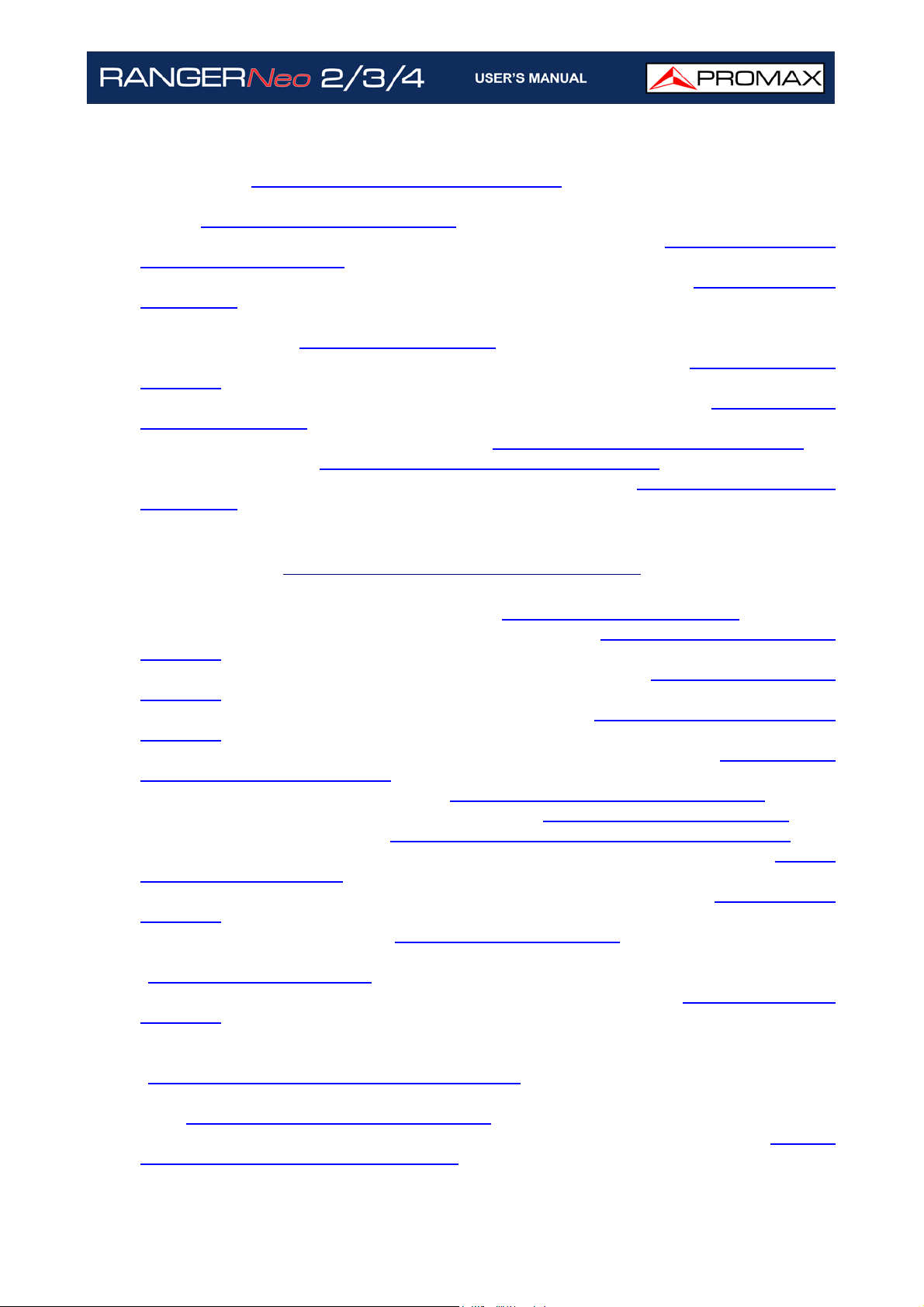
•Update: New parameters available when creating a channel plan from
webControl (“
•Update: In webControl, the TV Parameters screen allows listening to FM or DAB
audio (“
•New option: It allows rebooting the meter from webControl (“
Spectrum” on page 218).
•New preference: Using a hard drive for webcontrol monitoring (“
on page 52).
•New tool (Advanced DAB option): DAB TII with info about transmitters and PRS
and null symbols (“
•Update (Advanced DAB option): New fields in DAB 3/3 (“
page 299).
•Update (Advanced DAB option): More data in the status bar (“
Mode” on page 295).
•Update: Ethernet communication specs (“
•Update: DAB specs (“
•Update: Available SID identifier in hexadecimal format (“
on page 50).
TV Parameters” on page 219).
Channel Plan Creator” on page 232).
Measurements and
?Tools Options”
DAB TII” on page 304).
DAB Mode” on
Measurement
? Inputs and Outputs” on page 264).
? DAB / DAB+ Advanced” on page 277).
?Appearance Options”
WHAT’S NEW on manual F4.0
•New tool: File Manager from webControl (“File Manager” on page 229).
•New tool: Channel Plan Creator from webControl (“
page 232).
•New tool: Service Recording / TS from webControl (“
page 219).
•New tool: Password Recovery from webControl (“
page 216).
•Update: New icon when the meter is connected to the webControl (“
Remote Access” on page 214).
•New setting: 22 kHz Tone Position (“
•New preference: SMTP e-mail server settings (“
•New option: Advanced DAB (“
•Update: Date and time are updated when locking a GPS signal (“
Coverage” on page 120).
•New option: Schedule for signal monitoring and coverage (“
page 116).
•Update: DAB/DAB+ screens (“
•Update: Datalogger shows profile and PLP number for DVB-T2 channels
(“
Datalogger” on page 130).
•Update: The Task Planner can run and stop alarm monitoring (“
page 151).
•Update: The IP by default for the meter to connect via Ethernet using webControl
or Netupdate is 10.8.8.188 (for previous firmware versions it was 10.0.6.198)
(“
Settings and Remote Access” on page 214).
•Update: System messages are saved as alarms on the webControl monitoring
tool (“
•Update: TV 3/3 screen and IPTV 3/3 screen show more service features (“
SERVICE DATA (TV 3/3)” on page 79).
Historical Monitoring” on page 227).
ADVANCED DAB/DAB+ OPTION” on page 294).
DAB / DAB+” on page 86).
?Measurement Options” on page 51).
?SMTP Options” on page 55).
Channel Plan Creator” on
TV Parameters” on
? Password Recovery” on
Settings and
Signal
Settings” on
Task Planner” on
? TV +
iv
Page 6
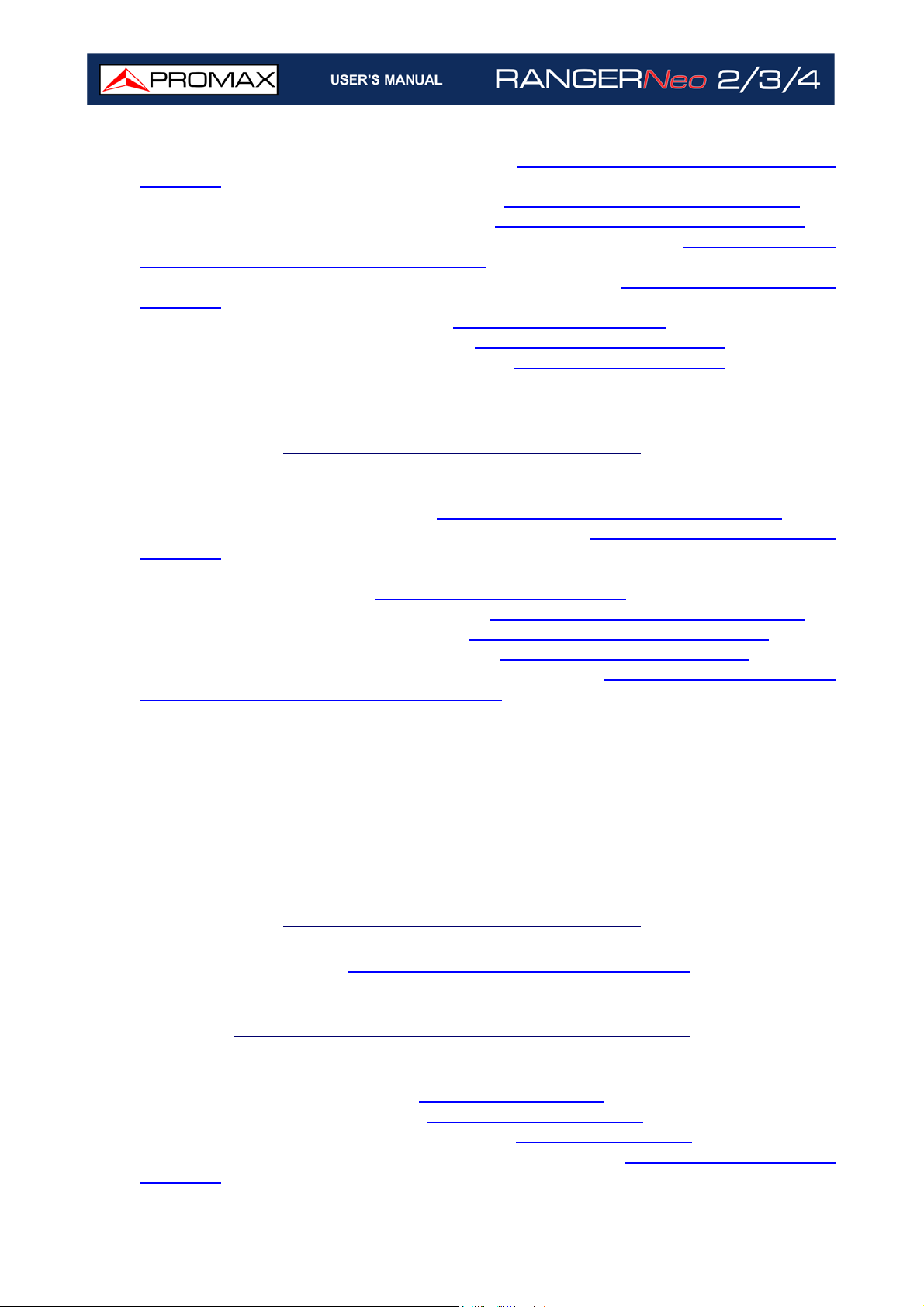
•Update: Transport Stream Recording (“Transport Stream Recording” on
page 167).
•Update: Transport Stream Specifications (“
•Update: Compatible with standard DCII (“
•Update: Last spectrum settings recovered after switching on (“
in Spectrum Analyzer Mode” on page 65).
•Update: Improvement of Optical option annex (“
page 281).
•Update: New section “LTE Signals” (“
•Update: New annex for RACK models (“
•Update: Code Rate DVB-S2 Specifications (“
•Update: Boot screen option removed (on Preferences/Appearance).
LTE signals” on page 91).
? Transport Stream” on page 273).
? DCII (DigiCipher 2)” on page 270).
?Advanced Menu
OPTICAL OPTION” on
RACK OPTION” on page 322).
? DVB-S2” on page 269).
WHAT’S NEW on manual F3.0
•Updated: Change of name Webserver for webControl.
•New tool: webControl Monitoring (“
•New tool: webControl Historical Monitoring (“
page 227).
•Updated: Mouse as a touch on screen on webControl console.
•New Signal Source: CCTV (“
•New preference: Offset for power/level (“
•New setting: Touch panel calibration (“
•New preference: SNMP protocol settings (“
•Updated: It allows disable LNB when short-circuit (“
terrestrial and satellite band)” on page 46).
•Updated: Notification when problem during TS recording.
•Updated: It allows recording a TS file bigger than a 1 GB.
•Updated: Frequency marker displays values until Hz.
•Updated: In Signal Monitoring/Coverage user can start even if signal is unlocked.
•Updated: In Signal Monitoring/Coverage shows the file name on screen.
•Updated: In Signal Monitoring/Coverage by channel plan the “span time” setting
has been removed.
•Others: Other minor updates and improvements.
? Signal Source” on page 44).
Signal Quality Monitoring” on page 223).
Historical Monitoring” on
?Measurement Options” on page 51).
?Appearance Options” on page 50).
?SNMP Options” on page 54).
?LNB Drain (available for
WHAT’S NEW on manual F2.1
•Updated: SPAN values (“Spectrum Analyzer Mode” on page 271).
WHAT’S NEW on manual version F2.0
•Improvement: RANGER Neo 4 model included.
•Improvement: Joystick section (“
•New option: Stealth-ID ON/OFF (“
•Improvement: Specific chapter for TOOLS (“
•New option: Signal Monitoring for Channel plan (“
page 112).
Joystick” on page 35).
?Stealth-ID” on page 62).
TOOLS” on page 93).
Signal Monitoring” on
v
Page 7
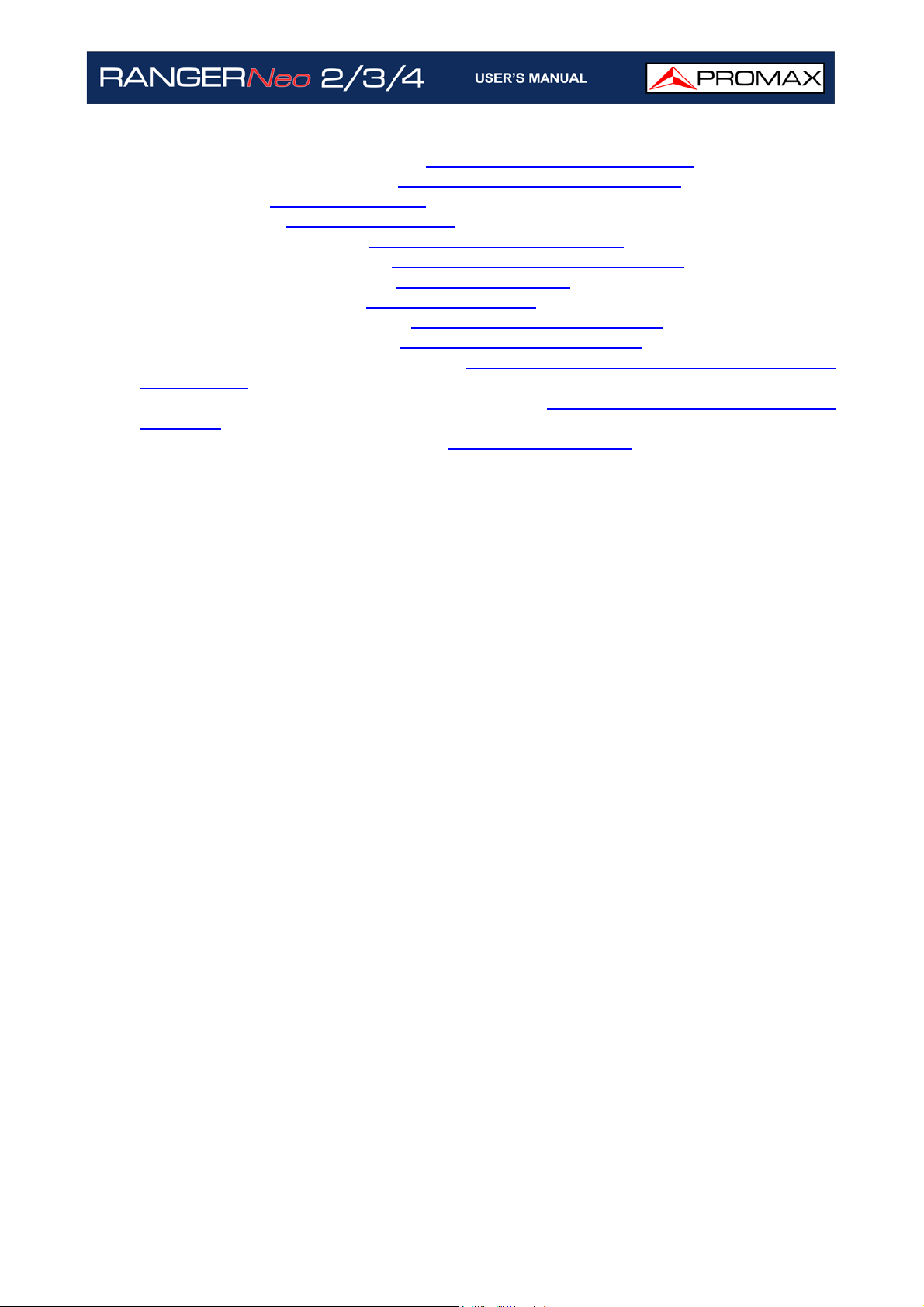
•New setting: GPS Alarm setting (“Signal Coverage” on page 120).
•New tool: Service Recording (“
•New tool: Tilt (“
•New tool: Scan (“
Tilt” on page 175).
Scan” on page 177).
•New tool: Streaming V/A (“
•Improvement: WiFi chapter (“
•Improvement: IPTV chapter (“
•New chapter: OTT signal (“
•New chapter: webControl tool (“
•Improvement: Ethernet Port (“
•Specifications unified for all models (“
Service Recording” on page 173).
Streaming V/A” on page 179).
WIFI MONITORING” on page 181).
IPTV ” on page 189).
OTT ” on page 202).
WEBCONTROL” on page 213).
Ethernet Port” on page 250).
SPECIFICATIONS RANGER Neo 2 / 3 / 4”
on page 264).
•Improvement: Additional Information Annex (“
ADDITIONAL INFORMATION” on
page 326).
•Improvement: Index by keywords (“
INDEX” on page 331).
vi
Page 8
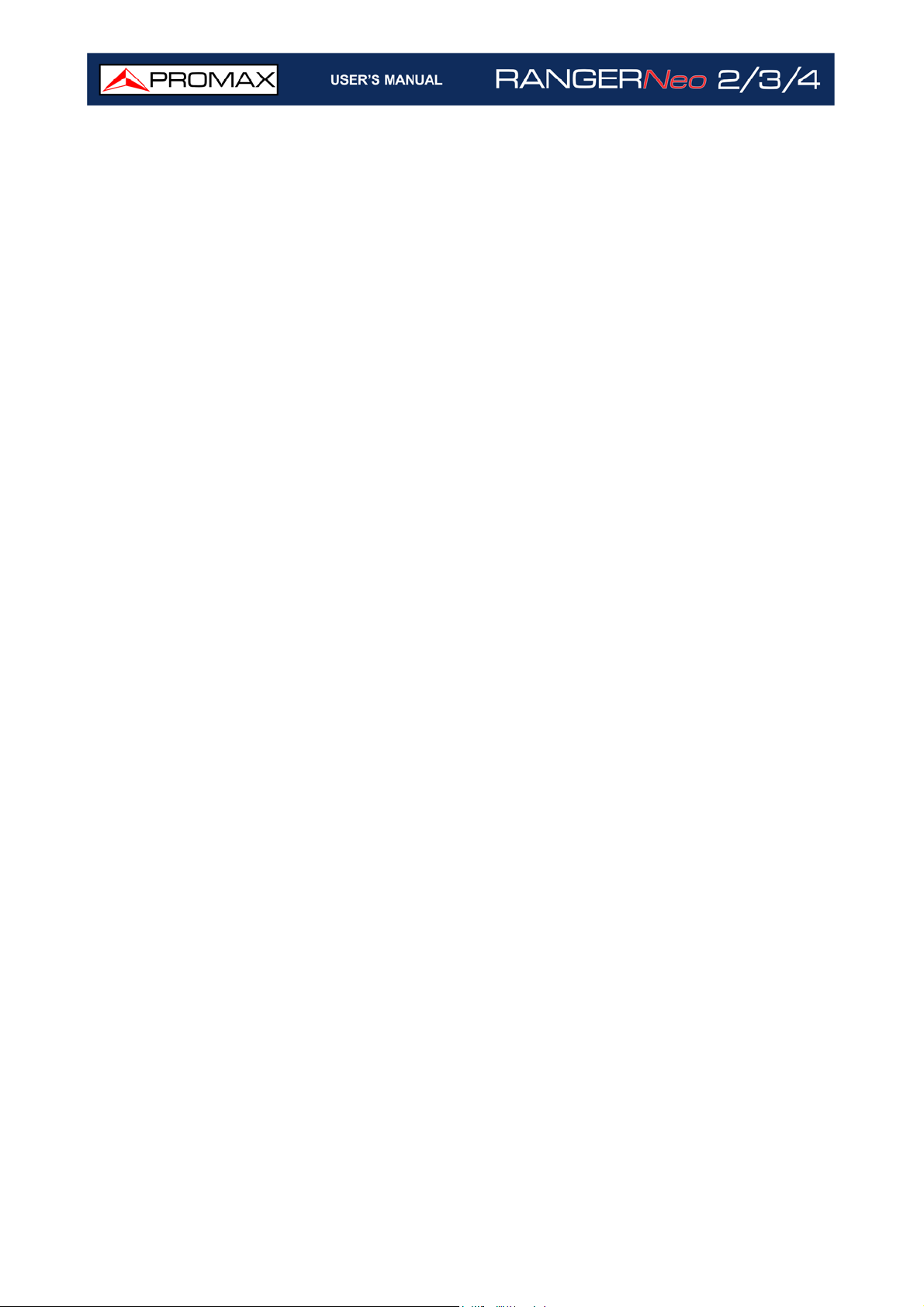
SAFETY RULES
* The safety could not be assured if the instructions for use are not closely followed.
* Use this equipment connected only to systems with their negative of measurement
connected to ground potential.
* The AL-103 external DC charger is a Class I equipment, for safety reasons plug it to
a supply line with the corresponding ground terminal.
* This equipment can be used in Overvoltage Category I installations and Pollution
Degree 2 environments.
* External DC charger can be used in Overvoltage Category II, installation and Pollution
Degree 1 environments.
* When using some of the following accessories use only the specified ones to ensure
safety:
Rechargeable battery
External DC charger
Car lighter charger cable
Power cord
* Observe all specified ratings both of supply and measurement.
* Remember that voltages higher than 70 V DC or 33 V AC rms are dangerous.
* Use this instrument under the specified environmental conditions.
* When using the power adaptor, the negative of measurement is at ground potential.
* Do not obstruct the ventilation system of the instrument.
* Use for the signal inputs/outputs, specially when working with high levels, appropriate
low radiation cables.
* Follow the cleaning instructions described in the Maintenance paragraph.
vii
Page 9
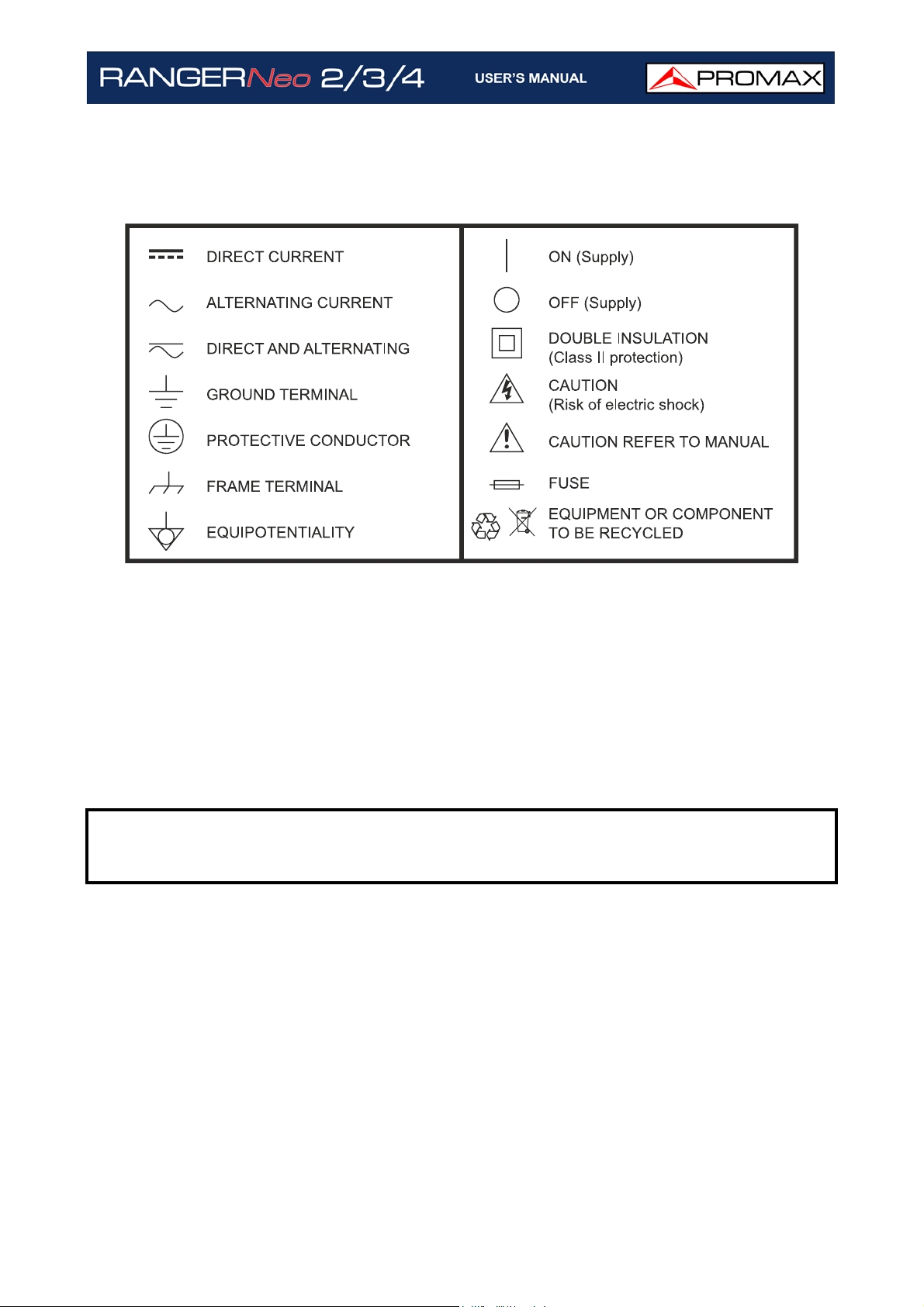
SAFETY SYMBOLS
DESCRIPTIVE EXAMPLES OF OVER-VOLTAGE CATEGORIES
* Cat I: Low voltage installations isolated from the mains.
* Cat II: Portable domestic installations.
* Cat III: Fixed domestic installations.
* Cat IV: Industrial installations.
CAUTION: The battery used can present danger of fire or chemical burn if it is
severely mistreat. Do not disassembly, cremate or heat the battery
above 100 °C under no circumstances.
viii
Page 10
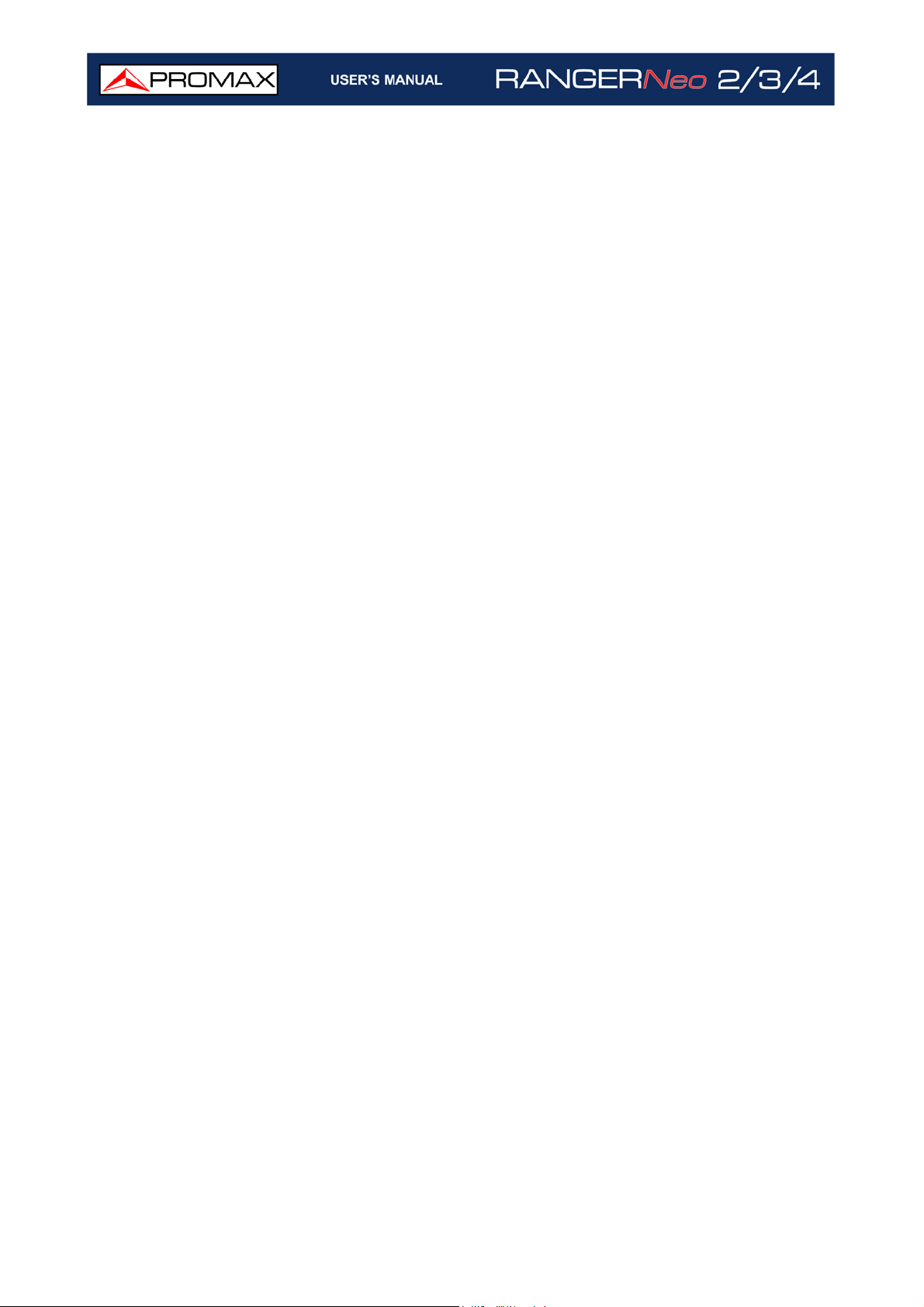
TABLE OF CONTENTS
1. INTRODUCTION ........................................................................................ 1
1.1. Description............................................................................................ 1
2. SETTING UP .............................................................................................. 3
2.1. Package Content .................................................................................... 3
2.2. Power ................................................................................................... 3
2.3. Equipment Details .................................................................................. 7
2.4. Switching On/Off...................................................................................16
2.6. Screen Icons and Dialog Boxes................................................................17
2.5. Reset...................................................................................................17
2.7. Menu Tree............................................................................................18
2.8. Controls ...............................................................................................26
2.9. Practical examples.................................................................................40
3. SETTINGS AND PREFERENCES ................................................................. 43
3.1. Settings Menu.......................................................................................43
3.2. Video & Audio Settings...........................................................................47
3.3. Preferences Menu..................................................................................48
4. RF SIGNAL TUNING ................................................................................. 56
4.1. Introduction .........................................................................................56
4.2. Operation.............................................................................................56
4.3. General Menu Options............................................................................57
4.4. Advanced Options .................................................................................65
4.5. Screen Description ................................................................................68
4.6. Additional Functions ..............................................................................83
5. TOOLS ..................................................................................................... 93
5.1. Introduction .........................................................................................93
5.2. Constellation ........................................................................................94
5.3. LTE Ingress Test ...................................................................................97
5.4. Echoes...............................................................................................100
5.5. MER by Carrier.................................................................................... 102
5.6. MEROGRAM ........................................................................................ 104
5.7. Spectrogram....................................................................................... 107
5.8. Attenuation Test ................................................................................. 109
5.9. Signal Monitoring ................................................................................ 112
5.10. Signal Coverage ................................................................................ 120
5.11. Datalogger ....................................................................................... 130
5.12. Screen and Data Capture (Export key) ................................................. 139
5.13. Explore Channel Plan ......................................................................... 140
5.14. Discover FM Stations..........................................................................143
5.15. Field Strength ................................................................................... 146
5.16. Task Planner ..................................................................................... 151
5.17. Transport Stream Analyzer ................................................................. 155
5.18. Transport Stream Recording ............................................................... 167
5.19. Network Delay Margin ........................................................................ 170
5.20. Shoulders Attenuation........................................................................172
5.21. Service Recording..............................................................................173
5.22. Tilt ..................................................................................................175
5.23. Scan ................................................................................................ 177
5.24. Streaming V/A .................................................................................. 179
6. WIFI MONITORING ............................................................................... 181
ix
Page 11
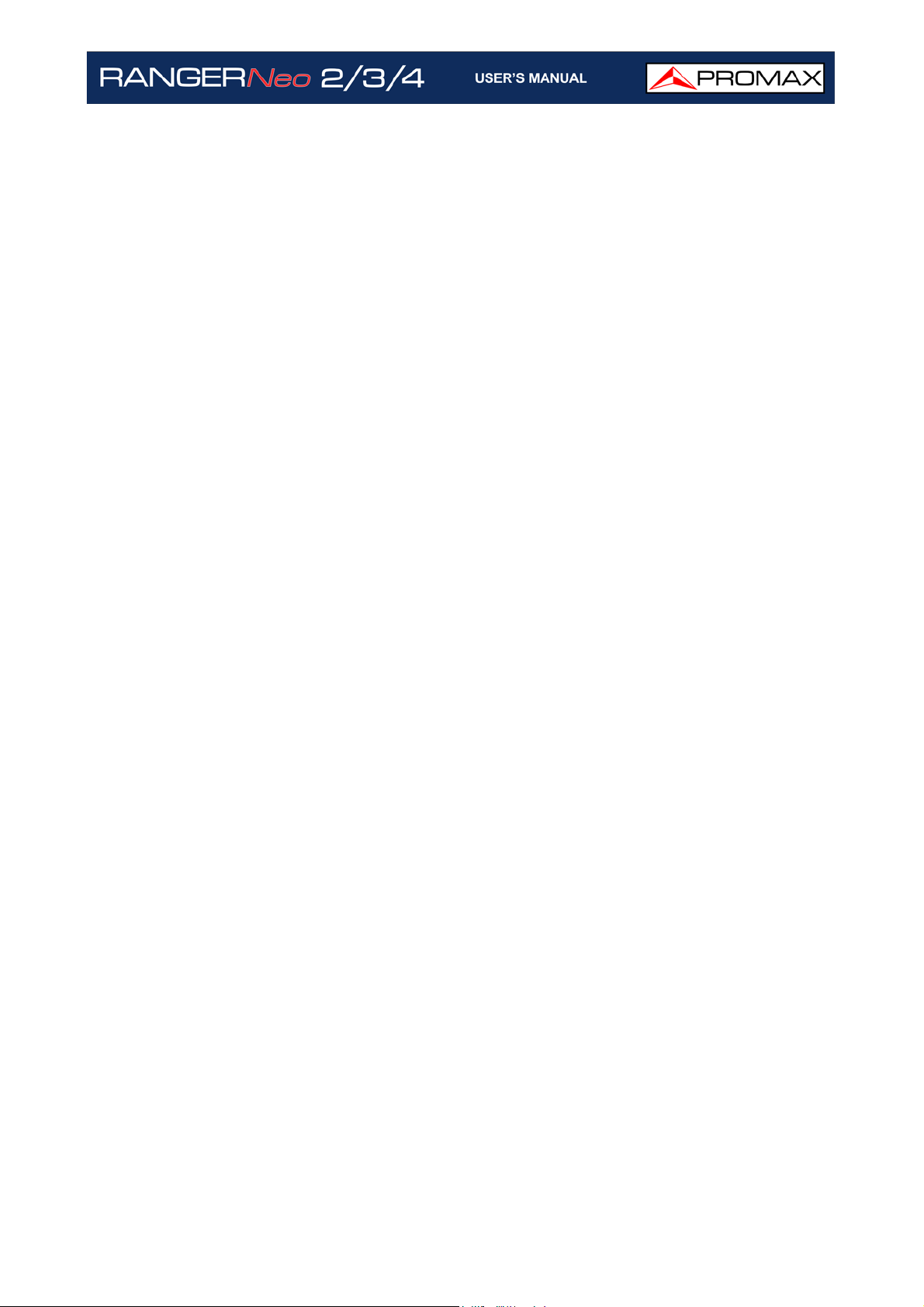
6.1. Introduction .......................................................................................181
6.2. Operation........................................................................................... 181
6.3. WiFi Access Point Connect .................................................................... 182
6.4. WiFi Spectrum .................................................................................... 183
6.5. Site Survey ........................................................................................ 186
7. IPTV ..................................................................................................... 189
7.1. Introduction .......................................................................................189
7.2. Operation........................................................................................... 189
7.3. Screen Description ..............................................................................190
7.4. Tools .................................................................................................196
7.5. Settings ............................................................................................. 199
8. OTT ...................................................................................................... 202
8.1. Introduction .......................................................................................202
8.2. Operation........................................................................................... 202
8.3. Screen Description ..............................................................................203
9. INSTALLATIONS MANAGEMENT............................................................. 206
9.1. Introduction .......................................................................................206
9.2. Operation........................................................................................... 206
9.3. Installation Management ...................................................................... 207
9.4. New Installation .................................................................................. 210
9.5. Edition Tools....................................................................................... 210
9.6. Importing Data from USB ..................................................................... 211
10. WEBCONTROL ..................................................................................... 213
10.1. Introduction......................................................................................213
10.2. Settings and Remote Access ...............................................................214
10.3. Icon Table ........................................................................................ 217
10.4. Measurements and Spectrum ..............................................................218
10.5. TV Parameters .................................................................................. 219
10.6. Remote Console ................................................................................221
10.7. Signal Quality Monitoring.................................................................... 223
10.8. Historical Monitoring .......................................................................... 227
10.9. Installations Management ................................................................... 229
10.10. Task Management............................................................................234
10.11. Mask Monitoring .............................................................................. 237
10.12. Mask Historical Monitoring.................................................................244
11. CONNECTING TO EXTERNAL DEVICES ................................................. 248
11.1. Introduction......................................................................................248
11.2. USB Port ..........................................................................................248
11.3. Ethernet Port ....................................................................................250
11.4. HDMI Port ........................................................................................255
11.5. Input Jack Connector ......................................................................... 255
11.6. RF Connector ....................................................................................256
11.7. Common Interface Slot ...................................................................... 260
11.8. TS-ASI Port ...................................................................................... 262
12. SPECIFICATIONS RANGER Neo 2 / 3 / 4 ............................................. 264
12.1. General............................................................................................ 264
12.2. Measurement Mode............................................................................ 267
12.3. Spectrum Analyzer Mode .................................................................... 271
12.4. TV Mode........................................................................................... 272
12.5. WiFi Analyzer Mode 2.4 GHz................................................................273
12.6. IPTV Mode ........................................................................................ 273
x
Page 12
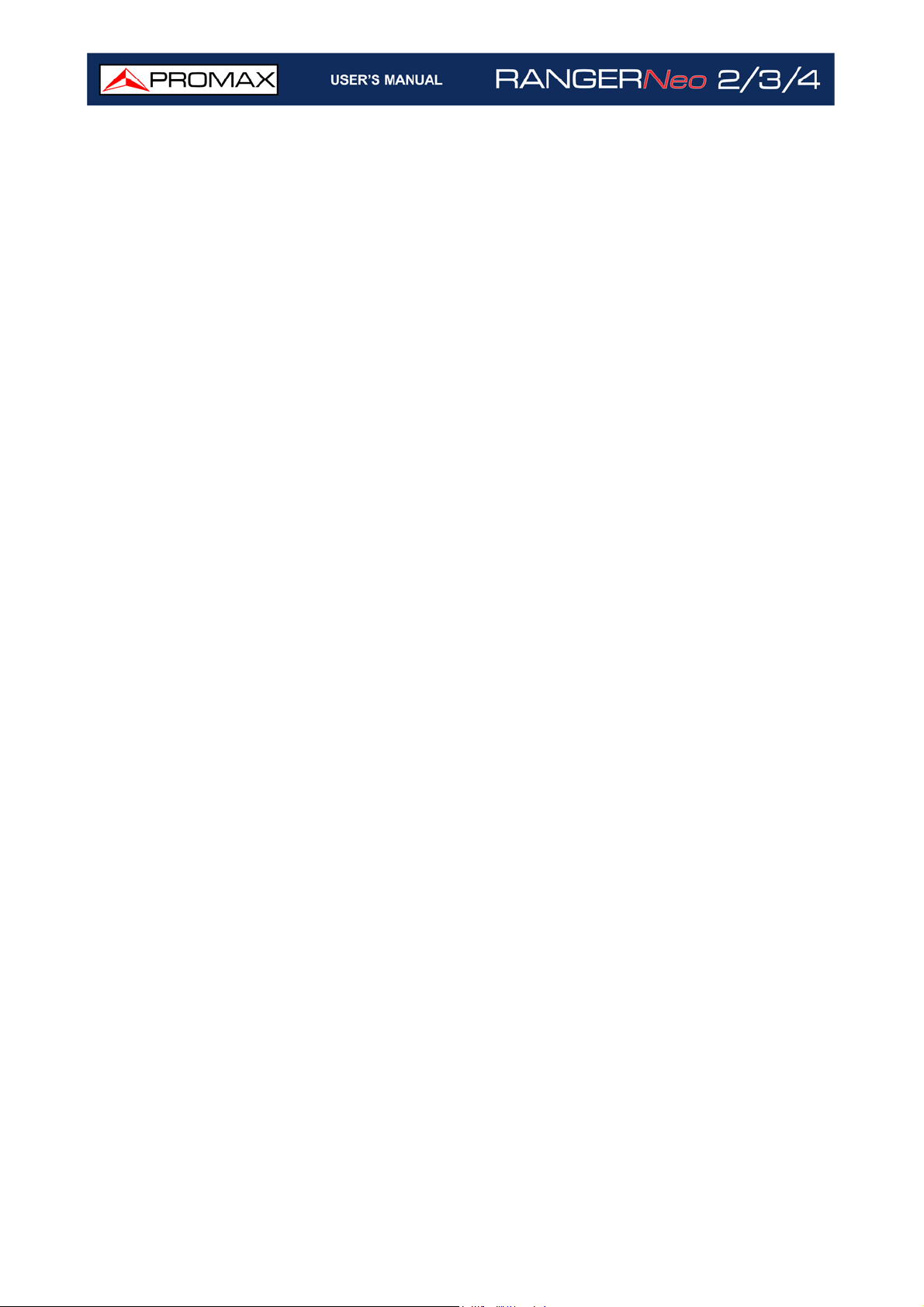
12.7. Tools ............................................................................................... 274
12.8. Options ............................................................................................ 276
13. MAINTENANCE .................................................................................... 279
13.1. Instructions for Returning by Mail ........................................................ 279
13.2. Considerations about the Screen.......................................................... 279
13.3. Cleaning Recommendations ................................................................ 279
i. OPTICAL OPTION ................................................................................... 281
ii. ADVANCED DAB/DAB+ OPTION ............................................................ 294
iii. ADVANCED FM OPTION ........................................................................ 311
iv. HIGH FREQUENCY OPTION ................................................................... 320
v. RACK OPTION....................................................................................... 322
vi. ADDITIONAL INFORMATION ................................................................ 326
vii. MULTIMEDIA CONTENT ....................................................................... 327
viii. INDEX ................................................................................................ 331
xi
Page 13
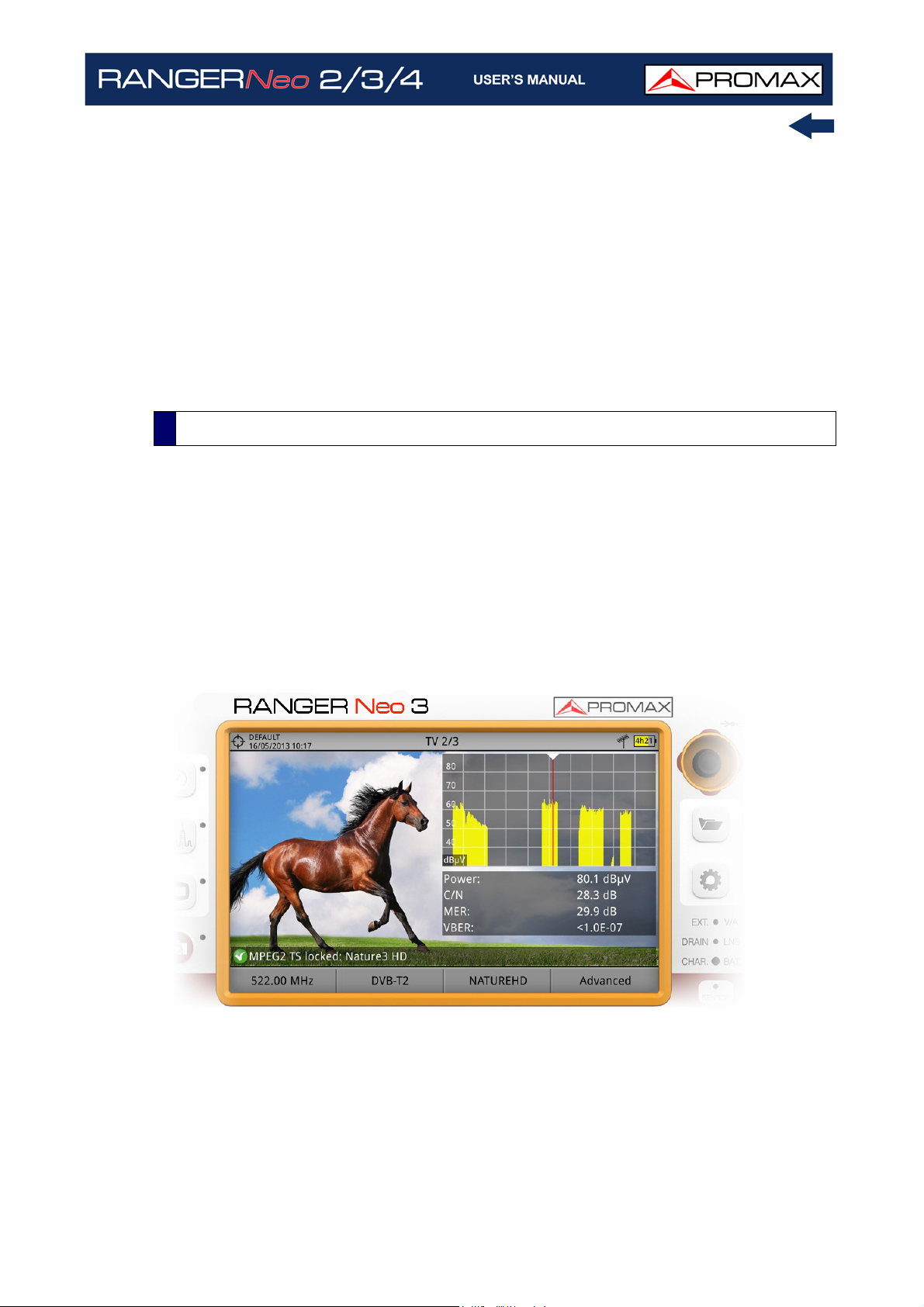
TV AND SATELLITE ANALYZER
1 INTRODUCTION
1.1 Description
The new RANGER
launches. As each new generation, it represents an evolution from the previous,
since it integrates the latest technological innovations and develops applications
for the new demands and needs that have emerged in recent years.
The new RANGER
experience. From its ergonomic design and stylized lines to the reduction of keys
and the easy use of its interface, everything has been designed so the user has
a simple tool to use but powerful and useful.
RANGER
RANGER
RANGER
Neo
is the seventh generation of field meters that PROMAX
Neo
has been created with the aim to make easy the user
Neo
Neo
Neo
2
3
4
Figure 1.
The RANGER
popular standards of the DVB family, as well as formats such as MPEG-2, MPEG4, HEVC... and Dolby audio.
Besides the basic functions of TV meter and spectrum analyzer for terrestrial and
satellite band, it provides additional tools, such as the detection of LTE signal
October 2021 1 Chapter 1: INTRODUCTION
Neo
is a universal analyzer that covers several of the most
Page 14
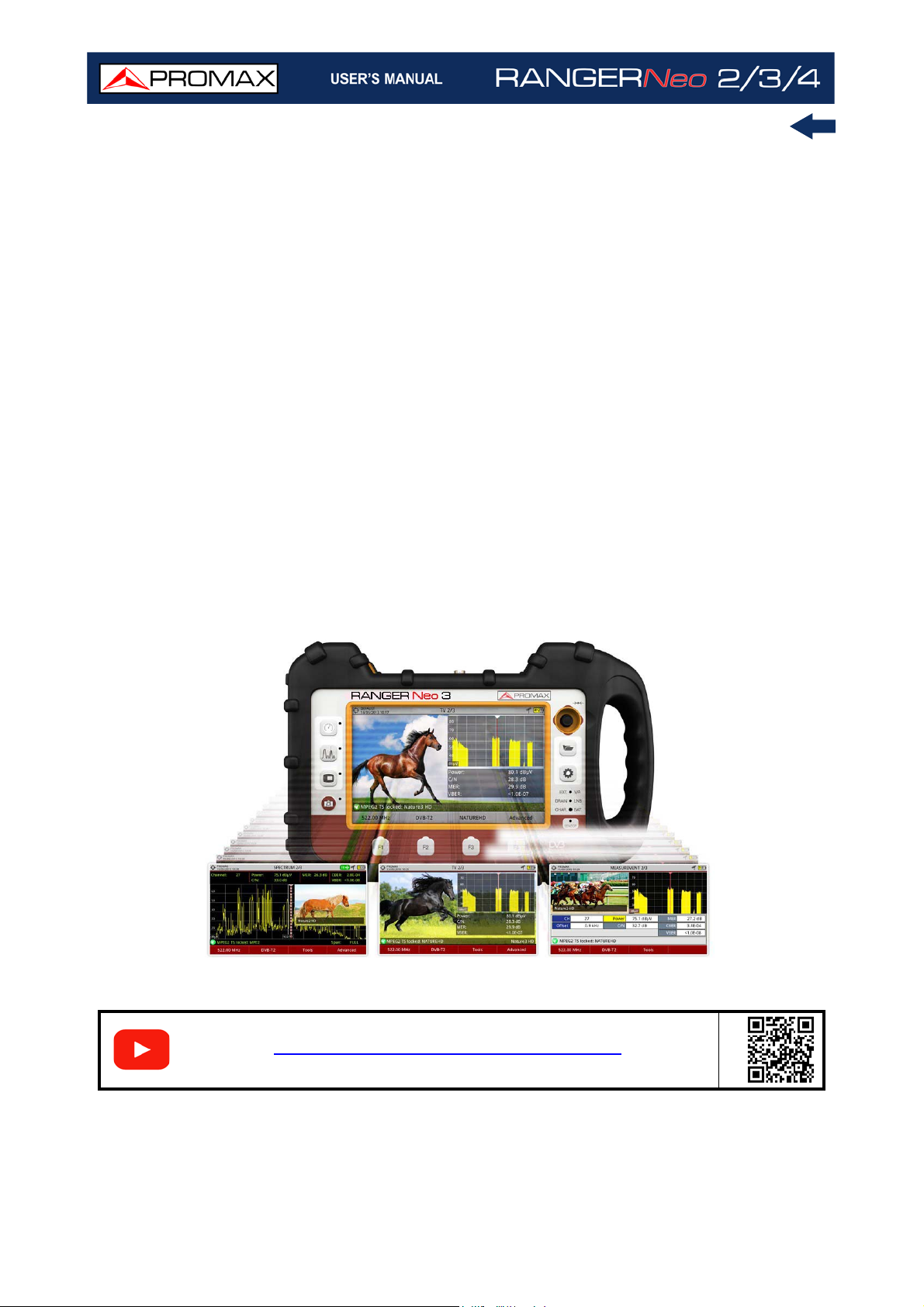
interferences (some of its working frequencies are close to the TV bands), the
diagrams constellations or the echoes detection.
The RANGER
Neo
has an application to manage data generated at each
installation. This feature helps the user to manage information generated so he
can access it at any time or download it to a PC for further analysis.
The RANGER
DAB than differ from the RANGER
with DAB option). The RANGER
Neo
3 has some extra tools such as T2MI, Network Delay and
Neo
2 (RANGER
Neo
4 in addition to all RANGER
Neo
2 can be expanded
Neo
3
functions includes 4K real-time video decoding. All models can be expanded to
work with Fibre Optics or WiFi 5G and LTE 2.6 GHz.
In an effort to facilitate its work to professionals, our long experience ensures
an after sales quality service, which includes software updates and upgrades for
free.
The RANGER
Neo
has been designed and developed entirely in the European
Union. A multidisciplinary team of highly qualified professionals has dedicated
effort and commitment to the development of a powerful, efficient and reliable
tool. During the manufacturing process, all used materials have been subjected
to a strict quality control.
Figura 2.
S
Introducing the RANGER NEO family
Chapter 1: INTRODUCTION 2 October 2021
C
A
N
Page 15
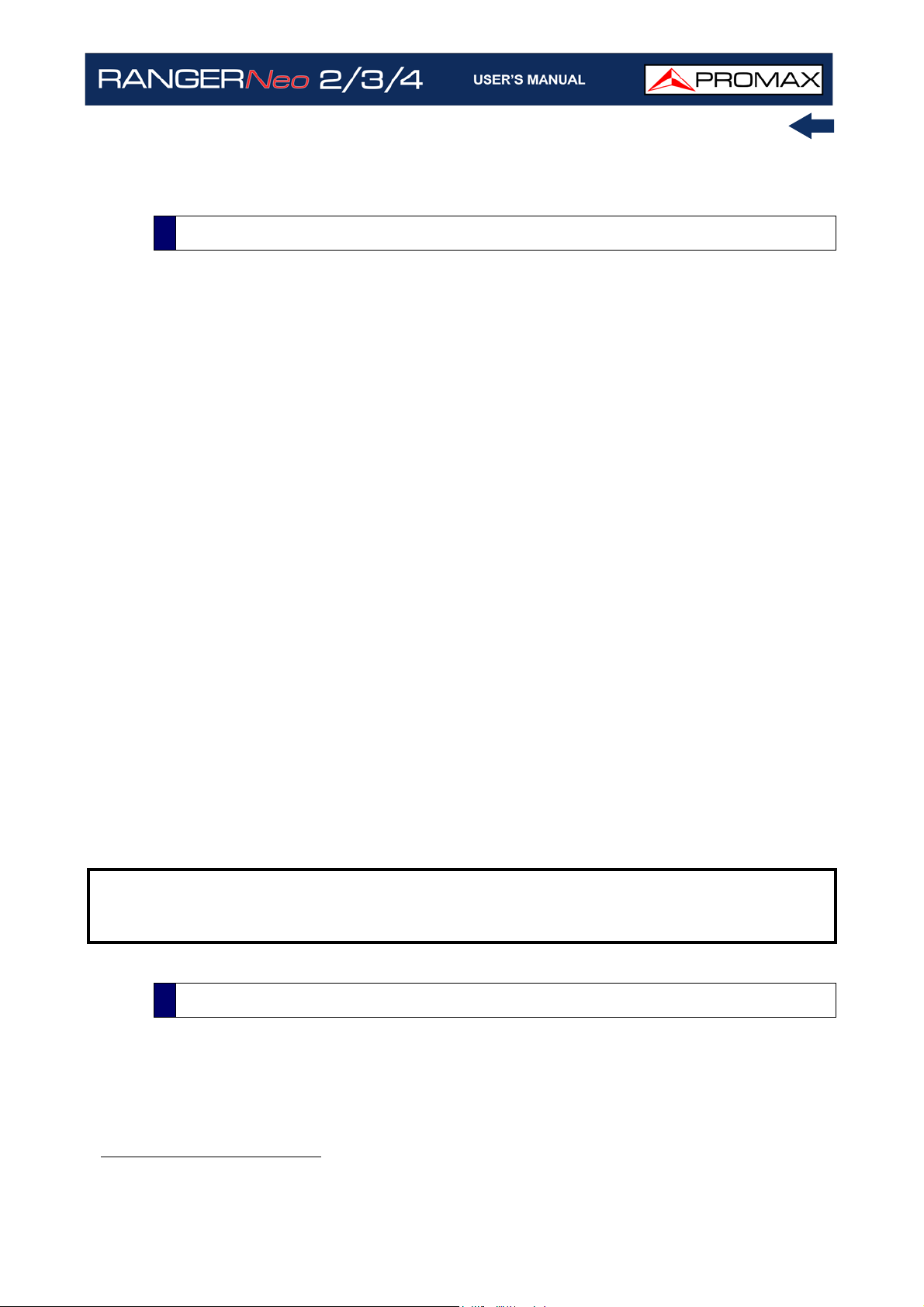
2 SETTING UP
2.1 Package Content
Check that your package contains the following elements:
RANGER
Neo
Analyzer.
External DC charger.
Mains cord for external DC charger.
Car lighter charger.
*
GPS
receiver.
Dual WiFi Antenna.
USB WiFi Adapter.
Aero SMA-H/BNC-M adapter.
“F” adapters:
•“F”/f - BNC/f adapter.
•“F”/f - DIN/f adapter.
•“F”/f - “F”/f adapter.
Support belt and carrying bag.
4V/RCA Jack Cable.
USB (A) - USB (A) cable.
Monopod.
Transport suitcase.
Quick Start Guide.
NOTE: Keep the original packaging, since it is specially designed to protect the
equipment. You may need it in the future to send the analyzer to be
calibrated.
2.2 Power
Neo
The RANGER
high quality and long operation time.
*. only available for RANGER Neo 3 and RANGER Neo 4.
is powered by a 7.2 V built-in rechargeable Li-Ion battery of
October 2021 3 Chapter 2: SETTING UP
Page 16
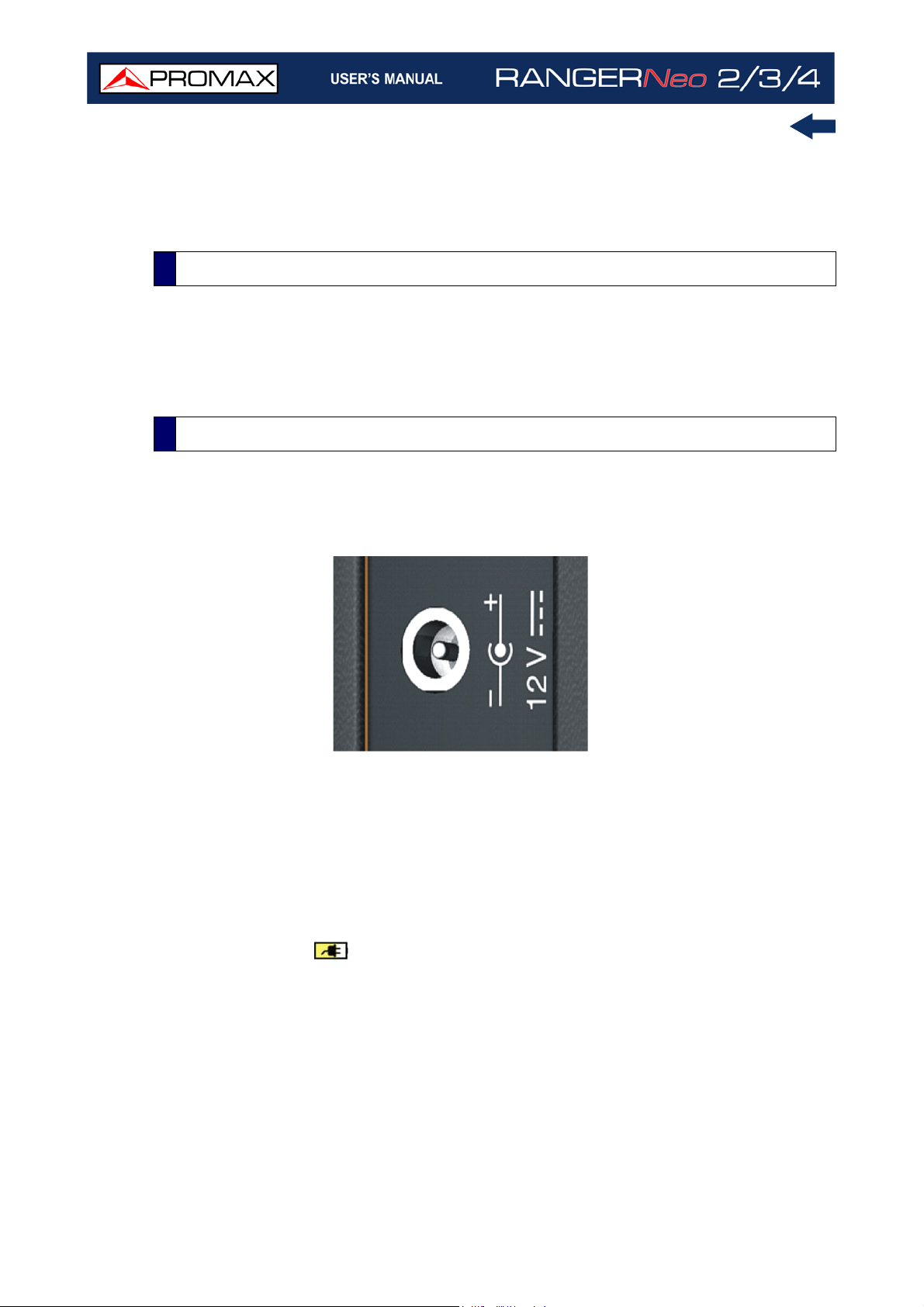
This equipment can operate on battery or connected to the mains using a DC
adapter. An adapter is also supplied to use with the power connector car
(cigarette lighter).
2.2.1 First Charge
The equipment comes with the battery half charged. Depending on the time
elapsed from first charge and environmental conditions may have lost some of
the charge. You should check the battery level. It is advisable a first full charge.
2.2.2 Charging the Battery
Connect the DC power adapter to the equipment through the power connector
on the side panel (see figure).
Figure 2.
Then connect the DC power adapter to the mains via the mains cord. Ensure that
your mains voltage is compatible with the adapter voltage.
For a fast charging is necessary to switch off the equipment.
If the equipment is ON, the battery charge will be slower, depending on the type
of work you are doing. When connecting the equipment to the mains the mains
connected symbol appears inside the battery icon.
The CHARGER led indicator shows the battery status:
Yellow: Battery charging.
Green: Battery full charge.
Blinking: Battery not detected.
Off: Battery is not charging.
Chapter 2: SETTING UP 4 October 2021
Page 17
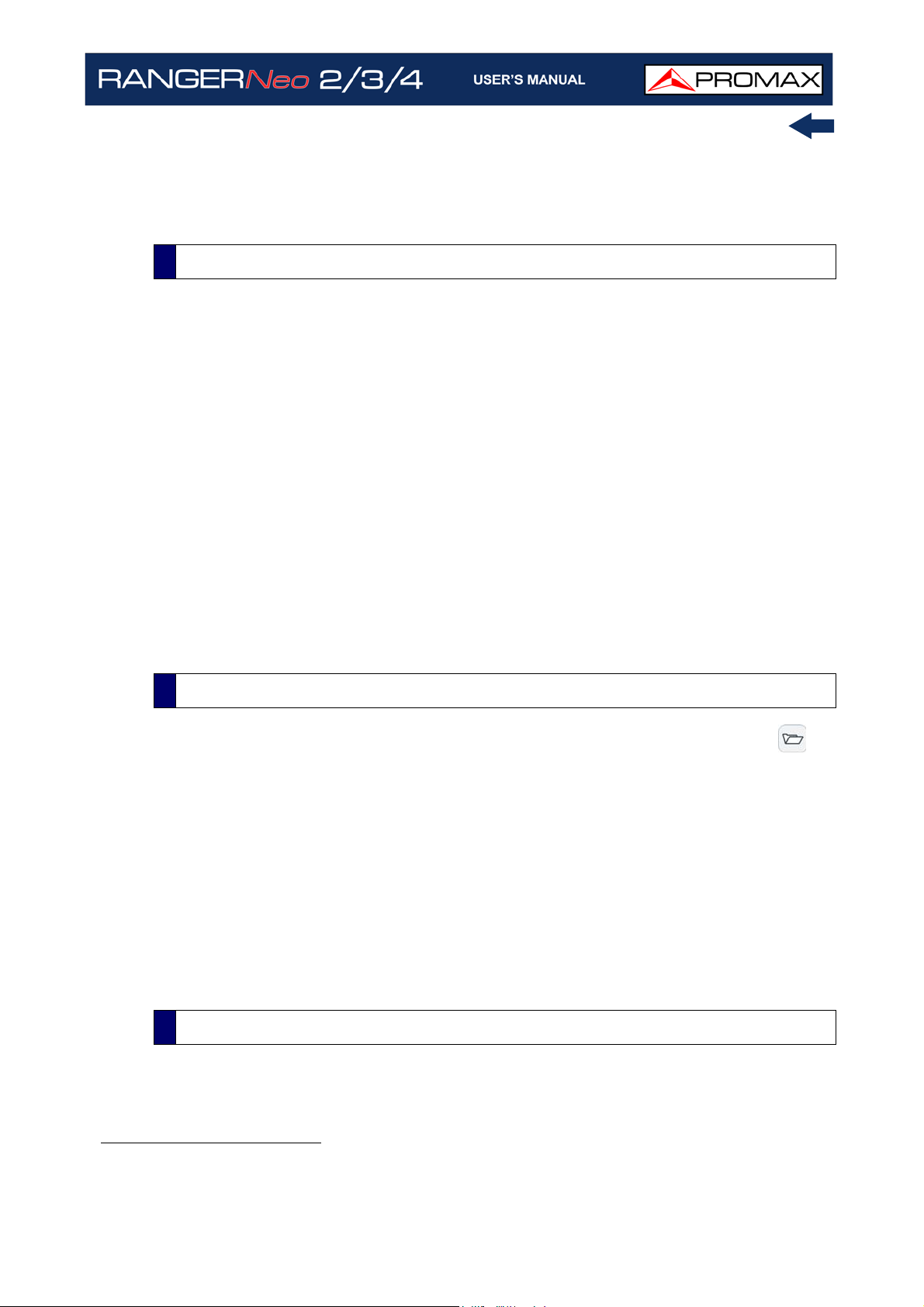
When switching on the equipment, the battery voltage is checked. If the tension
is too weak to start, the LED EXT and DRAIN flashes and the equipment does
not start up. In this case please charge the battery immediately.
2.2.3 Charge / Discharge Times
Average charging time with the equipment off (fast charge):
3 hours to achieve an 80% charge.
5 hours to achieve a 100% charge.
With the equipment on (slow charge):
5 hours to achieve an 80% charge.
8 hours to achieve a 100% charge.
Average discharge time (with external supply disabled)
With the battery full charge the average battery time is 5:30 hours.
With the battery at 80% charge the average battery time is 4 h.
2.2.4 Energy Saving
These options are available in the Preferences menu, pressing the key for
1 s.
Power Off: It allows the user to select the time to power off, which is the
time after which the equipment shuts down automatically unless pressing
any key.
TFT Screen: User can select a time after which the TFT screen turns off,
but the equipment is still running normally. The equipment can measure
(for example, making a datalogger or channel exploration) and the battery
will last longer, about 10% more. The screen turns on by pressing any
key. Time options are: off, 1, 5, 10 or 30 minutes.
*
:
2.2.5 Smart Control Battery
The built-in battery of the equipment is of the "smart" type, which means that
reports its state of charge. This information is displayed inside the battery icon
*. For the RANGER Neo 4 the average discharge time is 3 hours under this circumstances: DVB-T2,
4k, brightness TFT 80%, TV mode decoding
October 2021 5 Chapter 2: SETTING UP
Page 18
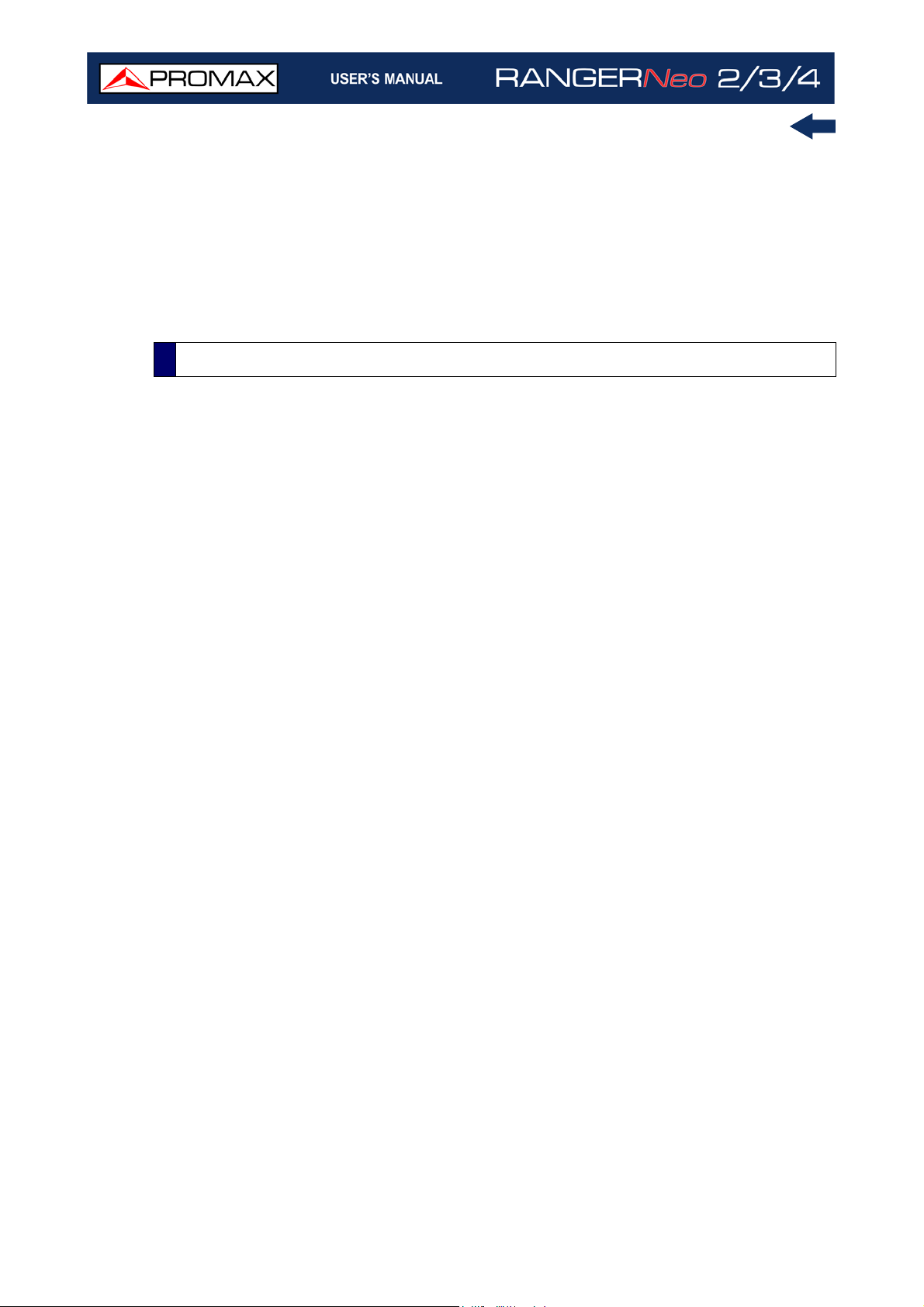
in the form of the average time available. In this way the user can know at any
time the remaining battery level.
The remaining time charge that appears is calculated according to the work that
has been doing. If you activate the external supply of the equipment, the
average time would be reduced according to the increase in consumption that
occurs.
2.2.6 Usage Tips
The battery is losing storage capacity as you go through its life. Contact your
PROMAX distributor when necessary to replace the battery.
To extend battery life the user should follow these tips:
In case of providing a long inactivity period of the equipment it is
advisable to make every 3 months a charge / discharge cycle and a
subsequent partial charge (40% aprox.).
It is advisable to keep it in a cool place and away from heat.
You should avoid keeping the battery for a long period of time at full load
or fully discharged.
There is not necessary to wait to fully discharge before a charge because
these batteries have no memory effect.
Chapter 2: SETTING UP 6 October 2021
Page 19

2.3 Equipment Details
Inputs and Outputs
S
C
A
N
2.3.1 RANGER
Neo
2
Figure 3. Front View.
October 2021 7 Chapter 2: SETTING UP
Page 20

Figure 4. Side View.
Chapter 2: SETTING UP 8 October 2021
Page 21

Figure 5. Top View*.
October 2021 9 Chapter 2: SETTING UP
Page 22

2.3.2 RANGER
Neo
3
Figure 6. Front View.
*. For Optical Option refer to annex.
Chapter 2: SETTING UP 10 October 2021
Page 23

Figure 7. Side View.
October 2021 11 Chapter 2: SETTING UP
Page 24

Figure 8. Top View*.
Chapter 2: SETTING UP 12 October 2021
Page 25

2.3.3 RANGER
Neo
4
Figure 9. Front View.
*. For Optical Option refer to annex.
October 2021 13 Chapter 2: SETTING UP
Page 26

Figure 10. Side View.
Chapter 2: SETTING UP 14 October 2021
Page 27

Figure 11. Top View*.
October 2021 15 Chapter 2: SETTING UP
Page 28
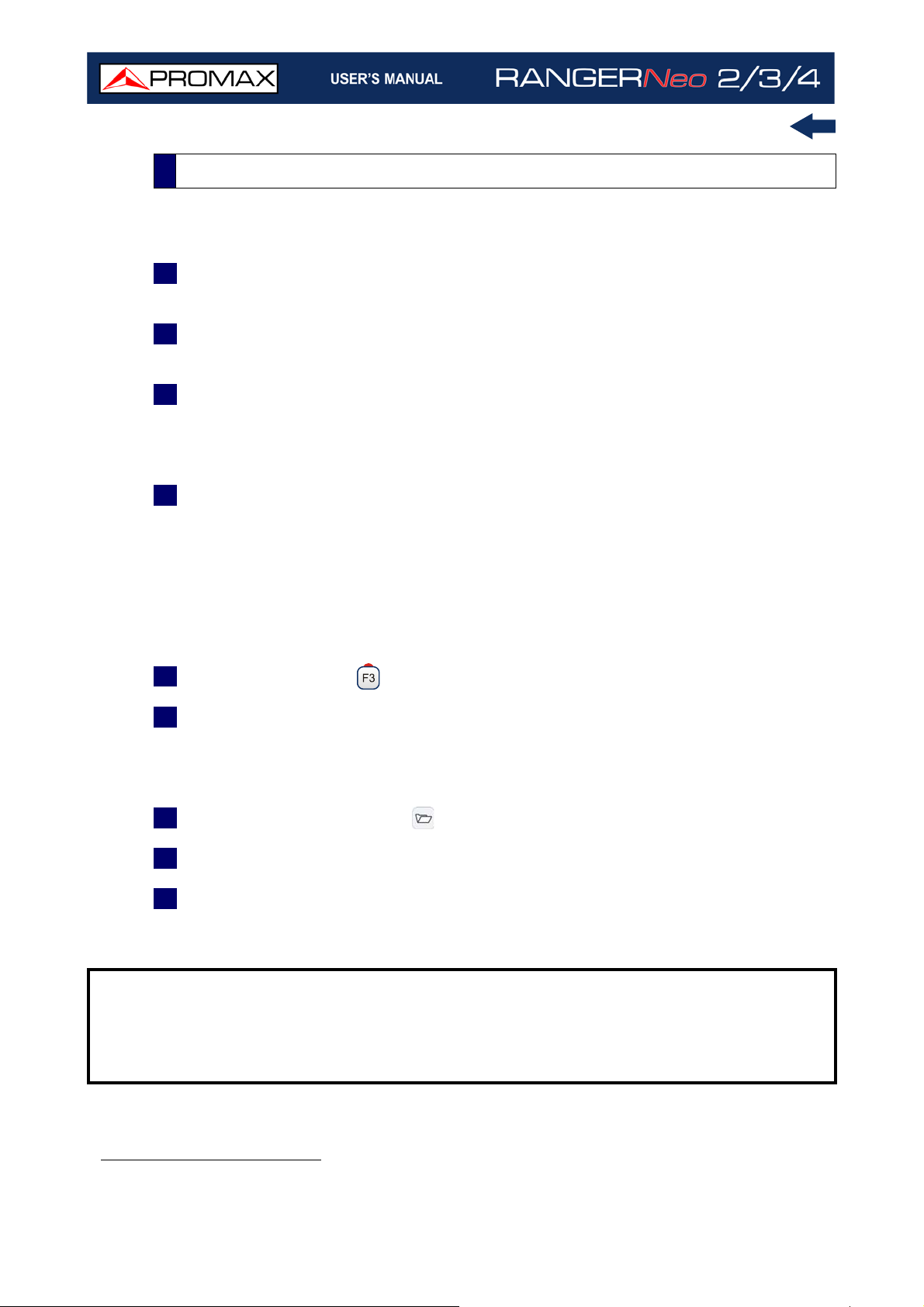
2.4 Switching On/Off
►Switching On:
1 Press for a while (approximately one second) the ON/OFF button placed on
the side of the equipment.
2 The boot screen appears and also a progress bar that indicates the system
is loading. At the top left corner it shows the equipment model and release.
3 After the system loads, it shows the last status used (mode and screen).
►Switching Off by hardware:
1 Press the ON/OFF button placed on the side of the equipment:
Short Press (<1 s): A menu on screen allows the user to select between
power off or reboot.
Long Press (>2 s): The equipment turns off directly.
►Switching Off by software:
1 Press the Tools key .
2 Select the “Power Off” option.
►Switching Off by software (Energy save):
1 Press the Preferences key (press 1 s).
2 Select the “Appearance” tab.
3 The option "Off" allows the user to enable the automatic shutdown option.
Select a waiting time (time without pressing any key and the meter not
working) after which the equipment turns off automatically.
NOTE: The shutdown process lasts few seconds, during which it shows the boot
screen picture and also a bar showing the shutdown progress.
The equipment keeps its last status (mode and screen) which is
recovered when power on.
*. For Optical Option refer to annex.
Chapter 2: SETTING UP 16 October 2021
Page 29

2.5 Reset
How to RESET: Hold down the key for 6 seconds and release.
When to RESET:
When it crashes and does not respond to any key. Hold down the
ON/OFF button for 10 seconds and if the meter does not turn off then
RESET.
When it does not switch on. If it does not start after trying turning on
by the normal procedure (by pressing the ON/OFF button with the meter
connected to the mains) then RESET.
When it does not finish the boot process. Hold down the ON/OFF
button for 10 seconds and if the meter does not turn off then RESET.
2.6 Screen Icons and Dialog Boxes
On the screen are some icons that provide useful information to the user about
the current status of the instrument.
Figure 12.
October 2021 17 Chapter 2: SETTING UP
Page 30
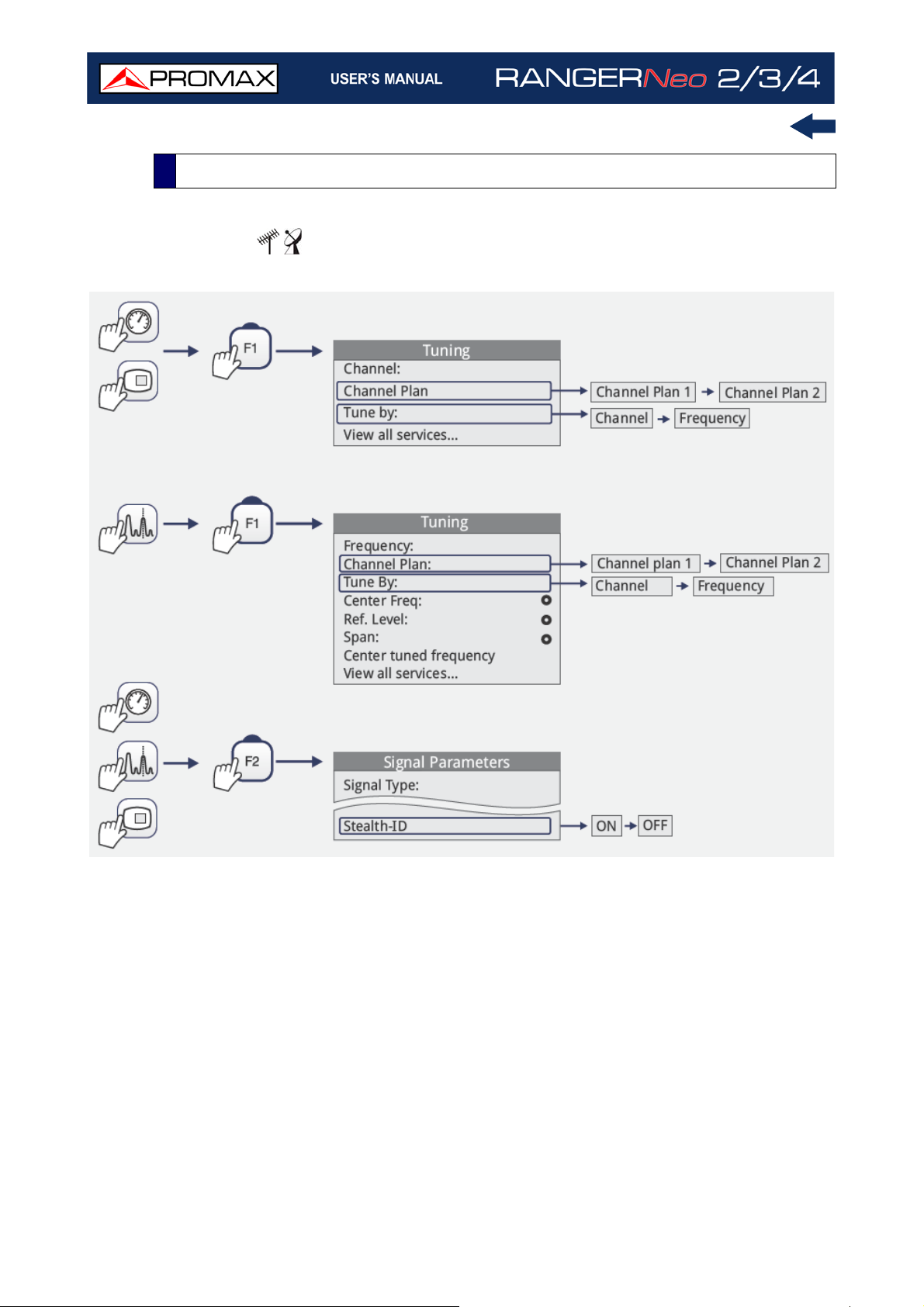
2.7 Menu Tree
► RF Menu
Figure 13. RF Tuning
Chapter 2: SETTING UP 18 October 2021
Page 31

Figure 14. Tools Menu
October 2021 19 Chapter 2: SETTING UP
Page 32

Figure 15. Advanced Menu
Chapter 2: SETTING UP 20 October 2021
Page 33

► WiFi Menu
Figure 16.
October 2021 21 Chapter 2: SETTING UP
Page 34

► IPTV Menu
Figure 17.
Figure 18.
Chapter 2: SETTING UP 22 October 2021
Page 35

►Installation Management Menu
Figure 19.
October 2021 23 Chapter 2: SETTING UP
Page 36

► Preferences Menu
Figure 20.
Chapter 2: SETTING UP 24 October 2021
Page 37

►Settings Menu
Figure 21.
Figure 22.
October 2021 25 Chapter 2: SETTING UP
Page 38

2.8 Controls
The equipment has been designed to be an easy tool to use. For this reason the
number of keys has been reduced and they are grouped by function.
The equipment can be fully operated using both the touch panel (even using
wearing gloves) and the conventional keyboard. For measurement and
navigation through the menus, the equipment has the touch panel, one joystick,
4 function keys (softkeys) and 6 direct access keys (shortcut keys).
The menu navigation includes hints that appear when the cursor is placed on an
disabled (grayed) option for a while. These hints help the user to understand
why an option is disabled and what to do to enable it.
2.8.1 Touch Screen
Front Panel
S
C
A
N
The control software is designed in such a way that the meter can be fully
operated using the touch panel.
S
Touch Screen
C
A
N
These actions can be done through the touch panel:
Menu Selection.
Frequency or Channel Selection.
Frequency or Channel Scroll.
Virtual Keyboard Writing.
Toolbar Access.
Screen Mode Switch.
Installation Manager Access.
One-touch zoom-in.
Chapter 2: SETTING UP 26 October 2021
Page 39

► Menu Selection
User can operate on the menus on screen: drop-down a menu, select an option,
accept or exit a message, and so on, just touching on the option.
Figure 23.
Figure 24.
October 2021 27 Chapter 2: SETTING UP
Page 40

Figure 25.
►Frequency or Channel Selection
At the Spectrum Analyzer mode, user can select a channel or frequency by
tapping on the frequency or channel.
Figure 26. First screen (channel locked).
Chapter 2: SETTING UP 28 October 2021
Page 41

Figure 27. Tap on the new frequency.
Figure 28. The cursor moves to the frequency.
October 2021 29 Chapter 2: SETTING UP
Page 42

►Frequency or Channel Scroll
At the Spectrum Analyzer mode, user can scroll through frequency or channels
by dragging and dropping his finger on the screen.
Figure 29.
Figure 30.
Chapter 2: SETTING UP 30 October 2021
Page 43

►Virtual keyboard/keypad writing
User can type directly on the on-screen keyboard or keypad.
Figure 31.
Figure 32.
October 2021 31 Chapter 2: SETTING UP
Page 44

►Toolbar Access
User can access the most important functions through the toolbar by pressing
on the right top corner of the screen. It displays a box with several icons to
access several functions.
•Toolbar Icons Description
Icons
Figure 33.
Figure 34.
Chapter 2: SETTING UP 32 October 2021
Page 45
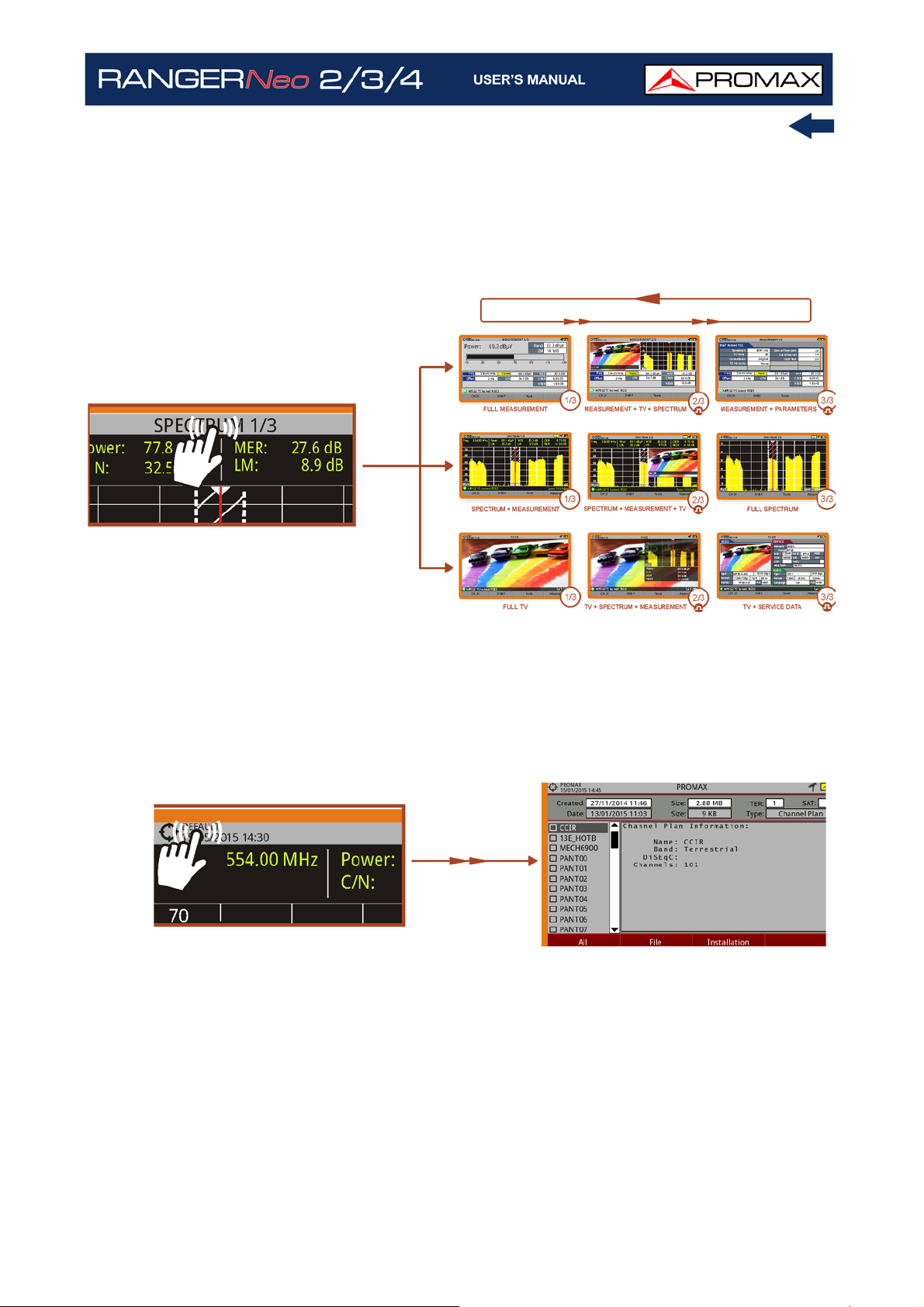
►Mode Screens
User can switch the view of the current mode by pressing on the top center of
the screen.
Figure 35.
►Installations Management
User can access data from the current installation by pressing on the left top
corner.
Figure 36.
October 2021 33 Chapter 2: SETTING UP
Page 46

►One Touch Zoom-in
In a view with different windows (Measurement, Spectrum and / or TV), if the
user clicks on one of the windows, he will directly access the corresponding
enlarged view.
Figure 37.
Chapter 2: SETTING UP 34 October 2021
Page 47

2.8.2 Joystick
Joystick can make five movements:
In some modes or tools, the joystick is multifunctional, that is, each time you
press on it (validate), its function changes:
Figure 38.
Figure 39. Functions of Joystick in SPECTRUM ANALYZER mode.
The user can see the active function according to the icon that is displayed at
the upper right corner of the equipment (see next figure).
October 2021 35 Chapter 2: SETTING UP
Page 48
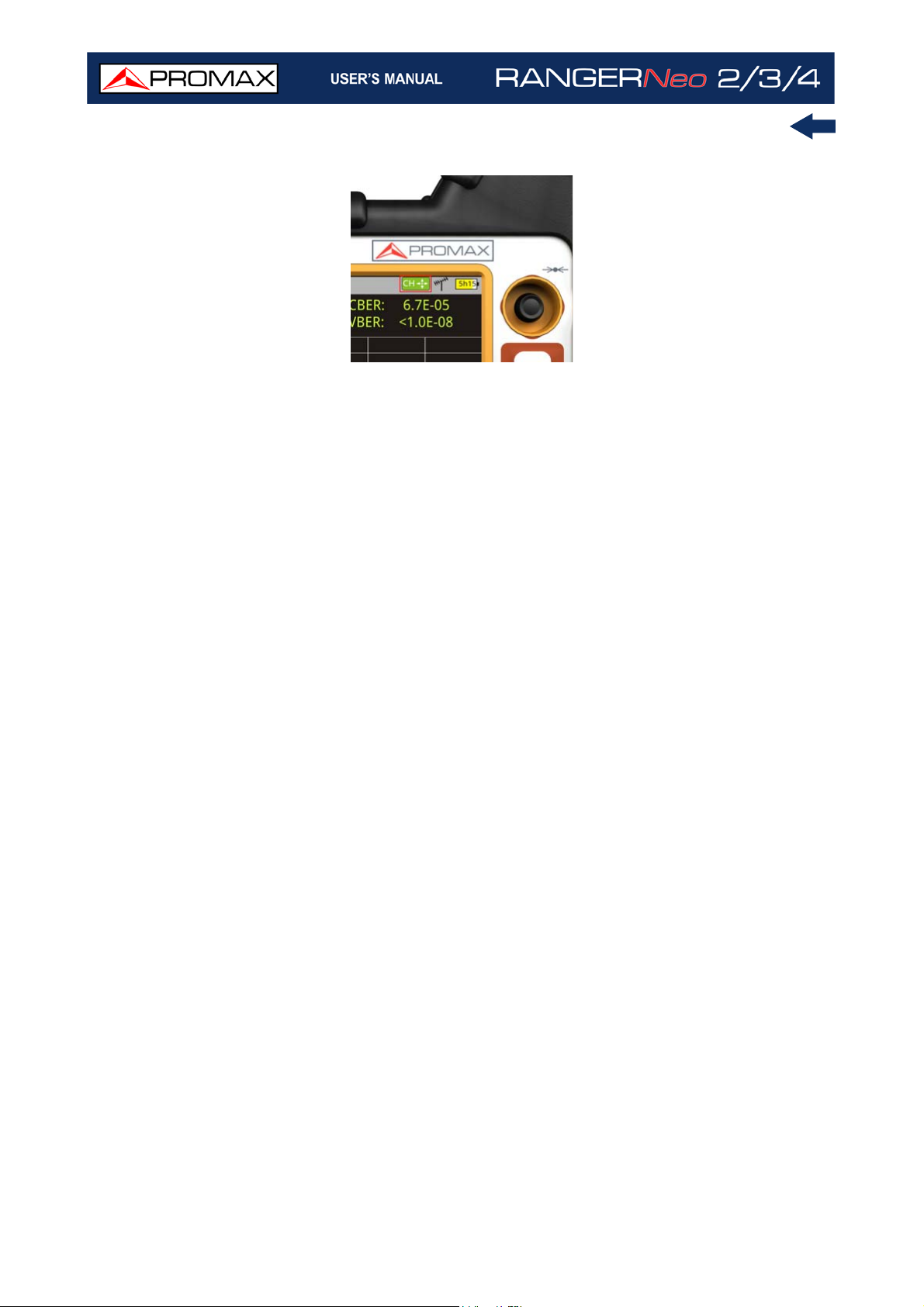
Figure 40. Channel Tuning selected
Also, depending on the screen, the joystick has some specific functions. They
are:
► In MEASUREMENT mode, the joystick has these functions:
Left - Right
•Channel change or frequency change (according to tune selected: tune by
channel or tune by frequency).
Up - Down
•Change of main measure on screen (screen MEASUREMENT 1/3).
► In TV mode, the joystick has these functions:
Left - Right
•Channel change or frequency change (according to tune selected: tune by
channel or tune by frequency).
Up - Down
•Change of TV service.
► In SPECTRUM ANALYZER mode, the joystick has these functions:
Left - Right
•CH or FR: Channel change (CH) or frequency (FR) change (according to
tune selected: tune by channel or tune by frequency).
•SP: Span change.
•MK: Marker move (if marker is enabled).
Up - Down
•Reference level change.
In Spectrum Analyzer mode, pressing the joystick for 1 second, a box appears
explaining the joystick modes available. From here user can also select the
joystick mode.
Chapter 2: SETTING UP 36 October 2021
Page 49

Figure 41.
► In WIFI mode, the joystick has these functions:
Left - Right
•AP or CH:Change of Access Point (AP) or Channel (CH) (according to tune
selected: tune by Access Point or tune by Channel).
•SP:Change of Span.
Up - Down
•Reference level change.
► In ECHOES tool, the joystick has these functions:
Left - Right
•CH or FR:Channel (CH) change or frequency (FR) change (according to
the tune selected: tune by channel or tune by frequency).
•EC:Echo change.
Up - Down
•Distance span.
Navigating through Menus
S
C
A
N
2.8.3 Select and Edit Parameters
To edit or select any parameters follow these instructions:
1 Place over the option and press the joystick.
2 The data field gets into the edit mode (yellow background).
3 A menu is deployed with some options or if it is numeric, a number gets a
black background.
October 2021 37 Chapter 2: SETTING UP
Page 50

4 Move the joystick up/down to select one option. To move between figures
press right/left and to change it press up/down.
5 After finish press joystick to confirm or any function key to exit.
2.8.4 Shortcut Keys
►Management Keys
There are two Management keys. Depending on how long you press these keys,
it has two different functions:
Installations / Preferences key
•Short Press (<1s): It shows the list of installations and the menus to
manage them.
•Long Press (>1s): It shows the Preferences menu.
Tune Settings / Video - Audio Settings
•Short Press (<1s): It shows the Settings menu (menu changes according
to signal source selected).
•Long Press (>1s): It shows the Video & audio settings.
►Screenshot / Reference key
Depending on how long you press this key, it has two different functions:
•Short Press (<1s): Pressing this key for less than one second on the
Spectrum Analyzer mode, it holds on screen the current waveform as a
trace or reference. It is equivalent to go to the option "Reference - Set"
from the "Advanced" menu. Pressing short again, it deletes the waveform
reference. It is equivalent to go to the option "Reference - Clear" in the
"Advanced" menu.
•Long Press (>1s): Pressing this key for one second it makes a capture of
what it is shown on screen at the time. The capture may be from the
screen image, from the measurement data or from both. The type of
capture, either screen, data, or both can be set in the "Export button"
option which is on the label "Measures" in the "Preferences" menu (for
more details refer to “
Screen and Data Capture (Export key)” on
page 139).
Chapter 2: SETTING UP 38 October 2021
Page 51

►Mode keys
On the left side there are three keys to access the most important modes of the
meter.
The active function on screen is indicated by the LED next to the function key.
Pressing on one of these keys repeatedly provides access to a different view
within the same function. For analogue signals only the first view of each
function is available. Each view name is shown at the top centre of the screen.
When reaching the third view it returns to the first view.
2.8.5 Function keys or Softkeys
There are four programmable keys, also called softkeys, numbered from
.
Measurement key.
Spectrum Analyzer key.
TV Mode key.
to
Each key provides access to one menu. This menu changes according to the
mode or tool selected.
The menu is displayed over each softkey at the bottom of the screen.
2.8.6 Virtual Keyboard
When a user needs to enter or edit a text (from an image, Channel Plan, etc.),
a screen with a virtual keyboard appears (see figure).
Figure 42.
October 2021 39 Chapter 2: SETTING UP
Page 52

Figure 43.
To edit a word user should follow these steps:
1 Place the cursor over the text box where the name appears.
2 Move the cursor to place it next to the letter that user wants to edit.
3 Press on the virtual keyboard to edit.
4 Once edition is finished, press OK to accept or to Cancel.
To delete a letter, move the cursor to the right side of the letter and then press
the joystick on the Delete key
To enter an upper case letter press first or press the joystick on the key .
To block upper case press or press the joystick on the key twice. To
return to lower case press
Keys with a point at top right corner give access to special characters, by
keeping pressed the joystick for one second on the key.
or press Delete .
or the key again.
2.9 Practical examples
The next section is a general explanation of how to tune a terrestrial or satellite
RF signal, step by step. For more details about operation and setting parameters
refer to “
2.9.1 RF Terrestrial signal tuning
1 Connect the RF input signal cable to the RF input connector of your
equipment.
2 Press the Preferences key for 1 second.
3 Access the tab “Stealth ID” to use the automatic identification feature.
Chapter 2: SETTING UP 40 October 2021
RF SIGNAL TUNING” on page 56).
Page 53

4 Select the type of signals you want to identify when the meter is searching
a signal. Press “Save” and “Exit”.
5 Press the Settings key. At “Source of signal” select RF. At “Band” select
Terrestrial.
6 Press the Spectrum key. The signal spectrum appears on screen. Press
again this key to switch among views. Select the SPECTRUM 1/3 view.
7 Press the joystick to change to SP mode. In this mode, when moving left or
right it changes the Span. The recommended value for a terrestrial signal is
50 MHz. The span value is shown at lower right corner. Once is selected,
press again the joystick to return to Tune mode.
8 Press the joystick up or down to adjust the reference level.
9 Press the key and in the “Tune by” option select if you want to tune by
frequency or by channel.
10 If you want to tune by channel, then select a proper channel plan according
to your area in option “Channel plan”.
11 In case you do not find a proper channel plan, you can add or create a new
channel plan using one of this tools:
•Press
-> : Manage -> F3: Installation -> Add Channel Plan.
•F3: Tools -> Explore Channel Plan.
•WebControl -> Installations management -> Create a Channel Plan.
12 Press and confirm StealthID is enabled (On).
13 Search your frequency or channel by moving the cursor left or right. You can
also enter a frequency or select a channel on menu .
14 If the signal is locked, then some info about the signal shows up on the lower
left corner. A triple cursor shows the bandwidth for the signal detected in
case it is a digital carrier.
15 The meter detects automatically all the parameters for the signal and shows
on screen the main measurements.
2.9.2 RF Satellite signal tuning
1 Connect the RF input signal cable to the RF input connector of your
equipment.
2 Press the Preferences key for 1 second.
3 Access the tab “Stealth ID” to use the automatic identification feature.
4 Select the type of signals you want to identify when the meter is searching
a signal. Press “Save” and “Exit”.
October 2021 41 Chapter 2: SETTING UP
Page 54

5 Press the Settings key. At “Source of signal” select RF. At “Band” select
Satellite.
6 If you want to use a rotor to move the satellite dish, press the Settings
key and enable the option “Supply output”. Then select the communication
protocol you are going to use to send commands to the rotor (DiSEqC, SCD,
SCD2).
7 Press the Spectrum key. The signal spectrum appears on screen. Press
again this key to switch among views. Select the SPECTRUM 1/3 view.
8 Press the joystick to change to SP mode. In this mode, when moving left or
right it changes the Span. The recommended value for a satellite signal is
100 MHz. The span value is shown at lower right corner. Once is selected,
press again the joystick to return to Tune mode.
9 Press the joystick up or down to adjust the reference level.
10 Press the key and in the “Tune by” option select if you want to tune by
frequency or by channel.
11 If you select the option tune by frequency, press the Settings key and
select the settings parameters: Supply voltage, polarization and satellite
band.
12 If you select the tune by channel option, then select in “Channel plan” a
proper channel plan according to your area. Channels from channel plan
have pre-set parameters (supply voltage, polarization and satellite band),
so they cannot be changed from the Settings menu.
13 In case you do not find a proper channel plan, you can add or create a new
channel plan using one of this tools:
•Press
-> : Manage -> F3: Installation -> Add Channel Plan.
•F3: Tools -> Explore Channel Plan.
•WebControl -> Installations management -> Create a Channel Plan.
14 Press and confirm StealthID is enabled (On).
15 Search your frequency or channel by moving the cursor left or right. You can
also enter a frequency or select a channel on menu .
16 If the signal is locked, then some info about the signal shows up on the lower
left corner. A triple cursor shows the bandwidth for the signal detected in
case it is a digital carrier.
17 The meter detects automatically all the parameters for the signal and shows
on screen the main measurements.
S
How to point a rotor driven antenna
C
A
N
Chapter 2: SETTING UP 42 October 2021
Page 55

3 SETTINGS AND PREFERENCES
3.1 Settings Menu
Press the Settings key to access the settings menu. Depending on the signal
source, the menu may be different.
Figure 44. Settings for RF (Terrestrial and Satellite band)
Figure 45. Settings for WiFi and IPTV / Video & Audio
October 2021 43 Chapter 3: SETTINGS AND PREFERENCES
Page 56

Next there is an explanation about each option available in this menu.
S
Settings Menu
►Signal Source
C
A
N
It allows the user to select the signal coming into the equipment: RF (for radiofrequency signals), IPTV (for TV over any type of IP packet based distribution
network), WiFi (for WiFi operation bands), OTT (for Over the Top services) or
*
CCTV
►Band
(to show video from video-surveillance devices).
It allows the user to select between terrestrial or satellite frequency band for RF,
or the WiFi operation band for WiFi.
►Decoder TS Input
It allows the user to select the transport stream coming into the equipment from
the RF Demodulators, IPTV input, ASI input or TS Recorded (played from the
transport stream recorded with the TS Recording tool).
RF Demodulators: (This option is available only if RF is selected as a
Signal Source). The TS extracted from the RF signal by means of the
internal RF demodulator. The RF signal can come from digital terrestrial,
satellite or cable.
IPTV: (This option is available only if IPTV is selected as a Signal Source).
The TS extracted from the IPTV signal.
ASI Input: The TS coming directly through the ASI-TS input connector.
Recorded TS: (This option is available only if there is a TS previously
recorded). The TS comes from the one being played and previously
recorded with the TS Recording tool (warning: this option is automatically
selected each time a recorded TS is played. Disable it once the TS playing
has finished).
►ASI Output
It allows the user to select the signal source for the TS-ASI packets going out
through the equipment ASI Output. User can select among Off, RF
*. It works with the CV-150 adapter. Contact PROMAX for more info.
Chapter 3: SETTINGS AND PREFERENCES 44 October 2021
Page 57

Demodulators, IPTV, ASI Input and Recorded TS. This transport stream can feed
the signal to other devices.
Off: ASI Output disabled.
RF Demodulators: (This option is available only if RF is selected as a
Signal Source). The signal through ASI Output is the TS extracted from
the RF signal by means of the internal RF demodulator. The RF signal can
come from digital terrestrial, satellite or cable.
IPTV: (This option is available only if IPTV is selected as a Signal Source).
The signal through ASI Output is the TS extracted from the IPTV signal.
ASI Input: TS-ASI packets coming from ASI input connector go out
through the ASI output connector.
Recorded TS: The TS comes from the one being played and previously
recorded with the TS Recording tool (warning: this option is automatically
selected each time a recorded TS is played. Disable it once the TS playing
has finished).
►External power supply (available for terrestrial and satellite band)
It enables or disables the power supplied to external units such as preamplifiers
for antennas in terrestrial television or LNBs and FI simulators in the case of
satellite TV.
When this option is enabled the equipment applies at the output the voltage
selected by the user in the Supply Voltage option (see below). When this option
is disabled the equipment does not apply the voltage to the output but it will
behave as if it did.
►Supply voltages (available for terrestrial and satellite band)
It selects the voltage to be applied to an external unit. Available voltage options
change depending on the selected band. In tuning by channel mode this option
can not be changed because is defined by the channel.
Voltage available for terrestrial band: External, 5 V, 12 V and 24 V.
Voltage available for satellite band: External, 5 V (for devices working
with 5 V such as GPS active antennas), 13 V, 13 V + 22 kHz, 15V, 18 V,
18 V + 22 kHz.
In the External supply voltage option the power supplier to the external units is
the power supplier of the antenna preamplifiers (terrestrial television) or the
satellite TV receiver (collective or domestic).
October 2021 45 Chapter 3: SETTINGS AND PREFERENCES
Page 58

►LNB Drain (available for terrestrial and satellite band)
The LNB drain option shows the voltage and current flowing to the external unit.
The DRAIN LNB light indicator is lit if current is flowing to the external unit.
If there is any problems (e.g. short circuit), an error message appears on the
screen ('SHORTCIRCUIT'), a warning beep sounds. The equipment allows you to
disable the output tension that feeds the LNB when the short-circuit warning is
displayed.
The equipment does not return to its normal operating state until the problem
is solved. During this time the equipment checks every three seconds if there
still the problem, warning with an audible signal.
► DiSEqC Mode (only available for satellite band)
It enables or disables DiSEqC mode. DiSEqC (Digital Satellite Equipment
Control) is a communication protocol between the satellite receiver and
accessories of the satellite system (for more details refer to “
CONNECTING TO
EXTERNAL DEVICES” on page 248).
►SCD/EN50494 (only available for satellite band)
It enables or disables the SCD/EN50494 function to control devices of a satellite
TV installation that supports this technology (for more details refer to
“
CONNECTING TO EXTERNAL DEVICES” on page 248).
►SCD2/EN50607 (only available for satellite band)
It enables or disables SCD2/EN50607 mode to control devices in a satellite TV
installation which must be compatible with this technology (for more details
refer to “
►Polarization (only available for satellite band)
CONNECTING TO EXTERNAL DEVICES” on page 248).
It allows the user to select the signal polarization between Vertical/Right
(vertical and circular clockwise) and Horizontal/Left (horizontal and circular anticlockwise), or disable it (OFF). In tuning by channel mode this option can not be
changed because is defined by the channel.
Chapter 3: SETTINGS AND PREFERENCES 46 October 2021
Page 59

►Sat Band (only available for satellite band)
It allows the user to select the High or Low band frequency for satellite channel
tuning. In channel tuning mode the Band Sat can not be changed. In tuning by
channel mode this option can not be changed because is defined by the channel.
►LNB Low Osc. (only available for satellite band)
It defines the local oscillator frequency for the LNB low band. When a channel
plan is selected but LNB oscillator values are not properly selected, a warning is
issued.
►LNB High Osc. (only available for satellite band)
It defines the local oscillator frequency for the LNB high band (up to 25 GHz).
When a channel plan is selected but LNB oscillator values are not properly
selected, a warning is issued.
3.2 Video & Audio Settings
Press the Settings key for one second to access the Video & Audio settings
menu.
A brief explanation of each option available on the menu:
►Volume
It increases or decreases the volume of the speaker audio output by moving the
joystick to the right (+ volume) or left (- volume).
Figure 46.
►Brightness
It increases or decreases the screen brightness by moving the joystick to the
right (+ brightness) or left (- brightness).
October 2021 47 Chapter 3: SETTINGS AND PREFERENCES
Page 60

►Colour System
The coding system used in analogue transmissions. Available options are: PAL
50 Hz, PAL 60 Hz, PAL-M, NTSC, SECAM.
3.3 Preferences Menu
Preferences Menu
Preferences menu is available by pressing the Installations Management
key for one second. The options are grouped in tabs as follows:
Equipment: Equipment information.
Appearance: Equipment customizing options.
Time & Date: It allows the user to change date, time, date format and
time zone (selecting continent and country/city).
S
C
A
N
Measurements: It allows the user to choose between several units of
measure among other parameters.
Tools: It allows to edit some parameters for different tools.
StealthID: It allows the user to select the set of signal types being used
while auto identifying any modulation type.
Security: It allows to edit the PIN code.
IPTV: IPTV network parameters settings.
Network: Network parameters settings.
Streaming V/A: Streaming configuration.
SNMP: SNMP configuration.
SMTP: e-Mail server configuration.
NTP (Network Time Protocol): It allows your meter to connect to a server
in order to set date and time.
Chapter 3: SETTINGS AND PREFERENCES 48 October 2021
Page 61

Figure 47.
To navigate between tabs move the joystick left or right. To navigate between
options inside the tab move the joystick up or down.
Press
Press
October 2021 49 Chapter 3: SETTINGS AND PREFERENCES
Exit to exit Preferences.
Save to save changes.
Page 62

A brief explanation of the options available in each tab:
►Equipment Information
Provider: Provider’s name.
Name: Equipment’s name.
Serial number: Unique identification number for this equipment.
Release: Version of software installed on the equipment.
Date: Date of software installed on the equipment.
Free system memory: Free size of the flash memory installed on the
equipment / Size of the flash memory installed on the equipment for
system (equipment software).
Free data memory: Free size of the flash memory installed on the
equipment / Size of the flash memory installed for data (dataloggers,
screenshots, service recording and so on...).
Company: Name of the company which owns the equipment (set by user;
protected by PIN code). This field appears on the boot screen.
User: Name of the equipment's user (set by user; protected by PIN code).
This field appears on the boot screen.
►Appearance Options
Language: Language used on menus, messages and screens. Available
languages are: English, Spanish, Catalan, Czech, German, French, Italian,
Norwegian, Polish, Portuguese, Greek, Russian, Slovak and Swedish. Once
the new language is selected, the equipment shows a warning message
and re-starts in order to load the new language.
Skin: It is the theme and colours used on screen.
Power Off: It allows the user to select the time to power off, which is the
time after which the equipment shuts down automatically unless user
press any key.
Brightness: User can select between two options:
•Manual: The display brightness is adjusted manually using the brightness
setting (see section Video and audio settings)..
•Automatic: The display brightness is automatically adjusted according to
the light received by the sensor.
Background: It allows the user to select the background colour on the
display screen. Options available are: white, green, red, black and blue.
Battery Time: It hides or shows the remaining battery time. Remaining
battery time is displayed on the inside of the battery level icon.
TFT Screen: User can select a time after which the TFT screen turns off,
but the equipment is still running normally. The screen turns on by
Chapter 3: SETTINGS AND PREFERENCES 50 October 2021
Page 63

pressing any key. Time options are: off, 1, 5, 10 or 30 minutes.
Color System: The coding system used in analogue transmissions.
Available options are: PAL 50 Hz, PAL 60 Hz, PAL-M, NTSC and SECAM.
Values Format: It allows the user to select the format to show on fields
PID, NID, ONID, TSID and SID in TV mode screen 3/3 and on field SID in
“Select Service” tool. Available formats are decimal or hexadecimal.
Touchscreen Calibration: Press on F4 to run a test to calibrate the
touchscreen. Just follow the instructions and press on each circle at corner
and centre to calibrate.
►Time & Date Options
Date: It allows the user to edit the date. Press the joystick for edit mode.
Time: It allows the user to edit the time. Press the joystick for edit mode.
Date Format: It allows the user to change the date format, which is the
order in which is shown day (DD), month (MM) and year (YYYY or YY).
Time Zone: It allows the user to select continent and country/city where
the meter is in order to determine if it is necessary to apply DST (Daylight
Saving Time).
►Measurement Options
Terrestrial Units: It allows the user to select the terrestrial measurement
units for the signal level. Available options are: dBm dBmV and dB
µV.
Satellite Units: It allows the user to select the satellite measurement units
for the signal level. Available options are: dBm, dBmV and dB
µV.
Optical Units: It allows the user to select the optical measurement units
for the signal level. Available options are: dBm.
Satellite Band: It allows the user to select the type of satellite band used
between Ku/Ka band and C band.
Reference Level: It allows the user to select the type of reference level
adjustment between manual (modified by the user) or automatic (selected
by the equipment).
TER. Downlink: If this option is enabled it allows you to set a local
oscillator in terrestrial band from Settings
and it displays intermediate
and downlink (DL) frequencies calculated from local oscillator. For
example, it allows you to work with terrestrial radio-links or frequency
converters.
Position Tone: The user can select where at the voltage to insert a 22 kHz
tone: Up, Center or Down. The tone will be inserted on the top, in the
center or below the LNB tension respectively.
Min. TER. Power: It sets the minimum power for a terrestrial digital signal
October 2021 51 Chapter 3: SETTINGS AND PREFERENCES
Page 64

to be identified when channel exploring or datalogger.
Min. SAT. Power: It sets the minimum power for a satellite digital signal to
be identified when channel exploring or datalogger.
Min. TER. Level: It sets the minimum level for a terrestrial analogue signal
to be identified when channel exploring or datalogger.
Min. FM Level: It sets the minimum power for a FM signal to be identified
when channel exploring or datalogger.
Input Impedance: It allows the user to select the impedance at the RF
input between 50 Ω and 75 Ω.
Power Offset: It adds this value to the power/level measurement. When
this value is different to 0 dB, next to power/level measurement an
asterisk (*) is shown as a warning that offset is been applied.
►Tools Options
Datalogger PSI: If you select the option "Capture", when datalogger is
working it captures the service list of each channel. This process slows the
datalogger, but provides additional information that can be downloaded in
XML files. To disable this option select "Don't capture".
Database Services: When it is enabled, it saves all the services been
detected in the current installation. There is a database for services in
terrestrial band and another for services in satellite band. Services are
included automatically when the signal is locked. If enabled, these
services will be displayed on the "View all services" option in the
Tuning menu.
Export Button: It allows the user to select the data to be exported when
pressing the export key among the following options: screen only, data
only or both. More info in the "Export key" chapter.
LTE Filter F. Min: Select the minimum frequency for the external LTE filter.
LTE Filter F. Max: Select the maximum frequency for the external LTE
filter.
Center Frequency: User can set the center of frequency to Manual or
Auto mode. In Manual mode the user sets the center of frequency and
the equipment does not change it never, so the main cursor can be moved
out of screen. In Auto mode the equipment changes the center of
frequency to display always the main cursor on screen.
Moni. ddbb loc.: It allows you to select where the database for the
webControl “Monitoring” tool will be stored (for more details refer to
Signal Quality Monitoring” on page 223). The available options are
“
“Internal” to save to the internal memory of the meter or “Hard Drive” to
save to an external disk connected to the device. In the case of using the
external disk option, it must be USB 2.0 formatted with the “ext4” file
system and labeled with the name “PR0MAX_HD” where 0 is a zero.
Chapter 3: SETTINGS AND PREFERENCES 52 October 2021
Page 65

Watchdog: It allows you to enable or disable a surveillance system that
resets the equipment if it crashes.
►Stealth-ID Options
It allows the user to select the set of signal types being used while auto
identifying any modulation type (for more details refer to “
?Stealth-ID” on
page 62).
►Security Options
It allows the user to change the PIN code that gives access to protected data
fields. The default PIN code is "1234". To change the PIN, first enter the current
PIN code, then enter the new PIN.
In case the user forgets the PIN, after the third attempt, a 12-digit code will
appear on screen. Sending this 12 digit code to the PROMAX customer service,
the user will recover the PIN.
► IPTV Options
Network parameters that user has to fill out in order to register the equipment
into a data network. This is necessary to receive IPTV signal. Network
parameters are:
MAC: Physical address of the equipment. It is unique and cannot be
edited.
DHCP: Enable this option to get the proper IP address when the unit is
first connected to a network. That feature contributes to make things
easier to installers when debugging network access. Enable the DHCP
protocol for proper IP configuration.
IP Address: IP Address of the equipment into the local network.
Mask: Subnet mask of the equipment (by default 255.255.255.0).
Gateway: IP Address of the router into the local network (by default
10.0.1.1).
IGMP Version: Protocol for multicast transmissions used by the router.
Available versions are 1, 2 and 3. To disable select Off.
•IMGPv1: IGMP version 1. Each time user selects a multicast address,
meter asks for the new multicast stream.
•IMGPv2: IGMP version 2. Each time user selects a multicast address,
meter stops receiving the current stream and asks for receiving the new
one.
October 2021 53 Chapter 3: SETTINGS AND PREFERENCES
Page 66

•IMGPv3: IGMP version 3. Each time user selects a multicast address,
meter stops receiving the current stream and asks for receiving the new
one, from the servers approved by the user.
•Off: Meter does not send any IGMP messages and discards the received
ones.
►Network Options
Network parameters that user has to fill out in order to identify the equipment
into a data network. This is necessary to connect to a PC via ethernet. Network
parameters are:
MAC: Physical address of the equipment. It is unique and cannot be
edited.
DHCP: Enable this option to get the proper IP address when the unit is
first connected to a network. That feature contributes to make things
easier to installers when debugging network access.
IP Address: IP Address of the equipment into the local network.
Mask: Subnet mask of the equipment (by default 255.255.255.0).
Gateway: IP Address of the router into the local network (by default
10.0.1.1).
►Streaming V/A Options
Streaming parameters that user has to fill out in order to broadcast video/audio
from the meter to a PC. Streaming parameters are:
IP Address: IP address belonging to the PC to broadcast in streaming from
the meter.
Port: Broadcasting port linked to the PC IP.
For more details refer to “
►SNMP Options
Streaming V/A” on page 179.
SNMP is a communication protocol to monitor devices in a network. User has to
fill out these parameters to communicate with the meter and to supervise it.
SNMP parameters are:
SNMP Configuration:
•Get Community (by default “public”): Community identification name for
request messages.
•Set Community (by default “private”): Community identification name for
setting messages.
Chapter 3: SETTINGS AND PREFERENCES 54 October 2021
Page 67

SNMP version 1 / SNMP version 2
•Traps: It allows enabling or disabling alert messages.
•Manager IP: IP address for SNMP Manager.
•Community: Community identification name.
►SMTP Options
SMTP stands for simple mail transfer protocol. User has to fill in all these
parameters in order to receive by e-mail all the notifications triggered during
monitoring (for more details refer to “
Signal Quality Monitoring” on page 223).
SMTP parameters are:
Enabled: When checking this box e-mails sending is enabled.
Server IP Address
Server port.
From e-mail address.
Connection type (secure, unsecure).
Authentication required: Check this box if authentication is required and in
that case enter user and password.
►NTP Options
NTP (Network Time Protocol) is a network protocol that synchronizes time from
a server on a device. It periodically connects this server and updates date and
time. This function requires an Internet connection to work. It is especially
necessary in tools where accuracy at the time of execution is important, such as
in monitoring, task management, etc.
NTP parameters are:
Enabled: Mark this checkbox to enable NTP.
Server URL Address: NTP server address (example: 0.pool.ntp.org).
Test Configuration: NTP connection server test (to perform this test, first
unmark the Enabled checkbox).
October 2021 55 Chapter 3: SETTINGS AND PREFERENCES
Page 68

4 RF SIGNAL TUNING
4.1 Introduction
On the panel left side, the equipment has three functions keys, which give direct
access to three ways to display RF signal.
MEASUREMENT : This mode shows main measures of RF signal and
allows you to identify if any measure is above or below usual values.
SPECTRUM ANALYZER : This mode shows spectrum and allows you to
visually identify any anomalies over the RF signal.
TV : This mode shows RF signal demodulated and allows you to check
broadcasting quality for video and audio.
Pressing a key repeatedly provides access to a different view within the same
mode displaying different windows. Each view combines several RF modes
(demodulated, spectrum, measures) which is very convenient to identify
problems.
The StealthID function is an auto-identification system which identifies type and
characteristic parameters of the signal and then tries to tune and demodulate it
with no need to enter any parameter by hand.
4.2 Operation
1 Connect the RF input signal to the equipment.
2 Press the Settings key to access Settings menu and in “Signal Source”
select “RF”.
3 From Settings menu access the “Band” option and select “Terrestrial” to
work on terrestrial band or “Satellite” to work on satellite band.
4 Select the display mode by pressing the MEASUREMENT, SPECTRUM
ANALYZER or TV mode. Pressing a key repeatedly provides access to
different views.
5 Enter frequency or channel using the “Tuning” menu or using the joystick
to go left or right along the frequency / channel band.
Chapter 4: RF SIGNAL TUNING 56 October 2021
Page 69

6 Once you are placed on the channel or frequency, the StealthID function tries
to identify and lock the signal and its characteristic parameters and will show
results on screen.
4.3 General Menu Options
At the bottom of the screen four menus are accessible via the softkeys or
function keys.
In general, these options are the same for all modes (Measure, Spectrum
Analyzer and TV).
The specific options for a mode are placed in the menu "Advanced" pressing the
key .
In next sections each one of these menus is described.
It displays the channel where is pointing the cursor and gives access
to the tuning menu.
It displays the selected transmission standard and gives access to
the signal parameters menu.
It displays the Tools menu.
It displays the Advanced menu.
4.3.1 F1: Tuning - Selecting Channel / Frequeny
Press to access. It contains tuning options.
Tuning options are:
►Channel/Frequency
It displays the channel/frequency pointed by the cursor. Tuning type (channel/
frequency) is selected by means of the “Tune by” option
October 2021 57 Chapter 4: RF SIGNAL TUNING
Page 70

►Channel Plan
This option allows the user to select a channel plan from the ones available for
the current installation.
►Tune by
It allows the user to select between tuning by channel (selecting a channel or
channel by channel with the joystick) and tuning by frequency (selecting a
frequency or step by step with the joystick).
In case of tuning by channel:
1 Place over the Channel option and press the joystick.
2 A box appears with all channels of the active channel plan and its frequency.
3 Move the joystick on the box to select a channel.
4 After finished press the joystick to save the selected value or any function
key to exit without saving.
5 The cursor will place on the selected channel and it will appear on the
option.
•Channels can be changed directly with the joystick in CH mode.
NOTE: When using tune by channel on satellite, the polarity parameters
(horizontal/vertical and left/right) and satellite band (high/low) are
selected automatically by the equipment, according to the channel plan
enabled and cannot be changed by the user. To change these
parameters, the user may switch to frequency tuning. But the user can
change the voltage output while in a channel plan, as long as none has
been defined in that same channel plan. For instance, if a standard
channel plan is being used like the CCIR, there is no need for switching
to frequency tuning mode.
In case of tuning by frequency:
1 Place over the Frequency option and press the joystick.
2 The option is highlighted in yellow to indicate it is in edit mode.
3 Move the joystick left/right to move between the figures and up/down to
change the figure.
Chapter 4: RF SIGNAL TUNING 58 October 2021
Page 71

4 After finished press the joystick to save the selected value or any function
key to exit without saving.
•The frequency can be changed directly with the joystick in FR mode
in 50
kHz steps.
S
Manual input of frequencies
►Center Frequency
C
A
N
This option is available only for the Spectrum Analyzer mode. It allows to edit
the center frequency. The center frequency is the frequency at which the screen
is centered.
►Reference Level
This option is available only for the Spectrum Analyzer mode. It allows you to
edit the reference level. The reference level is the power range represented on
the vertical axis.
The Reference Level can be changed directly pushing the joystick up or down.
►Span
This option is available only for the Spectrum Analyzer mode. It allows to edit
the span, which is the frequency range displayed on screen on the horizontal
axis. The current span value appears on screen at bottom right.
Span available values change according to Resolution Bandwidth selected (see
Spectrum Analyzer Mode” on page 271).
“
To switch among span default values move the joystick (left, right) in span (SP)
mode. For example, for RBW = 100 kHz default span values are Full (full band),
500 MHz, 200 MHz, 100 MHz, 50 MHz, 20 MHz and 10 MHz. To change to any
other span value in this frequency range use the "span" option in the Tuning
menu ( key).
►Center Tuned Frequency
This option is only available for the Spectrum Analyzer mode. When selecting
this option, the frequency tuning (where the main cursor is pointing) is placed
October 2021 59 Chapter 4: RF SIGNAL TUNING
Page 72

at the center of the screen. This option does not work with FULL span or if main
cursor is very close to band boundaries.
►Downlink
This option shows up if “Terrestrial Downlink” option in Preferences is enabled
and if it is selected tune by frequency. It displays downlink (DL) frequency
calculated from local oscillator value. To set a local oscillator value press
Settings from terrestrial band.
►View all services
This option only appears if the Database services option is enabled in the
Preferences menu.
This option displays a window with a list of services that have been detected in
the current installation.
The list shows service name, provider, SID (stream identifier) and an icon that
shows its type (radio, TV) and if it is scrambled. When hovering on the service
for one second it displays a hint window with more information.
If user presses the joystick on a service, it will access that service. When
disabling the Database services option, all services in the installation will be
deleted from the list.
At the bottom of this option are shown the softkeys with these functions:
Cancel: It exits the option.
Filter List: It shows several options to filter the list of services:
•By access (Free Only, Scrambled Only, All).
•By type (All, TV, Radio).
•Search by name (filtered by the name).
•Reset list (it restarts the list as at first) Service filtering is persistent until
reseting.
Page Up: It jumps one page up.
Chapter 4: RF SIGNAL TUNING 60 October 2021
Page Down: It jumps one page down.
Page 73

4.3.2 F2: Signal Parameters
Access by the , function key. It allows selecting the standard transmission and
displays the parameters for signal transmission.
►Signal Type
It displays the selected standard. It allows selecting another standard in the
same band (terrestrial or satellite):
1 Place over the Signal Type option and press the joystick.
2 It displays a menu with transmission standards.
3 Move the joystick up / down to select a standard.
4 Press joystick to select the standard or any function key to exit without
selecting.
►View Advanced Parameters
It shows the TPS parameters (Transmission Parameters Signalling) for the
locked signal according to the modulation standard. This option is available only
when these parameters are detected. The remaining transmission parameters
are detected demodulating the locked signal.
•In case of a DVB-S/S2 signal, the symbol-rate parameter can be set
manually.
•In case of a Generic signal, the bandwidth of the channel can be set
manually.
In case of a DVB-S2 signal, there will be some special settings for this type of
signal. They are:
Physical Layer Scrambling or PLS is used in DVB-S2 as a way to improve
data integrity. A number called the "scrambling sequence index" is used
by the modulator as a master key to generate the uplink signal. This same
number must be known by the receiver so that demodulation is possible.
Most satellite transponders use PLS 0 as a default value but there are
some transponders that use other values.
If it is a multistream signal (MIS), it will appear an option that enables
filtering by the input stream identifier (ISI) and to select the stream to
October 2021 61 Chapter 4: RF SIGNAL TUNING
Page 74

demodulate (by default it will randomly select one stream from the
signal).
S
Measuring and decoding DVB-S2 multi-stream
►Stealth-ID
C
A
N
The StealthID function is a RF signal identification function performed
automatically by the equipment without any user intervention.
The equipment tries to identify the channel or frequency of the input signal it
receives, and according to the band selected by the user (terrestrial or satellite),
it applies identifying criteria according to the standards available on that band.
When the equipment recognizes in the input signal the identification parameters
of a specific standard, it decodes and identifies data of that signal.
Settings:
1 Press the Preferences key for 1 second.
2 In the StealthID tab, select the signal types to auto-identify. By default all
them are selected. Press the
key to save the changes made and the
key to exit the Preferences screen.
Operation:
1 Press the key and check the StealthID option is ON.
2 Press the Settings key.
3 Select the band (terrestrial or satellite).
4 Select a channel or frequency to identify.
5 The bottom of the screen shows the message "Searching for signal" and
the standard transmission checking. The identification system tries to lock
the first signal using the modulation defined in the channel plan for that
signal. If after five seconds it fails to lock with that modulation, it starts the
wheel for automatic detection. If then it locks in a modulation other than
indicated, it generates an internal temporary channel plan to accelerate
tuning the same channel later on.
6 Wait a few seconds for the equipment to identify the signal. User can force
the auto-identification of a signal by pressing the key and selecting the
type of signal from the menu.
Chapter 4: RF SIGNAL TUNING 62 October 2021
Page 75

7 When the equipment identifies the signal it displays on screen its standard
and type.
8 Press Signal Parameters to see all signal parameters.
9 Once the signal has been identified, to disable auto-identification press
and on StealthID option select OFF. In this way, if the signal unlocks, the
system will try to look the previous signal, without restarting the autoidentification.
►Signals automatically detected
Digital Terrestrial Television First Generation (DVB-T).
Digital Terrestrial Television Second Generation (DVB-T2: T2-Base and
T2-Lite profiles).
Digital Satellite Television First Generation (DVB-S).
Digital Satellite Television Second Generation (DVB-S2).
Digital Satellite Television, exclusive for DirecTV (DSS).
Digital Cable Television First Generation (DVB-C).
Digital Cable Television Second Generation (DVB-C2).
Integrated Services Digital Broadcasting - Terrestrial (ISDB-T).
Digital multi-programme systems for television, sound and data services
for cable distribution (J83 Annex B).
Analogue TV.
Analogue FM.
DAB (Digital Audio Broadcasting)
4.3.3 F3: Tools
Access by the
for the signal locked then the option is disabled. Tools are:
Select Service: It displays the list of services available in the multiplex
tuned, with the service name, icons that identify the service type, SID
(stream identifier in decimal or hexadecimal format) and LCN (logic
channel number). Icons that appear next to the service name identify the
features of the service. The meaning is given in the following table:
*
.
key. It shows the Tools menu. If a specific tool is not available
*. Included for RANGER Neo 3 and 4. Available as an option for RANGER Neo 2.
October 2021 63 Chapter 4: RF SIGNAL TUNING
Page 76

Signal Monitoring: This tool allows the user to monitor a signal by
measuring its power, MER and C/N. All this data, can be downloaded to a
PC and exported to a file for later analysis. In this file are saved all
characteristics measurements for each type of signal.
Signal Coverage
*
: This option allows the user to check signal coverage by
measuring its power, MER and C/N. The position where all these
measurements are taken is determined by a GPS receiver. All this data,
measurements and GPS position can be downloaded to a PC and exported
to a file for later analysis.
Explore Channel Plan: It explores the selected channel plan. Tune by
channel must be selected.
Datalogger: It creates a file in which are stored measurements. This file
belongs to the selected current installation.
Constellation: It displays the constellation of the locked signal.
LTE Ingress Test: It enables the detection of signal interferences coming
from mobile phones.
Attenuation Test: This feature allows the user to easily check the response
of the telecommunications installations before antennas and headers are
working.
Echoes: It detects the echoes that may appear due to the simultaneous
reception of the same signal from several transmitters.
MER by carrier: This function analyses continuosly the measure of the
MER value for each one of the carriers forming the selected channel and
they are displayed in a graphic on screen.
MEROGRAM: This functions shows a graphical representation of the MER
level for each carrier of the locked signal, which is superimposed over
time.
Spectrogram: This function shows a graphical representation of the
spectrum superimposed over time of a channel or frequency selected by
the user.
Discover FM Stations: This function scans the FM band and creates a FM
channel plan from scratch. Scanned frequency range is from 87 to 108
MHz.
Field Strength: This function allows the equipment to measure as a field
strength meter.
*. GPS receiver not included with the RANGER Neo 2. Contact PROMAX to obtain a valid GPS
receiver.
Chapter 4: RF SIGNAL TUNING 64 October 2021
Page 77

Task Planner: This function allows the user to schedule specific tasks.
TS Analyzer: This function allows the user to make a comprehensive
analysis of the Transport Stream (TS) contained in a tuned signal.
TS Recording: This function can capture in real time the received transport
stream (TS) contained in the received signal.
Shoulder Attenuation: This function measures the shoulder-shaped
interferences in the adjacent channels.
Service Recording: This function records in real-time the digital service
shown on display from the tuned transport stream.
Tilt: This function shows level difference among four carriers, in graphic
and numerical mode.
Scan: This function shows signal level in bar graph mode for all channels
in a channel plan.
Streaming V/A: This function allows the user to broadcast video/audio
from the meter to a PC through a data network.
*
Network Delay
: The Network Delay Margin function shows time delay of
the transport stream from beginning to the final destiny.
Power Off: This option allows you to switch off the meter from the menu.
For more information about these features, refer to “
4.4 Advanced Options
Press key , to access advanced options for the mode selected.
►Advanced Menu in Spectrum Analyzer Mode
Average: The user can select the amount of signal values to be used to set
the average signal value to be displayed on screen. The larger the average
value, the more stable the displayed signal appears.
Spectrum Line: It defines the spectrum display. The Outline option
displays the spectrum outline. The Solid option displays the contour of the
spectrum with solid background. The Transparence option shows the
outline in yellow and the background in a softer yellow.
Tone Level: This option produces a tone that changes according to the
input level of the signal so the tone is sharper if the level increases and
deeper if the level decreases.
TOOLS” on page 93.
Marker: It allows enabling/disabling the marker. This marker is displayed
on screen with the shape of an arrowhead, showing on screen some
information about the frequency and power level where it points. You can
*. Only available for RANGER Neo 3 and RANGER Neo 4.
October 2021 65 Chapter 4: RF SIGNAL TUNING
Page 78

move left/right by the joystick in MK mode (press the joystick until the
icon MK appears). When the Marker is ON at the top right corner a window
pops up with the following data:
•Freq: Frequency where is placed the marker.
•Level: Power level at the frequency where is placed the marker.
•ΔF: Difference of frequency between the marker and the main cursor.
•ΔL: Difference of power level between the marker and the main cursor.
Marker Trace: It allows the user to select the trace to place the marker
on:
•Normal: It places the marker on the spectrum trace in real time.
•Reference: It places the marker on the spectrum reference trace. To make
a spectrum reference use the Reference function.
•Max. Hold: It places the marker on the max. hold trace. To make a
maximum hold trace use the Max. Hold function.
•Min. Hold: It places the marker on the min. hold trace. To make a
minimum hold trace use the Min. Hold function.
Max. Hold:(Off/Permanent/Curtain). It allows the user to display the
current signal with the maximum values measured for each frequency.
The OFF option disables this function. The Curtain option displays the
maximum values in blue for a moment with the current signal. The
Permanent option maintains maximum signal on the screen. This option is
especially useful for detecting sporadic noises.
Min. Hold: (Off/Permanent/Curtain). It allows the user to display the
current signal with the minimum values measured for each frequency. The
OFF option disables this function. The Curtain option displays the
minimum values in green for a moment with the current signal. The
Permanent option maintains minimum signal on the screen. This option is
useful for detecting interferences in TV cable or identify deterministic
interference in analogue and digital channels.
Persistence: When active, the signal is displayed on a coloured
background. The signal prior to current signal persists for a while before
disappearing so the user can see how the signal changes easily.
Detector Type: (PEAK/RMS). It allows the user to select between
maximum PEAK detector or RMS detector. The maximum PEAK detector is
mainly used for analogue modulated signals, while the RMS option is the
right choice for digital modulated signals. The maximum peak detector
causes the noise floor to rise, according to the RMS to peak ratio. That
same effect causes digital signals to apparently grow in level when
maximum peak detector is used.
Resolution Bandwidth (RBW): Resolution filters available are: 2 kHz (only
terrestrial band), 10 kHz, 20 kHz, 30 kHz, 40 kHz, 100 kHz, 200 kHz and
1000 kHz. According to filter selected maximum and minimum span
changes (for more details refer to “
Spectrum Analyzer Mode” on
page 271).
Vertical Range: It allows setting the vertical scale on screen. Available
values are 1, 2, 5 and 10 dB per division.
Chapter 4: RF SIGNAL TUNING 66 October 2021
Page 79

Dashed BW: When it is ON the channel bandwidth area is hatched by
lines.
Reference: (Set / Clear). It memorizes the current trace on screen, which
can be used as a reference for further comparison. It may be also very
helpful for visually measure the gain or attenuation in a TV distribution
network. To delete the reference, select the "clear" option. The trace can
be also captured by a short press on the export key in the Spectrum
Analyzer mode. Pressing short again on the export key it clears the
reference.
NOTE: Some parameters such as average, spectrum line, tone level and marker
are recovered after switching on.
►Advanced Menu in TV Mode
Analogue Signal: This option is available only if the detected or selected
signal is ANALOGUE. Pressing the key it allows you to select the source
for the analogue signal between antenna (via RF connector) and external
(via V/A input connector). To get an external analogue signal use the A/V
input.
Aspect Ratio: This option is available only if the detected or selected signal
is ANALOGUE. It allows the user to select the image aspect ratio (4:3;
16:9). It remembers this selection even after switch off.
Advanced: This option is available only if the detected or selected signal is
DIGITAL. There are these options:
•Audio: It allows the user to select among the audio tracks available.
•TS Data: It shows the IRG data descriptor. If the signal contains this
carrier identifier, this option will be enabled. If the signal does not contain
this identifier, the option will be disabled (for more information refer to
IRG Descriptor” on page 85).
“
•Discovered URLs: If shows the URL related to the interactive service.
October 2021 67 Chapter 4: RF SIGNAL TUNING
Page 80

4.5 Screen Description
The information that appears on screens for each mode (Measurement mode,
Spectrum mode and TV mode) is described below. To change the mode, press
the corresponding mode key. To change the screen in the same mode, press the
same mode key consecutively.
Spectrum Analyzer 1/3
Spectrum Analyzer 2/3
Spectrum Analyzer 3/3
Measurement mode
S
C
A
N
S
C
A
N
S
C
A
N
S
C
A
N
TV mode
S
C
A
N
Chapter 4: RF SIGNAL TUNING 68 October 2021
Page 81
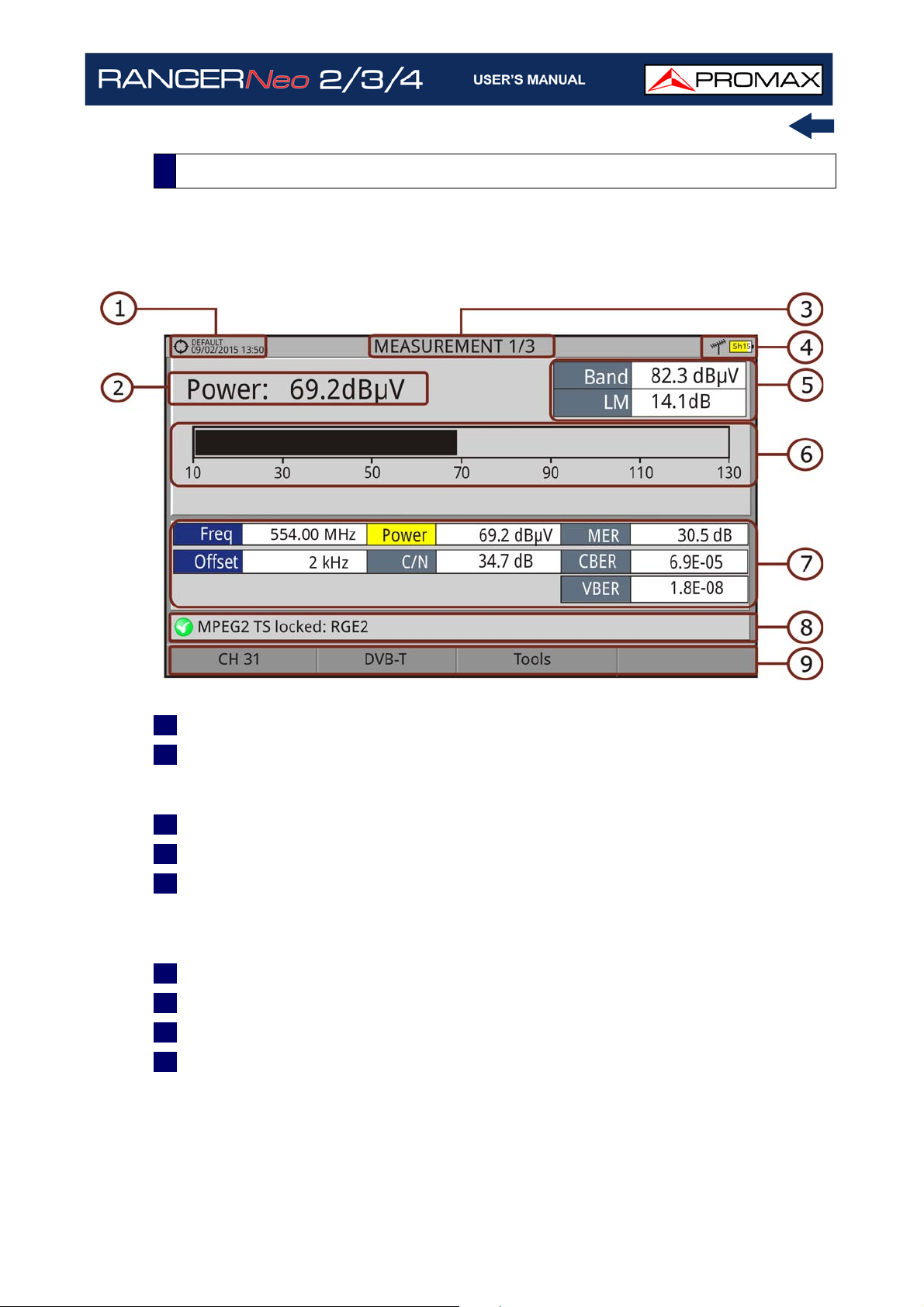
4.5.1 Measurement Mode Screens
► FULL MEASUREMENT (MEASUREMENT 1/3)
Figure 48.
1 Selected installation, date and time.
2 Main measurement and its numeric value. To select another main
measurement move joystick up / down. The main measurement selection
does not change even if you change screen or switch off the meter.
3 Number of view/total views.
4 Selected band, battery level.
5 Total power detected over the whole selected band (terrestrial or satellite).
The total power can be used to know when it is close to saturation. It also
shows the link margin measurement. The link margin is the margin of safety
remaining for a good reception.
6 Graphical measurement of the main measurement.
7 Measurement values for the type of locked signal.
8 Signal status (searching/locked/multiplex name).
9 Softkeys menus.
Joystick functions:
•Joystick up/down: Change of main measurement on screen.
•Joystick left/right: Change of channel/frequency.
October 2021 69 Chapter 4: RF SIGNAL TUNING
Page 82

► MEASUREMENT + TV + SPECTRUM (MEASUREMENT 2/3)
Figure 49.
1 Selected installation, date and time.
2 Image of locked signal.
3 Number of view/total views.
4 Selected band, battery level.
5 Spectrum of locked signal.
6 Measurement values for the type of locked signal.
7 Signal status (searching/locked/multiplex name).
8 Softkeys menus.
Joystick functions:
•Joystick left/right: It changes channel/frequency.
Chapter 4: RF SIGNAL TUNING 70 October 2021
Page 83

► MEASUREMENT + PARAMETERS (MEASUREMENT 3/3)
Figure 50.
1 Selected installation, date and time.
2 Number of view/total views.
3 Selected band, battery level.
4 Demodulation parameters for the locked signal.
5 Measurement values for the type of locked signal.
6 Signal status (searching/locked/multiplex name).
7 Softkeys menus.
Joystick functions:
•Joystick left/right: It changes channel/frequency.
October 2021 71 Chapter 4: RF SIGNAL TUNING
Page 84

4.5.2 Spectrum Analyzer Mode Screens
► SPECTRUM + MEASUREMENT (SPECTRUM 1/3)
Figure 51.
1 Selected installation, date and time.
2 Number of view/total views.
3 Joystick active mode, selected band, battery level.
4 Measured values of the signal at the frequency/channel where is pointing the
cursor.
5 Spectrum in the band with the selected span.
6 Centre frequency and cursor. It also shows the bandwidth of a digital locked
signal.
7 Signal status (searching/locked/multiplex name/selected span).
8 Softkeys menus.
Joystick functions:
•Joystick up/down: It changes reference level.
•Joystick left/right (depending on the joystick active mode):
-SP: Span change.
-FR or CH: Frequency change or Channel change.
-MK: Marker change (if marker is enabled).
Chapter 4: RF SIGNAL TUNING 72 October 2021
Page 85

► SPECTRUM + MEASUREMENT + TV (SPECTRUM 2/3)
Figure 52.
1 Selected installation; date and time.
2 Number of view/total views.
3 Joystick active mode; selected band; battery level.
4 Measured values of the signal at the frequency/channel where is pointing the
cursor.
5 Image of the tuned signal.
6 Spectrum in the band with the selected span.
7 Centre frequency and cursor. It also shows the bandwidth of the digital signal
locked.
8 Signal status (searching/locked/multiplex name/selected span).
9 Softkeys menus.
Joystick functions:
•Joystick up/down: It changes reference level.
•Joystick left/right (depending on the joystick active mode):
-SP: Span change.
-FR or CH: Frequency change or Channel change.
-MK: Marker change (if marker is enabled).
October 2021 73 Chapter 4: RF SIGNAL TUNING
Page 86

► FULL SPECTRUM (SPECTRUM 3/3)
Figure 53.
1 Selected installation, date and time.
2 Number of view/total views.
3 Joystick active mode; selected band; battery level.
4 Spectrum in the band with the selected span.
5 Centre frequency and cursor. It also shows the bandwidth of a digital signal
locked.
6 Softkeys menus.
Joystick functions:
•Joystick up/down: It changes reference level.
•Joystick left/right (depending on the joystick active mode):
-SP: Span change.
-FR or CH: Frequency change or Channel change.
-MK: Marker change (if marker is enabled).
Chapter 4: RF SIGNAL TUNING 74 October 2021
Page 87

► FULL SPECTRUM (SPECTRUM 3/3) WITH MARKER
Figure 54.
1 Horizontal reference line: It shows level of signal.
2 Vertical axis: It indicates the signal level.
3 Vertical reference line: It indicates the frequency.
4 SPAN: It is the frequency range displayed on the horizontal axis. Span values
available changes according to Resolution Bandwidth selected. The current
span value appears at the bottom right of the screen. To switch among span
default values use the joystick (left, right) in span mode (SP). For example,
for RBW = 100 kHz default span values are Full (full band), 500 MHz, 200
MHz, 100 MHz, 50 MHz, 20 MHz and 10 MHz. To change to any other span
value in that frequency range use the "span" option in the Tuning menu (
key).
5 Reference Level: It is the power range represented on the vertical axis. To
change use the joystick (up, down; 5 dB steps). This equipment has an option
to activate the automatic adjustment of the reference level, so it detects the
optimal reference level for each situation.
In automatic mode, it sets the
optimum reference level each time it enters the spectrum mode. This option
can be enabled or disabled through the PREFERENCES menu and
Measurements tab.
6 Cursor: Red vertical line that indicates position during the channel or
frequency tuning. When a digital signal is detected, there is a triple cursor
that shows the frequency for the signal locked and two vertical lines that
shows the bandwidth of the digital carrier. In the case of a GENERIC signal,
the bandwidth shown is the one selected by the user on the "Signal
Parameters" menu when pressing the key. To change frequency/channel
October 2021 75 Chapter 4: RF SIGNAL TUNING
Page 88

use the joystick (left, right) in FR mode (tuning by frequency) or CH mode
(tuning by channel).
7 Marker: It is a special cursor that can be placed on a given frequency to check
the power in this point. This option can be enabled using the "Marker" option
from the Advanced menu ( key). To change use the joystick (left, right) in
MARKER (MK) mode.The window Marker shows the following data::
•Freq: Frequency where is placed the marker (MHz units; accurate to Hz).
•Level: Power level at the frequency where is placed the marker (in case of
working with FSM tool, it shows FSM level).
•ΔF: Difference of frequency between the marker and the main cursor (MHz
units; accurate to Hz).
•ΔL: Difference of power level between the marker and the main cursor.
8 Centre Frequency: Frequency at which the screen is centered. This frequency
can be set through the Tuning key
. It also changes when moving the
cursor out of screen.
Chapter 4: RF SIGNAL TUNING 76 October 2021
Page 89

4.5.3 TV Mode Screens
► FULL TV (TV 1/3)
Figure 55.
1 Selected installation; date and time.
2 Number of view/total views.
3 Selected band, battery level.
4 Tuned service image.
5 Signal status (searching/locked/multiplex name) and name of the selected
service.
6 Softkeys menus.
Joystick functions:
•Joystick up/down: It changes service.
•Joystick left/right: It changes channel/frequency (depending on the tuning
mode).
October 2021 77 Chapter 4: RF SIGNAL TUNING
Page 90

► TV + SPECTRUM + MEASUREMENT (TV 2/3)
Figure 56.
1 Selected installation; date and time.
2 Number of view/total views.
3 Selected band, battery level.
4 Tuned service image.
5 Spectrum.
6 Measured values of the signal in the frequency/channel the cursor is pointing.
7 Signal status (searching/locked/multiplex name) and name of the selected
service.
8 Softkeys menus.
Joystick functions:
•Joystick up/down: It changes service.
•Joystick left/right: It changes channel/frequency (depending on the tuning
mode).
Chapter 4: RF SIGNAL TUNING 78 October 2021
Page 91

► TV + SERVICE DATA (TV 3/3)
Figure 57.
1 Selected installation; date and time.
2 Tuned service image.
3 Tuned service information.
TYPE: Encoding type and video transmission rate.
FORMAT: Resolution (horizontal x vertical), aspect ratio and frequency.
PROFILE: Profile level.
PID: Video program identifier.
4 Number of view/total views.
5 Selected band; battery level.
6 Tuned service information.
NETWORK: Television distribution network (Terrestrial). Orbital position
(Satellite).
PROVIDER: Program provider name.
NID: Network identifier where the signal is distributed.
ONID: Identifier of the original network where the signal originates.
TSID: Transport stream identifier.
SID: Service Identifier.
October 2021 79 Chapter 4: RF SIGNAL TUNING
Page 92

App. Type: Type of detected interactive service such as HbbTV, MHP and
MHEG-5. It also shows the URL related to the interactive service in F4:
Advanced - Discovered URLs.
LCN: Logic Channel Number. It is the first logic number assigned to the
first channel in the receiver.
+Info: Additional service information.
v. NIT: Network Information Table (NIT) version.
FREE/SCRAMBLED: Free/scrambled transmission.
DTV/DS: Standard type of transmission.
STTL: Subtitles available.
Text: Teletext available.
AD: Audio description available (for visually impaired).
7 Tuned Audio Information.
TYPE: Type of audio encoding and transmission speed.
FORMAT: Service audio format. Bit depth; sampling frequency; sound
reproduction.
LANGUAGE: Broadcasting language.
PID: ID of the audio program.
8 Signal status (searching/locked/multiplex name) and name of the selected
service.
9 Softkeys menu.
Joystick functions:
•Joystick up/down: It changes service.
•Joystick left/right: It changes channel/frequency (depending on the tuning
mode).
NOTE: For services with video in 4K UHD, the RANGER
display video on screen. On the other hand, models RANGER
and RANGER
Neo
3 will not be able to show this video but they will be
Neo
4 meter will
Neo
2
able to show a sequence of fixed images (frames) extracted from the
video by means of the "4K Frame Grabber" function available in the F4
Advanced menu.
NOTE: PID, NID, ONID, TSID and SID fields can be shown in decimal or
hexadecimal format. To select this parameter go to "Values Format" in
"Preferences" - "Appearance".
Chapter 4: RF SIGNAL TUNING 80 October 2021
Page 93
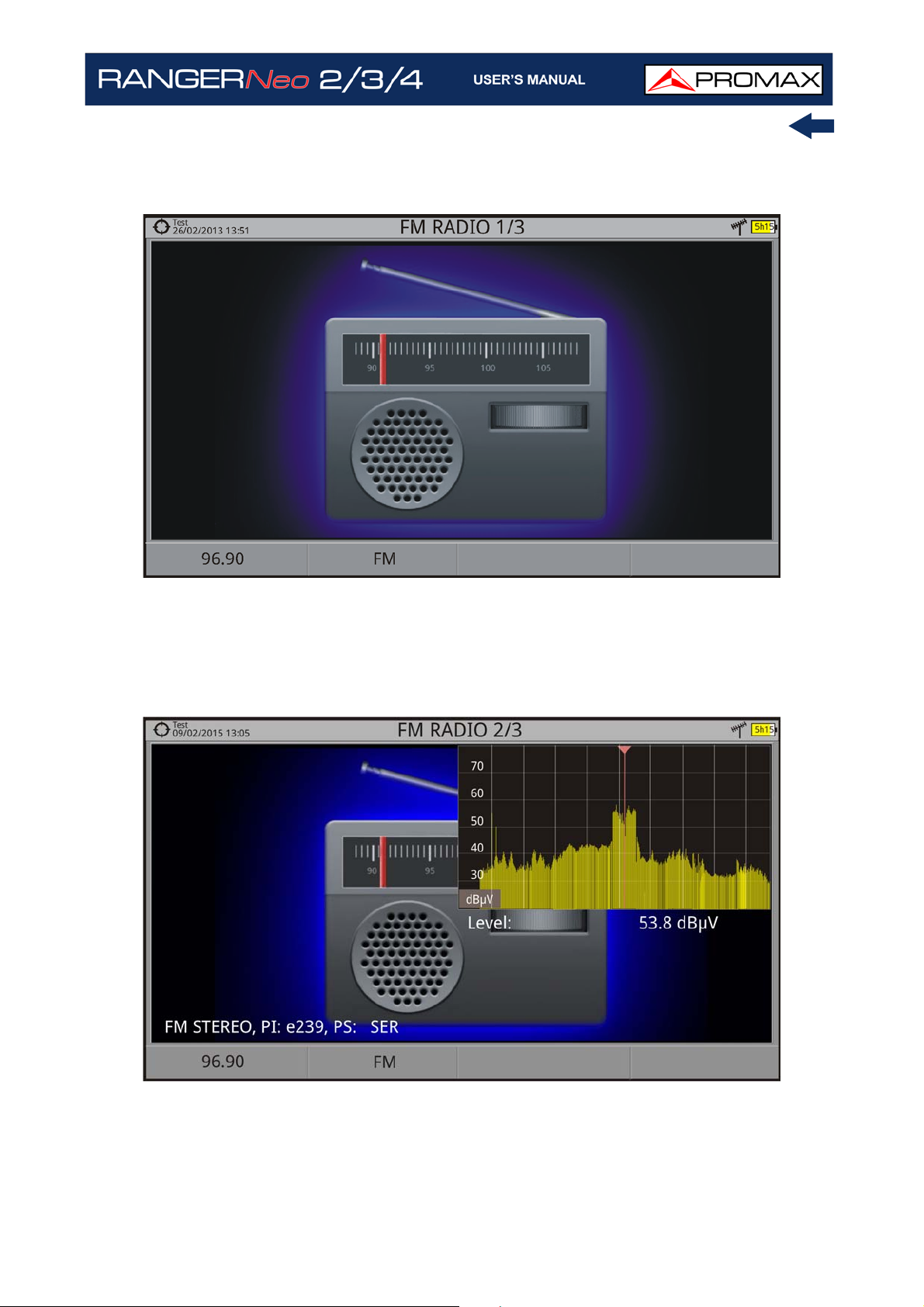
► AUDIO RADIO (RADIO 1/3)
Figure 58.
► AUDIO RADIO + SPECTRUM + MEASUREMENT (RADIO 2/3)
Figure 59.
October 2021 81 Chapter 4: RF SIGNAL TUNING
Page 94

► AUDIO RADIO + RDS DATA (RADIO 3/3)
Figure 60.
1 RDS Data:
PS: Programme service.
PI: Programme Identification.
PTY: Program type.
UTC Time: Universal time.
Local: Local time.
ECC: Extended country code.
LIC: Language Identification Code.
TP: Traffic program.
TA: Traffic announcement.
MS: Music switcher.
2 Radiotext: Extra text information.
3 Decoder ID: It identifies different operation modes of the decoder.
4 Alternative Freqs: : It shows alternative frequencies and its total number.
Chapter 4: RF SIGNAL TUNING 82 October 2021
Page 95

4.6 Additional Functions
In this chapter there is explained some additional functions for the meter. There
are:
Generic Signal
Satellite Identification
IRG Descriptor
DAB / DAB+
4K Decoding
LTE Signals
4.6.1 Generic Signal
This is a special digital signal that the equipment does not demodulate. It can
be used for special signals as DAB/DAB + or COFDM modulation with narrow BW.
To select this type of signal press and in “Signal Type” select GENERIC.
In this type of signal the user can select the signal bandwidth by accessing the
"Signal Parameters" menu on the key.
The power measure and C/N ratio is calculated according to the bandwidth
selected by the user. The triple cursor shows on screen the BW selected by the
user.
4.6.2 Satellite Identification
The spectrum analyzer makes easier the fieldwork for engineers when working
with SNG mobile units and VSAT communications, since it allows adjusting
transmission-reception systems. It also has several functions to identify
satellites that avoid any possibility of error. When the signal is locked it identifies
the satellite and shows on screen its name.
Often satellite operators request to look for the Beacon signal, as a method of
satellite identification. This signal is easily identified by the meter, because it has
high resolution, high sensitivity and short sweep times..
S
How to locate satellite beacon carriers
October 2021 83 Chapter 4: RF SIGNAL TUNING
C
A
N
Page 96

Below are two Beacon screen-shots signals, with a span of 10 MHz and a
bandwidth of 100 kHz resolution, all with a sweep time of 90 ms.
Figure 61.
Figure 62.
More info about satellite signals in the application note “How to point a dish
antenna” available on the PROMAX website
Chapter 4: RF SIGNAL TUNING 84 October 2021
.
Page 97

4.6.3 IRG Descriptor
The analyzer is compatible with IRG recommendations and it can extract the
Carrier ID information and display it conveniently showing all the details.
This information is useful to identify the interference, thanks to the carrier ID.
This identifier provides enough information to detect the interference source
(customer name, contact data, geo coordinates, etc.) and allows the operators
to communicate directly with the RFI source to resolve the incident.
IRG descriptor function is available only for signals containing the carrier
identifier. To access this feature:
1 Connect the RF input signal to the equipment.
2 Tune the channel that produces interferences.
3 Access the TV mode and press the Advanced menu .
4 Select the TS Data option. If the signal has a carrier identifier, this option is
enabled. If the signal does not contain this identifier, this option is disabled.
5 The IRG descriptor window is displayed with the data about the provider
(see figure below).
Figure 63.
October 2021 85 Chapter 4: RF SIGNAL TUNING
Page 98

4.6.4
*. available as an option for the RANGER Neo 2.
4.6.4.1 Description
DAB / DAB+
*
This function allows the user to detect, measure, analyze and visualise digital
radio DAB and DAB+.
The DAB (Digital Audio Broadcasting) is a digital radio standard, designed for
both home and portable receivers to broadcast terrestrial and satellite audio and
also data. It works with Band III and L-Band frequencies.
The DAB+ is an evolution of DAB using the AAC + audio codec. It also includes
Reed-Solomon error correction, which makes it more robust. DAB receivers are
not compatible with DAB+ receivers.
There is an option to improve to DAB ADVANCED with better specifications and
more tools (for more details refer to “
page 294).
ADVANCED DAB/DAB+ OPTION” on
4.6.4.2 Operation
1 Connect the RF input signal to the equipment.
2 Select RF source signal and terrestrial band in Settings menu.
3 To enable auto-detection for DAB/DAB+, access "Preferences" pressing the
key
for one second and in the StealthID tab select the DAB/DAB+ option.
4 Now press F2 and confirm the Stealth-ID option is ON.
5 Tune the channel or frequency for DAB/DAB+ signal.
DAB / DAB + measurements
S
C
A
N
Chapter 4: RF SIGNAL TUNING 86 October 2021
Page 99

4.6.4.3 Measurement Mode
Figure 64. Measurement 1/3
Figure 65. Measurement 2/3
October 2021 87 Chapter 4: RF SIGNAL TUNING
Page 100

Figure 66. Measurement 3/3
4.6.4.4 Spectrum Analyzer Mode
Figure 67. DAB Spectrum 1/3
Chapter 4: RF SIGNAL TUNING 88 October 2021
