Promax Platform Studio series, Platform T1-16X, Platform T1-16Y, Platform T1-16Z Quick Start Manual
Page 1
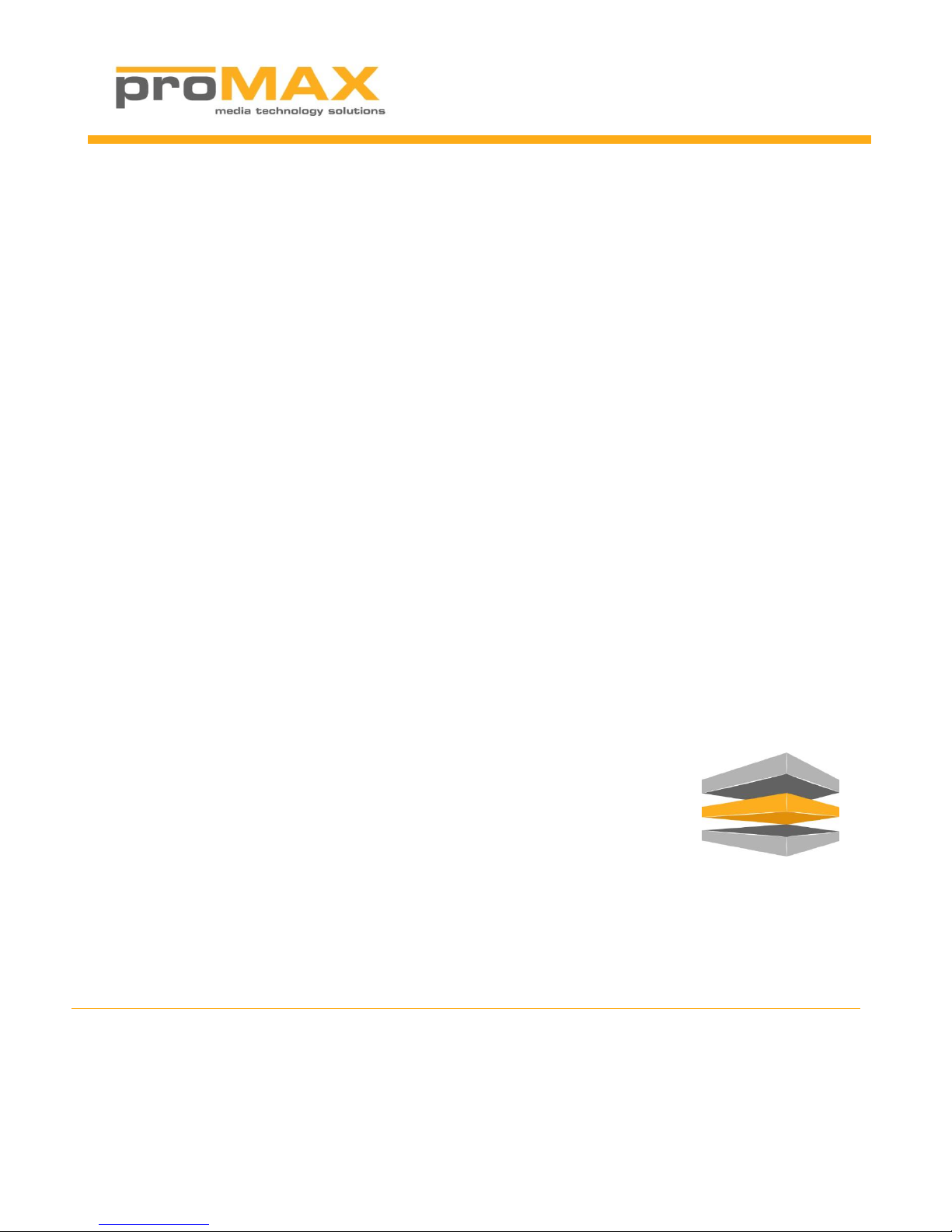
ProMAX Platform Studio T1-8 Quick Start Guide
Version 4.0
Page 2

ProMAX Platform Studio Quick Start Guide
Table of Contents
Contents
About this guide ............................................................................................................................................ 3
Getting Started .............................................................................................................................................. 4
Before You Begin ....................................................................................................................................... 4
Space and Cooling Requirements ............................................................................................................. 4
Loading the Drives .................................................................................................................................... 4
Network Settings ....................................................................................................................................... 5
Starting the System for the First Time ...................................................................................................... 6
Logging in to the system ........................................................................................................................... 6
Server Setup .................................................................................................................................................. 8
Step1 – Log into the Platform ................................................................................................................... 8
Step 2 - Create New Platform Spaces ....................................................................................................... 9
Step 3 - Create New Users ...................................................................................................................... 10
Step 4 – Assign User Permissions to Platform ........................................................................................ 11
Step 5 – Add the default Connection ...................................................................................................... 12
Client Setup ................................................................................................................................................. 13
Connection Problems .............................................................................................................................. 14
Install Platform Client Software for Mac ................................................................................................ 14
Accessing the Platform on a Mac ............................................................................................................ 15
Install Platform Client Software for Windows ........................................................................................ 17
Accessing the Platform from Windows ................................................................................................... 18
Connection Problems .................................................................................................................................. 22
Troubleshooting Connection Problems .................................................................................................. 22
Mac Connection Troubleshooting .......................................................................................................... 22
Windows Connection Troubleshooting .................................................................................................. 22
Reset Connections .................................................................................................................................. 23
Contact Support .......................................................................................................................................... 24
© 2014 ProMAX Systems | All Rights Reserved
Page 2 of 24
Page 3
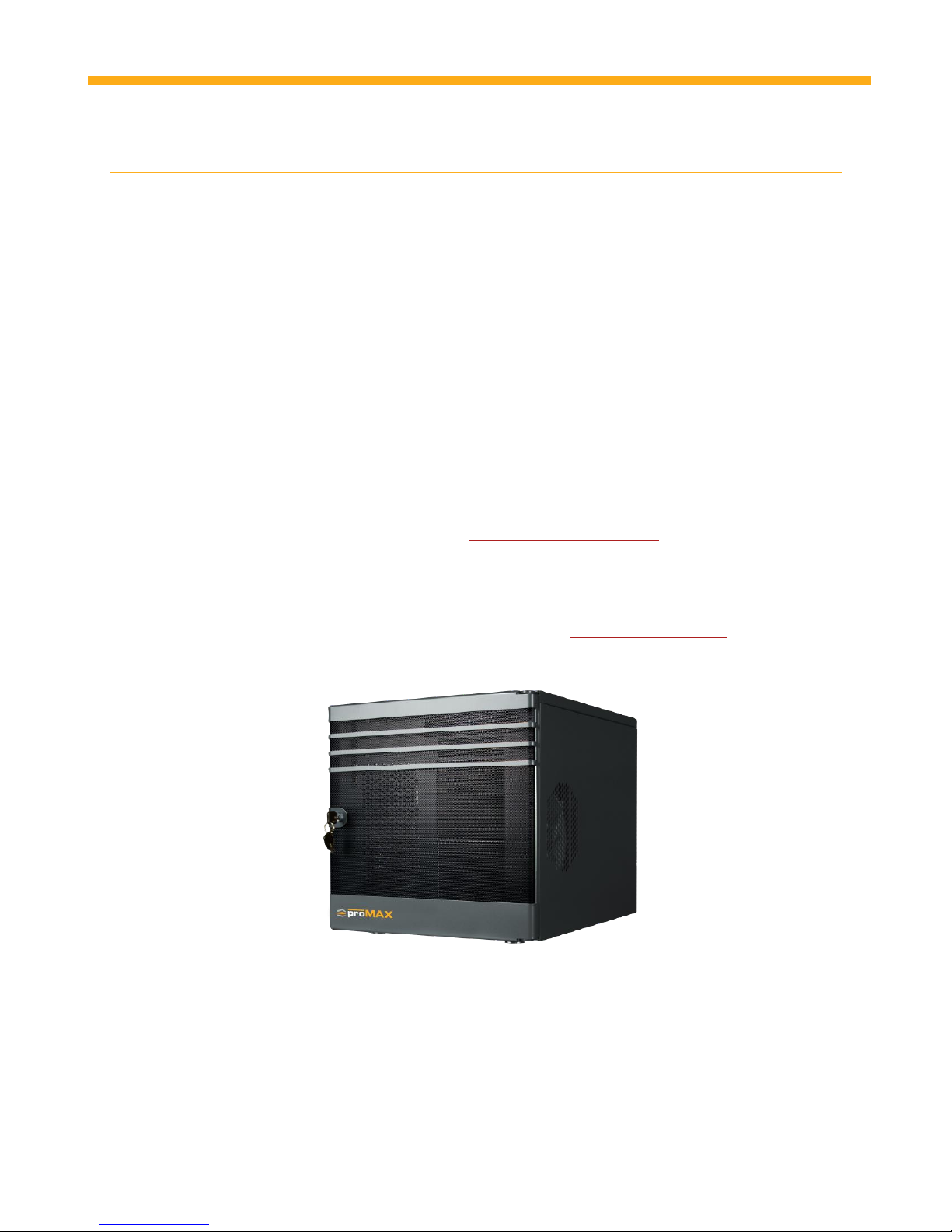
ProMAX Platform Studio Quick Start Guide
About this guide
The ProMAX Platform Studio T1-8 Quick Start Guide is a simplified step by step resource to bring the
server online and connect clients to the shared storage. It is intended for Administrators of the ProMAX
Platform and focuses on the following:
How to install the hardware
Basic server setup including users and permissions
How to create Platform Spaces (Shared volumes)
How to connect clients using the Platform Client software
This is a step by step guide and directions must be followed in order to ensure a successful setup.
PLEASE NOTE:
This guide is designed for basic setup only. Detailed information about the Platform T1-16 and
Platform Software can be found in the ProMAX Platform Videos and supporting documentation.
More detailed information can be found at www.promax.com/support and logging into the
support portal.
This guide is not meant to replace ProMAX technicians or support. If you need additional
information, have questions about the information contained in this guide or need support for
Platform, please contact your reseller or send an email to support@promax.com.
© 2014 ProMAX Systems | All Rights Reserved
Page 3 of 24
Page 4
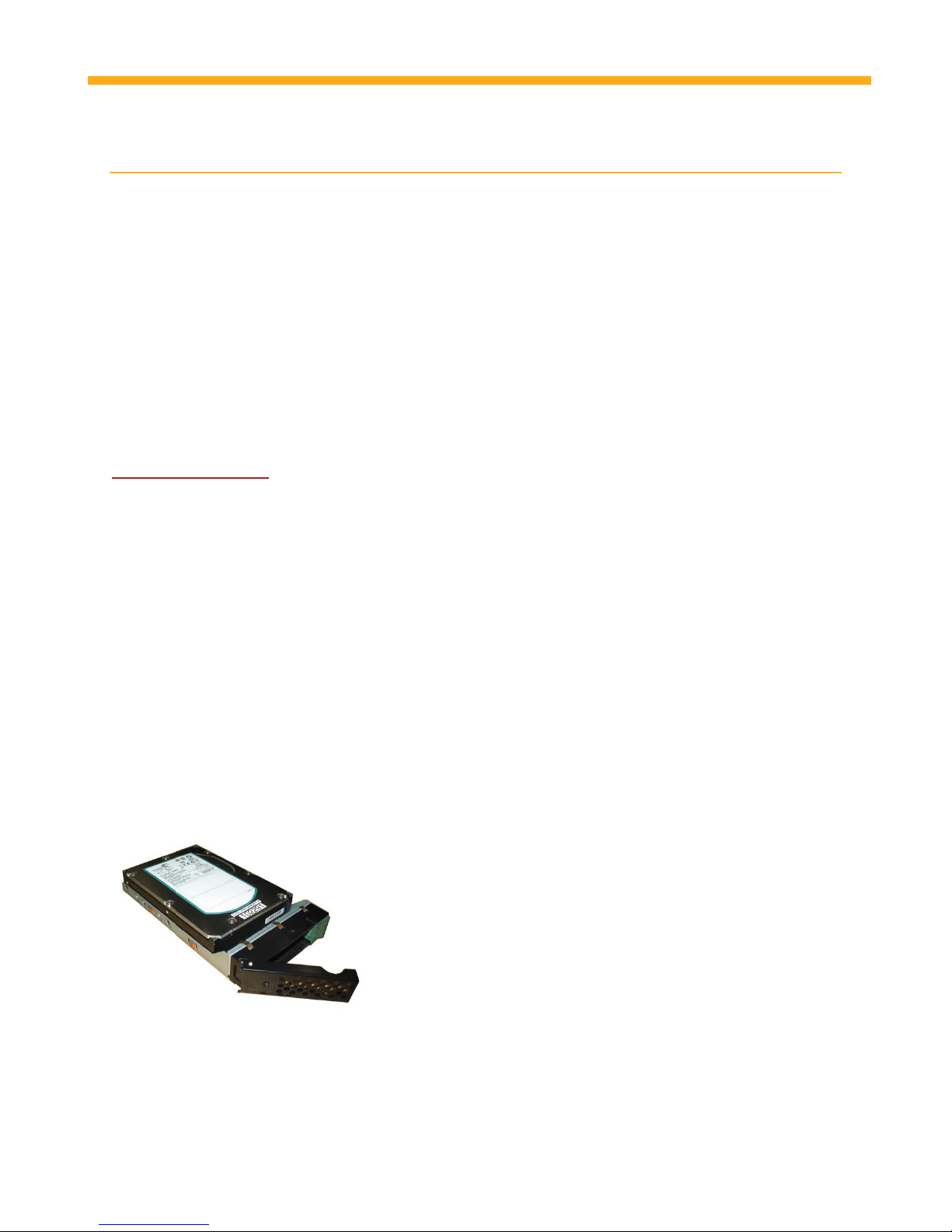
ProMAX Platform Studio Quick Start Guide
Getting Started
Before You Begin
Check the contents of your package. You should have received the following standard components:
1 x ProMAX Platform Studio T1-8 Chassis
1 x Power cables
8 x SATA drives in sleds (Shipped separately)
1 x ProMAX Platform Recovery USB Drive
1x Platform Studio Quick Start Guide (This manual)
If you are missing any of these components please contact your reseller or ProMAX support at
support@promax.com.
Space and Cooling Requirements
The ProMAX Platform Studio is designed to run in an office environment on a desk or table. Make sure
that the area you place it is clean, cool and vibration free. Make sure nothing blocks any of the openings
in the front and back panels and case of the Platform as air needs to flow freely through these areas.
ProMAX Platform Studio must be kept cool and dry in an operating environment of between 5C/41F –
22C/75F.
Loading the Drives
With the drive bays fully loaded the ProMAX Platform Studio can weigh as much as 55lbs. It is important
that before you load the drives, the Platform Studio is located on a flat, level, sturdy and stable surface
that is capable of supporting its weight.
1. Remove the hard drive trays from the packaging
The drive sleds (trays) come with the drives already installed. Push
the green eject button on the right of the tray to prepare the
drive for installation.
© 2014 ProMAX Systems | All Rights Reserved
Page 4 of 24
Page 5
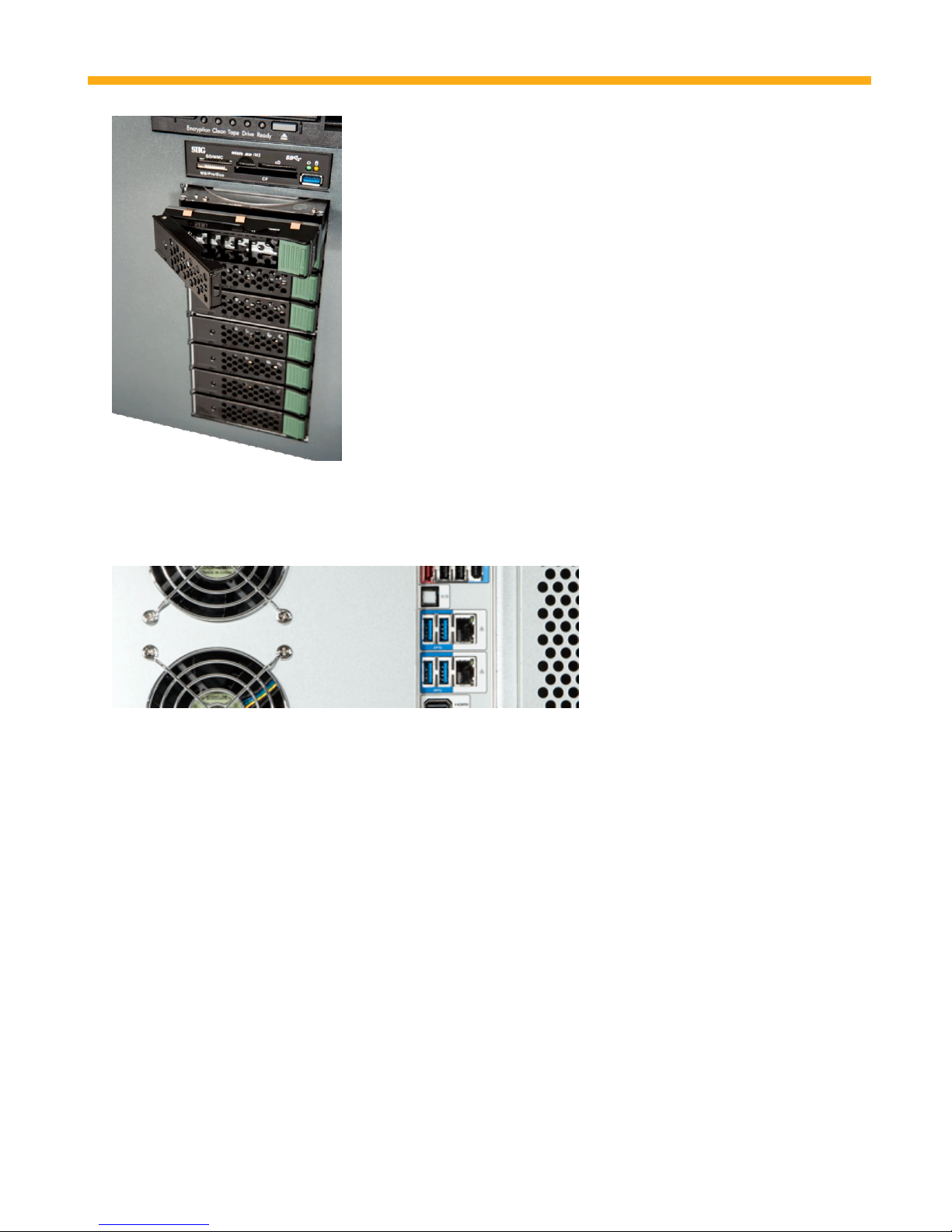
ProMAX Platform Studio Quick Start Guide
2. Slide the drive tray into the drive bay slot.
Push the drive in slowly with the lever open until the drive hits the
back of the enclosure. Now close the lever on the front slowly until
the drive grabs the back of the enclosure and you will hear a click as
the lever locks into place.
3. Secure the drive into the bay:
Lock the drives in place by sliding down the locking bar on each of
the green eject buttons (has a padlock symbol on it)
Network Settings
The Platform Studio has 2 onboard NIC (Network Interface Connection) ports. The top port can be used
for connection to your internal network and will show up in the system as the ‘internet’ connection. The
second port is reserved as a remote management port.
Onboard NIC 1 (top port) – Internet/Intranet (Used to connect to your corporate network)
Onboard NIC 2 (bottom port) – Remote Management
Clients connect directly to network adapter cards installed in the available PCIe slots of the chassis.
These can be 1GbE or 10GbE Copper NICs or 10GbE Fiber NICs. All of the NIC ports come pre-configured
and optimized for video streaming. Do not change any of the NIC port settings unless advised by a
ProMAX Technical Support Representative.
PLEASE NOTE: All client workstations must be physically connected to the Platform Server either
directly or via a qualified switch before proceeding to Server Setup.
© 2014 ProMAX Systems | All Rights Reserved
Page 5 of 24
Page 6
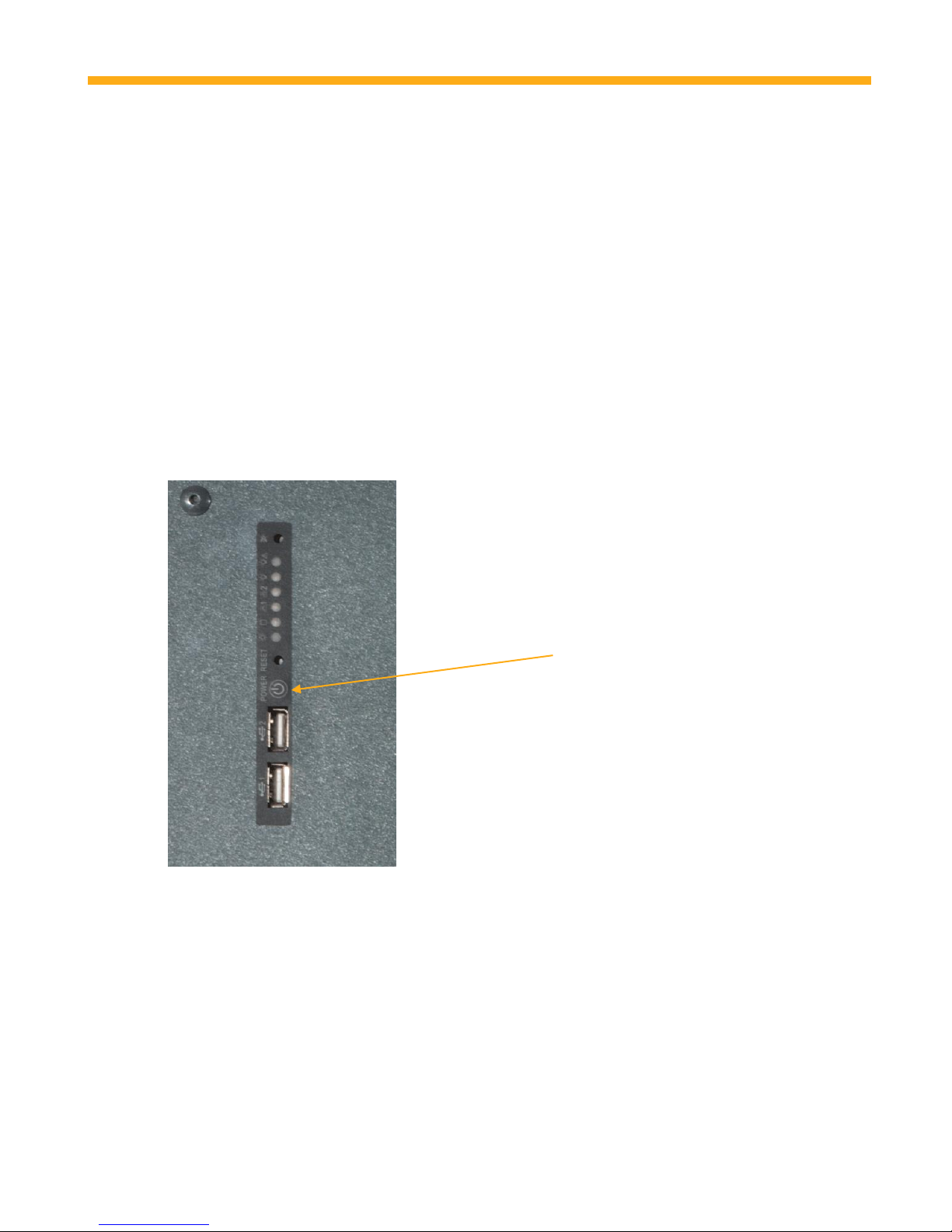
ProMAX Platform Studio Quick Start Guide
Starting the System for the First Time
Before powering on the system please check that the following items are in place:
Connect a monitor, mouse and keyboard to the server. A minimum screen resolution of
1280x720 is required to use the Platform Manager software.
Connect all client workstations to the network cards in the back of the server using either Cat6
or Multimode Fiber. (Note that the onboard NICs (Network Interface Card) are reserved for
management and internet connections)
Connect the power cable to the power supply in the back of the server
PLEASE NOTE: You must first unplug any USB storage devices such as flash drives and external hard
drives as the system will attempt to boot from them.
You can now power on the system by pressing the “Power” button on the front control panel for 1-2
seconds.
PLEASE NOTE: All client workstations must be physically connected to the Platform Server either
directly or via a qualified switch before proceeding to Server Setup.
Logging in to the system
Once the Windows operating system has loaded you will be presented with a login screen. The default
account and password are as follows -
Username: Admin
© 2014 ProMAX Systems | All Rights Reserved
Page 6 of 24
Page 7

ProMAX Platform Studio Quick Start Guide
Password: Promax123
PLEASE NOTE: The default user account and password are case sensitive
Once you have logged into Windows Server you will be presented with a tiled dashboard. Click on the
“Desktop” tile to launch the Windows desktop. You are now logged in and ready to proceed with Server
Setup.
© 2014 ProMAX Systems | All Rights Reserved
Page 7 of 24
Page 8

ProMAX Platform Studio Quick Start Guide
Server Setup
Step1 – Log into the Platform
In the system tray (bottom right hand corner of the screen), you will see the Platform Logo.
. Shown here outlined in Red , this logo indicates that
the Platform Listener service is running but the session is not connected. To login to the Platform, bring
up a Google Chrome browser and type in http://platform1.local (substitute platform1.local with the
name of your server if it is different).
You will see the following message appear in the browser:
After the browser has connected, you will get a login screen.
© 2014 ProMAX Systems | All Rights Reserved
Page 8 of 24
Page 9

ProMAX Platform Studio Quick Start Guide
Use the following to Login to the Platform on the server:
Username: Admin
Password: Promax123 (password is case sensitive)
Upon first login to the Platform you will be positioned on the Platform Spaces screen under the first
Storage Group as see below. When the Platform is shipped, no platform spaces will exist so you will
need to add one or more to continue.
Step 2 - Create New Platform Spaces
Platform Spaces are the shared volumes that will be presented to users for them to access files on the
server. Platform Spaces designed as project spaces and allow the greatest flexibility for users of the
Platform.
Click on the Platform Spaces button listed on the menu. When creating a new Platform Space, please
first select the Storage Group tab at the top of the screen you want to create your Platform Space under.
In a new Platform Server, you may only have one Storage Group.
In this example, we are positioned on StorageGroup01 and the Platform space we create will be under
StorageGroup-1.
Page 9 of 24
© 2014 ProMAX Systems | All Rights Reserved
Page 10

ProMAX Platform Studio Quick Start Guide
Next, cllick on the ‘Create New Platform Space’ button.
Type in the name of your Platform Space. Next, select the
maximum size you want to allow for this Platform Space.
You can enter a number and selecting the increment
(Megabytes, Gigabytes, and Terabytes) or you can check
the box ‘No Size Cap’ which will not assigned a max size.
Now click on Okay. The system will close the dialog box
and your new Platform Space will appear in the list.
Step 3 - Create New Users
Click on the “Users” button on the left hand menu.
Click the “Add New User” button and a pop up window will appear:
Page 10 of 24
© 2014 ProMAX Systems | All Rights Reserved
Page 11

ProMAX Platform Studio Quick Start Guide
Complete the form fields and click “Create” to add the new user. Please note that only the Username
and Password fields are required to create the user.
Step 4 – Assign User Permissions to Platform
By default a new user will have Read and Modify access to all Platform Spaces. It’s important to
remember to set specific permissions for each user that is added to the system.
User access and permissions are managed per Platform Space. To set permissions click on the
“Permissions” button on the left hand side of the Platform Manager. Now select the new user you just
created.
The grid on the left side of the window shows all the active users in the Platform. The right side shows a
list of Platform Spaces and permission rights.
For each Platform Space listed, assign either the Read or Modify permission by clicking inside the box to
check it. To ensure that the user has no access to a Platform space, make sure both permissions options
are unchecked.
© 2014 ProMAX Systems | All Rights Reserved
Page 11 of 24
Page 12

ProMAX Platform Studio Quick Start Guide
Adding Feature Permissions allows you to determine what capabilities the user has to the Platform.
Click on the ‘Feature Permissions’ tab at the top of the screen.
In this view, you select what features the user has access to when they login. This will dynamically
change the menu of the platform interface. You will choose between Admin, User and No access for
each feature. New users automatically have ‘user’ access to Platform Spaces, File Locking and the
Search function.
Step 5 – Add the default Connection
At least one Network connection must be added to the Platform Manager so that workstation clients
can communicate with the Platform. To do this, click on the button. The system
will then add all the NIC’s on the Platform to the Interface.
© 2014 ProMAX Systems | All Rights Reserved
Page 12 of 24
Page 13

ProMAX Platform Studio Quick Start Guide
Client Setup
PLEASE NOTE:
- Client workstations must be physically connected to the Platform (either direct or thru an
approved switch) before installing the Platform Client Software.
- Client workstation NICs must be set to “DHCP”. If you are unsure how to set your network
connection for DHCP please contact your system administrator.
Access to the Platform occurs through a browser interface. The Platform supports both Google Chrome
and Apple Safari browsers. Once logged into the server, the browser allows for easy mounting and
dismounting of Platform Spaces. To begin using the Platform, follow the steps below for both PC and
Mac users.
The Platform requires a ‘Listener’ program to be installed on the workstation.
To start, bring up a Google Chrome or Safari browser and type in http://platform1.local (substitute
platform1.local with the name of your server if it is different).
You will see the following message appear in the browser:
Click on the download link appropriate and the browser will download the Platform Listener
program to the download folder on your computer.
© 2014 ProMAX Systems | All Rights Reserved
Page 13 of 24
Page 14

ProMAX Platform Studio Quick Start Guide
Connection Problems
When you start the browser and type in http://platform1.local, if you do not see the screen above and
instead the browser does an internet search on that keyword or you are having general connectivity
problems, see the Troubleshooting Connection Problems section of this document.
Install Platform Client Software for Mac
On the browser, click in the downloads section of the browser and Double click the ProMAX
Platform Client Monitor package to begin (PlatformClientMonitorMac.pkg)
1) Click Continue at the Introduction step
2) Read the Software License. Click
Continue at the Software License step.
3) If you agree to the license, click the
‘Agree’ button
4) Click Continue when selecting the
destination of the installation
5) Click Install and type in an administrator
password to being the installation. Note, you will get
the following warning message. If you do not wish to
reboot your mac at this time, you will need to stop the
installation now.
© 2014 ProMAX Systems | All Rights Reserved
Page 14 of 24
Page 15

ProMAX Platform Studio Quick Start Guide
After the installation is complete, you will receive the following
message. Click on ‘Restart’ to restart your Mac.
Accessing the Platform on a Mac
In the system doc (top right hand corner of the screen), you will see the Platform Logo.
. Shown here
outlined in red , this logo indicates that the Platform Listener service is running but the session is not
connected. If this logo is not visible, you will need to start the listener. Go to Spotlight search and type
in Platform. The listener will appear in the list of results and you can start it.
To login to the Platform, bring up a Google Chrome or Safari browser and type in http://platform1.local
(substitute platform1.local with the name of your server if it is different).
You will see the following message appear in the browser:
After the browser has connected, you will get a login screen.
© 2014 ProMAX Systems | All Rights Reserved
Page 15 of 24
Page 16

ProMAX Platform Studio Quick Start Guide
Type in your user name and password and click the ‘Login’ button.
Once logged in you are taken to the Platform Spaces section of the software where you can see the
status of all Platform Spaces your user account has access to as well as perform the following tasks:
Mount/Dismount Individual Platform Spaces: Mounting and dismounting individual
Platform Spaces is done by clicking on the Platform Space you want to mount and then
clicking either the Mount or Dismount button.
Mount All Platform Spaces: Clicking this button will automatically mount all Platform
Spaces your user account has access to.
Dismount All Platform Spaces: Clicking this button will automatically dismount all
Platform Spaces that you currently have mounted on your system.
© 2014 ProMAX Systems | All Rights Reserved
Page 16 of 24
Page 17

ProMAX Platform Studio Quick Start Guide
In the Administration section of the Platform Interface you have the following options:
Auto Mount Available Platform Spaces: Checking this box will automatically mount all of
the Platform Spaces that your user account has access to when you login to the Platform.
Install Platform Client Software for Windows
After clicking on the Windows Download button, your browser will download the Client Listener to the
downloads directory. Click on the down arrow next to the ‘Discard’ button and click on Keep.
1. Next, click on the download ‘PlatformClientMonitorWindows.exe’
© 2014 ProMAX Systems | All Rights Reserved
1. You will receive a security warning. Click on Run.
2. If this is not the first time you have installed the
Platform Client Listener, you will get a message
asking if you want to upgrade. Click on Yes.
3. Click Next
4. Click Finish
Page 17 of 24
Page 18

ProMAX Platform Studio Quick Start Guide
Accessing the Platform from Windows
In the system tray (bottom right hand corner of the screen), you will see the Platform Logo.
. Shown here outlined in Red , this logo indicates that
the Platform Listener service is running but the session is not connected. To login to the Platform, bring
up a Google Chrome browser and type in http://platform1.local (substitute platform1.local with the
name of your server if it is different).
You will see the following message appear in the browser:
After the browser has connected, you will get a login screen.
The first time you connect to the Platform on Windows you will be prompted to optimize your network
connections for streaming. Mac systems are automatically optimized for streaming during the
installation process.
© 2014 ProMAX Systems | All Rights Reserved
Page 18 of 24
Page 19

ProMAX Platform Studio Quick Start Guide
Click yes to optimize your connection for Platform Streaming.
When finished, the system will show this message.
If you answer no, the software will still allow you to login, however, your connection is will not
be optimized until you restart your system.
Once logged in you are taken to the Platform Spaces section of the software where you can see the
status of the storage group you are connected to as well as perform the following tasks:
Mount All Platform Spaces: Clicking this button will automatically mount all Platform
Spaces your user account has access to.
Dismount All Platform Spaces: Clicking this button will automatically dismount all
Platform Spaces that you currently have mounted on your system.
Mount/Dismount Individual Platform Spaces: Mounting and dismounting individual
Platform Spaces is done by clicking on the Mounted or Dismounted link for the Platform
Space you would like to mount/dismount.
© 2014 ProMAX Systems | All Rights Reserved
Page 19 of 24
Page 20

ProMAX Platform Studio Quick Start Guide
In the Administration section of the Platform Client Monitor you have the following
options:
Automap All Platform Spaces on Startup: Checking this box will automatically mount all of
the Platform Spaces that your user account has access to when you login to the Platform
Client Monitor.
Platform Space Information Refresh Rate (seconds): Allows you to set the number of
seconds in between requests to the Platform server to get the latest information on
Platform Spaces.
The Platform browser interface has been designed for quick access to Platform Spaces. If you wish to
open a folder to see all of the files in a Platform Space, simply double click on the Platform Space in the
grid. The system will open up a folder in the Operating system (Mac or Windows) to show the folders.
© 2014 ProMAX Systems | All Rights Reserved
Page 20 of 24
Page 21

ProMAX Platform Studio Quick Start Guide
© 2014 ProMAX Systems | All Rights Reserved
Page 21 of 24
Page 22

ProMAX Platform Studio Quick Start Guide
Connection Problems
Troubleshooting Connection Problems
If you are having problems getting connect to the Platform, try to follow these simple steps:
Mac Connection Troubleshooting
1) Make sure your computer’s network port is connected and communicating with the Platform.
Under preferences, open up the Network
screen. For the network port connected to the
Platform, make sure it shows a green icon and
‘Connected’. Most of the time, the setting
should be set to ‘Using DHCP’.
2) If you have an amber color and the IP address
shows 169.254.X.X this indicates that your
computer is not pulling an IP address from the
server. In this case, you can unplug your
network connection, wait 60 seconds, and plug
it back in again. Or follow the procedure listed
below to Reset Connections.
Windows Connection Troubleshooting
1) Make sure your computer’s network port is connected and communicating with the Platform.
First, click or type the start button, and type in ‘Network’
.
2) Then click on Network and Sharing Center.
3) On the left hand menu, click on ‘Change adapter Settings’.
© 2014 ProMAX Systems | All Rights Reserved
Page 22 of 24
Page 23

ProMAX Platform Studio Quick Start Guide
4) For the network port you have connected to the Platform, right click and choose the status
option.
5) If the system shows connected but it is not communicating, try to unplug your network
connection, wait 60 seconds, and plug it back in again. Or follow the procedure listed below to
Reset Connections
Reset Connections
The Reset Connections option is available by logging in as an administrator to the Platform Interface. Go
to the Administrator screen by click on the ‘gear’ in the upper right hand corner of the Platform screen.
Next, on the administration screen, click on the Reset Connections
button. This will cause the system to re-issue DHCP to any connections
that have not yet received it.
© 2014 ProMAX Systems | All Rights Reserved
Page 23 of 24
Page 24

ProMAX Platform Studio Quick Start Guide
USA & North America
Please contact your reseller or:
ProMAX Systems
2850 S. Fairview Street
Santa Ana, CA 92704
Sales
(949) 861-2700, Option 1
sales@promax.com
Technical Support
(949) 861-2700, Option 2
support@promax.com
International (Asia/Pacific, Europe, South America)
For all international sales and support inquiries please contact your local reseller.
Contact Support
For more information about ProMAX Platform and Platform Manager Software please refer to the
ProMAX Platform User Guide 3.0 or visit our website at www.promax.com Technical support requests
and parts replacement in the US and North America are handled directly by ProMAX, and in all other
markets are handled by the local reseller. Please see below for complete contact information:
© 2014 ProMAX Systems | All Rights Reserved
Page 24 of 24
