Page 1
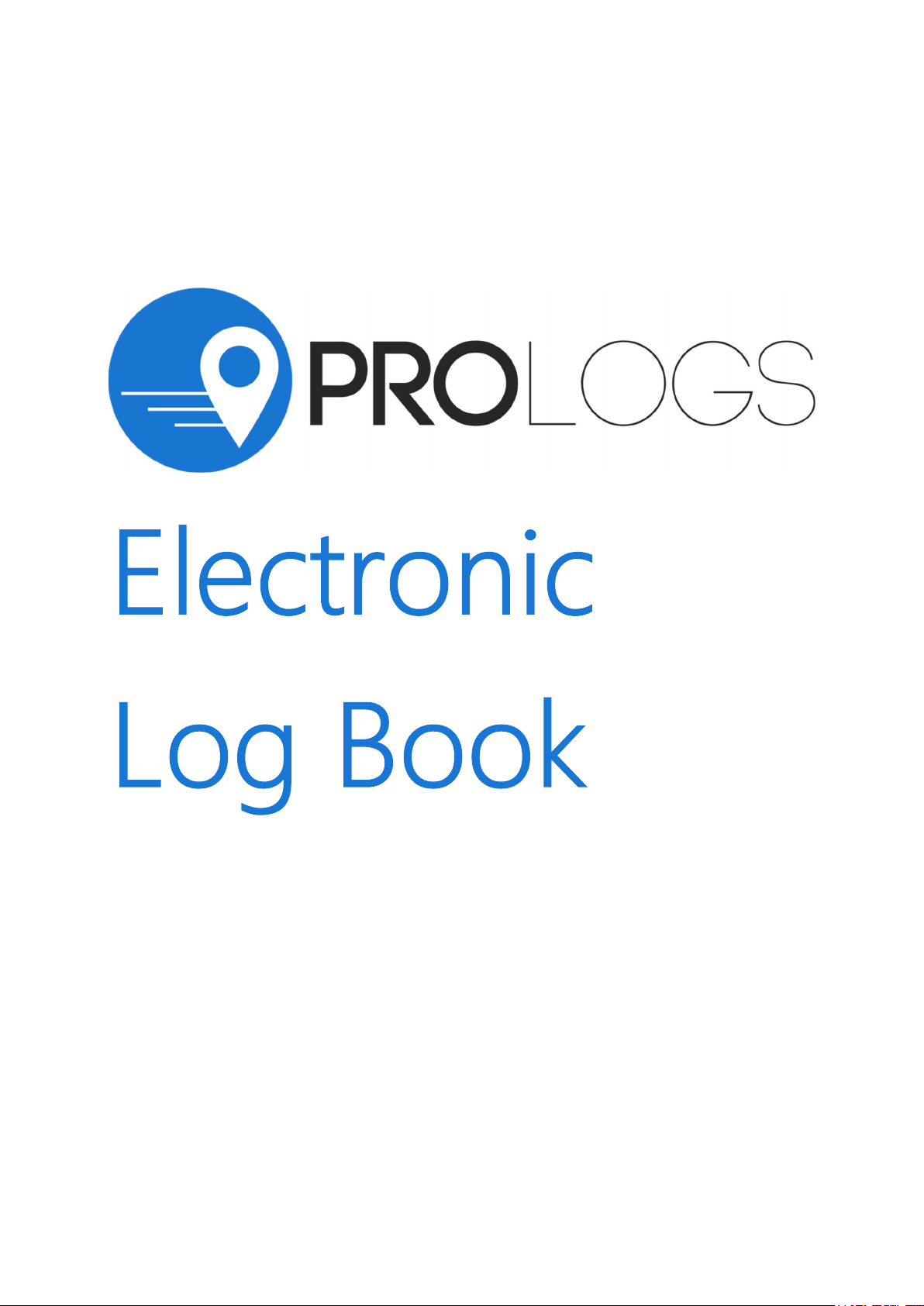
User manual
Page 2

Table of Contents
INSTALLATION AND CONNECTION
Install the ProLogs Electronic Log Book ............................................................................................................... 3
Login to the ProLogs Electronic Log Book ...................................................................................................... 3
Start Driving ............................................................................................................................................................... 6
Data Transfer ............................................................................................................................................................. 9
Driving Crew...............................................................................................................................................................11
Page 3
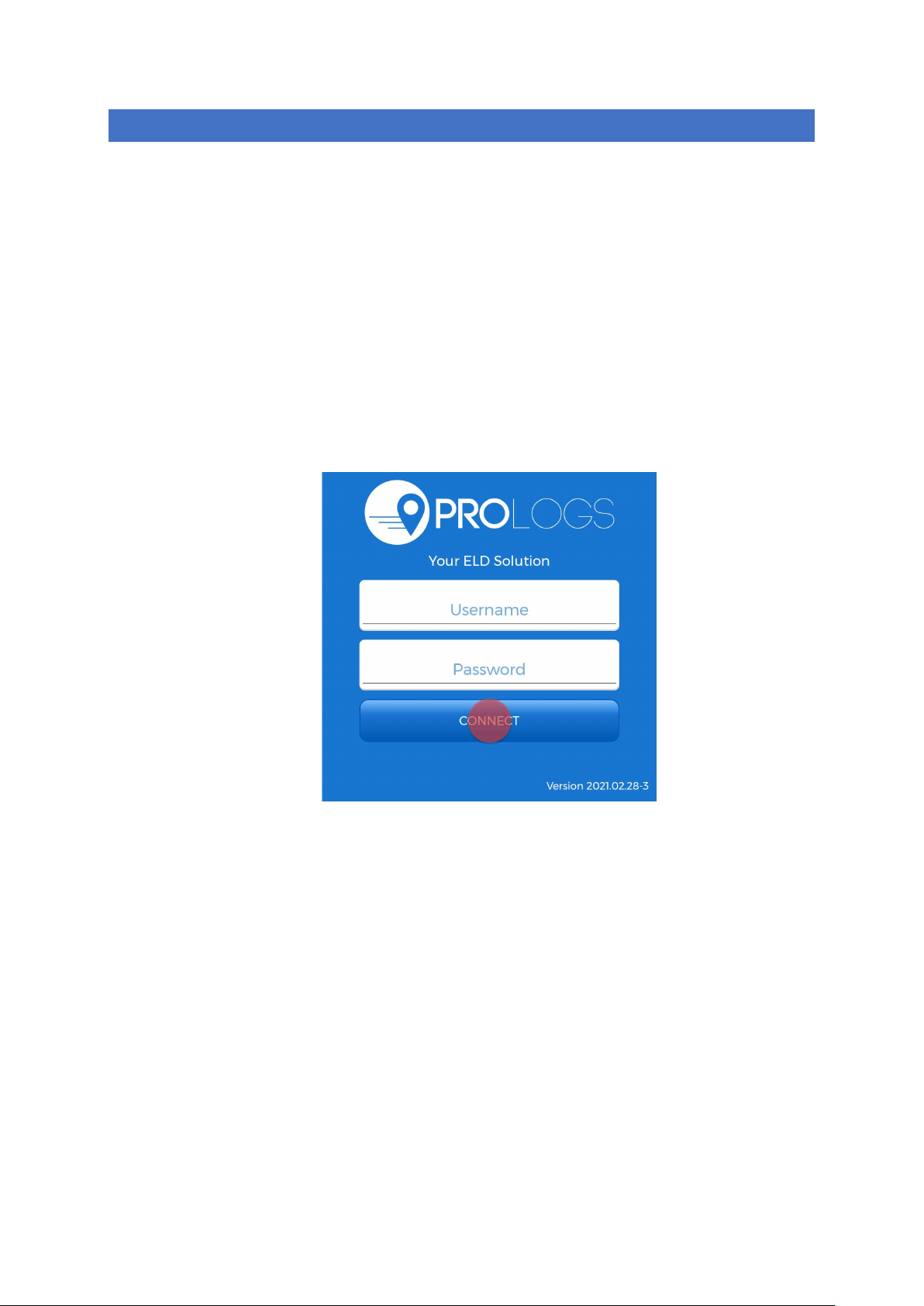
PRO LOGS
Install the ProLogs Electronic Log Book
1. For Android phones and tablets download the App from Google Play Store.
2. Open the ProLogs Electronic Log Book
Login to the ProLogs Electronic Log Book
1. Enter your login details and tap CONNECT.
Read the login d et ai ls from your em ai l. If y ou don’t have log in de t ails yet, or you ’ ve fo rgotten
them, contact your Car rier administrat or .
2. Allow ProLogs app to access device’s location.
3. Enter your trip details:
Vehicle ID – Enter vehicle ID. As soon as you start typing in this field list off available
vehicles will be displayed.
Trailer ID- Enter trailer ID. As soon as you start typing in this field list off available
trailers will be displayed.
Shipment ID – Enter shipment ID
Tap SAVE, when you entered all pertinent information.
Tap CLEAR to clear all entered values.
Page 4

PRO LOGS
4. If the driver did not certify all the daily logs, the app will prompt the driver regarding
uncertified logs along with the option to certify the relevant days.
Tap DETAILS to show log detail.
Tap CERTIFY to certify log
Tap DISMISS to dismiss log certification for now
Page 5

PRO LOGS
After successfully login & entering trip details, the Dashboard page is open. Now you need to connect
to your vehicle.
5. Tap Not connected icon to connect to your vehicle.
Ple ase ensure that B lu e tooth is enabled on y o ur device before yo u c onnect to the Pr o Lo gs app. If
Blu etooth is not en abl e d, ProLogs wil l a sk you to turn on Blu e t ooth.
6. Tap CONNECT to establish connection with the vehicle.
Page 6
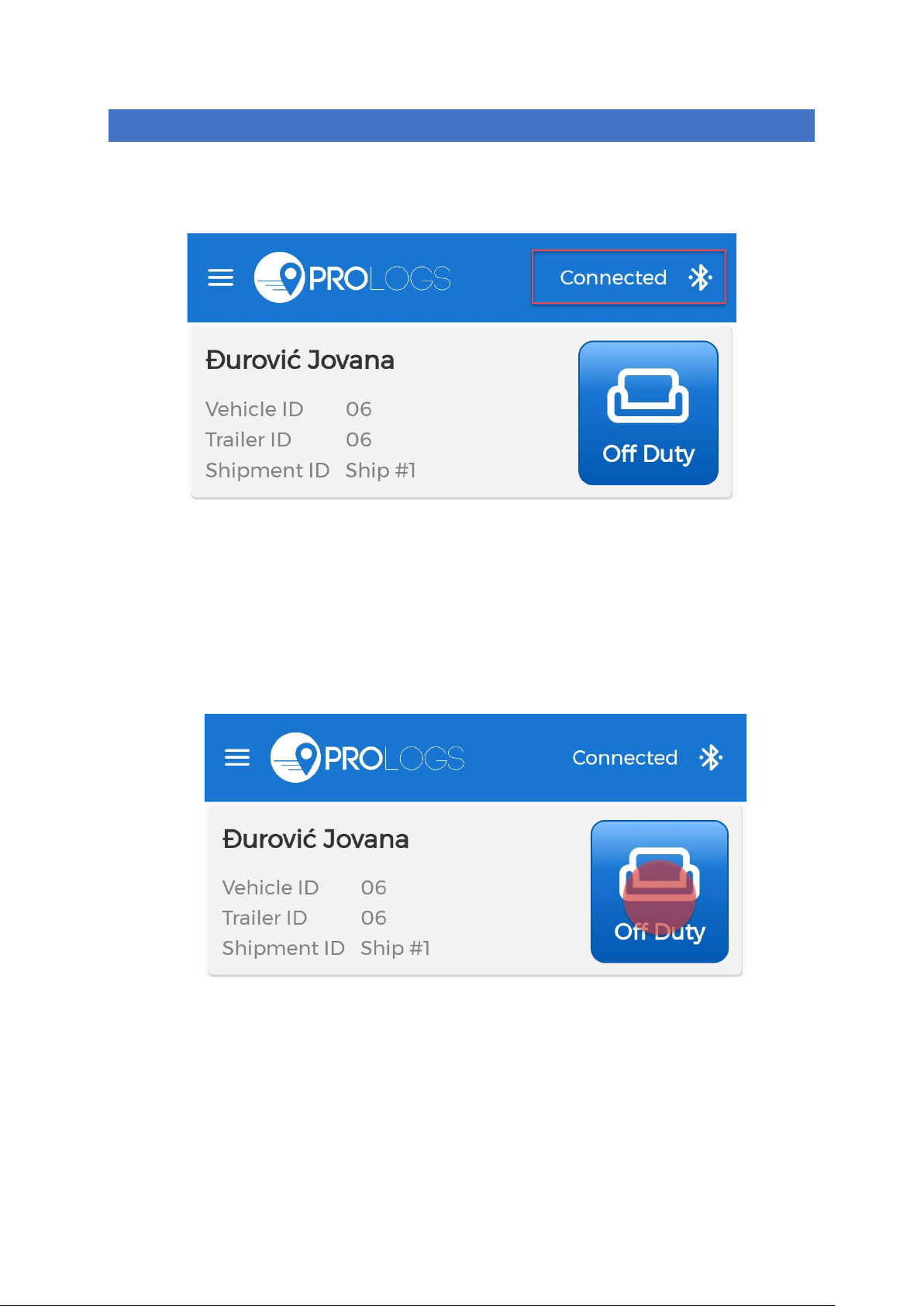
7. An icon will change upon successful connection
PRO LOGS
Start Driving
Once you’ve completed all of the pre-trip tasks in this section, you’re ready to drive.
1. Tap on duty status button to change current duty status
2. Select a duty status from the list. Insert Remark and tap SET STATUS
Page 7

PRO LOGS
3. When your vehicle is moving at 5 MPH or greater, your duty status will automatically switch to
Driving, in accordance with the ELD mandate.
4. When the vehicle stops you will be back to Dashboard screen and you will be able to change
your duty status by tapping current duty status icon and selecting some other status.
5. If your vehicle has stopped moving for five minutes you will be prompted with a question if
you would like to change your duty status. If you ignore the question for one minute, your
duty status will be changed to On Duty.
Page 8

PRO LOGS
Page 9
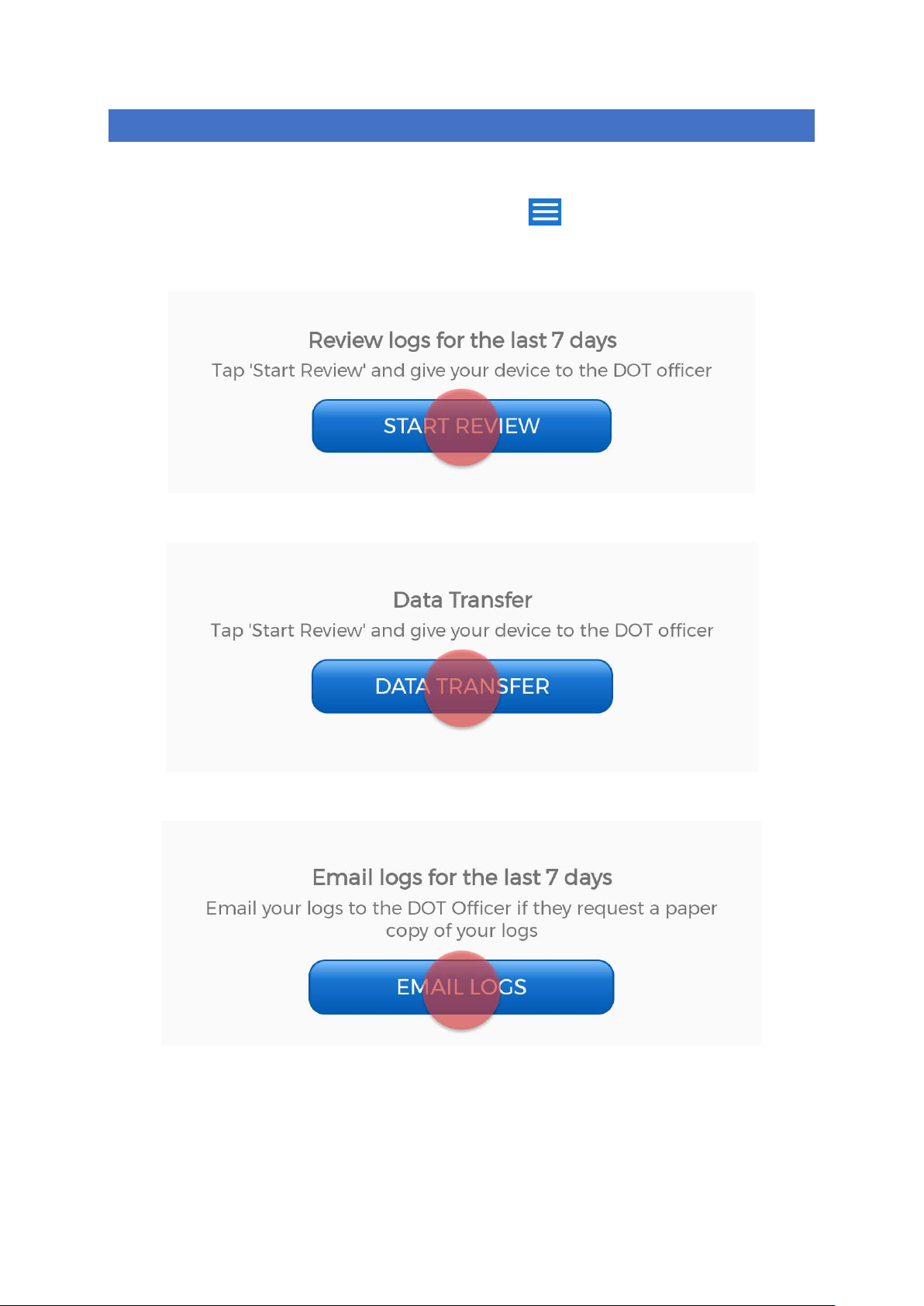
PRO LOGS
Data Transfer
1. From your Dashboard view, tap the hamburger icon to open main navigation menu.
2. Tap DOT Inspection
3. Tap START REVIEW for visual inspection.
4. Tap DATA TRANSFER to send the Output File to DOT Officer via the FMCSA web service.
5. Tap EMAIL LOGS in order to transfer the log information via email.
Page 10

PRO LOGS
6. Enter any remark supplied by the DOT officer and finish the process by tapping SUBMIT.
7. There is one more way for entering in DOT Inspection page. From Dashboard tap on
TRANSFER LOGS, just belove grid.
Page 11

PRO LOGS
Driving Crew
1. From your Dashboard view, tap the hamburger icon to open main navigation menu.
2. Tap Driving Crew
Here you can see crew members, add new co driver or delete existing
3. Tap on ADD CO-DRIVER, to add co driver.
4. Enter Co-Driver E-mail and Password and Tap CO-DRIVER SIGN IN
Page 12

PRO LOGS
5. Tap on DRIVE. to make co driver to become driver
6. Tap on REMOVE, to remove co-driver from the crew members
