Page 1
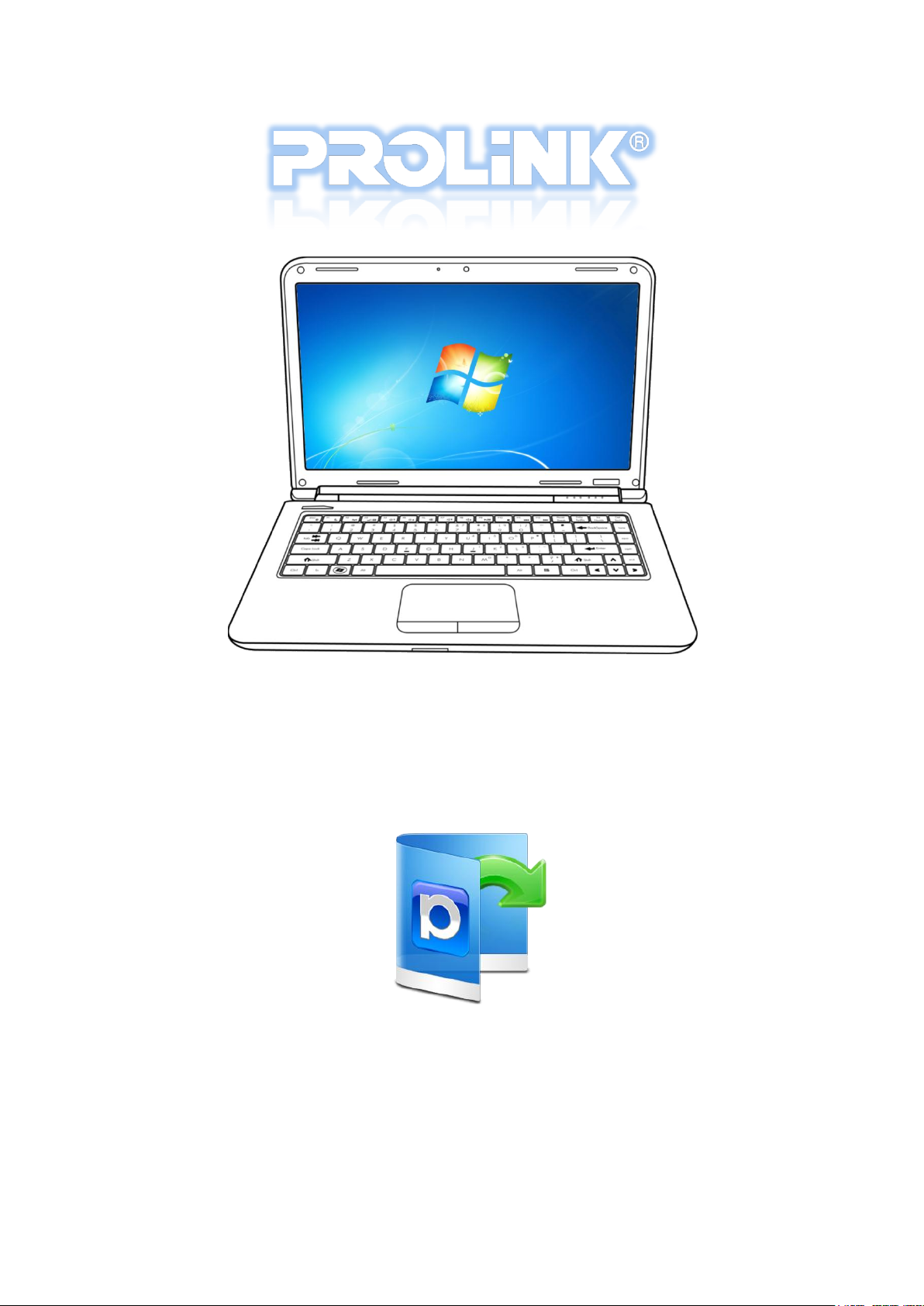
PROLiNK Glee Series Netbook/Notebook
System Backup & Recovery
(Windows®)
Version 3.20
Updated: August 2010
PROLiNK® is a trademark of Fida International (S) Pte Ltd and is manufactured under its authority. Microsoft® , Windows® , Windows®
98SE/ME/2000/XP/Vista/7 are either registered trademarks or trademarks of Microsoft Corporation. All other brands, products, services, logos and
company names mentioned herein are trademarks of their respective owners. All specifications designs and contents are subject to changes without
prior notice. © Copyright 2010. PROLiNK® All rights reserved.
Page 2
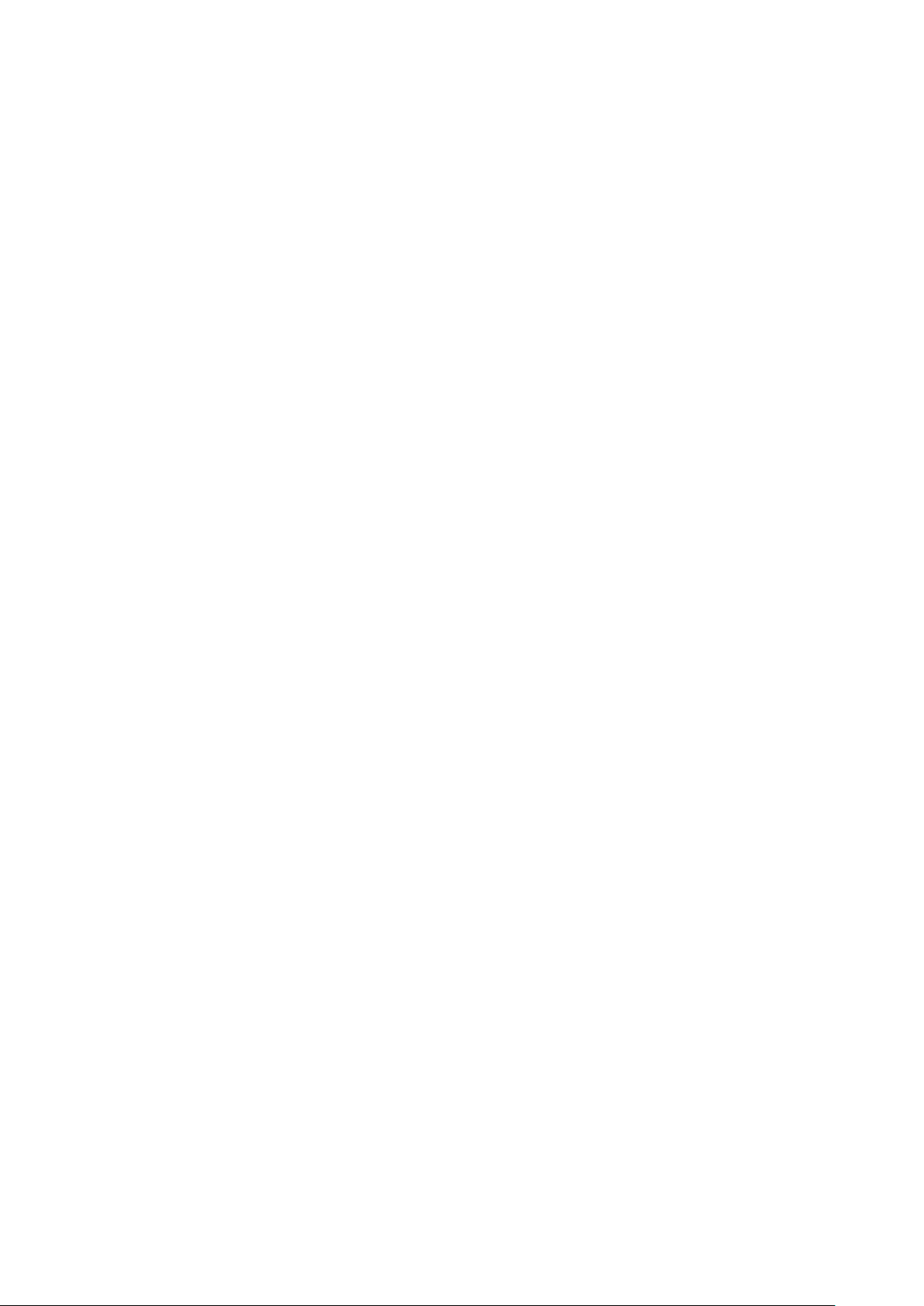
PROLiNK® Glee Series Netbook/Notebook System Backup & Recovery (Windows®) www.prolink2u.com
Table of Contents
CHAPTER 1 – INTRODUCTION .......................................................................................................................................................... 1
CHAPTER 2 – PROCEDURES TO PERFORM SYSTEM RECOVERY .......................................................................................... 2
CHAPTER 3 – STARTUP REPAIRS ...................................................................................................................................................... 4
CHAPTER 4 – SYSTEM RESTORE ....................................................................................................................................................... 5
CHAPTER 5 – SYSTEM IMAGE RECOVERY ..................................................................................................................................... 8
CHAPTER 6 – WINDOWS MEMORY DIAGNOSTIC ................................................................................................................. 11
CHAPTER 7 – COMMAND PROMPT ............................................................................................................................................. 13
CHAPTER 8 – BACKUP / CREATE SYSTEM IMAGE ................................................................................................................... 14
APPENDIX – TECHNICAL SUPPORT .............................................................................................................................................. 19
© 2010 PROLiNK Version 3.20 (Aug’10)
Page 3

PROLiNK® Glee Series Netbook/Notebook System Backup & Recovery (Windows®) www.prolink2u.com
System recovery option
Description
Startup Repair
Fixes certain problems, such as missing or damaged system files that might
prevent Windows from starting correctly.
System Restore
Restores your computer's system files to an earlier point in time without
affecting your files, such as e-mail, documents, or photos.
If you use System Restore from the System Recovery Options menu, you
cannot undo the restore operation. However, you can run System Restore
again and choose a different restore point, if one exists.
System Image Recovery
You need to have created a system image beforehand to use this option. A
system image is a personalized backup of the partition that contains
Windows, and includes programs and user data, like documents, pictures,
and music.
Windows Memory Diagnostic Tool
Scans your computer's memory for errors.
Command Prompt
Advanced users can use Command Prompt to perform recovery-related
operations and also run other command line tools for diagnosing and
troubleshooting problems.
CHAPTER 1 – INTRODUCTION
The System Recovery Options menu contains several tools, such as Startup Repair, that can help you recover Windows
from a serious error. This set of tools is preloaded on your computer's hard disk.
The System Recovery Options menu
© 2010 PROLiNK Version 3.20 (Aug’10)
Page 4
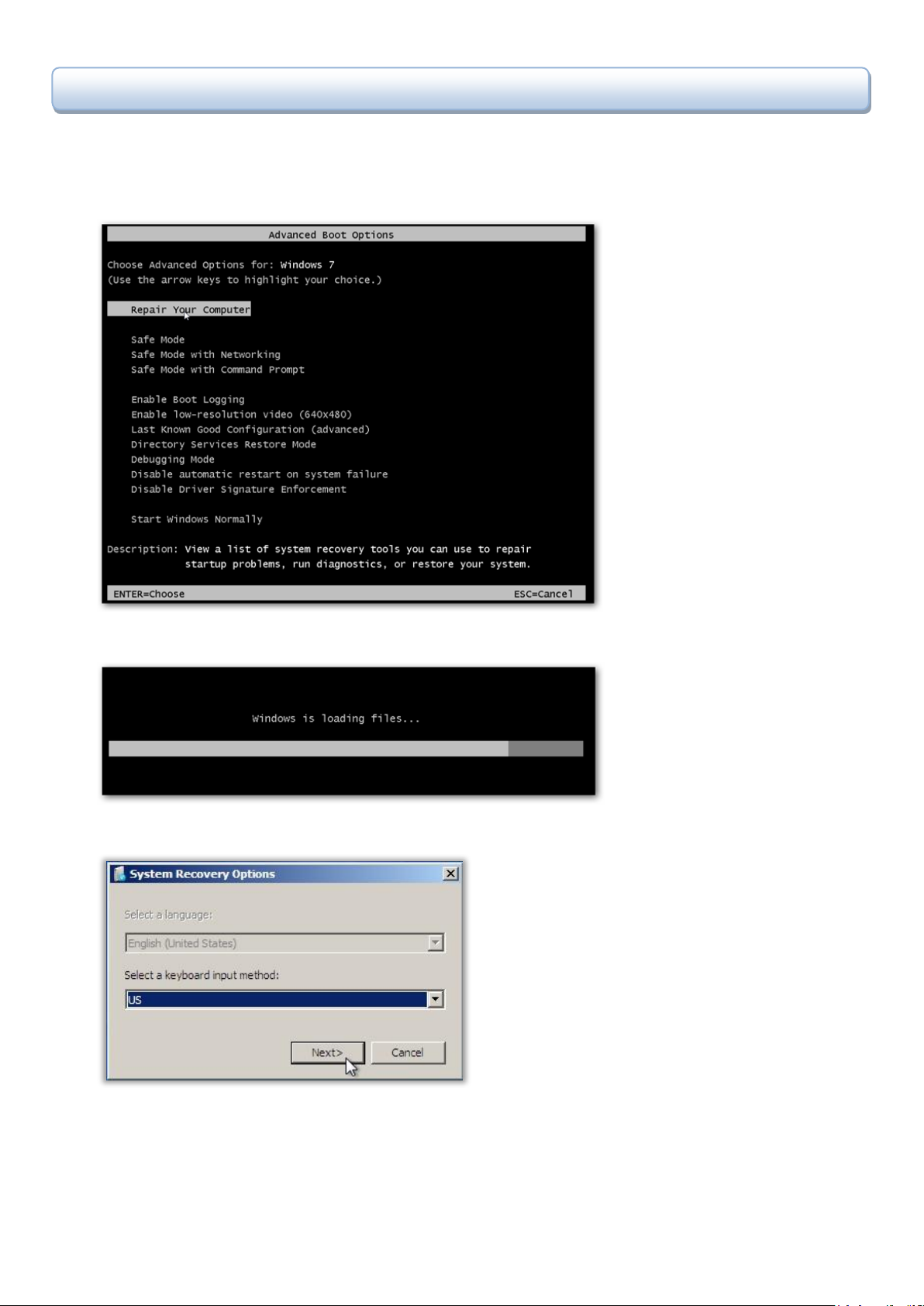
PROLiNK® Glee Series Netbook/Notebook System Backup & Recovery (Windows®) www.prolink2u.com
CHAPTER 2 – PROCEDURES TO PERFORM SYSTEM RECOVERY
1. Start up your Netbook
2. Boot up with Advanced Boot Option mode, by pressing F8 from keyboard, before Windows boot up.
3. Select Repair Your Computer option from the Advanced Boot Options, and press ENTER to continue.
4. Select the right keyboard input, and
© 2010 PROLiNK Version 3.20 (Aug’10)
Page 5
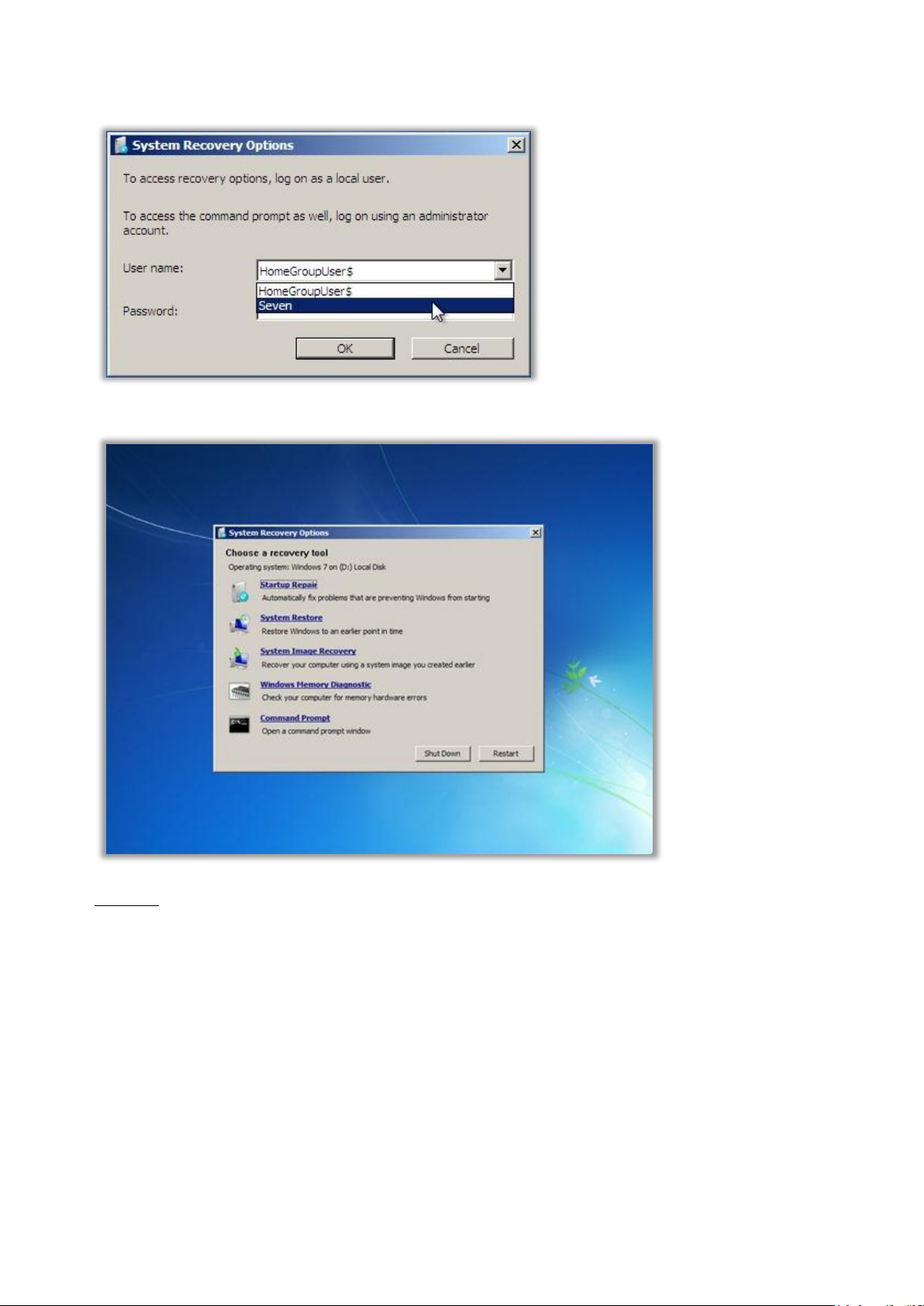
PROLiNK® Glee Series Netbook/Notebook System Backup & Recovery (Windows®) www.prolink2u.com
5. Log on as a local user, or administrator if you wanted to access the command prompt too.
6. System Recovery Option will be prompted to screen when recovery is ready.
Refers to:
Chapter 3 – Startup Repairs
Chapter 4 – System Restore
Chapter 5 – System Image Recovery
Chapter 6 – Windows Memory Diagnostic
Chapter 7 – Command Prompt
© 2010 PROLiNK Version 3.20 (Aug’10)
Page 6
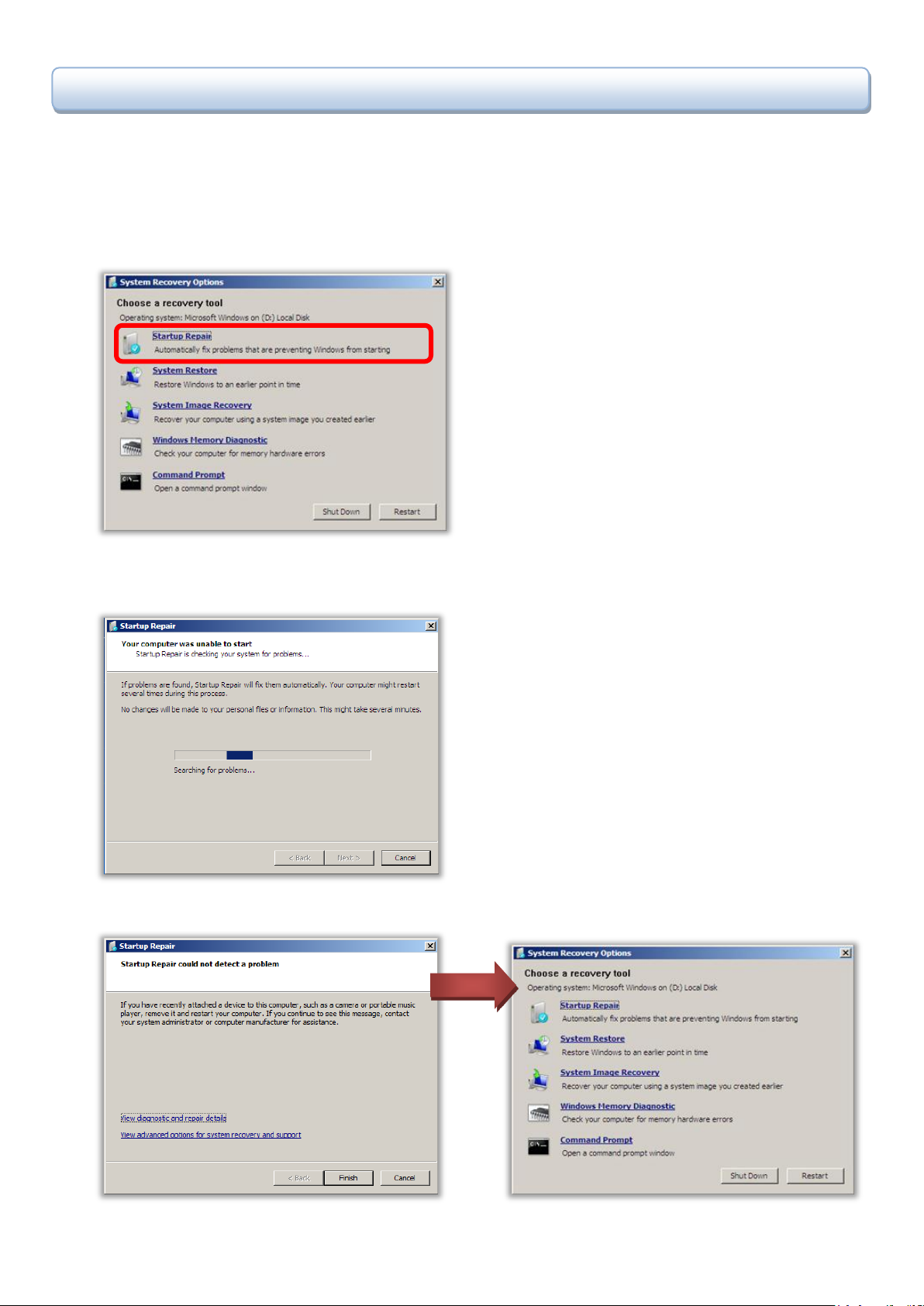
PROLiNK® Glee Series Netbook/Notebook System Backup & Recovery (Windows®) www.prolink2u.com
CHAPTER 3 – STARTUP REPAIRS
Startup Repair can fix certain problems that might prevent Windows from starting correctly, such as missing or
damaged system files, or corrupt Master Boot Record (MBR). If your computer fails to boot, this is the first option you
should try.
1. Select Startup Repair from System Recovery Option menu.
2. Startup Repair begins the scan and attempts to repair the system. Be patient while it finishes, sometimes it can
take a while for it to complete.
3. Click button Finish to return to System Recovery Option menu.
© 2010 PROLiNK Version 3.20 (Aug’10)
Page 7

PROLiNK® Glee Series Netbook/Notebook System Backup & Recovery (Windows®) www.prolink2u.com
CHAPTER 4 – SYSTEM RESTORE
System Restore will restore your computer to an earlier state, provided there is at least one valid restore point.
Restore points are automatically created by Windows usually after or before software installation and Windows update.
It can also be created manually.
1. Select System Restore from System Recovery Option menu.
2. System Restore begins to search restore points available in your local system.
3. If restore point if found, it will prompt the user to continue by clicking Next button.
© 2010 PROLiNK Version 3.20 (Aug’10)
Page 8

PROLiNK® Glee Series Netbook/Notebook System Backup & Recovery (Windows®) www.prolink2u.com
4. Select the restore point which you wanted to, and click on the Next button to continue.
5. Confirmation the restore point is prompted to the user, press Finish button to continue, else click Back to select
another restore point, or click Cancel to terminate the System Restore and back to System Recovery Option
menu.
6. Final check is prompted to user before starting the System Restore process. Press Yes to continue, else No to
return to Confirm your restore point at step 5 above.
© 2010 PROLiNK Version 3.20 (Aug’10)
Page 9

PROLiNK® Glee Series Netbook/Notebook System Backup & Recovery (Windows®) www.prolink2u.com
7. If user selected Yes in step 6, the restore will begin.
8. When restore is completed, a confirmation and restart message will be prompted to user. Click Restart button to
continue.
© 2010 PROLiNK Version 3.20 (Aug’10)
Page 10

PROLiNK® Glee Series Netbook/Notebook System Backup & Recovery (Windows®) www.prolink2u.com
Image NOT FOUND
(continue with step 4)
Image FOUND
(continue with step 5)
CHAPTER 5 – SYSTEM IMAGE RECOVERY
System Image Recovery allows you to recover your computer from a saved hard disk image, if you have created one
earlier. Hard disk image can be created from the Backup and Restore tool in the control panel.
1. Select System Image Recovery from System Recovery Option menu.
2. System Restore begins to search available images in your local system.
3. There will be only FOUND or NOT FOUND of the image. If NOT FOUND, continue with step 4; else continue with
step 5 if FOUND. If you wanted to select a system image file manually, please follow step 4 as well.
© 2010 PROLiNK Version 3.20 (Aug’10)
Page 11

PROLiNK® Glee Series Netbook/Notebook System Backup & Recovery (Windows®) www.prolink2u.com
Search the system image on Network
Refresh and search the system image again
4. If system image is unable to find on your local system, a message will alert to retry. Click Retry button to search
again, else click Cancel button to manually select an image from your local system. Follow below illustration.
© 2010 PROLiNK Version 3.20 (Aug’10)
Page 12

PROLiNK® Glee Series Netbook/Notebook System Backup & Recovery (Windows®) www.prolink2u.com
Restore of the selected system image will begin.
5. If system image is found on your local system, details of the system image will be retrieved and shown. Use the
latest available system image (recommended) option is selected automatically. Click on the Next button to
continue re-image.
© 2010 PROLiNK Version 3.20 (Aug’10)
Page 13
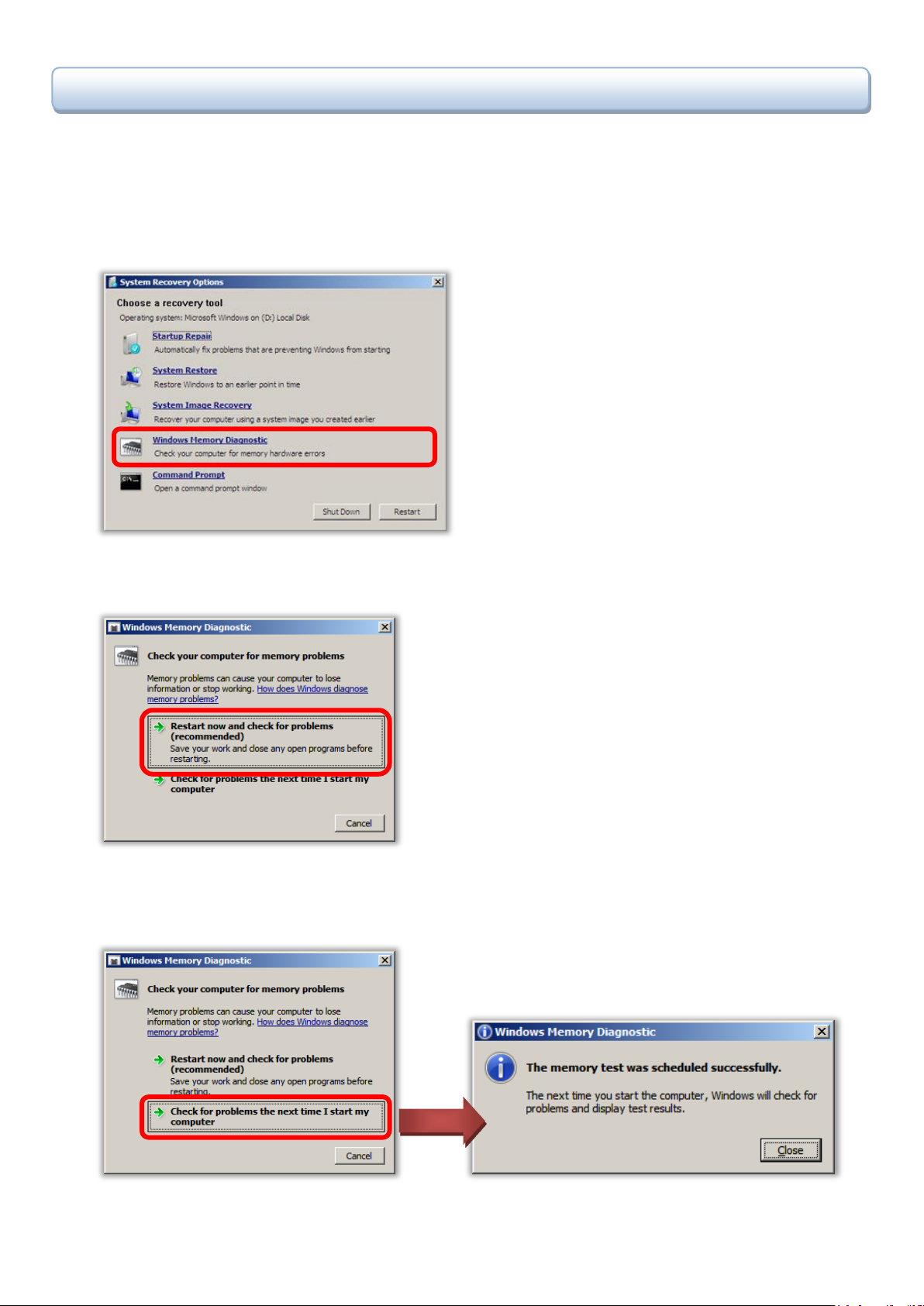
PROLiNK® Glee Series Netbook/Notebook System Backup & Recovery (Windows®) www.prolink2u.com
CHAPTER 6 – WINDOWS MEMORY DIAGNOSTIC
Windows Memory Diagnostic will scan your memory module (RAM) for faults. If an error is found the diagnostics
tool will attempt to determine which particular memory module in your computer is causing these errors. If bad
memory is found then you will need to replace the memory module.
1. Select Windows Memory Diagnostic from System Recovery Option menu.
2. Choose 1
st
option from Windows Memory Diagnostic menu - Restart now and check for problems
(recommended), whereby the computer will restart and perform memory checking right away.
3. Choose 2
nd
option from Windows Memory Diagnostic menu - Check for problems the next time I start my
computer, whereby computer will resume and the memory checking will only perform at the next time
computer startup, and a schedule is recorded with prompted message.
© 2010 PROLiNK Version 3.20 (Aug’10)
Page 14

PROLiNK® Glee Series Netbook/Notebook System Backup & Recovery (Windows®) www.prolink2u.com
4. Either restart right away or restart on the next computer start up, the memory check will perform as below
illustration shown.
5. When Window Memory Diagnostic is completed checking, the computer will restart automatically to Windows.
6. The Windows Memory Diagnostics Tool will try to find which particular memory module in your computer is
causing these errors when errors are found. If that information is available, it will be stated in the results after you
log on from the restart.
© 2010 PROLiNK Version 3.20 (Aug’10)
Page 15

PROLiNK® Glee Series Netbook/Notebook System Backup & Recovery (Windows®) www.prolink2u.com
CHAPTER 7 – COMMAND PROMPT
Command Prompt will load the Windows Command Prompt, which you can use to execute commands view directory,
copy or move important files to safer locations etc.
1. Select Command Prompt from System Recovery Option menu.
2. A command prompt window will be appeared to user.
© 2010 PROLiNK Version 3.20 (Aug’10)
Page 16

PROLiNK® Glee Series Netbook/Notebook System Backup & Recovery (Windows®) www.prolink2u.com
CHAPTER 8 – BACKUP / CREATE SYSTEM IMAGE
It is highly recommended to backup a system image into media, example: DVD-R, local hard disk or on a network
location, so that anything that happened to the computer/notebook, restore can be easily done. Follow below
procedures to perform the backup.
1. Start up your computer/notebook to Windows 7 environment.
2. Go to Control Panel Recovery
3. Select Restore your files from left menu list, and continue by selecting the Create a system image option.
© 2010 PROLiNK Version 3.20 (Aug’10)
Page 17

PROLiNK® Glee Series Netbook/Notebook System Backup & Recovery (Windows®) www.prolink2u.com
4. Create a system image window will be prompted on screen and start to look for backup devices.
5. At this point, user shall decide where the backup to be stored:
a. On a hard disk
b. On one or more DVDs
c. On a network location
Above 3 backup destinations will be described accordingly on the following page.
© 2010 PROLiNK Version 3.20 (Aug’10)
Page 18

PROLiNK® Glee Series Netbook/Notebook System Backup & Recovery (Windows®) www.prolink2u.com
Select drives that you wish
to backup.
On a hard disk
User could insert external USB hard disk to backup, if local hard disk is insufficient space.
Assumption below will backup system image to external hard disk partiton2 labeled as DC.Core_B.
© 2010 PROLiNK Version 3.20 (Aug’10)
Page 19

PROLiNK® Glee Series Netbook/Notebook System Backup & Recovery (Windows®) www.prolink2u.com
Select drives that you wish
to backup.
After labeled DVD, insert it
perform backup to DVDs.
On one or more DVDs
User should have DVD writer available with numbers of DVD-R to perform the backup.
to DVD-ROM and click
“OK” button to start
© 2010 PROLiNK Version 3.20 (Aug’10)
Page 20

PROLiNK® Glee Series Netbook/Notebook System Backup & Recovery (Windows®) www.prolink2u.com
It is blank initially
when user select to
network location.
It is filled up
destination is chosen.
On a network location
User could store the backup at another computer through network.
backup on a
automatically after a
valid network
© 2010 PROLiNK Version 3.20 (Aug’10)
Page 21

PROLiNK® Glee Series Netbook/Notebook System Backup & Recovery (Windows®) www.prolink2u.com
FREE TECHNICAL SUPPORT HOTLINE
Monday to Friday, 9.00 am – 6.00 pm (Closed on Saturdays, Sundays and Public Holidays)
SINGAPORE : (65) 6357 0666
MALAYSIA : (60) 3 8023 9151
INDONESIA : (62) 21 3483 1777
WALK-IN SUPPORT
Monday to Friday, 9.00 am – 6.00 pm (Closed on Saturdays, Sundays and Public Holidays)
SINGAPORE
FIDA INTERNATIONAL (S) PTE LTD
Block 16 Kallang Place, #06-02 Kallang Basin Industrial Estate, Singapore 339156.
MALAYSIA
FIDA SYSTEMS (M) SDN BHD
29 Jalan USJ 1/31, 47600 Subang Jaya, Selangor Darul Ehsan, Malaysia.
INDONESIA
PROLiNK INDONESIA
Jl. Cideng Barat No. 79 Jakarta Pusat 10150 Indonesia.
ONLINE TECHNICAL SUPPORT
SINGAPORE : support@fida.com
MALAYSIA : support_my@fida.com
INDONESIA : support@prolink.co.id
APPENDIX – TECHNICAL SUPPORT
© 2010 PROLiNK Version 3.20 (Aug’10)
