Page 1
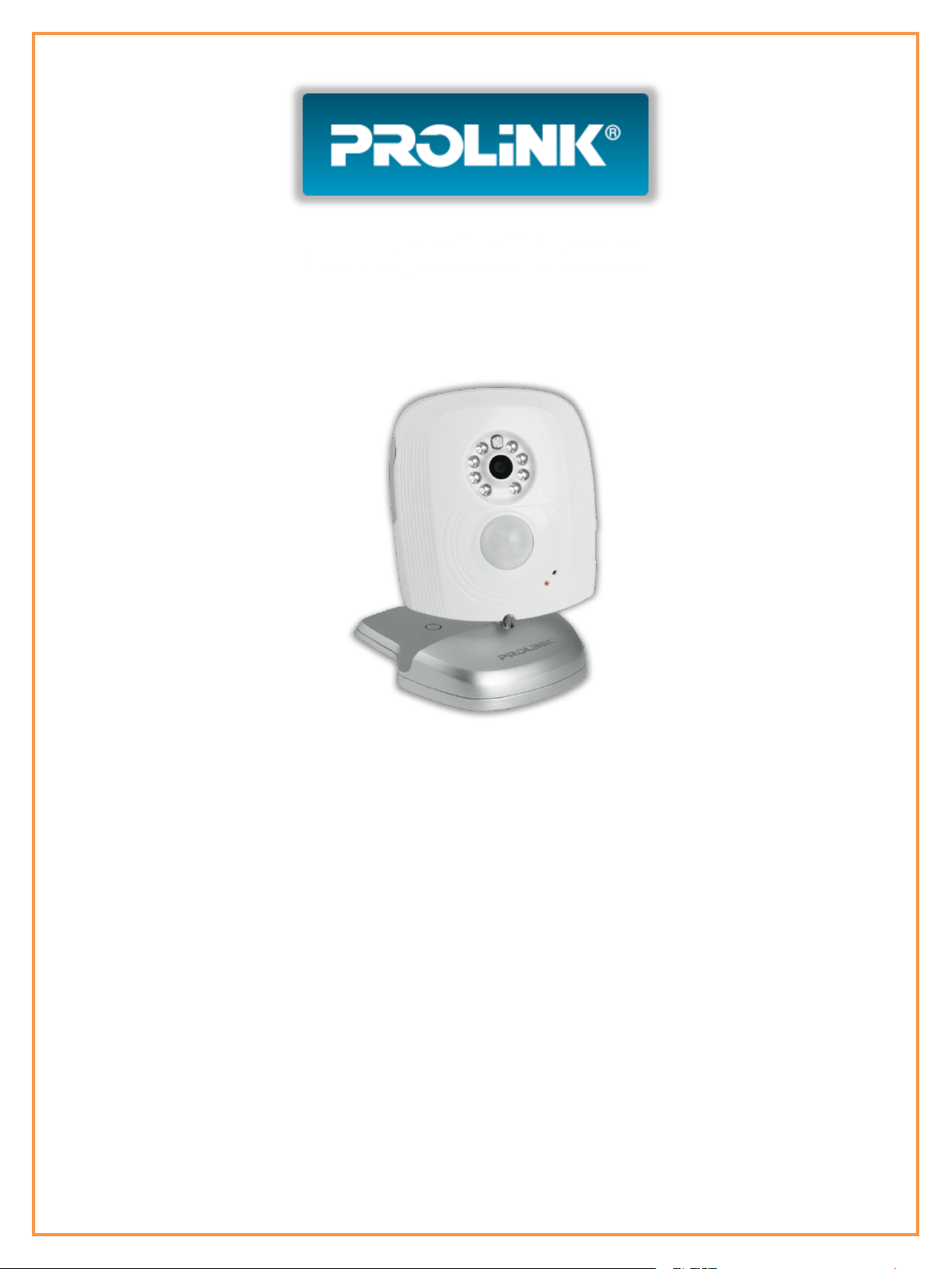
www.prolink2u.com
PROLiNK® 3G Video Alarm Camera
PHC-105
User’s Manual
(English)
Version 1.00
Page 2

PROLiNK® PHC-105 User’s Manual www.prolink2u.com
Thank you for purchasing PROLiNK® PHC-105 3G Video Alarm Camera. This camera is a GSM/WCDMA device and
uses SIM/USIM card. It is a remote controlled image-capturing device consisting of a microphone, infrared lights and a
high quality 300,000-pixel camera lens. The PROLiNK® PHC-105 3G Video Alarm Camera can capture images
according to a pre-programmed remote command and then send it to your multimedia messaging (MMS) enabled
mobile phone with color display, or to an E-mail address. You can control and change the camera settings via SMS
command.
The PROLiNK® PHC-105 3G Video Alarm Camera also supports WCDMA network. You can call the camera and
watch the video of monitoring area directly with your WCDMA video-call supported mobile phone. The built-in high-
light infrared LED’s allows the camera to capture clear images, even in dark environment. If users select the PROLiNK®
PHC-105 3G Video Alarm Camera with memory card, the images and video can be stored in the camera. When the
users want to check images or video, they can connect the camera with computer via USB cable.
The PROLiNK® PHC-105 3G Video Alarm Camera has a motion detective function and an integrated infrared body
detector. It will therefore detect any unauthorized entry into your house and notify you via SMS, MMS, video calls or Email.
All services and functions need to be supported by the GSM and WCDMA network and a SIM/USIM card.
Version 1.00 i English
Page 3
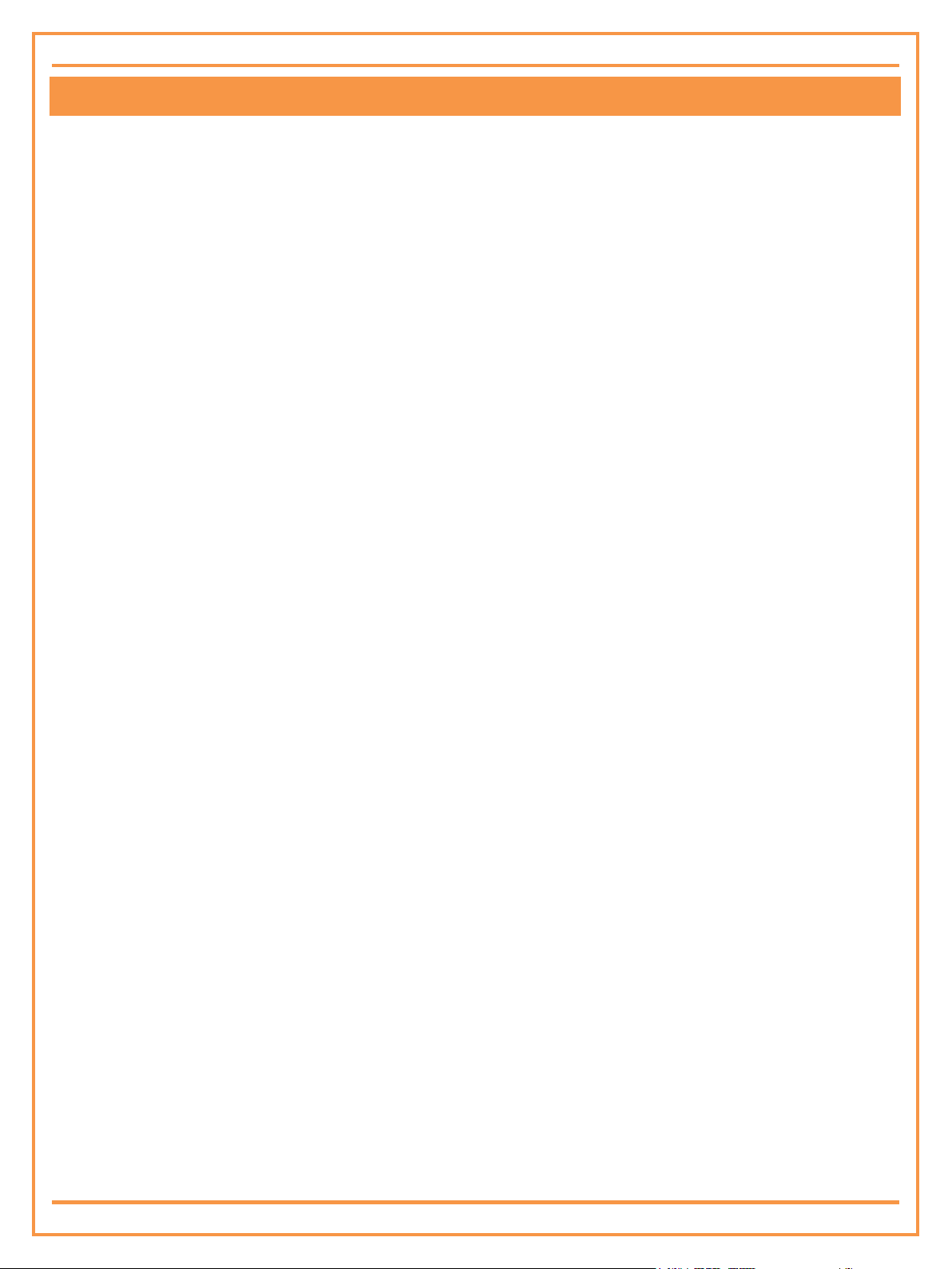
PROLiNK® PHC-105 User’s Manual www.prolink2u.com
TABLE OF CONTENTS
TABLE OF CONTENTS ............................................................................................................................................................... ii
WARNING ................................................................................................................................................................................. iv
FOR YOUR SAFETY ................................................................................................................................................................... iv
DECLARATION OF CONFORMITY .......................................................................................................................................... iv
CHAPTER 1 FEATURES AND ACCESSORIES .......................................................................................................................... 1
1.1 MAIN FUNCTIONS .............................................................................................................................................................................. 1
1.2 PACKAGE CONTENTS ......................................................................................................................................................................... 1
1.3 LIGHT INDICATOR ............................................................................................................................................................................... 1
1.4 PROLINK® PHC105 HOST INSTRUCTION ................................................................................................................................. 2
CHAPTER 2 INSTALLATION .................................................................................................................................................... 3
2.1 INSTALL THE SIM/USIM CARD ....................................................................................................................................................... 3
2.2 EXTENDING THE CAMERA’S BASE BOARD ................................................................................................................................ 3
2.3 CONNECTING TO POWER ADAPTER ........................................................................................................................................... 3
2.4 MOUNT THE CAMERA ....................................................................................................................................................................... 3
2.5 CHOOSE THE INSTALLING PLACE ................................................................................................................................................. 3
2.6 POWER ON/OFF ................................................................................................................................................................................... 4
CHAPTER 3 DEFINE THE USER ................................................................................................................................................ 5
3.1 USER AUTHORIZATION LEVEL ........................................................................................................................................................ 5
3.2 DEFINE ALARM NUMBER ................................................................................................................................................................. 6
3.3 CHANGE PASSWORD ......................................................................................................................................................................... 6
CHAPTER 4 BASIC USE AND SETTINGS ................................................................................................................................. 7
4.1 THE REGULATION OF CAMERA TIME .......................................................................................................................................... 7
4.2 NETWORK PARAMETER SETTINGS ............................................................................................................................................... 7
4.3 E-MAIL SETTINGS ................................................................................................................................................................................ 8
4.4 SEND IMAGE .......................................................................................................................................................................................... 9
4.5 CHECK ON-SPOT VIDEO .................................................................................................................................................................10
4.6 LISTEN IN THE MONITORING AREA ..........................................................................................................................................11
Version 1.00 ii English
Page 4
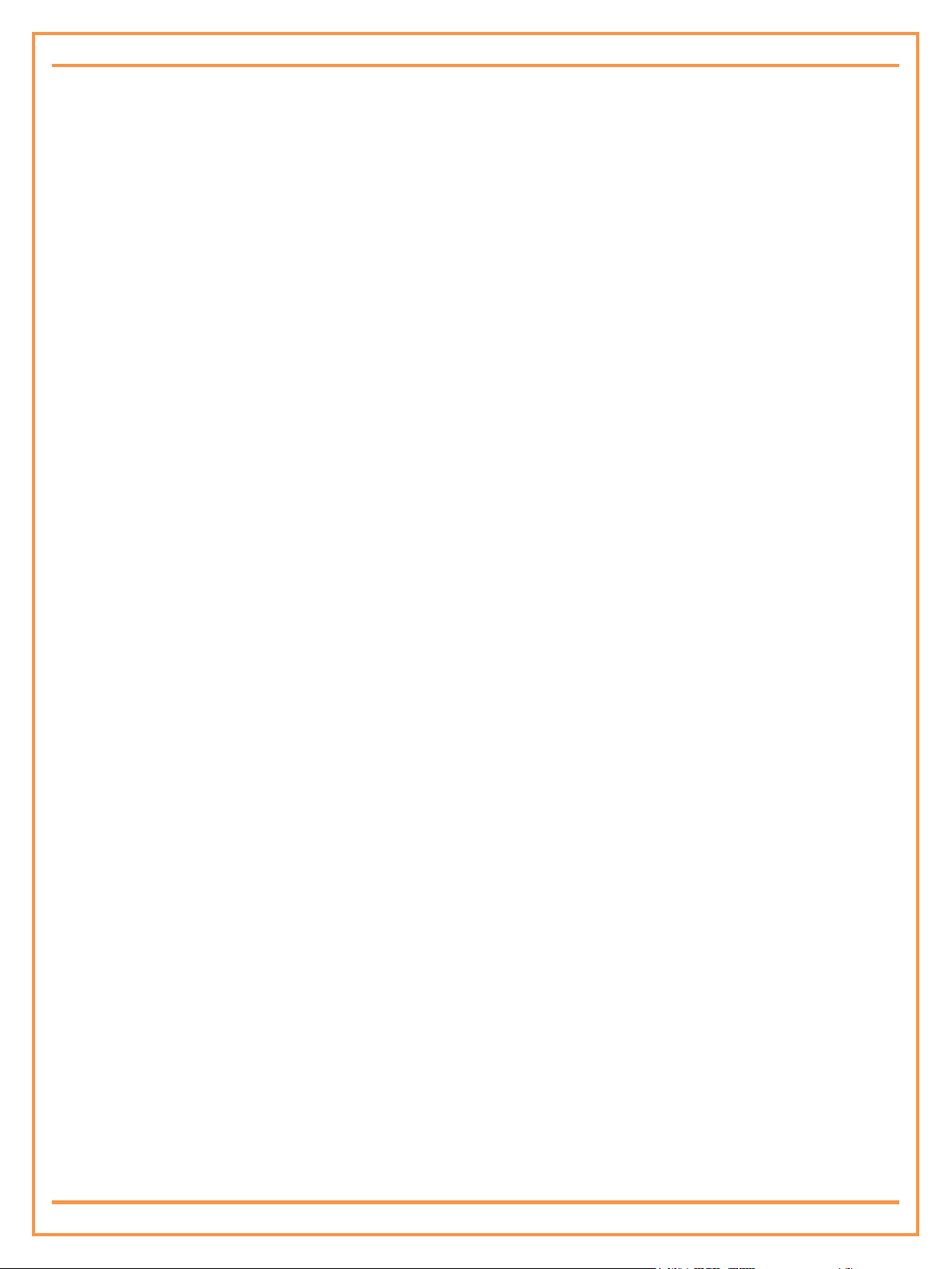
PROLiNK® PHC-105 User’s Manual www.prolink2u.com
4.7 INFRARED BODY DETECTOR .........................................................................................................................................................12
4.8 MOTION DETECTION .......................................................................................................................................................................12
4.9 ARMING OR DISARMING THE CAMERA ..................................................................................................................................13
4.10 CHECK STATUS ...................................................................................................................................................................................13
4.11 RESETTING THE CAMERA ...............................................................................................................................................................14
CHAPTER 5 ADVANCED SETTINGS ...................................................................................................................................... 15
5.1 ALARM SETTINGS ..............................................................................................................................................................................15
5.2 RECORDING FUNCTION .................................................................................................................................................................17
CHAPTER 6 MAINTENANCE .................................................................................................................................................. 18
CHAPTER 7 GENERAL TROUBLESHOOTING ....................................................................................................................... 19
APPENDIX: SMS COMMANDS LIST ..................................................................................................................................... 20
APPENDIX: TECHNICAL SUPPORT ....................................................................................................................................... 21
Version 1.00 iii English
Page 5
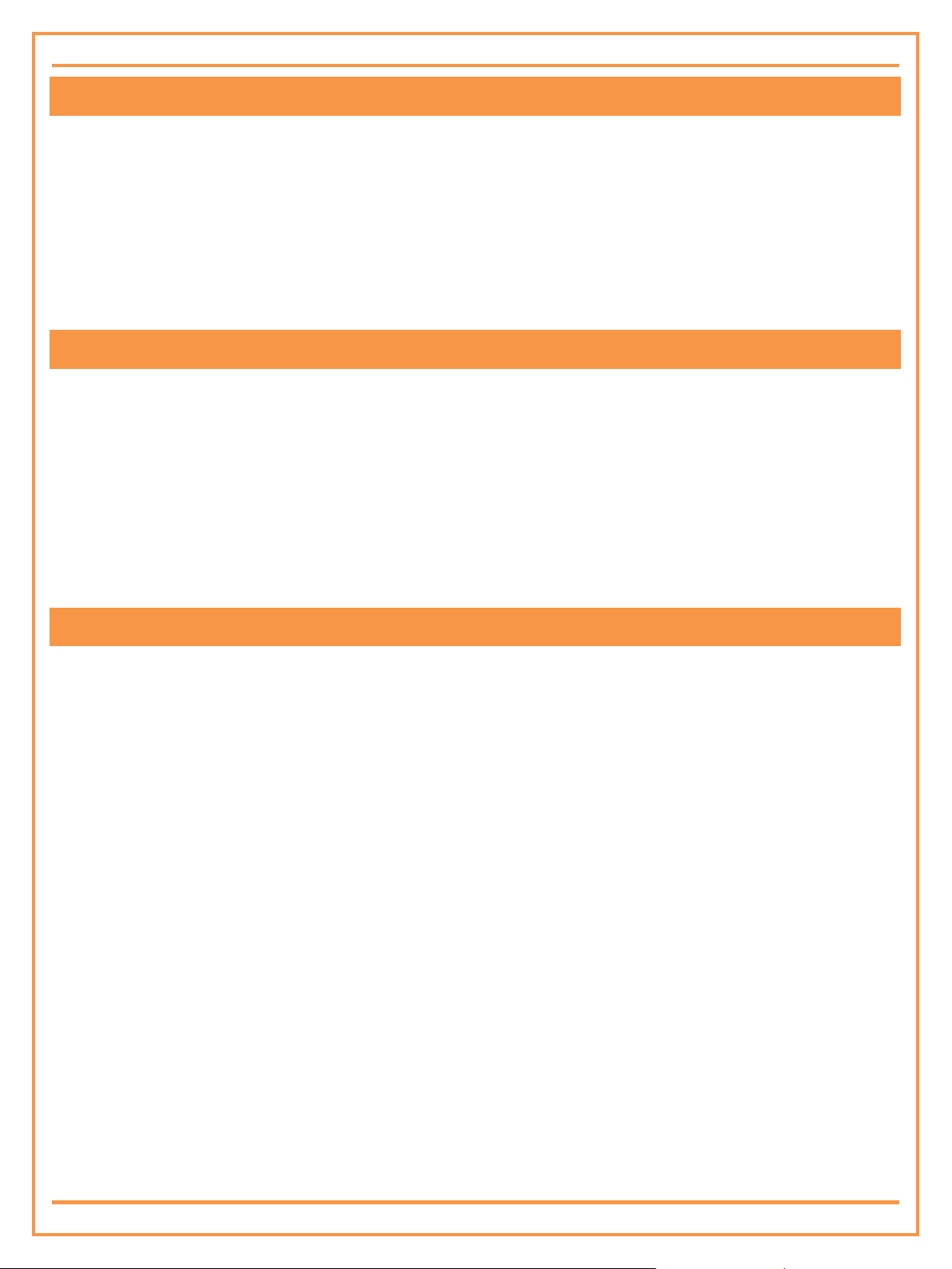
PROLiNK® PHC-105 User’s Manual www.prolink2u.com
WARNING
1. Purchase a SIM/USIM card (mobile phone card) from 3G network service and install it in the camera. This
SIM/USIM card number is referred as camera number on this brochure.
2. User should activate the MMS function and Caller ID Presentation function of SIM/USIM card, and deactivate
PIN code of the SIM/USIM card. Contact your SIM/USIM card provider for more information.
3. Change the original password at the beginning use. Be sure to keep the password and SIM/USIM card number
secret. Do not disclose this information to anyone other than the authorized users in order to ensure your
safety.
FOR YOUR SAFETY
This product is a wireless signal transmission device. Keep it away from electronic equipment likely to interfere
with the wireless signals, in order to avoid signals interference.
Switch off your 3G alarm camera and mobile phone when entering areas marked "Explosive", "Might explode",
"Closed wireless transceiver devices" etc.
Do not cast this product in a fire, as this may cause the battery to explode.
This product should only be operated from power approved by the product manufacturer. The use of any other
types of power may damage the product.
Keep the product and its accessories out of the children reach.
DECLARATION OF CONFORMITY
1. We operate on a policy of continuous development. We reserve the right to make changes and improvements
to any of the products described in this document without prior notice.
2. For the latest product information, please visit: http://www.prolink2u.com. We don’t guarantee for the
document veracity, reliability or any content except regulate in proper laws. Including no guarantee for product
suitable market or suitable area promise.
3. Use only this product according to the law. Respect one another’s privacy. Neither monitor another’s home nor
private. We hold no responsibility for the illegal use of this product.
4. We hold no responsibility for any loss of data or income; or any special, incidental, consequential or indirect
damages howsoever caused.
5. The contents of this document are provided “as is”. Except as required by applicable law, no warranties of any
kind, expressed or implied, including, but not limited to the accuracy, reliability or contents of this document.
We reserve the right to revise this document or withdraw it at any time without prior notice.
Version 1.00 iv English
Page 6
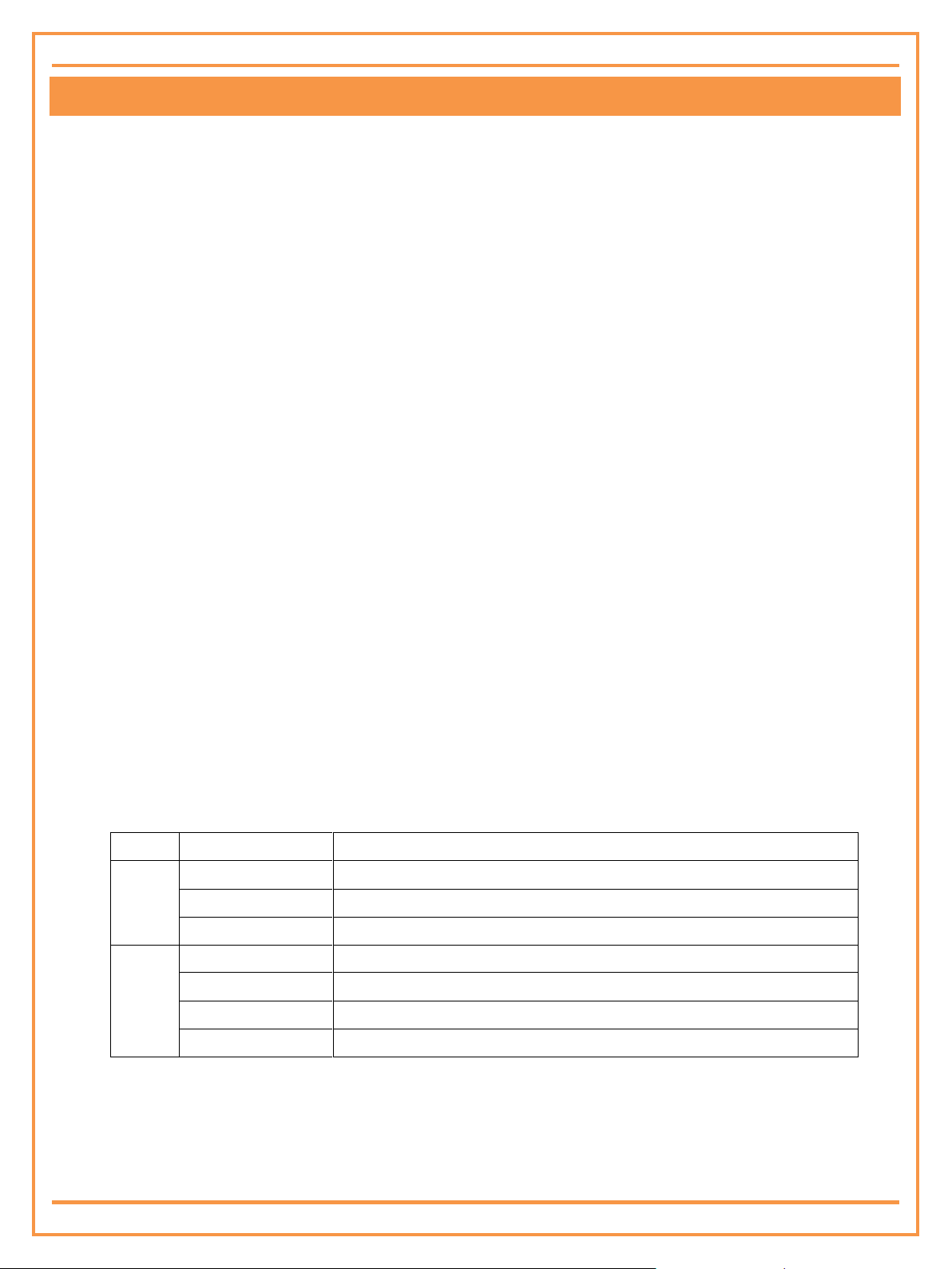
PROLiNK® PHC-105 User’s Manual www.prolink2u.com
Color
Action
Status
Red
Flash slowly
Searching the network.
Flash quickly
motion detection alarm or Infrared body detects alarm
Constant Light
Not installed SIM/USIM card, or the remote camera damaged.
Green
Constant Light
Defense status, Activating the auto-alarm function.
Flash slowly
Cancel defense status. Canceling the auto-alarm function.
Flash quickly
Data processing during sending alarm or in standby status or voice call.
Light two seconds
Successfully reset factory setting.
CHAPTER 1 FEATURES AND ACCESSORIES
1.1 Main Functions
Multi-mode alarm: Camera can send alarm notification in 4 ways – send to mobile phone by SMS, MMS and
video phone-call (Need 3G network support), also can send photos to E-mail address.
Send photos at any time to mobile phone or to E-mail address: The camera sends images to MMS enabled
mobile phones or to E-mail address with color display for you to watch anytime and anywhere GSM network
coverage and MMS service coverage.
Infrared light: The built-in high-light infrared LED’s allows the camera to capture clear images in dark
environments.
Built-in microphone: User can listen in the monitoring area via mobile phone by calling the camera.
Check on-spot video: Any WCDMA mobile phone can call the camera and watch the on-spot video.
Built-in infrared body heat detector.
Built-in memory card: Alarm images or video can be stored.
Preset one phone number to receive alarm messages.
Remote control: Control and configure the camera with SMS commands from a mobile phone.
Easy installation: Wireless connection.
Built-in Lithium battery: Rechargeable battery ensures operation of camera amid external power failures.
1.2 Package Contents
a) Camera host (including 1 TF card)
b) Power adapter
c) USB cable
d) User’s Manual
e) Quick Installation Guide
f) CD
1.3 Light Indicator
Note:
1. Slow flashes 1 time per second, quick flashes 2 times per second.
2. Under normal working conditions, the indicator can be closed absolutely: Under normal working conditions, press SET key for 5-10
seconds, the indicator will open/close. A “DI” tone can be heard after setting successfully.
3. If you press SET key for more than 10 seconds, the camera will be reset.
Version 1.00 1 English
Page 7
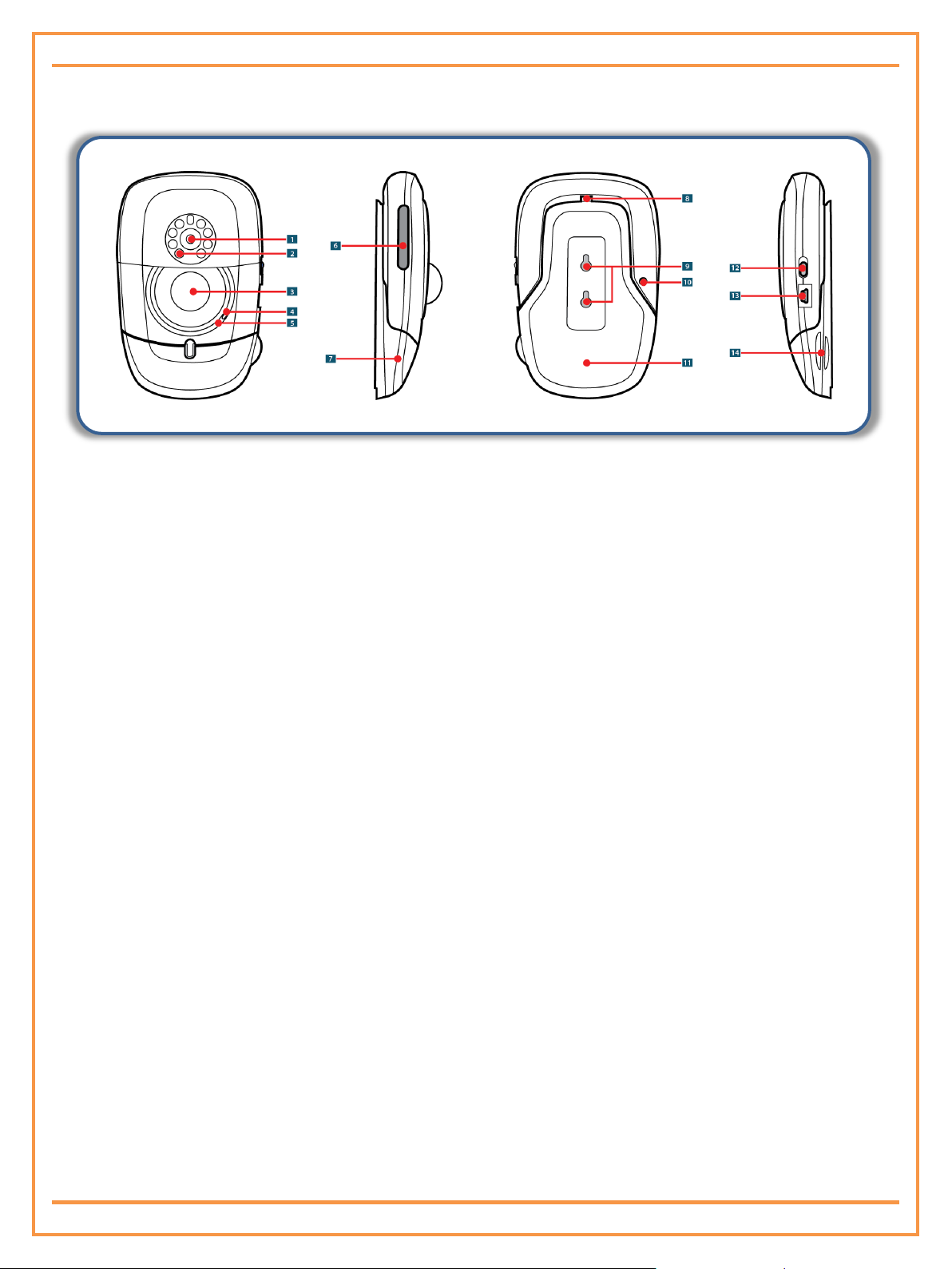
PROLiNK® PHC-105 User’s Manual www.prolink2u.com
[1]. Camera
[2]. Infrared Lights (8pcs)
[3]. Infrared Body Detector
[4]. Microphone
[5]. Indicator
[6]. SIM/USIM Card Slot (rubber cover)
[7]. Base Board
[8]. Slot Buckle
[9]. Hanging Holes
[10]. Setting Key
[11]. Base Board
[12]. Power Switch
[13]. Power Interface (Mini USB)
[14]. Line Holder
1.4 PROLiNK® PHC105 Host Instruction
Figure 1: PROLiNK® PHC105 camera Instructions
Tip: Keep the camera lens clean to insure best imaging quality.
Version 1.00 2 English
Page 8
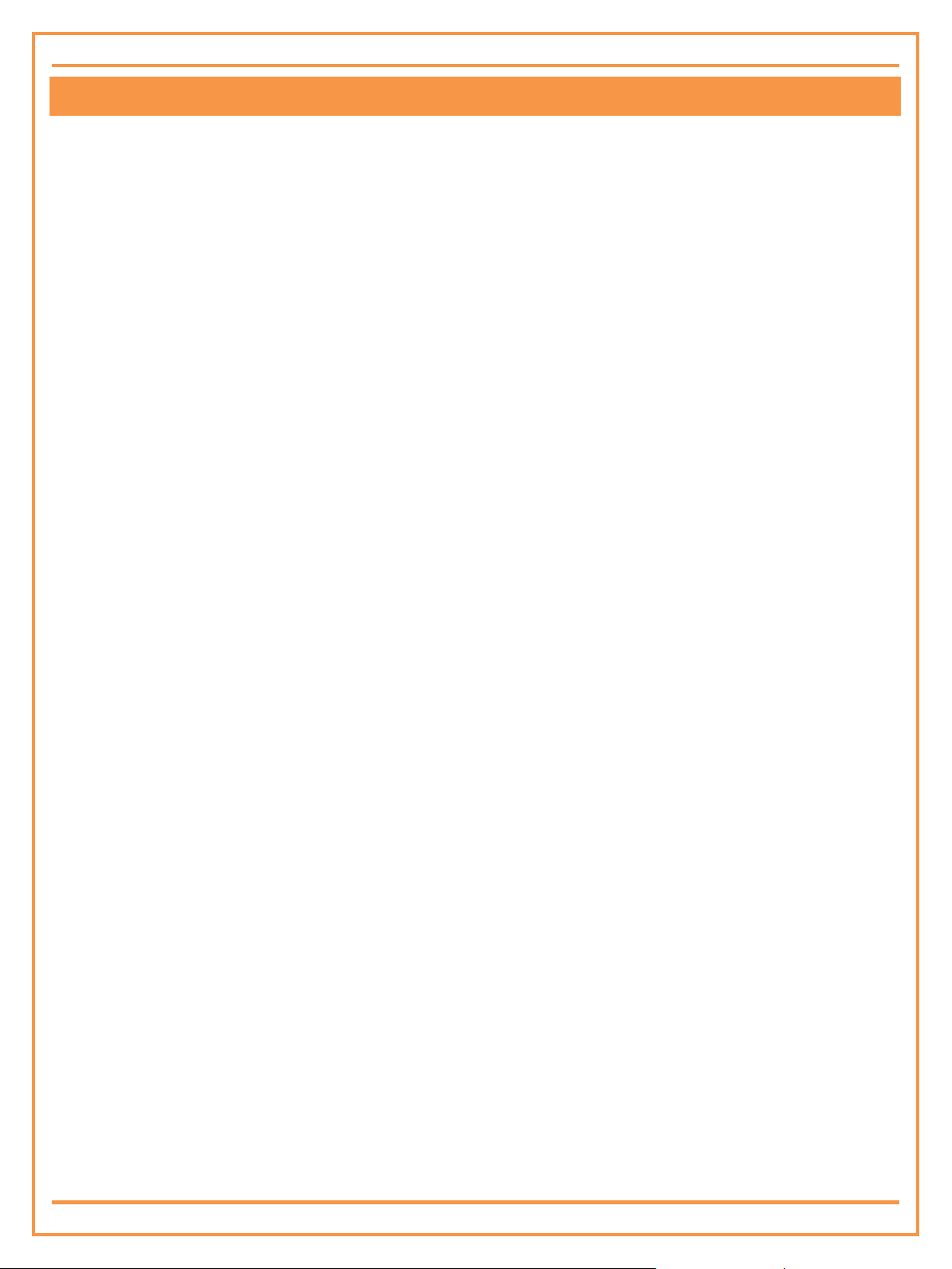
PROLiNK® PHC-105 User’s Manual www.prolink2u.com
CHAPTER 2 INSTALLATION
2.1 Install the SIM/USIM Card
Remove the rubber cover from the left side of the camera.
Open the SIM/USIM card slot by pressing the small dot beside the card slot with the tip of a pencil, and pop
open the slot.
Insert the card into the slot.
Push the slot back into place.
Put the rubber cover back in its place.
2.2 Extending The Camera’s Base Board
Hold the base of the camera and pull the top part and the bottom part (base) in opposite directions (i.e. away
from each other).
Then the slot buckle will be pulling open.
The head of the camera can now be moved freely and located at any direction.
2.3 Connecting To Power Adapter
Connect the adapter to an AC power, and connect the mini-USB plug to the power interface of the
camera .(See Figure 1)
The camera has a built-in rechargeable Lithium battery.
The camera will notify the user when the power changes. For example, if the power adapter is disconnected or
failure of the AC power occurs, the camera will notify the user “External power cut. The device is operating on
battery.”
If the camera is again connected to the external power, or the AC power is available again, the notification will
be sent to the user, i.e.” The device is now resuming the use of external power source.”
Low battery: The configure setting cannot be saved when the camera is operating on low battery.
2.4 Mount the Camera
The camera can be mounted on a wall (vertically with the screws) or put down on any suitable horizontal surface.
2.5 Choose the Installing Place
In order to capture better image quality, avoid any areas where bright light will be irradiated directly into the
lens of the camera on the camera.
In order to avoid backlighting photography, it is suggested that the camera is located at the place where can
look down the monitoring place with the minimum angel 30°.
The GSM/WCDMA network’s signal strength may affect the image, live voice, video quality and MMS
transmission speed. Therefore, upon installation, the user should ensure that the camera is located in an area
with a strong network signal.
Version 1.00 3 English
Page 9

PROLiNK® PHC-105 User’s Manual www.prolink2u.com
Operation
Indicator light
Status
Turn the power
switch to “On”
position.
Red light flashing slowly
Green light flashing slowly or green light is on
constantly.
The camera is disarmed, or
armed.
A “Beep…” tone will be heard.
After installation, the user should perform a test-run by taking several images and sending it to the user’s
mobile phone. This allows the user to check the image quality of the camera. The position of the camera can
then be adjusted until a satisfactory image quality level is reached.
2.6 Power ON/OFF
2.6.1 Power on:
2.6.2 Power off:
Turn the power switch to downside “Off” position.
The battery will be charged if external power is not cut off.
Version 1.00 4 English
Page 10
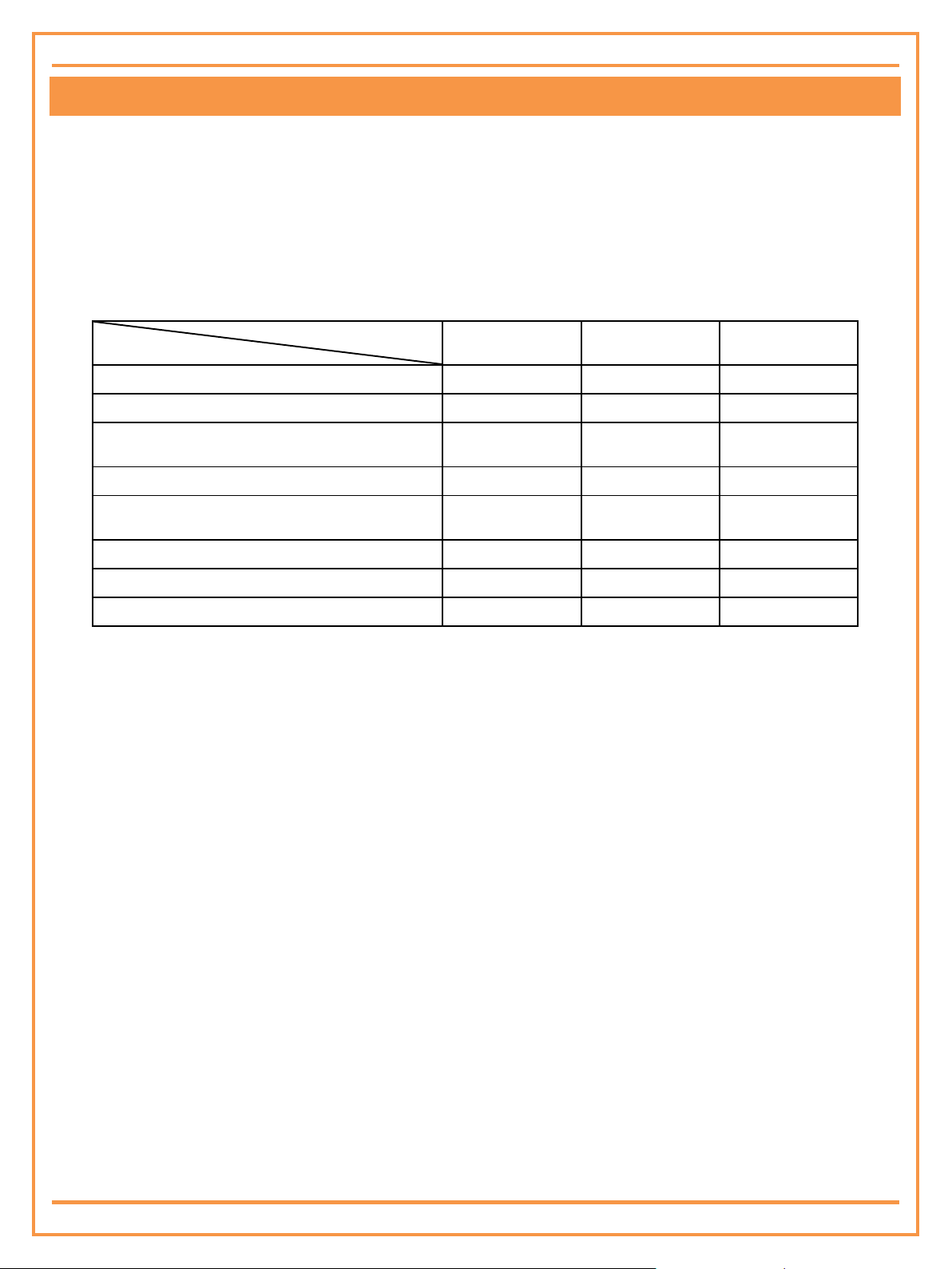
PROLiNK® PHC-105 User’s Manual www.prolink2u.com
User Type
Function
Administrator
Operators
Alarm number
Receive alarm
No
No
Yes
Listen to the monitoring area
No
Yes
No
Set alarm number, E-mail address, time, MMS
parameters, data account
No
Yes
No
Arm/Disarm the camera
No
Yes
No
Check status, receive images by mobile phone
or E-mail
No
Yes
No
Set alarm-mode
No
Yes
No
Change password
Yes
No
No
Reset the camera
Yes
No
No
CHAPTER 3 DEFINE THE USER
3.1 User Authorization Level
There are two levels, each with a different password and authorization level, namely Administrator and
Operators. Both authorities are realized by password.
Default password for operators is 1234, for administrator is 5678.
Furthermore, the camera can preset one alarm number to receive alarm. Every time the camera sends alarm,
the alarm number will receive.
Table 3.1 the difference in authority for users:
Note:
1. Any MMS enabled mobile phone can receive the images captured by the camera by sending SMS command with password.
2. Any SMS enabled mobile phone can control the camera with the password command.
3. Any WCDMA supported mobile phone can check on-spot video with the password command.
All the settings of the camera can be set or adjusted via a SMS command.
About the SMS command:
1. All the SMS commands are composed with password and words; password must be input before the words for
each command. Different passwords have different authority. (See Appendix: SMS command list).
2. Administrator and operator users’ SMS command format: password commands
3. The password must be a four-digit number.
4. The original password for operators is 1234, while for administrator is 5678.
5. The maximum digits that are allows for the phone number is 16.
6. The camera will reply to the user after it receives the SMS command.
Note:
For SMS commands, between not only password and word but also word and word must have one space character.
Version 1.00 5 English
Page 11

PROLiNK® PHC-105 User’s Manual www.prolink2u.com
3.2 Define Alarm Number
If the camera is being used for the first time, or it has been reset, the alarm number must be programmed into the
camera, in order to ensure activation.
SMS Command [1] - Add/Modify the Alarm Number
User must send the following SMS Command to device via mobile phone.
PSWD phone number alarm number
PSWD is a four digit number password. The original password is 1234.
ALARM NUMBER is a mobile phone number. Only one alarm number can be stored on one camera. The last
setting is available.
For example, to set 18700000000 as alarm number, the command is 1234 PHONE NUMBER 18700000000
3.3 Change Password
In order to ensure your privacy and safety during the use of this device, change the password once the camera is being
used. Any mobile phone can send following commands to the camera to change the password.
SMS Command [2] – Change the Administrator password
User must send the following SMS Command to device via mobile phone.
OldAdminPSWD change admin passcode NewAdminPSWD
OLDADMINPSWD and NEWADMINPSWD are four digit numbers.
The original OLDADMINPSWD is 5678.
For example, to change administrator password to 9123, the command is 5678 CHANGE ADMIN PASSCODE
9123
SMS Command [3] – Change the Operator password
User must send the following SMS Command to device via mobile phone.
OldOprtPSWD change password NewOprtPSWD
OLDOPRTPSWD and NEWOPRTPSWD are four digit numbers.
The original OLDOPRTPSWD is 1234.
For example, to change operator password to 1111, the command is 1234 CHANGE PASSWORD 1111
Version 1.00 6 English
Page 12
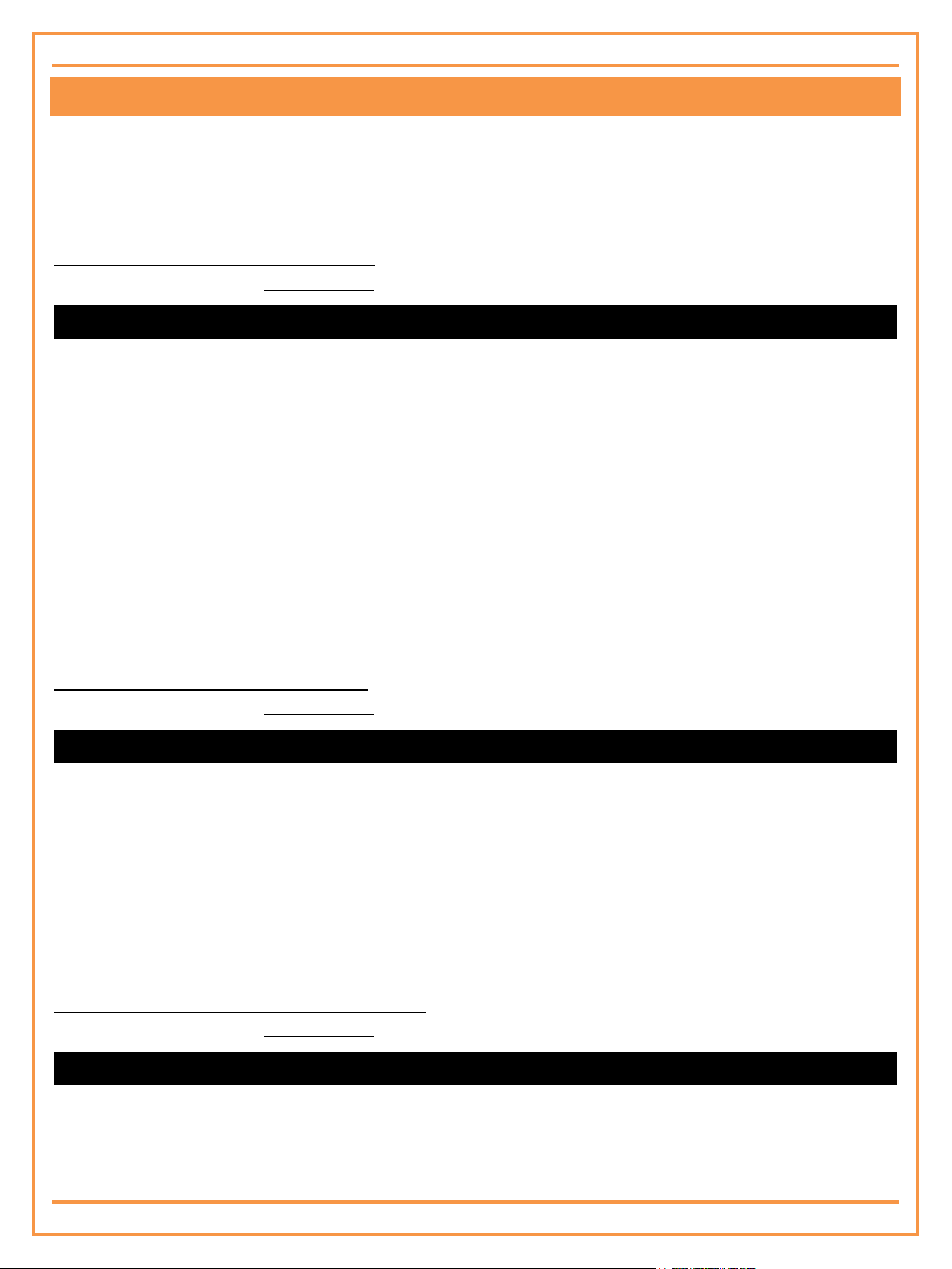
PROLiNK® PHC-105 User’s Manual www.prolink2u.com
CHAPTER 4 BASIC USE AND SETTINGS
4.1 The Regulation of Camera Time
If the camera is being used for the first time, or the camera has been reset, the user must regulate the camera time
according to the current date.
SMS Command [4] – Regulate camera time
User must send the following SMS Command to device via mobile phone.
PSWD set time DD/MM/YYYY
PSWD is a four digit number password. The original password is 1234.
DD/MM/YYYY is current date, where DD is day, MM is month, YYYY is year.
For example, to set system time as 31st January, 2011, the command is 1234 SET TIME 31/01/2011
4.2 Network Parameter Settings
Note
In general, the user does not need to set the network parameter before use. The correct parameters have been set by the manufacturers
according to every country’s respective GSM/WCDMA provider. If the camera is unable to send MMS messages continually, the user can
attempt to do these settings.
If the camera is unable to send MMS messages continually, the GSM/WCDMA provider’s MMS parameter must be
added onto the camera.
SMS Command [5] – Set MMS parameters
User must send the following SMS Command to device via mobile phone.
PSWD MMS param URL,ConnectionType,Proxy,Port,DataAccountID
PSWD is a four digit number password. The original password is 1234.
URL should be the MMS center URL address of GSM/WCDMA provider.
CONNECTIONTYPE should be the code of connection type when sending MMS message:
0 - Sending MMS via HTTP (no proxy)
1 - Sending MMS via HTTP (have proxy)
2 - Sending MMS via WEB
DATAACCOUNTID should be the code of connection type when sending MMS message.
For example: 1234 MMS PARAM http://mmsc.monternet.com,1,10.0.0.172,80,0
SMS Command [6] – Set data account parameters
User must send the following SMS Command to device via mobile phone.
PSWD data account DataAccountID,APN,AuthorType,UserName,Password
PSWD is a four digit number password. The original password is 1234.
DATAACCOUNTID numbers from 0 to 9;
Data account default APN is: 0-cmwap, 1-cmnet, 2-3gnet, all author types are 0, user name and password are
empty.
Version 1.00 7 English
Page 13

PROLiNK® PHC-105 User’s Manual www.prolink2u.com
AUTHOR TYPE: Authentication type for a PDP context
0---No authentication
1---PAP authentication
2---CHAP authentication
USERNAME can be empty.
PASSWORD can be empty.
All parameters need to have comma in between, if comma is forgotten to add, the camera will remind reset the
parameters.
Please contact product supplier if other data account is needed.
4.3 E-Mail Settings
Note
1. This setting is necessary only if the user want to see image by E-mail.
2. This function should be supported by the local network provider. Please contact your local network provider for the details concerning
this function.
SMS Command [7] – Add/modify an Email address for receiving image
User must send the following SMS Command to device via mobile phone.
PSWD email address Email
PSWD is a four digit number password. The original password is 1234.
EMAIL should be the E-mail address which the user appointed to receive image.
Only one E-mail address can be set as receiving address.
If the user wishes receiving image by an appointed E-mail address when needed, see 4.4.2 send image to E-
mail address.
If the user wishes the camera sending the alarm image to appointed E-mail address, see 5.1.10 MMS
notification to pre-set E-mail address.
For example: 1234 EMAIL ADDRESS david@gmail.com
SMS Command [8] – Add/modify an Email address for sending image
User must send the following SMS Command to device via mobile phone.
PSWD email param AccountName, AccountAddress, UserName, Password, ReceiveServer, SendServer,
ReceivePort, SendPort, DataAccountID
PSWD is a four digit number password. The original password is 1234.
ACCOUNTNAME, ACCOUNTADDRESS, USERNAME, PASSWORD, RECEIVESERVER, SENDSERVER,
RECEIVEPORT, SENDPORT, DATAACCOUNTID should be the E-mail parameters which offered by network
server.
All parameters need to have a comma in between; parameters should be set completely so that the images can
be received.
For example: 1234 EMAIL ADDRESS david@gmail.com
Version 1.00 8 English
Page 14

PROLiNK® PHC-105 User’s Manual www.prolink2u.com
4.4 Send Image
Any mobile phone can send SMS command to the camera to get the MMS image(s) or send the image(s) to an
appointed E-mail address.
SMS Command [9] – Send image to user’s mobile
User must send the following SMS Command to device via mobile phone.
PSWD send mms
PSWD is a four digit number password. The original password is 1234.
For example: 1234 SEND MMS
SMS Command [10] – Send storage image to user’s mobile with specified image quantify
User must send the following SMS Command to device via mobile phone.
PSWD send mms ImageQuantity
PSWD is a four digit number password. The original password is 1234.
IMAGEQUANTITY should be in the range of 1-6. But the actual images quantity depends on the history image
quantity storage on the camera TF memory card, because the camera can send maximum all history images on
memory card and one on-spot image to email box.
The image size is 640× 480. Each image file is within 100KB.
For example: 1234 SEND MMS 2
SMS Command [11] – Send one on-spot image to an E-mail address
User must send the following SMS Command to device via mobile phone.
The E-mail address must be set at first. See Chapter 4.3 E-mail settings for more information regarding this function.
PSWD send Email
PSWD is a four digit number password. The original password is 1234.
EMAIL should be email address which to receive the image.
The on-spot image size is 640× 480, within 100KB.
For example: 1234 SEND david@gmail.com
SMS Command [12] – Send storage images to an E-mail address
User must send the following SMS Command to device via mobile phone.
The E-mail address must be set at first. See Chapter 4.3 E-mail settings for more information regarding this function.
PSWD send Email ImageQuantity
PSWD is a four digit number password. The original password is 1234.
EMAIL should be email address which to receive the image.
IMAGEQUANTITY should be in the range of 1-6. But the actual images quantity depends on the history image
quantity storage on the camera TF memory card, because the camera can send maximum all history images on
memory card and one on-spot image to email box.
The other image size is depends on the history images on camera storage.
For example: 1234 SEND david@gmail.com 2
Version 1.00 9 English
Page 15
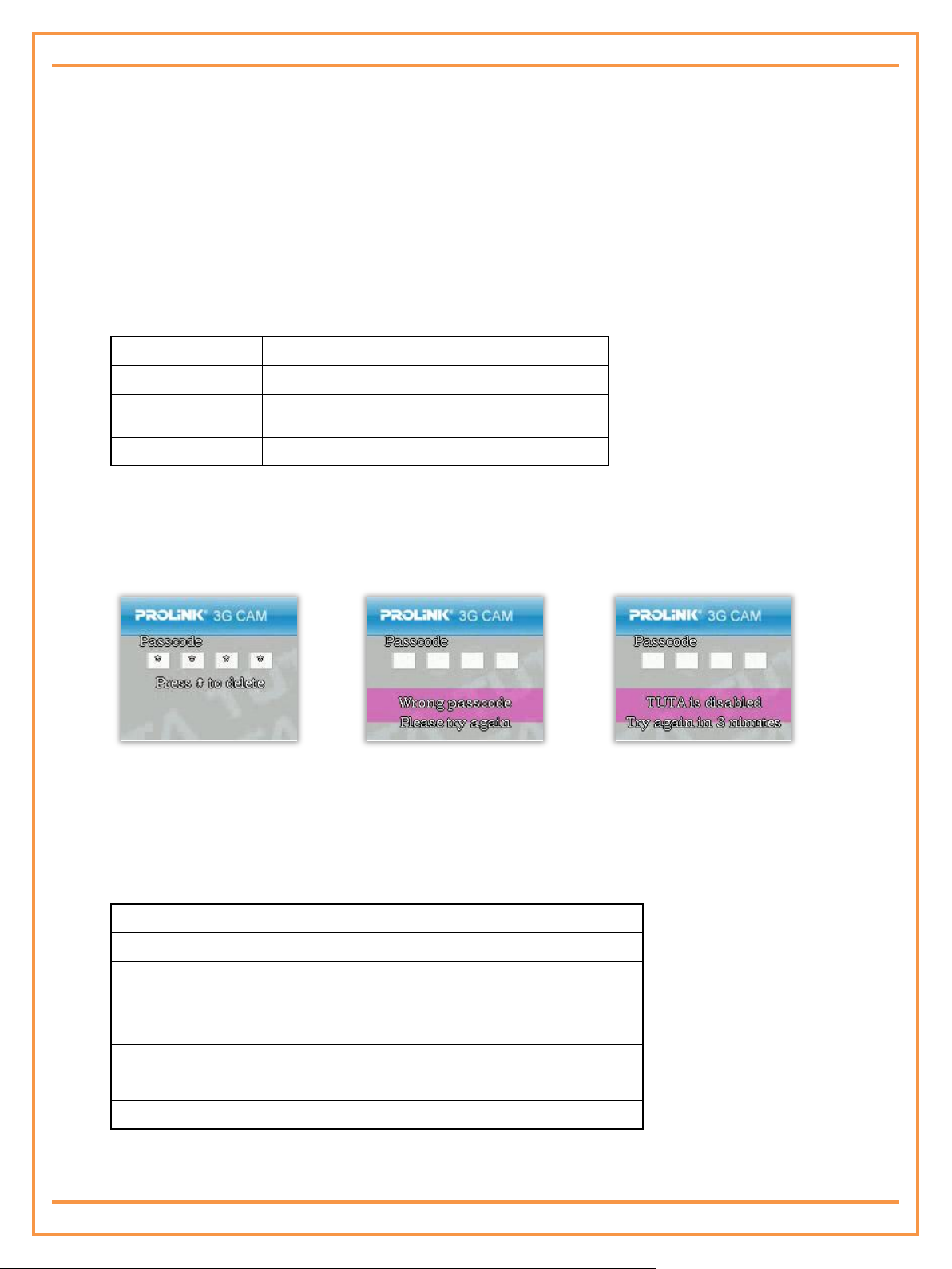
PROLiNK® PHC-105 User’s Manual www.prolink2u.com
DTMF(KEY)
Function
0,1,2,3,4,5,6,7,8,9
0,1,2,3,4,5,6,7,8,9
#
Delete one character or return to previous
menu
*
Yes or enter next menu
Figure 2 : Enter password
Figure 3 : Wrong password
Figure 4 : Camera is being disabled.
DTMF(KEY)
Functions for video calling
3
Reduce
1
Enlarge
0
Enter menu
2
Motor turns upward
8
Motor turns on left*
4
Motor turns on right*
Remark:Functions with * need hardware supporting.
4.5 Check On-Spot Video
Make a video call to the camera, after connecting with the camera, input 4 digits valid password (default user password
1234), users can watch the on-spot video on mobile phone.
Method
a) Make a video call: Use a WCDMA supported mobile phone to make a video call to the camera.
b) Type in the password: After connecting with the camera, your mobile phone will show password dialog box
(see Figure 2), 4 digits valid password must be input for continuing.
Mobile phone keys of the video calling menu are as bellows:
If the password is wrong, it will indicate “Wrong passcode. Please try again.” (See Figure 3)
If you input 5 times incorrect password, you have to ring off and redial the camera after 3 minutes. If the
camera is dialed within 3 minutes, it will show not available and ring off. (See Figure 4)
Note
For any interface, if you don’t input within 30 seconds, camera will ring off automatically.
c) Watch the on-spot vide: If the input password is verified correctly, users can watch and control the on-spot
video through following keys on mobile phone:
Version 1.00 10 English
Page 16
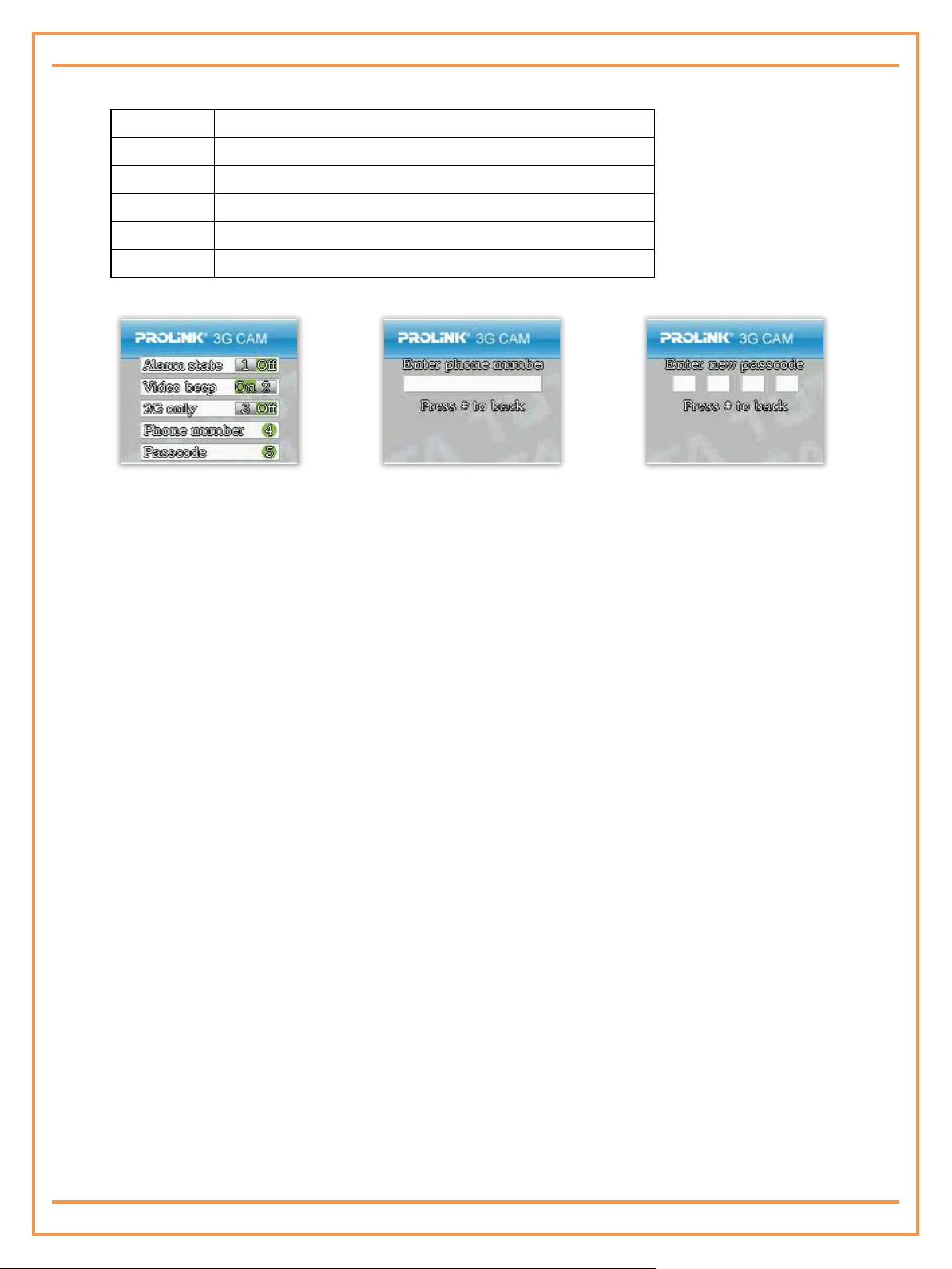
PROLiNK® PHC-105 User’s Manual www.prolink2u.com
DTMF (KEY)
Function
1
Set and cancel defense switch
2
Open/Close video calling beep
3
Open/Close 3G network
4
Enter modifying alarm number interface (see Figure 6)
5
Enter modifying users password interface (see Figure 7)
Figure 5 : Main menu
Figure 6 : Modify alarm number
Figure 7 : Modify password
Main menu (see Figure 5) keys functions list:
4.6 Listen In the Monitoring Area
4.6.1 Call the camera and listen in
The user calls the camera with any mobile phone after which it will beep for inputting password. If the input password
is verified correctly, users can listen to the on-spot monitoring area. However;
If you don’t input the 4-digit password within 30 seconds, camera will ring off automatically.
If the input password is wrong, the camera will remind to input again.
If you input 5 times incorrect password, you have to ring off and redial the camera after 3 minutes. If the
camera is dialed within 3 minutes, it will show not available and ring off.
4.6.2 Listening in upon automatically alarm
When the camera is in armed status and if the user preset the auto-alarm way as calling the user (Refer to
chapter 5.1.8 Call notification upon alarm for more details) a call will automatically go through to the preset
alarm number when the camera alarms. The user can communicate with the monitoring area by answering the
call.
If the alarm number user does not answer the call, the camera will redial for twice.
Version 1.00 11 English
Page 17
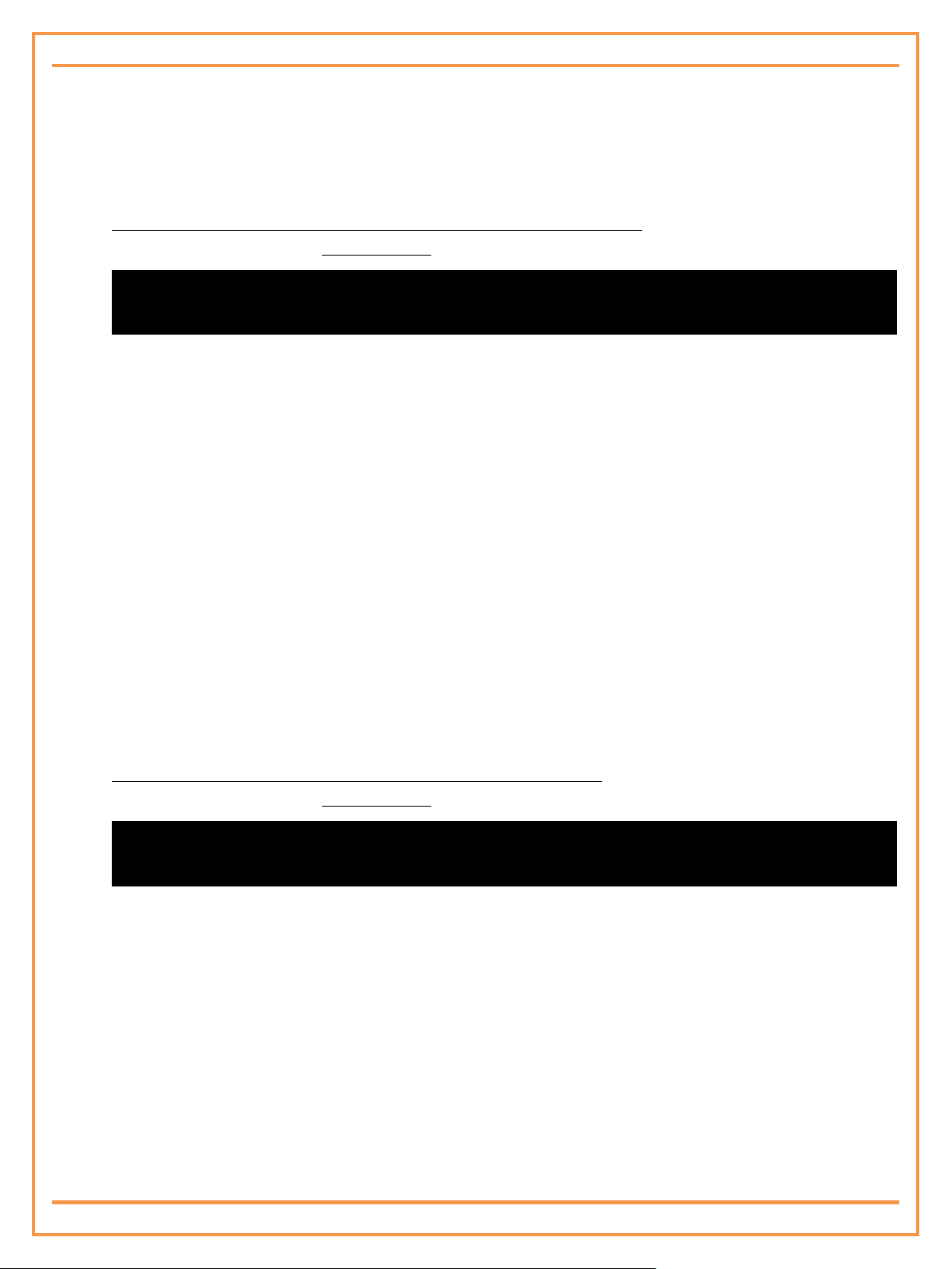
PROLiNK® PHC-105 User’s Manual www.prolink2u.com
4.7 Infrared Body Detector
When the camera is working under arming mode, if someone approaches to the detecting area, the built-in
infrared body detector will trigger the camera alarm as preset ways
SMS Command [13 & 14] – Activate/Deactivate infrared body detector
User must send the following SMS Command to device via mobile phone.
PSWD ir alarm on
PSWD ir alarm off
PSWD is a four digit number password. The original password is 1234.
IR ALARM ON is to activate the body detector
IR ALARM OFF is to deactivate the body detector
For example: 1234 ir ALARM ON
Infrared body detector is activated as default.
Note
When the camera is operating on low battery, it’ll send SMS message to notify “low voltage”. The infrared body detector will
be deactivated and the configure setting cannot be saved.
4.8 Motion Detection
The motion detection feature is based on image frame compare technology. The firmware will compare
front and after images which capture from camera and therefore detect motion.
The motion detection feature only functions when the camera is armed and motion detection is activated.
SMS Command [15 & 16] – Activate/Deactivate motion detection
User must send the following SMS Command to device via mobile phone.
PSWD motion off
PSWD motion on
PSWD is a four digit number password. The original password is 1234.
MOTION ON is to activate the motion detection
MOTION OFF is to deactivate the motion detection
For example:1234 MOTION ON
Motion detection is deactivated as default.
Note
1. If the camera faces an object that moves constantly, such as a tree shaking in the wind, it will send alarm message
constantly. Recommend to use the camera in a still place.
2. Low battery: The motion detection function will be deactivated and the configure setting cannot be saved when the
camera is operating in low battery.
Version 1.00 12 English
Page 18

PROLiNK® PHC-105 User’s Manual www.prolink2u.com
4.9 Arming or Disarming The Camera
When the camera is arming, the built-in infrared body detector is in work status. The camera will
automatically send alarm message by preset way once it is triggered.
When the indicator light on the camera slowly flashes green, it shows that the camera is disarmed.
SMS Command [17 & 18] – Arming/Disarming the camera
User must send the following SMS Command to device via mobile phone.
PSWD arm
PSWD DISARM
PSWD is a four digit number password. The original password is 1234.
ARM is to arm the camera.
DISARM is to disarm the camera.
For example:1234 ARM
4.10 Check Status
4.10.1 Check memory card by computer
Connect the camera with computer via USB cable; make sure the camera is in turn-on status. Computer will
recognize the removable disk; there is one media file when you open the removable disk. Under the media file,
there are many sub files named by recording time, including video and images.
4.10.2 Check working camera status by mobile phone
SMS Command [19] – Check the preset setting and work status of the camera
User must send the following SMS Command to device via mobile phone.
PSWD status
The replying contents will be shown as actual status:
o Smart sensor Status [[DD/MM/yyyyhh:mm:ss]
o 3G:y [where y=0-5 = 3G reception 0= none, 1=poor-5 best]
o 2G:y [where y=0-5= 2G reception 0= none, 1=poor-5 best]
o [Armed/Disarmed]
o Ext power on/ Ext power off
o Battery:[yy]%
o Call number:[ 123456789/not set]
o Call on alarm:[on/off]
o SMS on alarm:[on/off]
Version 1.00 13 English
Page 19

PROLiNK® PHC-105 User’s Manual www.prolink2u.com
o MMS on alarm:[on/off]
o Email on alarm:[on/off]
o Motion detection: [on/off]
o Beep:[on/off]
o IR DETECT: [on/off]
4.11 Resetting the Camera
If the remote camera setting is wrong, or fail to work even after restarting the camera, the following
operation will enable the remote camera restore to the factory setting (clear of all users’ setting), and
resume to regular work status.
After the camera is reset, it will need to reset the alarm number. Refer to chapter 3.2 Define alarm number.
Note
This function needs to be used carefully as it also erases the setting values.
4.11.1 Reset via the camera
Turn the power switch to “Off” position. It must remain off for a minimum of 20 seconds.
Turn on the camera, press and hold the reset key at the rear of camera for more than 10 seconds.
Release the reset key when a “Beep…” tone can be heard, at the same time, the indicator will light in green
for 2 seconds, which means restoring factory setting successfully. The indicator will restore to original
status after resetting the camera.
4.11.2 Reset via SMS Command
SMS Command [20] – Reset the camera
User must send the following SMS Command to device via mobile phone.
PSWD RESET
PSWD is four digit numbers password. The original password is 1234.
For example:5678 RESET
After command sent, camera will send reminding message to indicate resetting successfully.
Version 1.00 14 English
Page 20

PROLiNK® PHC-105 User’s Manual www.prolink2u.com
CHAPTER 5 ADVANCED SETTINGS
5.1 Alarm Settings
The camera will enter auto-alarm mode and send notification messages to the previously set alarm number or E-mail
addresses once the built-in sensor is detected. Any mobile phone can send following commands to the camera to set
alarm ways.
5.1.1 SMS Command [21 & 22] - Warning with tone or without tone upon alarm triggered
User must send the following SMS Command to device via mobile phone.
PSWD BEEP ON
PSWD BEEP OFF
PSWD is a four digit number password. The original password is 1234.
For example:1234 BEEP ON
With warning tone is configured as default.
After successful set, the camera will sound “Di…” tone when alarming. If warning tone and phone call are
set at the same time, warning tone will close once the phone goes through.
The camera will not emit “Beep …” tone upon alarm activation.
5.1.2 SMS Command [23 & 24] – Send or not to send SMS notification upon alarm triggered
User must send the following SMS Command to device via mobile phone.
PSWD SEND SMS OFF
PSWD SEND SMS ON
PSWD is a four digit number password. The original password is 1234.
For example:1234 SEND SMS OFF
Send SMS is configured as default.
5.1.3 SMS Command [25 & 26] – Send MMS or not to send MMS notification upon alarm triggered
User must send the following SMS Command to device via mobile phone.
PSWD SEND MMS OFF
PSWD SEND MMS ON
PSWD is a four digit number password. The original password is 1234.
For example:1234 SEND MMS OFF
Send MMS is configured as default.
Version 1.00 15 English
Page 21

PROLiNK® PHC-105 User’s Manual www.prolink2u.com
5.1.4 SMS Command [27 & 28] – Make call or not to make call notification upon alarm triggered
User must send the following SMS Command to device via mobile phone.
PSWD MAKE CALL OFF
PSWD MAKE CALL ON
PSWD is a four digit number password. The original password is 1234.
For example:1234 MAKE CALL OFF
Make call notification when alarm is configured as default.
Note:
The camera will make video call first to alarm number, if video call doesn’t work, it will make voice call. If the video call function is
closed, the camera will make voice all directly.
5.1.5 SMS Command [29 & 30] – Send or not to send notification to pre-set E-mail address upon alarm
triggered
User must send the following SMS Command to device via mobile phone.
PSWD SEND EMAIL OFF
PSWD SEND EMAIL ON
PSWD is a four digit number password. The original password is 1234.
For example:1234 SEND EMAIL OFF
Send notification to preset email address is configured as default.
5.1.6 SMS Command [31 & 32] – Make 3G video call notification or not to make 3G video call upon alarm
triggered
User must send the following SMS Command to device via mobile phone.
PSWD 3G CALL OFF
PSWD 3G CALL ON
PSWD is a four digit number password. The original password is 1234.
For example:1234 3G CALL OFF
Make a 3G video call is configured as default.
5.1.7 SMS Command [33 & 34] - Need or no need password verification when receiving alarm triggered
User must send the following SMS Command to device via mobile phone.
PSWD OUTGOING CALL VERIFICATION ON
PSWD OUTGOING CALL VERIFICATION OFF
PSWD is a four digit number password. The original password is 1234.
For example:1234 OUTGOING CALL VERIFICATION ON.
No password verification is configured as default.
Version 1.00 16 English
Page 22

PROLiNK® PHC-105 User’s Manual www.prolink2u.com
5.2 Recording Function
The camera must be with TF card to realize this function. When the recording function is set, camera will save the
images and video in TF card to users to check the on-spot recording. Image and video can’t be taken simultaneously.
Illustrations of recording function are as bellows:
5.2.1 Record images
A new file will be set up automatically for root directory media of TF card before taking images every time.
The camera will take 60 images for one file; frequency is 1 image per second. This kind of file is called
“Video Byte”; the name of this file is VB_MMDDHHMMSS_NUM. For example, VB_0701082921_01 means
date 1st July, time is 08:29:21, and 01 stands for the first file set up at this time. When sending alarm, the
camera will take 60 images continuously, the previous 5 images size are 320*240 pixels, the rest 55 images
size are 640*480 pixels, and the photo frequency is 1 image per second. If you send command to ask the
camera to send images, the camera will send 1 image with size 640*480 each time.
During the process of capturing images, if a video call is made, the camera will stop taking images. The
video or images will be saved in an update “Video Byte” files if the video call is ended or file space is full. If
there is no “Video Byte” file under the root directory media, the camera will set up one automatically.
Normal telephone call won’t affect images taking.
If the free space is not enough, the oldest “Video Byte” will be deleted.
If the “Video Byte” file recording is begun, new triggered recording conditions won’t effect until the
recording is finished.
5.2.2 Triggered conditions of recording function
Trigged effective alarm
Video call (Refer to Chapter 4.5. Check on-spot video for more details)
Capture on-spot images
5.2.3 Check the recording files
Check the recording files by computer:
A Driver Program needs to be installed on computer before you check the recording. Installing instructions
please refer to the attached disk.
After the driver software is installed, connect the camera with computer via USB cable (make sure the
camera is turned on), after several seconds, your computer will detect removable disk automatically, click
the disk to check recording images and video.
Note:
Under the removable disk mode, all the images and video won’t be saved in TF card. When you finish checking the recording, the
camera must be disconnected with computer, turned off the power switch, and turned on again to restore the TF card recording
function.
Version 1.00 17 English
Page 23

PROLiNK® PHC-105 User’s Manual www.prolink2u.com
CHAPTER 6 MAINTENANCE
1. Store and use the remote camera in suitable temperature. Too high or too low temperature will likely to damage
the camera.
2. Try to keep the camera and all its accessories dry. Do not store and use it in the bathroom, or other place with
high humidity. Do not allow pour water or other liquids into the camera, otherwise, it might cause malfunctions.
3. Do not store and use the camera in dusty.
4. Do not use alcohol, acetone and other similar solvents to clean it. Wipe it with soft-wet cloth.
5. Do not attempt to open it except as instructed. If the camera does not work normally, try to resolve it as the guide
of the "general troubleshooting", if to the problem cannot be solved, contact with the dealer immediately.
6. To prolong the life-span of the battery, connect the camera the camera to the power supply to charge the built-in
Lithium battery for 4 hours every 3 months if the camera does not use for long time. Charge the battery at least 12
hours at the first time use to achieve the full performance of the battery.
Version 1.00 18 English
Page 24

PROLiNK® PHC-105 User’s Manual www.prolink2u.com
No.
General Trouble
Possible Reason
Solution
1.
Camera can’t send MMS images
MMS functions of the SIM/USIM card
do not active, insufficient fee of the
SIM/USIM card, wrong MMS
parameters setting.
Contact network provider to active SIM card
function. Pay for the card. Ask network
provider to offer correct MMS parameters
and set the parameters according to SMS
commands list.
2.
Camera can’t connect video call
Camera or operating mobile phone is
not with WCDMA card; insufficient fee
of the SIM card; calling type is not video
call.
Contact network provider to active SIM card
function. Pay for the card. Choose the right
calling type (Video call) when operate your
mobile phone.
3.
Camera didn’t response of any
operation.
Camera works abnormally.
Switch off the power, check SIM card, or reset
factory setting.
4.
Can’t start the camera after long
time supply with the battery.
Battery runs out of power.
Connect the camera to external AC power
and charge for at least one hour, then, restart
camera.
5.
Email can’t receive images
Email address is not preset or email
address parameters are not set
correctly.
Set correct email address parameters
according to SMS commands list.
6.
Can’t find the removable disk
when checking the recording
Camera is not turned on or connected
with computer incorrectly; the Driver
Program is not installed correctly.
Turn on the camera; check the connection
with computer; install the Driver Program
software.
CHAPTER 7 GENERAL TROUBLESHOOTING
Note:
If the problem can’t be solved with above guidelines, contact to your local distributor or after service center.
Version 1.00 19 English
Page 25

PROLiNK® PHC-105 User’s Manual www.prolink2u.com
Category
Function
Command
User
Define alarm
number
Add/Modify the alarm number to the device
[1] PSWD PHONE NUMBER ALARM NUMBER
Operator
Change
password
Change the administrator password
[2] OLDADMINPSWD CHANGE ADMIN PASSCODE
NEWADMINPSWD
Admin
Change the operator password
[3] OLDOPRTPSWD CHANGE PASSWORD
NEWOPRTPSWD
Time
Regulate the camera time
[4] PSWD SET TIME DD/MM/YYYY
Operator
MMS
parameters
Set MMS parameters
[5] PSWD MMS PARAM
URL,CONNECTIONTYPE,PROXY,PORT,DATAACC
OUNTID
Operator
Data account
Set data account
[6] PSWD DATA ACCOUNT
DATAACCOUNTID,APN,AUTHORTYPE,USERNA
ME,PASSWORD
Operator
E-mail settings
Add/modify a receiving E-mail address
[7] PASSWORD EMAIL ADDRESS EMAIL
Operator
Add/modify a sending E-mail address
[8] PASSWORD EMAIL PARAM ACCOUNTNAME,
ACCOUNTADDRESS, USERNAME, PASSWORD,
RECEIVESERVER, SENDSERVER, RECEIVEPORT,
SENDPORT, DATAACCOUNTID
Operator
Send on-spot
image
Send one on-spot image to the user mobile
[9] PSWD SEND MMS
Operator
Send images to the user mobile
[10] PSWD SEND MMS IMAGEQUANTITY
Operator
Send one on-spot image to an E-mail address
[11] PSWD SEND EMAIL
Operator
Send images to an E-mail address
[12] PSWD SEND EMAIL IMAGEQUANTITY
Operator
Infrared body
detector
Activate infrared body detector (default)
[13] PSWD IR ALARM ON
Operator
Deactivate infrared body detector
[14] PSWD IR ALARM OFF
Operator
Motion
detection
Deactivate motion detection (default setting)
[15] PSWD MOTION OFF
Operator
Activate motion detection
[16] PSWD MOTION ON
Operator
Arm/Disarm the
camera
Arming the camera
[17] PSWD ARM
Operator
Disarming the camera
[18] PSWD DISARM
Operator
Check status
Check the present settings and work status of the
camera
[19] PSWD STATUS
Operator
Reset
Reset the camera
[20] PSWD RESET
Admin
Alarm settings
Warning tone upon alarm triggering (Default)
[21] PSWD BEEP ON
Operator
No warning tone upon alarm
[22] PSWD BEEP OFF
Operator
No SMS notification upon alarm
[23] PSWD SEND SMS OFF
Operator
SMS notification upon alarm (Default)
[24] PSWD SEND SMS ON
Operator
No MMS notification upon alarm
[25] PSWD SEND MMS OFF
Operator
MMS notification upon alarm (Default)
[26] PSWD SEND MMS ON
Operator
No call notification upon alarm
[27] PSWD MAKE CALL OFF
Operator
Call notification upon alarm (Default)
[28] PSWD MAKE CALL ON
Operator
No MMS notification to pre-set E-mail address
[29] PSWD SEND EMAIL OFF
Operator
MMS notification to pre-set E-mail address (Default)
[30] PSWD SEND EMAIL ON
Operator
No 3G video call notification upon alarm
[31] PSWD 3G CALL OFF
Operator
3G video call notification upon alarm (Default)
[32] PSWD 3G CALL ON
Operator
Receive alarm
settings
Need password verification when receiving alarm
[33] PSWD OUTGOING CALL VERIFICATION ON
Operator
No need password verification when receiving alarm
[34] PSWD OUTGOING CALL VERIFICATION OFF
Operator
APPENDIX: SMS COMMANDS LIST
Version 1.00 20 English
Page 26

PROLiNK® PHC-105 User’s Manual www.prolink2u.com
SINGAPORE
MALAYSIA
INDONESIA
Walk-in Support *
FIDA INTERNATIONAL (S) PTE LTD
Block 16 Kallang Place,
#06-02 Kallang Basin Industrial
Estate,
Singapore 339156.
Walk-in Support *
FIDA SYSTEMS (M) SDN BHD
29 Jalan USJ 1/31,
47600 Subang Jaya,
Selangor Darul Ehsan,
Malaysia.
Walk-in Support *
PROLiNK® INDONESIA
Jl. Cideng Barat No. 79,
Jakarta Pusat 10150
Indonesia.
Technical Support Hotline *
+65 6357 0666
Technical Support Hotline *
Tel : +60 3 8024 9151
Technical Support Hotline *
+62 21 3483 1777
Online Technical Support
Email: support@fida.com
Online Technical Support
support_my@fida.com
Online Technical Support
support@prolink.co.id
APPENDIX: TECHNICAL SUPPORT
Note: * Closed on Saturdays, Sundays and local/regional Public Holidays.
Version 1.00 21 English
Page 27

www.prolink2u.com/register
http://www.facebook.com/global.prolink http://www.twitter.com/prolink2u
PROLiNK® is a trademark of FIDA International (S) PTE LTD and is manufactured under its authority. All other brands, products, services, logos and
company names mentioned herein are trademarks of their respective owners. All specifications, designs and contents are subject to changes without
prior notice. © Copyright 2011. PROLiNK all rights reserved.
Page 28

www.prolink2u.com
PROLiNK® 3G Video Alarm Camera
PHC-105
buku Manual
(Indonesia)
Versi 1.00
Page 29

PROLiNK® PHC-105 User’s Manual www.prolink2u.com
Terima kasih telah membeli PROLiNK ® PHC-105 3G Video Alarm Camera. Kamera ini merupakan perangkat
GSM/WCDMA dan menggunakan kartu SIM/USIM. Merupakan perangkat yang data menangkap gambar secara remote
yang terdiri dari mikrofon, infrared dan lensa dengan kamera berkualitas tinggi 300.000 pixel. PROLiNK® PHC-105 3G
Video Alarm Camera dapat menangkap gambar sesuai dengan perintah secara remote yang telah diprogram lalu
kemudian mengirimkan ke pesan multimedia (MMS) dengan layar berwarna, atau ke alamat e-mail. Anda dapat
mengontrol dan mengubah pengaturan kamera melalui perintah SMS.
PROLiNK ® PHC-105 3G Video Alarm Camera juga mendukung jaringan WCDMA. Anda dapat memanggil
kamera dan menonton video hasil pantauan secara langsung dengan video call WCDMA yang didukung oleh
ponsel. Built-in pencahayaan LED inframerah yang memungkinkan kamera untuk dapat menangkap gambar
yang jelas, bahkan dalam kondisi gelap. Jika pengguna memilih PROLiNK® PHC-105 3G Video
Alarm Camera dengan kartu memori, gambar dan video dapat disimpan kedalam kamera.
Ketika pengguna ingin memeriksa gambar atau video yang tersimpan, mereka dapat menghubungkan kamera
dengan komputer menggunakan kabel USB.
PROLiNK ® PHC-105 3G Video Alarm Camera memiliki fungsi motion detection dan infrared yang terintegrasi
dengan detektor panas tubuh . Oleh karena itu akan mendeteksi setiap gerakan yang tidak diinginkan di
dalam rumah Anda dan dapat memberitahu Anda melalui SMS, MMS, panggilan video atau E-mail.
Semua layanan dan fungsi diatas harus didukung oleh jaringan GSM dan WCDMA dan kartu SIM/USIM.
Versi 1.00 i Indonesia
Page 30

PROLiNK® PHC-105 User’s Manual www.prolink2u.com
DAFTAR ISI
DAFTAR ISI ........................................................................................................................................................ ii
PERINGATAN .................................................................................................................................................... iv
UNTUK KESELAMATAN ANDA ....................................................................................................................... iv
PERNYATAAN KESESUAIAN ........................................................................................................................... iv
BAGIAN 1 FITUR DAN ACCESSORIES .............................................................................................................. 1
1.1 FUNGSI UTAMA ............................................................................................................................................................................................ 1
1.2 ISI PAKET ......................................................................................................................................................................................................... 1
1.3 INDIKATOR LAMPU..................................................................................................................................................................................... 1
1.4 PROLINK® PHC105 IKHTISAR ................................................................................................................................................................ 2
BAGIAN 2 INSTALASI ....................................................................................................................................... 3
2.1 MEMASUKKAN KARTU SIM/USIM ........................................................................................................................................................ 3
2.2 MEMPERLUAS DUDUKAN KAMERA ..................................................................................................................................................... 3
2.3 MENGKONEKSIKAN PADA ADAPTER .................................................................................................................................................. 3
2.4 MEMASANG KAMERA ............................................................................................................................................................................... 3
2.5 MEMILIH POSISI PENEMPATAN ............................................................................................................................................................ 3
2.6 POWER ON/OFF ........................................................................................................................................................................................... 4
BAGIAN 3 PENJELASAN PENGGUNA .............................................................................................................. 5
3.1 LEVEL OTORISASI PENGGUNA ............................................................................................................................................................... 5
3.2 PENJELASAN NOMOR ALARM ............................................................................................................................................................... 6
3.3 MERUBAH PASSWORD ............................................................................................................................................................................. 6
BAGIAN 4 PENGGUNAAN DAN PENGATURAN ............................................................................................. 7
4.1 REGULASI WAKTU KAMERA .................................................................................................................................................................... 7
4.2 PENGATURAN PARAMETER JARINGAN ............................................................................................................................................. 7
4.3 PENGATURAN E-MAIL ............................................................................................................................................................................... 8
4.4 MENGIRIMKAN GAMBAR ......................................................................................................................................................................... 9
4.5 MEMERIKA ON-SPOT VIDEO ............................................................................................................................................................... 10
Versi 1.00 ii Indonesia
Page 31

PROLiNK® PHC-105 User’s Manual www.prolink2u.com
4.6 MENDENGARKAN PADA MONITORING AREA ............................................................................................................................. 12
4.7 INFRARED DETEKSI TUBUH .................................................................................................................................................................. 12
4.8 MOTION DETECTION .............................................................................................................................................................................. 13
4.9 MENGAKTIFKAN ATAU MENGNONAKTIFKAN KAMERA .......................................................................................................... 13
4.10 PERIKSA STATUS ....................................................................................................................................................................................... 14
4.11 MERESET KAMERA ................................................................................................................................................................................... 14
BAGIAN 5 PENGATURAN LANJUTAN ........................................................................................................... 16
5.1 PENGATURAN ALARM ............................................................................................................................................................................ 16
5.2 FUNGSI RECORDING ............................................................................................................................................................................... 18
BAGIAN 6 PEMELIHARAAN ........................................................................................................................... 19
BAGIAN 7 GENERAL TROUBLESHOOTING ................................................................................................... 20
LAMPIRAN: PERINTAH SMSS LIST ................................................................................................................ 21
LAMPIRAN: DUKUNGAN TEKNIS .................................................................................................................. 22
Versi 1.00 iii Indonesia
Page 32

PROLiNK® PHC-105 User’s Manual www.prolink2u.com
PERINGATAN
1. Membeli kartu SIM/USIM (kartu telepon selular) dari layanan jaringan 3G dan memasangnya pada
kamera. Kartu SIM/USIM ini disebut sebagai nomor kamera pada brosur ini.
2. Pengguna harus mengaktifkan fungsi MMS dan fungsi Caller ID pada kartu SIM/USIM , dan
menonaktifkan kode PIN dari kartu SIM/USIM. Hubungi operator dari kartu untuk informasi lebih lanjut.
3. Ubah password asli pada penggunaan awal. Pastikan password dan nomor kartu SIM/USIM Anda tetap
dirahasiakan. Jangan memberitahukan informasi ini kepada siapa pun selain pengguna yang berwenang
untuk memastikan keselamatan Anda.
UNTUK KESELAMATAN ANDA
Produk ini adalah perangkat transmisi sinyal nirkabel. Jauhkan dari peralatan elektronik yang akan
mengganggu sinyal yang dimaksud.
Matikan kamera alarm 3G dan ponsel ketika memasuki wilayah yang ditandai "peledak", "Mungkin meledak",
"Matikan perangkat penerima nirkabel" dll.
Jangan dekatkan produk ini dekat dengan api, karena hal ini dapat menyebabkan meledaknya baterai.
Produk ini hanya harus dioperasikan dengan power yang ditetapkan oleh produsen. Penggunaan jenis listrik
lainnya dapat merusak produk.
Jauhkan produk dan aksesorinya dari jangkauan anak-anak.
PERNYATAAN KESESUAIAN
1. Kami menjalankan kebijakan untuk terus mengembangkan secara terus menerus. Kami berhak untuk
melakukan perubahan dan perbaikan atas produk yang diuraikan dalam dokumen ini tanpa pemberitahuan
sebelumnya.
2. Untuk informasi produk terbaru, silahkan kunjungi: http://www.prolink2u.com. Kami tidak menjamin atas
kebenaran pada dokumen ini, atau konten apapun kecuali diatur dalam undang-undang yang tepat. Termasuk
tidak ada jaminan untuk ketersediaan produk di pasar.
3. Gunakan produk ini sesuai dengan hukum yang ada. Menghormati privasi orang lain. Kami tidak bertanggung
jawab atas penggunaan produk ini secara illegal.
4. Kami tidak bertanggung jawab atas hilangnya data atau pendapatan, atau kerusakan khusus,
kerusakan ringan, berat atau apapun penyebabnya.
5. Isi dokumen ini diberikan "sebagaimana adanya ". Kecuali dipersyaratkan oleh hukum yang berlaku. Tidak
ada jaminan apapun, diungkapkan atau tersirat, termasuk,
pada tingkat akurasi, kehandalan atau isi dari dokumen ini. Kami berhak mengubah dokumen ini atau
menariknya setiap saat tanpa pemberitahuan terlebih dahulu.
Versi 1.00 iv Indonesia
Page 33

PROLiNK® PHC-105 User’s Manual www.prolink2u.com
Warna
Aksi
Status
Merah
Berkedip Perlahan
Mencari Jaringan/network.
Berkedip Cepat
Alarm motion detection atau alarm dari Infrared deteksi tubuh.
Menyala Stabil
Kartu SIM/USIM tidak terpasang, atau remote camera rusak.
Hijau
Menyala Stabil
Status pertahanan, aktifasi fungsi auto-alarm.
Berkedip Perlahan
Membatalkan status pertahanan. Membatalkan fungsi auto-alarm.
Berkedip Cepat
Proses Data selama pengiriman alarm atau panggilan suara.
Menyala 2 detik
Tanda Sukses dari proses reset.
BAGIAN 1 FITUR DAN ACCESSORIES
1.1 Fungsi Utama
Multi-mode alarm: Kamera dapat mengirimkan alarm notifikasi dengan 4 cara – ke mobile phone melalui SMS,
MMS dan video phone-call (memerlukan dukungan jaringan 3G), juga dapat mengirimkan foto ke alamat Email.
Mengirimkan foto setiap saat ke mobile phone atau alamat E-mail: Kamera dapat mengirimkan gambar ke
MMS yang sudah diaktifkan pada mobile phones atau alamat E-mail dengan gambar berwarna kapanpun dan
dimanapun selama jaringan GSM dan layanan MMS tersedia.
Lampu Infrared: Built-in high-light LED infrared memungkinkan Kamera untuk menangkap gambar dengan
jelas pada kondisi gelap.
Built-in microphone: Pengguna dapat mendengar suara yang dimonitor oleh kamera melalui mobile phone
dengan memanggil kamera.
Memeriksa on-spot video: Setiap WCDMA mobile phone dapat melakukan panggilan ke kamera dan melihat
secara langsung on-spot video.
Built-in pendeteksi infrared panas tubuh.
Built-in kartu memory: gambar atau video dapat disimpan didalam.
Dapat mempreset 1 nomor telepon untuk khusus menerima pesan.
Remote control: Mengontrol dan mengkonfigurasi kamera dengan perintah dari mobile phone.
Instalasi mudah: koneksi wireless.
Built-in Lithium battery: Baterai yang dapat di recharge untuk memastikan pengoperasian kamera jika sumber
listrik padam.
1.2 Isi Paket
a) Kamera (termasuk 1 kartu TF)
b) Power adapter
c) Kabel USB
d) Buku Manual
e) Lembar Panduan Instalasi (QIG)
f) CD
1.3 Indikator Lampu
Versi 1.00 1 Indonesia
Page 34

PROLiNK® PHC-105 User’s Manual www.prolink2u.com
[1]. Kamera
[2]. Inframerah Lights (8pcs)
[3]. Infrared Detector Tubuh
[4]. Mikropon
[5]. Indikator
[6]. SIM / USIM Card Slot (penutup karet)
[7]. Dewan Base
[8]. Slot Buckle
[9]. Hanging Lubang
[10]. Setting Kunci
[11]. Dewan Base
[12]. Power Switch
[13]. Antarmuka Daya (Mini USB)
[14]. Pemegang Line
Catatan:
1. Berkedip perlahan 1 kali per detik, berkedip cepat 2 kali per detik.
2. Pada kondisi normal, indicator dapat dimatikan: pada kondisi normal, tekan tombol SET selama 5-10 detik, indicator dapat
dimatikan/dihidupkan. Bunyi beep akan terdengar setelah pengaturan berhasil.
3. Jika Anda menekan tombol SET lebih dari 10 detik, kamera akan ter reset.
1.4 PROLiNK® PHC105 Ikhtisar
Gambar 1: Gambaran Kamera PROLiNK® PHC105
Info: Pastikan untuk selalu menjaga agar lensa kamera tetap bersih untuk mendapatkan hasil terbaik.
Versi 1.00 2 Indonesia
Page 35

PROLiNK® PHC-105 User’s Manual www.prolink2u.com
BAGIAN 2 INSTALASI
2.1 Memasukkan Kartu SIM/USIM
Buka penutup karet yang berada pada sisi sebelah kiri dari kamera.
Buka slot kartu SIM/USIM dengan menekan tombol kecil disampaing slot kartu dengan tip atau pensil, dan slot
akan keluar.
Masukkan kartu kedalam slot.
Tekan kembali slot keposisi semula.
Pasang kembali penutup karet pada tempatnya.
2.2 Memperluas Dudukan Kamera
Tahan dudukan dari kamera lalu tarik bagian atas dan bawah secara berlawanan.
Lalu slot dudukan kamera akan terbuka.
Kepala kamera dapat digerakan secara bebas dan dapat di arahkan secara bebas.
2.3 Mengkoneksikan Pada Adapter
Mengkoneksikan adapter ke power AC, dan sambungkan mini-USB ke power interface pada kamera. (Lihat
Gambar 1)
Kamera memiliki built-in baterai Lithium yang dapat di recharge.
Kamera akan memberi tanda ketika kondisi power berubah. Seperti contoh, jika power adapter tercabut atau
listrik mati, kamera akan memberi tanda kepada pengguna “External power cut. The device is operating on
battery.”
Jika kamera terhubung kembali ke listrik, atau sumber listrik hidup kembali, kamera akan kembali memberitahu
kepada pengguna ”The device is now resuming the use of external power source.”
Low battery: pengaturan pada kamera tidak dapat disimpan pada kondisi baterai lemah.
2.4 Memasang Kamera
Kamera dapat dipasang pada dinding (secara vertically dengan menggunakan sekrup) atau meletakan secara horizontal.
2.5 Memilih Posisi Penempatan
Untuk mendapatkan hasil gambar yang baik, hindari area yang memancarkan sinar yang sangat terang kearah
lensa.
Untuk menghindari backlighting photography, disarankan meletakkan kamera pada posisi yang dapat melihat
kearah bawah dengan minimum sudut 30°.
Kekuatan signal Jaringan GSM/WCDMA dapat mempengaruhi kualitas gambar, suara live, kualitas video and
kecepatan transmisi MMS. Oleh karena itu, selama proses instalasi, pengguna harus memastikan bahwa posisi
kamera berada pada jaringan dengan signal yang kuat.
Setelah instalasi, pengguna harus melakukan testing dengan cara mengambil beberapa gambar dan
mengirimkannya dengan menggunakan mobile phone. Ini akan membantu pengguna untuk memeriksa
Versi 1.00 3 Indonesia
Page 36

PROLiNK® PHC-105 User’s Manual www.prolink2u.com
Operasi
Lampu indikator
Status
Hidupkan power
switch ke posisi
“on”.
Lampu merah berkedip perlahan
Lampu Hijau berkedip lambat atau lampu hijau menyala
terus-menerus.
Kamera ini dilucuti, atau
bersenjata.
Sebuah "Beep ..." nada akan terdengar.
kualitas gambar dari kamera. Posisi kamera juga dapat diatur sampai dengan posisi yang dapat menghasilkan
gambar terbaik.
2.6 Power ON/OFF
2.6.1 Power on:
2.6.2 Power off:
Putar saklar daya ke posisi kelemahan "Off ".
Baterai akan dikenakan biaya jika daya eksternal tidak terpotong.
Versi 1.00 4 Indonesia
Page 37

PROLiNK® PHC-105 User’s Manual www.prolink2u.com
Jenis Pengguna
Fungsi
Administrator
Operators
Alarm number
Menerima alarm
Tidak ada
Tidak ada
Ya
Mendengarkan dari monitoring area
Tidak ada
Ya
Tidak ada
Menset nomor alarm, alamat E-mail, waktu,
parameter MMS, dan data account
Tidak ada
Ya
Tidak ada
Aktif/Non aktif kamera
Tidak ada
Ya
Tidak ada
Periksa status, menerima gambar melalui
mobile phone atau E-mail
Tidak ada
Ya
Tidak ada
Set mode alarm
Tidak ada
Ya
Tidak ada
Merubah password
Ya
Tidak ada
Tidak ada
Mereset Kamera
Ya
Tidak ada
Tidak ada
BAGIAN 3 PENJELASAN PENGGUNA
3.1 Level Otorisasi Pengguna
Ada 2 level, masing masing dengan password berbeda, Administrator dan Operators. Kedua otoritas ini
tergantung dari password yang digunakan.
Password Default untuk operators adalah 1234, untuk administrator adalah 5678.
Selain itu, kamera dapat di set ke 1 nomor untuk menerima alarm. Setiap kali kamera mengirimkan alarm,
nomor ini akan menerimanya.
Tabel 3.1 perbedaan wewenang untuk pengguna
Catatan:
1. Semua MMS yang telah diaktifkan dari mobile phone dapat menerima gambar yang di tagkap dari kamera dengan mengirimkan
perintah kepada kamera melalui SMS dan password.
2. Semua SMS yang aktif pada mobile phone dapat mengontrol kamera dengan perintah dan password.
3. Semua WCDMA yang didukung oleh mobile phone dapat menerima on-spot video dengan perintah dan password.
Semua pengaturan dari kamera dapat di set atau diatur melalui SMS dengan mengirimkan perintah.
Tentang perintah SMS:
1. Semua printah SMS tersusun dari kata kata dan password, password harus di input terlebih dahulu sebelum
perintah. Password yang berbeda membuat otoritas berbeda. (Lihat Lampiran: Perintah SMS).
2. Pengguna administrator dan operator format perintah SMS adalah: password commands
3. password harus berupa 4 digit nomor.
4. Password asli untuk operators adalah 1234, dimana untuk administrator adalah 5678.
5. Maximum digit yang diperbolehkan untuk nomor telepon adalah 16 digit.
6. Kamera akan me reply pengguna ketika menerima perintah dari SMS.
Catatan:
Untuk perintah SMS, diantara password dan perintah harus menggunakan spasi.
Versi 1.00 5 Indonesia
Page 38

PROLiNK® PHC-105 User’s Manual www.prolink2u.com
3.2 Penjelasan Nomor Alarm
Jika Kamera sedang digunakan untuk pertama kali, atau telah di reset, nomor alarm harus di program kedalam kamera,
untuk memastikan aktifasi.
Perintah SMS [1] – Tambah/Merubah Nomor Alarm
Pengguna harus mengirimkan perintah SMS berikut ke perangkat melalui mobile phone.
PSWD phone number alarm number
PSWD adalah 4 digit angka password. Password asli nya adalah 1234.
ALARM NUMBER adalah nomor mobile. Hanya 1 nomor alarm yang dapat disimpan kedalam kamera
Sebagai contoh, untuk menset 18700000000 sebagai nomor alarm, perintah nya sebagai beriku 1234 PHONE
NUMBER 18700000000
3.3 Merubah Password
Untuk memastikan privasi dan keamanan Anda selama menggunakan perangkat ini, rubahlah password. Semua mobile
phone dapat mengirimkan perintah ke kameran untuk merubah password.
Perintah SMS [2] – Merubah password Administrattor
Pengguna harus mengirimkan perintah SMS berikut ke perangkat melalui mobile phone.
OldAdminPSWD change admin passcode NewAdminPSWD
OLDADMINPSWD dan NEWADMINPSWD merupakan 4 digit nomor.
Password asli OLDADMINPSWD adalah 5678.
Sebagai contoh, untuk merubah password administrator menjadi 9123, perintah nya adalah 5678 CHANGE
ADMIN PASSCODE 9123
Perintah SMS [3] – Merubah password Operator
Pengguna harus mengirimkan perintah SMS berikut ke perangkat melalui mobile phone.
OldOprtPSWD change password NewOprtPSWD
OLDOPRTPSWD dan NEWOPRTPSWD merupakan 4 digit nomor.
Password asli OLDOPRTPSWD adalah 1234.
Sebagai contoh, untuk merubah password operator menjadi 1111, perintah nya adalah 1234 CHANGE
PASSWORD 1111
Versi 1.00 6 Indonesia
Page 39

PROLiNK® PHC-105 User’s Manual www.prolink2u.com
BAGIAN 4 PENGGUNAAN DAN PENGATURAN
4.1 Regulasi Waktu Kamera
Jika Kamera sedang digunakan untuk pertama kali, atau telah di reset, pengguna harus merubah waktu kamera
berdasarkan tanggal saat ini.
Perintah SMS [4] – Regulasi Waktu Kamera
Pengguna harus mengirimkan perintah SMS berikut ke perangkat melalui mobile phone.
PSWD set time DD/MM/YYYY
PSWD adalah 4 digit angka password. Password asli nya adalah 1234.
DD/MM/YYYY merupakan waktu saat ini, dimana DD hari, MM bulan, dan YYYY adalah tahun.
Sebagai contoh, untuk menset waktu system ke 31 January, 2011, perintahnya adalah 1234 SET TIME
31/01/2011
4.2 Pengaturan Parameter Jaringan
Catatan:
Umumnya, pengguna tidak perlu mengatur parameter jaringan sebelum menggunakan. Parameter yang benar sudah di set oleh pabrik
berdasarkan setiap Negara yang menyediakan layanan GSM/WCDMA. Jika kamera tidak dapat mengirimkan pesan MMS, pengguna harus
melakukan pengaturan berikut ini.
Jika kamera tidak dapat mengirimkan pesan MMS, parameter MMS dari penyedia layanan GSM/WCDMA harus diset
kedalam kamera.
Perintah SMS [5] – Mengeset parameter MMS
Pengguna harus mengirimkan perintah SMS berikut ke perangkat melalui mobile phone.
PSWD MMS param URL,ConnectionType,Proxy,Port,DataAccountID
PSWD adalah 4 digit angka password. Password asli nya adalah 1234.
URL merupakan MMS center alamat URL dari penyedia GSM/WCDMA.
CONNECTIONTYPE merupakan kode dari jenis koneksi dari pesan MMS:
0 – Mengirimkan MMS melalui HTTP (no proxy)
1 - Mengirimkan MMS melalui HTTP (have proxy)
2 - Mengirimkan MMS melalui WEB
DATAACCOUNTID merupakan kode dari jenis konesi ketika pesan MMS dikirim.
Sebagai contoh: 1234 MMS PARAM http://mmsc.monternet.com,1,10.0.0.172,80,0
Versi 1.00 7 Indonesia
Page 40

PROLiNK® PHC-105 User’s Manual www.prolink2u.com
Perintah SMS [6] – Mengeset parameter data account
Pengguna harus mengirimkan perintah SMS berikut ke perangkat melalui mobile phone.
PSWD data account DataAccountID,APN,AuthorType,UserName,Password
PSWD adalah 4 digit angka password. Password asli nya adalah 1234.
DATAACCOUNTID nomor dari 0 sampai 9;
Data account default APN adalah: 0-cmwap, 1-cmnet, 2-3gnet, semua jenis author lainnya diisi 0, usernama
dan password juga dikosongkan.
AUTHOR TYPE: Jenis Authentication untuk PDP context
0---No authentication
1---PAP authentication
2---CHAP authentication
USERNAME dapat dikosongkan.
PASSWORD dapat dikosongkan.
Semua parameter harus menggunakan tanda koma, jika koma lupa diberikan, kamera akan mengingatkan
untuk mereset parameter.
Silahkan untuk menghubungi product supplier jika data account diperlukan.
4.3 Pengaturan E-Mail
Catatan:
1. Pengaturan ini diperukan jika pengguna ingin melihat gambar melalui E-mail.
2. Fungsi ini mendukung penyedia jaringan lokal. Silahkan untuk menghubungi penyedia jaringan local untuk informasi lebih lanjut.
Perintah SMS [7] – Tambah/Merubah alamat Email untuk menerima gambar
Pengguna harus mengirimkan perintah SMS berikut ke perangkat melalui mobile phone.
PSWD email address Email
PSWD adalah 4 digit angka password. Password asli nya adalah 1234.
EMAIL harus merapakan alamat E-mail address dimana pengguna akan menerima gambar.
Hanya 1 alamat E-mail yang dapat di set sebagai alamat penerimaan.
Jika pengguna ingin menerima gambar melalui alamat E-mail, lihat pada Bagian 4.4.2
Jika pengguna ingin menerima alarm melalui alamat E-mail, lihat pada Bagian 5.1.10
Sebagai contoh: 1234 EMAIL ADDRESS david@gmail.com
Versi 1.00 8 Indonesia
Page 41

PROLiNK® PHC-105 User’s Manual www.prolink2u.com
Perintah SMS [8] – Tambah/Merubah alamat Email untuk pengiriman Gambar
Pengguna harus mengirimkan perintah SMS berikut ke perangkat melalui mobile phone.
PSWD email param AccountName, AccountAddress, UserName, Password, ReceiveServer, SendServer,
ReceivePort, SendPort, DataAccountID
PSWD adalah 4 digit angka password. Password asli nya adalah 1234.
ACCOUNTNAME, ACCOUNTADDRESS, USERNAME, PASSWORD, RECEIVESERVER, SENDSERVER,
RECEIVEPORT, SENDPORT, DATAACCOUNTID merupakan parameter E-mail dimana ditawarkan oleh server
jaringan.
Semua parameter memerlukan koma; parameter harus di set dengan benar untuk dapat berfungsi sebagai
penerima gambar.
Sebagai contoh: 1234 EMAIL ADDRESS david@gmail.com
4.4 Mengirimkan Gambar
Semua mobile phone dapat mengirimkan perintah SMS kepada kamerauntuk mendapatkan gambar dari MMS atau
mengirimkannya melalui alamat E-mail.
Perintah SMS [9] – Mengirim gambar ke mobile pengguna
Pengguna harus mengirimkan perintah SMS berikut ke perangkat melalui mobile phone.
PSWD send mms
PSWD adalah 4 digit angka password. Password asli nya adalah 1234.
Sebagai contoh: 1234 SEND MMS
Perintah SMS [10] – Mengirim gambar dari storage ke mobile pengguna dengan kualitas gambar yang dapat
disesuaikan
Pengguna harus mengirimkan perintah SMS berikut ke perangkat melalui mobile phone.
PSWD send mms ImageQuantity
PSWD adalah 4 digit angka password. Password asli nya adalah 1234.
IMAGEQUANTITY harus dalam range dari 1-6. Namun kualitas gambar actual tergantung dari history kuantitas
gambar pada TF memory, sebab kamera dapat mengirimkan semua gambar yang tersimpan didalamnya
melalui email.
Ukuran gambar adalah 640× 480. Setiap gambar berkisar 100KB.
Sebagai contoh: 1234 SEND MMS 2
Versi 1.00 9 Indonesia
Page 42

PROLiNK® PHC-105 User’s Manual www.prolink2u.com
DTMF(KEY)
Fungsi
0,1,2,3,4,5,6,7,8,9
0,1,2,3,4,5,6,7,8,9
#
Menghapus satu karakter atau kembali ke menu sebelumnya
*
Ya atau masuk ke menu berikutnya
Perintah SMS [11] – Mengirimkan gambar on-spot ke alamat E-mail
Pengguna harus mengirimkan perintah SMS berikut ke perangkat melalui mobile phone.
Alamat E-mail harus di set terlebih dahulu. Lihat Bagian 4.3 pengaturan E-mail.
PSWD send Email
PSWD adalah 4 digit angka password. Password asli nya adalah 1234.
EMAIL harus merapakan alamat E-mail address dimana pengguna akan menerima gambar.
Gambar on-spot berukuran 640× 480, berkisar 100KB.
Sebagai contoh: 1234 SEND david@gmail.com
Perintah SMS [12] – Mengirimkan gambar ke alamat E-mail
Pengguna harus mengirimkan perintah SMS berikut ke perangkat melalui mobile phone.
Alamat E-mail harus di set terlebih dahulu. Lihat Bagian 4.3 pengaturan E-mail.
PSWD send Email ImageQuantity
PSWD adalah 4 digit angka password. Password asli nya adalah 1234.
EMAIL harus merapakan alamat E-mail address dimana pengguna akan menerima gambar.
IMAGEQUANTITY harus dalam range dari 1-6. Namun kualitas gambar actual tergantung dari history kuantitas
gambar pada TF memory, sebab kamera dapat mengirimkan semua gambar yang tersimpan didalamnya
melalui email.
Ukuran gambar lainnya tergantung dari history gambar yang ada pada camera storage.
Sebagai contoh: 1234 SEND david@gmail.com 2
4.5 Memerika On-Spot Video
Melakukan video call ke kamera, setelah tersambung dengan kamera, masukkan 4 digit password dengan benar
(default password adalah 1234), pengguna dapat melihat on-spot video pada mobile phone.
Cara:
a) Melakukan video call: Gunakan fungsi video call pada mobile phone yang mendukung WCDMA.
b) Masukkan password: Setelah tersambung dengan kamera, pada mobile phone Anda akan muncul kotak
password (Lihat gambar 2), 4 digit password harus di ketik secara kontinu.
Tombol telepon mobile dari menu panggilan video adalah seperti berikut:
Jika password salah, akan muncul pesan “Wrong passcode. Please try again.” (Lihat gambar 3)
Jika Anda mencoba 5 kali dengan password salah, Anda harus memutuskan panggilan dan
mencobanya kembali setelah 3 menit. Jika kamera di panggil sebelum 3 menit, akan muncul pesan
seperti pada Gambar 4
Versi 1.00 10 Indonesia
Page 43

PROLiNK® PHC-105 User’s Manual www.prolink2u.com
Gambar 2 : Masukkan password
Gambar 3 : password salah
Gambar 4 : Camera disabled.
DTMF(KEY)
Fungsi untuk panggilan video
3
Mengecilkan gambar
1
Membesarkan gambar
0
Masuk ke menu
2
Kamera mengarah ke atas
8
Kamera mengarah ke kiri *
4
Kamera mengarah ke kanan*
Keterangan:Fungsi dengan tanda * membutuhkan dukungan dari perangkat.
DTMF (KEY)
Fungsi
1
Mengset dan membatalkan pertahanan pada kamera
2
Buka/Tutup beep pada video calling beep
3
Buka/Tutup Jaringan 3G
4
Masuk ke antarmuka nomor alarm (Lihat Gambar 6)
5
Masuk ke antarmuka password (Lihat Gambar 7)
Figure 5 : Menu Utama
Figure 6 : merubah nomor alarm
Figure 7 : Merubah password
Catatan:
Untuk kondisi apapun, jika Anda tidak memasukkan password dalam 30 detik, kamera akan terputus secara otomatis.
c) Lihat on-spot vide: Jika password iisi dengan benar, pengguna dapat melihat dan mengontrol on-spot video
melalui tombol pada mobile phone:
Menu Utama (Lihat Gambar 5) keys functions list::
Versi 1.00 11 Indonesia
Page 44

PROLiNK® PHC-105 User’s Manual www.prolink2u.com
4.6 Mendengarkan pada Monitoring Area
4.6.1 Memanggil kamera dan dengarkan
Pengguna dapat melakukan panggilan ke kamera dengan mobile phone apapun, setelah terdengar bunyi beep
masukkan password. Jika password benar, pengguna dapat mendengar pada on-spot monitoring area. Namun;
Jika Anda tidak memasukkan password selama 30 detik, kamera akan terputus secara otomatis.
Jika password salah, kamera akan meminta untuk memasukkan nya kembali.
Jika Anda mencoba 5 kali dengan password salah, Anda harus memutuskan panggilan dan mencobanya
kembali setelah 3 menit. Jika kamera di panggil sebelum 3 menit, akan muncul pesan seperti tidak aktif.
4.6.2 Mendengarkan alarm secara otomatis
Ketika kamera aktif dan jika pengguna mengaktifkan auto-alarm untuk melakukan panggilan ke pengguna
(Lihat Bagian 5.1.8 Panggilan notifikasi untuk alarm) panggilan akan secara otomatis memanggil nomor yang
tersimpan pada kamera. Pengguna dapat berkomunikasi dengan kamera ketika panggilan dijawab.
Jika panggilan dari nomor alarm tiak dijawab, Kamera akan melakukan redial sebanyak 2 kali.
4.7 Infrared Deteksi Tubuh
Ketika kamera bekerja dalam modus aktif, jika seseorang mendekati area yang terdeteksi, maka built-in infrared
deteksi tubuh akan men trigger kamera untuk mengirim alarm
Perintah SMS [13 & 14] – Actifkan/Nonaktifkan infrared deteksi tubuh
Pengguna harus mengirimkan perintah SMS berikut ke perangkat melalui mobile phone.
PSWD ir alarm on
PSWD ir alarm oFF
PSWD adalah 4 digit angka password. Password asli nya adalah 1234.
IR ALARM ON untuk mengaktifkan detector tubuh
IR ALARM OFF untuk mengnonaktifkan detector tubuh
Sebagai contoh: 1234 ir ALARM ON
Infrared detector tubuh secara default aktif.
Catatan:
Ketika kamera beroperasi pada kondisi baterai lemah, SMS akan terkirim dengan pesan “low voltage”. Infrared deteksi tubuh
secara otomatis akan di non aktifkan dan konfigurasi tidak dapat disimpan.
Versi 1.00 12 Indonesia
Page 45

PROLiNK® PHC-105 User’s Manual www.prolink2u.com
4.8 Motion Detection
Motion detection adalah fitur yang bekerja berdasarkan teknologi perbandingan frame gambar. Firmware
akan membandingkannya dengan gambar sebelumnya pada kamera.
Fitur Motion detection hanya berfungsi ketika kamera diaktifkan.
Perintah SMS [15 & 16] – Actifkan/Nonaktifkan motion detection
Pengguna harus mengirimkan perintah SMS berikut ke perangkat melalui mobile phone.
PSWD motion off
PSWD motion oN
PSWD adalah 4 digit angka password. Password asli nya adalah 1234.
MOTION ON untuk mengaktifkan motion detection
MOTION OFF untuk mengnonaktifkan motion detection
Sebagai contoh:1234 MOTION ON
Motion detection secara default tidak aktif.
Catatan:
1. Jika kamera menghadapi objek yang bergerak terus-menerus, seperti pohon bergetar angin, ia akan mengirim pesan
alarm terus-menerus. Merekomendasikan untuk menggunakan kamera di tempat yang masih.
2. Low Baterai: Fungsi deteksi gerakan akan dinonaktifkan dan mengkonfigurasi pengaturan tidak dapat disimpan ketika
kamera yang beroperasi di baterai rendah.
4.9 Mengaktifkan atau mengnonaktifkan Kamera
Ketika kamera aktif, built-in infrared deteksi tubuh akan berfungsi. Kamera secara otomatis akan
mengirimkan pesan ketika sensor terdeteksi.
Ketika lampu indicator terlihat berkedip hijau, itu menyatakan kamera tidak aktif
Perintah SMS [17 & 18] – Mengaktifkan atau mengnonaktifkan Kamera
Pengguna harus mengirimkan perintah SMS berikut ke perangkat melalui mobile phone.
PSWD arm
PSWD DISARM
PSWD adalah 4 digit angka password. Password asli nya adalah 1234.
ARM untuk mengaktifkan kamera.
DISARM untuk mengnonaktifkan kamera.
Sebagai contoh:1234 ARM
Versi 1.00 13 Indonesia
Page 46

PROLiNK® PHC-105 User’s Manual www.prolink2u.com
4.10 Periksa Status
4.10.1 Periksa isi kartu memory melalui komputer
Sambungkan kamera dengan computer menggunakan kabel USB; pastikan kamera pada kondisi hidup.
Komputer akan mengenalinya sebagai removable disk; ada 1 file media ketika anda membuka removable disk.
Dalam file media, ada banyak sub file yang namanya berupa waktu, termasuk video dan gambar.
4.10.2 Check working camera status by mobile phone
Perintah SMS [19] – Check the preset setting and work status of the camera
Pengguna harus mengirimkan perintah SMS berikut ke perangkat melalui mobile phone.
PSWD status
Isi balasan akan tampil sebagai status aktual:
o Smart sensor Status [[DD/MM/yyyyhh:mm:ss]
o 3G:y [where y=0-5 = 3G reception 0= none, 1=poor-5 best]
o 2G:y [where y=0-5= 2G reception 0= none, 1=poor-5 best]
o [Armed/Disarmed]
o Ext power on/ Ext power off
o Battery:[yy]%
o Call number:[ 123456789/not set]
o Call on alarm:[on/off]
o SMS on alarm:[on/off]
o MMS on alarm:[on/off]
o Email on alarm:[on/off]
o Motion detection: [on/off]
o Beep:[on/off]
o IR DETECT: [on/off]
4.11 Mereset Kamera
Jika pengaturan remote kamera salah, atau gagal bekerja walaupun telah merestart perangkat, berikut cara
untuk merestor kamera kembali pada posisi awal (semua pengaturan pengguna akan hilang), dan kembali
ke kondisi standard.
Setelah kamera di reset, harus mengset ulang kembali nomor alarm. Lihat pada Bagian 3.2.
Catatan:
Fungsi ini memerlukan kehati hatian dalam menghapus pengaturan.
4.11.1 mereset melalui kamera
matikan kamera dengan menswitch “Off”. Tunggu sekitar 20 detik.
Hidupkan kamera, tekan dan tahan tombol reset yang berada pada belakang kamera selama 10 detik.
Lepaskan tombol ketika Anda mendengar bunyi “Beep…”, diwaktu yang sama, lampu indicator berwarna
hijau akan menyala selama 2 detik, yang menandakan proses reset teah berhasil. Lampu Indikator akan
kembali ke status semula setelah proses kamera selesai.
Versi 1.00 14 Indonesia
Page 47

PROLiNK® PHC-105 User’s Manual www.prolink2u.com
4.11.2 Reset melalui perintah SMS
Perintah SMS [20] – Mereset kamera
Pengguna harus mengirimkan perintah SMS berikut ke perangkat melalui mobile phone.
PSWD RESET
PSWD adalah 4 digit angka password. Password asli nya adalah 1234.
Sebagai contoh:5678 RESET
Setelah perintah terkirim, kamera akan mengirim pesan lagi yang menandakan bahwa proses reset
sudah berhasil.
Versi 1.00 15 Indonesia
Page 48

PROLiNK® PHC-105 User’s Manual www.prolink2u.com
BAGIAN 5 PENGATURAN LANJUTAN
5.1 Pengaturan Alarm
Kamera akan masuk kedalam modus auto-alarm dan mengirim pesan notifikasi ke nomor alarm sebelumnya atau
alamat E-mail setelah built-in sensor terdeteksi. Semua mobile phone dapat mengirimkan perintah kepada kamera
untuk menset alarm.
5.1.1 Perintah SMS [21 & 22] - Peringatan dengan tone atau tanpa tone disaat alarm tertrigger
Pengguna harus mengirimkan perintah SMS berikut ke perangkat melalui mobile phone.
PSWD BEEP ON
PSWD BEEP OFF
PSWD adalah 4 digit angka password. Password asli nya adalah 1234.
Sebagai contoh:1234 BEEP ON
Dengan peringatan tome secara default sudah terkonfigurasi.
Setelah berhasil di set, kamera akan mengeluaran bunyi Beep ketika alarm aktif. Jika peringatan tone dan
panggilan telepon diset secara bersamaan, tone peringatan akan tidak aktif.
Kamera tidak membunyikan Beep ketika alarm di aktifkan.
5.1.2 Perintah SMS [23 & 24] – Kirim atau tidak SMS notifikasi ketika alarm ter trigger
Pengguna harus mengirimkan perintah SMS berikut ke perangkat melalui mobile phone.
PSWD SEND SMS OFF
PSWD SEND SMS ON
PSWD adalah 4 digit angka password. Password asli nya adalah 1234.
Sebagai contoh:1234 SEND SMS OFF
Pengiriman SMS telah terkonfigurasi secara default.
5.1.3 Perintah SMS [25 & 26] – Kirim atau tidak MMS notifikasi ketika alarm ter trigger
Pengguna harus mengirimkan perintah SMS berikut ke perangkat melalui mobile phone.
PSWD SEND MMS OFF
PSWD SEND MMS ON
PSWD adalah 4 digit angka password. Password asli nya adalah 1234.
Sebagai contoh:1234 SEND MMS OFF
Pengiriman MMS telah terkonfigurasi secara default.
Versi 1.00 16 Indonesia
Page 49

PROLiNK® PHC-105 User’s Manual www.prolink2u.com
5.1.4 Perintah SMS [27 & 28] – Membuat panggilan atau tidak ketika alarm ter trigger
Pengguna harus mengirimkan perintah SMS berikut ke perangkat melalui mobile phone.
PSWD MAKE CALL OFF
PSWD MAKE CALL ON
PSWD adalah 4 digit angka password. Password asli nya adalah 1234.
Sebagai contoh:1234 MAKE CALL OFF
Melakukan panggilan telah terkonfigurasi secara default.
Catatan:
Camera akan melakukan panggilan video call terlebih dahulu keada nomor alarm, jika video tidak dapat bekerja, maka kamera
akan melakukan panggilan voice secara langsung.
5.1.5 Perintah SMS [29 & 30] – Mengirim atau tidak mengirim pemberitahuan ke alamat e-mail pre-set ketika
alarm ter trigger
Pengguna harus mengirimkan perintah SMS berikut ke perangkat melalui mobile phone.
PSWD SEND EMAIL OFF
PSWD SEND EMAIL ON
PSWD adalah 4 digit angka password. Password asli nya adalah 1234.
Sebagai contoh:1234 SEND EMAIL OFF
Pengiriman notifikasi pada alamat email telah terkonfigurasi secara default.
5.1.6 Perintah SMS [31 & 32] – Membuat panggilan video 3G pemberitahuan atau tidak untuk membuat
panggilan video 3G ketika alarm ter trigger
Pengguna harus mengirimkan perintah SMS berikut ke perangkat melalui mobile phone.
PSWD 3G CALL OFF
PSWD 3G CALL ON
PSWD adalah 4 digit angka password. Password asli nya adalah 1234.
Sebagai contoh:1234 3G CALL OFF
Melakukan panggilan 3G video call panggilan telah terkonfigurasi secara default.
5.1.7 Perintah SMS [33 & 34] - Perlu atau tidak ada verifikasi password butuhkan ketika alarm ter trigger
Pengguna harus mengirimkan perintah SMS berikut ke perangkat melalui mobile phone.
PSWD OUTGOING CALL VERIFICATION ON
PSWD OUTGOING CALL VERIFICATION OFF
PSWD adalah 4 digit angka password. Password asli nya adalah 1234.
Sebagai contoh:1234 OUTGOING CALL VERIFICATION ON.
Tidak ada verifikasi password telah terkonfigurasi secara default.
Versi 1.00 17 Indonesia
Page 50

PROLiNK® PHC-105 User’s Manual www.prolink2u.com
5.2 Fungsi Recording
Kamera harus memiliki kartu TF untuk melakukan fungsi ini. Ketika fungsi recording di set, kamera akan menyimpan
gambar dan video kedalam kartu TF untuk dapat dilihat oleh pengguna. Gambar dan video tidak dapat diambil secara
simultan. Ilustrasi dari fungsi recording sebagai berikut:
5.2.1 Merekam Gambar
File baru akan di set secara otomatis ke root directory media dari kartu TF sebelum pengambilan gambar
setiap saat. Kamera akan mengambil 60 gambar untuk 1 file; frekuensi 1 gambar per detik. Ini disebut juga
dengan “Video Byte”, nama file adalah VB_MMDDHHMMSS_NUM. sebagai contoh, VB_0701082921_01
menjelaskan tanggal 1 Juli, jam 08:29:21, label 01 menjadi label awal pada file disaat pengambilan pertama
kali. Ketika mengirimkan alarm, kamera akan mengambil 60 gambar secara terus menerus, 5 gambar
sebelumnya berukuran 320*240 pixels, sisanya 55 gambar berukuran 640*480 pixels, dan frekuensi 1
gambar per detik. Jika Anda mengirim perintah untuk meminta kamera mengirimkan gambar, kamera akan
mengirimkan 1 gambar yang berukuran 640*480 setiap kali.
Selama proses pengambilan gambar, jika panggilan video terpanggil, kamera akan menghentikan kamera
untuk mengambil gambar. Video atau gambar akan tersimpan dan diupdate pada file “Video Byte” jika
panggilan video sudah selesai atau ruang file telah penuh. Jika tidak ada file “Video Byte” didalam root
directory media, kamera akan membuatnya secara otomatis.
Panggilan telepon normal tidak dapat menginstruksikan kamera untuk mengambil gambar.
Jika ruang penyimpanan tidak cukup, file “Video Byte” yang lama akan dihapus.
Jika file “Video Byte” recording dimulai, kondisi trigger yang baru akan diabaikan sampai proses recording
selesai.
5.2.2 Kondisi Trigger dari Fungsi Recording
Trigger dipicu oleh alarm
Panggilan Video (Lihat bagian 4.5. Periksa on-spot video untuk lebih detail)
Pengambilan gambar on-spot
5.2.3 Periksa File Recording
Periksa file recording dari komputer
Driver Program dibutuhkan untuk di install pada computer sebelum Anda melihat hasil rekaman.
Setelah driver software sudah terinstall, sambungkan kamera dengan computer dengan menggunakan
kabel USB (pastikan kamera dalam keadaan hidup), setelah beberapa detik, computer Anda akan
mendeteksi removable disk secara otomatis, klik pada disk untuk melihat hasil remakan gambar dan video.
Catatan:
Didalam modus removable disk, semua gambar dan video tidak dapat disimpan kedalam kartu TF. Ketika Anda selesai memeriksa
haril rekaman, koneksi kamera harus diputus dengan komputer, matikan, dan hidupkan kembali untuk mengembalikan fungsi
kartu TF sebagai fungsi recording
Versi 1.00 18 Indonesia
Page 51

PROLiNK® PHC-105 User’s Manual www.prolink2u.com
BAGIAN 6 PEMELIHARAAN
1. Simpan dan gunakan kamera pada temperature yang sesuai. Temperatur yang terlalu tinggi atau terlalu rendah
dapat merusak kamera.
2. Pastikan kamera dan asesorisnya selalu dalam keadaan kering. Jangan disimpan dan digunakan pada kamar
mandi, atau tempat lainnya yang lembab. Jangan menyiramkan air atau cairan apapun ke kamera, atau, akan
merusak kamera.
3. Jangan menyimpan dan menggunakan kamera pada kondisi berdebu.
4. Jangan menggunakan alcohol, acetone dan cairan sejenis untuk membersihkan. Bersihkanlah dengan kain lembut
dan bersih.
5. Jangan dibuka kecuali diinstrusikan. Jika kamera tidak dapat bekerja dengan normal, cobalah untuk mengikuti
petunjuk pada "permasalahan umum ", jika masalah tidak dapat diselesaikan, kontak dealer Anda segera.
6. Untuk memperpanjang umur baterai, sambungkan kamera pada listrik untuk mengisi internal baterai selama 4
jam setiap 3 bulan. Jika kamera tidak digunakan dalam waktu yang lama. Charge baterai minimal 12 jam untuk
mengisi penuh baterai
Versi 1.00 19 Indonesia
Page 52

PROLiNK® PHC-105 User’s Manual www.prolink2u.com
No.
Masalah Umum
Kemungkinan Masalah
Solusi
1.
Kamera tidak dapat
mengirimkan gambar melalui
MMS
Fungsi MMS dari kartu SIM/USIM tidak
aktif, pulsa tidak mencukupi,
pengaturan parameter MMS yang salah.
Hubungi penyedia jaringan untuk
mengaktifkan kartu SIM. Isi ulang pulsa.
Minta kepada penyedia layanan informasi
yang benar untuk parameter MMS an men
set parameter berdasarkan daftar perintah
SMS.
2.
Kamera tidak dapat menjawab
panggilan video
Kamera atau operasi mobile phone
tidak menggunakan kartu WCDMA;
pulsa tidak cukup; jenis panggilan
bukan panggilan video.
Hubungi penyedia jaringan untuk
memberikan kartu SIM yang aktif. Isi ulang
pulsa. Pilih jenis panggilan yang benar (Video
call) ketika menggunakan mobile phone
Anda.
3.
Kamera tidak merespon operasi
apapun.
Kamera bekerja tidak normal.
Matikan power, periksa kartu SIM, atau reset
kamera.
4.
Tidak dapat dimenghidupkan
kamera setelah lama tidak
digunakan.
Baterai kehabisan power.
Sambungkan kamera ke listrik lalu charge
lebih kurang 1 jam, lalu restart kamera.
5.
Email tidak dapat menerima
gambar
Alamat Email tidak ada atau parameter
pada alamat email tidak di set secara
benar.
Set alamat email dengan benar berdasarkan
parameter pada daftar perintah SMS.
6.
Tidak dapat menemukan
removable disk ketika ingin
melihat hasil rekaman
Kamera tidak dihidupkan atau
sambungan ke computer tidak benar;
Driver Program tidak terinstal dengan
benar.
Hidupkan kamera; periksa koneksi dengan
komputer; install software Driver Program
dengan benar.
BAGIAN 7 MASALAH UMUM
Catatan:
Jika masalah tidak dapat diselesaikan dengan pedoman di atas, hubungi untuk distributor lokal Anda atau setelah pusat layanan
Versi 1.00 20 Indonesia
Page 53

PROLiNK® PHC-105 User’s Manual www.prolink2u.com
Kategori
Fungsi
Perintah
User
Tentukan nomor
alarm
Tambahkan / Ubah nomor alarm ke perangkat
[1] PSWD PHONE NUMBER ALARM NUMBER
Operator
Ubah sandi
Mengubah sandi administrator
[2] OLDADMINPSWD CHANGE ADMIN
PASSCODE NEWADMINPSWD
Admin
Mengubah kata sandi operator
[3] OLDOPRTPSWD CHANGE PASSWORD
NEWOPRTPSWD
Waktu
Mengatur waktu kamera
[4] PSWD SET TIME DD/MM/YYYY
Operator
MMS parameters
Set parameter MMS
[5] PSWD MMS PARAM
URL,CONNECTIONTYPE,PROXY,PORT,DATAAC
COUNTID
Operator
Account data
Atur account data
[6] PSWD DATA ACCOUNT
DATAACCOUNTID,APN,AUTHORTYPE,USERNA
ME,PASSWORD
Operator
Pengaturan e-mail
Menambah / memodifikasi alamat E-mail penerima
[7] PASSWORD EMAIL ADDRESS EMAIL
Operator
Menambah / memodifikasi alamat E-mail pengirim
[8] PASSWORD EMAIL PARAM ACCOUNTNAME,
ACCOUNTADDRESS, USERNAME, PASSWORD,
RECEIVESERVER, SENDSERVER, RECEIVEPORT,
SENDPORT, DATAACCOUNTID
Operator
Kirim gambar pada
-spot
Mengirim satu gambar di-spot untuk pengguna
mobile
[9] PSWD SEND MMS
Operator
Kirim foto ke pengguna ponsel
[10] PSWD SEND MMS IMAGEQUANTITY
Operator
Mengirim satu gambar di-spot ke alamat e-mail
[11] PSWD SEND EMAIL
Operator
Kirim foto ke alamat e-mail
[12] PSWD SEND EMAIL IMAGEQUANTITY
Operator
Inframerah tubuh
detektor
Aktifkan tubuh detektor inframerah (default)
[13] PSWD IR ALARM ON
Operator
Nonaktifkan tubuh detektor inframerah
[14] PSWD IR ALARM OFF
Operator
Motion deteksi
Menonaktifkan deteksi gerak (pengaturan default)
[15] PSWD MOTION OFF
Operator
Aktifkan mendeteksi gerakan
[16] PSWD MOTION ON
Operator
Lengan / Lucuti
kamera
Mempersenjatai kamera
[17] PSWD ARM
Operator
Melucuti kamera
[18] PSWD DISARM
Operator
Periksa status
Periksa pengaturan ini dan status kerja kamera
[19] PSWD STATUS
Operator
Reset
Reset kamera
[20] PSWD RESET
Admin
Pengaturan Alarm
Peringatan nada atas memicu alarm (Default)
[21] PSWD BEEP ON
Operator
Tidak ada nada peringatan pada alarm
[22] PSWD BEEP OFF
Operator
Tidak ada SMS notifikasi atas alarm
[23] PSWD SEND SMS OFF
Operator
Notifikasi SMS alarm pada (Default)
[24] PSWD SEND SMS ON
Operator
Tidak ada MMS notifikasi atas alarm
[25] PSWD SEND MMS OFF
Operator
MMS notifikasi atas alarm (Default)
[26] PSWD SEND MMS ON
Operator
Tidak ada pemberitahuan menyerukan kepada alarm
[27] PSWD MAKE CALL OFF
Operator
Call pemberitahuan atas alarm (Default)
[28] PSWD MAKE CALL ON
Operator
Tidak ada MMS pemberitahuan ke alamat e-mail yang
sudah ditentukan sebelumnya
[29] PSWD SEND EMAIL OFF
Operator
MMS pemberitahuan ke alamat e-mail yang sudah
ditentukan sebelumnya (Default)
[30] PSWD SEND EMAIL ON
Operator
Tidak ada panggilan video 3G pemberitahuan pada
saat alarm
[31] PSWD 3G CALL OFF
Operator
3G video call pemberitahuan kepada alarm (Default)
[32] PSWD 3G CALL ON
Operator
Menerima
pengaturan alarm
Butuh verifikasi password pada saat menerima alarm
[33] PSWD OUTGOING CALL VERIFICATION ON
Operator
Tidak verifikasi password perlu saat menerima alarm
[34] PSWD OUTGOING CALL VERIFICATION OFF
Operator
LAMPIRAN: PERINTAH SMSS LIST
Versi 1.00 21 Indonesia
Page 54

PROLiNK® PHC-105 User’s Manual www.prolink2u.com
SINGAPORE
MALAYSIA
INDONESIA
Walk-in Dukungan *
FIDA INTERNATIONAL (S) PTE LTD
Block 16 Kallang Place,
#06-02 Kallang Basin Industrial
Estate,
Singapore 339156.
Walk-in Dukungan *
FIDA SYSTEMS (M) SDN BHD
29 Jalan USJ 1/31,
47600 Subang Jaya,
Selangor Darul Ehsan,
Malaysia.
Walk-in Dukungan *
PROLiNK® INDONESIA
Jl. Cideng Barat No. 79,
Jakarta Pusat 10150
Indonesia.
Dukungan Teknis Hotline *
+65 6357 0666
Dukungan Teknis Hotline *
Tel : +60 3 8024 9151
Dukungan Teknis Hotline *
+62 21 3483 1777
Online Dukungan Teknis
Email: support@fida.com
Online Dukungan Teknis
support_my@fida.com
Online Dukungan Teknis
support@prolink.co.id
LAMPIRAN: DUKUNGAN TEKNIS
Catatan: * Tutup pada hari Sabtu, Ahad dan lokal / regional hari libur.
Versi 1.00 22 Indonesia
Page 55

www.prolink2u.com/register
http://www.facebook.com/global.prolink http://www.twitter.com/prolink2u
PROLiNK ® adalah merek dagang dari FIDA INTERNATIONAL (S) PTE LTD dan diproduksi di bawah kekuasaannya. Semua merek, produk, jasa, logo
dan nama perusahaan lain yang disebutkan di sini adalah merek dagang dari masing-masing pemilik. Semua spesifikasi, desain dan isinya dapat
berubah tanpa pemberitahuan sebelumnya. © Copyright 2011. PROLiNK semua hak cipta.
