Page 1

PROLiNK PCC3220 Web-Camera User Manual
PCC3220 Camera
Important!
Read this first
Please read this manual first befo
PROLiNK
User Manual
Revision 1.0
re you connect the camera to
your computer’s USB port
Page 1 of 7
Page 2
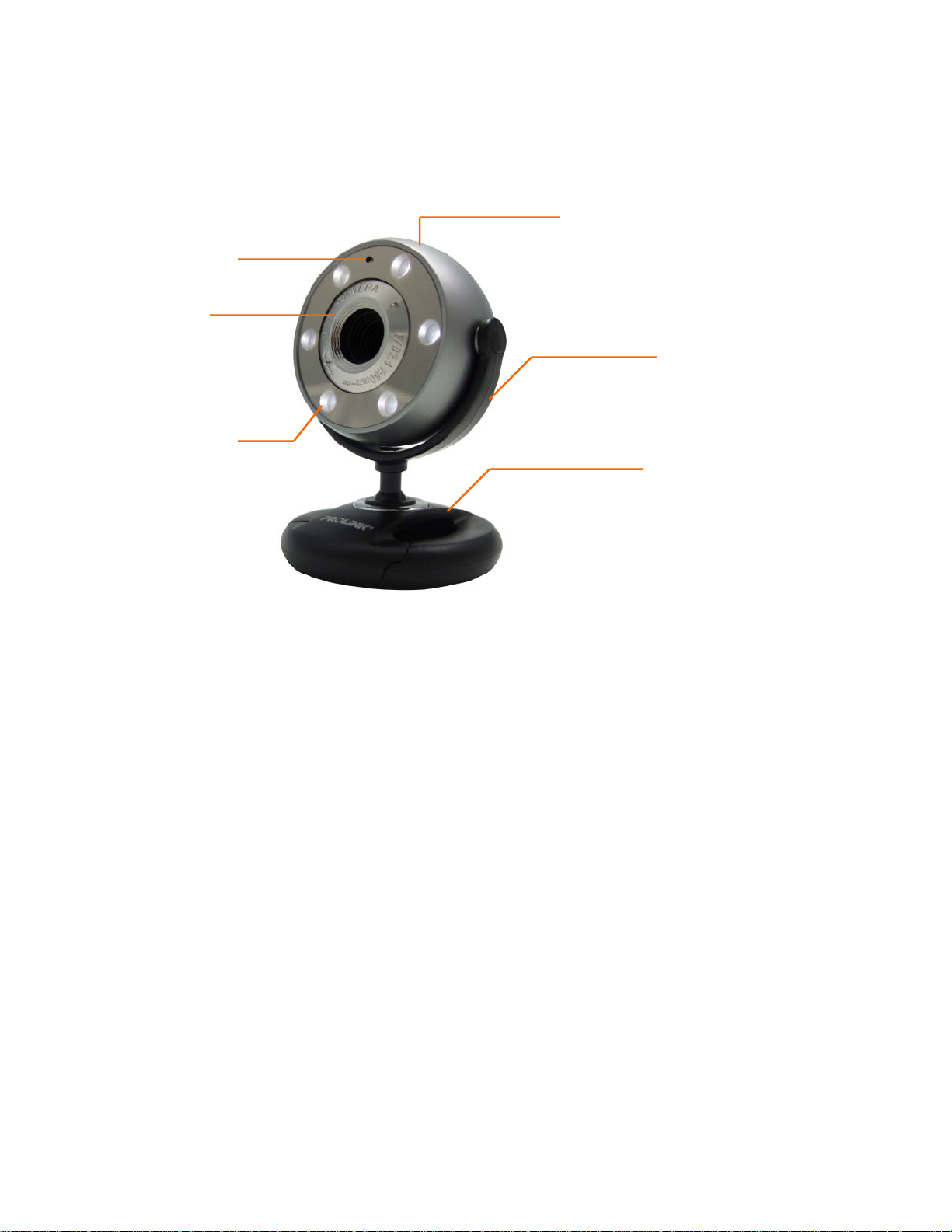
PROLiNK PCC3220 Web-Camera User Manual
Camera Features:
Built-in Microphone
Focus Ring
Night Visio
Technologn y
pecifications:
S
age Sensor : 1/6” CMOS
Im
ax Resolution : 2000 x 1600
M
rame Rate : up to 30 fps
F
Hardware Snaps
Microphone : bu
Interface : USB 2.0 Hi-Speed conne
Night Vision : 6 LED with trimm
System Requirements:
PC with Pentium MMX CPU 200MHz and above
Available USB port
2MB RAM
3
12MB free hard disk spa
CDROM drive for driver
Microsoft Windows 2000/XP/Vista
Snap Shot button
LED Trimmer
Control (behind)
UAniversal
ttachment Base
hot : push-button
ilt-in digital microphone
ction (compatible with USB1.1)
er control
ce
installation
Page 2 of 7
Page 3
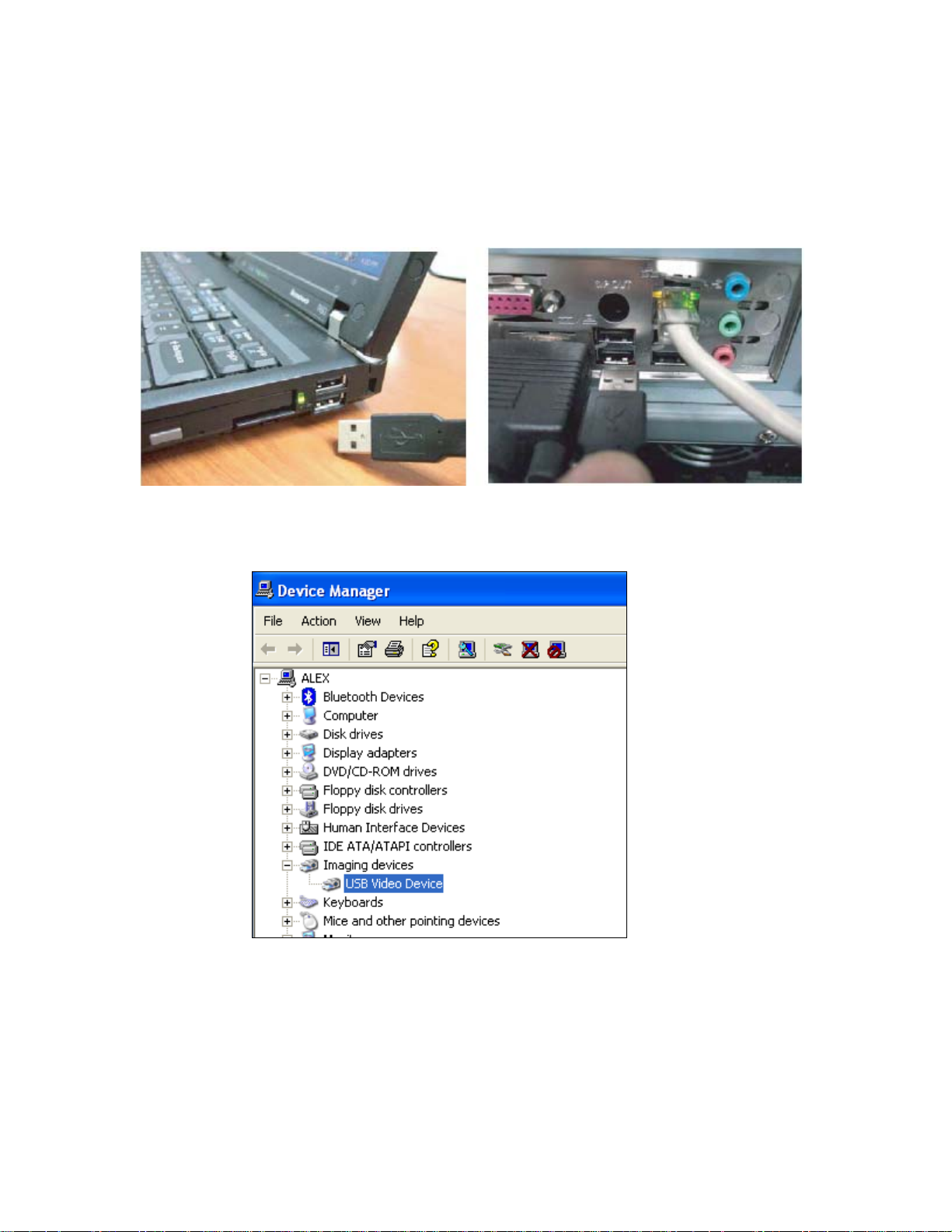
PROLiNK PCC3220 Web-Camera User Manual
1 Connect Camera to Computer
. Find an USB port in your computer and insert the camera cable into the USB port
1
2. Windows will automatically find the “New Hardware” and install the device as “USB
Video Device”
Page 3 of 7
Page 4

PROLiNK PCC3220 Web-Camera User Manual
2 Install Camera Driver
. Insert the Setup CD into the CDROM drive
1
2. Click on “Drivers for Windows 2k/XP/Vista” button. Click “Next”
Page 4 of 7
Page 5

PROLiNK PCC3220 Web-Camera User Manual
3. For Windows XP and Vista, just click “Continue Anyway” if prompted
4. After driver is installed, you may need to reboot the PC if prompted
5. Click on “Vicam Software” to install the application software (not compulsory)
3 Launch the PROLiNK PCC3220 Utility
Click Start on the Windows Taskbar, then select Programs and go to the newly created
program group to launch the utility
4 Position the Camera
. P e camera in the middle of your monitor for optim1 lac al eye contact.
2. Camera can be placed on a tabletop or held in your hand to snap a picture or video.
3. Rotate the focus ring to get a sharp image
. View live video to guide your foc4
. Pivot the camera up or down, left or right for the best position
5
Taking a Photo
5
lick Start > Programs > your favorite image-editing application
1. C
2. In the application window,
3. To view the photos, double-click the image files saved in the default media folder
click the Capture/Snap photo button to capture an image
us adjustments
6 Recording a Video
1. Click Start > Programs > your favorite video-editing application
Page 5 of 7
Page 6

PROLiNK PCC3220 Web-Camera User Manual
2. In the application window, click the Capture/Record button to start/stop recording
3. To view the videos, double-click the video files saved in the default media folder
7 Tips
Lighting. Shoot pictures and videos with bright light sources behind the camera and out
of the picture area.
Snapshot. You can take a snapshot of the curre tly displayed image by just pressing
once on the Snap button.
n
8 FAQs
Q1: Why does the installation show an error message saying the so
lling has not passed Windows Logo testing?
insta
f y essage, please click on “Continue Anyway” to continue the
A1: I ou receive such m
lla
insta tion.
Q2: How do I use the built-in microphone?
A2: The microphone is directed towards the front lens of the camera; you just need to
look into the camera lens and speak towards it, in order to record your voice
onversation.
c
s i era in sunlight?
Q3: I t okay to have my cam
o, do not store the camera in direct sunlight. This could damage the electronic
3: NA
components in the camera.
Q4: How do I start a video conference?
:
4 There are many different programs you can use for video conferencing, the most A
on being the latest Instant Messaging (IM) clients like MSN Messenger 6.2,
comm
ow e Messenger, Skype, Yahoo Messenger and etc.
Wind s Liv
Q5: How do I clean the lens?
A5: You may use a soft, lint-free cloth to clean the surface of the lens to remove dust
or dirt accumulation
desired.
Q6: What is the ideal dista
pture a clear focused image?
to ca
ou should position the object of interest at 50-80cm away from the camera lens.
A6: Y
7: How to capture the output-sizes up to 2000 x 1600?
Q
A7: You need to install the latest driver on the Setup CD and use PROLiNK
PCC3220 Utility to capture it.
. You may also use non-abrasive lens cleaning solution if
nce between the camera and the object of interest, in order
ftware you are
Page 6 of 7
Page 7

PROLiNK PCC3220 Web-Camera User Manual
APPENDIX
Product Support and Contact Information
At PROLiNK, we are committed to give you the best products as well as the best technical
re is any virus in your system, we can provide suggestions like support for your product. If the
here you can find a solution tw
virus is eradicated
Singapore Service Center
Tel: (65) 6357 0668
ax: (65) 6357 0669
F
Email: support@fida.com
Address: Blk 16 Kallang Place, #06-02 Kallang Basin Industrial Estate, Singapore 33
Operating Hours: Mon-Fri : 0900-1745 hrs
alaysM
Tel: (603) 8023 9151
Fax: (603) 8024 9161
Email: support_my@fida.com
ddress: 29, Jalan USJ 1/31, 47600 Subang Jaya, Selangor Darul Ehsan. Malaysia A
Operating Hours: Mon-Fri: 0900-1800 hrs
ia Service Center
Indonesia Service Center
Tel: (62) 021 628 3205
ax: (62) 021 628 3206
F
mail: support_id@fida.com
E
ddress: P. Jayakarta Komplek 85 BR/AJ Jakarta Pusat – Indonesia
A
Operating Hours: Mon
o remove the virus, but we will not be able to assist you until the
-Fri: 0900-1800 hrs
9156.
www.prolink2u.com
© Copyright 2008 Fida International (S) Pte Ltd.
indows 2000, Windows XP and Windows Vista are registered Trademarks of
W
icrosoft Corporation.
M
Page 7 of 7
