Page 1

PROLiNK PCC1320 web-camera User’s Manual
PROLiNK
PCC1320 camera
User’s Manual
Important!
Read this first
Please read this manual first befo
your computer’s USB port
Revision 1.0
re you connect the camera to
Page 1 of 6
Page 2

PROLiNK PCC1320 web-camera User’s Manual
Camera Features:
Snap button
Light Vision LED
pecifications:
S
MOS sensor : Up to to 1.3 Mega pixels
C
ax Resolution : 1280 x 960 /1280x1024
M
Frame rate
ardware Snapshot : push-button
H
: up to 30 fps
Microphone : built-in external micropho
Interface : USB 2.0 Hi-Speed conne
Bundled app a : VP-Eye 4.0
lic tions
ystem Requirements:
S
• PC with Pentium MMX CPU 200MHz and above
• Available USB port
• 32MB RAM
• 12MB free hard disk space
• CDROM drive for driver installation
• Windows 98SE/ME/2
000/XP
Focus ring
Built-in microphone
Base
ne
ction (compatible with USB1.1)
Page 2 of 6
Page 3

PROLiNK PCC1320 web-camera User’s Manual
1 Setup the Camera
sert the setup CD.
1. In
nst en follow the on-screen instructions.
2. I all the driver first, th
ft you are prompted to reboot the PC
3. A er driver is installed,
. Wait till the PC has restarted, before you connect the camera cable to the USB port:
4
a. Insert camera
cable into computer’s USB port
b. Complete the software and hardware installation
c. for Windows 2000 users: please Install DirectX Program
5. Restart your PC if prompted
6. Plug the 3.5mm audio connector into the ‘Mic-in’ jack of your computer’s sound-
card
/device.
7. Clic
k on “VP-Eye” link to install the bundled applications
2
Click
prog
Launch the Software
Start on the Windows Taskbar, then select Programs and go to the newly created
ram group to launch the software
3
Position the Camera
Page 3 of 6
Page 4

PROLiNK PCC1320 web-camera User’s Manual
1. Place camera in the middle of your monitor for optimal eye contact.
2. Camera can be placed on a tabletop or held in your hand to snap a picture or video.
3. Rotate the focus ring to get a sharp image
4. View live video to guide your focus adjustments
5. Pivot the camera up or down, left or right for the best position
4 Taking a Photo
1. Click Start > Programs > your favorite image-editing application
2. In the application window, click the Capture/Snap photo button to capture an image
3. To view the photos, double-click the image files saved in the default media folder
5 Recording a Video
1. Click Start > Programs > your favorite video-editing application
2. In the application window, click the Capture/Record button to start/stop recording
3. To view the videos, double-click the video files saved in the default media folder
6 Tips
Lighting. Shoot pictures and videos with bright light sources behind the camera and out
of the picture area.
Snapshot. You can take a snapshot of the currently displayed image by just pressing
once on the Snap button, which is located above the camera lens
7 FAQ
Page 4 of 6
Page 5
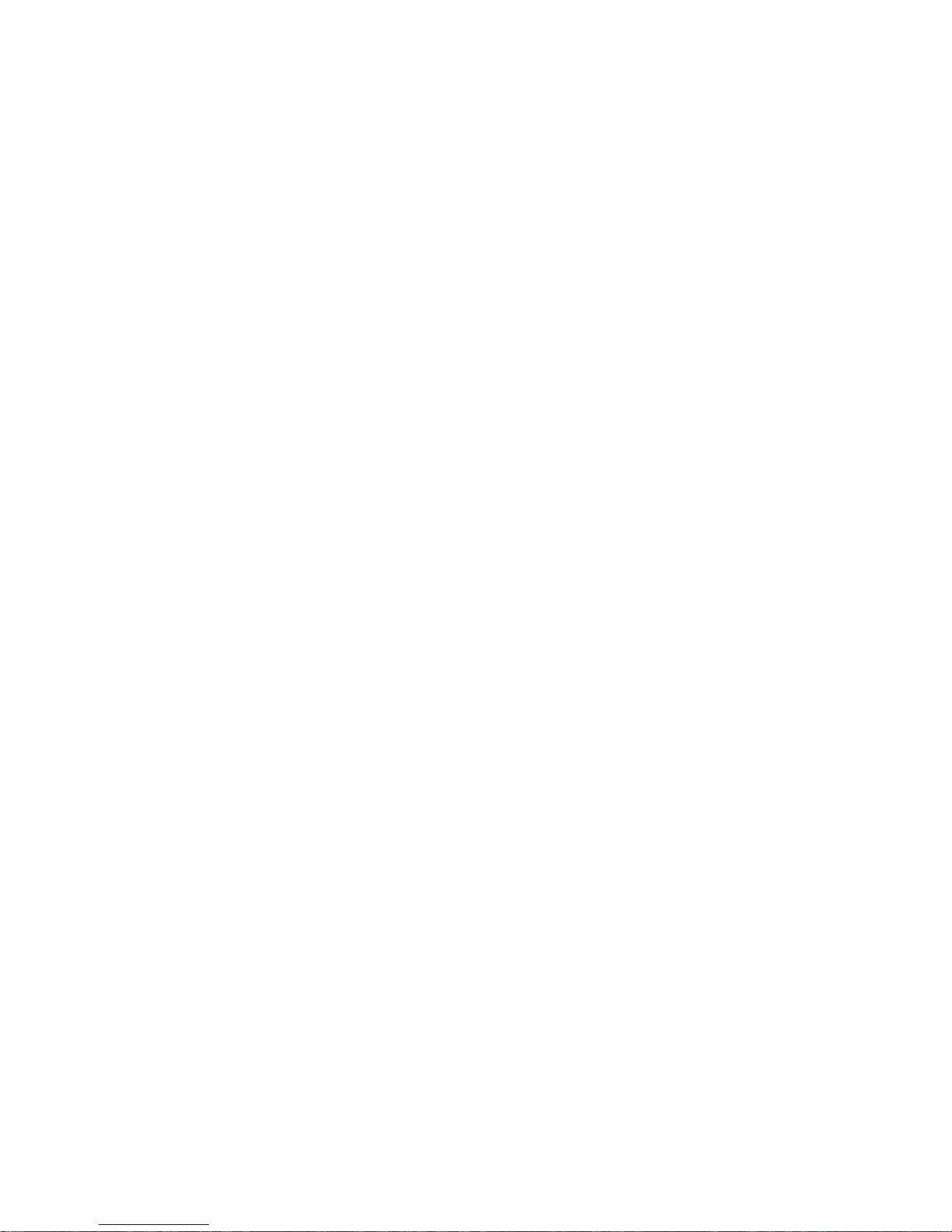
PROLiNK PCC1320 web-camera User’s Manual
Q: Why does the installation show an error message saying the software you are
installing has not passed Windows Logo testing?
A: if you receive this message, please click on “Continue Anyway” so that
installation can continue
Q: How do I use the built-in microphone?
A: Plug the 3.5mm audio connector into the ‘Mic-in’ jack of your computer’s sound-
card/device. The microphone is directed towards the front lens of the camera; you
need just to look into the camera lens and speak towards it, in order to record your
voice conversation.
Q: Is it okay to have my camera in sunlight?
A: No, do not store the camera in direct sunlight. This could damage the electronic
components in the camera.
Q: How do I video conference?
A: There are many different programs you can use to video conference, the most
common being the latest Instant Messaging (IM) clients like MSN messenger 6.2
& above/ICQ
Q: How can I clean the lens?
A: You can use a soft, lint-free cloth to clean the surface of the lens to remove dust
or dirt accumulation. You can also use non-abrasive lens cleaning solution if
desired.
Q: What is the ideal distance range between the camera and the object of interest, in
order to capture a clear focused image?
A: You should position the object of interest to be 50-80cm away from the camera
lens
Q: What is the software bundled?
A: VP Eye 4.0 and it consists of 5 major components/modules: Control Panel, Digital
Movie Producer, Photo EZ, Photo Greeting Card, and Photo Special Effects. You
can find out more information about these application modules by accessing its
respective help files.
Q: There are no options to select resolution output-sizes higher than 640 x 480
A: The camera is able to capture at a maximum resolution of 1280 x 960. Your
Windows system may not have the DirectX files installed.
Page 5 of 6
Page 6

PROLiNK PCC1320 web-camera User’s Manual
Please click on ‘Camera Driver Installation’ from the setup CD, and install the
DirectX Program
APPENDIX
Product Support and Contact Information
At PROLiNK, we are committed to give you the best products as well as the best technical
support for your product. If there is any virus in your system, we can provide suggestions like
where you can find a solution to remove the virus, but we would be unable to assist you until the
virus is eradicated
Singapore Service Centre
Tel: (65)62965455
Fax: (65)63925455
Email: support@fida.com
Address: Blk 105 Boon Keng Rd #06-13, Singapore 339776
Operating Hours: Mon-Fri :0900-1745 hrs Sat : 0900-1300 hrs
Malaysia Service Centre
Tel: (603) 8023 9151
Fax: (603) 8024 9161
Email: support_my@fida.com
Address:29 Jalan USJ 1/31,47600 Subang Jaya, Selangor Darul Ehsan, Malaysia
Operating Hours: Mon-Fri: 0900-1730 hrs Sat: 0900-1300 hrs
Indonesia Service Centre
Tel: (62) 021 628 3205
Fax: (62) 021 628 3206
Email: support_id@fida.com
Address: P. Jayakarta Komplek 85 BR/ A J Jakarta Pusat – Indonesia
Operating Hours: Mon-Fri: 0900-1800 hrs
www.prolink2u.com
© Copyright 2007 Fida International (S) Pte Ltd.
Windows 98, Windows NT, Windows 2000, Windows Me and Windows XP are registered
Trademarks of Microsoft Corporation.
Page 6 of 6
