Page 1
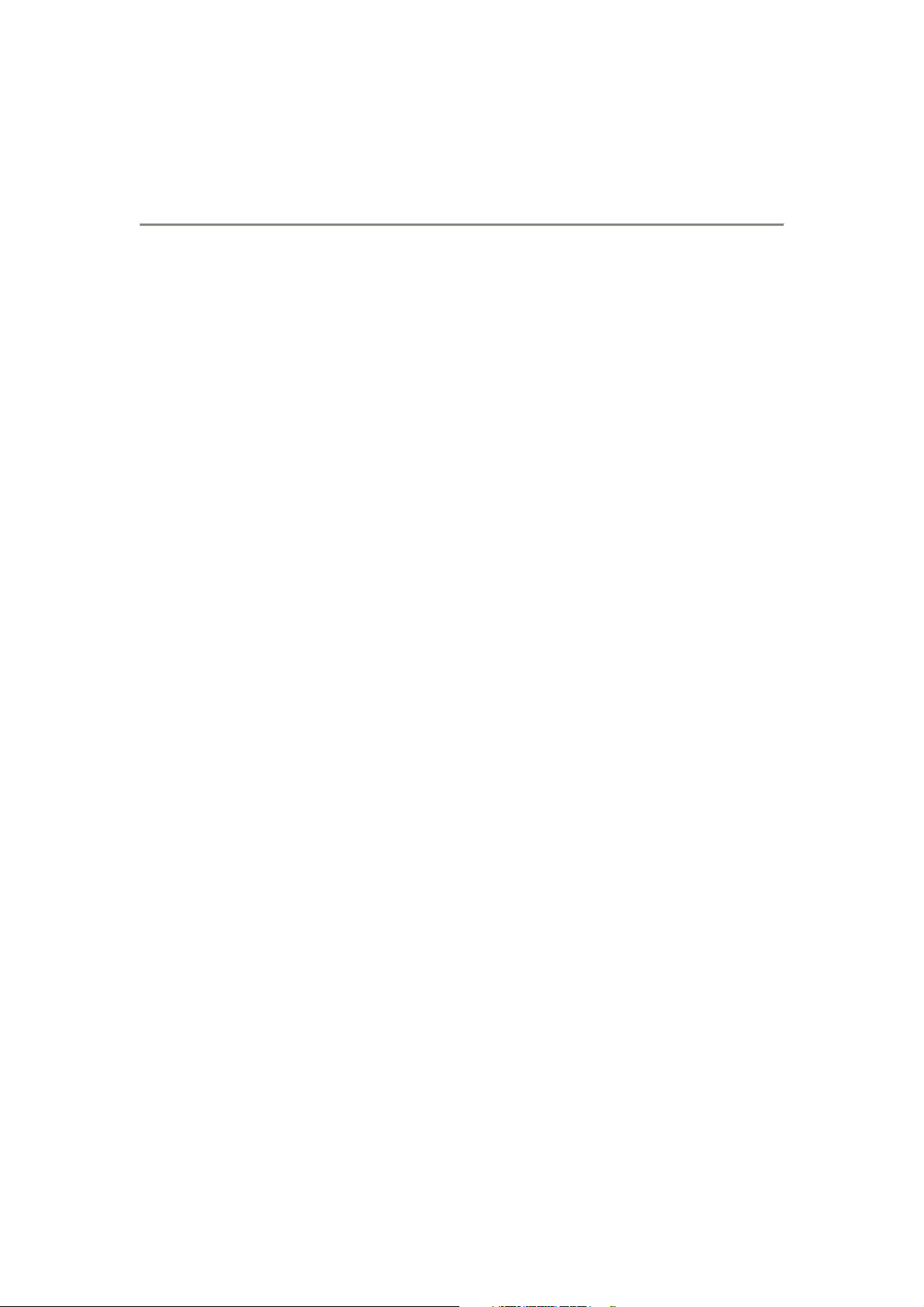
Load Balance Broadband Router
User’s Manual
V656
Page 2

Table of Contents
CHAPTER 1. INTRODUCTIONS
1.1
1.2
1.3
1.4 Quick Understanding Router (FAQ)……………….11
About Load Balance Router. ………………………..….5
Interface. ………………………………….……………5
Package. ………………………………………………5
CHAPTER 2. ROUTER INTRODUCTION
2.1. 4* WAN Ports Broadband Router…………....………..12
2.1.1. Front Panel view
2.1.2. Real Panel View
2.1.3. LED Indicator
2.2. 2 *WAN Ports Broadband Router……………….…...14
2.2.1. Front Panel View
2.2.2. Real Panel View
2.2.3. LED Indicator
2.3. Broadband Router Features……………….………..16
2.3.1. Software Feature
23.2 Factory Default Value
23.3 How to configure router
.
CHAPTER 3. CONNECT ROUTER
3.1.
Connection Diagram…….……………..……19
3.2.
Connection Procedure……………..…….…20
CHAPTER 4. PREPRE COMPUTER TCP/IP Environment
4.1 Windows 95/98/ME……………………….……………….22
4.2
Windows 2000/XP. ………….………………..…………30
CHAPTER 5. CONFIGURE ROUTER
5.1 Administration……………………………………….…...39
5.1.1 Log on
5.1.2 Change Password
5.1.3 Load Factory Default
5.2
5.3 System Status…………………………………………44
Work Mode………………………………………..…..…..42
5.3.1 Link Status
5.3.2 Data Monitor
2
Page 3
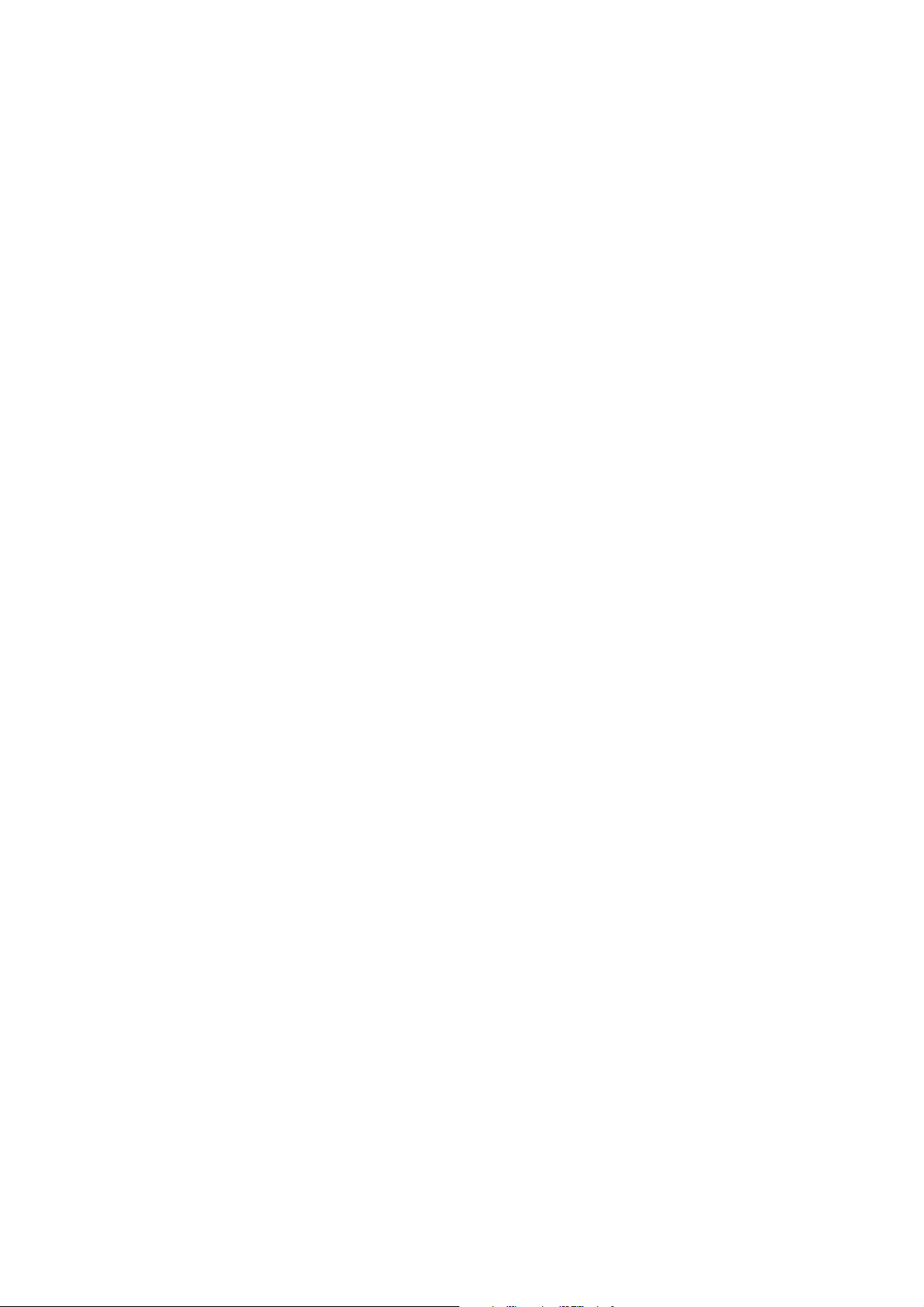
5.4 WAN Configuration……………………..………….…..49
Configure WAN1/WAN2/WAN3/WAN4
5.4.1 Dynamic IP/CABLE Type
5.4.2
PPPoE /Dial Up DSL Type
5.4.3 Static IP /Leased DSL Type
5.5 Bandwidth Usage Control……….……………….…...55
5.6
5.7 Routing Table………………………………….…………59
5.8 Access Control
5.9 QoS ……………………………………………….70
5.10 Load Balance……………………………………….71
Configure LAN&DHCP………………..…..……….....56
5.7.1 Configure1
- Static Routing
- Dynamic Routing
5.7.2 Current Routing Table
………………………………….……
5.8.1 Local IP Filtering
5.8.2 Remote IP Filtering
5.8.3
5.8.4 DoS Defense
5.10.1 Mode
5.10.2 Special application
5.10.3 Special IP assignment
5.11 Advance…
Intrusion Control
……………
5.11.1 Remote Configure
…….……………………….…...75
…….…63
5.12
5.13
5.11.2
5.11.3 DMZ Host
5.11.4 IP Binding
5.11.5 DDNS
5.11.6 Proxy
5.11.7 Mail Alert
5.11.8 Time
5.11.9 System Log
5.11.10 Mac Address Clone
Firmware Update………………………………..……..……..92
Save & Reset……………………………….……….…..…….99
Virtual Server / VPN Pass Through
/Protocol Route Control
CHAPTER 6. HARDWARE LOAD DEFAULT..………………. 99
CHAPTER 7. ROUTER SPECIFICATION...….……………….100
3
Page 4
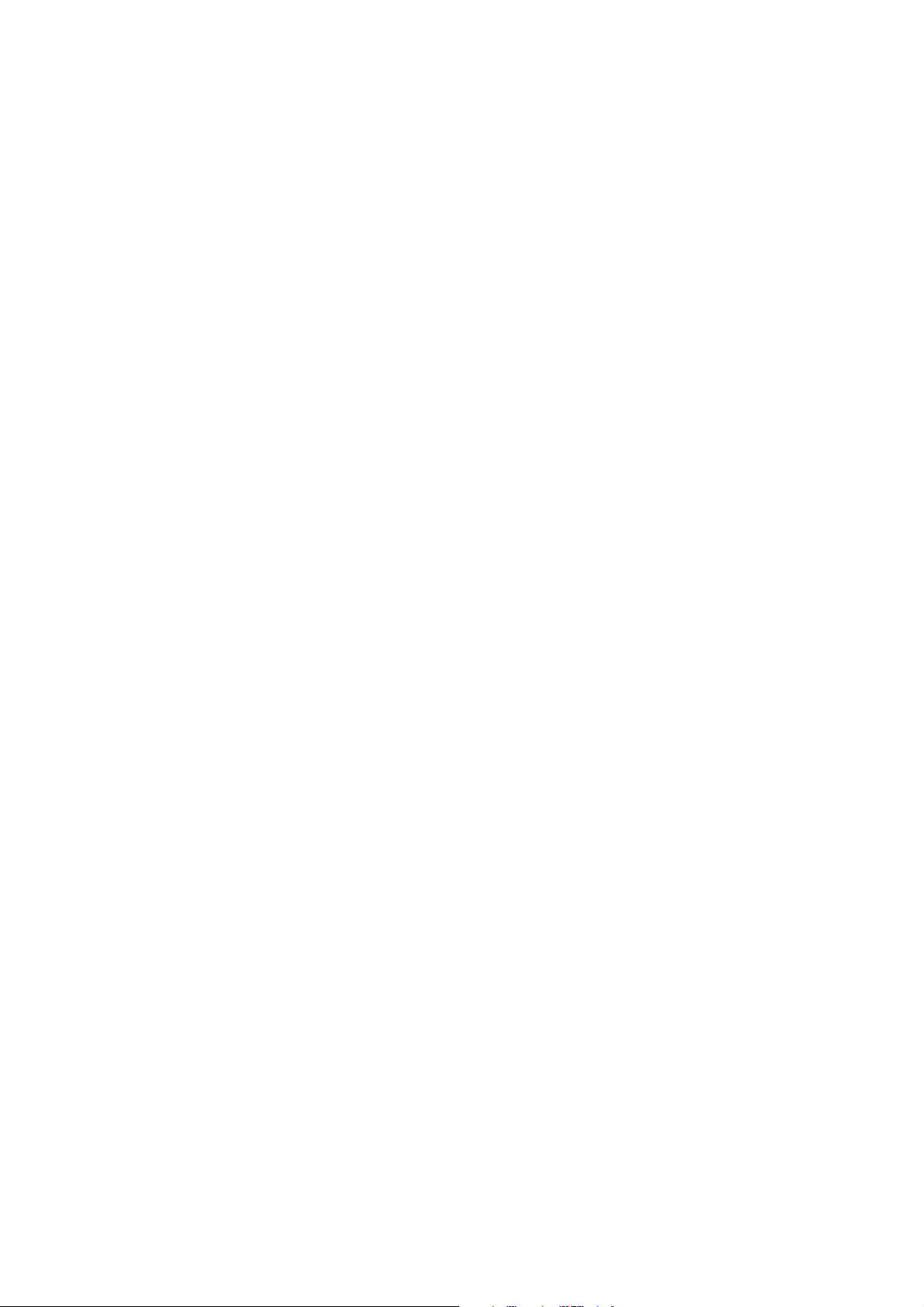
CHAPTER 8. APPENDIX
8.1 TCP/IP Protocol Port Number List………………..……….101
4
Page 5
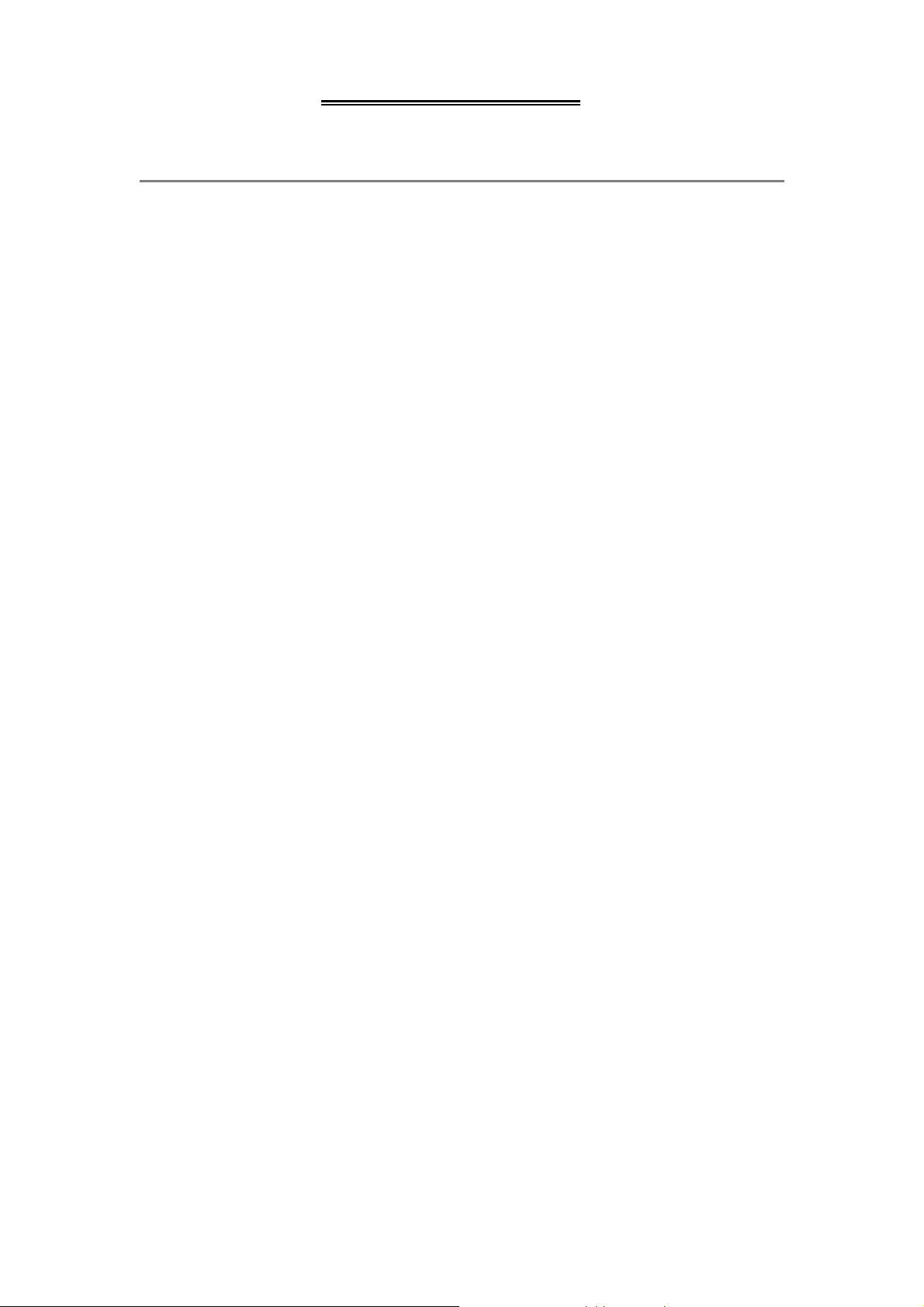
Table of Contents
CHAPTER 1. INTRODUCTIONS
1.1 About Load Balance Router
Load Balance Router also called Multi-Homing SOHO Gateway or
Multi-Homing Ethernet Router and so forth. It provides 2/4 10/100 Mbps
Ethernet ports (WAN port) and one 10/100 Mbps Ethernet port (LAN port).
WAN port is using to connect to broadband transmission equipments such as
ADSL modem or CABLE modem for user and far end to download or upload
data in high speed. Broadband Router provides one LAN port to connect to
computer via cable. You can also connect LAN port with HUB/SWITCH device
to extend the amount of connection device/user if necessary. Families with
multiple PCs could share one ISP account and play exciting games against
each other through Broadband Router. The switch function could also reduce
the traffic in internal LAN.
Important Feature:
Allows multi-user to use with single user account at the same time
Web configuration tool
Multiple DMZ Host( PPPoE, FIX IP)
Multiple Virtual Server
Multiple NAT function
Protocol Route Control (IP Binding Function, by IP & port number)
Protocol Bandwidth Control (by application protocol port number)
User Bandwidth Control Function ( by user IP address)
H.323 VoIP ALG included
Remote Configuration Through Internet
System Log
Mail Alert
Firewall
1.2 Interface
2 * 10/100Mbps WAN ports, RJ45, auto sensing (2 WAN Router)
4 * 10/100Mbps WAN ports, RJ45, auto sensing (4 WAN Router)
1 * 10/100Mbps LAN port, RJ45, auto sensing
DC input 5V/2.8A
Default Switch (load factory default)
FG (Frame Ground)
1.3 Package
1 * Broadband Router (2 WAN or 4 WAN)
1 * CD-ROM containing Broadband Router user’s manual
1 * AC Adapter suitable for your electric service
1 * Network cable with RJ-45 connectors for LAN connection
When you open your package, make sure all of the above items are
included and not damaged. If you see that any components are damaged,
please notify your dealer immediately.
5
Page 6
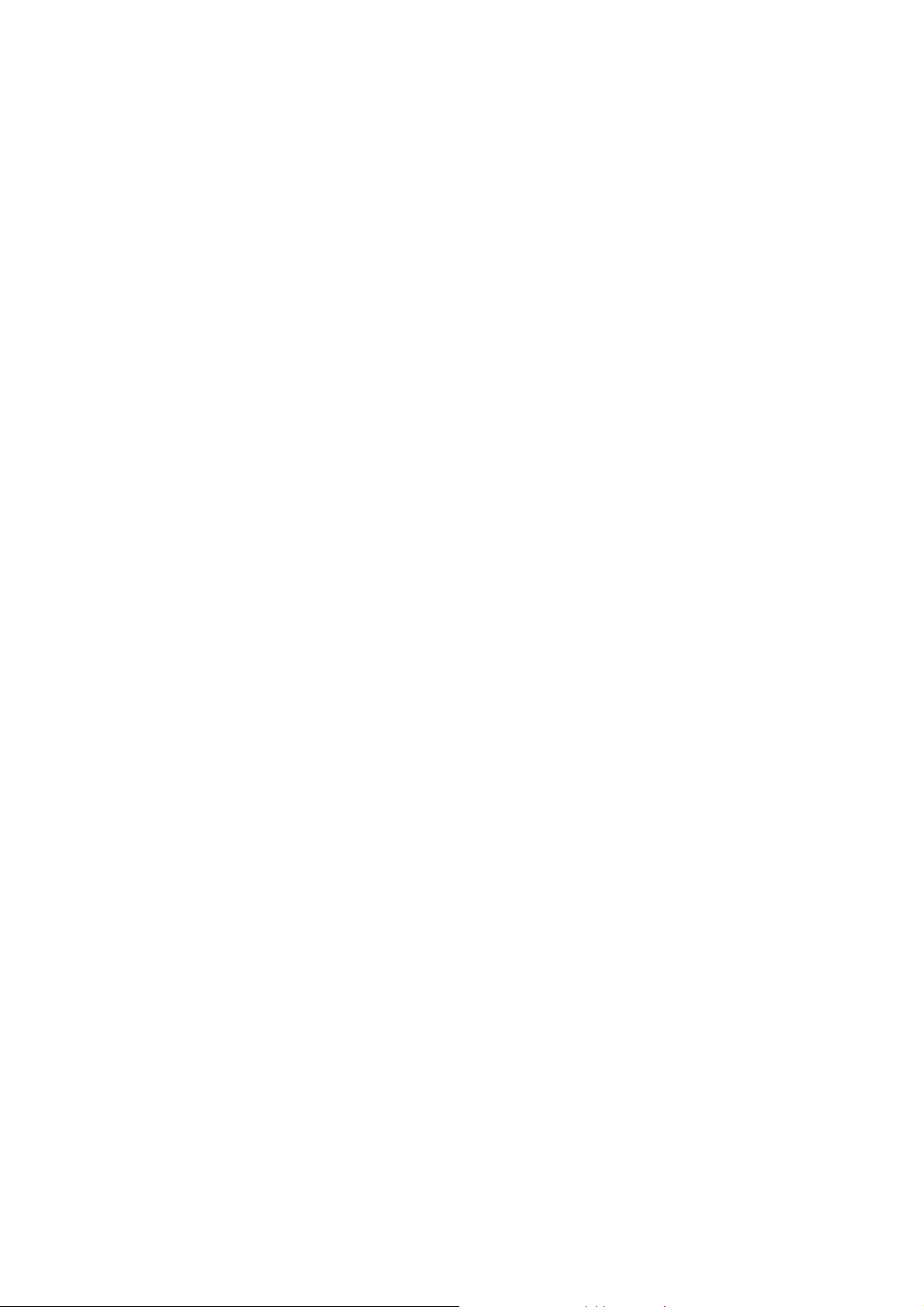
1-4 Quick Understanding Router (FAQ)
General FAQ
Q1: How many WAN ports can I use with Load-Balance Router?
Q2: What types of Internet Connection do you support?
Q3: How do I configure my Router?
Q4: How many Internet connections do you support?
Q5: Do I require cooperation with my ISP?
Configure FAQ
Q1: Can I change Router administrator user name & password?
Q2: If push Reset SW, is that function only restore back factory default value?
Q3: How can I know Router system status & each interface activity if I want to
Know whether the configuration is correct or not?
Q4: How to choose working mode when I start to configure router?
Q5: Can DMZ host function support PPPoE & FIX IP mode?
User Management FAQ
Q1: Can I specific dedicate packet (by port number) through dedicate WAN port?
Q2: Can I specific dedicate packet (by application /protocol) through dedicate
WAN port?
Q3: Can I specific dedicate packet (by IP address) through dedicate WAN port?
Q4: Can I assign fix IP address to dedicated PC when using HDCP?
Bandwidth Management FAQ
Q1: How to limit FTP or other application bandwidth usage?
Q2: Can I control bandwidth usage for each computer in my network?
Router Management FAQ
Q1: Can I check router status from Internet?
Q2: What kind of data I can see from “Data Monitor” function?
Q3: How is link failure detected?
Q4: How do I know when ADSL link has failed?
6
Page 7
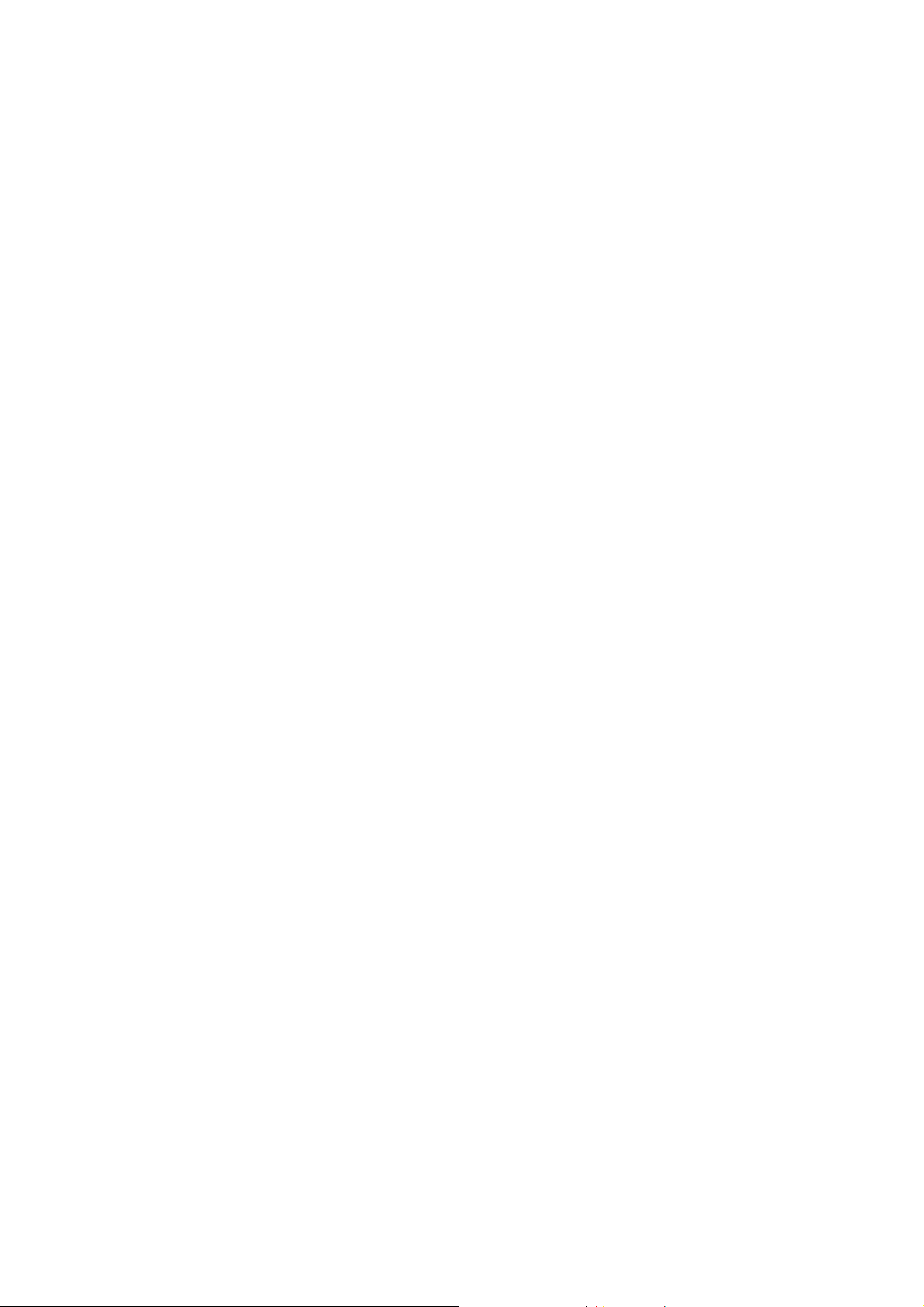
Internet Access FAQ
Q1: What if I have different speed at Internet connection?
Q2: How to choose “Load Balancing “ working mode?
Q3: Can I connect Router WAN port to another device (Switch, router)
Q4: What happen, if I get multiple IP address from ISP?
Q5: Some Web site with SSL feature (Banking, Game Server) not allow
access with multiple IP, how to solve this issue?
Q6: Does Router support VPN pass through function?
Q7: Does Router support VOIP pass through function
Q8: Can I limit packet go to dedicated WAN port just by protocol port number?
Q9: Can I limit packet go to dedicated WAN port just by IP address?
Q10: Sometime virus attack network by using “PING” command from Internet
Can I set up router to reject “PING” command from Internet?
7
Page 8

General FAQ
Q1: How many WAN ports can I use with Router?
We provide 2 WAN & 4 WAN, 2 kinds Load Balance Router.
Q2: What types of Internet Connection do you support?
You can connect WAN port to ADSL modem or CABLE modem.
Q3: How do I configure my Router?
Use Web Browser to configure router, follow the procedure in the manual
.
Q4: Do I require cooperation with my ISP?
Only need to know the Username & password from the ISP and what kind
Of IP address you have (fix IP or Dynamic IP)
Configure FAQ
Q1: Can I change Router administrator user name & password?
User name can not be changed, you only can change password, maximum
Character length for password can up to 30 with case sensitive
Q2: Default SW function is restore factory default value only?
No, the switch function can be configured to perform following function.
“Restore factory default value” or “Restore latest configuration file”.
Q3: How can I know Router system status & each interface activity if I want
to know whether the configuration is correct or not?
Using “Data Monitor” function, you can monitor router traffic status.
Q4: How to choose “working mode” when I start to configure router?
This router provide 3 different working mode, depend what kind of software
Function & throughput can meet your requirement.
Q5: Can DMZ host function support PPPoE & FIX IP mode?
Yes, in DMZ function, you can use specific DMZ host by PPPoE mode or
FIX IP mode.
8
Page 9
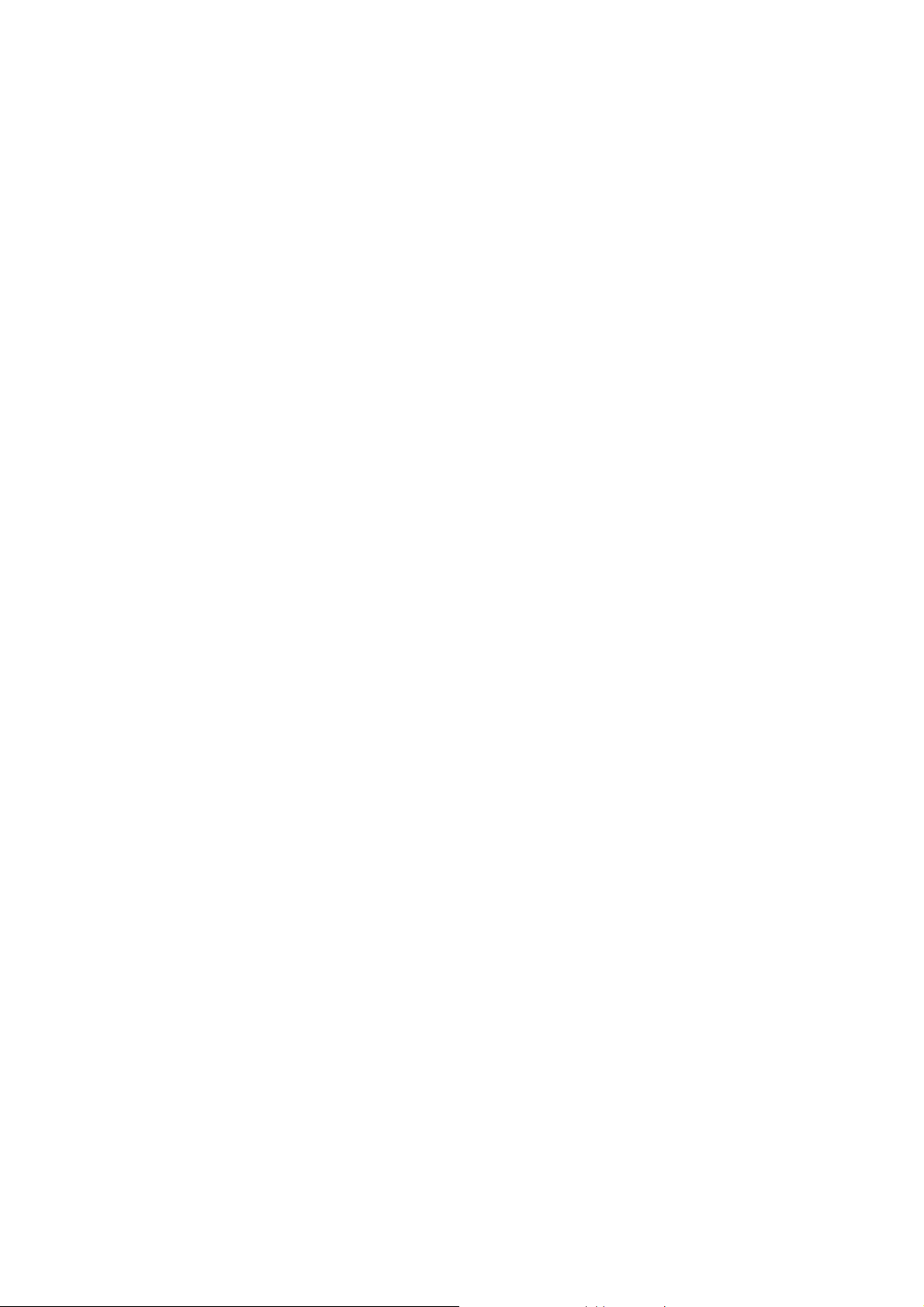
User Management FAQ
Q1: Can I specific dedicate packet (by IP address & Port number) through
dedicate WAN port?
Yes, using “IP Binding” function when you set up router.
.
Q2: Can I specific dedicate packet (by application /protocol) through
dedicate WAN port?
Yes, using “Bandwidth Control” function when you set up router.
Q3: Can I specific dedicate packet (by IP address) through dedicate WAN
port?
Yes, using “ QoS” function when you set up router.
Q4: Can I assign fix IP address to dedicated PC when I using HDCP?
Yes, using “Configure LAN & DHCP” function, you can assign fix IP address
To PC by match PC NIC card MAC address.
Bandwidth Management FAQ
Q1: How to limit FTP or other application bandwidth usage?
In “Bandwidth Usage” function, you can set bandwidth using by each application
Q2: Can I control bandwidth usage for each computer in my network?
Yes, in “QoS” function, allow you to control each PC bandwidth usage.
9
Page 10
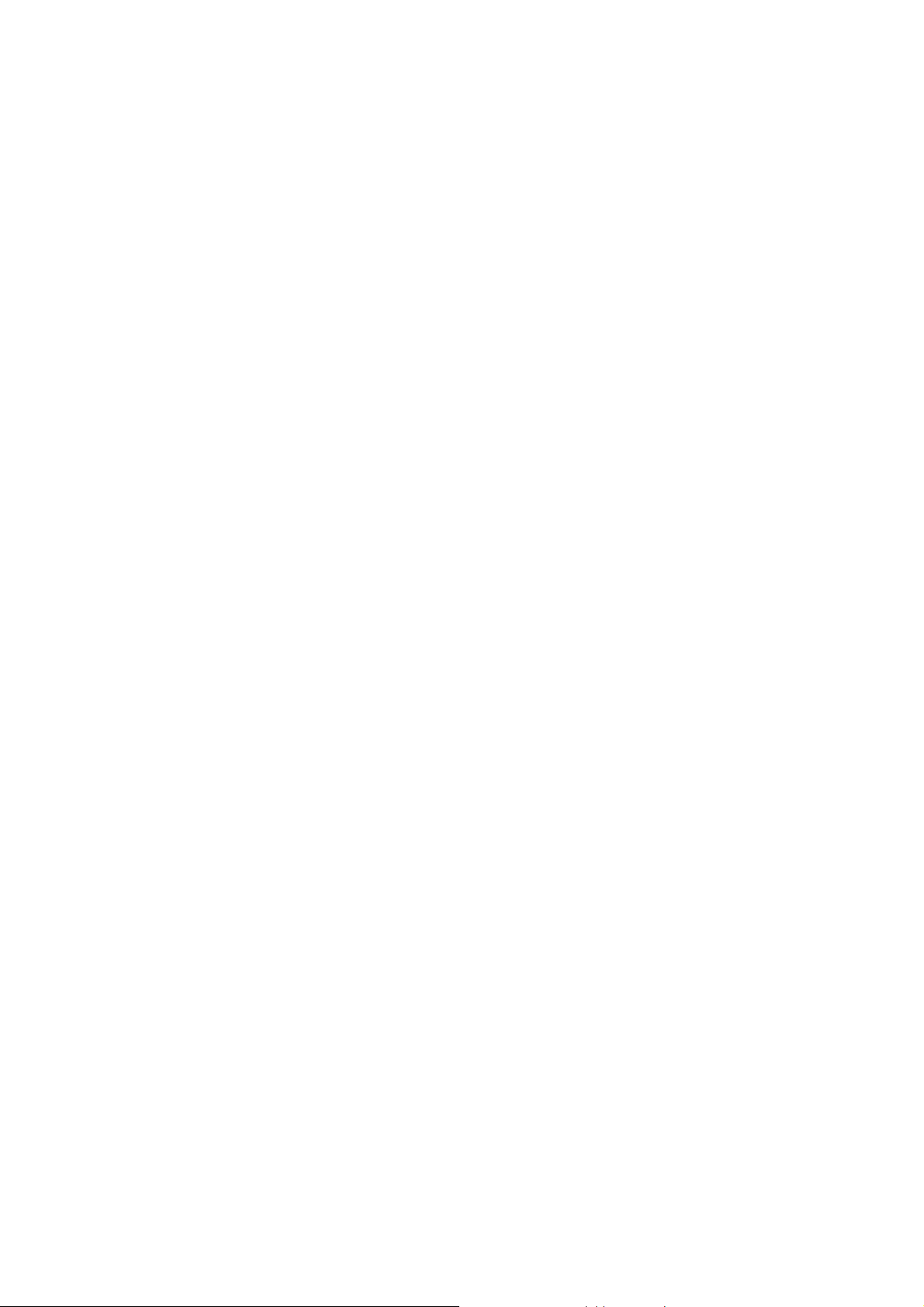
Router Management FAQ
Q1: Can I check router status from Internet?
Yes, just enable router “remote configure” function.
Q2: What kind of data I can see from “Data Monitor” function?
You can see “real time packet” & “accumulated packet” for each port
Q3: How is link failure detected?
Enable “Health Check” function, router will detect ADSL link status.
Q4: How do I know when ADSL link has failed?
By “Mail Alert” function, router can send mail to administrator when
Detect critical condition.
10
Page 11
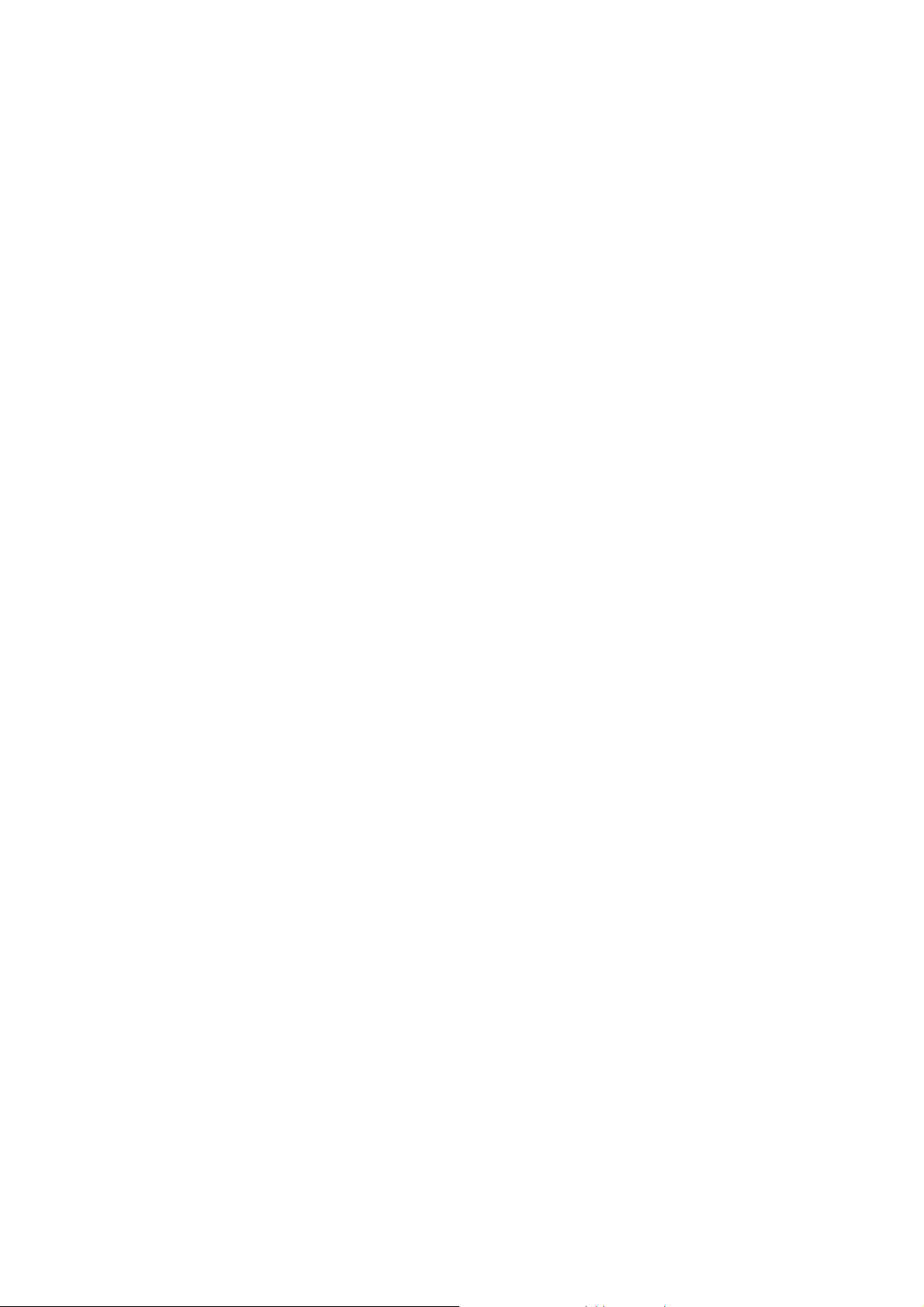
Internet Access FAQ
Q1: What if I have different speed at ADSL link?
There is no problem for Router to connect ADSL line with different speed
Q2: How to choose “Load Balancing “ working mode?
If ADSL line have same speed, we suggest you to choose “session mode”.
With different ADSL speed, you can use “Weight Round Robin” or
“Traffic mode”
Q3: Can I connect Router WAN port to another device (Switch, router)?
Yes, Router WAN port can be connect to another device, but need to point
Out where is gateway address to let Router know
.
Q4: What happen, if I get multiple IP address from ISP?
You can assign extra IP address to DMZ host or VoIP GW
Q5: Web site with SSL feature (Banking, Game Server) will not allow
access with multiple IP address, how to solve this issue?
Using Router “IP Binding” function, let outgoing data packet to SSL
Web Site will only use dedicated ADSL line.
Q6: Does Router support VPN pass through function?
Yes, router support IPSEC & PPTP pass through function
Q7: Does Router support VOIP pass through function
Yes, router have included H.323 VoIP ALG inside
Q8: Can I limit packet go to dedicated WAN port just by protocol port
number?
Yes, use “ special port assignment “ function in Load Balance field.
Q9: Can I limit packet go to dedicated WAN port just by IP address?
Yes, use “ special IP assignment “ function in Load Balance field.
Q10: Sometime virus attack network by using “PING” command from
Internet, Can I set up router to reject “PING” command from Internet?
Yes, use “ enable/disable “ function in DoS field.
11
Page 12
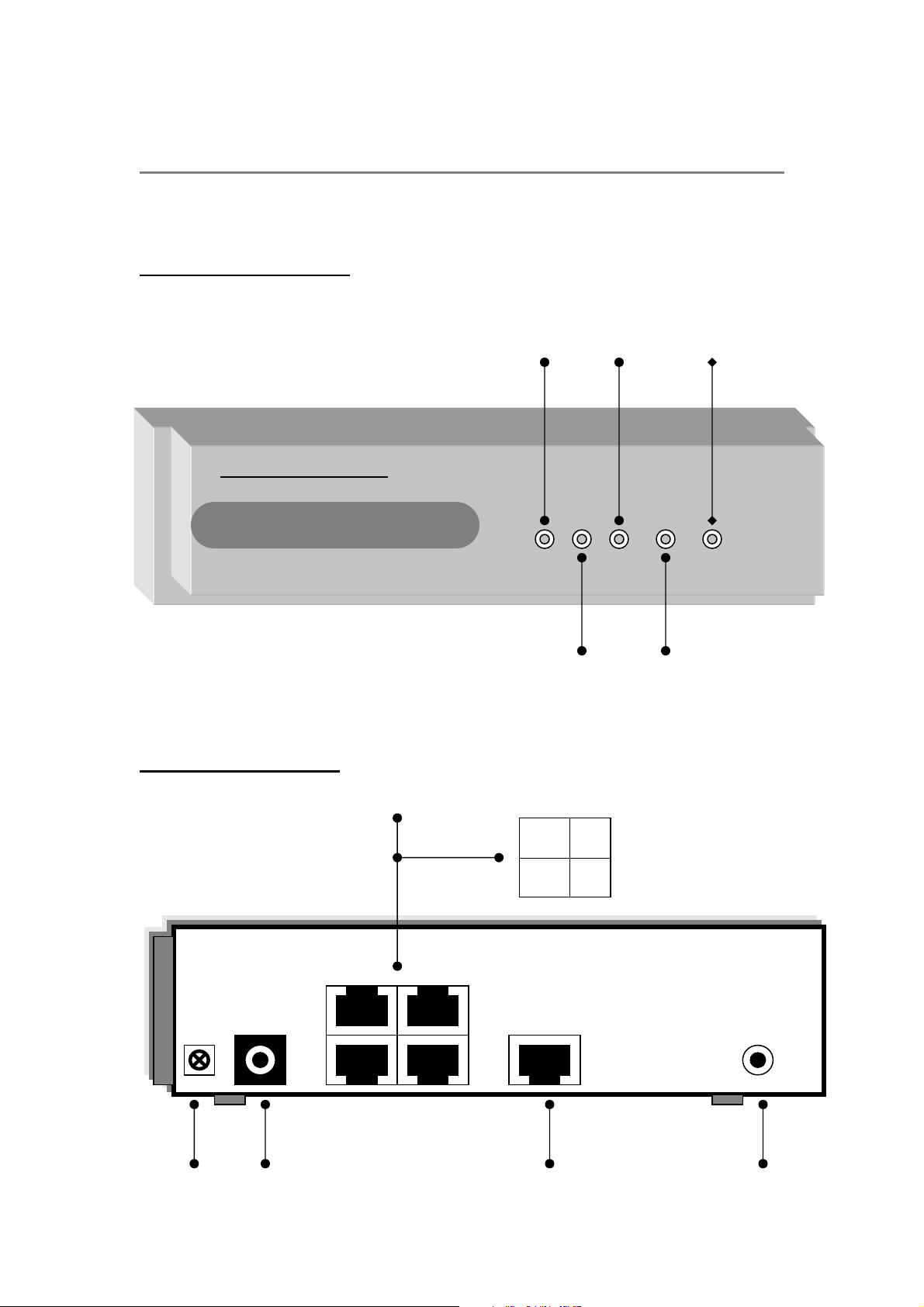
3
2
1
4
LAN
WAN 1
WAN 2
WAN 3
WAN 4
Broadband Router
CHAPTER 2 ROUTER INTRODUCTION
2.1. 4 *WAN Ports Broadband Router
2.1.1 Front Panel View
2.1.2 Real Panel View
12
DC 5V/2A
DC INPUT FG
WAN
Default LAN
Page 13
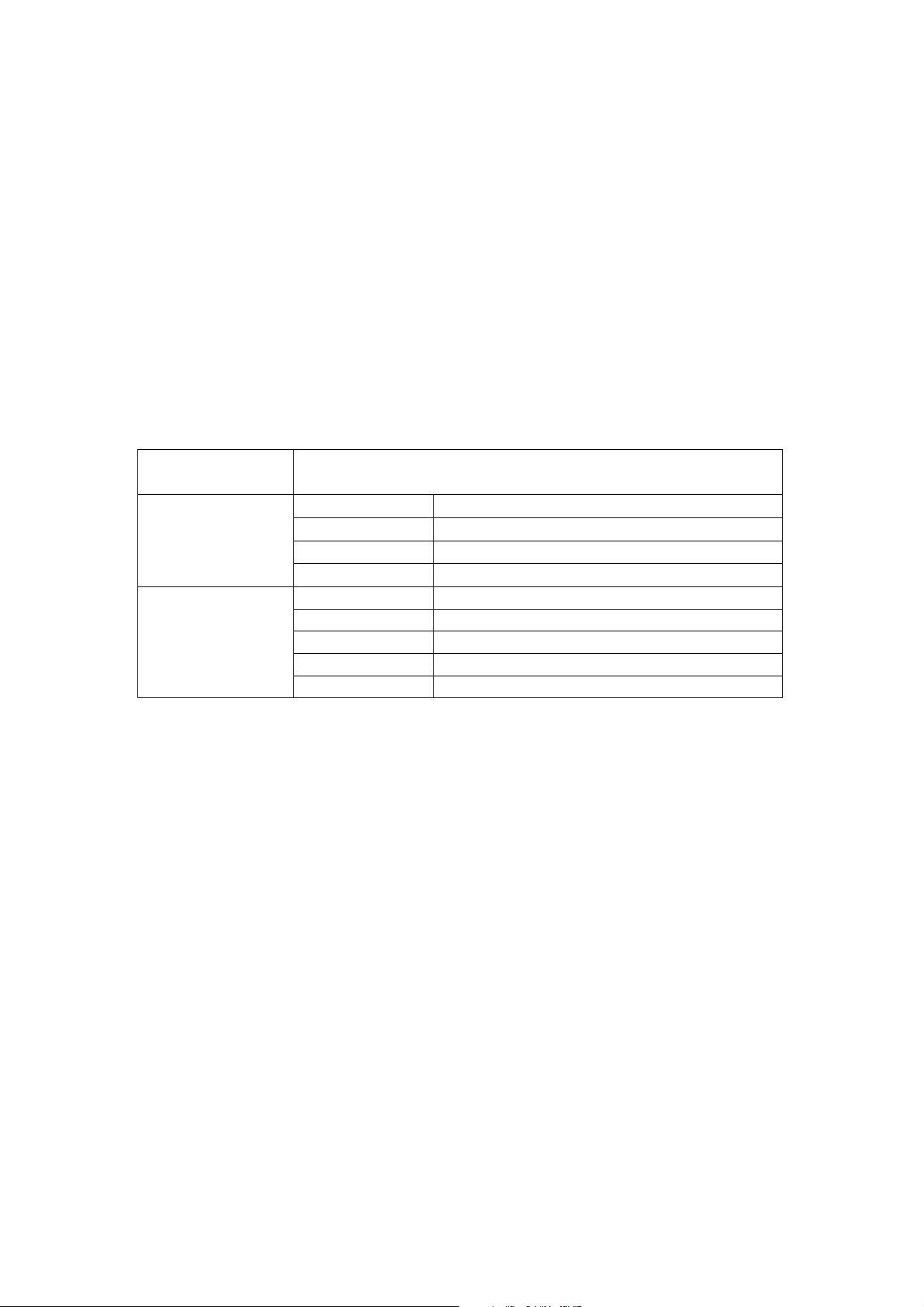
FG: Ground connection.
DC 5V: Connecting to AC adapter.
WAN: Broadband Router provides four RJ45 type WAN port connecting to
broadband transmission equipments such as ADSL or CABLE Modem via
RJ45 cable.
LAN: Broadband Router provides one RJ45 type LAN port connecting to your
network devices such as Hub/Switch via RJ45 cable. Using a HUB/Switch will
allow more PC connecting to Broadband Router.
Default: If Broadband Router occurs any system crash, you may press this
button to reload factory default value or reset back to latest configuration file
2.1.3 LED Indicator
LEDs Indication
WAN1~4
LAN
Off Disconnected or undetected
Green Linked
Green Flash Data Transmission
Red Collision
Green Link 100M
Green Flash 100Mbps Data Transmission
Off Disconnected or undetected
Orange Link 10M
Orange Flash 10M Data Transmission
13
Page 14
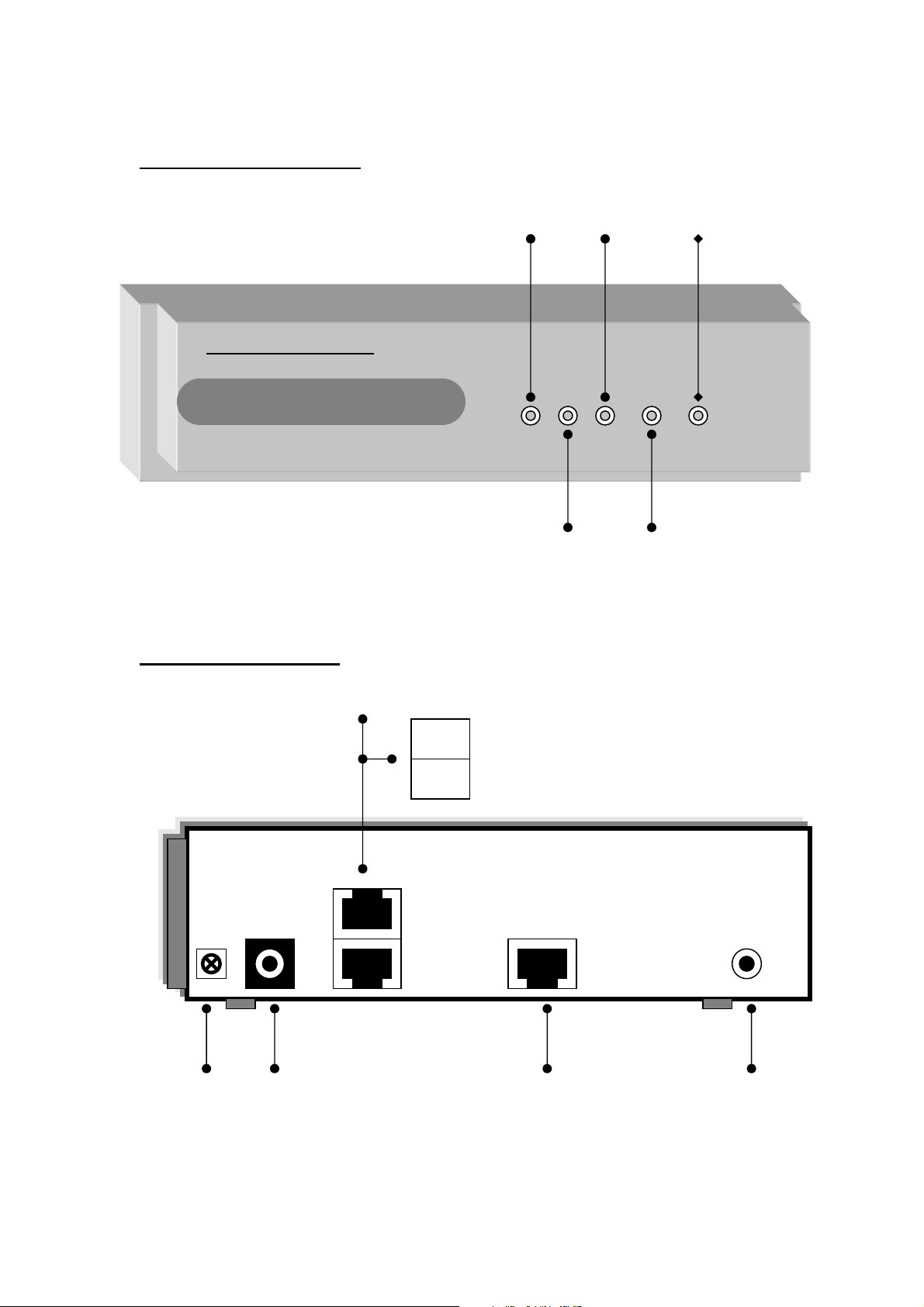
2
1
L
AN
WAN 1
WAN 2
POWER
ALARM
Broadband Router
2.2. 2 *WAN Ports Broadband Router
2.2.1 Front Panel View
2.2.2 Real Panel View
WAN
DC INPUT FG
Default LAN
14
Page 15

FG: Ground connection.
DC 5V: Connecting to AC adapter.
WAN: Broadband Router provides two RJ45 type WAN port connecting to
broadband transmission equipments such as ADSL or CABLE Modem via
RJ45 cable.
LAN: Broadband Router provides one RJ45 type LAN port connecting to your
network devices such as Hub/Switch via RJ45 cable. Using a HUB/Switch will
allow more PC connecting to Broadband Router.
Default: If Broadband Router occurs any system crash, you may press this
button to reload factory default value or reset back to latest configuration file
2.2.3 LED Indicator
LEDs Indication
WAN1~2
LAN
POWER Green Power on
ALARM Red Router crash
Off Disconnected or undetected
Green Linked
Green Flash Data Transmission
Red Collision
Green Link 100M
Green Flash 100Mbps Data Transmission
Off Disconnected or undetected
Orange Link 10M
Orange Flash 10M Data Transmission
2.3 Broadband Router Features
2.3.1 Software Feature
In order to meet different application usage, you can configure this router
to be 3 different working model.
. Gateway mode
. Router mode
. Basic NAT mode (NAT Table can up to 5000 entry)
15
Page 16

Each working mode include different features
Function
Mode
Gateway
Mode
Router
Mode
LAN to WAN
Through put
Good
DoS on: 31 M
DoS off: 38 M
Best
~90M bps
NAT
Function
DMZ, Dos
Virtual Ser
IP
Domain
IP Filtering
Yes Yes Legal
To
Illegal
No No.... (1) Legal
To
PPPoE
Dial up
Yes
No
Legal (4)
Basic NAT
Mode (2)
Good
~48M bps
Yes Yes…(3) Legal
To
Yes
Illegal
(1) All NAT related function will be disable
(2) The purpose for this mode is to have high through-put and NAT function
both
(3) Simple NAT function available
(4) Act like a multi-LAN port router
Working Mode / Function List
Mode
Function
Gateway Router Basic NAT
PPPoE/
V V
Dial Up DSL Type
Local IP Filtering V
Remote IP Filtering V
Dos Defense V
Remote Configure V V V
Virtual Server V V
DMZ Host V V
Multi-NAT V V
Load Balance V V
Dynamic DNS V V
Mail Alert V V
Time Zone V V V
System Log V V V
Mac Address Clone V V V
Configure Proxy V V
Routing protocol V V V
DOD (PPPoE) V V
IP Binding V V
Bandwidth Usage
V V
Control
QoS V V
16
Page 17
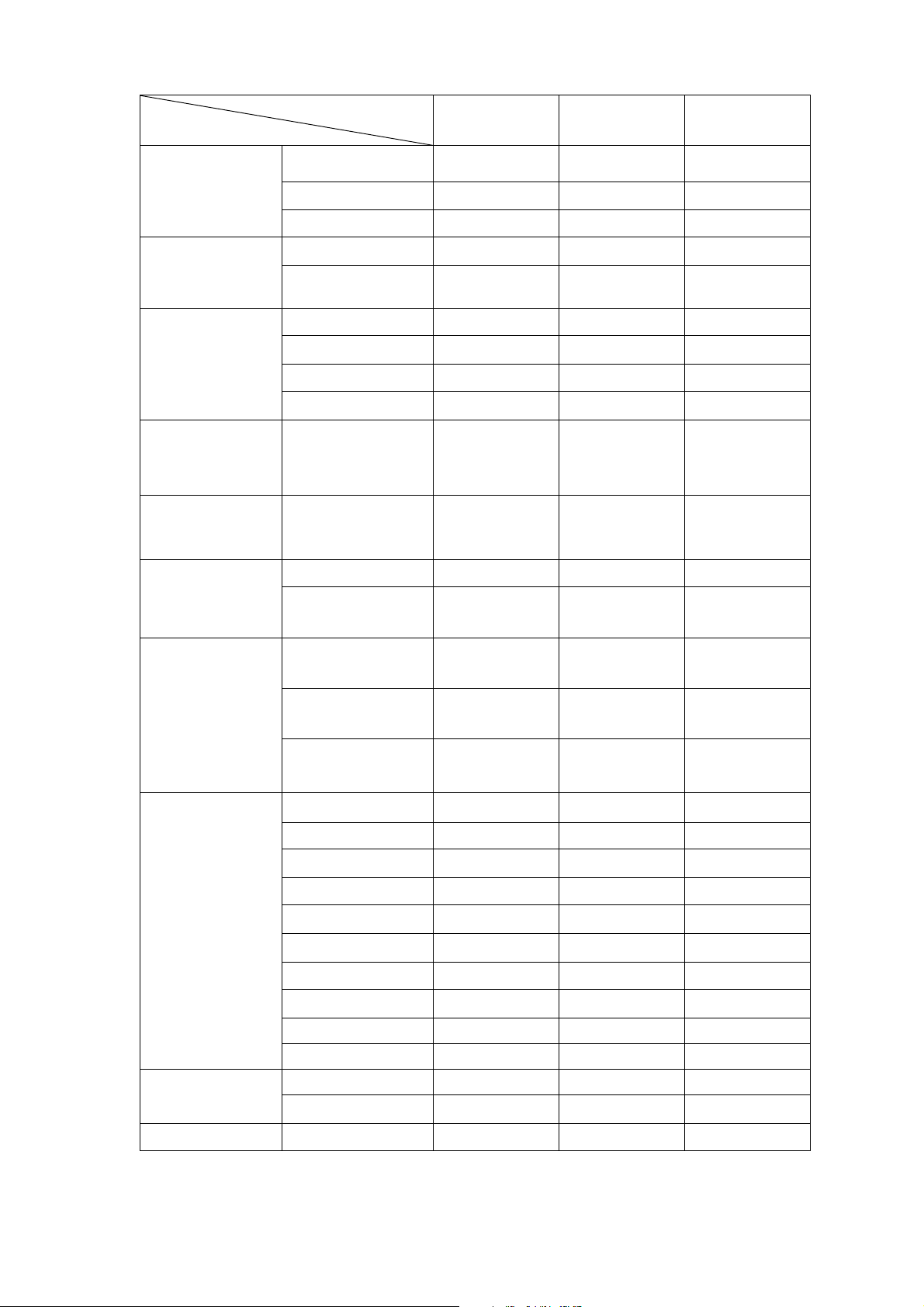
2.3.2 Factory Default Value
Value
Function
Work Mode
Gateway V
Router
Basic NAT
Link Status V System
Status
Data Monitor V
Default Enable Disable
WAN
Configure
Usage
Control
Configure
LAN & DHCP
Table
Access
Control
Connect to Internet
Health Check V
WAN Type Dynamic IP
Schedule V
Bandwidth
V
DHCP server V
Static Route V Routing
Dynamic
V
Route
Local IP
V
Filtering
Remote IP
V
Filtering
DoS Defense V
(Some items)
Advance
Remote Config V
Virtual Server
DMZ Host V
Multi-NAT V
Load Balance Session
IP Binding V
DDNS V
Proxy V
Mail Alert V
Time Zone V
Reset Button Load default Administration
Load default
Save & Reset V
17
Page 18
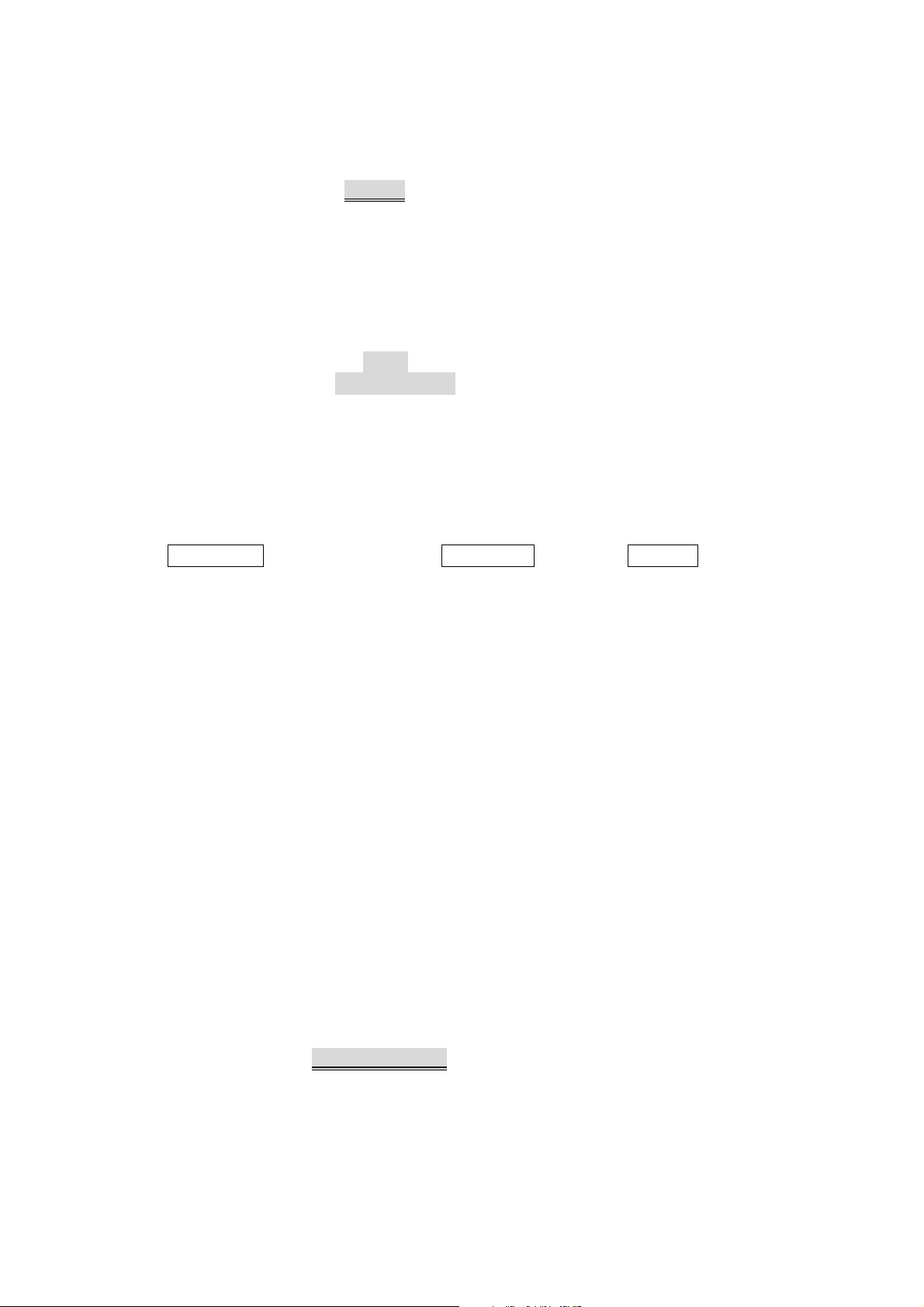
2.3.3 How to configure router
This equipment provide 3 working mode for different usage, in order to
set proper parameter in each function/mode, you can follow this flow chart
before you start to configure router.
START power on ROUTER
I connect LAN cable to PC
I setting PC environment
I (Chapter 3,4)
I
LOG ON .UN=admin, PW=admin
I (Chapter 5-1,5-2)
I
Click select working mode
WORK MODE
I (Chapter 5-3)
I
I
SELECT MODE ROUTER will reboot after
I select
I
_______________________________________________
Gateway Basic NAT Router
________I________________ _ I _ _I_
I I I I I
Access Bandwidth Advance
Control Control
----
Local IP Filtering Virtual server Virtual server
Remote IP Filtering DMZ Host DMZ Host
Dos Defense Multi-NAT Multi-NAT
DDNS DDNS
Proxy Proxy
Mail Alert Mail Alert
Time Time Time
System Log System Log System Log
Mac address Mac address .Mac address
Clone Clone Clone
IP Binding IP Binding
_____________________________________________________________________
System Configure WAN Administration F/W Update
Status LAN & DHCP Configuration
Remote Config Remote Config
Load Balance Load Balance
I
I
I
I
I
SAVE & RESET
default is Gateway mode
Advance
Advance
--
18
Page 19
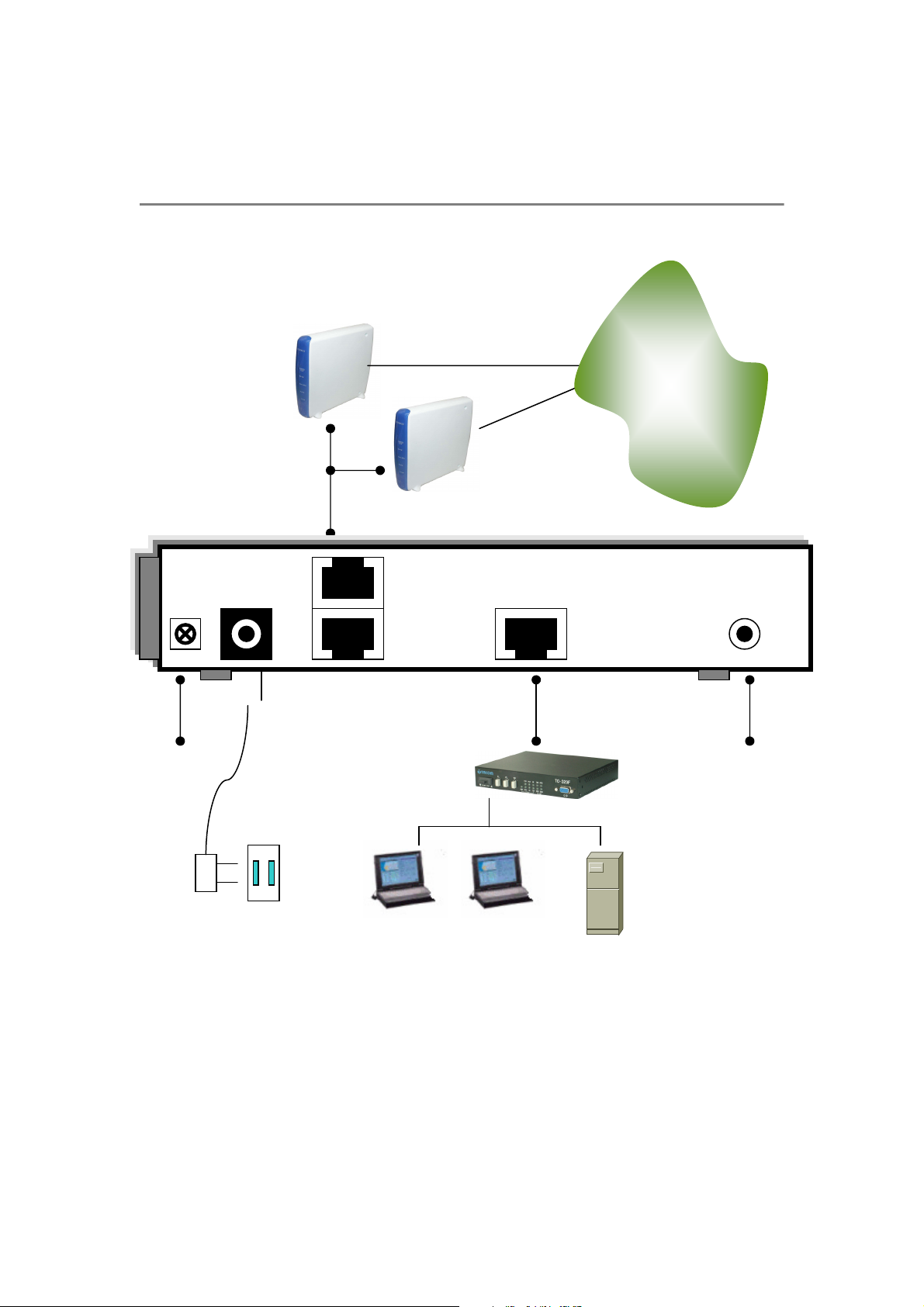
ADSL/CABLE
ADSL/CABLE
DC 5V/2A
HUB/SWITC
CHAPTER 3. CONNECT ROUTER
3.1 Connection Diagram
FG
Broadband Router provides one LAN port connecting to your network
devices such as PC, HUB and SWITCH via RJ45 cable. Using a
HUB/SWITCH will allow more PC connecting to Broadband Router. WAN
ports are using to connect your ADSL or CABLE Modem to the broadband
ISP.
For RJ45 cable type, both WAN/LAN port support auto MDI/MDIX
Function, you can choose cross over type or straight type RJ-45 cable
DC INPUT
ISP
INTERNET
LAN
WAN
Default
19
Page 20

3.2 Connection Procedure
1. Plug in DC power adapter to Router.
2. Connect the Router WAN port RJ45 modular jack to ADSL/CABLE
Modem Ethernet port with the RJ45 cable.
3. Connect the Router LAN port RJ45 modular jack to HUB/SWITCH
LAN port by RJ45 cable.
4. Connect PC LAN card port to HUB/SWITCH LAN port.
5. Connect FG to ground
6. Plug in AC power cord to power source
7. Go to Chapter 2. section 2.3.3 How to configure router.
20
Page 21
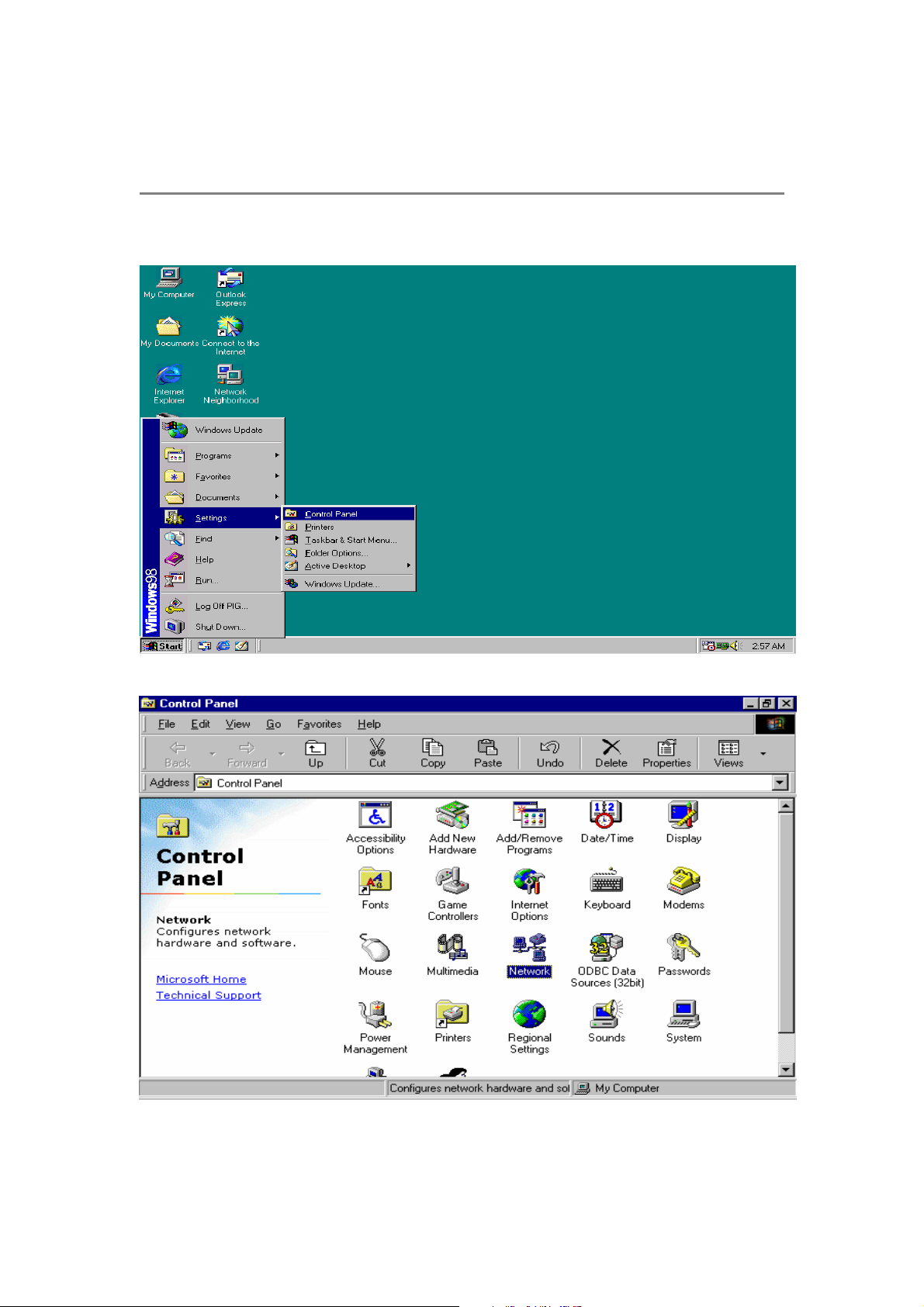
CHAPTER 4. PREPARE COMPUTER TCP/IP
ENVIRONMENT
4 .1 Windows 95/98/ME
1. Select Control Panel from StartSettings.
2. Double click Network icon.
21
Page 22
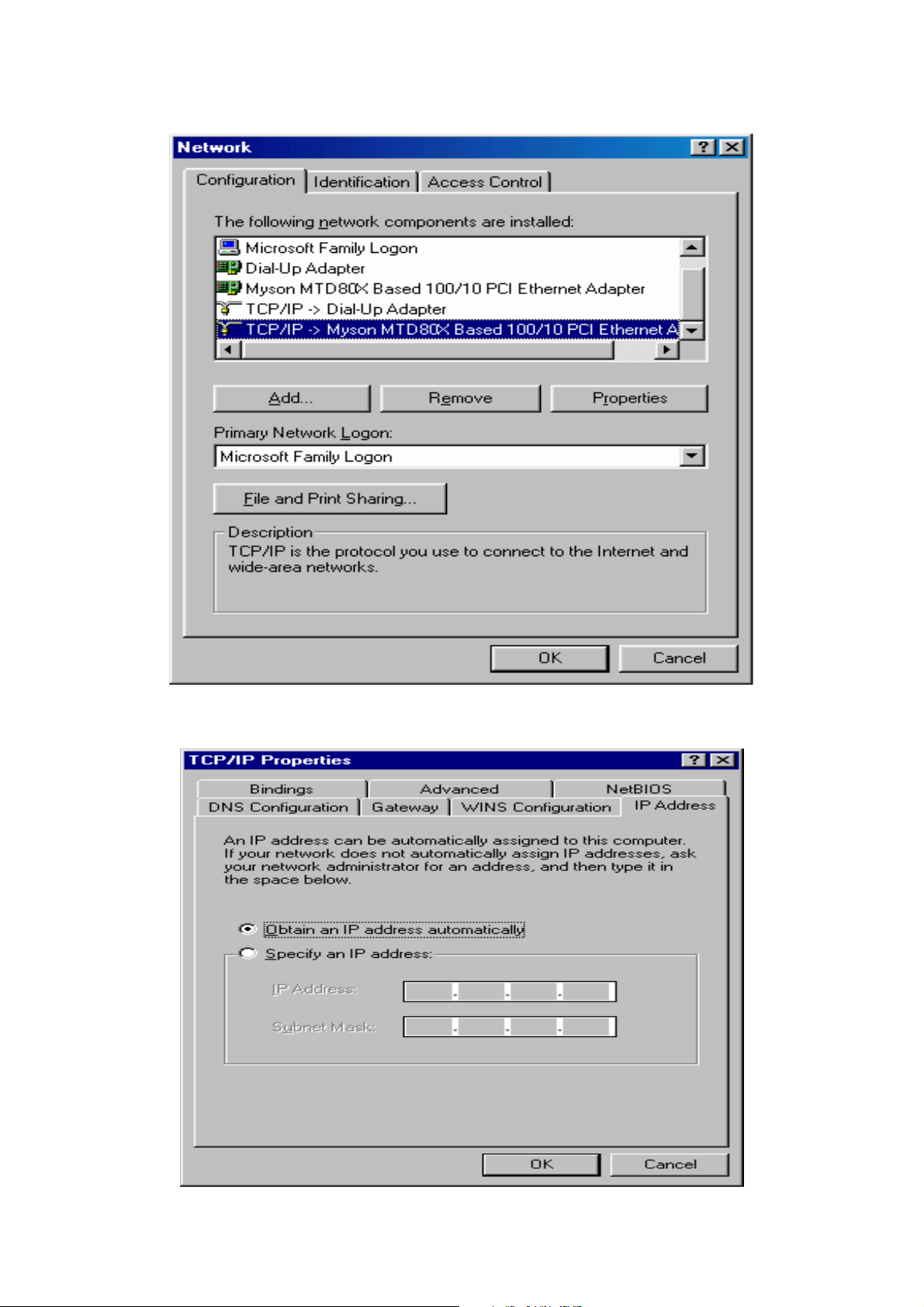
3. Select TCP/IP->xxxx, where xxxx is the name of network adapter you are
using and then click Properties.
4. Verify your IP Address option is at Obtain an IP address automatically.
22
Page 23
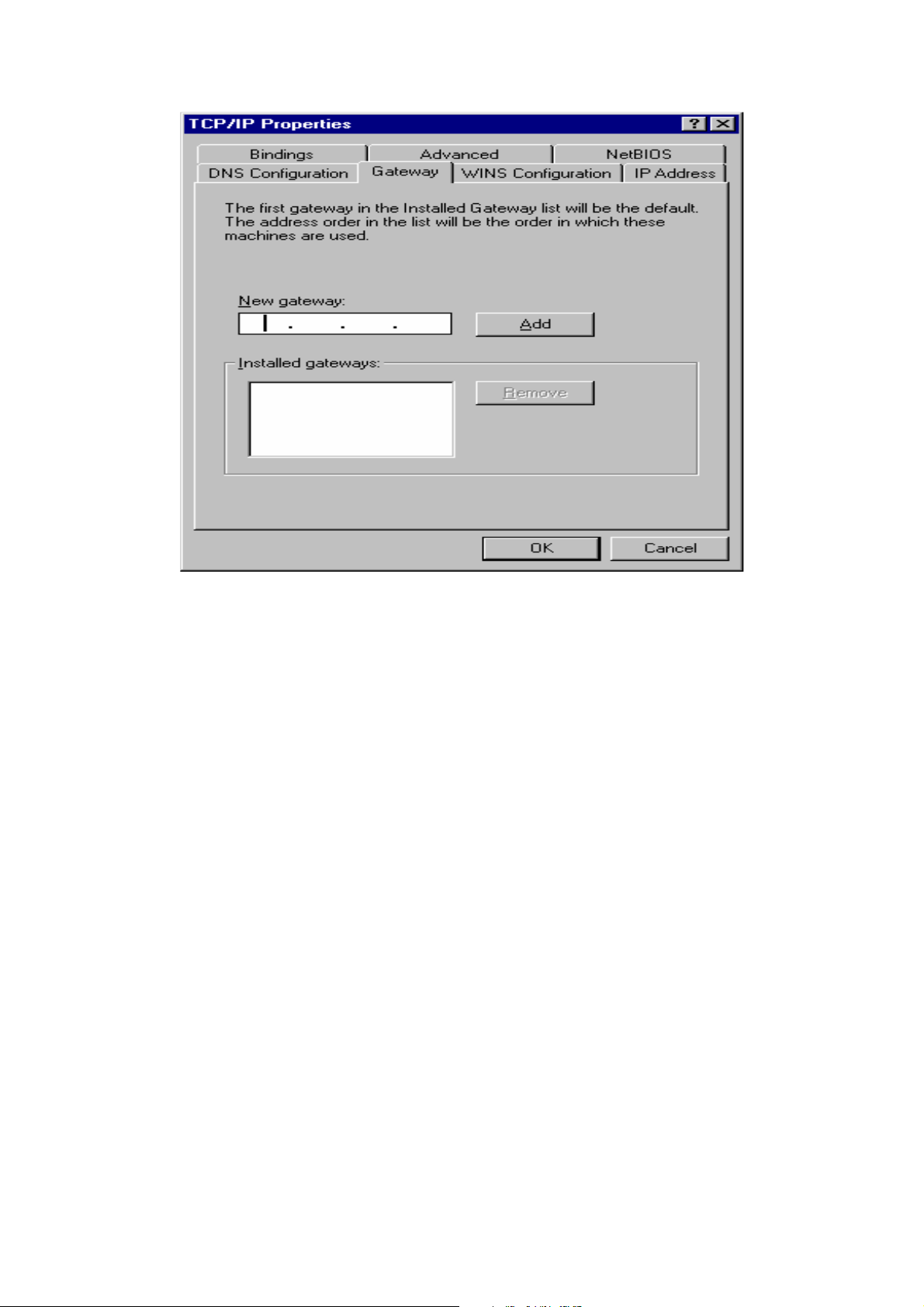
5. Let your Gateway setting remain empty.
23
Page 24
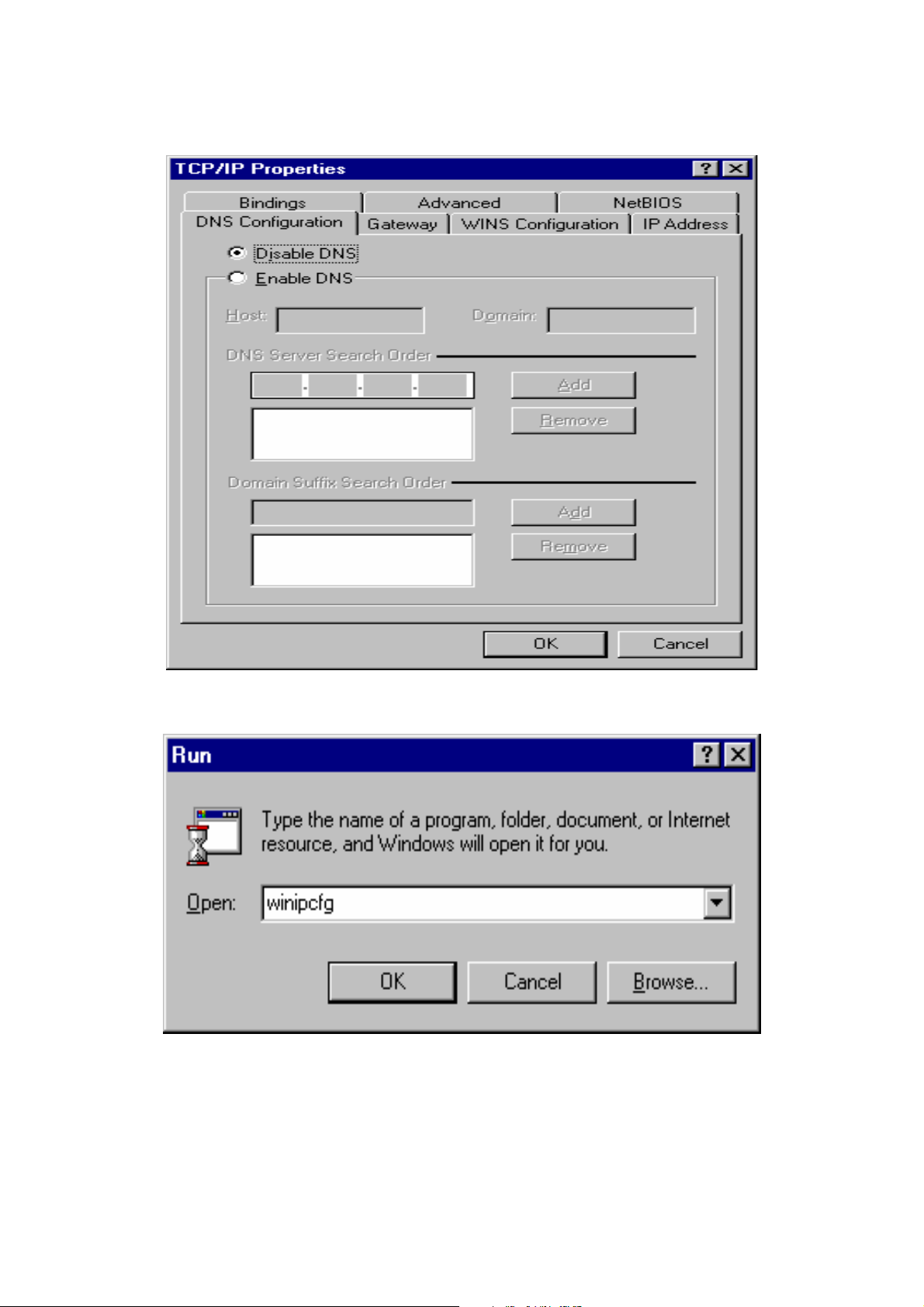
6. Verify your DNS Configuration option is at Disable DNS, The Broadband
Router will assign it automatically, then click OK. But also you may select
Enable DNS, then key in the value manually if you preferred.
7. Select Run item from Start menu. Type in winipcfg and then click OK.
24
Page 25
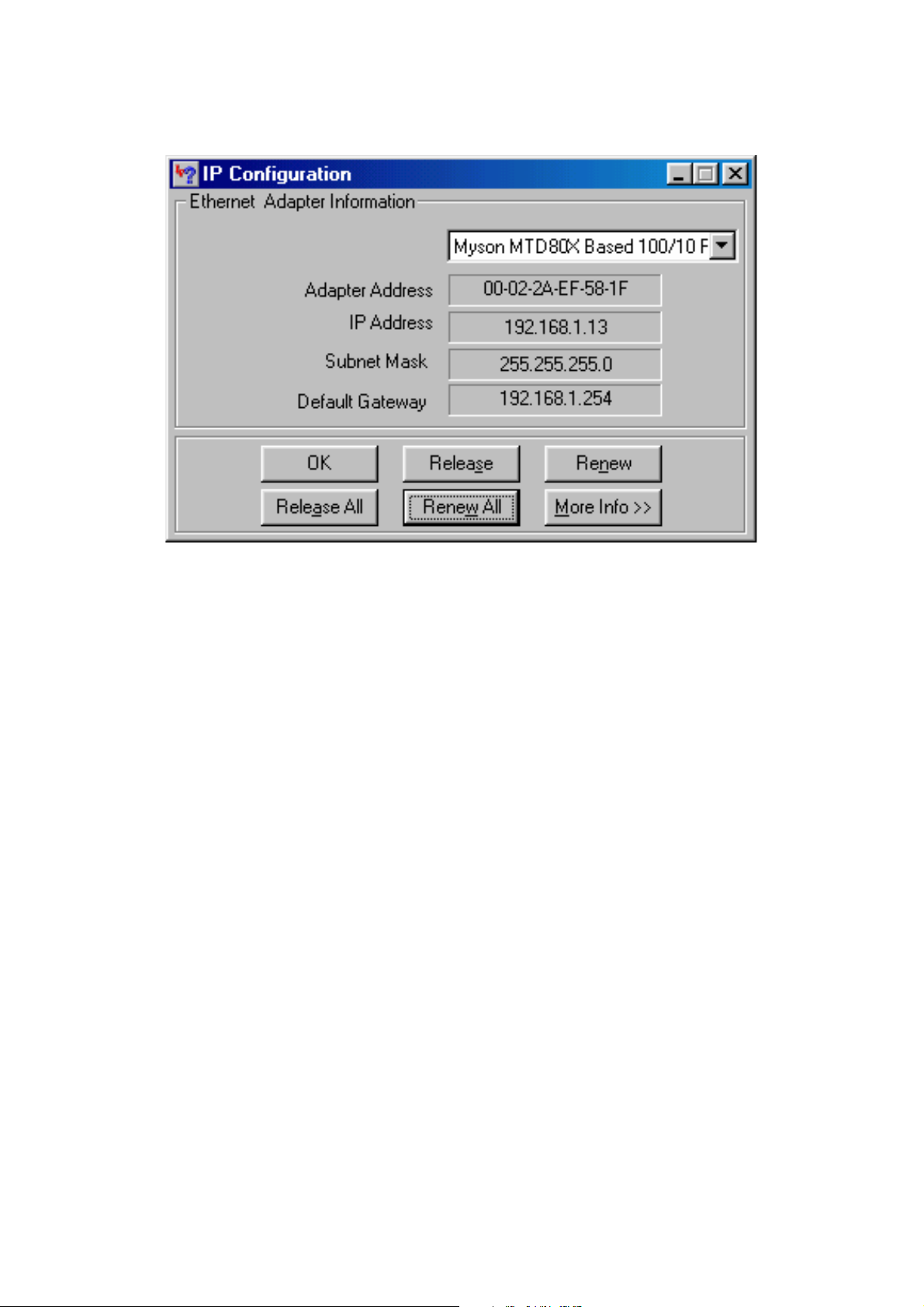
8. Select the network adapter you are using from pull-down list. Click Release
All and then Renew All to get the information about IP Address, Subnet
Mask, and default Gateway that Broadband Router gained. Then click OK.
9. You must uncheck the Proxy server function before login the web
configuration. The way of uncheck the Proxy server in Internet Explorer and
Netscape is described as follow.
25
Page 26
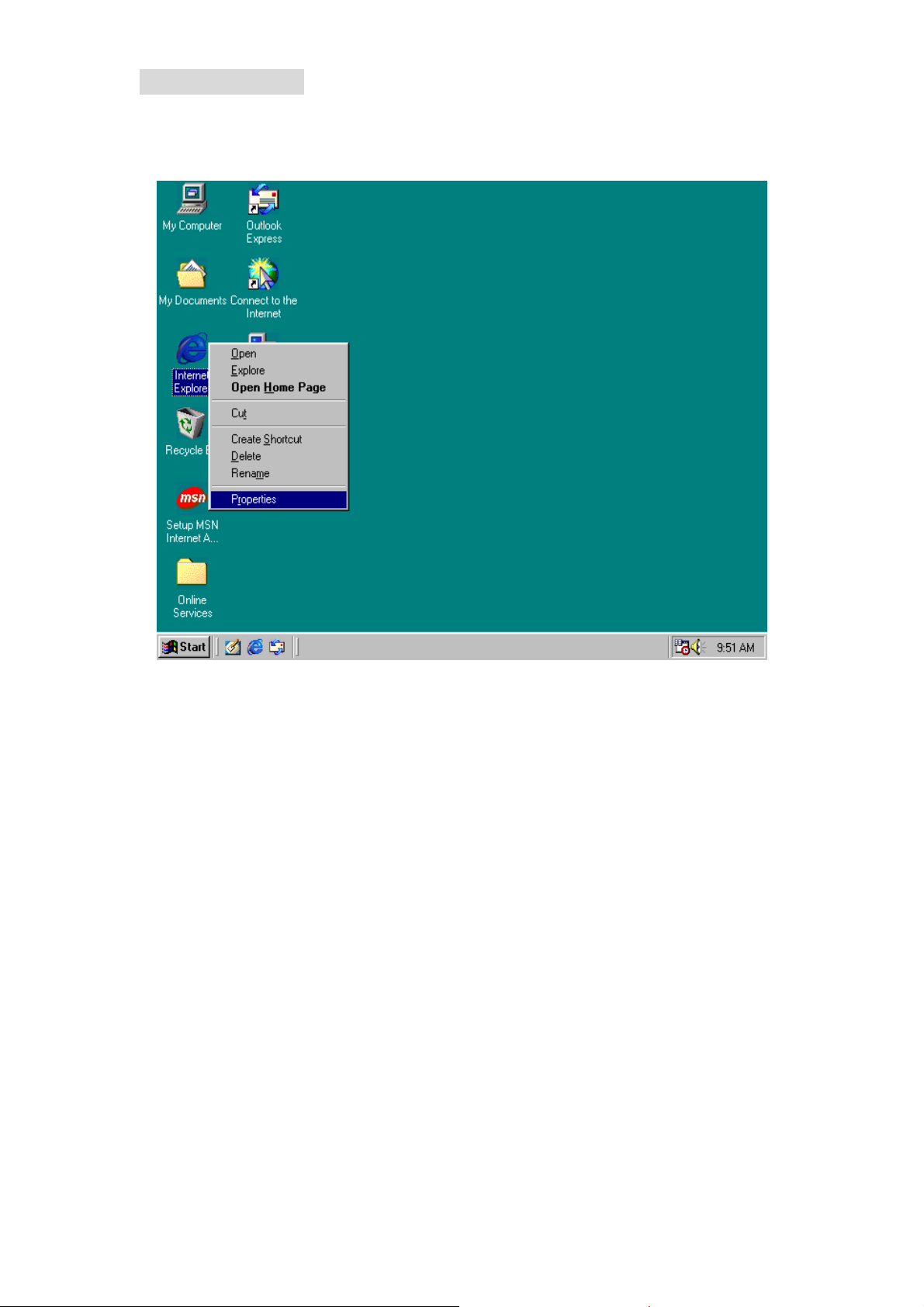
Internet Explorer
• Highlight Internet Explorer on desktop and then right-click your
mouse to select Properties.
• Select LAN Settings in Connections tab.
26
Page 27
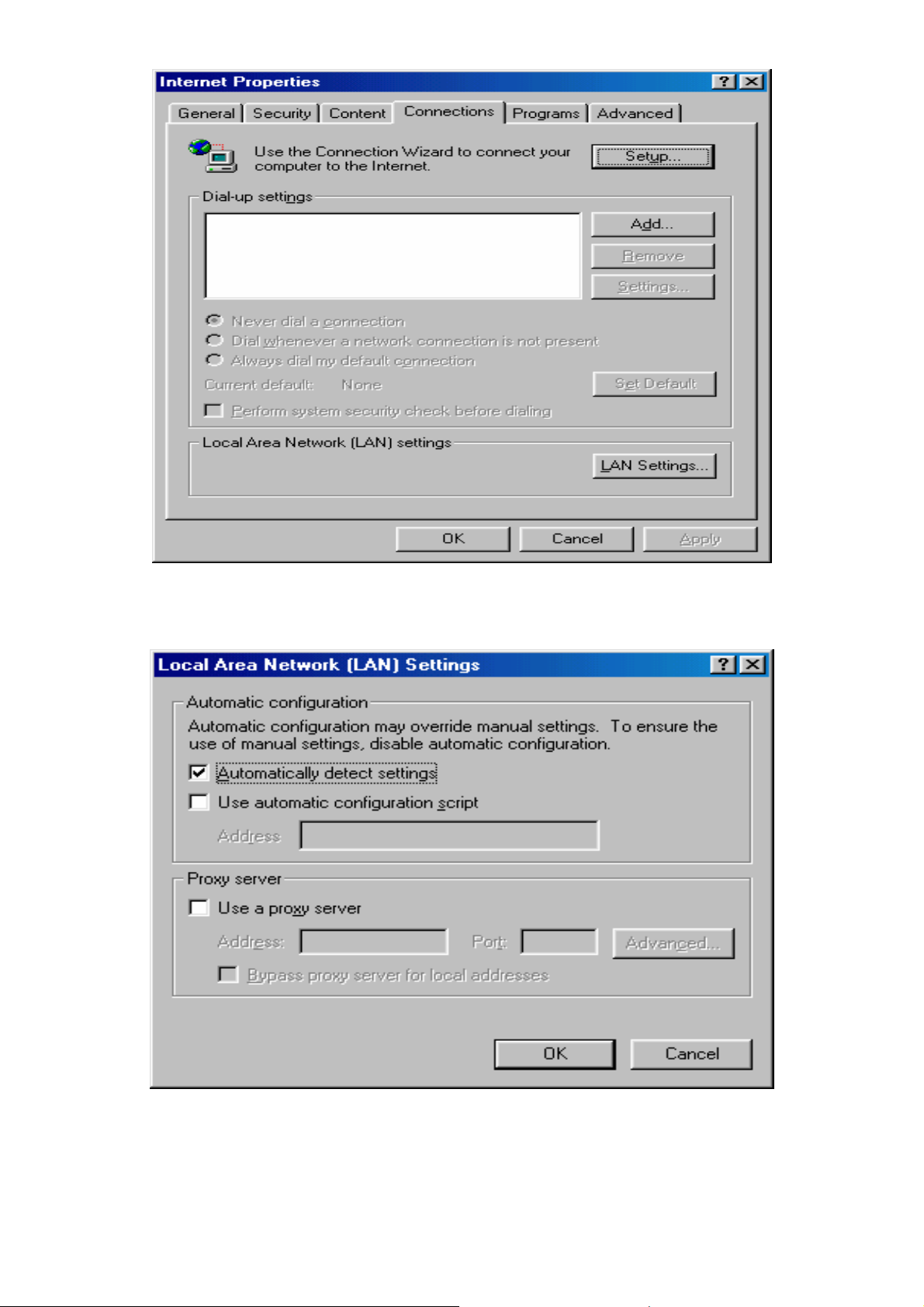
• Uncheck the check box of Proxy server and then click OK. (You may
enable Proxy server function after logout if you need to use it.)
27
Page 28
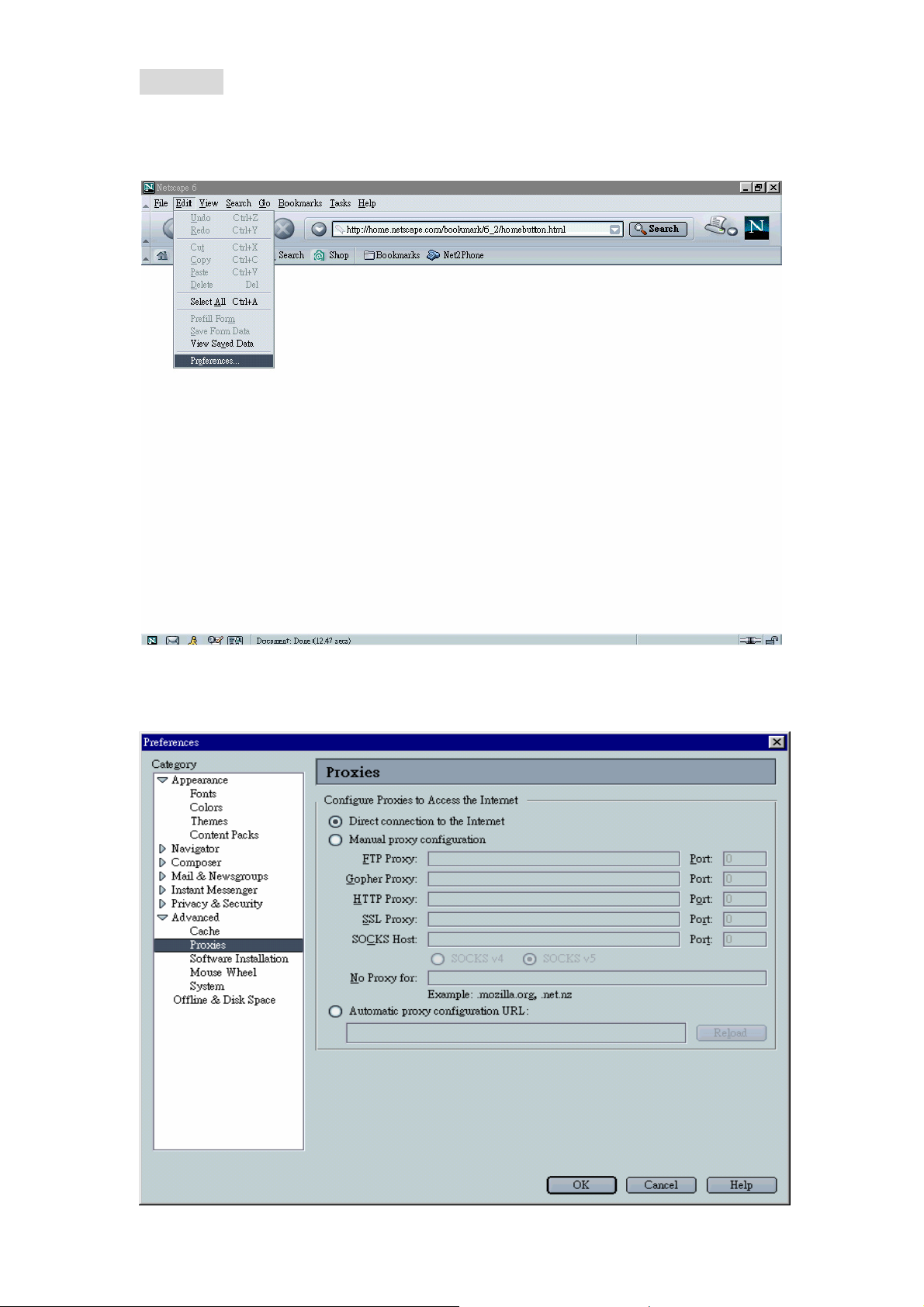
Netscape
• Open Netscape and click the stop button. Click Perferences from
Edit pull-down list.
• Select Proxies from Advanced item. Select Direct connection to
the Internet and then click OK.
28
Page 29
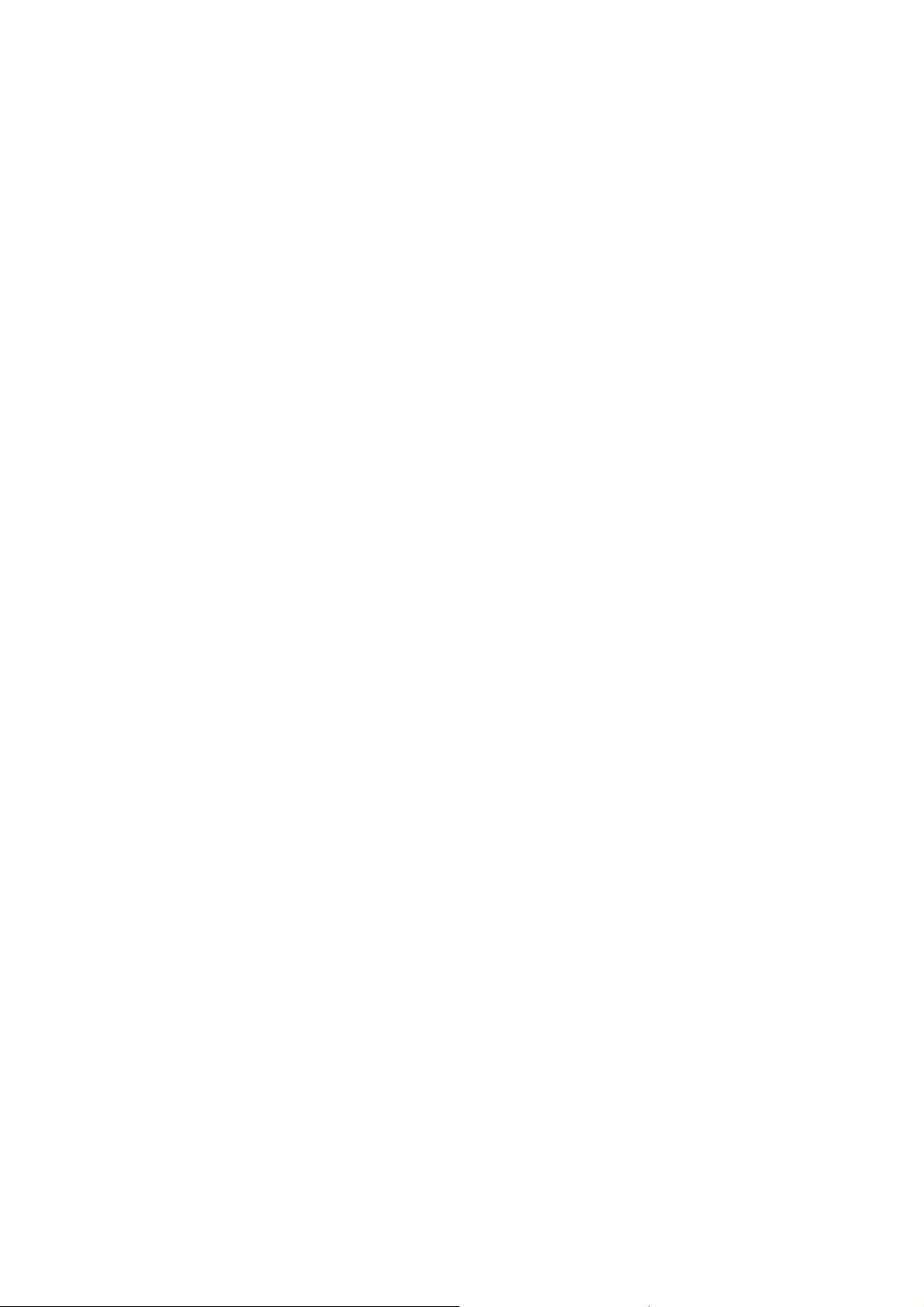
10. Type the default IP address 192.168.1.254 the address bar of the browser
to open web configuration.
29
Page 30

4.2 Windows 2000/XP
1. Select Control Panel from Start.
30
Page 31

2. Double click Network Connections icon.
31
Page 32

3. Choose the network adapter you are using and then right-click mouse to
select Properties.
32
Page 33

4. Select Internet Protocol [TCP/IP] and then click Properties.
5. Select Obtain an IP address automatically and DNS server address
automatically. Then click OK.
6. Key in ipconfig from StartAll ProgramsAccessoriesCommand
Prompt to view the gained IP Address, Subnet Mask and Default Gateway.
33
Page 34

7. You must uncheck the Proxy server before logining the web configuration.
34
Page 35

Internet Explorer
• Select Internet Explorer from Start and then right-click your mouse
to select Internet Properties.
• Select LAN Settings in Connections tab.
35
Page 36

• Uncheck the check box of Proxy server and then click OK. (You may
enable Proxy server function after logout the web configuration if you
need to use it.)
36
Page 37

Netscape
• Open Netscape and click the stop button. Click Perferences from
Edit pull-down list.
• Select Proxies from Advanced item. Select Direct connection to
the Internet and then click OK.
8. Type the default IP address 192.168.1.254 the address bar of the browser
to open web configuration.
37
Page 38

CHAPTER 5 CONFIGURE ROUTER
5.1 Administration
5.1.1 Log on
Type the default IP address 192.168.1.254 in the address bar of the IE
browser. Then enter default User name and password. The user name and
password both are admin.
-
LOG ON
38
Page 39

Web configuration display includes
. Welcome
. Work Mode
. System Status,
. WAN Configure
. Bandwidth Usage Control
. Configure LAN&DHCP
. Routing Table
. Access Control
. QoS
. Load Balance
. Advance
. Administration
. Firmware Update
. Save & Reset
The various configuration menus are explained below.
Welcome Home Page
You can select various function list in the left side of Welcome display
39
Page 40

5.1.2 Change Password
Use this function to change the Password that is used for access the
web configuration. Type in the Old Password, New Password and Retype
Password in their respective fields and then click Ok, the password will be
changed to new one after re-boot.
“Password length can up to 30 alphanumeric characters with case sensitive”
WE SUGGESTED YOU TO CHANGE ROUTER PASSWORD AND
KEEP IT IN SAFETY PLACE AFTER YOU RECEIVED ROUTER AND
FINISH ALL ROUTER PARAMETER SETTING.
CHANGE SYSTEM PASSWORD
40
Page 41

5.1.3 Load Factory Default
Use Load Factory Default function to reset all the settings to their
factory default values or latest configuration file. Select Yes and then click Ok,
Router will restart automatically.
RESET BUTTO OPTION
Load Default : factory default value will be use after re-boot
Reset : latest configuration file will be use after re-boot
LOAD FACTORY DEFAULT
Using software reset function to load factory default value immediately
Load Factory Default
41
Page 42

5.2 Work Mode
In order to meet different application usage, you can configure this router
into 3 different working mode.
. Gateway mode
. Router mode
. Basic NAT mode
Each working mode include different features
Function
Mode
Gateway
Mode
Router
Mode
Basic NAT
Mode (2)
Function
LAN to WAN
Throughput
Good
Best
Good
(1) All NAT related function will be disable
(2) The purpose for this mode is to have high through-put and NAT
function both
(3) Simple NAT function available
(4) Act like a multi-LAN port router
Working Mode / Function List
Mode
NAT
Function
Yes Yes Legal
No No.... (1) Legal
Yes Yes…(3) Legal
Gateway Router Basic NAT
DMZ, Dos
Virtual Ser
IP Filtering
IP
Domain
To
Illegal
To
Legal (4)
To
Illegal
PPPoE
Dial up
Yes
No
Yes
PPPoE/
Dial Up DSL Type
Local IP Filtering V
Remote IP Filtering V
Dos Defense V
Virtual Server V V
Remote Configure V V V
DMZ Host V V
Multi-NAT V V
Load Balance V V
Dynamic DNS V V
Mail Alert V V
Time Zone V V V
System Log V V V
Mac Address Clone V V V
42
V V
Page 43

Configure Proxy V V
Routing protocol V V V
DOD (PPPoE) V V
IP Binding V V
Bandwidth Usage
Control
QoS V V
V V
WORK MODE
43
Page 44

5.3 System Status
5.3.1 Link Status
You can get the following information in Link Status window
- LAN Status,
- WAN Status,
- Firmware Version
- DHCP TABLE
LAN Status: Shows the information of MAC Address, IP Address, Subnet
Mask and DHCP Status (Enable/Disable).
WAN Status: Shows the information of MAC Address, IP Address, and
Subnet Mask on each or all WAN ports
Firmware version: version of software and its released date.
DHCP TABLE: Shows the information of MAC Address and IP Address.
SYSTEM STATUS - Link Status (1)
44
Page 45

SYSTEM STATUS - Link Status (2)
5.3.2 Data Monitor
Differ with Link Status window, Data Monitor window provide detail packet
transfer status, it include 2 kinds of data
Real Time Data happen in each WAN port
Current Session
TCP Session:
UDP Session:
ICMP Session:
Total Session:
Current Bandwidth
Download Speed:
Upload Speed:
Accumulated packet happen in each WAN port
Data Counter
Usage: % of total packet send through each WAN port
Example: WAN1 usage% = WAN1 total packets_______ %
(WAN1+WAN2) total packets
Byte Transmit: ……remark (A)
Byte Receive: …….remark (A)
Total Bytes: Total packets transfer by each WAN port ……remark (A)
45
Page 46

Remark (A): Packet starts accumulate from.
* Router power on
* Click “ clear counter”
* Counter reach upper limit number (4294967K)
will reset from 0 automatically.
SYSTEM STATUS - Data Monitor (1)
46
Page 47

SYSTEM STATUS - Data Monitor (2)
NAT Table: list current user detail NAT data.
Refresh: update data monitor table to display newest data
Clear Counter: reset Data Counter data to 0,re-start accumulate.
47
Page 48

SYSTEM STATUS – Data Monitor – NAT Table
5.4 WAN Configuration
-Configure WAN1/WAN2/WAN3/WAN4
There are several WAN function can be made in this display, you can
configure functions to each WAN port separately.
Connect to
-Internet: WAN port is connect to Internet through ADSL/Cable modem
-Intranet: WAN port is connect to another router LAN port, work together with
“Static Route” function, can restrict specific IP packet to a dedicate
route path.
Healthy Check
-Enable: Router will check ADSL link automatically to check whether link alive
or not ,if link fail, the Router will switch packet to another exist
link( except TCP packet), the router will switch back to ADSL link
again after router check ADSL line link again
Router provide 3 method to check ADSL link, you can choose it
with each method or both
Ping IP : to test IP in Internet
DNS : test DNS in Internet
Time Server
Suggest to select at least 2 method to check ADSL link, in order to
avoid router making wrong action due to Internet Server disbale.
48
Page 49
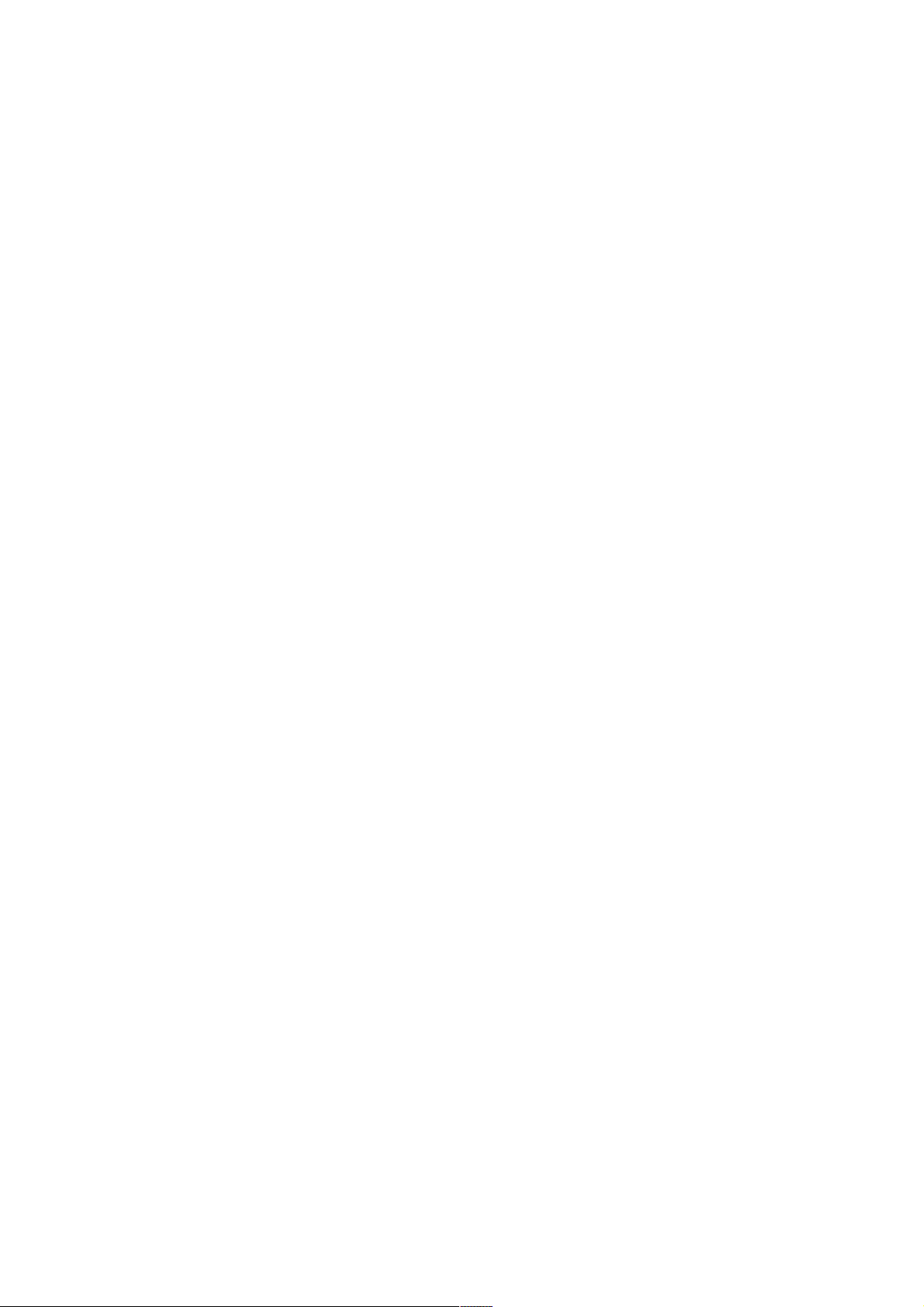
-Disable: no Healthy Check function,
if without “Time Server” exist, this function will disable automatically
Healthy Check can be set up to test 3 different destination IP, in order to avoid
Wrong operation. ( in case destination server fail)
WAN TYPE
Three kinds of WAN types to let you select on each WAN port:
1. [Dynamic IP]
. connect to CABLE MODEM.
Obtain an IP address from ISP automatically.
Usually it's used to connect CABLE modem. You won't need to assign IP
Address, the Broadband Router will get the IP address for you
automatically.
2. [PPPoE] (Gateway / Basic NAT Mode only)
. connect to Dial Up DSL
Some ISPs require use of PPPoE to connect to their service.
Connect to ISP via dial-up connecting, ISP will assign a legal IP to you after
the user Id and password had been passed when the connection is made
(The user Id and password here are provided by your ISP.)
3. [Static IP]
. connect to Leased DSL
ISP assigns you a static IP address.
When used the leased line of ADSL. ISP will provide you the relative IP,
Subnet Mask, Gateway and DNS. You need to indicate the static IP
manually.
SCHEDULE
This function allow you to control each WAN port link up/down time by
daily/weekly
Start Time (hh: mm)
End Time( hh: mm)
Using 00 ~23 to indicate Hours.
Example 17:00 means 05:00 PM
Weekly: choose by day
Note: When enable SCHEDULE function, the Line will up/down following
the timer set, no matter DOD function is enable or not.
WAN SPEED: you need to enter speed of each WAN port (K bps)
Otherwise ROUTER will not work properly in
Load Balance: Traffic Mode
Bandwidth Usage Control
WAN Link Mode:
You can choose WAN port work mode with ADSL modem
Auto Sense
10Mbps Half Duplex
49
Page 50

10Mbps Full Duplex
100Mbps Half Duplex
100Mbps Full Duplex
WAN CONFIGURE (1)– WAN1
50
Page 51

WAN CONFIGURE (2)– WAN1
51
Page 52

WAN CONFIGURE - SCHEDULE
5.4.1 [Dynamic IP]
connect to CABLE MODEM
Gateway / Basic Mode:
When choose Dynamic IP, you only need to save this selection
When finish setting all parameter, reboot router.
Router Mode:
For Intranet use only, Broadband Router can obtain IP(s) from DHCP
server automatically.
5.4.2 PPPoE/Dial Up DSL Type
(Gateway / Basic NAT Mode only)
Select [PPPoE /Dial Up DSL] and you will need to enter the ID and
Password. Sometimes you also need to input the Service Name if ISP
requires for it. Max Idle Time is using to disconnect the ADSL connection
automatically after the idle period you define. The unit is minute and the
default is 0. This default value let Broadband Router remain connecting all the
time unless disconnected by user manually or ISP. If you define the period as
3, and the Broadband Router will auto disconnect after idling 3 minutes.
Supposing that you don’t have the Service Name, you may ask your ISP for it.
Account: User Name, provide by ISP, up to 40 characters can be enter.
Password: provide by ISP, up to 40 characters can be enter.
Max Idle Time: o =no check, check by minutes
52
Page 53

Dial On Demand (DOD): auto connects function.
CONFIGURE WAN - PPPOE
53
Page 54

5.4.3 Static IP/Leased DSL Type
If you select [Static IP/Leased DSL] , you will need to input the IP
Address, Subnet Mask, Primary DNS, Secondary DNS and Gateway provided
by your ISP. The picture below is an example of static IP’s settings.
WAN CONFIGURE - STATIC IP
54
Page 55

5.5 Bandwidth Usage Control
This is a very useful function, it can let you to control WAN port bandwidth
usage by each protocol. Like FTP
When someone use FTP to transfer file, it will occupied
Heavy bandwidth, by using this function, you can limit
Dedicated application bandwidth
For example:
In following display. FTP, HTTP & Mail bandwidth will be limit in certain
Percentage. This router provide 3 most often use protocol in the table,
Just fill in port number and % usage for each application
Protocol … name of protocol data packet will be limit.
Port … protocol port number
Usage: % of WAN speed can be use.
protocol % usage cannot exceed 100% for each WAN port.
Router provides another 4-user self-define port number for easy use ,
just fill in port number for each protocol
BANDWIDTH USAGE CONTROL (1)
55
Page 56

BANDWIDTH USAGE CONTROL (2)
BANDWIDTH USAGE CONTROL (3)
56
Page 57

5.6 Configure LAN&DHCP
This function configures the LAN ports
- IP address
- Subnet Mask
- DHCP.
You can choose using DHCP server or not, the Dynamic Host
Configuration Protocol (DHCP) allows the Broadband Router to
dynamically assign IP addresses to network devices. Dynamic IP
assignment alleviates the need for the network administrator to maintain
and monitor IP address assignments and simplifies IP use because the
IP addresses are automatically and dynamically assigned when a station
powers-on. You will need to indicate the range of DHCP server and DNS
address if you enable DHCP server function.
You can also reserve some IP’s to specific computers. You need to
enter the name (MAC address) of the network card installed in your
computer to assign a particular IP to it. Enter the relative values and then
click ADD.
When enable DHCP Server in “From”, ”TO” field, you can reserve
up to 253 IP address to DHCP server.
Fill in local DNS Server IP address in “DNS Address” field, you
can ask your local ISP to provide this information.
CONFIGURE LAN & DHCP (1)
57
Page 58

CONFIGURE LAN & DHCP (2)
58
Page 59

CONFIGURE LAN & DHCP (3)
CONFIGURE LAN & DHCP (4)
59
Page 60

5.7 Routing Table
5.7.1 Configure
Static Routing:
This function allows manually defined by users as the only path to the
destination. Users can configure the static routing path to Broadband Router.
For example:
There have one pc with two interfaces in this area, one interface is
connected to Broadband Router (domain A), and the other connected to
another Server (domain B). Users need to set the static routing path in
Broadband Router to let is recognize that there is another domain in this area.
These settings enable the packets from domain A reach the destination in
domain B via the gateway configured in Broadband Router.
Gateway Mode
Router mode:
It will disable all the functions those are related to NAT, such as Virtual
Server, DMZ, Multi-DMZ, IP Filter, DoS and so on
Router mode supports neither PPPoE nor Dial-up connection. It's only
been used for the route between two domains. In other words, router mode
supports the transmission of data between two different domains via WAN
port. The Broadband Routers needs to use static routing or dynamic routing
(RIP1/RIP2) to obtain routing table from each other. Thus, the PCs in domain
A and PCs in domain B can access the data that are in another domain via
the router mode.
60
Page 61

ROUNTING TABLE –
STATIC ROUTING
Router Mode
Basic NAT mode:
Similar to Gateway mode, the difference is that Basic NAT mode only has
Basic NAT function. Once you select Basic NAT mode, all the additional
function such as DoD (Dial on Demand), IP Filter, DoS and so on will be
disabled. You may select Basic NAT mode to obtain higher speed otherwise
you have to select Gateway mode to enable these functions.
61
Page 62

Dynamic Routing:
Dynamic Routing allows router learns of path to destination by receiving
periodic updates from others. The protocol used in communication between
routers is RIP 1/2 (Routing Information Protocol). RIP1 supports only
broadcast mode while RIP2 supports broadcast and multicast mode.
ROUTING TABLE -
DYNAMIC ROUTING
62
Page 63

5.7.2 Current Routing Table
This display shows the valid routing paths in Broadband Router. Users
can view the information about current routing paths.
ROUNTING TABLE –
CURRENT ROUTING TABLE
5.8 Access Control
5.8.1 Local IP Filtering
- Gateway Mode only
Broadband Router allows you to do accessed restriction of block/allow
outgoing IP packets by protocol (port number).
You may restrict some IP’s only to perform limited protocols or allow them
to execute partial protocols. And the first thing you have to know is the port
numbers and their usages.
Local IP Filtering allows you set ten items and item 1 has the highest
priority. In principle, the same IP should not list in different items. If IP settings
confliction occurs, item with higher priority would be the obeyed rules.
You can reserve dedicate IP address to dedicated user from “Configure
LAN” display -> “Reservations IP” function, by using this function, user can
have dedicated IP address match to their computer NIC MAC address.
There are ten items in this function. You can allow or restrict specific IP(s)
to access some port numbers.
63
Page 64

Example 1, if you restrict the PC of IP 192.168.1.13-192.168.1.15 to access
HTTP, the settings are:
Item 1: Enable
Filter entry: Block
Port Number: 80
IP address: 192.168.1.13-192.168.1.15
Example 2, if you allow the PC of IP 192.168.1.16-192.168.1.18 to access
FTP only, the settings are:
Item 2: Enable
Filter entry: Allow
Port Number: 21
IP address: 192.168.1.16-192.168.1.18
Example 3, if you allow the PC of IP 192.168.1.40, 192.168.1.56,
192.168.1.100-192.168.1.120 to access port 50, port53, port100-120 only, the
settings are:
Item 3: Enable
Filter entry: Allow
Port Number: 50, 53, 100-120
IP address: 192.168.1.40, 192.168.1.56, 192.168.1.100-120
LOCAL IP FILTERING
Note: Port and IP address can accept digits 0-9, “,” and “-“ only.
64
Page 65

Protocol Port No. List
Protocol
TCP FTP 21 TCP LADP 389
TCP SSH 22 TCP HTTPS 443
TCP TELNET 23 UDP IKE 500
TCP SMTP 25 TCP RLOGIN 513
UDP DNS 53 UDP SYSLOG 514
UDP TFTP 69 UDP TALK 517,518
TCP GOTHER 70 UDP RIP 520
TCP FINGER 79 TCP AFPOWERTCP 548
TCP HTTP 80 TCP Net-Meeting 1503,1702
TCP POP3 110 TCP L2TP 1701
UDP NFS 111 TCP PPTP 1723
TCP NNTP 119 TCP AOL 5190~5194
UDP NTP 123 UDP PC Anywhere 5631~5632
TCP IMAP 143 TCP XWINDOW 6000-6063
Service Port no. Protocol
Service Port no.
UDP SNMP 161 TCP IRC 6660~6669
TCP BGP 179 TCP Real-Media 7070
TCP WAIS 210 TCP 6000-6063
65
Page 66

5.8.2 Remote IP Filtering
- Gateway Mode only -
Broadband Router provides you to do accessed restriction for users.
You may restrict some destination IP address that are not allow to reach
IP Address: destination IP address that prohibit users to reach
Enable: enable restrict function
REMOTE IP FILTERING
66
Page 67

5.8.3 Intrusion Security
By set up this table, Router can be defined as “BLOCK” or “PASS” function
following by the table content.
Intrusion Security
5.8.4 DoS Defense
This Broadband Router also provides with DoS (Denial of Service Defense)
function to protect your network servers, hosts, routers and other devices from
the attacking of villain using mass data transmission. The default value in
The display is the optimize parameter for Router.
67
Page 68

DOS DEFENSE(1)
68
Page 69

* Some virus are using “PING” command to attack network, this Router can
be defined as accept or reject “PING” command from WAN or LAN.
69
Page 70

DOS DEFENSE
70
Page 71

Function Description
IP Fragments
Checking
Checking the IP fragments. When it finds someone from WAN side
tries to attack your network using overlap IP fragments in a bad
attention, this function will check over these packets and drop
them.
IP Address
spoofing
Finding out whether the source address(s) and destination
address(s) are legal IP’s or not. If they are illegal IP’s or multicast
addresses, this function will cast these packets away.
Oversized
Ping
Drop IP
Packet with
Dropping the packets of “ping” which exceed the size you set.
The default value is 32 bytes.
Casing a packet away when it contains source route option(s) in its
IP.
Source Route
Option
Port Scan When an IP from Internet tries to scan the IP of Broadband Router
up to 10000ports/sec (default value), this function will drop all the
packets from this IP within 5 minutes (default value).
TCP SYN
Flooding
(WAN)
When a destination address and destination port of Broadband
Router receives TCP SYN packet from WAN over 10000 times
(default value) in one second, Broadband Router will close this
address and port for 5 minutes (default value) temporarily.
TCP SYN
Flooding
(LAN)
When an IP in LAN of Broadband Router tries to send TCP SYN
packet over 10000 times (default value) in one second, Broadband
Router will close this source address for 5 minutes (default value)
temporarily.
ICMP
Flooding
(WAN)
When a destination address of Broadband Router receives ICMP
from WAN over 10000 times (default value) in one second,
Broadband Router will close this address for 5 minutes (default
value) temporarily.
ICMP
Flooding
(LAN)
UDP Flooding
(WAN)
When an IP in LAN of Broadband Router tries to send ICMP over
10000 times (default value) in one second, Broadband Router will
close this source address for 5 minutes (default value) temporarily.
When a destination address of Broadband Router receives UDP
from WAN over 10000 times (default value) in one second,
Broadband Router will close this address for 5 minutes (default
value) temporarily.
UDP Flooding
(LAN)
When an IP in LAN of Broadband Router tries to send UDP over
10000 times (default value) in one second, Broadband Router will
close this source address for 5 minutes (default value) temporarily.
71
Page 72

5.9 QoS
Important feature of this router, this function can let you to set up USER
BANDWIDTH with Maximum & Minimum bandwidth value.
72
Page 73

5.10 Load Balance
5.10.1 Mode
Broadband Router provides three load balance work modes:
Session All the enabled WAN ports have the same (1:1) bandwidth
rate.
Weight round
robin
Traffic Router will find the lowest loading WAN port to transmit and
Session mode:
When choose this mode, the router will assign each coming session
To each WAN port one by one, no matter how traffic loading on each WAN
port.
Configure the WAN ports bandwidth rate manually.
receive data automatically.
LOAD BALANCE
Weight Round Robin mode:
Configure the WAN ports bandwidth rate manually, means you can
Distribute each coming session from users to each WAN port, following the
Rate that you assign in each WAN port.
The session number in each WAN can be numbered from 1 to 100,
The suggest number is under 1 ~10. if rate is 1:1 for each WAN port , the
router function will act like Session mode
73
Page 74

LOAD BALANCE
Traffic Mode:
Router will find the lowest loading WAN port to transmit and receive data
automatically. you need to enter correct ADSL/CABLE WAN speed in here.
LOAD BALANCE
74
Page 75

5.10.2 Special Application
Some Internet WEB server do not allow access with multi WAN address,
also these WEB server was using dynamic IP address, in this case, this
router can let you just define dedicated port number go to dedicated WAN
port, the dedicated port was used to access these special WEB Server.
75
Page 76

5.10.3 Special IP Assignment.
Same as above mentioned , this router can let you defined dedicated
IP address ( destination IP address or Source IP address) go to dedicated
WAN port.
5.11 Advance
5.11.1 Remote Configure
The ROUTER can be managed from any PC from INTERNET. If enable
“remote configure” function in this display, access to the Web-based interface
is available via the INTERNET, If not enabled, access is only available to PCs
from LAN.
Access from LAN …… specific 192.168.1.254 in the URL field
Access from INTERNET …specific WAN port IP address in the URL field
ROUTER provide easy method to access from INTERNET via
“Dynamic IP” & “Dynamic port”
Remote IP: specific dedicated PC can be remote access ROUTER
Leaving these fields blank will allow access by all PCs.
if enter specific IP address, only this address PC can access from
76
Page 77

remote
The address must be Internet IP addresses.
Remote Port: The port number used when connecting remotely.
Example: If the local user
. Enable the remote configure function
. Remote port is 80 (default is 80, can be different port number)
. Remote IP is blank.
. ROUTER WAN port IP is 110.111.112.1
When the user of remote side want to access the ROUTER web configure,
the remote user only need to enter http:// 110.111.112.1:80
REMOTE CONFIGURE
77
Page 78

5.11.2 Virtual Server / VPN Pass Through /ALG options
This Router support
VPN Pass Through ..….. IPSEC/PPTP
H.323 ALG include…..VoIP Gateway can be connect direct to this router
LAN port, and open the correspond VoIP port number.
You may have FTP, MAIL, VPN or other server on your LAN. If you would
like to allow the global users access some servers providing special services
on your LAN. This function can help you to do this.
Provide with global port & local port mapping function, let you easily
Configured internal server with same port number mapping to WAN IP
different
port number.
Global port: WAN virtual protocol number
Local port: used by internal server port number
Local IP: local server IP address
For multi-wan port router, no matter data packet coming in from which
WAN port (WAN IP address) , router will check incoming data port number
only.
For example:
Global port number 1021 map into local server IP 192.168.1.10 port 21
Global port number 8080 map into local server IP 192.168.1.10 port 80
Global port number 2323 map into local server IP 192.168.1.25 port 23
Global port number 1100 map into local server IP 192.168.1.13 port 21
you can also configure
Global port number 1022 map into local server IP 192.168.1.20 port 21
some port number in local server with different global port number
VIRTUAL SERVER/ALG Options
78
Page 79

VIRTUAL SERVER/ Port Mapping
To use VPN Pass-Through function, you need to configure following port number
in Virtual Server Table List.
79
Page 80

protocol port number
PPTP 1723
IKE (IPSec) 500
80
Page 81

VIRTUAL SERVER
VIRTUAL SERVER
For example,
Supposing you want to have four servers providing FTP, HTTP, Mail and
Telnet services, you must enter four virtual servers and enable them.
If users key in ftp://203.74.94.30, Broadband Router will send the data of FTP
protocol to the server of 192.168.1.10.
If users use telnet software to connect to203.74.94.30, they will connect to the
server of 192.168.1.11.
If users key in http://203.74.94.30, Broadband Router will send the data of
HTTP protocol to the server of 192.168.1.12.
If users use the email to connect to 203.74.94.30, they can receive the mails in Mail
server of 192.168.1.13.
81
Page 82

5.11.3 DMZ Host
Dynamic IP DMZ
WAN : Host IP Address (PPPoe Mode)
When WAN port IP assigned by ISP obtained by PPPoE(Dynamic IP), you can fill in
DMZ host that inside the network, the router will mapping WAN IP to internal DMZ host
automatically.
Multi-DMZ/Public DMZ
When using this function, the WAN port IP need to be FIX IP assigned by ISP
DMZ HOST
The Demilitarized Zone (DMZ) function provides a way for public servers
(Web, e-mail, FTP, etc.) to be visible to the outside world (while still being
protected from DoS (Denial of Service) attacks such as SYN flooding and
Ping of Death). These public servers can also still be accessed from the
secure LAN.
By default the firewall allows traffic between the WAN and the DMZ, traffic
from the DMZ to the LAN is denied, and traffic from the LAN to the DMZ is
allowed. Internet users can have access to host servers configured in DMZ
Host list but no access to the LAN, unless special filter rules allowing access
were configured by the administrator or the user is an authorized remote user.
It is highly recommended that you keep all sensitive information off of the
public servers. Store sensitive information in computers on LAN.
If you would like to grant remote users the right to access one of your
computers on LAN to perform some actions such as Internet games, you must
enable the function of DMZ. When remote users access your legal IP(s),
82
Page 83

Broadband Router will transmit these packets to the corresponding virtual
IP(s).
This Router support 3 type DMZ Host.( FIX IP Mode)
- Share-DMZ
- Multi-DMZ
- Public -DMZ
Type (1) : Share- DMZ
Share only one legal fix IP from ISP
This Router provide “Share DMZ ” function, in case you only have one legal
IP address provide by ISP with this function, can let you map legal IP between
ROUTER WAN & LAN interface. when remote computer want to access the internal
LAN. besides port number specific by Virtual Server Host . the rest port number with
fix IP address will be mapping into internal Share-DMZ host
For Example:
ISP provide only 1 legal IP address to your office.
203.74.94.31
By using Share-DMZ function, you can configure DMZ host as follow.
DMZ Host IP Address IP address provided by ISP
192.168.1.10 203.74.94.31 (Share-DMZ host)
After configure ROUTER as above DMZ HOST table, the ROUTER will let data
packet that destination address point to 203.74.94.31 pass through into inside DMZ
Host which port number do not exist in Virtual Server Host table.
83
Page 84

Type (2) : Multi-DMZ
several DMZ Hosts
if you own several legal IPs, you can assign which legal IP correspond to
which IP on your LAN. This assignment will let most protocol to access the
assigned IP on the LAN.
DMZ HOST
Type (3) : Public DMZ
Public IP Mapping
This Router provide “Public IP Mapping” function, with this function, can let
you map legal IP between ROUTER WAN & LAN interface. This application will be
very useful to let you connect GAME Server or VOIP gateway inside the LAN,
because most GAME SERVER or VOIP gateway need legal IP address to operation
84
Page 85

For Example:
ISP provide following legal IP address to your office.(FIX IP)
203.74.94.31
203.74.94.32
203.74.94.33
203.74.94.34
By using DMZ function, you can configure DMZ host as follow.
DMZ Host IP Address IP address provided by ISP
192.168.1.10 203.74.94.32 (private DMZ host)
203.74.94.33 203.74.94.33 (for GAME SERVER)
203.74.94.34 203.74.94.34 (for VOIP gateway)
After configure ROUTER as above DMZ HOST table, the ROUTER will let data
packet that destination address point to 203.74.94.33/34 pass through into inside
GAME SRVER and VOIP gateway .The ROUTER also allow LAN user ( like
192.168.1.xx) can access GAME SERVER or VOIP gateway.
NOTE:
if using “Public IP Mapping” function, the GAME SERVER & VOIP gateway
will not have DoS function protect by this ROUTER.
85
Page 86

5.11.4 Multi-NAT
Multi-NAT function allow you to configure multiple LAN IP
Domain to each WAN port( total 10 LAN IP can be defined), after configure multiple
NAT function It will act like have virtual router connect to Broadband Router LAN
port, all traffic between each LAN IP domain , will send and receive through
broadband router. it will provide following benefit .
.* restrict broadcast storm in single IP domain.
.* Broadband router can check each packet with DoS function enable.
LAN IP: separated LAN IP domain.
Subnet Mask: mask for IP domain.
WAN IP: specific WAN IP address that match to LAN IP domain.
You can leave blank in this field for PPPoE connection/
Or write down specific WAN IP address, if WAN port had
Define multiple IP address on it (DMZ used)
Blank: router will send packet follow by WAN filed selected .
WAN: WAN1, WAN2, AUTO
WAN1/2/3/4 …router will route packet to correspond LAN/WAN
AUTO……….router will route packet follow by “load balance”
Function selected
MULTI-NAT
86
Page 87

5.11.6 IP Binding (Protocol Route Control)
In Internet world, there have some Game Server ,SSL protocol user or Personal
Server have special request for connection, these special request include.
(1). Use special port number to perform specific function.
(2). Not allow user connect with multiple WAN IP address
For Example,
if user use load Balance function provide by router to connect Server, Server
might response with many login display back to user, because each session comes
different WAN port with different IP address, Server treat it like different request
By enable this function, you can specific the IP packet will go through dedicate
WAN port to reach dedicate destination server. they will show only 1 IP address.
That means if destination server address show in this display, when user
wants to reach these destination server, the packet will only go through dedicate WAN
port, it can not have load balance function.
Note:
IP Address: destination server IP address, it will be restrict to dedicated WAN port.
“ if do not specific destination Host IP address in this field, the port number specific
in the port number field will be limit packet transfer in dedicated WAN port.
Starting port: the packet of specific protocol port number will be restricted.
End port: the packet of specific protocol port number will be restricted
The protocol port number start from 0 to 65535, you can decide what range of port
number will be restrict. if enter.
0 0 all packet will be restrict to dedicated WAN port
blank blank all packet will be restrict to dedicated WAN port
80 80 only packet type of port 80 will be restrict, the rest
type packet will not be restrict, can use load balance
function.
1 21 only packet type of port 1 to port 21 will be restrict,
the rest type packet will not be restrict, can use load
balance function.
WAN: select WAN port to be transfer packet for dedicated destination packet.
Example (1)
IP Address Start port End Port WAN
210.3.1.23 0 65535 WAN1
All packet go to Internet Host with IP 210.3.1.23 will be restrict to dedicated WAN 1
Example (2)
IP Address Start port End Port WAN
210.3.1.23 0 0 WAN2
Packet type belong to protocol 23 that go to Internet Host with IP 210.3.1.23 will be
restrict to dedicated WAN2
Example (3)
IP Address Start port End Port WAN
Blank 21 21 WAN1
Packet type belong to protocol 21(FTP) that go to any of Internet Host will be
restrict to dedicated WAN1
87
Page 88

IP BINDING (Protocol Route Control)
88
Page 89

5.11.7 DDNS (Gateway Mode / Basic NAT Mode only)
You need to apply for a free DNS domain name from www.dyndns.org.
Broadband Router will update the WAN IP address to DDNS’s database once
a WAN port was connected to Internet if DDNS function is enabled. And the
users in Internet can find out the Broadband Router via this domain name.
User Name: please apply from www.dyndns.org
Password: please apply from www.dyndns.org
User Hostname: please apply from www.dyndns.org
DYNAMIC DNS
89
Page 90

5.11.8 Proxy
This function work together with Mail Alert function, if there have Proxy
Server in your local LAN, please fill in necessary Proxy information in this display.
Some environment needs to fill in Proxy information.
PROXY
90
Page 91

5.11.9 Mail Alert
- Gateway Mode / Basic NAT Mode only Enter the Receiver/ Sender e-mail Address in the fields and check the
items you want. System will send e-mails to Receiver address once the
conditions meet the setting.
Receiver mail address: The mail address that will receive alert mail
Sender mail address: The mail address that send out alert mail, you
Should fill in a legal format address
(ex . router@yahoo.com )
Example 1
When “log record “ is 50, means when condition happen 50 times. The
router will send 50-log message together to Receiver.
Example 2
When “log record “ is 1, means when each condition happen. The router will
send log message to Receiver every time.
“log record” range : 1~150.
Broadband Router provides four condition selections:
WAN Up System will send the mail, once WAN port(s) is connected to
Internet.
WAN Down System will send the mail, once WAN port(s) is disconnected
from Internet.
DoS Attack System will send the mail, once the selected is conditions in
DoS occurred.( need to enable DoS function)
System log System will send the mail of log information, once the log
records conform to your setting.
91
Page 92

MAIL ALERT
92
Page 93

5.11.10 Time (Gateway Mode / Basic NAT Mode only)
Broadband Router will obtain the GMT (Greenwich Mean Time) after
connected to Internet. You need to indicate the local time so that the system
could show the correct time. For example, Taiwan’s local time is GMT + 8
hours.
Select “Automatic adjust clock for daylight saving changes” will display
the time one hour earlier than local time.
TIME
93
Page 94

5.11.11 System Log
Show all the records after Broadband Router Power on, such as WAN
port up/down, WAN IP address, the obtained time, DDNS current
corresponding WAN IP address and so forth. You can also save these data to
files.
SYSTEM LOG
94
Page 95

5.11.12 MAC Address Clone
If your ISP blocked the MAC address of a network card, you may use
MAC Address Clone to duplicate the MAC address to the Mac address in
each WAN port.
Remove all Ethernet cable on Broadband Router LAN port except for the PC
you want to clone. Then press Ok when you ready.
MAC ADDRESS CLONE
95
Page 96

MAC ADDRESS CLONE
you need to reboot your Broadband Router after finished cloning to make
new MAC address takes effects.
96
Page 97

5.12 Firmware Update
Broadband Router allows you to easily update the embedded firmware.
We will occasionally provide new firmware on the web site to help you
updating the firmware of your Broadband Router.
Follow the procedure to update your firmware after downloaded the new code.
Method 1:
Run a TFTP server program such as TFTPD32. (TFTPD32 is a shareware
and you may download it or other TFTP server programs from Internet.)
FIRMWARE UPDATE
Make a base directory in this server.
FIRMWARE UPDATE
Save the image file of firmware to the directory of TFTPD32.
FIRMWARE UPDATE
97
Page 98

98
Page 99

Enter the Server Name and File Name in the new folder fields of Firmware
Update window and then click Ok.
FIRMWARE UPDATE
You will see the updating processing. After finishing update procedure, you
must reboot Broadband Router to run new code.
Method 2:
Double click the executable file (the file with exe extension file name) you
downloaded. Here we take v105.exe as the example of new version file.
FIRMWARE UPDATE
Click Search to find the IP of Broadband Router.
99
Page 100

FIRMWARE UPDATE
The IP address of Broadband Router is 192.168.1.254 (default value).
FIRMWARE UPDATE
100
