Page 1

HURRICANE 8000 ADSL MODEM
USERS MANUAL
VER 1.50
Page 2

WARNING
* During times of lightning/ thunderstorm, unplug the phone cable from
modem while not in use.
* Keep the modem away from water and direct sunlight.
Page 3

SECTION 1 Lets Begin
1.1 Package Contents P1
1.2 Product View P2
1.3 What you need to start ADSL P3
SECTION 2
Hardware Installation
2.1 Hardware Configuration Overview P4
2.2 Connecting Hurricane 8000 to PC P5
2.3 Connecting Hurricane 8000 to Phone/ Fax P5
SECTION 3
Software Installation
3.1 Two alternative methods to Install P6
3.1.1 Standard Installation (Recommended) P7 - P9
3.1.2 Plug and play Installation P10 - P13
3.2 Verifying the setup - DSL, CSA P14 - P16
SECTION 4
Begin to Surf
4.1 Connect to Internet P17
4.2 Release Connection P1 8
SECTION 5 Frequently Ask Questions and Troubleshooting P19 - P24
SECTION 6
Uninstalling Hurricane 8000 ADSL Modem P2 5
SECTION 7
PROLiNK Technical Support P2 6
CONTENTS
Page 4

Section 1 Lets Begin
1.1 Lets Check the Package Contents
Hurricane 8000 and Modem Stand (With Built-in Microfilter)
Installation CD & Users Manual
USB Cable
Telephone Cable (RJ-11)
Notice: Please contact your dealer immediately if there are any missing items in your Hurricane 8000 package.
P1
Page 5

1.2 PRODUCT VIEW
Section 1. Lets begin
USB Connector
To connect to your PC
Telephone Jack
To connect to your phone/fax
Line Jack
For RJ-11, to connect to ADSL line (main phone socket)
Power LED (In green color)
Light ON once detected; Light blinks during data transfer
LINK LED (In green color)
Light ON when the connection is ON.
P2
Page 6

1.3 What you need to start the ADSL
DSL Line
*
ADSL ( Broadband) Service must be activated on your telephone line
* If you are sharing the line with more than 1 phone, micorfilter (s) must be installed to
decoupling ADSL and telephone signals.
ervice Provider
* You must get a User Name and Password from your local Internet Service Provider for
Internet Access.
omputer
* Pentium II MMX 233 or higher IBM Compatible PC
* Microsoft Windows 98SE / ME / 2000/ XP
* 64MB of RAM
* 20 MB of free Hard Disk Space
* Available USB port
* CD-ROM drive for drivers and software installation
P3
Section 1: Lets Begin
Page 7

Section 2. Hardware Installation
2.1 Hardware Configuration Overview
USB cable to PCs USB port
Main Phone Socket
Telephone
PC
Microfilter -1
Telephone
-1 Microfilter is optional, can be purchased through dealer / manufacturer.
Microfilter is needed to:- Filter line noise;
- Prevent line noise when there are incoming/ outgoing calls;
- Prevent drop in modem connection speed.
-2 For additional phone socket which is in use and is sharing the same line, you will need to attach with an external
microfilter.
P4
Hurricane 8000
Other Phone socket -2
Page 8
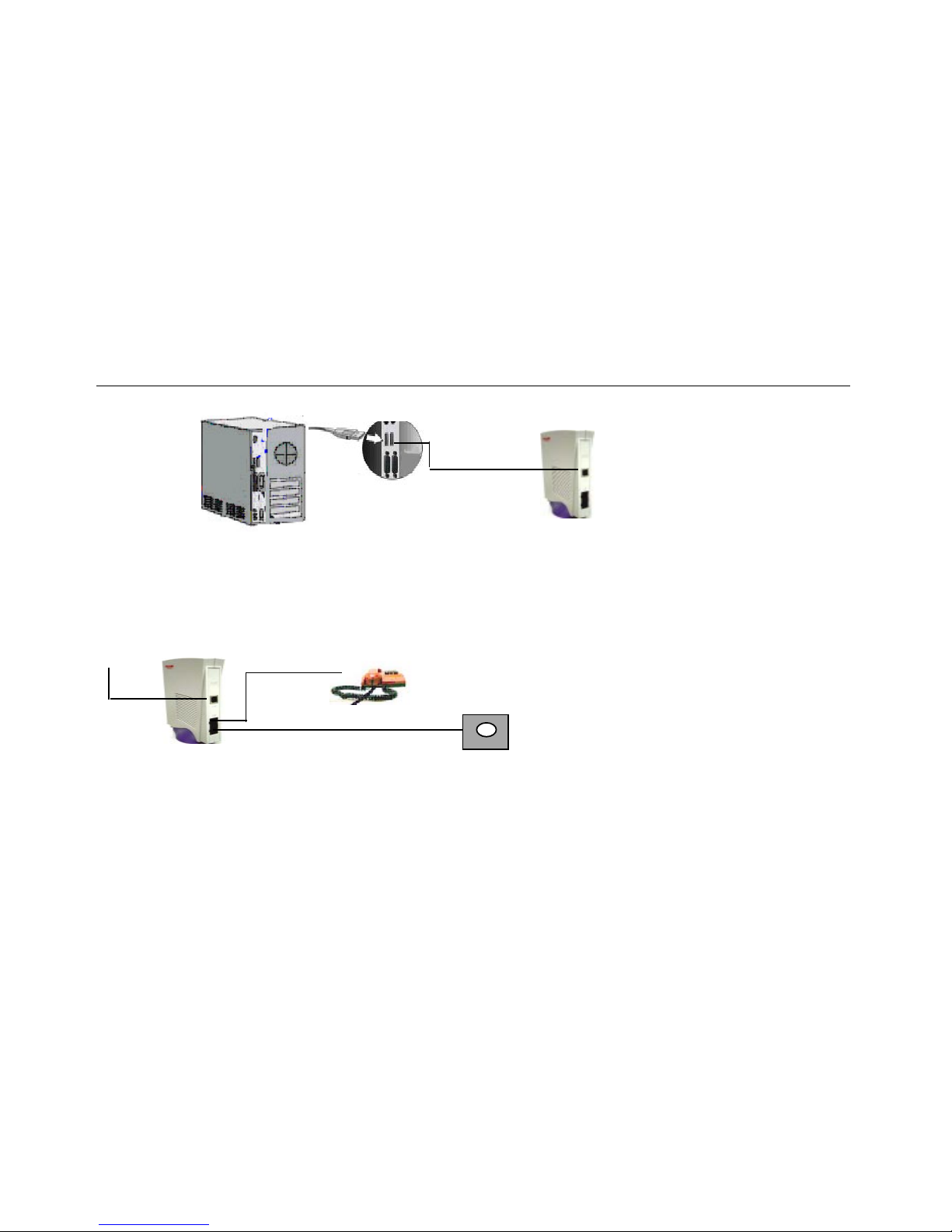
2.2 Connecting Hurricane 8000 to PC
Step 1: One end of the USB cable is to be connected to the USB port of your computer.
Step 2: The other end of the USB cable is to be connected to the modem.
2.3 Connecting Hurricane 8000 to Phone
From PC Telephone
From PCs USB port Hurricane 8000
Step 3: One end of the telephone cable (RJ-11) is to be connected to the LINE jack on the
modem. Connect the other end of the telephone cable to the telephone wall socket.
Step 4: Either your telephone/ fax can be connected to the modems PHONE jack.
There is NO NEED for microfilter in between as it is already built-in into the modem.
Hurricane 8000
Section 2. Hardware Installation
The Main Phone Socket
P5
Page 9

Section 3. Software Installation
3.1 Two Alternative methods to install
The Installation procedures might be slightly different depending on the Microsoft Windows
OS you are using. As Hurricane 8000 ADSL modem is a true plug-and-play device, you can
use either Standard or Plug and Play installation procedures to install the driver.
By the way, both methods are equally valid.
Standard Installation ( Recommended)
This is the most recommended way for the installation of Hurricane 8000, you will need
to go through lesser steps and require only one time reboot.
-3
Plug and Play Installation
Refer the driver files to your PC once the Hurricane 8000 is detected.
After reboot, the installation will resume and reboot again after completion
. -3
-3 Number of reboot will depend on the different Operating System.
P6
Page 10

3.1.1 Standard Installation
( For user Windows 98SE, ME, 2000, XP-4 )
For Windows 98 SE user, please get ready the Windows 98 CD-ROM by your side,
as Windows will require some system files to complete the setup.
1. When PC is ON, connect Hurricane 8000 via USB port to your PC.
Click Cancel to exit from the New Hardware installation wizard.
2. Put in the Hurricane 8000 installation CD to your CDROM drive.
The CD should auto-run within seconds.
If not, awake the setup manually:-
Start >> Run >> D:\Setup, Click OK
Then, a dialogue box as left will appear.
-4 For Windows XP users, please refer to the NOTICE at page 9 for an additional installation step. P7
Section 3. Software Installation
Page 11

3. Click Next.
Installation CD will start to establish the drivers and program
into your PC. The process will take 1 - 2 minutes.
4. Click Finish
5. Select Yes, I want to restart my computer now, Click OK
Section 3 Software Installation
P8
Page 12

Section 3. Software Installation
NOTES for WINDOWS XP USERS
Currently, the Hurricane 8000 driver is not in the list of Windows Driver Signing.
For Windows XP users , please take note that After Restarting the computer , the following
screens will appear in Hardware Installation , please click Continue Anyway to proceed further.
P9
Page 13

3.1.2 Plug and Play Installation
For Windows 98 SE user, please get ready the Windows 98 CD-ROM by your side,
as Windows will require some system files to complete the setup.
1. Connect Hurricane 8000 to your PCs USB port.
Click Next when the modem is detected by New Hardware
Found Wizard.
2. Select Display a list of all drivers in a specific location ..........
Then, Click Next.
Refer the system to copy driver files from installation CD.
( Your CD Drive, e.g. D:\)
3. Click Next if the system has found the correct location.
P10
Section 3. Software Installation
Page 14

S
4. For Windows 98 user, refer your Windows 98 SE CD :-
D:\Win98 now to continue with the setup.
5. Click Finish
6. Click Yes while system prompt for restart.
Section 3. Software Installation
Notice: You have to restart now before proceed to the next step. P11
Page 15

7. When PC is ON again, the installation will resume.
The dialogue box as on left should appear.
8. Click Next.
Installation CD will resume the driver and software installation.
This installation process will take 1- 2 minutes.
9. Click Finish
10. Select Yes, I want to restart my computer now, Click OK
Section 3. Software Installation
P12
Page 16

NOTES for WINDOWS XP USERS
1. In Plug and Play Installation, Click Next once Hurricane 8000
is detected.
2. Select Install from a list of specific location and proceed
further as Step 3 ~ 10 in Page 10 - 12.
Note: Windows XP/ 2000 will only require one time reboot. Other OSs may require twice reboot.
Section 3. Software Installation
P13
Page 17

3.2 Verifying the Setup of Hurricane 8000
Once you Hurricane 8000 is setup successfully, these new items should be added into your system.
1. Two icons on Desktop
a. Dialer - Shortcut to Hurricane 8000
b. DSL Test Program -
2. One CSA icon (labelled DSL) in system tray on the right end of the taskbar.
DSL
2. Modem detected under Windowss Device Manager
For Windows 98SE/ ME User
Go to Start >> Settings >>Control Panel >> System >> Device Manager >> Network Adapter
For Windows 2000/ XP user
Go to Control Panel >> System >> Hardware >> Device Manager >> Network Adapter
If you found you did not have the above icon, please run Uninstall program ( see Section 6)
and reinstall again. P14
Section 3. Software Installation
Page 18

The DSL Test Program is a utility which allows the user to verify that the modem is functioning correctly. It consists of a
sequence of four tests, described in detail below. double Click the DSL Test Icon on the desktop, the DSL Test GUI
appears Press Start Test to execute the four tests.
Test Pass - LED will change from Black to Green
Test Fail - LED will become Red
Not Tested - LED will show in Black
Click View Log will see more details. If you get a fail out of the four tests, please follow the below to troubleshoot the
problem.
1) Interface test : Fail
.Check your USB controller whether it is working fine
.Check USB cable whether it is connected to Modem and computer properly
.Check your Modem Driver whether it is installed properly
2) Modem Test : Fail
.Check your ADSL Line whether it is connected to LINE Jack on the modem
.Check your ADSL Line whether it has been activated.
.Check the existence of the Dial up Networking
3) Line Test : Fail
. Please check with your Internet Service Provider.
4) Network Test: Fail
. Please check with your Internet Service Provider.
P15
Section 3 Software Installation
Page 19

Checking CSA Icon
The User Interface to the ADSL Modem is provided by the Control and Status Application (CSA).
You can access the CSA by double-clicking on the CSA icon in the System Tray, located near the clock on
the task bar. DSL
The icon which appears in different color tells the status
of the modem.
Color Condition
Black The modem is not available.
Red The modem is disconnected.
Blue The modem is waiting for initialization.
Yellow The modem is initializing.
Green The modem is connected and functioning.
Section 3 Software Installation
P16
Page 20

4.1 Connect to Internet
1. Double Click the Shortcut to Prolink 8000 Icon from the desktop.
2. Key in your UserID@ISP and Password, then click Connect button.
3. Modem Connection Icon
shows that you have logged in to Internet successfully.
Section 4Begin to surf
P17
Page 21

4.2 Release Connection
Please remember to log out and terminate after every session.
1. Double click the Modem Connection icon
from system tray.
2. Click the Disconnect button.
Section 4 Begin to Surf
P18
Page 22

Section 5 FAQ and Troubleshooting
What is xDSL ?
xDSL is a generic abbreviation for the many flavors of DSL or Digital Subscriber Line technology. DSL refers to
the technology used between a customers premises and the telephone company, enabling more bandwidth
over the already installed copper cabling than users have traditionally had. The xDSL modem is a technology
that transforms ordinary phone lines into high-speed digital lines for ultra fast Internet access. DSL modem
also enables access to corporate networks for telecommuters, multiplayer gamming, video on demand, video-
conferencing and video catalogs.
What is Asymmetric?
Asymmetric Digital Subscriber Line (ADSL) is the most popular form of xDSL technology. The key to ADSL is that
the upstream and downstream bandwidth is asymmetric, or uneven. In practice, the bandwidth from the provider
to the user (downstream) will be the higher speed path. This is in part due to the limitation of the telephone
cabling system and the desire to accommodate the typical Internet usage pattern where the majority of data is
being sent to the user (programs, graphics, sounds and video) with minimal upload capacity required (keystrokes
and mouse clicks).
How does ADSL work?
ADSL modems use digital coding techniques to squeeze up to 99% more capacity out of a phone line without
interfering with your regular phone services. That means you can simultaneously talking over the phone or sending
a fax-while surfing the World Wide Web.
P19
Page 23

Section 5 FAQ and Troubleshooting
How fast is ADSL?
Up to 8 Mbps downstream and up to 832Kbps upstream, depending upon the Internet Access Plan
subscribed for your ISP and line
condition.
What are the differences between ADSL & ISDN?
ISDN provides two voice channels or a 128 Kbps data channel while ADSL is predominantly a data pipe providing
an asymmetrical bandwidth of up to 8 Mbps downstream and 1 Mbps upstream under good conditions. How
ever, an ADSL access network will be an overlay network and therefore will not require the expensive and time-
consuming switch upgrades that held ISDN back for so long.
How does ADSL compare to cable modem?
ADSL provides a dedicated service over a single telephone line; cable modems offer a dedicated service over a
shared media. While cable modems have a greater downstream bandwidth capabilities (up to 30 Mbps), that band-
width is shared among all users on a line, and will therefore vary, perhaps dramatically, as more users in a neighbor-
hood get online at the same time. Cable modem upstream traffic will in many cases be slower that ADSL, either
because the particular cable modem is inherently slower, or because of the rate reductions caused by contention for
upstream bandwidth slots.
Can I use the ADSL modem to do faxing?
No, you cant. P20
Page 24

Section 5 FAQ and Troubleshooting
What does a Micro filter do and when do I need one?
A micro filter uses a low pass filter to separate the low-end frequencies of the telephone audio spectrum from
the higher frequencies of the xDSL signals. Hurricane series ADSL modem already comes with a built-in
microfilter, so, you can connect your phone to the modem phones jack for the voice service. If you have to share
the line with more than 1 phone or fax, you will need to purchase additional microfilter for each phone.
Can I use my 28.8K/56K (dial-up) modem with my xDSL line?
Yes, however, you must install a micro filter to separate the ADSL modem to the dial-up modem to remove the
noise on the ADSL phone line.
How is the warranty period for the PROLiNK ADSL USB Modem (Hurricane Series)?
1-year carry-in warranty on both parts & service
Is the PROLiNK Hurricane series ADSL modem a full rate modem ?
Yes.
Is there any lightening surge arrestor in-built in the PROLiNK Hurricane series ADSL modem?
Yes.
P21
Page 25

Section 5 FAQ and Troubleshooting
If I using phone and ADSL Internet access simultaneously, will the connection speed affected?
No, as voice communications over POTS (plain old telephone service) operates at frequencies below 4Khz
and the frequencies for ADSL is higher. So, there shouldnt have any interfere in between.
P22
Page 26

Section 5 FAQ and Troubleshooting
6 Troubleshooting
I am not able to connect to the internet, Error: 645/691, Why?
Check your user ID and password, make sure you type ID@ISP. (e.g. prolink@singnet).
I can connect to the internet, but can not use IE or Netscape browser, why?
1. Disable the Proxy setting from you browser. (e.g. IE 5>> Tools >> Internet Option >> Connection >>
Prolink ADSL USB modem >> Setting >> Proxy Server.
2 .Configure DNS from network setting.
Singnet user : 165.21.83.88 and 165.21.100.88.
Pacific Internet user : 203.120.90.40 and 192.169.33.3
For Windows 98SE, Ive found 2 crossed Microsoft PPP over ATM Adapters in Widowss Device
Manager, Why?
This is due to Microsoft issue, DO NOT remove these crossed entries. If you do, your dial-up con
nection will fail. You need to Uninstall/Install the driver again.
For more details,
http://support.microsoft.com/search/preview.aspx?scid=kb;en-us;Q279116
I cant Uninstall/Install the driver, what should I do?
It is due to previous abnormal installation/uninstallation, please Run the file: Cleanup.exe from the setup
CD, then re-install by using the installation CD once again.
P23
Page 27

What is the actual connection speed ?
It will show from 1M to 10M depending on the OS you are using, you dont need to change it. The actual
connection speed to the internet depends on the plan subscribed from your ISP.
Can I use external USB hub for Hurricane Series ADSL modem?
It is not recommended due to incompatibility and insufficient power issue.
I have ran the Cleanup.exe but still can see those shortcuts & program resided in my PC, why?
In fact, Cleanup.exe is only to remove the drivers registry if you fail to install or uninstall.
To remove the entire program, please run the uninstall program after installation again .
Section 5 FAQ and Troubleshooting
P24
Page 28

To remove Hurricane 8000 driver and program from your PC:-
Go to Start > Programs > Prolink 8000 ADSL Modem > Remove ADSL Modem Driver .
Section 6 Uninstalling Hurricane 8000
6 Uninstalling Hurricane 8000 ADSL Modem
2.Select Yes to uninstall the modem driver.
3. CLick Yes to restart PC
1. A notification message will appear indicating that
the setup process has begun.
P25
Page 29

PROLiNK TECHNICAL SUPPORT
At PROLiNK, we are committed to give you the best products as well as the best
technical support for installation of ADSL modem. If there is virus in your system, we may
provide suggestions like where you can find the solution to clean the virus, but we are
unable to assist you until the virus is cleaned.
USB operation can only be guaranteed on a PC with pre-installed Windows 98/Me/
2000/XP. This product supports the majority of USB equipped PCs. However, due to differences
in USB implementation (on some PCs), full compatibility cannot be guaranteed.
Service Centre
Tel: (65)62965455
Fax: (65)63925455
URL: www.fida.com
Email: support@fida.com
Address: Blk 105 Boon Keng Rd #06-13, Singapore 339776
Operating Hours: Mon-Fri :0900-1745 hrs Sat : 0900-1300 hrs
©Copyright 2000 Fida International (S) Pte Ltd. All Rights Reserved
P26
Page 30

Notes
