Page 1

PROLiNK Hurricane 5200C/5201 ADSL2+ Modem / Router
User Manual
Hurricane 5200C/H5201
ADSL2+ Modem / Router
User Manual
Version 1.0
17/02/2009
Page 1 of 59
Page 2
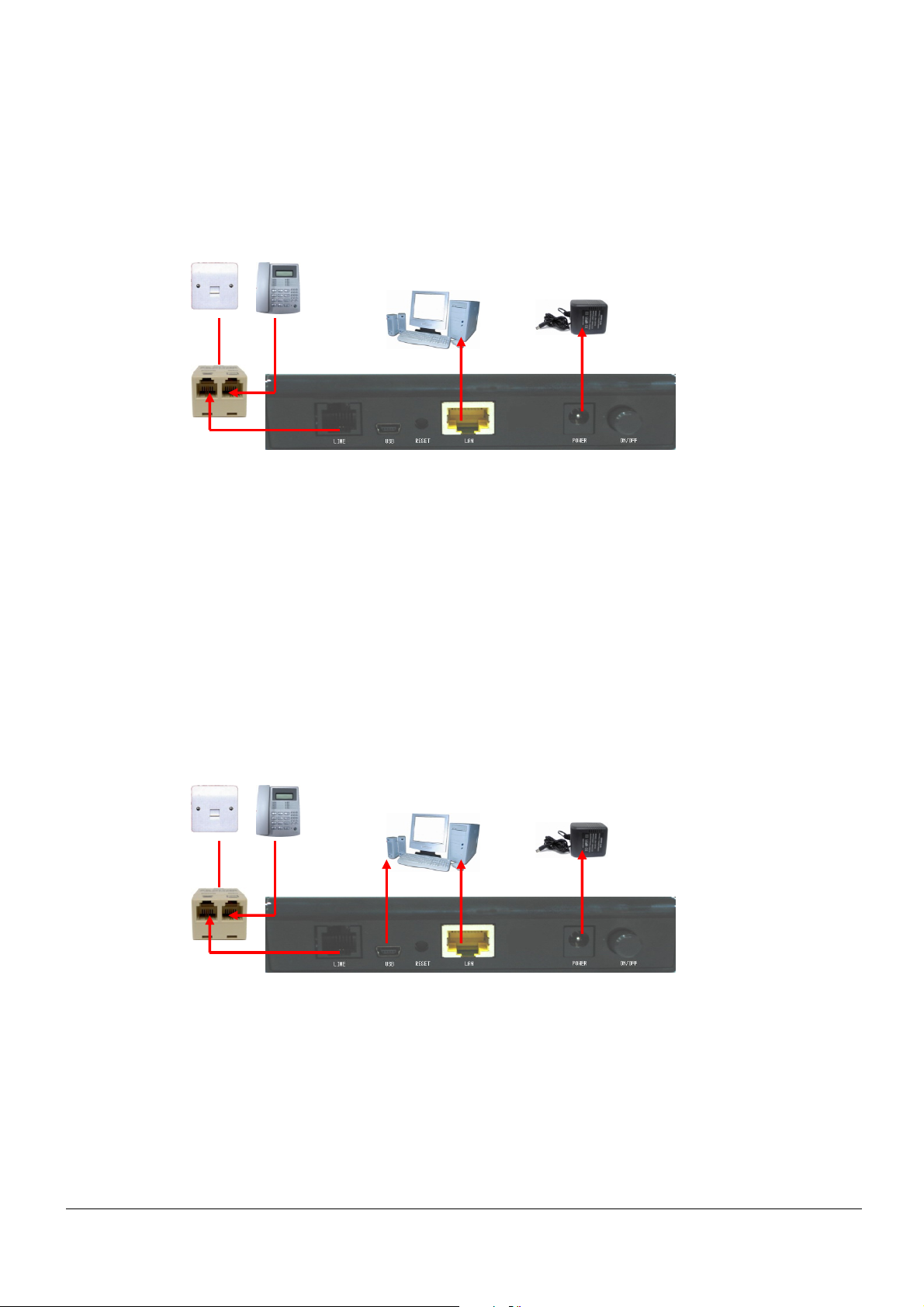
PROLiNK Hurricane 5200C/5201 ADSL2+ Modem / Router
User Manual
Hardware connection for H5201
Telephone
(Optional)
Wall
Socket
Line
Computer Power
Adapter
LAN Power Switch
Hardware connection for H5200C
Wall
Socket
Telephone
(Optional)
Line USB LAN Power Switch
Computer Power
Adapter
OR
Page 2 of 59
Page 3

PROLiNK Hurricane 5200C/5201 ADSL2+ Modem / Router
User Manual
Contents
1 Introduction................................................................................................................................. 5
1.1 Intended Audience......................................................................................................5
1.2 Definitions Of Terms Used In This Document........................................................... 5
1.3 Acronyms Used Throughout This Document.............................................................5
1.4 Usage Instructions ...................................................................................................... 5
1.5 Questions Or Comments On This Document............................................................. 5
2 System Overview........................................................................................................................ 6
2.1 General Description.................................................................................................... 6
2.2 Specifications..............................................................................................................6
3 Hardware Installation.................................................................................................................. 8
3.1 Hardware Requirements ............................................................................................. 8
3.2 Hardware Setup Procedures........................................................................................ 8
4 Software Configuration .............................................................................................................. 9
4.1 Diagonostic Test ....................................................................................................... 11
4.2 Statistics – Interfaces................................................................................................ 12
4.3 Statistics – ADSL Line.............................................................................................. 13
5 Quick Setup .............................................................................................................................. 14
6 Internet Interface……………………………………………………………………………...15
6.1 WAN Configuration.................................................................................................. 15
6.2 ATM Setting.............................................................................................................. 16
6.3 ADSL Setting............................................................................................................ 18
7 LAN Interface ........................................................................................................................... 20
7.1 IP Address................................................................................................................. 20
7.1 IP Address................................................................................................................. 22
8 Firewall Configuration.............................................................................................................. 25
8.1 IP/Port Filtering ........................................................................................................ 25
8.2 MAC Filtering .......................................................................................................... 27
8.3 Port Forwarding........................................................................................................ 29
8.4 DMZ .........................................................................................................................31
8.5 IGMP Proxy.............................................................................................................. 32
8.6 UPnP Configuration.................................................................................................. 34
8.7 RIP Configuration..................................................................................................... 35
9 Advance Configuration............................................................................................................. 38
9.1 Bridging....................................................................................................................38
9.2 Routing .....................................................................................................................39
9.3 SNMP Configuration................................................................................................ 42
Page 3 of 59
Page 4
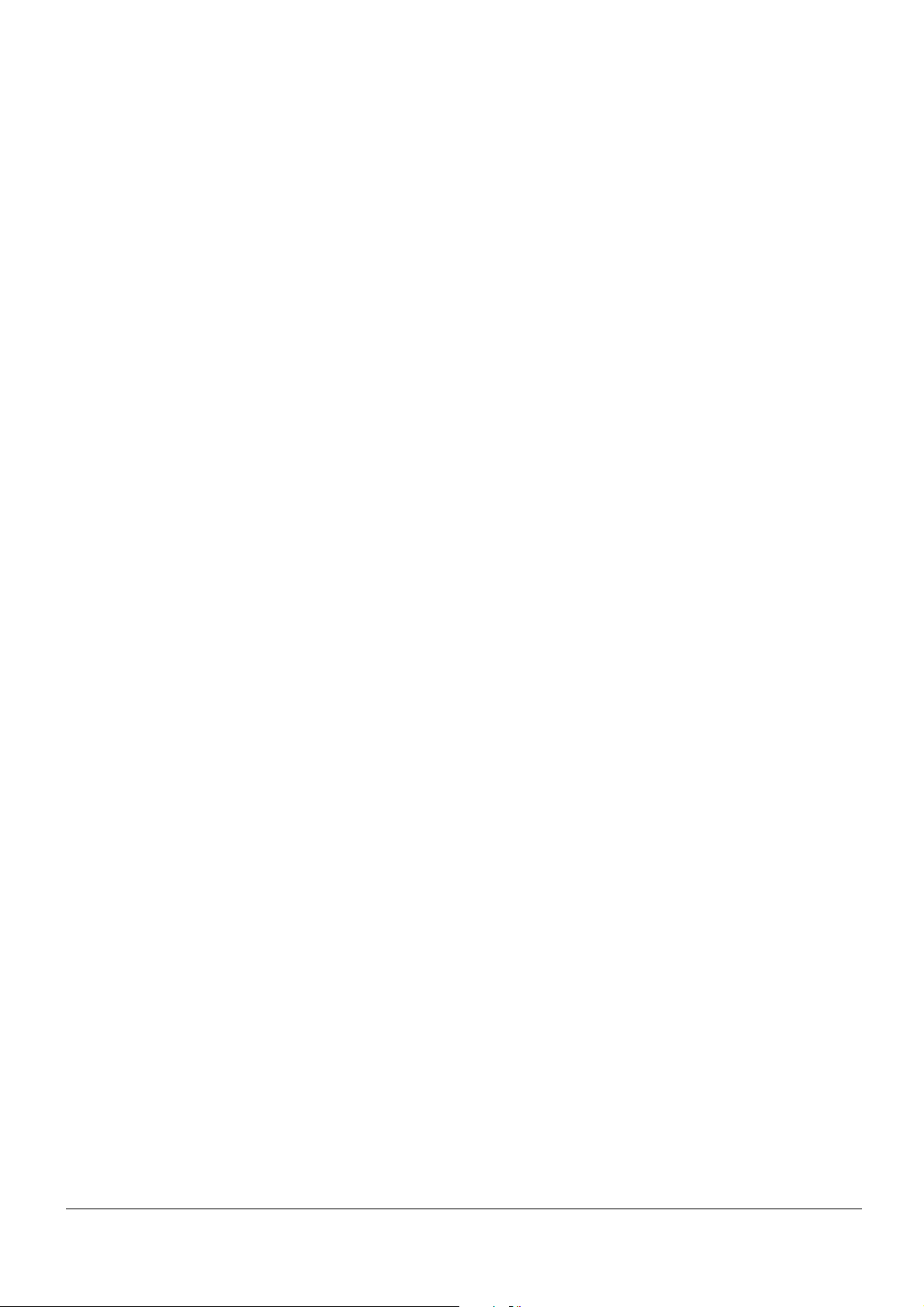
PROLiNK Hurricane 5200C/5201 ADSL2+ Modem / Router
User Manual
9.4 Port Mapping ............................................................................................................ 43
9.5 IP QoS....................................................................................................................... 44
9.6 Remote Access.......................................................................................................... 47
9.7 DNS Configuration................................................................................................... 48
9.8 Dynamic DNS........................................................................................................... 50
9.9 ACL Configuration................................................................................................... 51
10 Admin........................................................................................................................................ 53
10.1 Save & Reboot.......................................................................................................... 53
10.2 Backup/Restore Settings........................................................................................... 54
10.3 System Log............................................................................................................... 55
10.4 Password Setup......................................................................................................... 56
10.5 Upgrade Firmware.................................................................................................... 57
10.6 Time Zone Setting .................................................................................................... 58
Appendix........................................................................................................................................... 59
Page 4 of 59
Page 5
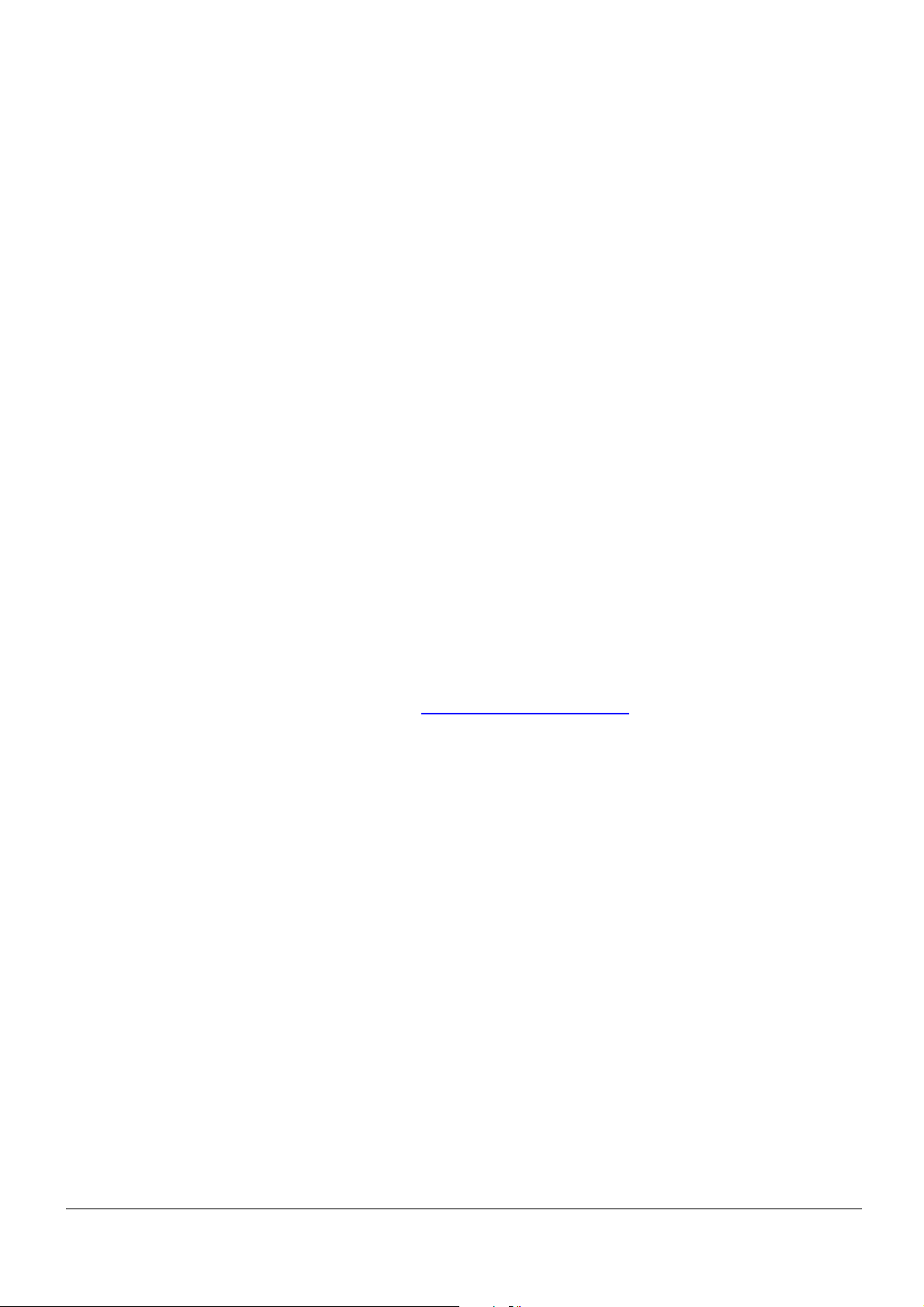
PROLiNK Hurricane 5200C/5201 ADSL2+ Modem / Router
User Manual
1 Introduction
The ADSL2+ Modem/Router user manual contains the guidance to install and configure
PROLiNK Hurricane 5200C/5201 ADSL2+ Modem/Router using the Web GUI.
1.1 INTENDED AUDIENCE
This manual is intended for end users to access ADSL broadband service.
1.2 DEFINITIONS OF TERMS USED IN THIS DOCUMENT
None.
1.3 ACRONYMS USED THROUGHOUT THIS DOCUMENT
None.
1.4 USAGE INSTRUCTIONS
None.
1.5 QUESTIONS OR COMMENTS ON THIS DOCUMENT
Please contact us and visit our website at http://www.prolink2u.com should you have any
questions or comments on this document.
Page 5 of 59
Page 6
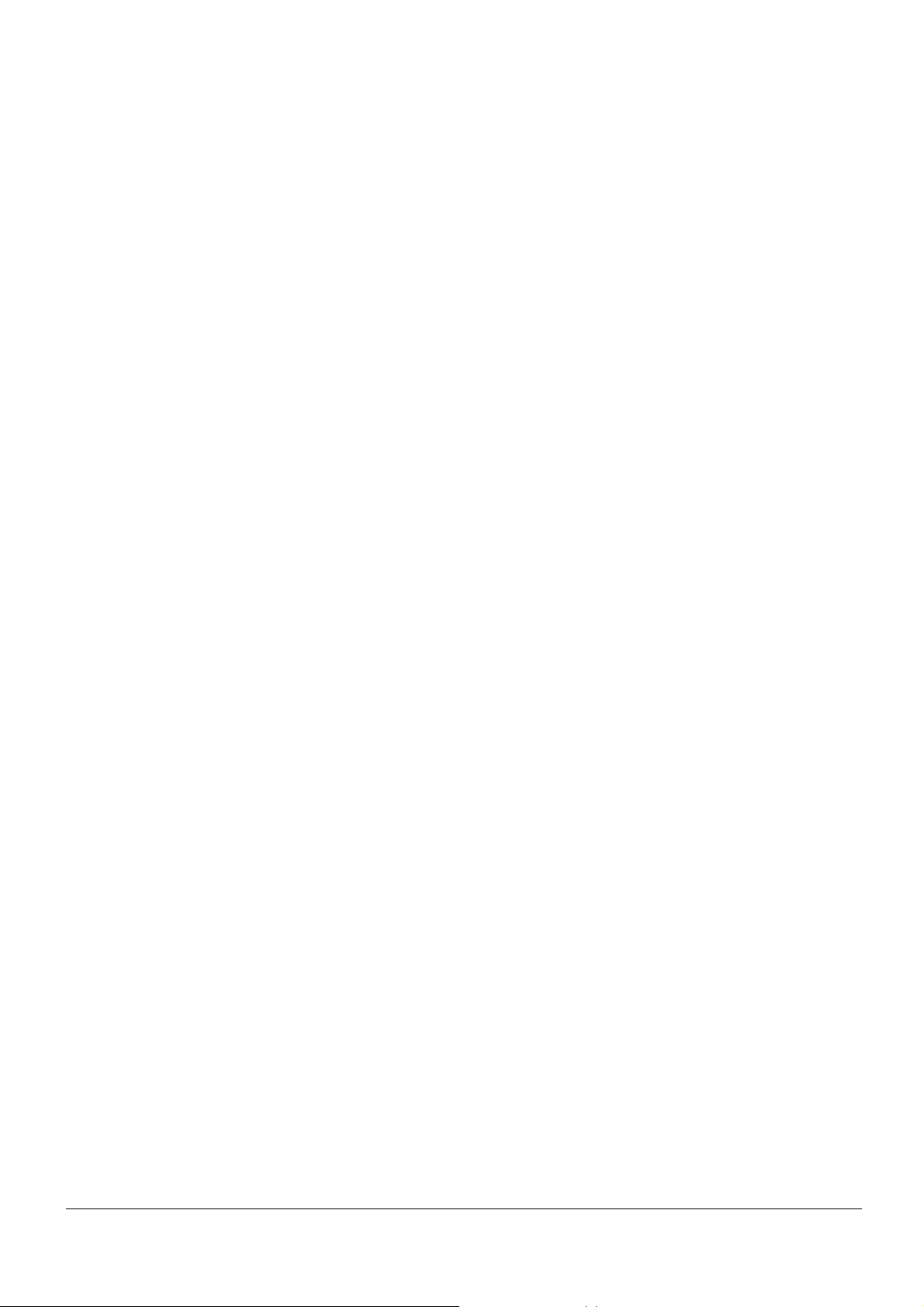
PROLiNK Hurricane 5200C/5201 ADSL2+ Modem / Router
User Manual
2 System Overview
2.1 GENERAL DESCRIPTION
Hurricane 5200C/H5201 modem/router is a high-speed ADSL2+ Ethernet router that is
specifically designed to connect to the Internet and to directly connect to your local area
network (LAN) via high-speed 10/100 Mbps Ethernet. The ADSL2+ modem is compatible
with the latest ADSL standards, including ADSL2 and ADSL2+, and supports up to 24
Mbps downstream and 1.5 Mbps upstream to deliver true broadband speed and
throughput.
To ensure full compatibility, the DSL device was tested with all major DSLAMs, and
support standard 10/100 Mbps Base-T Ethernet interface Auto MDI/MDIx 10/100 Switch
function, allowing user to link to PC or other Switches/Hubs easily. The DSL device is an
ideal solution for multi-users utilizing build-in channel mode (PPPoE/A, IPoA, IPoE), IP
routing and NAT functionalities to share the ADSL link. The DSL device is also a perfect
solution for residential users, as it supports users with bridge mode in host based PPPoE
Client.
2.2 SPECIFICATIONS
ADSL Standard
z ITU-T G.992.1(G.dmt)
z ANSI T1.413 Issue 2
z G.992.2 (G.lite)
z G.994.1 (G.hs)
z Auto-negotiating rate adaptation
z ADSL2 G.dmt.bis (G.992.3)
z ADSL2 G.lite.bis (G.992.4)
z ADSL2+ (G.992.5)
Software Features
z RFC-1483/2684 LLC/VC-Mux bridged/routed mode
z RFC-1577 Classical IP over ATM
z RFC-2516 PPPoE
z RFC-2364 PPPoA
z ITU-T 1.610 F4/F5 OAM send and receive loop-back
z 802.1d Spanning-Tree Protocol
Page 6 of 59
Page 7
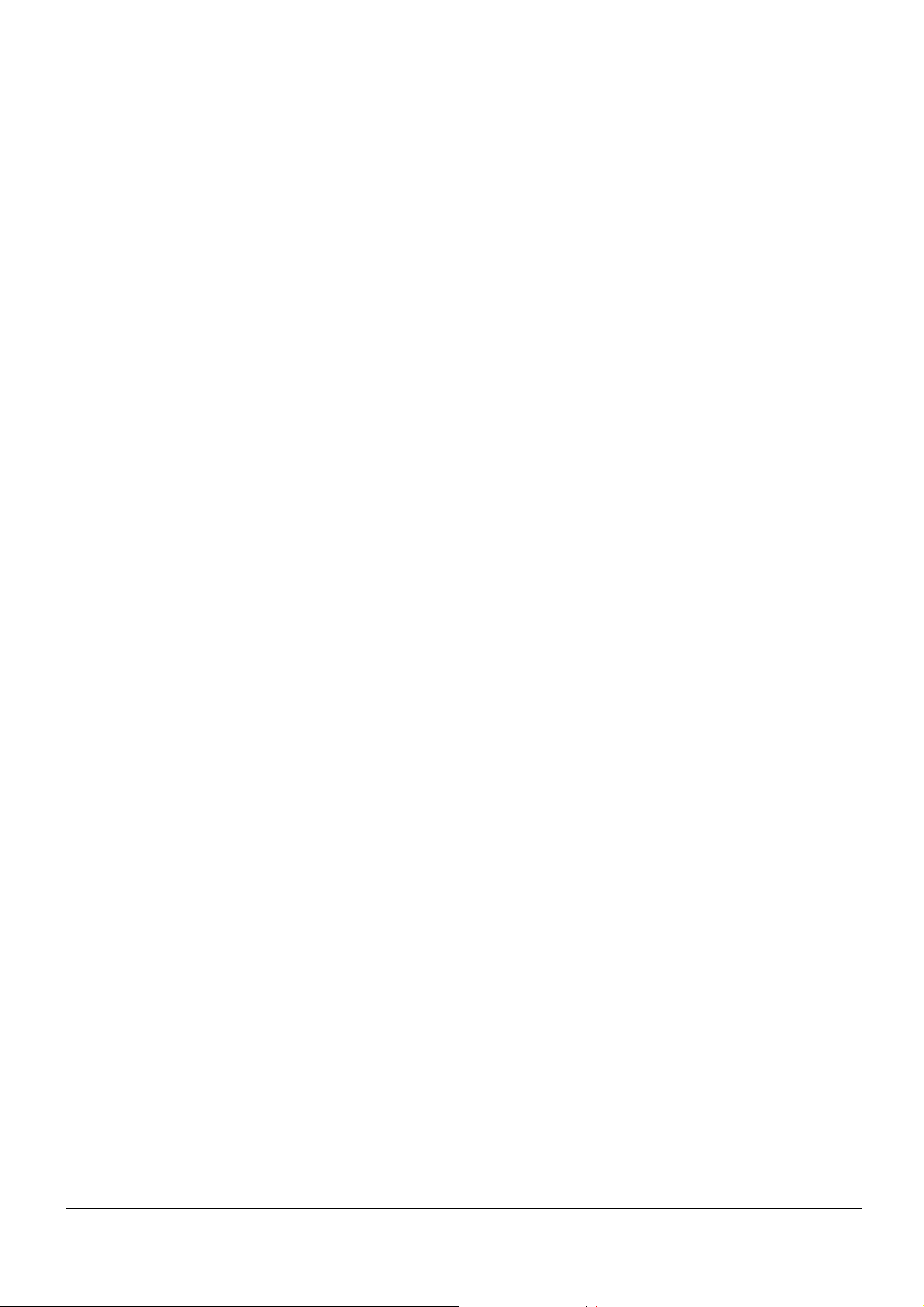
PROLiNK Hurricane 5200C/5201 ADSL2+ Modem / Router
User Manual
z DHCP Client/Server/Relay
z NAT
z RIP v1/v2
z DNS Relay Agent
z DMZ support
z IGMP Proxy/Snooping
z Stateful Packet Inspection
z Protection against Denial of Service attacks
z IP Packet Filtering
z QoS
z Dynamic DNS
z UPnP support
z VoIP/VPN Pass-through
Management
z Web-based Configuration
z Menu-driven Command-line Interpreter
z Telnet Remote Management
z SNMP v1/v2/Trap
z Firmware upgrade through FTP, TFTP and HTTP
z Configuration backup/restore
z TR069 supported
z Diagnostic Tool
Page 7 of 59
Page 8
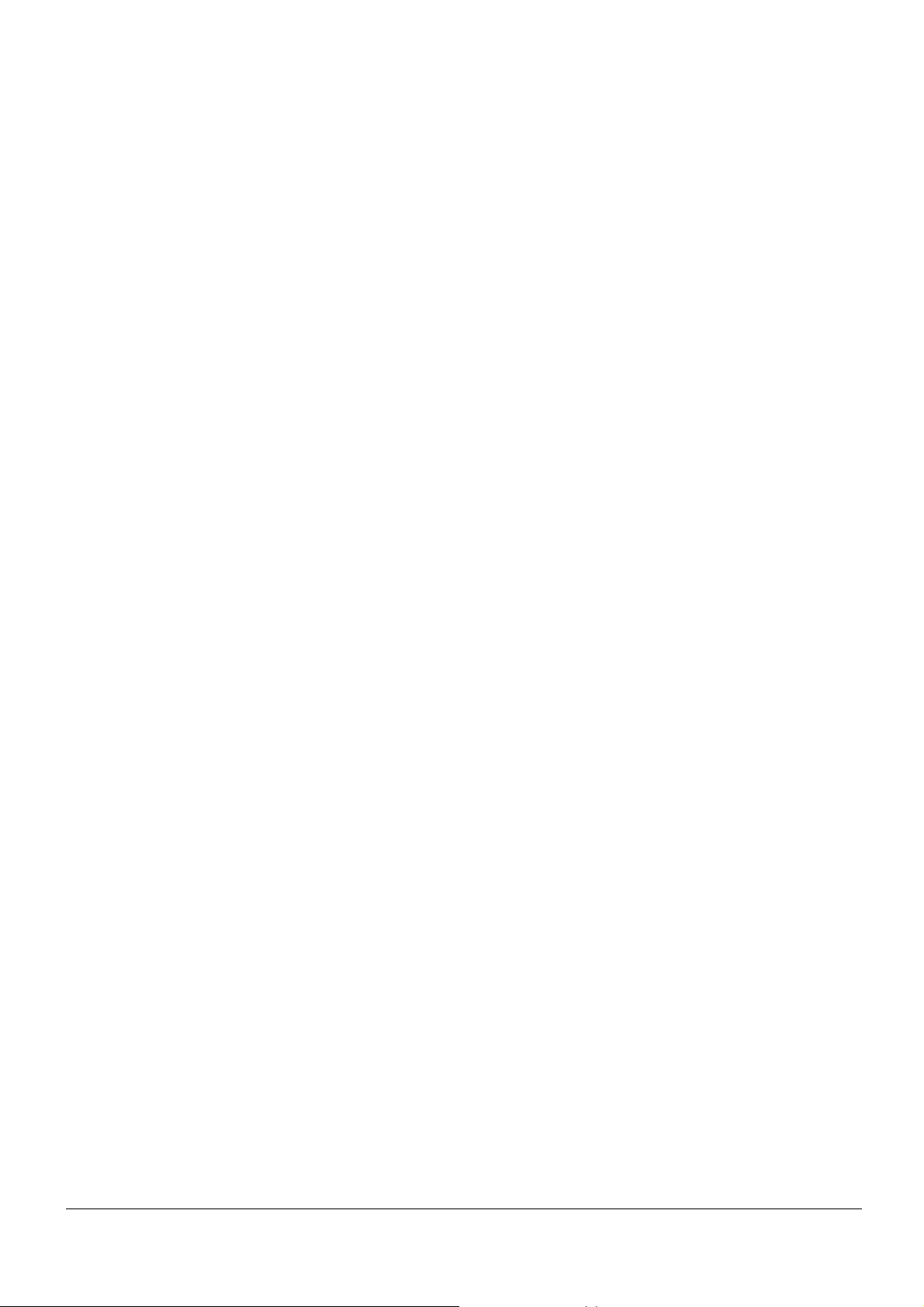
PROLiNK Hurricane 5200C/5201 ADSL2+ Modem / Router
User Manual
3 Hardware Installation
3.1 HARDWARE REQUIREMENTS
z 12V power adapter
z RJ-45 Ethernet (LAN/network) cable
z RJ-11 ADSL (phone) line
z DSL Splitter (optional )
3.2 HARDWARE SETUP PROCEDURES
1. Connect the phone line (RJ-11) from Hurricane 5200C/5201 to the wall phone socket.
2. Connect the network cable (RJ-45) from your PC LAN port (network card) to Hurricane
5200C/5201 Ethernet (LAN) port.
3. Connect the 12V power adapter.
Page 8 of 59
Page 9
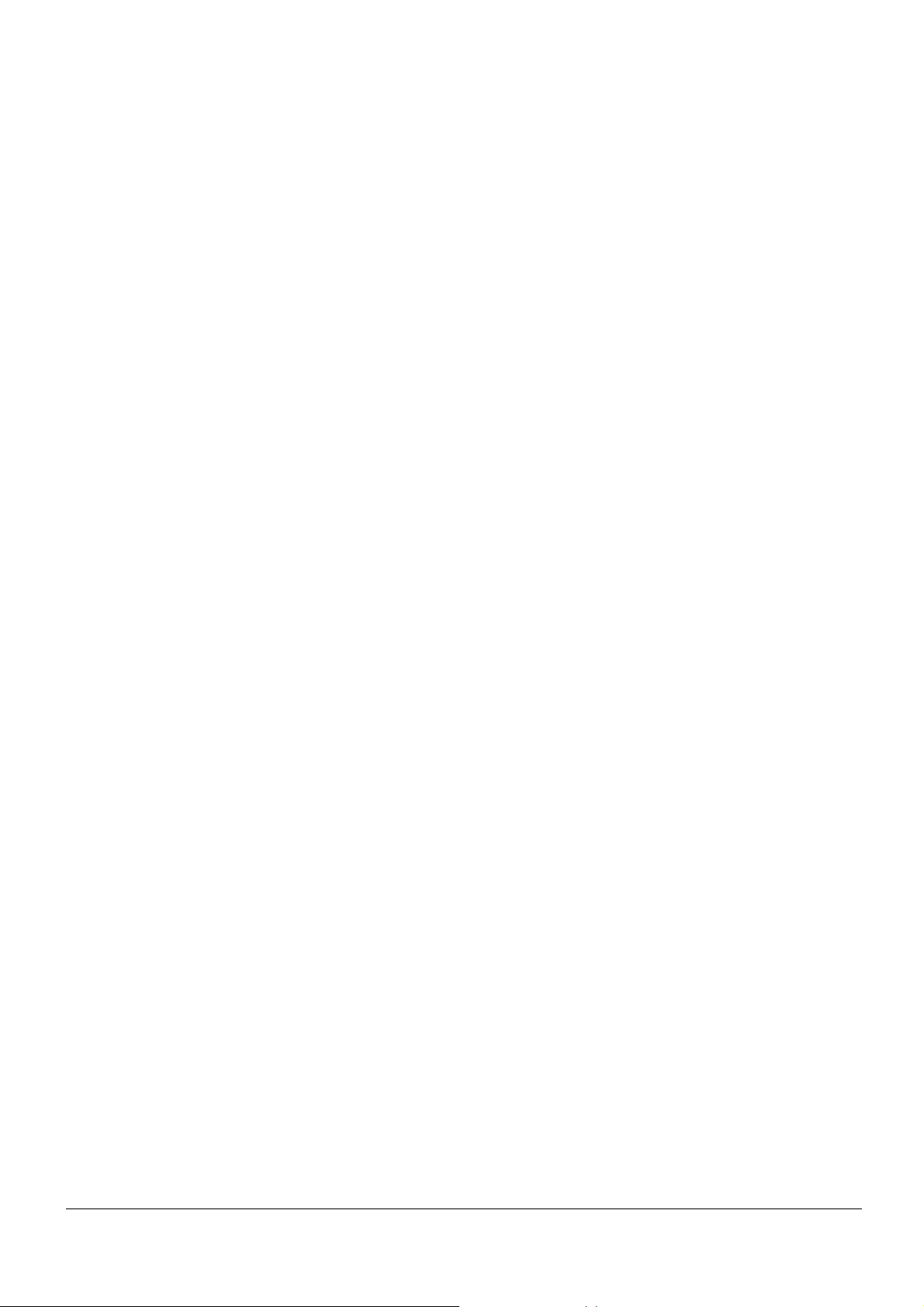
PROLiNK Hurricane 5200C/5201 ADSL2+ Modem / Router
User Manual
4 Software Configuration
When you switch ON the modem/router, the system will boot up and connect to ADSL
automatically. The system provides PVC for bridge test by default. These default
configurations for the system are listed as below.
z LAN IP address: 192.168.1.1 ; Net Mask: 255.255.255.0
z UART setting: 115200bps, 8 bits, no parity, 1 stop bit, no flow control.
z VPI/VCI for ATM: 0/35
z ADSL Line mode: Auto-detect.
You can change the settings via WEB browser. The following sections will describe the
set-up procedures.
Please configure your PC’s LAN port as followed:
z IP address: 192.168.1.xxx (e.g. 192.168.1.10)
z Net Mask: 255.255.255.0
Then, access the Web Console using the steps below:
z Start your web browser.
z Type the LAN IP address of the modem/router on the address bar of the browser. The
default IP address is 192.168.1.1.
Page 9 of 59
Page 10
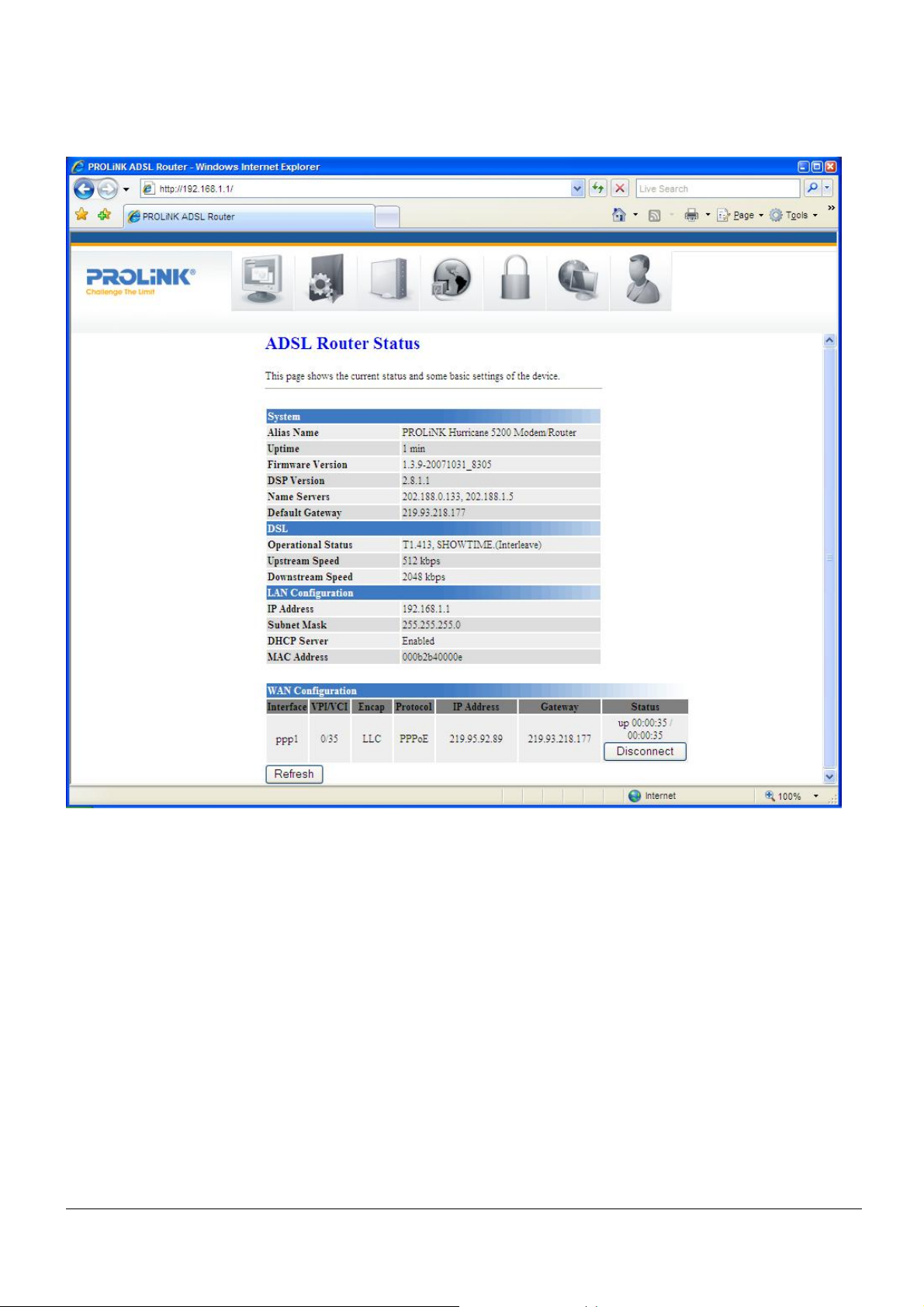
PROLiNK Hurricane 5200C/5201 ADSL2+ Modem / Router
User Manual
Once you are connected to the ADSL2+ router, you will see the status page.
This page displays the ADSL modem/router’s current status and settings. This information
is read-only except for the PPPoE/PPPoA channel for which user can connect/disconnect
the channel on demand. Click on the “Refresh” button to update the status.
Function buttons in this page:
Connect / Disconnect
The two buttons take effect only when PVC is configured as PPPoE/PPPoA mode. Click
Connect/Disconnect button to connect/disconnect the PPP dial up link.
Page 10 of 59
Page 11
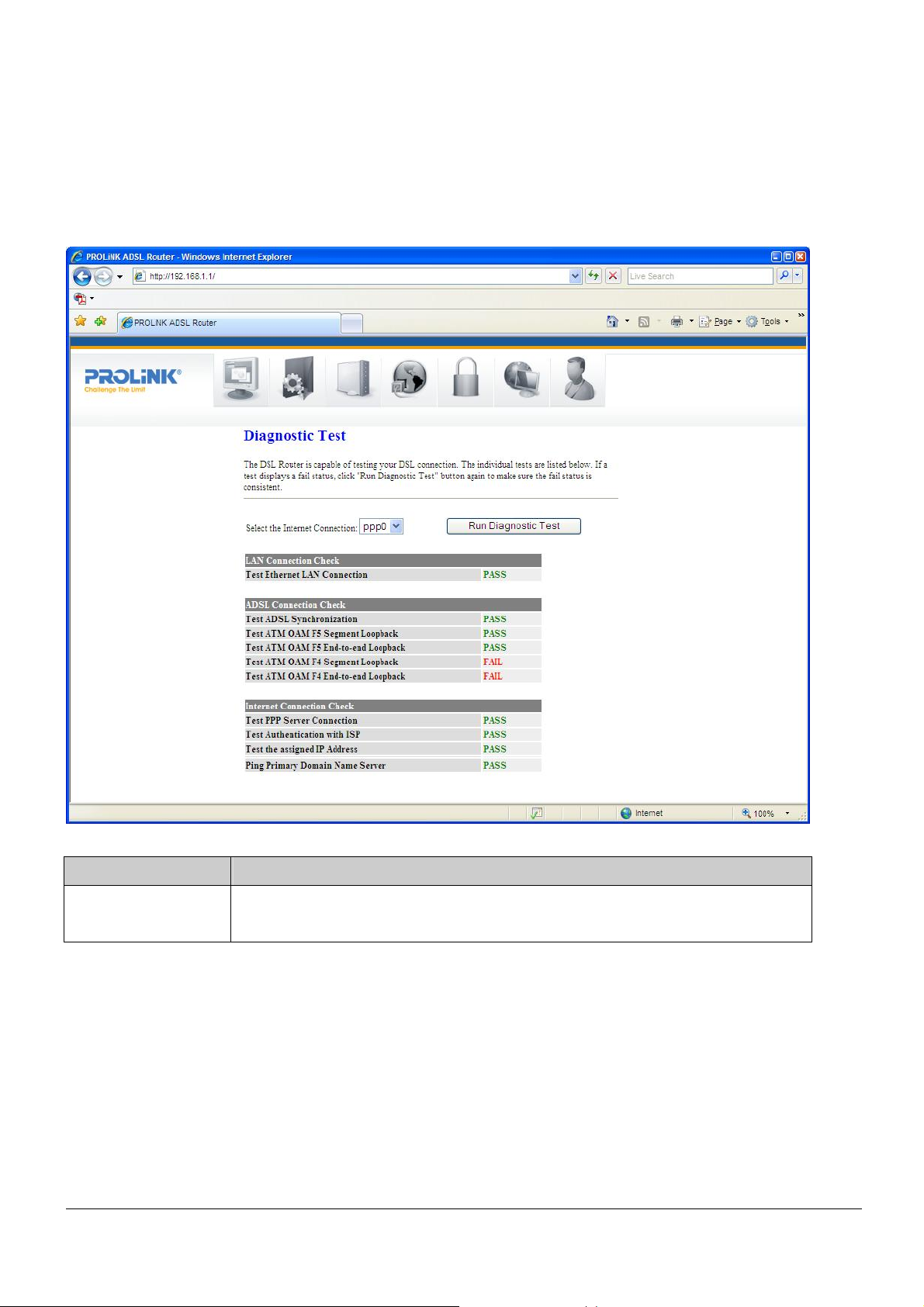
PROLiNK Hurricane 5200C/5201 ADSL2+ Modem / Router
User Manual
4.1 DIAGNOSTIC TEST
The Diagnostic Test page shows the test results for the connectivity of the physical and
protocol layers.
Fields in this page:
Field Description
Select the Internet
Connection
The available WAN side interfaces are listed. You have to select one of them
for WAN diagnostic.
Page 11 of 59
Page 12
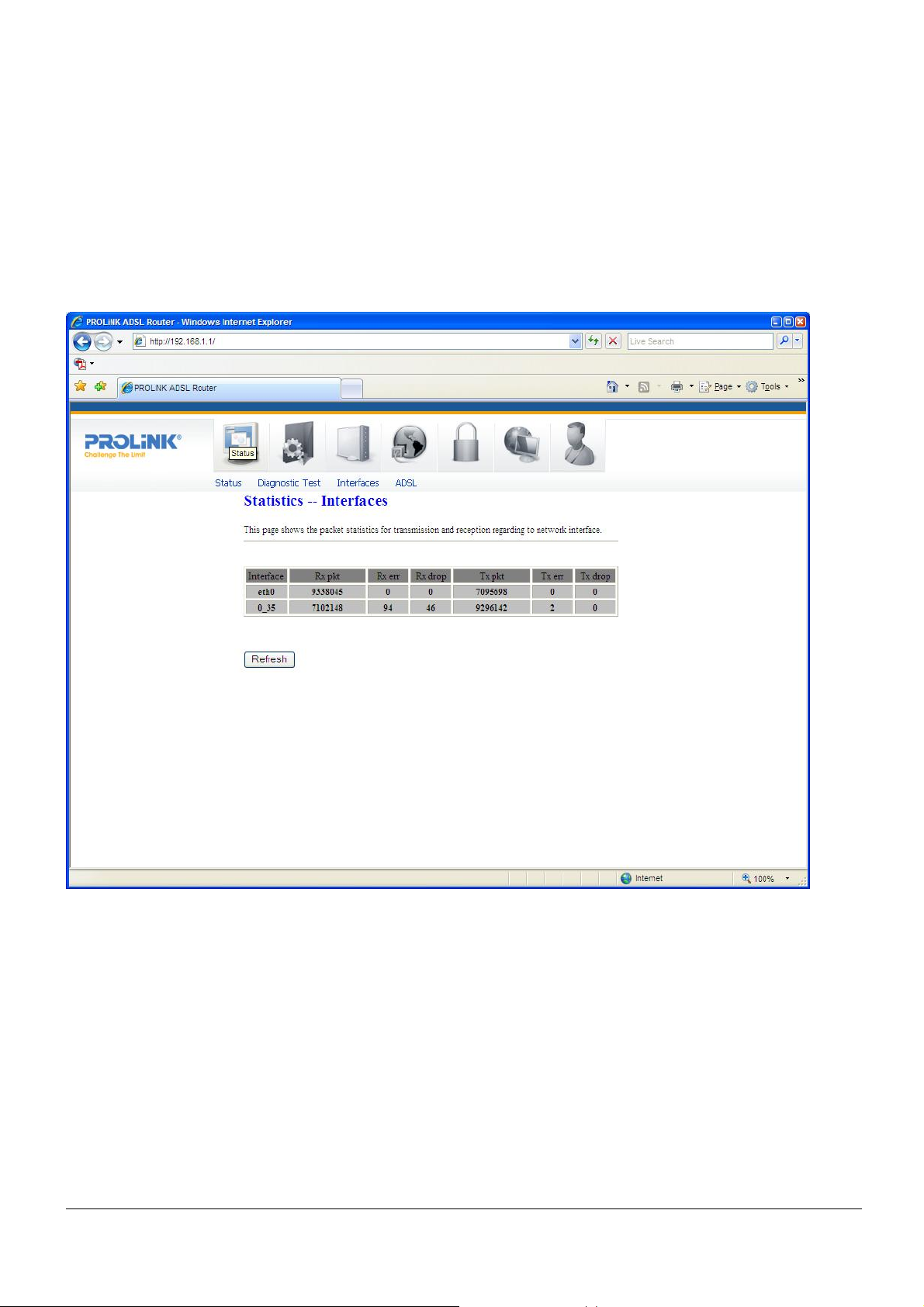
PROLiNK Hurricane 5200C/5201 ADSL2+ Modem / Router
User Manual
4.2 STATISTICS – INTERFACES
The modem/router shows the different layer of network statistics information.
You can view statistics on the processing of IP packets on your networking interfaces. You
will not typically need to view this data, but you may find it helpful when working with your
ISP to diagnose network and Internet data transmission problems.
Click Refresh to display updated statistics showing any new data.
Page 12 of 59
Page 13
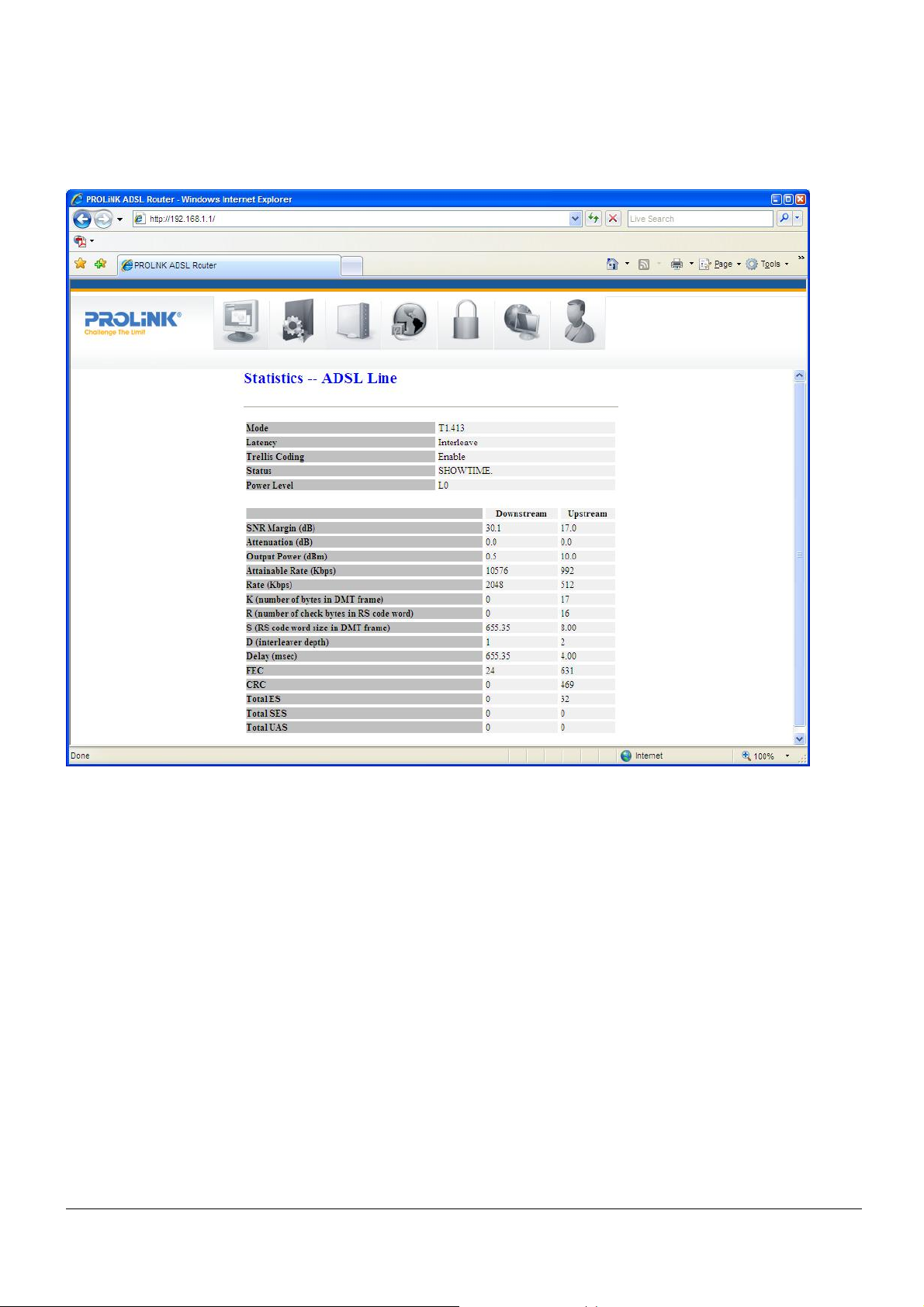
PROLiNK Hurricane 5200C/5201 ADSL2+ Modem / Router
User Manual
4.4 STATISTICS – ADSL LINE
This page shows the ADSL line statistic information.
Page 13 of 59
Page 14
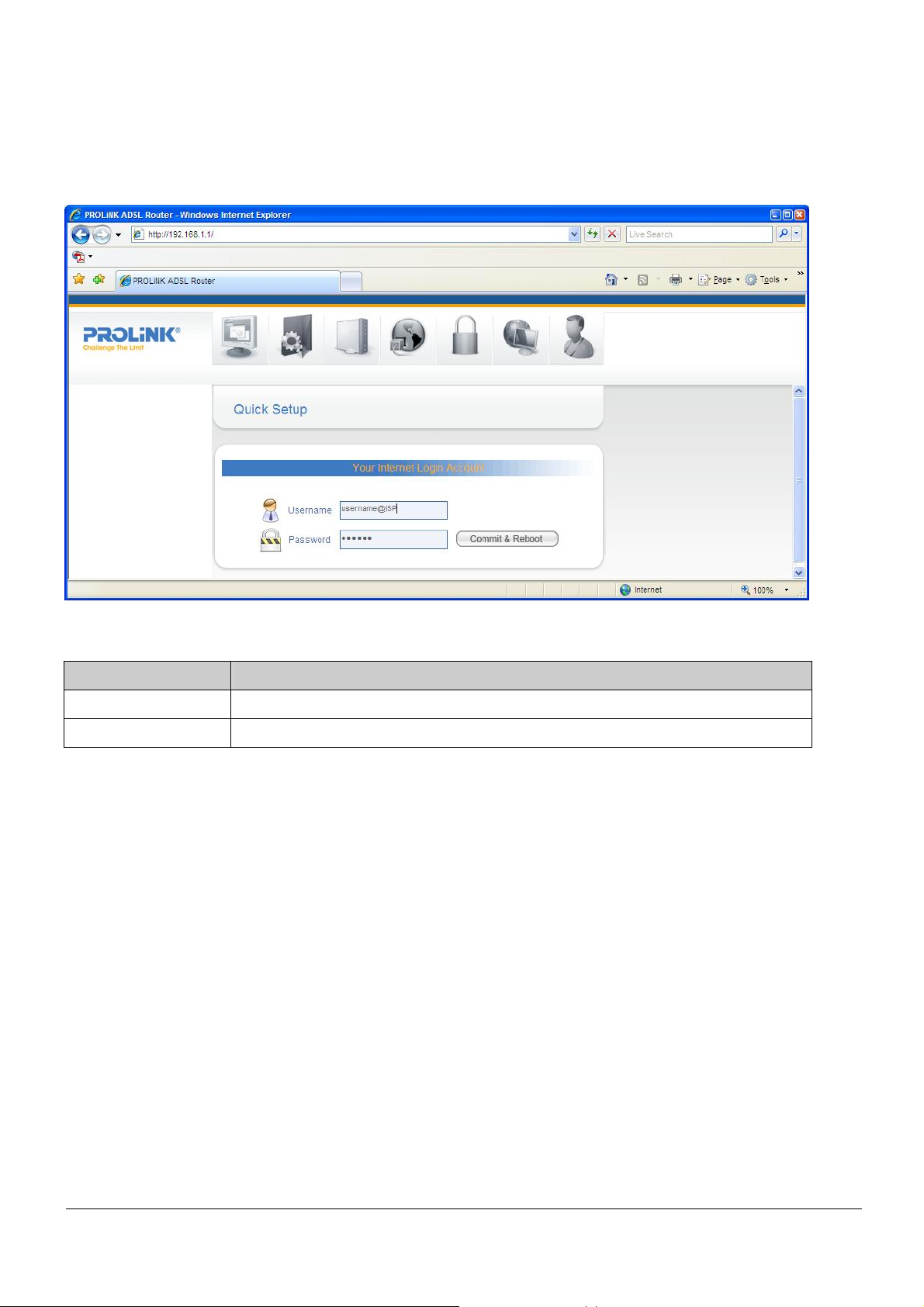
PROLiNK Hurricane 5200C/5201 ADSL2+ Modem / Router
User Manual
5 Quick Setup
Fields in this page:
Field Description
Username
Password
Enter your login username provided by your ISP (Internet Service Provider).
Enter your password provided by ISP.
Function buttons in this page:
Commit & Reboot
To apply and save changes to flash memory.
Page 14 of 59
Page 15

PROLiNK Hurricane 5200C/5201 ADSL2+ Modem / Router
User Manual
6 Internet Interface
6.1 WAN CONFIGURATION
Function buttons in this page:
Add
Click Add to complete the WAN Configuration setup and add this PVC channel into the
Current ATM VC Table.
Modify
Select an existing PVC channel by clicking the radio button at the Select column of the
Current ATM VC Table before you can modify the PVC channel. After selecting a PVC
channel, you can modify the channel configuration at this page. Click Modify to complete the
channel modification and apply to the configuration.
Delete Selected
Page 15 of 59
Page 16
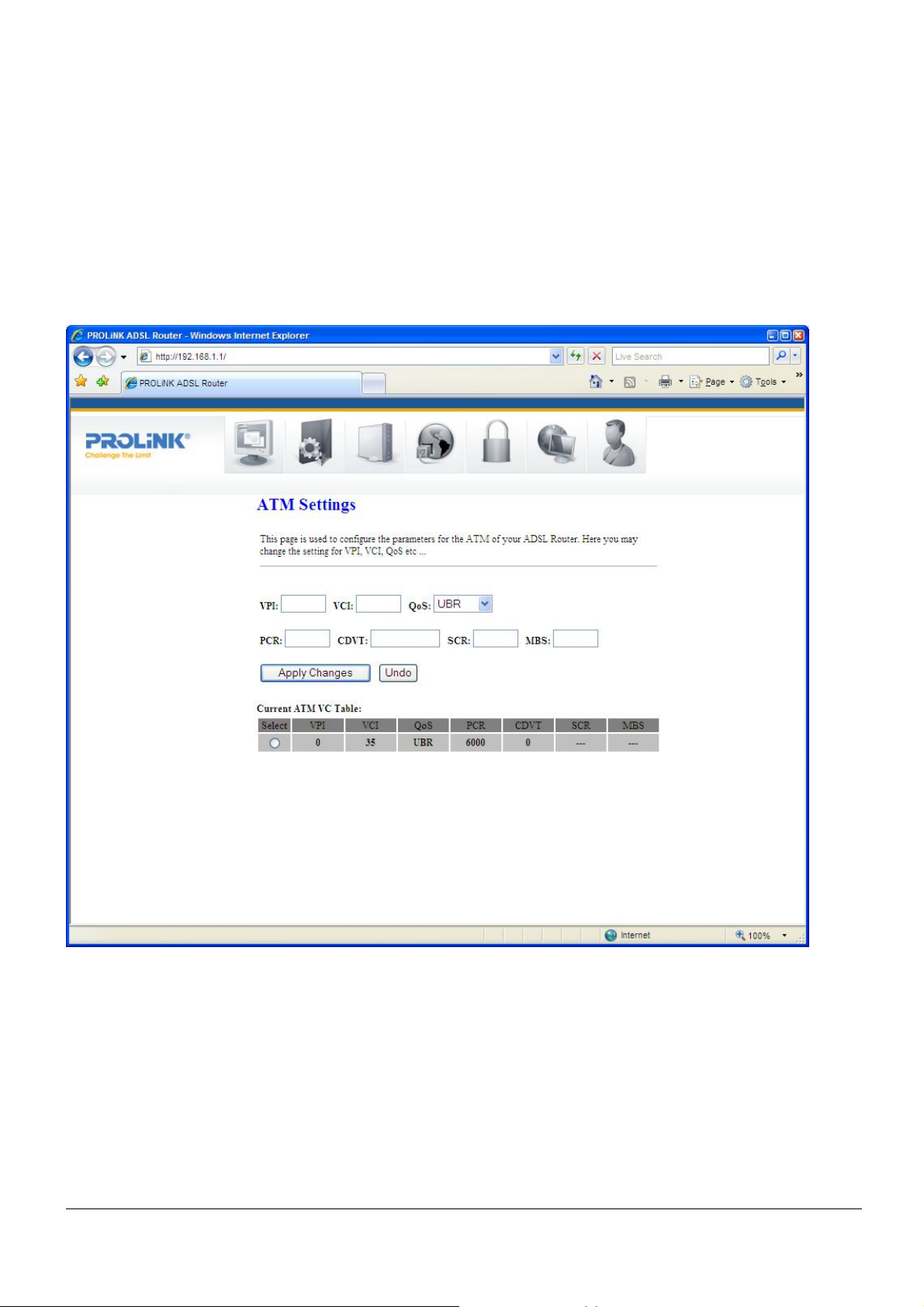
PROLiNK Hurricane 5200C/5201 ADSL2+ Modem / Router
User Manual
Select an existing PVC channel to be deleted by clicking the radio button at the Select column
of the Current ATM VC Table. Click Delete to delete this PVC channel from configuration.
6.2 ATM SETTING
This page is used for ATM PVC QoS parameters setting. The modem supports 4 QoS
mode —CBR/rt-VBR/nrt-VBR/UBR.
Page 16 of 59
Page 17
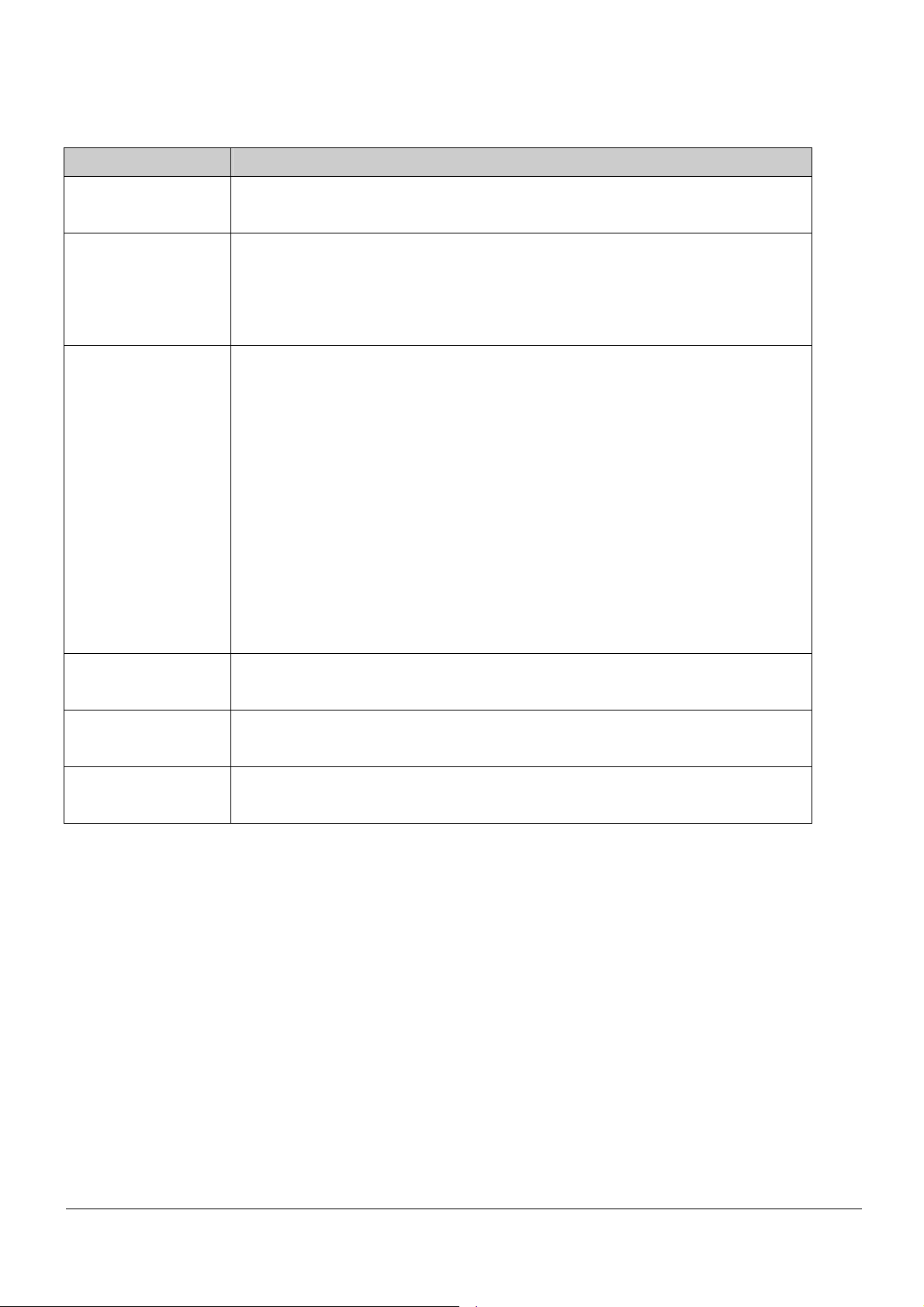
PROLiNK Hurricane 5200C/5201 ADSL2+ Modem / Router
User Manual
Fields in this page:
Field Description
VPI
VCI
QoS
Virtual Path Identifier. This is a read-only field and is selected on the Select
column in the Current ATM VC Table.
Virtual Channel Identifier. This is a read-only field and is selected on the
Select column in the Current ATM VC Table. The VCI, together with VPI, is
used to identify the next destination of a cell as it passes through to the ATM
switch.
Quality of Server, a characteristic of data transmission that measures how
accurately and how quickly a message or data is transferred from a source
host to a destination host over a network. The four QoS options are:
− UBR (Unspecified Bit Rate): When UBR is selected, the SCR
and MBS fields are disabled.
− CBR (Constant Bit Rate): When CBR is selected, the SCR
and MBS fields are disabled.
− nrt-VBR (non-real-time Variable Bit Rate): When nrt-VBR is
selected, the SCR and MBS fields are enabled.
− rt-VBR (real-time Variable Bit Rate): When rt-VBR is
selected, the SCR and MBS fields are enabled.
PCR
Peak Cell Rate, measured in cells/sec., is the cell rate which the source may
never exceed.
SCR
Sustained Cell Rate, measured in cells/sec., is the average cell rate over the
duration of the connection.
MBS
Maximum Burst Size, a traffic parameter that specifies the maximum
number of cells that can be transmitted at the peak cell rate.
Function buttons in this page:
Apply Changes
Set new PVC QoS mode for the selected PVC. New parameters will take effect after the
setting is saved into flash memory and the system is rebooted (see section “Admin” for save
details).
Undo
Discard your settings.
Page 17 of 59
Page 18
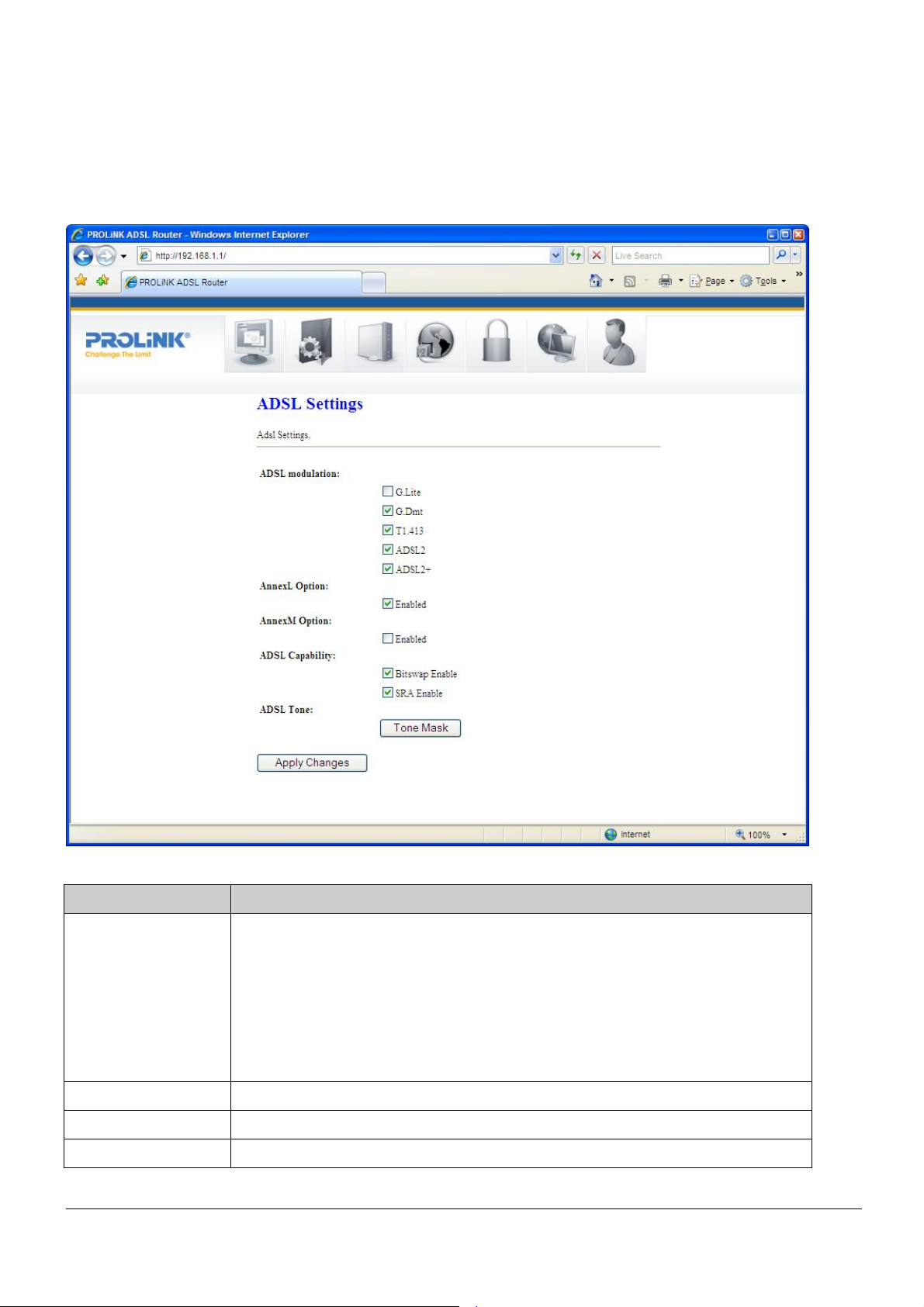
PROLiNK Hurricane 5200C/5201 ADSL2+ Modem / Router
User Manual
6.3 ADSL SETTINGS
The ADSL Settings page allows you to select any combination of DSL training modes.
Fields in this page:
Field Description
ADSL modulation
Choose preferred XDSL standard protocols.
G.lite : G.992.2 Annex A
G.dmt : G.992.1 Annex A
T1.413 : T1.413 issue #2
ADSL2 : G.992.3 Annex A
ADSL2+ : G.992.5 Annex A
AnnexL Option
AnnexM Option
ADSL Capability
Page 18 of 59
Enable/Disable ADSL2/ADSL2+ Annex L capability .
Enable/Disable ADSL2/ADSL2+ Annex M capability.
“Bitswap Enable” : Enable/Disable bitswap capability.
Page 19
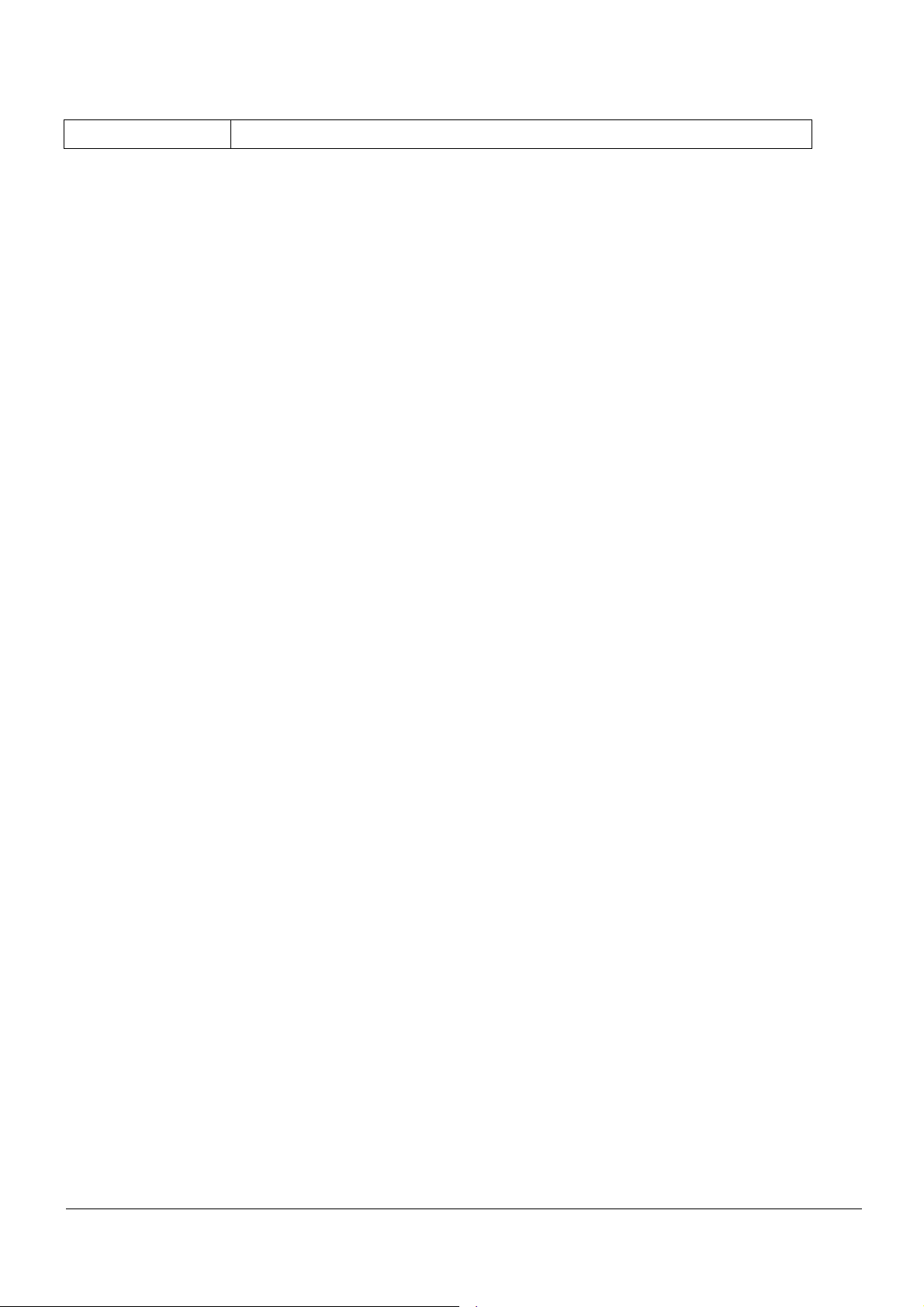
PROLiNK Hurricane 5200C/5201 ADSL2+ Modem / Router
User Manual
“SRA Enable” : Enable/Disable SRA (seamless rate adaptation) capability.
Function buttons in this page:
Tone Mask
Choose tones to be masked. Masked tones will not carry any data.
Apply Changes
Click to save the setting to the configuration and the modem will be retrained.
Page 19 of 59
Page 20

PROLiNK Hurricane 5200C/5201 ADSL2+ Modem / Router
User Manual
7 LAN INTERFACE
7.1 IP ADDRESS
This page shows the current setting of LAN (Local Area Network) interface. You can set IP
address, subnet mask, and IGMP Snooping for LAN interface in this page.
Fields in this page:
Field Description
IP Address
The IP address that your LAN hosts (or PCs) use to identify the
modem/router’s LAN port. In short, this is the modem/router’s LAN IP
address.
Subnet Mask
IGMP Snooping
LAN subnet mask.
Enable/disable the IGMP snooping function for multiple bridged LAN ports.
Page 20 of 59
Page 21

PROLiNK Hurricane 5200C/5201 ADSL2+ Modem / Router
User Manual
Function buttons in this page:
Apply Changes
Click to save the settings into flash memory. New parameters will take effect after system is
rebooted (automatically).
Undo
Discard your changes.
Page 21 of 59
Page 22
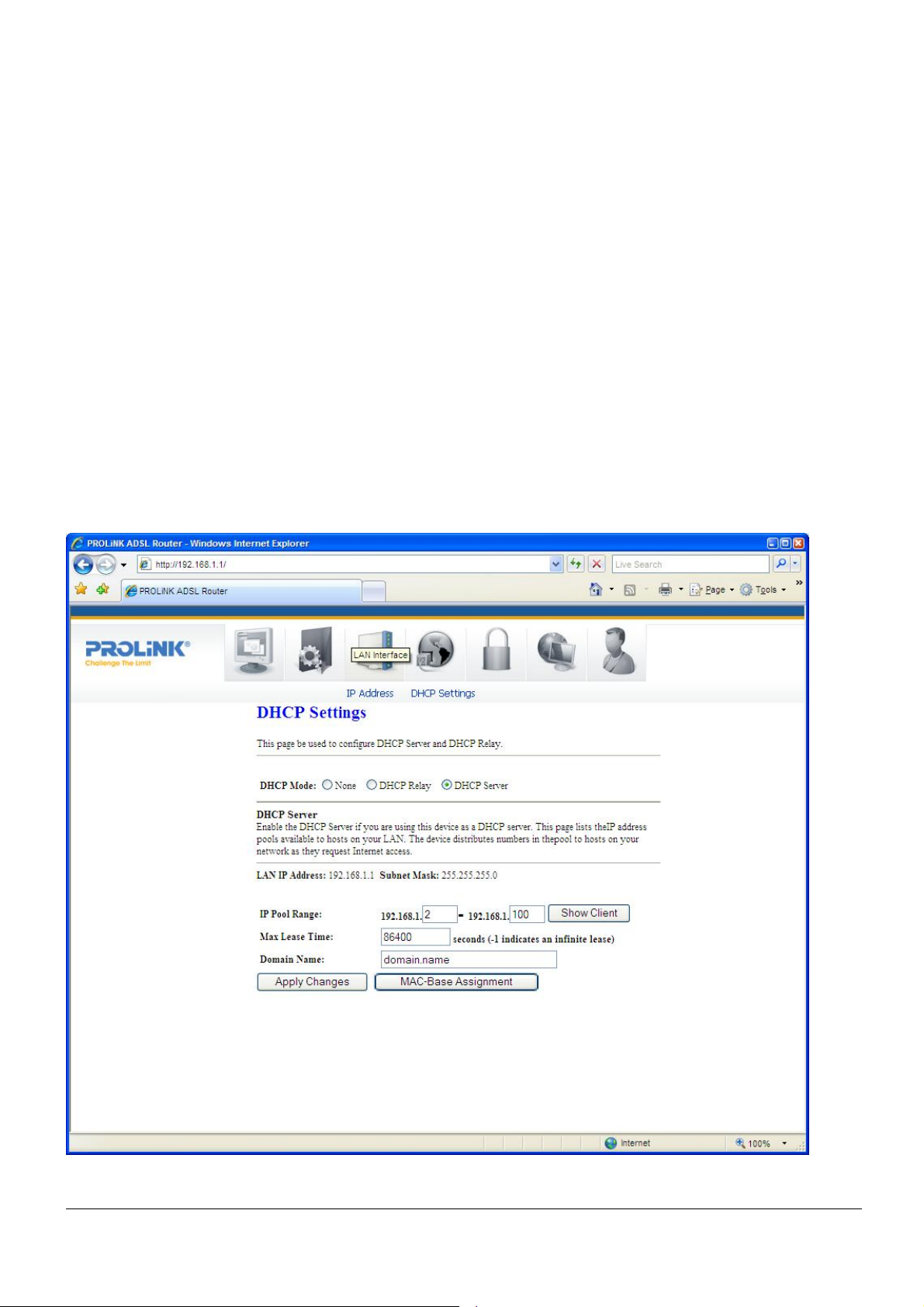
PROLiNK Hurricane 5200C/5201 ADSL2+ Modem / Router
User Manual
7.2 DHCP SETTINGS
DHCP Mode
You can configure your network and the modem/router to use the Dynamic Host
Configuration Protocol (DHCP). This page provides DHCP instructions for implementing it
on your network by selecting the role of DHCP protocol that this modem/router wants to
play. There are two different DHCP roles that this modem/router can act as: DHCP Server
and DHCP Relay. When acting as a DHCP server, you can setup the server parameters at
the DHCP Server page (by selecting this option as DHCP mode); while acting as DHCP
Relay, you can setup the relay at the DHCP Relay page.
DHCP Server Configuration
By default, the modem/router is configured as a DHCP server, with a predefined IP
address pool of 192.168.1.2 to 192.168.1.100 (subnet mask 255.255.255.0).
Fields in this page:
Page 22 of 59
Page 23
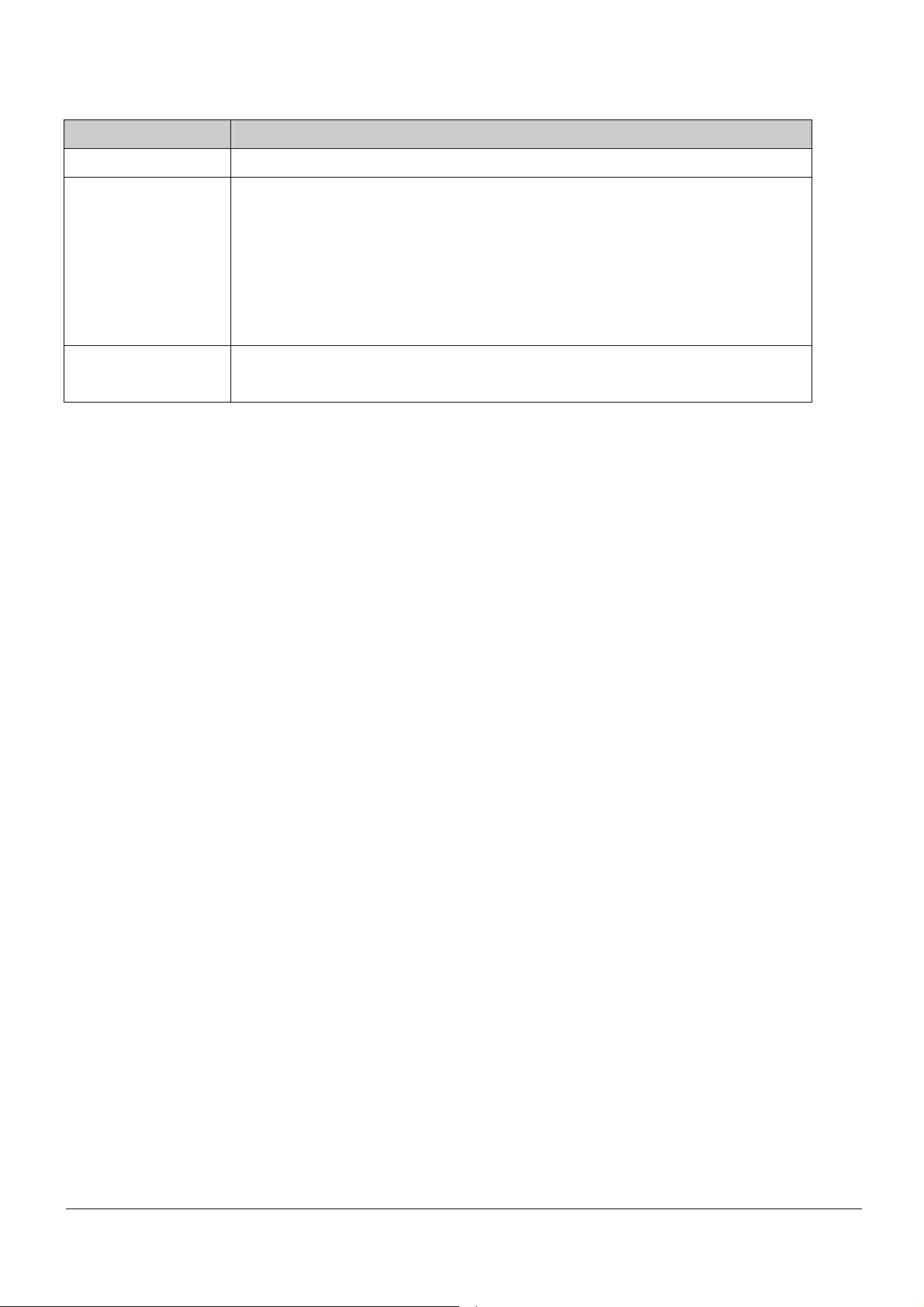
PROLiNK Hurricane 5200C/5201 ADSL2+ Modem / Router
User Manual
Field Description
IP Pool Range
Max Lease Time
Specify the lowest and highest addresses in the pool.
The Lease Time is the amount of time that a network user is allowed to
maintain a network connection to the modem/router using the current
dynamic IP address. At the end of the Lease Time, the lease is either renewed
or a new IP is issued by the DHCP server. The amount of time is in units of
seconds. The default value is 86400 seconds (1 day). The value –1 stands for
infinite lease.
Domain Name
A user-friendly name that refers to the group of hosts (subnet) that will be
assigned addresses from this pool.
Function buttons in this page:
Show Client
The pop-up window will list a table of each connected DHCP client PCs in the local network
(in terms of assigned IP address, MAC address and leased time).
Apply Changes
Set new DHCP server configuration. New parameters will take effect after the setting is saved
into flash memory and the system is rebooted (see section “Admin” for save details).
MAC-Base Assignment
This page is used to assign static IP address based on MAC address. Please enter your
respective MAC address and IP address in the following format:
Host MAC Address : xx-xx-xx-xx-xx-xx (e.g. 00-d0-59-c6-12-43)
Assigned IP Address : xxx.xxx.xxx.xxx (e.g. 192.168.1.100)
Assign IP
Click on Assign IP button to apply your settings.
Delete Assigned IP
Select an existing entry to be deleted by clicking the radio button at the Select column of
the MAC-Base Assignment Table. Click Delete Assigned IP to delete this entry from
configuration.
Close
Exit from this page.
DHCP Relay Configuration
Some ISPs perform DHCP server function to their customers’ home/small office network.
In this case, you can configure the modem/router to act as a DHCP relay agent. When a
host on your network requests for Internet access, the modem/router contacts your ISP to
obtain the IP configuration, and then forward that information to the host.
Page 23 of 59
Page 24

PROLiNK Hurricane 5200C/5201 ADSL2+ Modem / Router
User Manual
Fields in this page:
Field Description
DHCP Server
Address
Specify the IP address of your ISP’s DHCP server. Requests for IP
information from your LAN will be passed to the default gateway, which
should route the request appropriately.
Function button in this page
Apply Changes
Click to save the setting to the configuration.
Page 24 of 59
Page 25
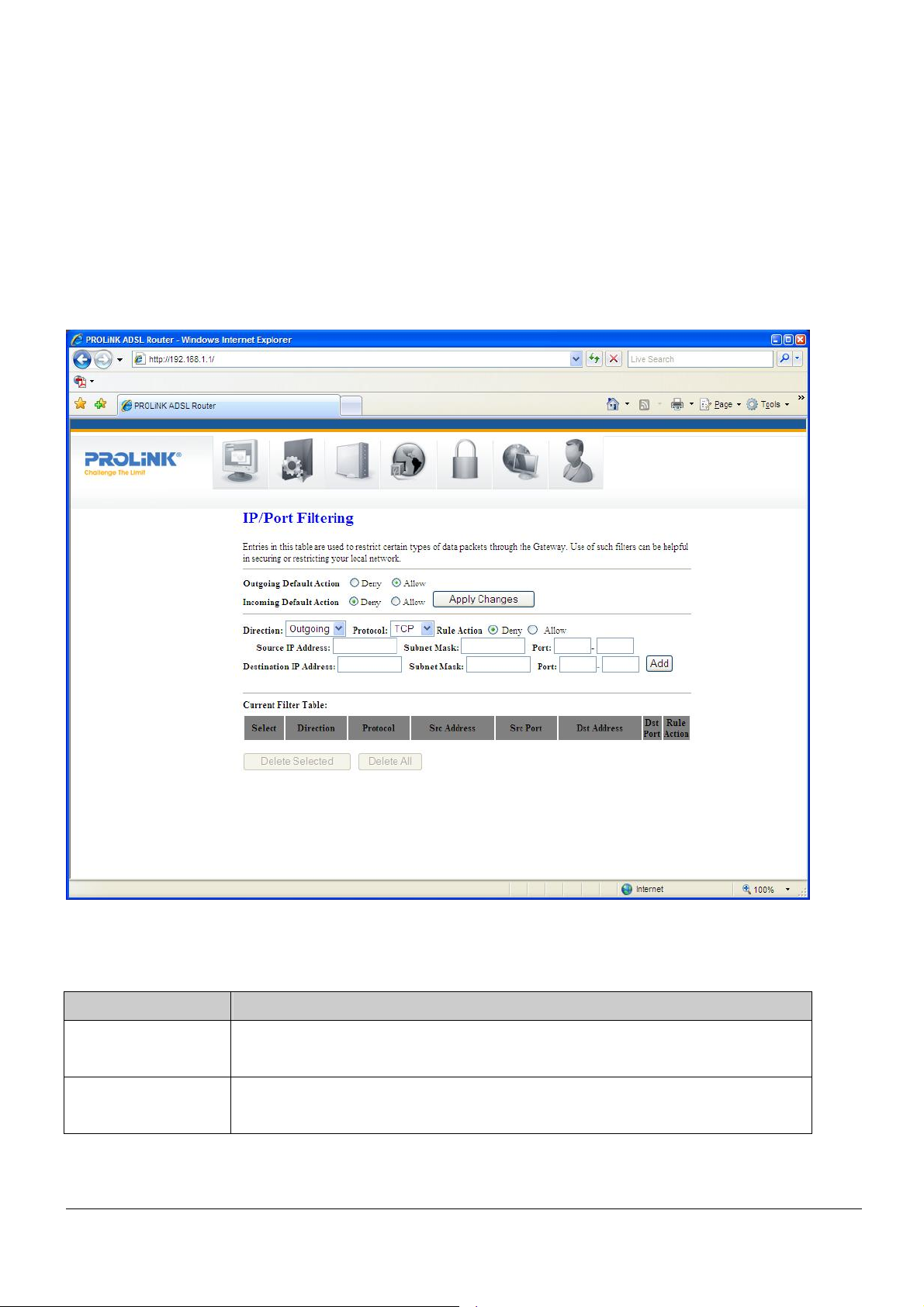
PROLiNK Hurricane 5200C/5201 ADSL2+ Modem / Router
User Manual
8 Firewall Configuration
Firewall contains several features that are used to deny or allow traffic from passing
through the modem/router.
8.1 IP/PORT FILTERING
The IP/Port filtering feature allows you to deny/allow specific services or applications in the
forwarding path.
Fields settings on the first block:
Field Description
Outgoing Default
Specify the default action from LAN to WAN forwarding path.
Action
Incoming Default
Specify the default action from WAN to LAN forwarding path.
Action
Page 25 of 59
Page 26

PROLiNK Hurricane 5200C/5201 ADSL2+ Modem / Router
User Manual
Function button for the first block:
Apply Changes
Click to apply the setting of default actions to the configuration.
Fields settings on the second block:
Field Description
Rule Action
Direction
Protocol
Src IP Address
Src Subnet Mask
Src Port
Dst IP Address
Deny or allow traffic when matching this rule.
Traffic forwarding direction.
There are 3 options available: TCP, UDP and ICMP.
The source IP address assigned to the traffic on which filtering is applied.
Subnet-mask of the source IP.
Starting and ending source port numbers.
The destination IP address assigned to the traffic on which filtering is
applied.
Dst Subnet Mask
Dst Port
Subnet-mask of the destination IP.
Starting and ending destination port numbers.
Function buttons for the second block:
Add
Click to save the rule entry and add to the Current Filter Table.
Function buttons for the Current Filter Table:
Delete Selected
Delete selected filtering rules from the Current Filter Table. You can click the checkbox at the
Select column to select the filtering rule.
Delete All
Delete all filtering rules from the Current Filter Table.
Page 26 of 59
Page 27

PROLiNK Hurricane 5200C/5201 ADSL2+ Modem / Router
User Manual
MAC FILTERING
The MAC filtering feature allows you to deny/allow frames through the modem/router
based on source MAC address, destination MAC address, and traffic direction.
Fields settings on the first block:
Field Description
Outgoing Default
Specify the default action from LAN to WAN bridging/forwarding path.
Action
Incoming Default
Specify the default action from WAN to LAN bridging/forwarding path.
Action
Function button for the first block:
Apply Changes
Click to apply the setting of default actions to the configuration.
Page 27 of 59
Page 28

PROLiNK Hurricane 5200C/5201 ADSL2+ Modem / Router
User Manual
Fields settings on the second block:
Field Description
Rule Action
Direction
Src MAC Address
Deny or allow traffic when matching this rule.
Traffic bridging/forwarding direction.
The source MAC address. It must be xxxxxxxxxxxx format. Blanks can be
used in the MAC address space and will be considered as “don’t care”.
Dst MAC Address
The destination MAC address. It must be xxxxxxxxxxxx format. Blanks can
be used in the MAC address space and will be considered as “don’t care”.
Function buttons for the second block:
Apply Changes
Click to apply the rule entry to the configuration.
Function buttons for the Current Filter Table:
Delete Selected
Delete selected filtering rules from the Current Filter Table. You can click the checkbox at the
Select column to select the filtering rule.
Delete All
Delete all filtering rules from the Current Filter Table.
Page 28 of 59
Page 29

PROLiNK Hurricane 5200C/5201 ADSL2+ Modem / Router
User Manual
8.3 PORT FORWARDING
Firewall keeps unwanted traffic in the Internet away from your LAN computers. By adding a
Port Forwarding entry, a tunnel will be created through your firewall so that users on the
Internet can initiate communication to one of the computers in your local network.
Fields in this page:
Field Description
Enable Port
Check this item to enable Port Forwarding feature.
Forwarding
Protocol
Enable
Local IP Address
Port
There are 3 options available: TCP, UDP and Both.
Check this item to enable this entry.
IP address of your local server that will be accessed by Internet.
The destination port number that is made open for this application on the
LAN-side.
Remote IP Address
The source IP address from which the incoming traffic is allowed. Leave
blank for all.
External Port
Page 29 of 59
The destination port number that is made open for this application on the
Page 30

PROLiNK Hurricane 5200C/5201 ADSL2+ Modem / Router
User Manual
WAN-side
Interface
Select the WAN interface on which the port-forwarding rule is to be applied.
Function buttons for the setting block:
Apply Changes
Click to save the rule entry to the configuration.
Function buttons for the Current Port Forwarding Table:
Delete Selected
Delete the selected port forwarding rules from the forwarding table. You can click the
checkbox at the Select column to select the forwarding rule.
Delete All
Delete all forwarding rules from the forwarding table.
Page 30 of 59
Page 31
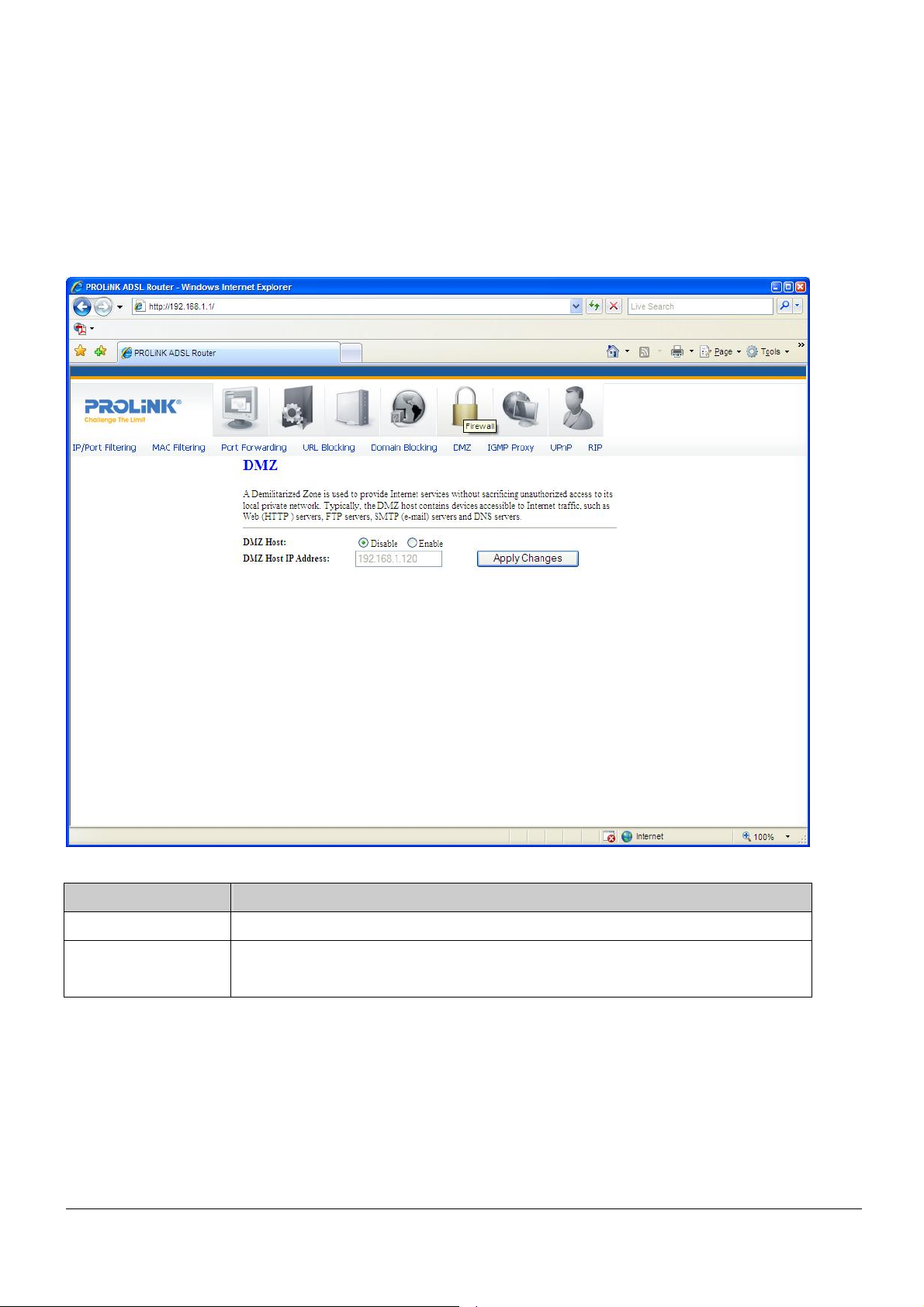
PROLiNK Hurricane 5200C/5201 ADSL2+ Modem / Router
User Manual
8.6 DMZ
A DMZ (Demilitarized Zone) allows a single computer on your LAN to expose ALL of its
ports to the Internet. Enter the IP address of that computer as a DMZ (Demilitarized Zone)
host with unrestricted Internet access. When doing this, the DMZ host is no longer behind
the firewall.
Fields in this page:
Field Description
Enable DMZ
DMZ Host IP
Address
Check this item to enable the DMZ feature.
IP address of the local host. This feature sets a local host to be exposed to the
Internet.
Function buttons in this page:
Apply Changes
Click to save the setting to the configuration.
Page 31 of 59
Page 32

PROLiNK Hurricane 5200C/5201 ADSL2+ Modem / Router
User Manual
8.7 IGMP PROXY CONFIGURATION
Multicasting is useful when the same data needs to be sent to more than one hosts. Using
multicasting, as opposed to sending the same data to the individual hosts uses less
network bandwidth. The multicast feature also enables you to receive multicast video
stream from multicast servers.
IP hosts use Internet Group Management Protocol (IGMP) to report their multicast group
memberships to neighboring routers. Similarly, multicast routers use IGMP to discover
which of their hosts belong to multicast groups. Hurricane 5200C/5201 supports IGMP
proxy that handles IGMP messages. When enabled, this modem/router acts as a proxy for
a LAN host making requests to join and leave multicast groups, or a multicast router
sending multicast packets to multicast group on the WAN side.
When a host wishes to join a multicast group, it sends IGMP REPORT message to
Hurricane 5200C’s IGMP downstream interface. The proxy sets up a multicast route for the
interface and host requesting the video content. It then forwards the Join to the upstream
multicast router. The multicast IP traffic will then be forwarded to the requesting host. On a
leave, the proxy removes the route and then forwards the leave to the upstream multicast
router.
The IGMP Proxy page allows you to enable multicast on WAN and LAN interfaces. The
LAN interface is always served as a downstream IGMP proxy, and you can configure one
of the available WAN interfaces as the upstream IGMP proxy.
Upstream: The interface that IGMP requests from hosts (LAN) is sent to the
multicast router.
Downstream: The interface data from the multicast router are sent to hosts (LAN)
in the multicast group database.
Page 32 of 59
Page 33

PROLiNK Hurricane 5200C/5201 ADSL2+ Modem / Router
User Manual
Fields in this page:
Field Description
IGMP Proxy
Proxy Interface
Enable/disable IGMP proxy feature
The upstream WAN interface is selected here.
Function buttons in this page:
Apply Changes
Click to save the setting to the configuration.
Undo
Discard your settings.
Page 33 of 59
Page 34

PROLiNK Hurricane 5200C/5201 ADSL2+ Modem / Router
User Manual
8.8 UPnP CONFIGURATION
The modem/router supports a control point for Universal Plug and Play (UPnP) version 1.0,
and supports two key features: NAT Traversal and Device Identification. This feature
requires one active WAN interface. In addition, the host should support this feature. In the
presence of multiple WAN interfaces, select an interface on which the incoming traffic is
present.
With NAT Traversal, when UPnP command is received to open ports in NAT, the
application translates the request into system commands to open the ports in NAT and the
firewall.
For Device Identification, the application will send a description of the modem/router as a
control point back to the host making the request.
Page 34 of 59
Page 35
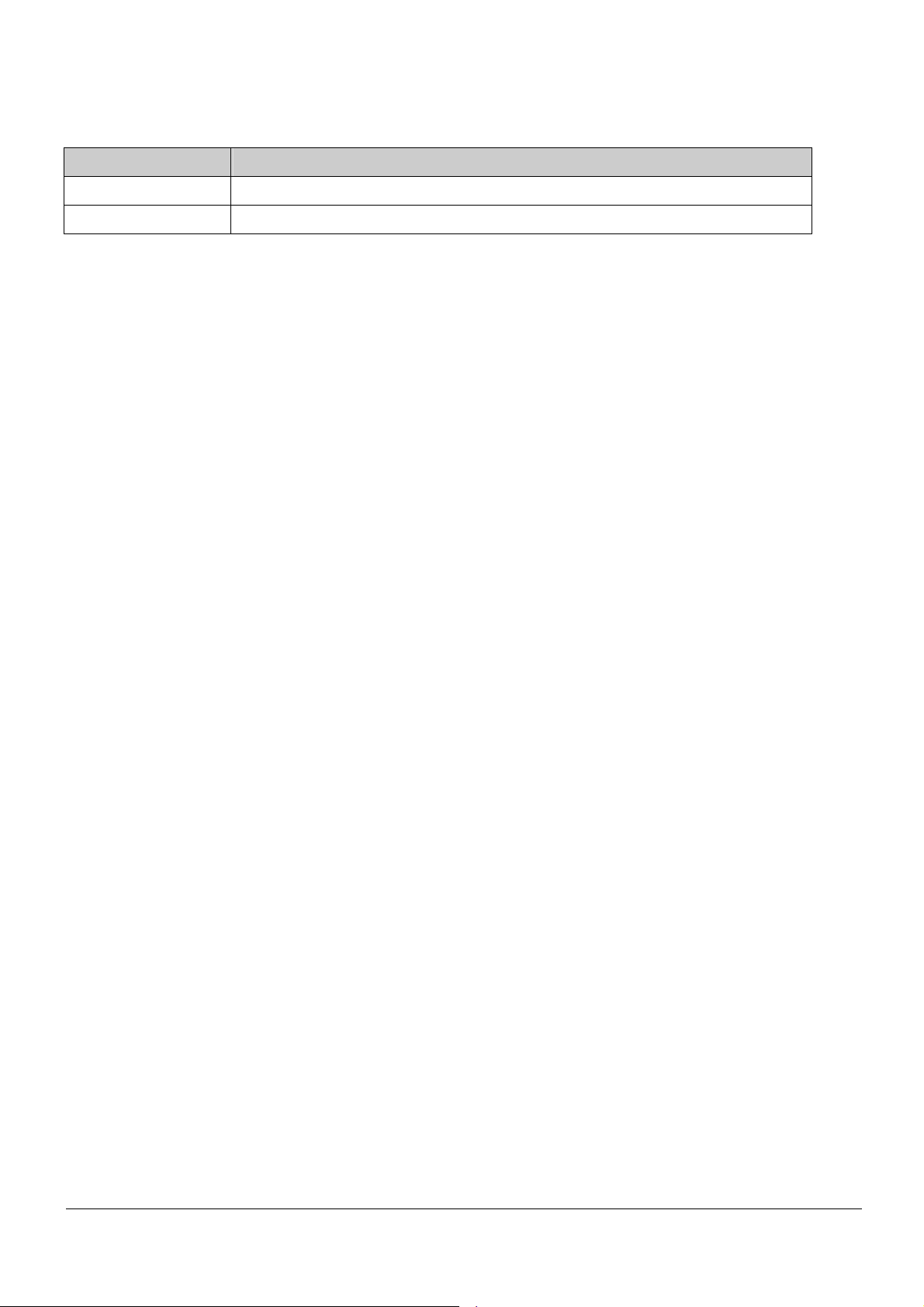
PROLiNK Hurricane 5200C/5201 ADSL2+ Modem / Router
User Manual
Fields in this page
Field Description
UPnP
WAN Interface
Enable/disable UPnP feature.
Select WAN interface that will use UPnP from the drop-down list box.
Function buttons in this page:
Apply Changes
Click to save the setting to the system configuration.
8.9 RIP CONFIGURATION
RIP (Routing Information Protocol) is an Internet protocol that you can set up to share
routing table information with other routing devices on your LAN, at your ISP’s location, or
on remote networks connected to your LAN via ADSL line.
Most home or small office networks do not need to use RIP; they have only one router,
such as the ADSL Router, and one path to an ISP. In this case, there is no need to share
routes, because all Internet data from the network is sent to the same ISP gateway.
You may want to configure RIP if any of the following circumstances apply to your network:
− Your home network setup includes an additional router or RIP-enabled PC (other
than the ADSL Router). The ADSL Router and the router will need to communicate
via RIP to share their routing tables.
− Your network connects via the ADSL line to a remote network, such as a corporate
network. In order for your LAN to learn the routes used within your corporate
network, they should both be configured with RIP.
− Your ISP requests that you run RIP for communication with devices on their
network.
Page 35 of 59
Page 36

PROLiNK Hurricane 5200C/5201 ADSL2+ Modem / Router
User Manual
Fields settings on the first block:
Field Description
RIP
Enable/disable RIP feature.
Function buttons for the second setting block in this page:
Apply Changes
Click to save the setting of this block to the system configuration
Fields settings on the second block:
Field Description
Interface
Receive Mode
The name of the interface on which, you want to enable RIP.
Indicate the RIP version in which, information must be passed to the
modem/router in order for it to be accepted into its routing table.
Send Mode
Indicate the RIP version this interface will use when it sends its route
information to other devices.
Page 36 of 59
Page 37

PROLiNK Hurricane 5200C/5201 ADSL2+ Modem / Router
User Manual
Function buttons for the second setting block in this page:
Add
Add a RIP entry and the new RIP entry will be display in the table.
Delete Selected Entry
Delete a selected RIP entry. The RIP entry can be selected on the Select column of the RIP
Config Table.
Delete All
Delete all entries in RIP Config Table.
Page 37 of 59
Page 38
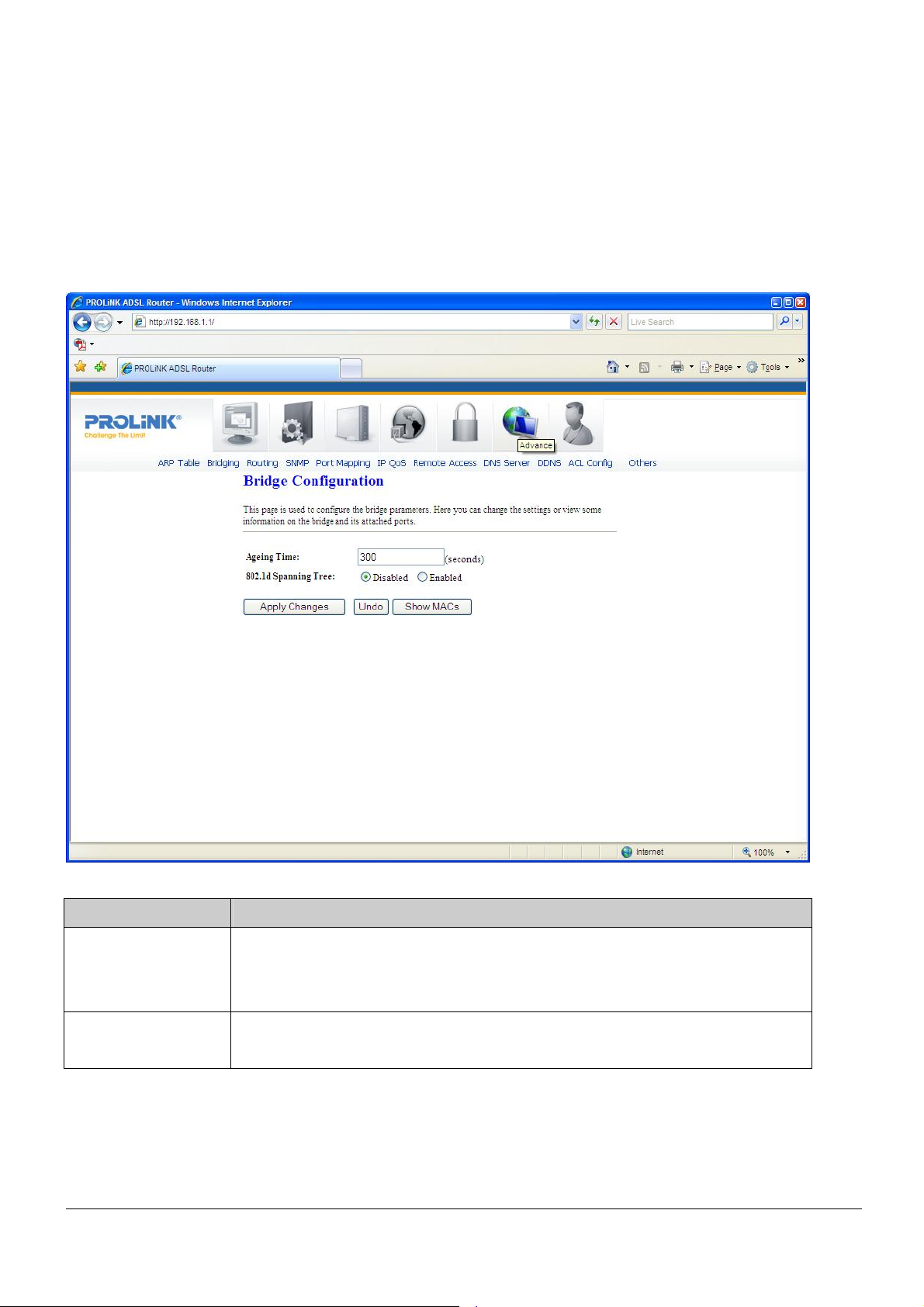
PROLiNK Hurricane 5200C/5201 ADSL2+ Modem / Router
User Manual
9 Advance Configuration
9.1 BRIDGING
You can enable/disable Spanning Tree Protocol and set MAC address aging time in this
page.
Fields in this page:
Field Description
Ageing Time
Set the Ethernet address ageing time, in seconds. After [Ageing Time]
seconds of not having seen a frame coming from a certain address, the bridge
will time out (delete) that address from Forwarding Database (fdb).
802.1d Spanning
Enable/disable the spanning tree protocol
Tree
Function buttons in this page:
Apply Changes
Save this bridge configuration. New configuration will take effect after saving into flash
Page 38 of 59
Page 39

PROLiNK Hurricane 5200C/5201 ADSL2+ Modem / Router
User Manual
memory and rebooting the system (See section “Admin” for details).
Show MACs
List MAC addresses in forwarding table.
9.2 ROUTING
The Routing page enables you to define specific route for your Internet and network data.
Most users do not need to define routes. On a typical home or small office LAN, the
existing routes that set up the default gateways for your LAN hosts and for the
modem/router, provide the most appropriate path for all your Internet traffic.
− On your LAN hosts, a default gateway directs all Internet traffic to the LAN port(s)
on the modem/router. Your LAN hosts know their default gateway either because
you assigned it to them when you modified your TCP/IP properties, or because you
configured them to receive the information dynamically from a server whenever
they access the Internet.
− On the modem/router itself, a default gateway is defined to direct all outbound
Internet traffic to a route at your ISP. The default gateway is assigned either
automatically by your ISP whenever the modem negotiates an Internet access, or
manually by user to setup through configuration.
You may need to define routes if your home setup includes two or more networks or
subnets, if you connect to two or more ISP services, or if you connect to a remote
corporate LAN.
Page 39 of 59
Page 40
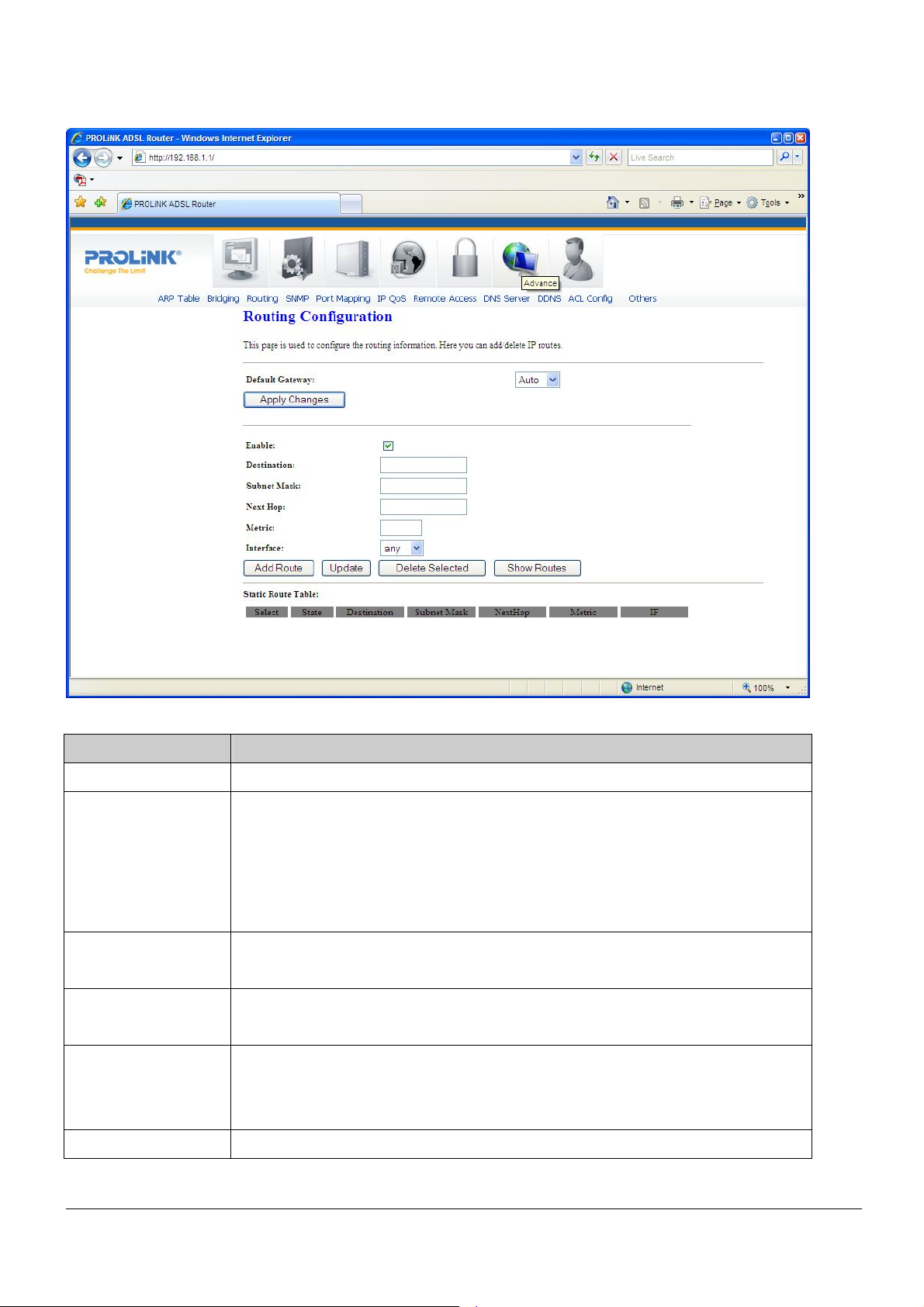
PROLiNK Hurricane 5200C/5201 ADSL2+ Modem / Router
User Manual
Fields in this page:
Field Description
Enable
Destination
Check to enable the selected route or route to be added.
The network IP address of the subnet. The destination can be specified as the
IP address of a subnet or a specific host in the subnet. It can also be specified
as all zeros to indicate that this route should be used for all destinations for
which no other route is defined (this is the route that creates the default
gateway).
Subnet Mask
The network mask of the destination subnet. The default gateway uses a
mask of 0.0.0.0.
Next Hop
The IP address of the next hop through which traffic will flow towards the
destination subnet.
Metric
Defines the number of hops between network nodes that data packets travel.
The default value is 0, which means that the subnet is directly one hop away
on the local LAN network.
Interface
The WAN interface to which a static routing subnet is to be applied.
Page 40 of 59
Page 41

PROLiNK Hurricane 5200C/5201 ADSL2+ Modem / Router
User Manual
Function buttons in this page:
Add Route
Add a user-defined destination route.
Update
Update the selected destination route on the Static Route Table.
Delete Selected
Delete a selected destination route on the Static Route Table.
Show Routes
Click this button to view the modem/router’s routing table. The IP Route Table displays, as
shown in Figure below.
Page 41 of 59
Page 42

PROLiNK Hurricane 5200C/5201 ADSL2+ Modem / Router
User Manual
9.3 SNMP CONFIGURATION
Simple Network Management Protocol (SNMP) is a troubleshooting and management
protocol that uses the UDP protocol on port 161 to communicate between clients and
servers. The modem/router can be managed locally or remotely by SNMP protocol.
Fields in this page:
Field Description
System Description
System Contact
System Name
System Location
System Object ID
System description of the modem/router.
Contact person or contact information for the modem/router.
An administratively assigned name for the modem/router.
The physical location of the modem/router.
Vendor-object identifier. The vendor’s authoritative identification of the
network management subsystem contained in the entity.
Trap IP Address
Community name
(read-only)
Community name
Page 42 of 59
Destination IP address of the SNMP trap.
Name of the read-only community. This read-only community allows read
operation to all objects in the MIB.
Name of the write-only community. This write-only community allows write
Page 43

PROLiNK Hurricane 5200C/5201 ADSL2+ Modem / Router
User Manual
(write-only)
operation to the objects defines as read-writable in the MIB.
Function buttons in this page:
Apply Changes
Save SNMP configuration. New configuration will take effect after saving into flash memory
and rebooting the system (See section “Admin” for details).
9.4 PORT MAPPING
The modem/router provides multiple interface groups and there are up to five supported
groups, including one default group. The LAN and WAN interfaces could be included.
Traffic coming from one interface of a group can only be flowed to the interfaces of the
same group. Thus, the modem/router can isolate traffic from group to group for some
application. By default, all the interfaces (LAN and WAN) belong to the default group, and
the other four groups are all empty. It is possible to assign any interface to any one group.
Page 43 of 59
Page 44

PROLiNK Hurricane 5200C/5201 ADSL2+ Modem / Router
User Manual
Fields in this page:
Field Description
Enabled/Disabled
Radio buttons to enable/disable the interface group feature. If disabled, all
interfaces belong to the default group.
Interface groups
To manipulate a mapping group:
a. Select a group from the table.
b. Select interfaces from the Available Interface List and add it
to the Grouped Interface List or vice versa, using the arrow
buttons to manipulate the required mapping of the ports.
c. Click on “Apply Changes” button to save the changes.
Function buttons in this page:
Apply Changes
Save configuration to system. New configuration will take effect after saving into flash
memory and rebooting the system (See section “Admin” for details).
9.5 IP QoS
The modem/router provides a control mechanism that can provide different priority to
different users or data flows. The QoS (Quality of Service) is enforced by the QoS rules in
the QoS table. A QoS rule contains two configuration blocks: Traffic Classification and
Action. The Traffic Classification feature enables you to classify packets on the basis of
various fields in the packet and perhaps the physical ingress port. The Action feature
enables you to assign priority level for fields in the packet that matches the Traffic
Classification rule. You can configure any or all field as needed in these two QoS blocks for
a single QoS rule.
Page 44 of 59
Page 45

PROLiNK Hurricane 5200C/5201 ADSL2+ Modem / Router
User Manual
Fields settings on the first block:
Field Description
IP QoS
Source IP
Source Netmask
Enable/disable the IP QoS function.
The IP address of the traffic source.
The source IP netmask. This field is required if the source IP has been
entered.
Destination IP
Destination
Netmask
Protocol
The IP address of the traffic destination.
The destination IP netmask. This field is required if the destination IP has
been entered.
The selections are TCP, UDP, ICMP or blank for none. This field is required
if the source port or destination port has been entered.
Source Port
The source port of the selected protocol. You cannot configure this field
without entering the protocol first.
Destination Port
The destination port of the selected protocol. You cannot configure this field
without entering the protocol first.
Physical Port
Page 45 of 59
The incoming ports. The selections including LAN ports, Wireless, or blank
Page 46

PROLiNK Hurricane 5200C/5201 ADSL2+ Modem / Router
User Manual
for non-applicable.
Fields settings on the second block:
Field Description
Outbound Priority
IP Precedence
IP Type of Service
802.1p
The priority level for the traffic that matches this classification rule. The
possible selections are (in descending priority): p0, p1, p2, p3.
Select this field to mark the IP precedence bits in the packet that match this
classification rule.
Select this field to mark the IP TOS bits in the packet that match this
classification rule.
Select this field to mark the 3-bit user-priority field in the 802.1p header of
the packet that matches this classification rule. Note that this 802.1p marking
is workable on a given PVC channel only if the VLAN tag is enabled in this
PVC channel.
Page 46 of 59
Page 47

PROLiNK Hurricane 5200C/5201 ADSL2+ Modem / Router
User Manual
9.6 REMOTE ACCESS
The Remote Access function can secure remote host access to your modem/router from
LAN and WAN interfaces.
Fields in this page:
Field Description
LAN
Check the services on the LAN column to allow access from LAN and
vice-versa.
WAN
Check the services on the WAN column to allow access from WAN and
vice-versa.
WAN Port
This field allows user to specify the port of the corresponding service. For
example, when HTTP service is changed to port 82, the HTTP server address
for WAN access is http://dsl_addr:82
, where the dsl_addr is the WAN IP
address of modem/router.
Page 47 of 59
Page 48
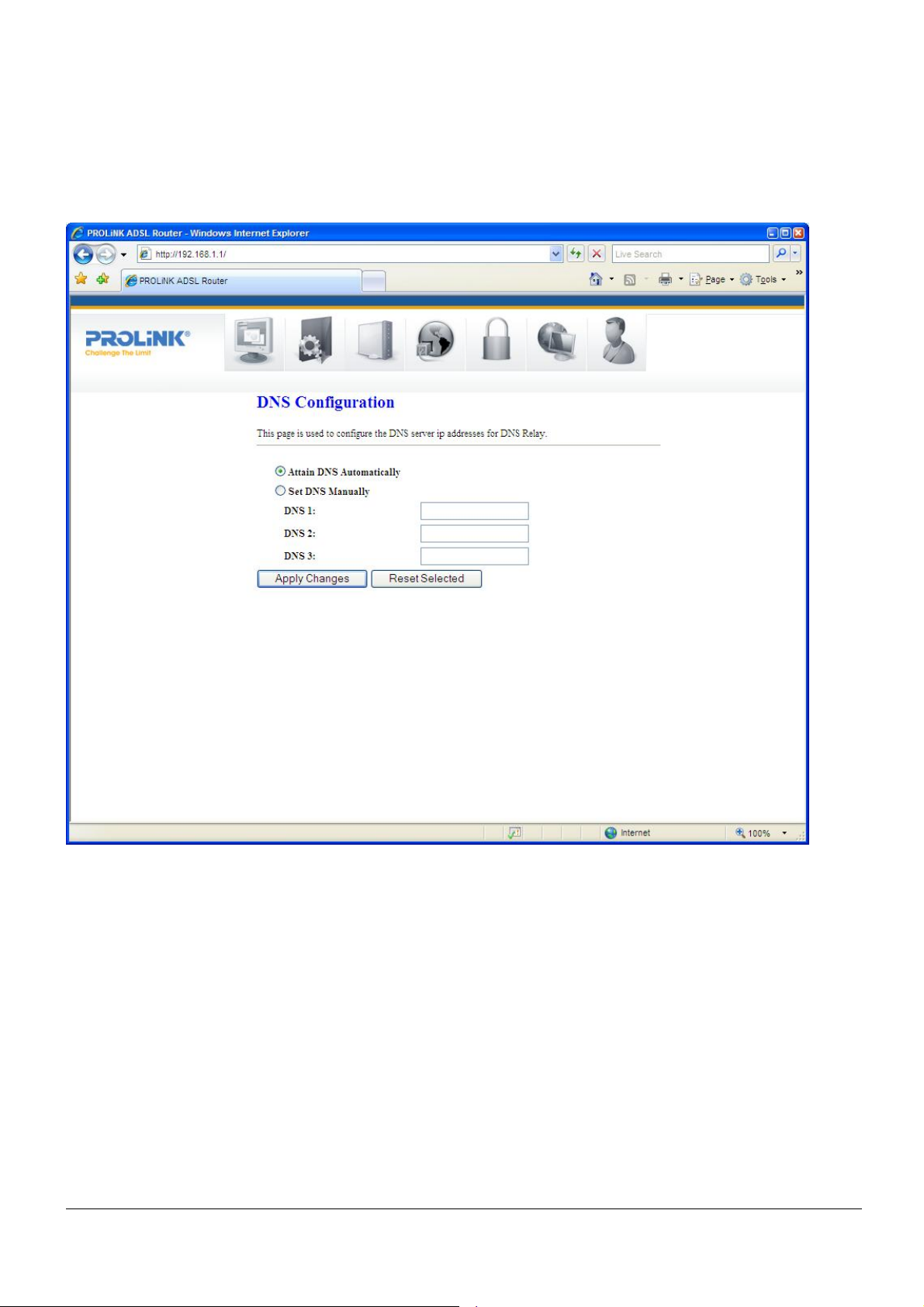
PROLiNK Hurricane 5200C/5201 ADSL2+ Modem / Router
User Manual
9.7 DNS CONFIGURATION
This page is used to select the way to obtain IP addresses of the DNS (Domain Name
Servers).
Page 48 of 59
Page 49
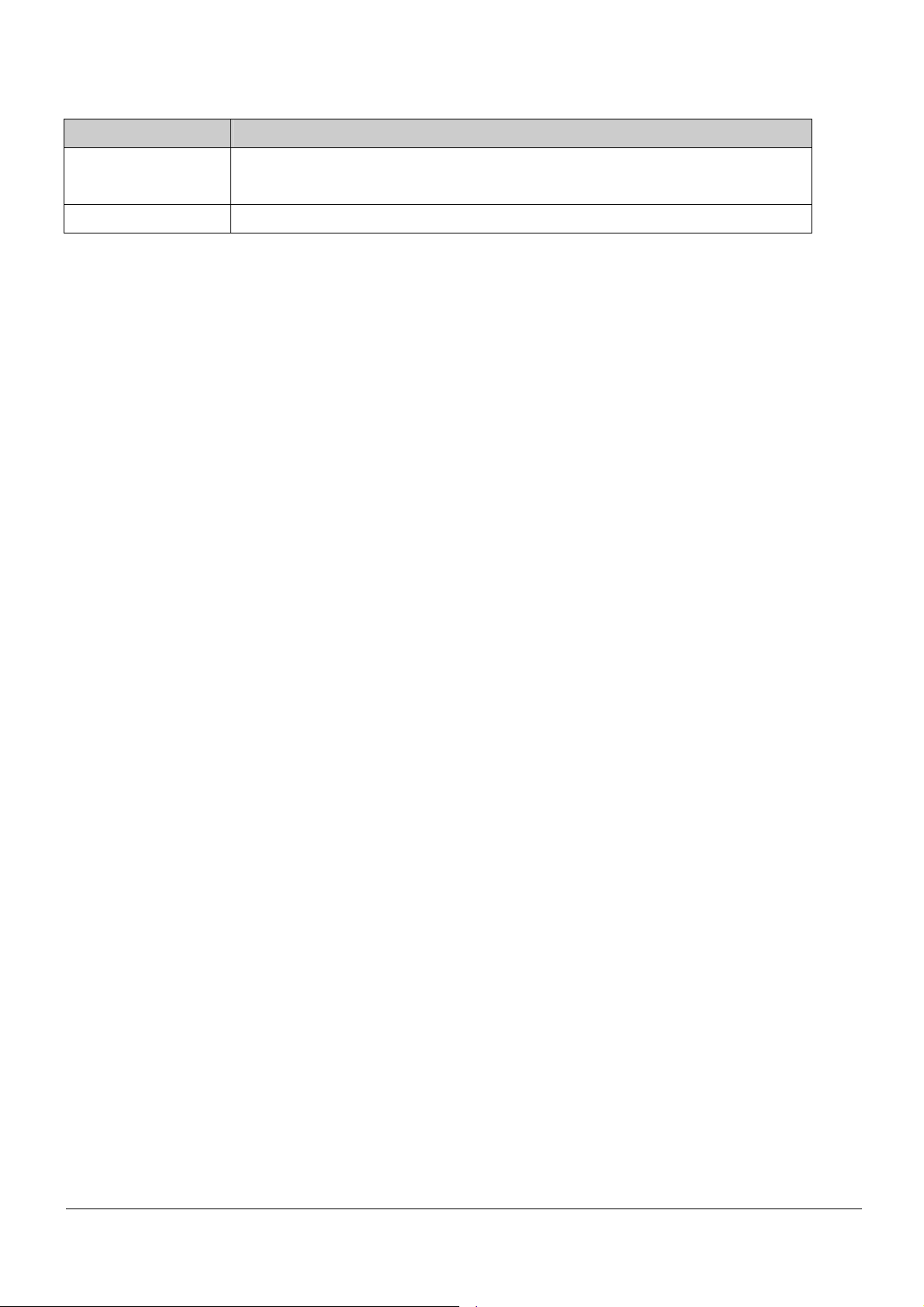
PROLiNK Hurricane 5200C/5201 ADSL2+ Modem / Router
User Manual
Field Description
Attain DNS
Automatically
Set DNS Manually
Select this item if you want to use the DNS servers obtained by the WAN
interface via the auto-configuration mechanism.
Select this item to configure up to three DNS IP addresses.
Function buttons in this page:
Apply Changes
Set new DNS configuration. New parameters will take effect after the setting is saved into
flash memory and the system is rebooted (see section “Admin” for save details).
Reset Selected
Discard your changes.
Page 49 of 59
Page 50

PROLiNK Hurricane 5200C/5201 ADSL2+ Modem / Router
User Manual
9.8 Dynamic DNS
Each time the modem/router connects to Internet, your ISP assigns a different IP address
to the modem. In order to remote access your modem from the Internet, you need to
manually track the WAN IP that is currently used. The Dynamic DNS feature allows you to
register your modem/router with a DNS server so that you can access your modem/router
remotely, each time using the same host name. The Dynamic DNS page allows you to
enable/disable the Dynamic DNS feature.
On the Dynamic DNS page, configure the following fields:
Field Description
Enable
Check this item to enable the DNS server registration account for the
modem/router.
DDNS provider
There are two options of DDNS providers: DynDNS and TZO. Changes may
occur depends on the services that you select.
Hostname
Username
Password
The Domain name that you registered with the DDNS server.
User-name assigned by the DDNS service provider.
Password assigned by the DDNS service provider.
Page 50 of 59
Page 51
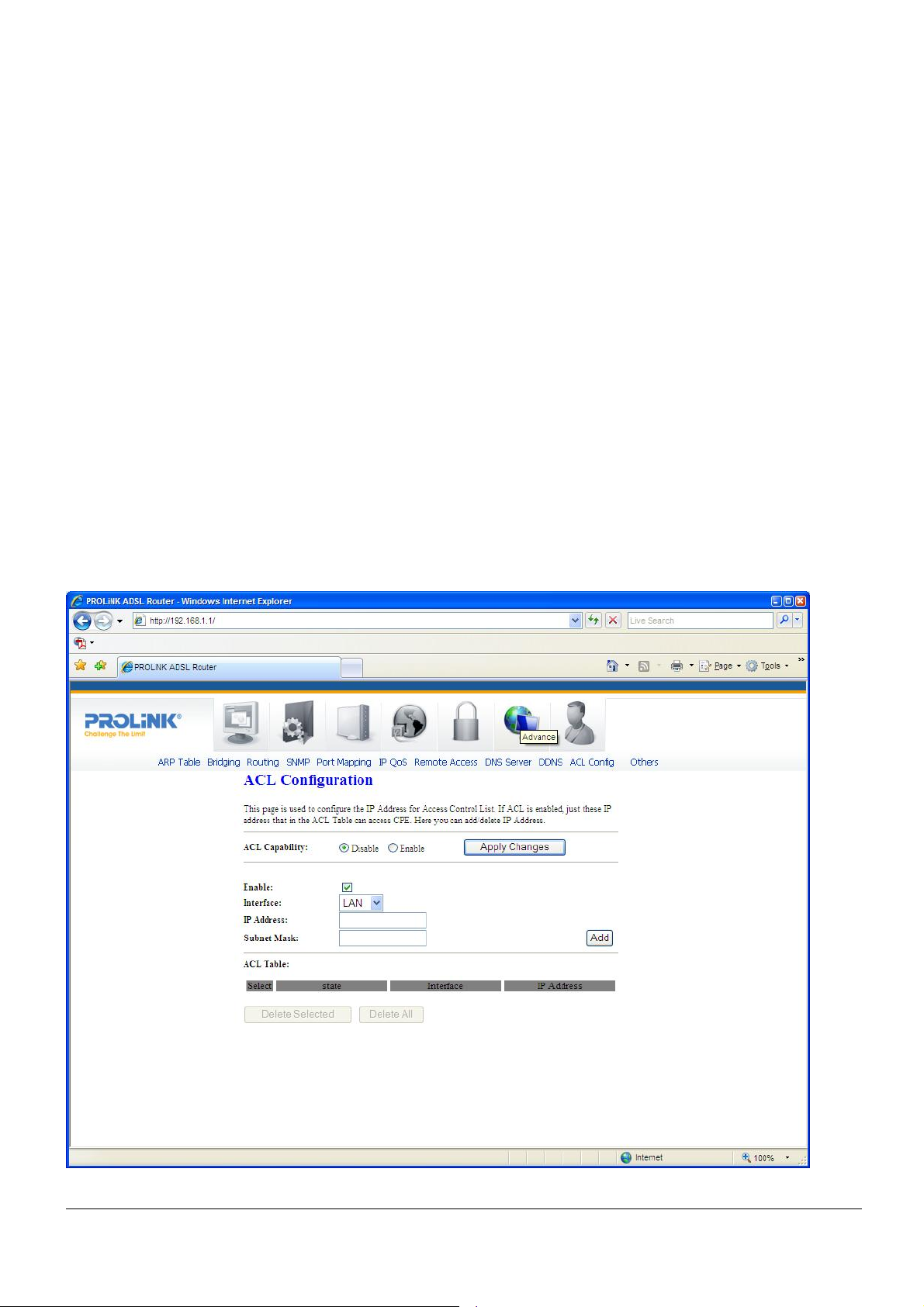
PROLiNK Hurricane 5200C/5201 ADSL2+ Modem / Router
User Manual
Function buttons in this page:
Add
Click Add to add this registration into the configuration.
Modify
Select an existing DDNS registration by clicking the radio button at the Select column of the
Dynamic DNS Table. Amend new settings to the selected registration and click Modify to
save new changes.
Remove
Select an existing DDNS registration by clicking the radio button at the Select column of the
Dynamic DNS Table. Click Remove button to remove the selected registration from the
configuration.
9.9 ACL CONFIGURATION
The Access Control List (ACL) is a list of permissions attached to the modem/router. The
list specifies who is allowed to access this modem/router. If ACL is enabled, all hosts
cannot access this modem/router except for the hosts with IP address in the ACL table.
Page 51 of 59
Page 52
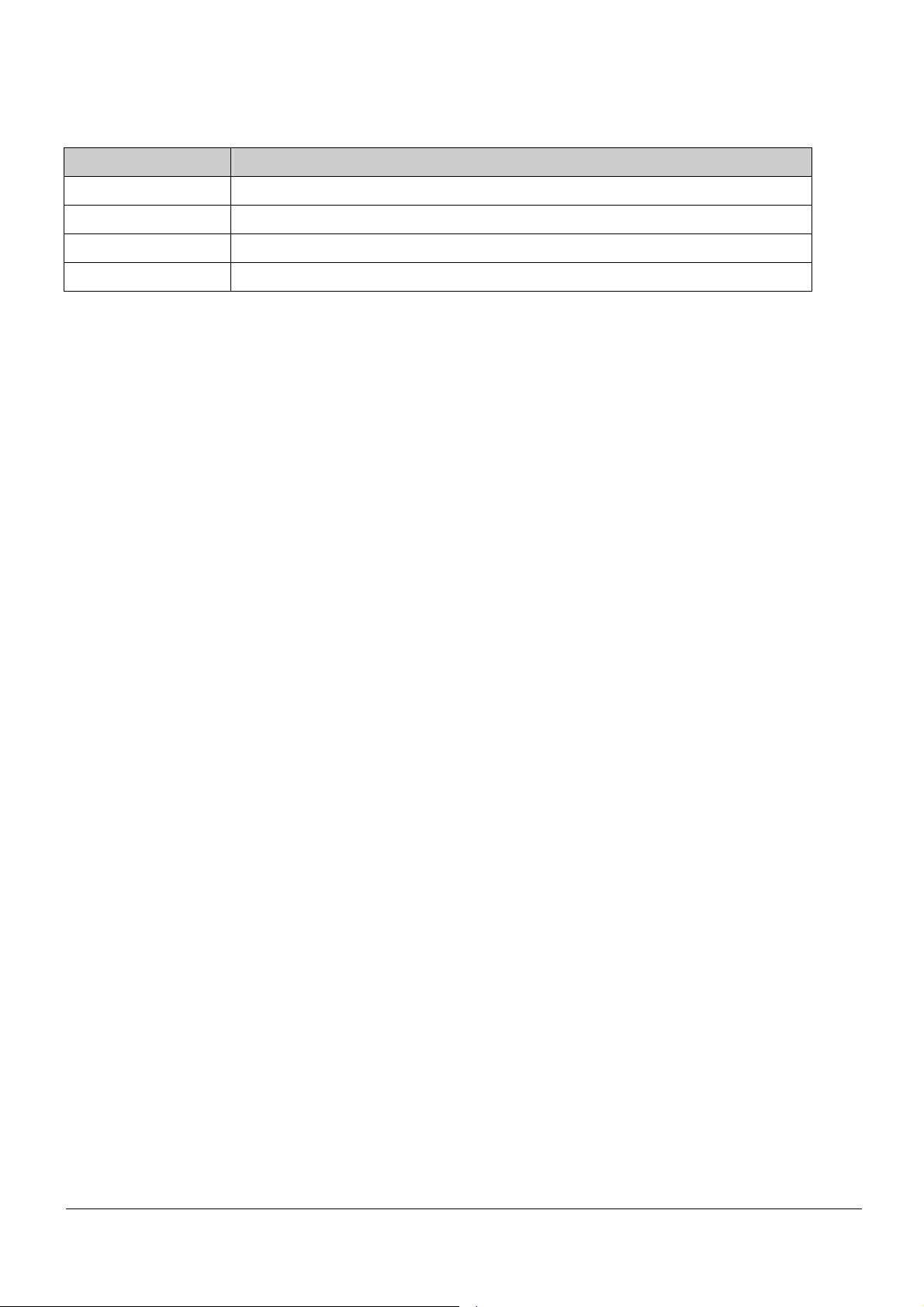
PROLiNK Hurricane 5200C/5201 ADSL2+ Modem / Router
User Manual
Fields in this page:
Field Description
ACL Capability
Enable
Interface
IP Address
Enable or disable the ACL function
Check to enable this ACL entry
Select the interface domain: LAN or WAN
Enter IP address that is allowed to access this modem/router.
Page 52 of 59
Page 53

PROLiNK Hurricane 5200C/5201 ADSL2+ Modem / Router
User Manual
10 Admin
10.1 SAVE & R EBOOT
Whenever you use the Web configuration to change system settings, the changes are
initially stored in temporary storage. These changes will be lost if the modem/router is reset
or turn off. To save your changes permanently, you can use the Commit function.
Function buttons in this page:
Commit and Reboot
This function saves your changes permanently, from RAM to flash memory and reboot the
modem.
IMPORTANT! Do not turn off your modem or press the Reset button while this procedure is in
progress.
Page 53 of 59
Page 54

PROLiNK Hurricane 5200C/5201 ADSL2+ Modem / Router
User Manual
10.2 BACKUP/RESTORE SETTINGS
This page allows you to backup and restore your configuration from files in your host PC
(LAN).
Page 54 of 59
Page 55

PROLiNK Hurricane 5200C/5201 ADSL2+ Modem / Router
User Manual
10.3 SYSTEM LOG
This page shows the System Log.
Page 55 of 59
Page 56

PROLiNK Hurricane 5200C/5201 ADSL2+ Modem / Router
User Manual
10.4 PASSWORD SETUP
There are two-level of logins: admin and user. The admin and user password configuration
allows you to change the password for administrator and user.
Fields in this page:
Field Description
User Name
Old Password
New Password
Confirmed
Select user levels: admin or user.
Enter the current/default password for this selected login.
Enter the new password here.
Enter the new password again to confirm.
Password
Page 56 of 59
Page 57

PROLiNK Hurricane 5200C/5201 ADSL2+ Modem / Router
User Manual
10.5 Upgrade Firmware
To upgrade the firmware for Hurricane 5200C/5201:
− Click on the Browse button to select the firmware file.
− Confirm your selection.
− Click on the Upload button to start upgrading.
IMPORTANT! Do not turn off your modem/router or press the Reset button while this procedure
is in progress.
Page 57 of 59
Page 58

PROLiNK Hurricane 5200C/5201 ADSL2+ Modem / Router
User Manual
10.6 TIME ZONE SETTING
Simple Network Timing Protocol (SNTP) is the protocol used to synchronize the system
time to the public SNTP servers. The modem/router supports SNTP client functionality in
compliance with IETF RFC2030.
Fields in this page:
Field Description
Current Time
The current time of the specified time zone. You can set the current time
manually or configured by SNTP automatically.
Time Zone Select
Enable SNTP client
The time zone in which the modem/router resides.
Enable SNTP client to update the system clock periodically.
update
SNTP server
The IP address or the host name of the SNTP server. You can select from the
list or set it manually.
Page 58 of 59
Page 59

PROLiNK Hurricane 5200C/5201 ADSL2+ Modem / Router
User Manual
Appendix
PRODUCT SUPPORT AND CONTACT INFORMATION
At PROLiNK, we are committed to provide you with the best quality of products as well as
the best technical support. While if your computer is infected by virus, we may suggest you
to find a solution in order to remove the virus, because we are unable to assist you until the
virus is eradicated.
Singapore Service Center
Tel: (65) 6357 0668
Fax: (65) 6357 0669
Email: support@fida.com
Address: Blk 16 Kallang Place, #06-02 Kallang Basin Industrial Estate, Singapore 339156.
Operating Hours: Mon-Fri : 0900-1745 hrs Wed : 0900-2030 hrs
Malaysia Service Center
Tel: (603) 8023 9151
Fax: (603) 8024 9161
Email: support_my@fida.com
Address: 29, Jalan USJ 1/31, 47600 Subang Jaya, Selangor Darul Ehsan. Malaysia
Operating Hours: Mon-Fri: 0900-1745 hrs Sat: 0900-1300 hrs
Indonesia Service Center
Tel: (62) 021 628 3205
Fax: (62) 021 628 3206
Email: support_id@fida.com
Address: P. Jayakarta Komplek 85 BR/AJ Jakarta Pusat – Indonesia
Operating Hours: Mon-Fri: 0900-1800 hrs
www.prolink2u.com
© Copyright 2007 Fida International (S) Pte Ltd.
Windows 2000, Windows XP and Windows Vista are registered Trademarks of Microsoft Corporation.
Page 59 of 59
