Page 1

CYBER192
DMX CONTROLLER
Manuale Utente
User Manual
ENIT
Page 2

Music & Lights S.r.l. si riserva ogni diritto di elaborazione in qualsiasi forma delle presenti istruzioni per l’uso.
Al ne di migliorare la qualità dei prodotti, la Music&Lights S.r.l. si riserva la facoltà di modicare, in
qualunque momento e senza preavviso, le speciche menzionate nel presente manuale di istruzioni.
Tutte le revisioni e gli aggiornamenti sono disponibili nella sezione 'Manuali' sul sito www.musiclights.it
La riproduzione - anche parziale - per propri scopi commerciali è vietata.
REV.002-08/12
Page 3

INDICE
CYBER 192
3
Sicurezza
Avvertenze generali
Attenzioni e precauzioni per l’installazione
Informazioni generali
1 Introduzione
1. 1 Descrizione
1. 2 Speciche tecniche
1. 3 Elementi di comando e di collegamento
2 Installazione/connessioni
2. 1 Installazione
2. 2 Collegamenti della linea DMX
2. 3 Costruzione del terminatore DMX
2. 4 Indirizzamento DMX
3 Funzioni e impostazioni
3. 1 Impostazione base
3. 2 Assegnazione dei cursori (imp. opzionale)
3. 3 Invertire output canali (imp. opzionale)
3. 4 Assegnazione Fade (imp. opzionale)
4 Programmazione
4. 1 Creazione di una scena
4. 2 Editare una scena
4. 3 Copiare una scena
4. 4 Eliminare una scena
4. 5 Eliminazione di tutte le scene
4. 6 Copiare un banco
4. 7 Eliminare un banco
4
4
5
6
6
7
8
8
8
9
10
10
11
11
12
12
12
13
13
13
13
5 Chase
5. 1 Creazione di un chase
5. 2 Copiare un banco in un chase
5. 3 Inserimento di una scena in un chase
5. 4 Eliminazione di una scena in un chase
5. 5 Eliminazione di un chase
5. 6 Eliminazione di tutti i chase
6 Playback
6. 1 Esecuzione scene in modalità manuale
6. 2 Esecuzione scene in modalità musicale
6. 3 Esecuzione scene in modalità automatica
6. 4 Blackout
6. 5 Esecuzione chase in modalità manuale
6. 6 Esecuzione chase in modalità musicale
6. 7 Esecuzione dei chase
7 Midi
7. 1 Funzionamento Midi
8 Manutenzione
8. 1 Risoluzione dei problemi
Certificato di garanzia
14
14
14
14
14
15
16
16
16
16
17
17
17
18
19
Contenuto dell'imballo:
• CYBER192
• Alimentatore 12V DC 500mA
• Manuale utente
Page 4

4
ATTENZIONE! Prima di effettuare qualsiasi operazione con l’unità, leggere con attenzione
questo manuale e conservarlo accuratamente per riferimenti futuri. Contiene informazioni
importanti riguardo l’installazione, l’uso e la manutenzione dell’unità.
CYBER 192
SICUREZZA
Avvertenze generali
• I prodotti a cui questo manuale si riferisce sono conformi alle Direttive della Comunità Europea e pertanto recano la sigla .
• Il dispositivo funziona con pericolosa tensione. Non intervenire mai al suo interno al di fuori delle operazioni descritte nel presente manuale; esiste il pericolo di una scarica elettrica.
• Questo dispositivo appartiene alla Classe di protezione III, pertanto deve operare sempre con un appropriato trasformatore di tensione. Controllare periodicamente l’unità, il cavo di alimentazione ed
il trasformatore. Assicurarsi che quest’ultimo sia della tipologia corretta, come indicato nel pannello
posteriore del dispositivo.
• Le operazioni di collegamento alla rete di distribuzione dell’energia elettrica devono essere eettuate
da un installatore elettrico qualicato. Vericare che frequenza e tensione della rete corrispondono alla
frequenza ed alla tensione per cui l’unità è predisposta, indicate sulla targhetta dei dati elettrici.
• L’unità non per uso domestico, solo per uso professionale.
• Evitare di utilizzare l’unità:
- in luoghi soggetti ad eccessiva umidità;
- in luoghi soggetti a vibrazioni, o a possibili urti;
- in luoghi a temperatura superiore ai 45°C.
• Evitare che nell’unità penetrino liquidi inammabili, acqua o oggetti metallici.
• Non smontare e non apportare modiche all’unità.
• Tutti gli interventi devono essere sempre e solo eettuati da personale tecnico qualicato. Rivolgersi al
più vicino centro di assistenza tecnica autorizzato.
• Se si desidera eliminare il dispositivo denitivamente, consegnarlo
per lo smaltimento ad un’istituzione locale per il riciclaggio.
Attenzioni e precauzioni per l’installazione
• Prima di iniziare qualsiasi operazione di manutenzione o pulizia disconnettere l’unità dalla rete di alimentazione.
• Questo prodotto è solo per uso interno. Per prevenire il rischio di incendi o scosse elettriche, non esporre il prodotto alla pioggia o all’umidità.
• Evitare di installare l’unità in prossimità di fonti di calore.
• Per la pulizia del prodotto non usare solventi tipo acetone o alcool per non danneggiare la nitura
esterna e le serigrae dei pannelli.
• Se il dispositivo dovesse trovarsi ad operare in condizioni dierenti da quelle descritte nel presente
manuale, potrebbero vericarsi dei danni; in tal caso la garanzia verrebbe a decadere. Inoltre, ogni altra
operazione potrebbe provocare cortocircuiti, incendi, scosse elettriche, rotture ect.
Page 5

CYBER 192
INFORMAZIONI GENERALI
Spedizioni e reclami
Le merci sono vendute “franco nostra sede” e viaggiano sempre a rischio e pericolo del distributore/cliente. Eventuali avarie e danni dovranno essere contestati al vettore. Ogni reclamo per imballi manomessi
dovrà essere inoltrato entro 8 giorni dal ricevimento della merce.
Garanzie e resi
Il prodotto è coperto da garanzia in base alle vigenti normative. Sul sito www.musiclights.it è possibile
consultare il testo integrale delle “Condizioni Generali di Garanzia”. Si prega, dopo l’acquisto, di procedere
alla registrazione del prodotto sul sito www.musiclights.it. In alternativa il prodotto può essere registrato
compilando e inviando il modulo riportato alla ne del manuale. A tutti gli eetti la validità della garanzia
è avallata unicamente dalla presentazione del certicato di garanzia. Music & Lights constata tramite verica sui resi la difettosità dichiarata, correlata all’appropriato utilizzo, e l’eettiva validità della garanzia;
provvede quindi alla riparazione dei prodotti, declinando tuttavia ogni obbligo di risarcimento per danni
diretti o indiretti eventualmente derivanti dalla difettosità.
5
Page 6

6
CYBER 192
- 1 - INTRODUZIONE
1.1 DESCRIZIONE
CYBER192 è un controller DMX dalle dimensioni compatte, disegnato per gestire no a 12 proiettori con
funzionamento ad 8/16 canali ciascuno. La memoria interna permette di personalizzare 30 banchi di 8
programmi ciascuno, per un massimo di 240 scene.
CYBER192 è un’unità di controllo dall’utilizzo semplice ed intuitivo, i comandi di accesso alle funzioni sono
completamente personalizzabili e l’unità supporta le modalità di funzionamento ad attivazione musicale.
Ore inoltre controlli dedicati per eetto Fumo e Strobo, e la compatibilità per input MIDI.
1.2 SPECIFICHE TECNICHE
• Protocollo DMX-512 con 192 canali di funzionamento
• Gestione indipendente di no a un massimo di 12 proiettori con funzionamento a 8/16ch
• 6 set di programmi ciascuno per un max di 240 scene
• Sound-activated: microfono interno con sensibilità regolabile per attivazione musicale sincronizzata
• Selettore di polarità DMX
• Dissolvenza regolabile per ogni modalità di funzionamento
• Blackout ad inserimento lineare
• Pulsanti per controllo di Fumo e Strobo
• Compatibile MIDI
• 3U rack compatibile
• Alimentatore: 12V DC 500mA
• Peso: 2,6 kg
• Misure (LxAxP): 514x89x171 mm
Page 7

CYBER 192
1.3 ELEMENTI DI COMANDO E DI COLLEGAMENTO
7
DMX OUTMIDI IN FOG OUTSTROBE
DMX
polarity select
Power In
12V DC
500mA
OUTPUT
1 2 3 5 6 74
1. MIDI IN; riceve i dati MIDI
2. DMX switch - selettore di polarità DMX
3. DMX OUT (XLR a 3 poli) uscita dei segnali DMX:
1= massa, 2 = DMX -, 3 = DMX +
4. DC INPUT ingresso dell'alimentazione 12VDC
500mA
5. STROBE OUTPUT - ingresso connettore strobo
6. FOG OUT; connettore per macchina del fumo
con controllo tradizionale
7. Interruttore ON/OFF per l'accensione del
dispositivo
8. Tasti FIXTURES - permettono di selezionare il
proiettore desiderato
9. Tasto FOG - attiva macchina fumo
10. Cursori CANALI - permettono di regolare i
valori DMX. I canali 1-8 possono essere regolati
direttamente dopo la selezione della xture
desiderata. I canali 9-16 possono essere regolati
solo dopo aver premuto il pulsante selettore
pagina
11. Tasto PAGE SELECT - premere questo tasto per
passare dalla pagina A (Ch. 1-8) alla pagina B
(Ch. 9-16)
On
Off
Pannello posteriore
10 12 14 1513
Fig.1
118 9
Pannello frontale
12. Cursore SPEED - regola la velocità dei chase da
10 minuti a 6 secondi
13. Cursore FADE TIME - regola la quantità di
tempo che uno o più xture impiegano nel
passare da uno stato di programmazione
(colore, gobo, posizione etc.) ad un altro.
14. PANNELLO FUNZIONI - con tasti per l'accesso
e la gestione delle varie funzioni: TAP SYNC/
DISPLAY - MUSIC/BANK COPY - AUTO/DEL MIDI/ADD - PROGRAM
15. Tasto BLACKOUT - per attivare la funzione
"blackout"
16. Tasti CHASES - sono impiegati per attivare i
chase
17. Tasti BANK UP/BANK DOWN per scorrere
durante la riproduzione, rispettivamente in
avanti e indietro attraverso i passi (steps) di
una programmazione.
18. LED DISPLAY
19. Tasti SCENES - permettono di caricare o
salvare le scene programmate
20. Tasto STROBE - per attivare funzione strobo
1617181920
Page 8

8
CYBER 192
- 2 - INSTALLAZIONE / CONNESSIONI
2.1 INSTALLAZIONE
Il CYBER192 può essere installato su una supercie piana o in un rack (482mm/19”). In particolare, per l’installazione in un rack bisogna considerare che il dispositivo occupa 3 unità rack. É importante che l’unità
sia ssata al rack mediante 4 viti M6.
2.2 COLLEGAMENTI DELLA LINEA DMX
La connessione DMX è realizzata con connettori standard XLR. Utilizzare cavi schermati, 2 poli ritorti, con
impedenza 120Ω e bassa capacità. Per il collegamento fare riferimento allo schema di connessione riportato di seguito:
DMX - INPUT
Spina XLR
ATTENZIONE
La parte schermata del cavo (calza) non deve mai essere collegata alla terra dell’impianto; ciò comporterebbe malfunzionamenti delle unità e dei controller.
Per passaggi lunghi può essere necessario l’inserimento di un amplicatore DMX.
In tal caso, è sconsigliato utilizzare nei collegamenti cavo bilanciato microfonico poiché non è in grado di
trasmettere in modo adabile i dati di controllo DMX.
• Collegare l’uscita DMX del controller con l’ingresso DMX della prima unità;
• Collegare, quindi, l’uscita DMX con l’ingresso DMX della successiva unità; l’uscita di quest’ultima con
l’ingresso di quella successiva e via dicendo nchè tutte le unità sono collegate formando una catena.
• Per installazioni in cui il cavo di segnale deve percorrere lunghe distanze è consigliato inserire sull’ultima unità una terminazione DMX.
2.3 COSTRUZIONE DEL TERMINATORE DMX
La terminazione evita la probabilità che il segnale DMX 512, una volta raggiunta la ne della linea stessa
venga riesso indietro lungo il cavo, provocando, in certe condizioni e lunghezze, la sua sovrapposizione
al segnale originale e la sua cancellazione.
La terminazione deve essere eettuata, sull’ultima unità della catena, con connettori XLR a 3 pin, saldando
una resistenza di 120Ω (minimo 1/4W) tra i terminali 2 e 3, così come indicato in gura.
Pin1 : Massa - Schermo
Pin2 : - Negativo
Pin3 : + Positivo
Fig.2
DMX - OUTPUT
Presa XLR
Fig.3
Esempio:
connettore XLR a 3 pin
Page 9

CYBER 192
2.4 INDIRIZZAMENTO DMX
CYBER192 permette di gestire no ad 12 proiettori con funzionamento ad 8/16 canali ciascuno.
L’assegnazione dell’indirizzo di start delle unità deve essere eseguita secondo la seguente tabella. L’intervallo tra le unità è costituito da 16 canali.
NOTA - Tutte le unità con lo stesso indirizzo di start, funzioneranno in modo sincronizzato.
SCHEMA PER L’ASSEGNAZIONE DELL’INDIRIZZO DMX
9
Fixture or
scanner #
1 1 1 ("On" position)
2 17 1, 5 ("On" position)
3 33 1, 6 ("On" position)
4 49 1, 5, 6 ("On" position)
5 65 1, 7 ("On" position)
6 81 1, 5, 7 ("On" position)
7 97 1, 6, 7 ("On" position)
8 113 1, 5, 6, 7 ("On" position)
9 129 1, 8 ("On" position)
10 145 1, 5, 8 ("On" position)
11 161 1, 6, 8 ("On" position)
12 177 1, 5, 6, 8 ("On" position)
Default DMX
starting address
Binary Dipswitch
setting
Page 10

10
CYBER 192
- 3 - FUNZIONI E IMPOSTAZIONI
3.1 IMPOSTAZIONE BASE
Connettere l’alimentatore all’ingresso DC (2) e collegare il trasformatore ad una presa di rete (100-240V~/5060Hz). Accendere il CYBER192 con l’interruttore POWER (7); l’unità è subito pronta al funzionamento.
Dopo l’uso spegnere l’unità attraverso il medesimo l’interruttore.
ATTENZIONE - Assicurarsi che il voltaggio a disposizione corrisponda a quello indicato sull’etichetta
dell’alimentatore: i danni derivanti da una connessione impropria non sono coperti da alcuna garanzia.
L’ unità deve essere alimentata tramite l’alimentatore in dotazione il quale non deve essere mai collegato
ad unità dimmer pack.
3.2 ASSEGNAZIONE DEI CURSORI (Impostazione opzionale)
Il CYBER192 dispone di una funzione che consente di unicare o combinare le caratteristiche di controllo
di diversi dispositivi. In questo modo è possibile ri-assegnare le diverse funzioni ai cursori anché si possano gestire, su tutti i dispositivi, le stesse funzioni (ad esempio: canali colori, canali gobo, dimmer ecc.).
1. Tenere premuto contemporaneamente i tasti [PROGRAM] e [TAP SYNC] per accedere alla modalità di
assegnazione canale.
2. Premere uno dei tasti [FIXTURES], da i 1 a 12, per selezionare il dispositivo su cui ri-assegnare le funzioni ai cursori.
3. Muovere il cursore [SPEED] no ad arrivare al controllo canale (numero).
4. Muovere il cursore [FADE TIME] per selezionare il canale DMX che si desidera spostare.
5. Premere il tasto [MIDI/ADD] per confermare l’impostazione. Tutti gli indicatori LED dei dispositivi
lampeggeranno per confermare che l’operazione è stata eettuata con successo. Agire sul cursore
[FADE TIME] per selezionare il canale che si desidera spostare.
6. Ripetere i passaggi 3 - 5.
Se si desidera copiare le assegnazioni di un dispositivo su un’altra unità continuare ed eseguire i passi 7-13.
Se non si desidera eettuare questa operazione, tenere premuto i tasti [PROGRAM] e [TAP SYNC] per uscire
dalla modalità di assegnazione.
Esempio: copiare le assegnazioni del Dispositivo 1 nel Dispositivo 2.
7. Tenere premuto il tasto [FIXTURES] numero 1.
8. Mentre si tiene premuto il tasto 1, premere il tasto [FIXTURES] numero 2.
9. Mentre si tiene premuto il tasto 1 e 2, tenere premuto il tasto [MIDI/ADD].
10. Rilasciare il tasto 1 prima di rilasciare il tasto 2.
11. Rilasciare il tasto [MIDI/ADD].
12. Tutti gli indicatori LED dei dispositivi lampeggeranno per confermare che la copia è stata eettuata con successo.
13. Tenere premuto i tasti [PROGRAM] e [TAPSYNC] per uscire dalla modalità.
3.3 INVERTIRE OUTPUT CANALI (Impostazione opzionale)
Il CYBER192 dispone di una funzione che consente di invertire denitivamente l’output di un dato canale
sul controller.
1. Tenere premuto contemporaneamente i tasti [PROGRAM] e [TAP SYNC] per accedere alla modalità di
assegnazione canale, quindi premere il tasto [FIXTURES].
2. Selezionare uno dei tasti [FIXTURES], da i 1 a 8.
3. Muovere il cursore [SPEED] no ad arrivare al canale che si desidera modicare.
4. Muovere il cursore [FADE TIME] no a cambiare “N” in “Y”.
Page 11

CYBER 192
Se si desidera copiare l’impostazione inversa di un canale di un dispositivo su un’altra unità continuare ed
eseguire i passi 5-11. Se non si desidera eettuare questa operazione, tenere premuto i tasti [PROGRAM] e
[TAP SYNC] per uscire dalla modalità di assegnazione.
Esempio: copiare le assegnazioni del Dispositivo 1 nel Dispositivo 2.
5. Tenere premuto il tasto [FIXTURES] numero 1.
6. Mentre si tiene premuto il tasto 1, premere il tasto [FIXTURES] numero 2.
7. Mentre si tiene premuto il tasto 1 e 2, tenere premuto il tasto [MIDI/ADD].
8. Rilasciare il tasto 1 prima di rilasciare il tasto 2.
9. Rilasciare il tasto [MIDI/ADD].
10. Tutti gli indicatori LED dei dispositivi lampeggeranno per confermare che la copia è stata eettuata con successo.
11. Tenere premuto i tasti [PROGRAM] e [TAP SYNC] per uscire dalla modalità.
3.4 ASSEGNAZIONE FADE (Impostazione opzionale)
1. Spegnere il controller.
2. Tenere premuto contemporaneamente i tasti [BLACKOUT] e [TAP SYNC].
3. Accendere il controller.
4. Premere il pulsante [TAP SYNC] per passare tra le due modalità. Tutti i canali (A) o selezionare il canale
Pan & Tilt solo (P)
5. Premere i tasti [BLACKOUT] e [TAP SYNC] per salvare le impostazioni. Tutti gli indicatori LED lampegge-
ranno per la conferma.
11
Page 12

12
CYBER 192
- 4 - PROGRAMMAZIONE
Un programma (banco) è una sequenza (chases) di diverse scene (passi) richiamate l’una dopo l’altra. Con
il CYBER192 è possibile realizzare no a 6 set di programmi ciascuno per un max di 240 scene.
4.1 CREAZIONE DI UNA SCENA
Nel CYBER192 le scene sono memorizzati in banchi. L’unità dispone di 30 banchi in grado di contenere
ciascuno 8 scene per un totale di 240 scene.
1. Tenere premuto per circa 3 secondi il tasto [PROGRAM]; il LED posizionato sul display lampeggia.
2. Premere uno dei tasti [FIXTURES] 1 - 12 per selezionare il dispositivo su cui impostare la programmazione.
3. Comporre la scena attraverso i cursori 1 - 16.
(Per accedere ai cursori da 9 a 16 selezionare la pagina B attraverso il tasto [PAGE SELECT] ).
4. Per programmare un’ altra unità premere il tasto [FIXTURES] relativo al dispositivo appena programmato e selezionare un’ altra unità da programmare premendo il relativo tasto [FIXTURES].
5. Ripetere i passaggi 2 - 4 per eettuare la programmazione.
6. Muovere i cursori [SPEED] e [FADE TIME] per regolare rispettivamente la velocità e il tempo di dissolvenza della scena.
7. Premere il tasto [MIDI/ADD] per preparare la memorizzazione.
8. Selezionare il banco (1 - 30) attraverso i tasti [BANK UP]/ [BANK DOWN].
9. Premere il tasto [SCENES] 1 - 8 per memorizzare la scena. Gli indicatori LED lampeggeranno tre volte
per indicare che l’operazione è stata eseguita correttamente. Il display visualizzerà il banco e il
numero della scena memorizzato.
10. Ripetere i passaggi 2 - 8 per registrare altre scene.
11. Uscire dalla modalità di programmazione tenendo premuto, per circa 3 secondi, il tasto [PROGRAM].
Il controller imposterà un “blackout” per confermare l’uscita dalla programmazione.
NOTA - È possibile accedere a canali 9 - 16 premendo il tasto [PAGE SELECT]. Ciò è necessario per i dispositivi
che utilizzano più di 8 canali di controllo.
4.2 EDITARE UNA SCENA
1. Tenere premuto per circa 3 secondi il tasto [PROGRAM] per entrare nella modalità.
2. Selezionare il banco (1 - 30) attraverso i tasti [BANK UP]/ [BANK DOWN] che contiene la scena da editare.
3. Premere il tasto [SCENES] 1 - 8 per selezionare la scena da modicare.
4. Regolare i cursori per modicare la scena.
5. Premere il tasto [MIDI/ADD] quindi il tasto [SCENES] 1 - 8 precedentemente selezionato per la modica.
NOTA - È importante ricordare il numero di scena sul controller che si modica, altrimenti, si potrebbe
sovrascrivere il contenuto di un’altra scena.
4.3 COPIARE UNA SCENA
1. Tenere premuto per circa 3 secondi il tasto [PROGRAM] per entrare nella modalità.
2. Selezionare il banco (1 - 30) attraverso i tasti [BANK UP]/ [BANK DOWN] che contiene la scena da copiare.
3. Premere il tasto [SCENES] 1 - 8 per selezionare la scena da copiare.
4. Selezionare il banco (1 - 30) attraverso i tasti [BANK UP]/ [BANK DOWN] che contiene la scena di destinazione
5. Premere il tasto [MIDI/ADD] quindi il tasto [SCENES] 1 - 8 relativo alla scena di destinazione.
Page 13

CYBER 192
4.4 ELIMINARE UNA SCENA
1. Selezionare il banco (1 - 30) attraverso i tasti [BANK UP]/ [BANK DOWN] che contiene la scena da editare.
2. Tenere premuto il tasto [AUTO/DEL] mentre si preme il tasto [SCENES] 1 - 8 relativo alla scena che si
desidera eliminare.
NOTA - Quando una scena viene cancellata, tutti i valori DMX vengono riportati a zero.
4.5 ELIMINAZIONE DI TUTTE LE SCENE
1. Premere il tasto [PROGRAM] e [BANK DOWN] mentre si accende il controller.
NOTA - Tutte le scene saranno eliminate quando il controller verrà riacceso.
4.6 COPIARE UN BANCO
1. Tenere premuto per circa 3 secondi il tasto [PROGRAM] per entrare nella modalità.
2. Selezionare il banco (1 - 30) attraverso i tasti [BANK UP]/ [BANK DOWN] che si vuole copiare.
3. Premere e rilasciare il tasto [MIDI/ADD].
4. Selezionare il banco (1 - 30) di destinazione, attraverso i tasti [BANK UP]/ [BANK DOWN].
5. Premere il tasto [MUSIC/ BANK-COPY ] per completare la copia. Il display lampeggerà per indicare che
l’operazione è stata eseguita correttamente.
4.7 ELIMINARE UN BANCO
1. Tenere premuto per circa 3 secondi il tasto [PROGRAM] per entrare nella modalità.
2. Selezionare il banco (1 - 30) da eliminare attraverso i tasti [BANK UP]/ [BANK DOWN].
3. Premere contemporaneamente il tasto [AUTO/DEL] e [MUSIC/ BANK-COPY] per cancellare il banco. Il di-
splay lampeggerà per indicare che l’operazione è stata eseguita correttamente.
13
Page 14

14
CYBER 192
- 5 - CHASE
Un chase è una sequenza di scene appartenenti anche a banchi diversi. Con il CYBER192 è possibile realizzare no a 6 diversi chase con un totale di 240 scene (passi) ciascuno.
5.1 CREAZIONE DI UN CHASE
1. Tenere premuto per circa 3 secondi il tasto [PROGRAM] per entrare nella modalità.
2. Premere il tasto [CHASES] 1 - 6 che si desidera programmare.
3. Se necessario, per individuare una scena, cambiare il banco attraverso i tasti [BANK UP]/ [BANK DOWN].
4. Selezionare una scena premendo il tasto [SCENES] 1 - 8.
5. Premere il tasto [MIDI/ADD] per memorizzare. Gli indicatori LED del display lampeggeranno 3 volte
per indicare che l’operazione è stata eseguita correttamente.
6. Ripetere i passaggi 3 - 5 per inserire tutte le scene nel chase. Possono essere registrate 240 scene.
7. Premere il tasto [PROGRAM] per circa 3 secondi, per memorizzare il chase.
NOTA - Un chase viene creato utilizzando scene già create in precedenzaPer programmare un chase, bisogna avere scene già programmate.
5.2 COPIARE UN BANCO IN UN CHASE
1. Tenere premuto per circa 3 secondi il tasto [PROGRAM] per entrare nella modalità.
2. Selezionare il banco (1 - 30) da copiare, attraverso i tasti [BANK UP]/ [BANK DOWN].
3. Premere contemporaneamente il tasto [MUSIC/BANK COPY] e [MIDI/ADD] per copiare il banco nel chase.
4. Premere il tasto [PROGRAM] per circa 3 secondi, per uscire dalla modalità.
5.3 INSERIMENTO DI UNA SCENA IN UN CHASE
1. Tenere premuto per circa 3 secondi il tasto [PROGRAM] per entrare nella modalità.
2. Premere il tasto [CHASES] 1 - 6 desiderato.
3. Premere il tasto [SYNC/DISPLAY] per visualizzare sul display la scena e il numero di banco.
4. Utilizzare i tasti [BANK UP]/ [BANK DOWN] per selezionare il punto dove inserire la scena.
5. Selezionare da inserire premendo il tasto [SCENES] 1 - 8.
6. Premere il tasto [MIDI/ADD] per aggiungere la scena.
7. Premere il tasto [PROGRAM] per circa 3 secondi, per uscire dalla modalità.
5.4 ELIMINAZIONE DI UNA SCENA IN UN CHASE
1. Tenere premuto per circa 3 secondi il tasto [PROGRAM] per entrare nella modalità.
2. Premere il tasto [CHASES] 1 - 6 che contiene la scena da cancellare.
3. Premere il tasto [SYNC/DISPLAY] per visualizzare la scena corrente.
4. Utilizzare i tasti [BANK UP] / [BANK DOWN] per selezionare la scena da cancellare.
5. Premere il tasto [AUTO/DEL], per cancellare la scena.
6. Premere il tasto [PROGRAM] per circa 3 secondi, per uscire dalla modalità.
5.5 ELIMINAZIONE DI UN CHASE
1. Tenere premuto per circa 3 secondi il tasto [PROGRAM] per entrare nella modalità.
2. Premere il tasto [CHASES] 1 - 6 che si desidera eliminare.
Page 15

CYBER 192
3. Premere contemporaneamente il tasto [AUTO/DEL] e il tasto corrispondente al [CHASES] (1 - 6) che
si intende cancellare. Tutti i LED lampeggeranno per 3 volte per indicare che l’operazione è stata
eseguita correttamente.
4. Premere il tasto [PROGRAM] per circa 3 secondi, per uscire dalla modalità.
5.6 ELIMINAZIONE DI TUTTI I CHASE
Premere contemporaneamente il tasto [BANK DOWN] e [AUTO/DEL] mentre si accende il controller.
NOTA - Questa procedura comporta la perdita irrevocabile dei chase.
15
Page 16

16
CYBER 192
- 6 - PLAYBACK
Il CYBER192 dispone di tre modalità di esecuzione per le scene ed i chase:
• modalità manuale
• modalità musicale
• modalità automatica
ESECUZIONE SCENE
6.1 MODALITÀ MANUALE
Questa modalità verrà attivata quando si accende il controller.
1. Controllare e vericare che entrambi gli indicatori LED relativi ad “AUTO TRIG” e “MUSIC TRIG” siano
spenti.
2. Premere i tasti [BANK UP]/ [BANK DOWN] per selezionare il banco contenente la scena che si intende
far eseguire.
3. Premere il tasto [SCENES] 1 - 8 corrispondente alla scena che si vuole mostrare.
6.2 MODALITÀ MUSICALE
Nella modalità musicale l’esecuzione delle scene è attivata da un segnale audio percepito da un microfono
integrato.
1. Premere il tasto [MUSIC/BANK COPY], l’indicatore LED “MUSIC TRIGGER” posizionato sul display si ac-
cenderà per indicare che la modalità è attiva.
2. Se necessario, cambiare il banco attraverso i tasti [BANK UP]/ [BANK DOWN].
3. Premere nuovamente il tasto [MUSIC/BANK COPY] per uscire dalla modalità musicale. L’indicatore LED
“MUSIC TRIGGER” si spegnerà.
6.3 MODALITÀ AUTOMATICA
Questa modalità permette di far partire un banco di scene programmate, in sequenza.
Nella modalità automatica, i programmi saranno controllati tramite i cursori [SPEED] e [FADE TIME].
1. Tenere premuto il tasto [AUTO/DEL], l’indicatore LED “AUTO TRIGGER.” del display si accenderà per
indicare che la modalità è attiva.
2. Se necessario, cambiare il banco attraverso i tasti [BANK UP]/ [BANK DOWN].
3. Attraverso i cursori [SPEED] e [FADE TIME] è possibile regolare, rispettivamente, la velocità e la dissolvenza delle scene. Per ripristinare i valori programmati, premere il tasto [PROGRAM].
4. Durante l’esecuzione è possibile cambiare il programma mediante i tasti [BANK UP] e [BANK DOWN]
NOTA - La dissolvenza impostata tramite il cursore [FADE TIME] non deve mai risultare più lenta rispetto alla
velocità di esecuzione di una scena.
6.4 BLACKOUT
Il tasto [BLACKOUT] permette di portare a 0 e disattivare tutti gli output (viene anche chiamato tasto HOME
POSITION dell’unità).
Page 17

CYBER 192
ESECUZIONE CHASE
6.5 MODALITÀ MANUALE
1. Abilitare la modalità di programmazione tenendo premuto, per circa 3 secondi, il tasto [PROGRAM].
2. Premere il tasto [CHASES] 1 - 6 relativo al chase che si vuole eseguire.
3. Premere il tasto [TAPS SYNC/DISPLAY]
4. Usare i tasti [BANK UP] e [BANK DOWN] per muoversi attraverso il chase.
5. Terminata l’operazionane, uscire dalla modalità manuale tenendo premuto, per circa 3 secondi, il
tasto [PROGRAM].
6.6 MODALITÀ MUSICALE
Nella modalità musicale l’esecuzione delle scene è attivata da un segnale audio percepito da un microfono
integrato.
6. Premere il tasto [CHASES] 1 - 6 relativo al chase che si vuole eseguire.
7. Premere il tasto [MUSIC/BANK COPY], l’indicatore LED “MUSIC TRIGGER” posizionato sul display si ac-
cenderà per indicare che la modalità è attiva.
6.7 MODALITÀ AUTOMATICA
Questa modalità permette di far partire un banco di scene programmate, in sequenza
Nella modalità automatica, i programmi saranno controllati tramite i cursori [SPEED] e [FADE TIME].
1. Premere il tasto [CHASE]1 - 6 relativo al chase che si vuole eseguire.
2. Tenere premuto il tasto [AUTO/DEL], l’indicatore LED “AUTO TRIGGER.” del display si accenderà per
indicare che la modalità è attiva.
3. Attraverso i cursori [SPEED] e [FADE TIME] è possibile regolare, rispettivamente, la velocità e la dissolvenza delle scene.
4. É possibile sovrascrivere la velocità e il tempo di dissolvenza premendo 3 volte il tasto [TAP SYNC/
DISPLAY].
NOTA - La dissolvenza impostata tramite il cursore [FADE TIME] non deve mai risultare più lenta rispetto alla
velocità di esecuzione di una scena.
17
6.8 ESECUZIONE DEI CHASE
1. Premere il tasto [AUTO/DEL] o [MUSIC/BANK COPY] per selezionare la modalità di esecuzione delle scene.
2. Premere il tasto [CHASES] 1 - 6 per riprodurre la sequenza di scene.
3. Regolare la velocità di esecuzione attraverso il cursore [SPEED].
NOTA - Il Chase deve già essere programmato, prima di essere eseguito. Inoltre, le sequenze di scene
saranno riprodotte nell’ordine in cui sono state memorizzate.
Page 18

18
CYBER 192
- 7 - MIDI
7.1 FUNZIONAMENTO MIDI
1. Premere il tasto [MIDI/ADD], il LED del display lampeggerà mostrando il canale Midi.
2. Premere i tasti [BANK UP] / [BANK DOWN] per selezionare i canali DMX 01-16 da assegnare al canale
Midi.
3. Tenere premuto il tasto [MIDI/ADD], per salvare le impostazioni.
MIDI note FUNCTION (turn on/o )
00 - 07 SCENE 1 - 8 in BANK 1
08 - 15 SCENE 1 - 8 in BANK 2
16 - 23 SCENE 1 - 8 in BANK 3
24 - 31 SCENE 1 - 8 in BANK 4
32 - 39 SCENE 1 - 8 in BANK 5
40 - 47 SCENE 1 - 8 in BANK 6
48 - 55 SCENE 1 - 8 in BANK 7
56 - 63 SCENE 1 - 8 in BANK 8
64 - 71 SCENE 1 - 8 in BANK 9
72 - 79 SCENE 1 - 8 in BANK 10
80 - 87 SCENE 1 - 8 in BANK 11
88 - 95 SCENE 1 - 8 in BANK 12
96 - 103 SCENE 1 - 8 in BANK 13
104 - 111 SCENE 1 - 8 in BANK 14
112 - 119 SCENE 1 - 8 in BANK 15
120 CHASE 1
121 CHASE 2
122 CHASE 3
123 CHASE 4
124 CHASE 5
125 CHASE 6
126 BLACKOUT
Page 19

CYBER 192
- 8 - MANUTENZIONE
8.1 RISOLUZIONE DEI PROBLEMI GENERALE
Problemi Possibili cause Possibili rimedi
19
Il dispositivo non è alimentato
• Mancanza di alimentazione di rete
• Cavo di alimentazione danneggiato
• Indirizzamento DMX errato
• Vericare la presenza di alimentazione di rete
• Controllare il cavo di alimentazione
• Controllare il pannello di controllo e
l'indirizzamento delle unità
Il proiettore non risponde al DMX
• Cavo di segnale DMX difettoso
• Errata polarità sul controller
• Controllare il cavo di segnale DMX
• Controllare l'interruttore di polarità sul
controller
Perdita di segnale
• Interfaccia DMX difettosa
• PCB principale difettosa
• Cavi di segnale errati
• Rimbalzo di segnale
• Cavo lungo/ Livello di segnale basso
•
• Interferenza dei cavi AC
• Sostituire DMX input
• Sostituire PCB
• Utilizzare solo cavi DMX compatibili
• Installare una terminazione come suggerito
• Installare amplicatore dopo dispositivo con
forte segnale
• Tenere i cavi DMX separati dai cavi di
alimentazione
Rivolgersi a un centro di assistenza tecnico autorizzato in caso di problema non riportato in tabella o che
non possono essere risolti mediante la procedura riportata in tabella.
Page 20

All rights reserved by Music & Lights S.r.l. No part of this instruction manual may be
reproduced in any form or by any means for any commercial use.
In order to improve the quality of products, Music&Lights S.r.l. reserves the right to modify the
characteristics stated in this instruction manual at any time and without prior notice.
All revisions and updates are available in the ‘manuals’ section on site www.musiclights.it
Page 21

TABLE OF CONTENTS
CYBER 192
1
Safety
General instructions
Warnings and installation precautions
General information
1 Introduction
1. 1 Description
1. 2 Technical specications
1. 3 Operating elements and connections
2 Installation/ Connections
2. 1 Installation
2. 2 Connection of the DMX line
2. 3 Construction of the DMX termination
2. 4 Addressing
3 Functions and settings
3. 1 Basic
3. 2 Physical fader assigment
3. 3 Reverse channel output
3. 4 Fade time assign
4 Programming
4. 1 Create a scene
4. 2 Edit a scene
4. 3 Scene copy
4. 4 Delete scene
4. 5 Delete all scenes
4. 6 Bank copy
4. 7 Bank delete
2
2
3
4
4
5
6
6
6
7
8
8
8
9
10
10
10
11
11
11
11
5 Chase
5. 1 Create a scene
5. 2 Copy bank into chase
5. 3 Adding a step to a chase
5. 4 Delete a scene/step in a chase
5. 5 Delete a chase
5. 6 Delete all chase programs
6 Playback
6. 1 Manual run scene
6. 2 Running in sound-mode (Playback scene)
6. 3 Running in auto-mode (Playback scene)
6. 4 Blackout
6. 5 Manual run chases
6. 6 Music run chases (Playback chases)
6. 7 Auto run chases
6. 8 Runnig sequential chases
7 Midi
7. 1 Midi operaition
8 Maintenance
8. 1 General Troubleshooting
Warranty
12
12
12
12
12
13
14
14
14
14
14
15
15
15
16
17
Packing content:
• CYBER192
• External 12V DC 500mA adapter
• User manual
Page 22

2
WARNING! Before carrying out any operations with the unit, carefully read this instruction
manual and keep it with cure for future reference. It contains important information about
the installation, usage and maintenance of the unit.
CYBER 192
SAFETY
General instruction
• The products referred to in this manual conform to the European Community Directives and are therefore marked with .
• The unit is supplied with hazardous voltage. Leave servicing to skilled personnel only. Never make any
modications on the unit not described in this instruction manual, otherwise you will risk an electric
shock.
• This device falls under PROTECTION CLASS III. It has to be always operated with an appropriate transformer. From time to time check the device, the power cord and transformer. Make sure that the transformer is the correct type, the one stated on the rear panel.
• The connection to the main network of electric distribution must be carried out by a qualied electrical
installer. Check that the main frequency and voltage correspond to those for which the unit is designed
as given on the electrical data label.
• This unit is not for home use, only professional applications.
• Never use the xture under the following conditions:
- in places subject to excessive humidity
- in places subject to vibrations or bumps;
- in places with a temperature of over 40°C or less than 2°C.
• Make certain that no inammable liquids, water or metal objects enter the xture.
• Do not dismantle or modify the xture.
• All work must always be carried out by qualied technical personnel. Contact the nearest sales point for
an inspection or contact the manufacturer directly.
• If the unit is to be put out of operation denitively, take it to a local recycling
plant for a disposal which is not harmful to the environment.
Warnings and installation precautions
• Before starting any maintenance work or cleaning the projector, cut o power from the main supply.
• The unit for indoor use only. To prevent or reduce the risk of electrical shock or re, do not expose the
unit to rain or moisture.
• Do not install the xture near sources of heat.
• When cleaning the xture, please do not use solvents such as acetone or alcohol, since they may dam-
age the of the unit outer nish and the printings on the panels
• If this device will be operated in any way dierent to the one described in this manual, it may suer
damage and the guarantee becomes void. Furthermore, any other operation may lead to dangers like
short circuit, burns, electric shock, etc.
Page 23

CYBER 192
GENERAL INFORMATION
Shipments and claims
The goods are sold “ex works” and always travel at the risk and danger of the distributor. Eventual damage will have to be claimed to the freight forwarder. Any claim for broken packs will have to be forwarded
within 8 days from the reception of the goods.
Warranty and returns
The guarantee covers the xture in compliance with existing regulations. You can nd the full version of
the “General Guarantee Conditions” on our web site www.musiclights.it. Please remember to register the
piece of equipment soon after you purchase it, logging on www.musiclights.it. The product can be also
registered lling in and sending the form available on your guarantee certicate. For all purposes, the validity of the guarantee is endorsed solely on presentation of the guarantee certicate. Music & Lights will
verify the validity of the claim through examination of the defect in relation to proper use and the actual
validity of the guarantee. Music & Lights will eventually provide replacement or repair of the products declining, however, any obligation of compensation for direct or indirect damage resulting from faultiness.
3
Page 24

4
CYBER 192
- 1 - INTRODUCTION
1.1 DESCRIPTION
CYBER192 is a compact DMX controller, especially designed for an independent control of max of 12 projectors with 8/16ch control mode. The internal memory has 30 baks of 8 scenes, 240 scenes max. CYBER192
features user friendly and quick control operations, with re-assignable channels and reversible sliders plus
the sound-activated mode. Adds to its feature also dedicated button for Fog and Strobe control, plus the
compatibility with MIDI inputs.
1.2 TECHNICAL SPECIFICATIONS
• DMX512 protocol with 192ch
• Independent control of 12 luminaires, 8/16ch each
• 6 sets of chases containing 240 steps
• Sound-activated: synchronized music activation through internal microphone with adjustable sensitiv-
ity
• DMX polarity selector
• Adjustable blackout allows xtures to fade out
• Fog and Strobe control buttons
• MIDI compatible
• 3U rack mount compatible
• Power: 12V DC 500mA
• Weight: 2,6kgs
• Dimensions: 514x89x171 mm
Page 25

CYBER 192
1.3 OPERATING ELEMENTS AND CONNECTIONS
5
DMX OUTMIDI IN FOG OUTSTROBE
DMX
polarity select
Power In
12V DC
500mA
OUTPUT
1 2 3 5 6 74
1. MIDI IN - reiceives MIDI data
2. DMX switch - used to select DMX polarity
3. DMX OUT (3-pole XLR):
1= ground, 2 = DMX -, 3 = DMX +
4. DC INPUT - 12V DC 500mA
5. STROBE OUTPUT
6. FOG OUT
7. POWER switch - This switch turns On/O the
power.
8. FIXTURES buttons - choose desired projector
9. FOG button - for active smoke machine
10. CHANNEL faders - for adjusting DMX value.
Channel 1-8 can be adjusting directly after
pressing the respective xtures select button.
Channel 9-16 can be adjusting after pressing
the page select button.
11. PAGE SELECT - used to select page between
Page A (Ch. 1-8) and Page B (Ch. 9-16). )
12. SPEED slider - used to adjust the chase speed
withing the range of 10 minutes to 6 seconds.
On
Off
10 12 14 1513
Fig.1
118 9
13. FADE TIME slider - used to adjust the fade
time. Fade time is the amount of time it takes
for a scanner (or scanners) to move from one
position to another, for the dimmer to fade in
or fade out.
14. CONTROL PANEL - with buttons used to access
the control panel functions and manage
them: TAP SYNC/DISPLAY - MUSIC/BANK
COPY - AUTO/DEL - MIDI/ADD - PROGRAM
15. BLACKOUT button - tap to momentarily pause
whole output.
16. CHASES buttons - these buttons are used for
activating the chase of programmed scenes.
17. BANK UP/BANK DOWN buttons; to scroll
through bank in ascending or descending order
18. LED DISPLAY
19. SCENES buttons - press the scene buttons
to load or stored your scenes. There are
maximum of 240 programmable scenes.
20. STROBE button
Rear panel
1617181920
Front panel
Page 26

6
CYBER 192
- 2 - INSTALLATION / CONNECTIONS
2.1 INSTALLATION
Install the CYBER192 on a plane surface or install it in a rack (482mm/19”). Rack installation: this device is
built for 2-units rack. You can x the controller with four screws M6 in the rack.
2.2 CONNECTION OF THE DMX LINE
DMX connection employs standard XLR connectors. Use shielded pair-twisted cables with 120Ω impedance and low capacity.
The following diagram shows the connection mode:
DMX - INPUT
XLR plug
ATTENTION
The screened parts of the cable (sleeve) must never be connected to the system’s earth, as this would
cause faulty xture and controller operation.
Over long runs can be necessary to insert a DMX level matching amplier.
For those connections the use of balanced microphone cable is not recommended because it cannot
transmit control DMX data reliably.
• Connect the controller DMX input to the DMX output of the rst unit.
• Connect the DMX output to the DMX input of the following unit. Connect again the output to the input
of the following unit until all the units are connected in chain.
• When the signal cable has to run longer distance is recommended to insert a DMX termination on the
last unit.
2.3 CONSTRUCTION OF THE DMX TERMINATION
The termination avoids the risk of DMX 512 signals being reected back along the cable when they reaches the end of the line: under certain conditions and with certain cable lengths, this could cause them to
cancel the original signals.
The termination is prepared by soldering a 120Ω 1/4 W resistor between pins 2 and 3 of the 5-pin male XLR
connector, as shown in gure.
Pin1 : GND - Shield
Pin2 : - Negative
Pin3 : + Positive
Fig.2
DMX - OUTPUT
XLR socket
Fig.3
Example:
3 pin XLR connector
Page 27

CYBER 192
2.4 ADDRESSING
The CYBER192 allows you to program 12 scanners with 8/16 DMX channels each. You have to address
every projector to the respective starting address. Please note that the DMX operator assigns the DMX
starting addressed every 16 steps (see chart).
NOTE - All projectors with the same starting address work synchronically.
CHART FOR DMX ADDRESSING
7
Fixture or
scanner #
1 1 1 ("On" position)
2 17 1, 5 ("On" position)
3 33 1, 6 ("On" position)
4 49 1, 5, 6 ("On" position)
5 65 1, 7 ("On" position)
6 81 1, 5, 7 ("On" position)
7 97 1, 6, 7 ("On" position)
8 113 1, 5, 6, 7 ("On" position)
9 129 1, 8 ("On" position)
10 145 1, 5, 8 ("On" position)
11 161 1, 6, 8 ("On" position)
12 177 1, 5, 6, 8 ("On" position)
Default DMX
starting address
Binary Dipswitch
setting
Page 28

8
CYBER 192
- 3 - FUNCTIONS AND SETTINGS
3.1 BASIC
This xture runs on 12 VDC, 500 mA. Before powering on the unit, make sure the power supply voltage
to which you are connecting it is correct. Connect the connection cable of the power unit with the DC in
socket. Plug the power unit into your outlet. Switch on the unit with the power switch. The CYBER192 is
ready for operation. After operation, switch o the unit with the power switch.
ATTENTION - To determine the power requirements for a particular unit, see the label axed to the back
plate of the unit or refer to the unit’s specications sheet.
• All devices must be powered directly o a switched circuit and cannot be run o a rheostat (variable resistor) or dimmer circuit, even if the rheostat or dimmer channel is used solely for a 0% to 100% switch.
• Before applying power to a xture, check that the source voltage matches the xture’s requirement.
This information is located on the power adaptor that is included with your unit.
3.2 PHYSICAL FADER ASSIGNMENT (Optional Setup)
Use this feature to combine or unify xture control attributes for dierent xtures. For example; if you
were controlling 4 moving mirrors and 4 moving yokes, the color, gobo and dimmer channels may not
line up ideally on the physical faders. Use this function to re-assign the dimmer, color and gobo channels
to faders 1, 2 and 3. From now on you will be able to control the same attributes on all xtures using the
same fader location.
1. Press and hold [PROGRAM] & [TAP SYNC] buttons together time to access the channel assignment mode.
2. Press a [FIXTURES] button that represents the xture whose faders you would like to re-assign.
3. Move the [SPEED] fader until you arrive at controller channel (number).
4. Move the [FADE TIME] fader to select the DMX channel.
5. Make all changes, and the press the [MIDI/ADD] button to conrm setting.
6. Repeat steps 3 ~ 5 as often as necessary.
If you wish to copy a scanner’s physical assignments to another scanner, continue by following steps 7-13.
If you do not wish to do this, press and hold [PROGRAM] & [TAP SYNC] buttons (2) times to exit mode.
Example: Copying Scanner 1 into Scanner 2.
7. Press and hold [FIXTURES] button # 1.
8. While holding button # 1 press [FIXTURES] button # 2.
9. While holding [FIXTURES] buttons # 1 and # 2, press and hold [MIDI/ADD] button.
10. Release [FIXTURES] button # 1 rst before releasing [FIXTURES] button # 2.
11. Release [MIDI/ADD] button.
12. All FIXTURE LED indicators will ash to conrm successful copy.
13. Press and hold [PROGRAM] & [TAP SYNC] buttons times to exit mode.
3.3 REVERSE CHANNEL OUTPUT (Optional Setup)
You can permanently reverse the output of any given channel on the controller.
1. Press and hold [PROGRAM] & [TAP SYNC] buttons together times to access the channel assignment mode
then select the FIXTURE button.
2. Move the [SPEED] fader until you arrive at the controller channel you wish to alter.
3. Move the [FADE TIME] fader all the way up until N changes to Y.
If you wish to copy a scanner’s reverse channel assignments to another scanner, continue by following
steps 4-10. If you do not wish to do this, press and hold [PROGRAM] & [TAP SYNC] buttons times to exit mode.
Example: Copying Scanner 1 into Scanner 2
Page 29
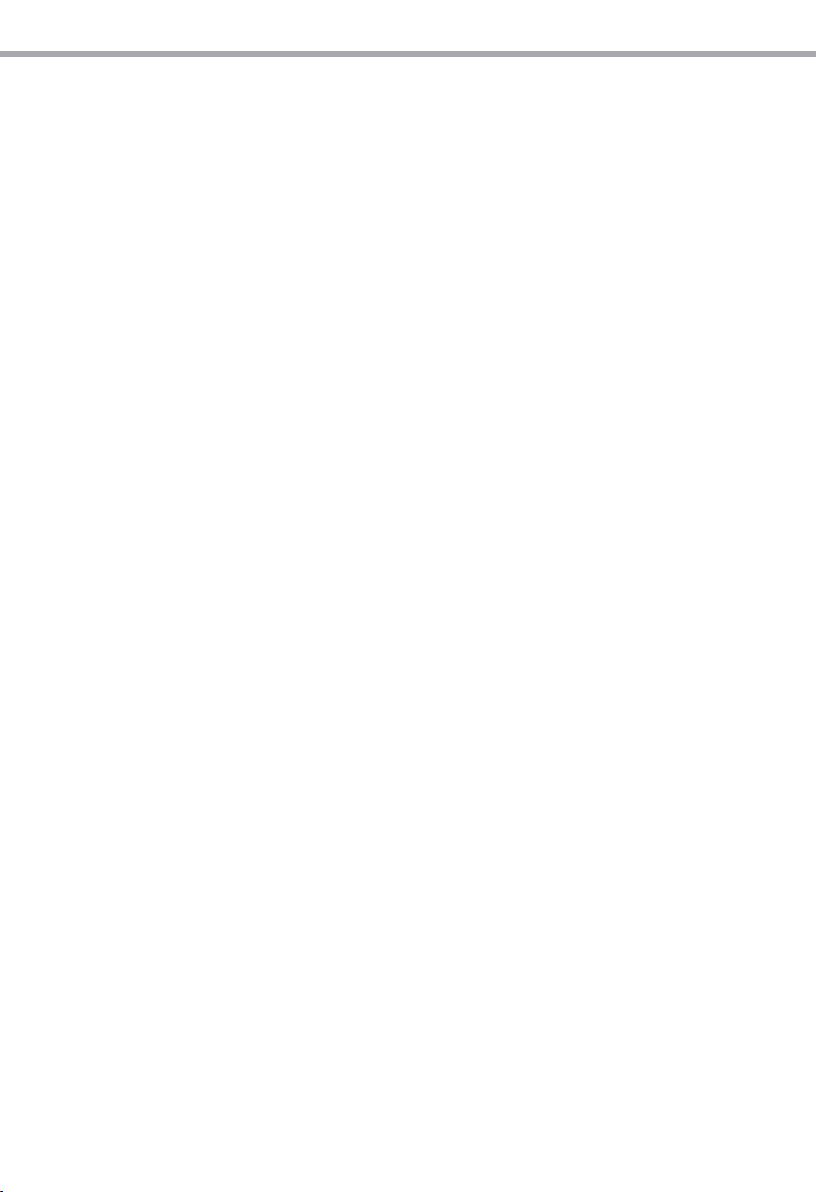
CYBER 192
4. Press and hold [FIXTURES] button # 1.
5. While holding button # 1 press [FIXTURES] button # 2.
6. While holding [FIXTURES] buttons # 1 and # 2, press and hold MIDI/ADD button.
7. Release [FIXTURES] button # 1 rst before releasing [FIXTURES] button # 2.
8. Release [MIDI/ADD] button.
9. All FIXTURE LED indicators will ash to conrm successful copy.
10. Press and hold [PROGRAM] & [TAP SYNC] buttons times to exit mode.
3.4 FADE TIME ASSIGN (Optional Setup)
You can choose whether the board’s fade time during scene execution is implemented broadly to all output channels or only to the Pan and Tilt movement channels. This is relevant because often you will want
gobos and colors to change quickly while not aecting the movement of the light.
1. Turn OFF the controller.
2. Hold the [BLACKOUT] and [TAP SYNC] buttons simultaneously.
3. Turn ON the controller.
4. Press the [TAP SYNC] button to toggle between the two modes. Either all channels (A) or select channel
Pan & Tilt only (P)
5. Press [BLACKOUT] and [TAP SYNC] to save settings. All LED’s will blink to conrm.
9
Page 30

10
CYBER 192
- 4 - PROGRAMMING
A program (bank) is a sequence of dierent scenes (or steps) that will be called up one after another. In the
CYBER192, can be created 6 sets of chases containing 240 steps.
4.1 CREATE A SCENE
A scene is a static lighting state. Scenes are stored in banks. There are 30 bank memories on the controller
and each bank can hold 8 scene memories.
1. Press and hold the [PROGRAM] button for 3 seconds (g.4).
2. Select a [FIXTURES] (xture) to program.
3. Compose a look by moving the FADERS. (Changes in xture attribute such as colors and gobos.) Press
PAGE SELECT to access Channels 9~16 on the faders.
4. To program another FIXTURE press the [FIXTURES] button you have just nished programming then
select another [FIXTURES] button to program.
5. Repeat steps 2 ~ 4 until you have your look.
6. Move the [SPEED] and [FADE TIME] sliders to adjust the speed and fade time of the scene.
7. Tap [MIDI/ADD] button to prepare to store.
8. Choose a BANK (01~30). Use the Up and Down arrow Bank buttons to change if necessary.
9. Select a SCENES button to store. All LED’s will blink 3 times. The display will now display the bank and
scene number that is stored.
10. Repeat steps 2 ~ 8 to record more scenes.
11. To exit program mode, hold the [PROGRAM] button for 3 seconds. The controller will default to a BLACKOUT
when exiting the programmer.
NOTE - You can access channels 9~16 by pressing the Page Select button. This is necessary for xtures that
use more than 8 channels of control. When switching pages it will be necessary to move previously moved
faders up then down to activate.
4.2 EDIT A SCENE
1. Press the [PROGRAM] button for 3 seconds.
2. Locate the scene in the program BANK. Use BANK UP/DOWN to navigate program banks.
3. Select the SCENE in the program BANK to edit.
4. Adjust FADERS to change the look.
5. Press the [MIDI/ADD] button then the SCENE button again previously selected for editing.
NOTE - Remember the scene number on the controller that you will edit, otherwise, you could overwrite
the contents of another scene.
Deselect Blackout if LED is lit.
4.3 SCENE COPY
1. Press the [PROGRAM] button for 3 seconds.
2. Locate the scene in the program BANK. Use BANK UP/DOWN to navigate program banks.
3. Select the SCENE in the program BANK to copy.
4. Locate the destination scene in the program BANK. Use BANK UP/DOWN to navigate program banks.
5. Press the [MIDI/ADD] button then the new SCENE button to copy to.
Page 31

CYBER 192
4.4 DELETE SCENE
1. Locate the scene in the program BANK. Use [BANK UP]/ [BANK DOWN] to navigate program banks.
2. Press and hold the [AUTO/DEL] button while pressing the SCENE you want to delete.
NOTE - The action of deleting a scene is actually a value reset to 0 on all DMX channels available to the
scene memory. The physical location of the scene memory remains.
4.5 DELETE ALL SCENES
• Press and hold the [PROGRAM] button and the [BANK DOWN] while you turn the controller On.
NOTE - All scenes should be erased when the controller is turned back on.
4.6 BANK COPY
1. Press the [PROGRAM] button for 3 seconds.
2. Locate the program BANK. Use [BANK UP]/ [BANK DOWN] to navigate program banks.
3. Press and release the [MIDI/ADD] button.
4. Locate the destination program BANK. Use [BANK UP]/ [BANK DOWN] to navigate program banks.
5. Press the [MUSIC/ BANK-COPY] button to compete copy.
NOTE - The LCD display will blink to indicate a successful copy.
4.7 BANK DELETE
1. Press and hold the [PROGRAM] button for 3 seconds.
2. Locate the BANK to delete. Press the [AUTO/DEL] and [MUSIC/ BANK-COPY] at the same time to delete the
Bank.
NOTE - The LED display will blink to indicate a successful delete.
11
Page 32

12
CYBER 192
- 5 - CHASE
A chase is created by using previously created scenes. Scenes become steps in a chase and can be arranged in any order you choose. It is highly recommended that prior to programming chases for the rst
time; you delete all chases from memory. See “Delete All Chases” for instructions.
5.1 CREATE A CHASE
1. Press and hold the [PROGRAM] button for 3 seconds.
2. Press the [CHASES] (1~6) button you wish to program.
3. Change BANK if necessary to locate a scene.
4. Select the SCENE to insert.
5. Tap the [MIDI/ADD] button to store. All LED’s will ash 3 times.
6. Repeat steps 3 ~ 5 to add additional steps in the chase. Up to 240 steps can be recorded.
7. Press and hold the [PROGRAM] button for 3 seconds to save the chase.
NOTE - A Chase can contain 240 scenes as steps. The term steps and scenes are used interchangeably.
5.2 COPY BANK INTO CHASE
1. Press and hold the [PROGRAM] button for 3 seconds to enter programming mode.
2. Select the BANK to be copied using the [BANK UP]/ [BANK DOWN] buttons.
3. Press [MUSIC/BANK COPY] and [MIDI/ADD] buttons at the same time to copy.
4. Press and hold the [PROGRAM] button for 3 seconds to exit programming mode.
5.3 ADDING A STEP TO A CHASE
1. Press and hold the [PROGRAM] button for 3 seconds to enter programming mode.
2. Press the desired CHASE (1~6) button.
3. Press the TAPSYNC/Display and the display will display the scene and bank number. This displays the
scene you will be adding (STEP LED must be on),
4. Use the [BANK UP]/ [BANK DOWN] buttons to scroll through the chase and arrive at the step number for
which you would like to add or append a scene/step to.
5. Press [MIDI/ADD] button and one step number will be added to the previously displayed step number.
6. Press the SCENE button that corresponds to the scene to be copied.
7. Press [MIDI/ADD] button again to add the new step.
8. Press and hold the [PROGRAM] button for 3 seconds to exit programming mode.
5.4 DELETE A SCENE/STEP IN A CHASE
1. Press and hold the [PROGRAM] button for 3 seconds to enter programming mode.
2. Press the desired CHASE (1~6) button that contains the scene to be deleted.
3. Press the TAPSYNC/DISPLAY button to switch the LED display to steps.
4. Select the scene/step to be deleted using the [BANK UP]/ [BANK DOWN] buttons.
5. Press AUTO/DEL button to delete the step/scene.
6. Press and hold [PROGRAM] button for 3 seconds to exit.
5.5 DELETE A CHASE
1. Press and hold the [PROGRAM] button for 3 seconds to enter programming mode.
Page 33

CYBER 192
2. Press the CHASE button (1~6) to be deleted.
3. Press and hold the AUTO DEL button and the respective CHASE button then release to delete the chase.
All LED’s will blink 3 times.
5.6 DELETE ALL CHASE PROGRAMS
• Press and hold the BANK DOWN button and the AUTO DEL button while turning ON the controller.
NOTE - This procedure will result in irrevocable loss of chase step memory. The individual scenes and program banks will be preserved.
13
Page 34

14
CYBER 192
- 6 - PLAYBACK
Playback (Scenes)
6.1 MANUAL RUN SCENE
When power is rst turned ON, the controller will be in manual scene mode.
1. Make sure neither MUSIC TRIGGER nor AUTO TRIGGER LED’s on the LED display are on.
2. Select the program BANK that stores the scene you want to run manually by using the [BANK UP]/ [BANK
DOWN].
3. Press the SCENE button to run.
NOTE - If you are in programming mode you can also press and hold the PROGRAM button until the Program LED goes o.
6.2 RUNNING IN SOUND-MODE
In the Sound mode, programs will be triggered by the sound using its built-in microphone. All scenes in
a Bank will chase.
1. Press the [MUSIC/BANK COPY] button until the MUSIC TRIGGER LED turns on.
2. Change BANK programs by using [BANK UP]/ [BANK DOWN] buttons if necessary.
3. Press the [MUSIC/BANK COPY] to exit.
6.3 RUNNING IN AUTO-MODE
In the Auto mode, programs will be triggered by controllers fade and speed time as set on the faders. All
scenes in a Bank will chase.
1. Press and hold the [AUTO/DEL] button until the AUTO TRIGGER LED turns on.
2. Change BANK programs by using [BANK UP]/ [BANK DOWN] buttons if necessary.
3. You can override the time between steps by moving the SPEED fader and the fade time of the step by
moving the FADE TIME fader. To revert to the programmed values, press the [PROGRAM] button once.
4. You can change Banks while in operation by using the [BANK UP]/ [BANK DOWN] buttons.
NOTE - A Chase can contain 240 scenes as steps. The term steps and scenes are used interchangeably.
6.4 BLACKOUT
The Blackout button brings all lighting output to 0 or o (also called the home position of the unit).
Playback (Chases)
6.5 MANUAL RUN CHASES
This function allows the user to manually step through each individual step in a chase.
1. Press and hold [PROGRAM] button for 3 seconds to enter programming mode.
2. Start a chase by pressing any one of the CHASE buttons.
3. Press the TAPSYNC/DISPLAY button to manually step through the chase.
4. Use the BANK buttons to scroll through the chases.
5. Press and hold the [PROGRAM] button for 3 seconds to exit programming mode.
Page 35

CYBER 192
6.6 MUSIC RUN CHASES
1. Press any one of the [CHASES] buttons.
2. Press and release the [MUSIC/BANK COPY] buttons. The corresponding LED will blink in the display.
3. Your chase will now run to sound.
6.7 AUTO RUN CHASES
1. Press any one of the CHASE buttons.
2. Press and release the [AUTO/DEL] button. The corresponding LED will blink.
3. Adjust the SPEED and FADE faders to your liking.
4. You can override the speed and fade time by tapping the TAPSYNC/DISPLAY button (three) times. The
chase will now run on the interval time of the taps.
NOTE - The fade setting should never be slower than the speed setting or the scene will never complete
execution.
6.8 RUNNING SEQUENTIAL CHASES
1. Press either AUTO DEL or MUSIC BANK COPY buttons to select the trigger mode.
2. Press the CHASE button for each chase you wish to playback.
3. Adjust the Chase speed by changing the SPEED fader.
NOTE - Chases must already be programmed.
The chases will run in the order they are pressed.
15
Page 36

16
CYBER 192
- 7 - MIDI
7.1 MIDI OPERATION
The controller will only respond to MIDI commands on the MIDI channel when it is set to full stop. All MIDI
control is performed using Note on commands. All other MIDI instructions are ignored. To stop a chase,
send the blackout on note.
1. Press and hold the MIDI/ADD button until the third and fourth digits on the LED display blink.
2. Select the MIDI control channel (1~16) via the BANK UP/DOWN buttons to set.
3. Press and hold the MIDI/ADD button to store midi setup settings.
This is the Channel that the controller will receive MIDI note commands.
MIDI note FUNCTION (turn on/o )
00 - 07 SCENE 1 - 8 in BANK 1
08 - 15 SCENE 1 - 8 in BANK 2
16 - 23 SCENE 1 - 8 in BANK 3
24 - 31 SCENE 1 - 8 in BANK 4
32 - 39 SCENE 1 - 8 in BANK 5
40 - 47 SCENE 1 - 8 in BANK 6
48 - 55 SCENE 1 - 8 in BANK 7
56 - 63 SCENE 1 - 8 in BANK 8
64 - 71 SCENE 1 - 8 in BANK 9
72 - 79 SCENE 1 - 8 in BANK 10
80 - 87 SCENE 1 - 8 in BANK 11
88 - 95 SCENE 1 - 8 in BANK 12
96 - 103 SCENE 1 - 8 in BANK 13
104 - 111 SCENE 1 - 8 in BANK 14
112 - 119 SCENE 1 - 8 in BANK 15
120 CHASE 1
121 CHASE 2
122 CHASE 3
123 CHASE 4
124 CHASE 5
125 CHASE 6
126 BLACKOUT
Page 37

CYBER 192
- 8 - MAINTENANCE
8.1 GENERAL TROUBLESHOOTING
Problems Possible causes Checks and remedies
17
Device does not power up
Fixture does not respond to DMX
Loss of signal
• No power
• Loose power cord
• Wrong DMX addressing
• Damaged DMX cables
• Wrong polarity settings on the
controller
• Loose DMX cables
• Faulty DMX interface
• Faulty Main PCB
• Non DMX cables
• Bouncing signals
• Long cable/ Low level signal
•
• Interference from AC wires
• Check for power on mains
• Check power cord
• Check control panel and unit addressing
• Check DMX cables
• Check polarity switch settings on the
controller
• Check cable connections
• Replace DMX input
• Replace Main PCB
• Use only DMX compatible cables
• Install terminator as suggest
• Install amplier right after xture with strong
signal
• Keep DMX cables separated from power
cables or black lights
Contact an authorized service center in case of technical problems or not reported in the table can not be
resolved by the procedure given in the table.
Page 38

Page 39

"
CERTIFICATO DI GARANZIA
GUARANTEE CERTIFICATE
Place Stamp Here
Arancare
Spett.le
Music&Lights S.r.l.
Via Appia Km 136.200
04020 Itri (LT) Italy
"
The guarantee covers the unit
in compliance with existing
regulations. You can find the
full version of the “General
Il prodotto è coperto da garanzia
in base alle vigenti normative.
Sul sito www.musiclights.it è
possibile consultare il testo
Guarantee Conditions” on our
web site www.musiclights.it.
integrale delle “Condizioni
Generali di Garanzia”.
Abstract
General Guarantee Conditions
Estratto dalle
Condizioni Generali di Garanzia
piece of equipment soon after you
• Please remember to register the
procedere alla registrazione del
• Si prega, dopo l’acquisto, di
purchase it, logging on
www.musiclights.it. The product
can be also registered lling in and
prodotto sul sito www.musiclights.it.
In alternativa il prodotto può essere
registrato compilando e inviando il
sending the form available on your
guarantee certicate.
modulo riportato sul retro.
• Sono esclusi i guasti causati da
• Defects caused by inexperience
imperizia e da uso non appropriato
and incorrect handling of the
equipment are excluded.
eective if the equipment has
been tampered.
• The guarantee will no longer be
• The guarantee makes no provision
dell’apparecchio.
qualora l’apparecchio sia stato
manomesso.
• La garanzia non ha più alcun eetto
sostituzione dell’apparecchio.
• La garanzia non prevede la
for the replacement of the
equipment.
esterne, le lampade, le manopole, gli
• Sono escluse dalla garanzia le parti
switches and removable parts are
• External parts, lamps, handles,
interruttori e le parti asportabili.
• Le spese di trasporto e i rischi
not included in the guarantee.
conseguenti sono a carico del
• Transport costs and subsequent
possessore dell’apparecchio.
risks are responsibility of the
owner of the equipment.
the guarantee is endorsed solely
• For all purposes, the validity of
garanzia è avallata unicamente
dalla presentazione del certicato di
garanzia.
• A tutti gli eetti la validità della
on presentation of the guarantee
certicate.
Page 40

FORM TO BE FILLED IN AND MAILED / CEDOLA DA COMPILARE E SPEDIRE FORM TO BE FILLED IN AND KEPT / CEDOLA DA COMPILARE E CONSERVARE
"
Purchased by / Acquistato da
Purchasing date
Data acquisto
del Rivenditore
ZIP CODE / C.A.P.
PROV.
CITY / CITTA’
ADDRESS / VIA N.
NAME / NOME
Dealer’s stamp
and signature
Timbro e rma
SURNAME / COGNOME
SERIAL N° / SERIE N°
MODEL / MODELLO
Purchased by / Acquistato da
Purchasing date
Data acquisto
del Rivenditore
ZIP CODE / C.A.P.
PROV.
CITY / CIT Tà
ADDRESS / VIA N.
NAME / NOME
Dealer’s stamp
and signature
Timbro e rma
SURNAME / COGNOME
SERIAL N° / SERIE N°
MODEL / MODELLO
Page 41

Page 42

Page 43

Page 44

©2013 Music & Lights S.r.l.PROLIGHTS è un brand di proprietà della Music & Lights S.r.l. PROLIGHTS is a brand of Music & Lights S.r.l .company.
Music & Lights S.r.l. entertainment technologies
Via Appia km 136,200 - 04020 Itri (LT) ITALY
tel. +39 0771 72190 fax +39 0771 721955
www.musiclights.it info@musiclights.it
ISO 9001:2008
Certified Company
