Project Nursery PNM402, PNM502, PNMW01 User Manual
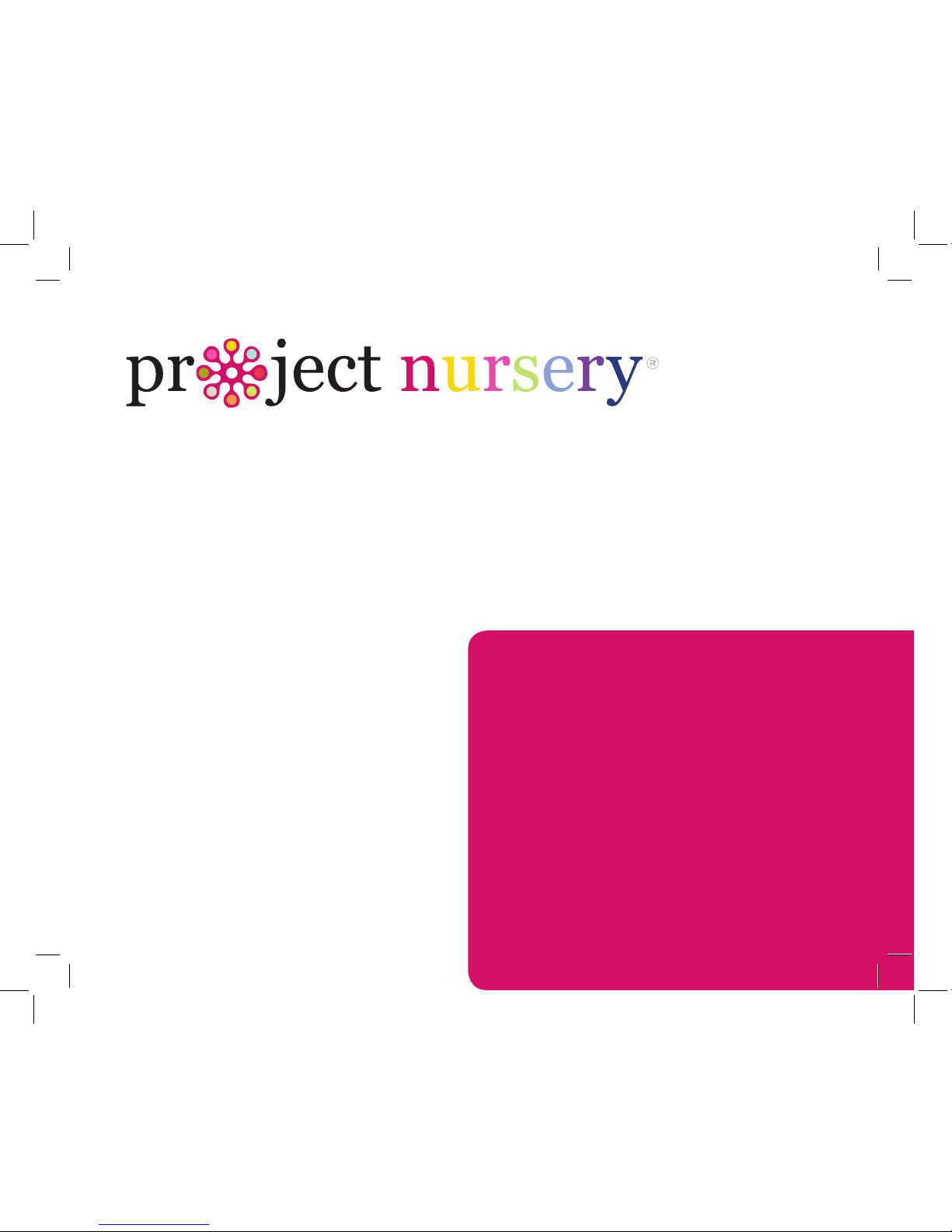
Video Baby Monitor
System
User Guide
What’s inside
Welcome! ................................................................ 2
Getting started ...................................................... 3
Tour of the system ............................................... 7
Everyday use .........................................................13
Cameras ...................................................... 14
Motion/Alerts ............................................ 18
Recording ................................................... 21
Playing Back Pictures and Videos ......22
Sleep Mode ................................................23
Lullabies ..................................................... 24
Contrast ......................................................25
Settings ...................................................... 26
Troubleshooting / FAQs ..................................28
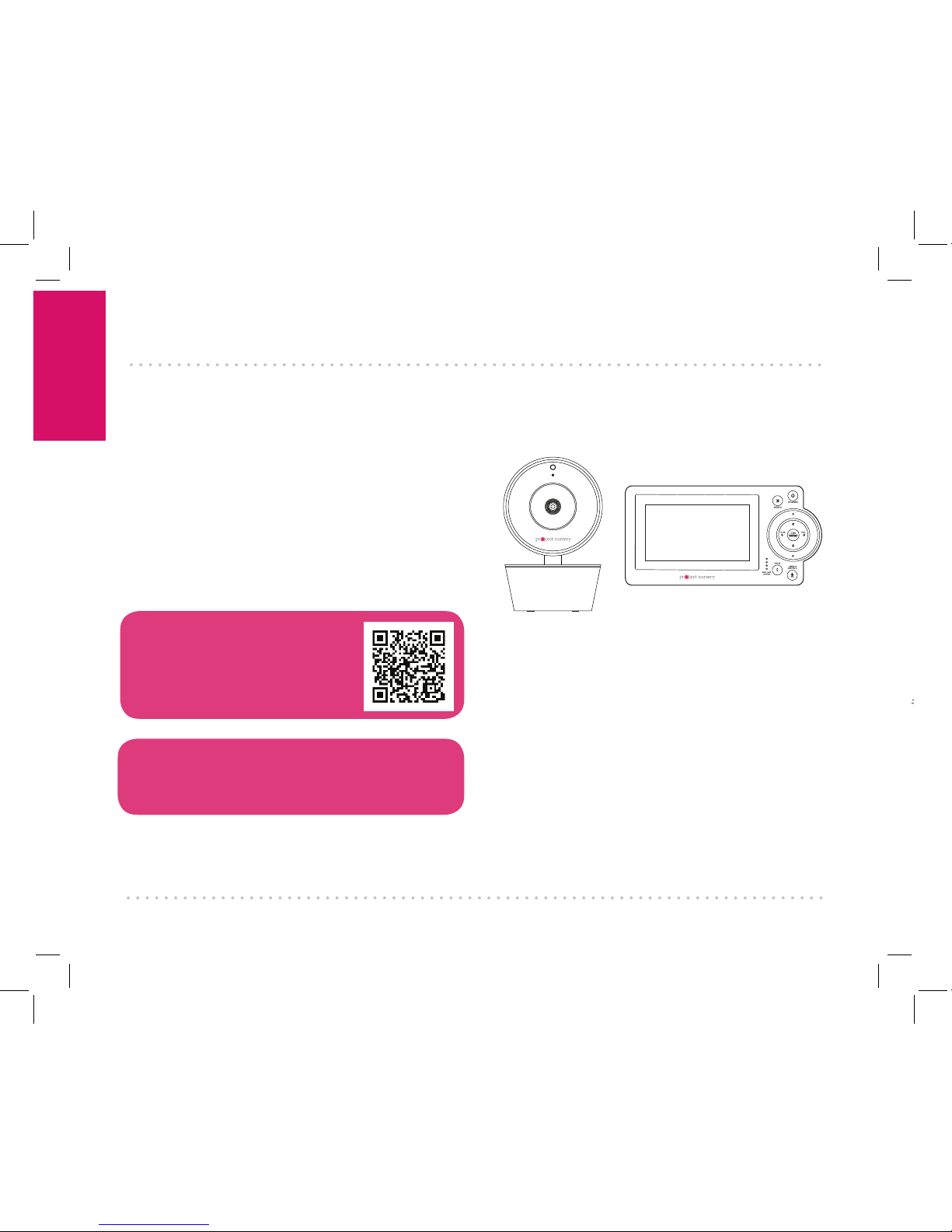
Getting Started
2
Step 1: Unpack
WELCOME!
This baby monitoring system
makes it simple to keep your
eyes and ears on your little
one! This guide takes you
through the steps to get
started!
See our setup videos
Go to ProjectNursery.com/
Electronics or scan the QR code
here.
Before you start...
Make sure you read the Important Information
sheet included in this package.
Wireless camera
(Models PNM402 and
PNM502 come with 2
wireless cameras)
Parent monitor
The accessories:
(2) 10-foot charging cables
(2) power adapters
Note: The models PNM402 and PNM502 come with 3
charging cables and 3 power adapters.
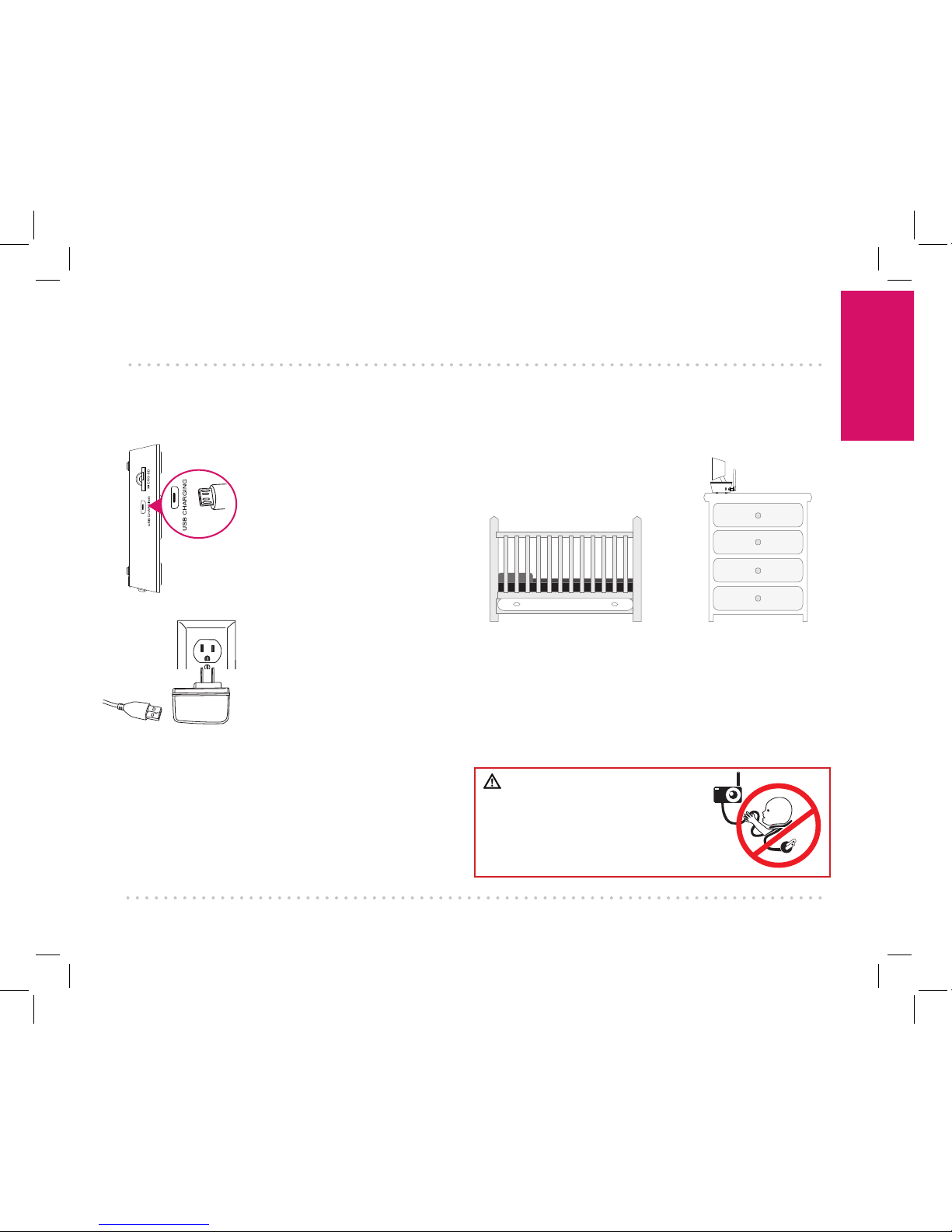
Getting Started
3
GETTING STARTED
Plug the other end of the
charging cable into one of the
included charging adapters.
Then plug the adapter into an
outlet or surge protector.
Find one of the charging
cables included in this
package.
Plug one end of this cable into
the USB CHARGING jack on
the side of the parent monitor.
Step 2: Charge the monitor
Find a location for the
camera that gives you the
best view of your baby in his
or her crib.
Place the camera on a flat surface, like a
dresser or shelf, or mount the camera to a wall
using the keyhole slots on its bottom.
IMPORTANT: NEVER place the camera or cords
of any kind inside the crib. NEVER place the
camera or cords within reach of the baby.
Step 3: Position the camera(s)
WARNING
Strangulation Hazard: Children have
STRANGLED in cords. Keep this cord
out of the reach of children (more than
3ft (0.9m) away). Never use extension
cords with AC Adapters. Only use the AC
Adapters provided.
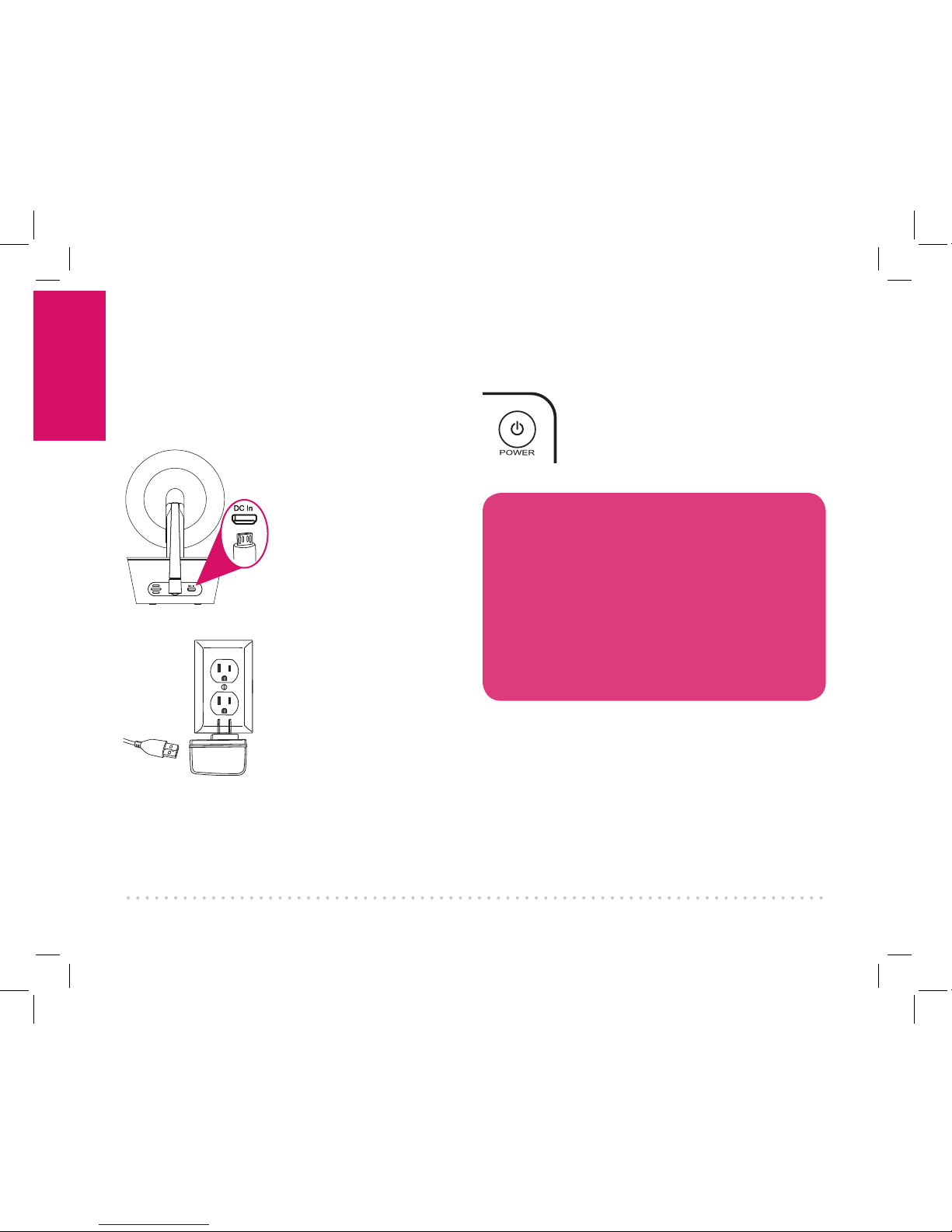
Getting Started
4
Find the other charging cable(s) included in
this package.
Plug one end into the DC
In jack on the back of the
camera(s).
Plug the other end into
a charging adapter. Then
plug the adapter into an
outlet or surge protector.
The camera turns on
automatically when it’s
plugged in (the indicator
light on the base below
the camera lens turns
blue).
Step 4: Plug in the camera(s)
Press and hold the POWER
button on the parent monitor to
turn it on.
Step 5: Turn on the monitor
Congratulations!
Your system is ready to use! The camera(s)
comes pre-paired with your parent monitor.
However, it’s a good idea to go ahead and set
the time on your parent monitor now, before
you start using it.
For information on how to use your new
system, see the next chapter of this owner’s
manual.
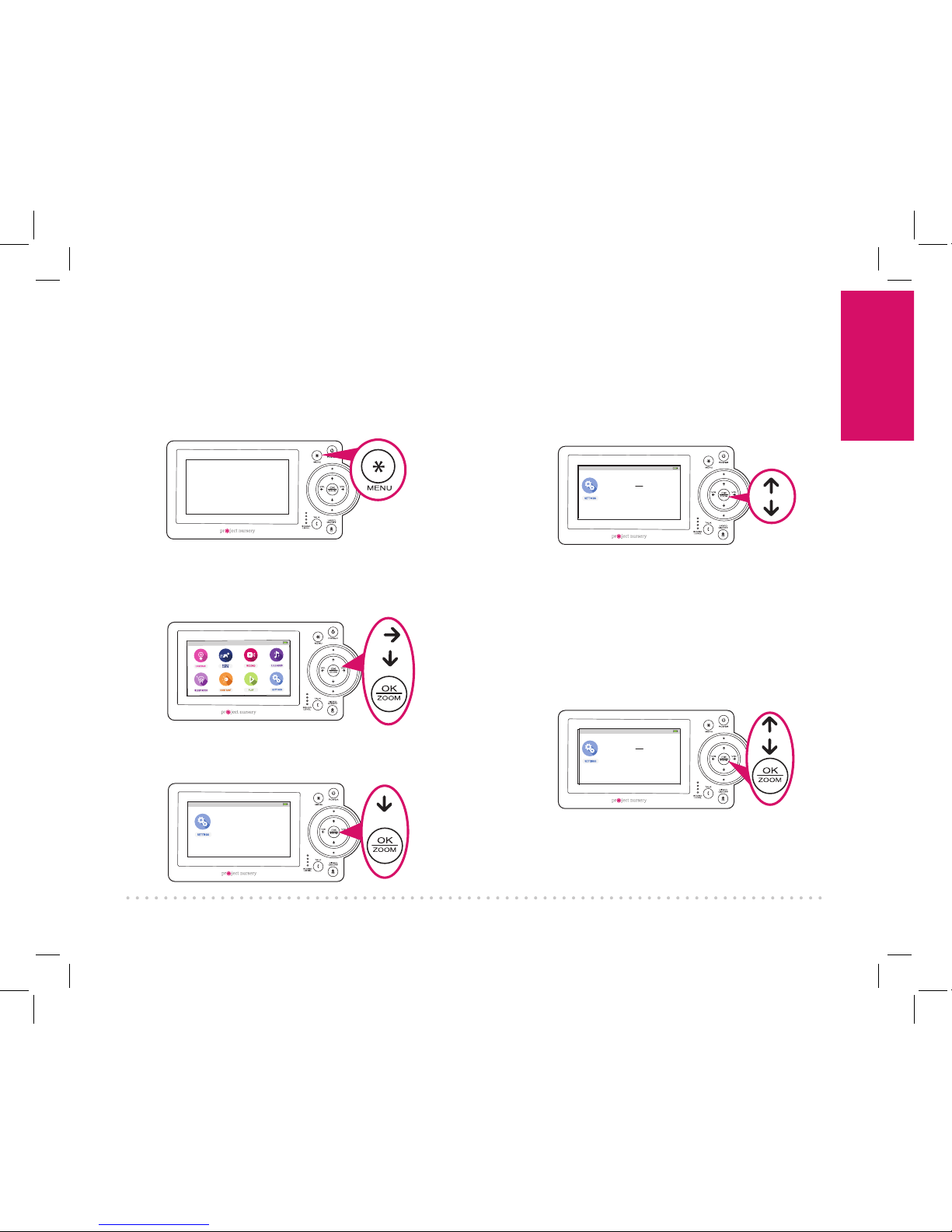
Getting Started
5
12:00AM
Temperature
Time Set
Factory Reset
Support
Product Information
SD Card Information
Date: 01/01/16
Time: 12:00 AM
Use the up/down arrow buttons to set the
month, day, and year.
4
After setting the year, press the right arrow
to adjust the time.
Use the up/down arrows to set the hours,
minutes, and AM/PM. Press OK/ZOOM
when you’re finished.
Step 6: Set the date and time on the monitor
Use the arrows to highlight SETTINGS. Press
OK/ZOOM to select it. The Settings menu
appears on screen.
Press the down arrow to highlight Time Set.
Press OK/ZOOM to select it.
12:00AM
Temperature
Time Set
Factory Reset
Support
Product Information
SD Card Information
Press the MENU button on the parent
monitor. The menu appears on screen.
12:00AM
1
2
3
5
12:00AM
Temperature
Time Set
Factory Reset
Support
Product Information
SD Card Information
Date: 01/01/16
Time: 12:00 AM
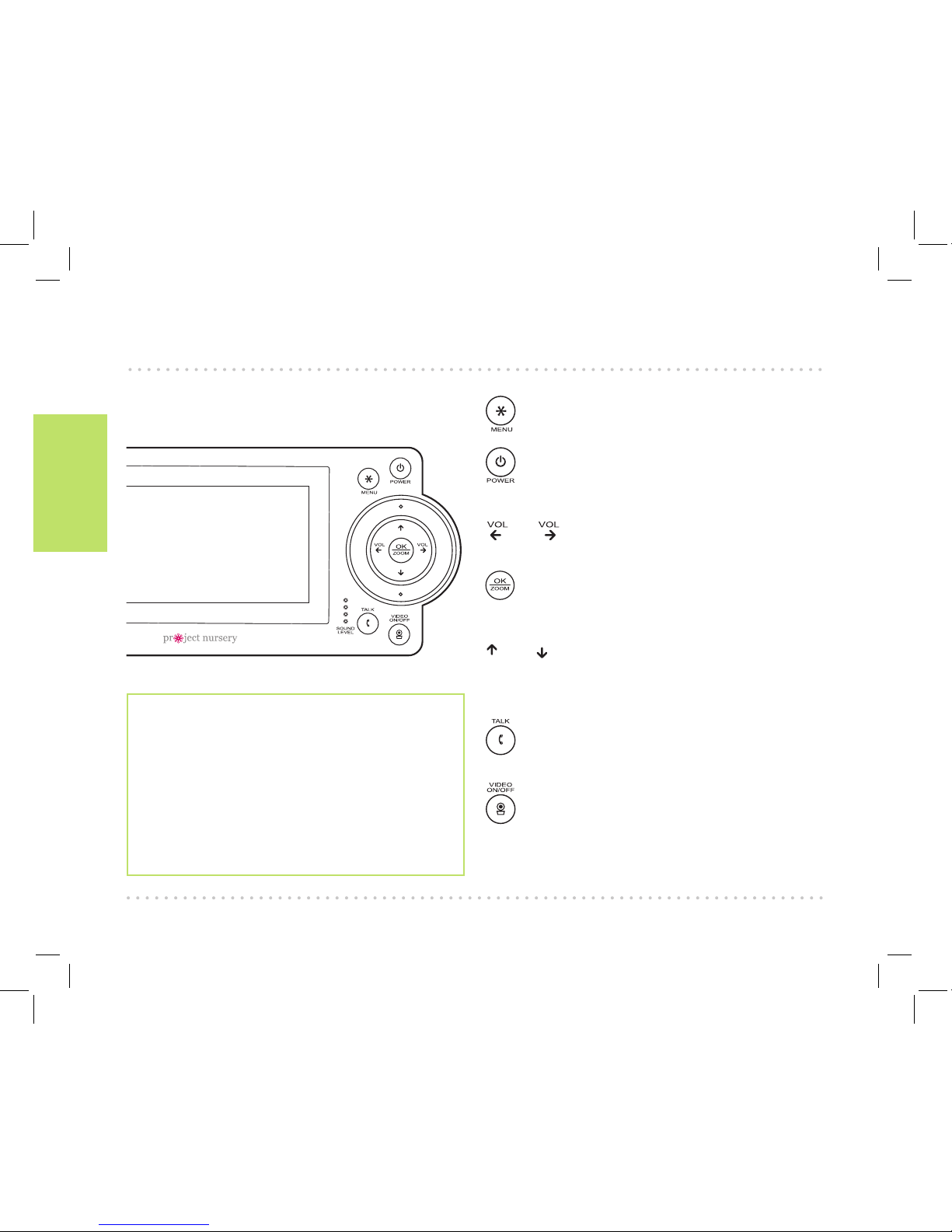
Tour of the system
6
Parent Monitor
accesses the system’s menu screens.
turns the monitor on and off (press and
hold).
and turn the volume down/up. In menu
screens, these navigate left/right.
zooms the camera in/out. Press and hold
to start pan/tilt of the camera, then use the
arrows to pan and tilt.
and navigate up/down in menu screens.
SOUND LEVEL indicators show you the level of
sound from your baby’s room.
lets you talk through the camera’s
speaker. Press and hold while talking.
turns the screen on and off. Press and
hold to switch cameras.
TOUR OF THE SYSTEM
Watching baby
You can turn the display on and off without
turning the monitor off. You’ll still hear your
baby, but the display will be asleep until you
awaken it.
To turn the display on or off: Press the
VIDEO ON/OFF button on the parent
monitor.

Tour of the system
7
Parent monitor side and back panels
MICRO SD slot holds a memory card (not included) for video or
still image recording.
USB CHARGING jack plugs into your charging cable to recharge
or power the parent monitor.
Built-in easel stand lets you stand the unit on a flat surface.
Pan, Tilt, and Zoom
To zoom the active camera:
Press the OK/ZOOM button
on the parent monitor.
To pan or tilt the active
camera: Press and hold the
OK/ZOOM button until the
pan/tilt arrows appear on
the screen. Then use the
arrow buttons to pan and tilt
the camera.
Talking to baby
To talk through the speaker
on the active camera: Press
and hold the TALK button on
the parent monitor.
Talk normally to the parent
monitor while you’re
pressing the TALK button—
your voice will come out on
the camera’s speaker.
Release the TALK button
when you’re done talking.
Built-in easel
stand
Listening to baby
The SOUND LEVEL
indicators on the parent
monitor show you at a
glance the sound level in
your baby’s room, regardless
of how loud the audio is on
the parent monitor.
To increase or decrease
the volume of the audio
monitor: Press the VOL+ or
VOL– buttons on the parent
monitor.
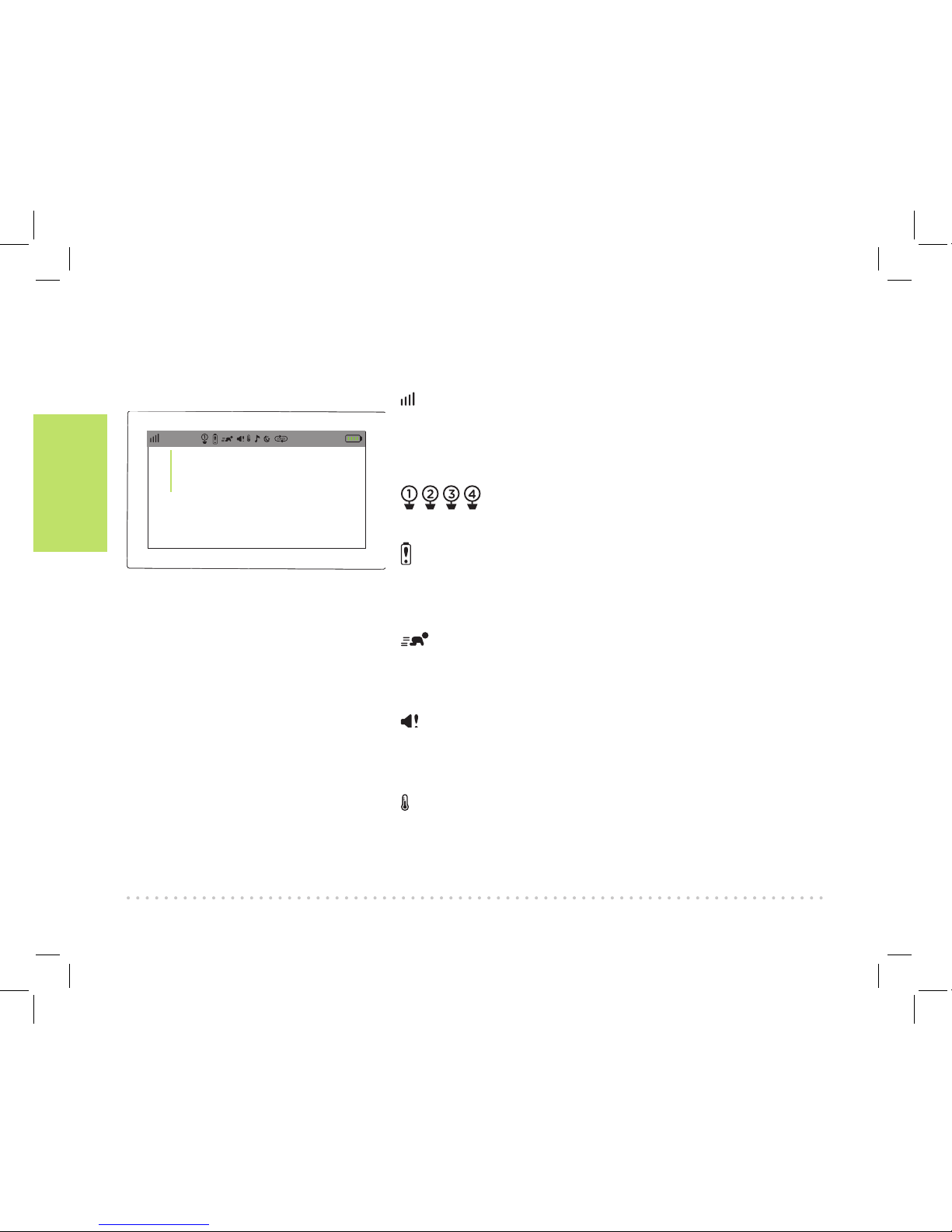
Tour of the system
8
Status Bar Indicators
shows the strength of the current camera’s signal.
Temperature reading shows the temperature in Fahrenheit
at the active camera. If you want to change this to Celsius,
see page 27 for instructions.
shows the camera that the monitor is currently
displaying.
indicates that the Low Battery Noise alert is on. This
means the monitor gives an audio signal when it needs to
be recharged. See page 18 for instructions on turning this
on and off.
indicates that Motion Activated Video Alert is on. This
means the monitor automatically switches on whenever
the camera detects motion. See page 18 for instructions on
turning this on and off.
indicates that Sound Activated Video Alert is on. This
means the monitor automatically switches on whenever
the camera detects sound. See page 18 for instructions on
turning this on and off.
indicates that Temperature Alert is on. This means
the monitor shows an alert message if the temperature
at a camera gets too high or too low. See page 19 for
instructions on setting temperature alerts.
72º
2:35 PM
Temperature
reading
Parent monitor
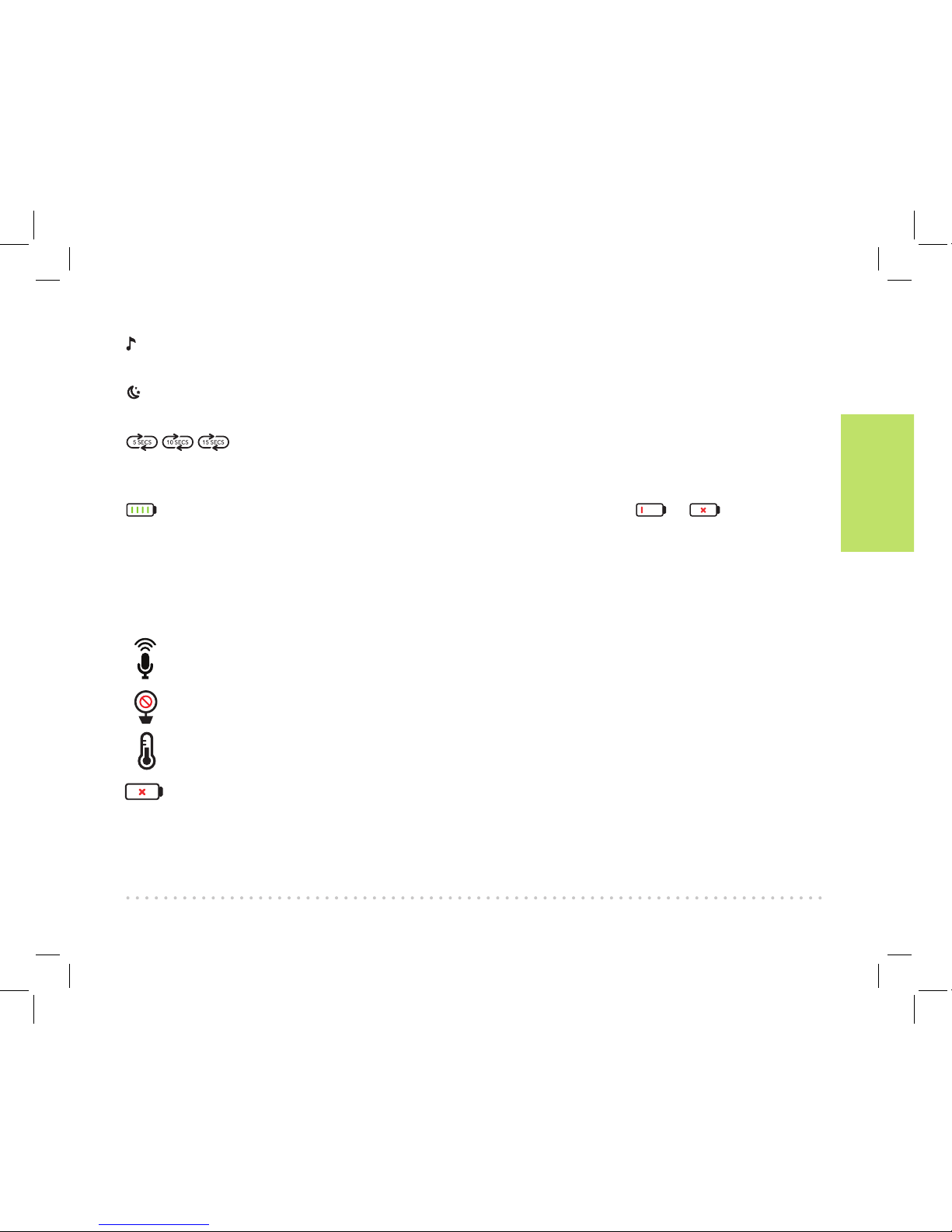
Tour of the system
9
indicates the Lullabies are playing through one of the cameras. See page 24 for instructions on
playing lullabies.
indicates that the camera is using night vision. The cameras automatically switch to night vision
when they detect that the room has gotten dark.
indicate that the monitor is scanning through the available cameras. The number
indicates how quickly the monitor switches cameras. See page 17 for information on turning
camera scanning on and off.
indicates the level of the monitor’s rechargeable battery. If you see or in this space,
it’s time to recharge. See page 3 for more information.
On-Screen Indicators
appears when you’ve pressed the TALK button and are talking through the camera’s
speaker. See page 8 for more information.
appears when the monitor cannot get the signal from the active camera or when another
monitor is in use. See page 27 for more information.
appears when a Temperature Alert has been triggered because your baby’s room is too hot
or cold.
appears when the monitor’s rechargeable battery has less than 10% charge.
