Page 1

Pro-Ject Pre Box RS2 Digital
INSTRUCTIONS FOR USE
Page 2
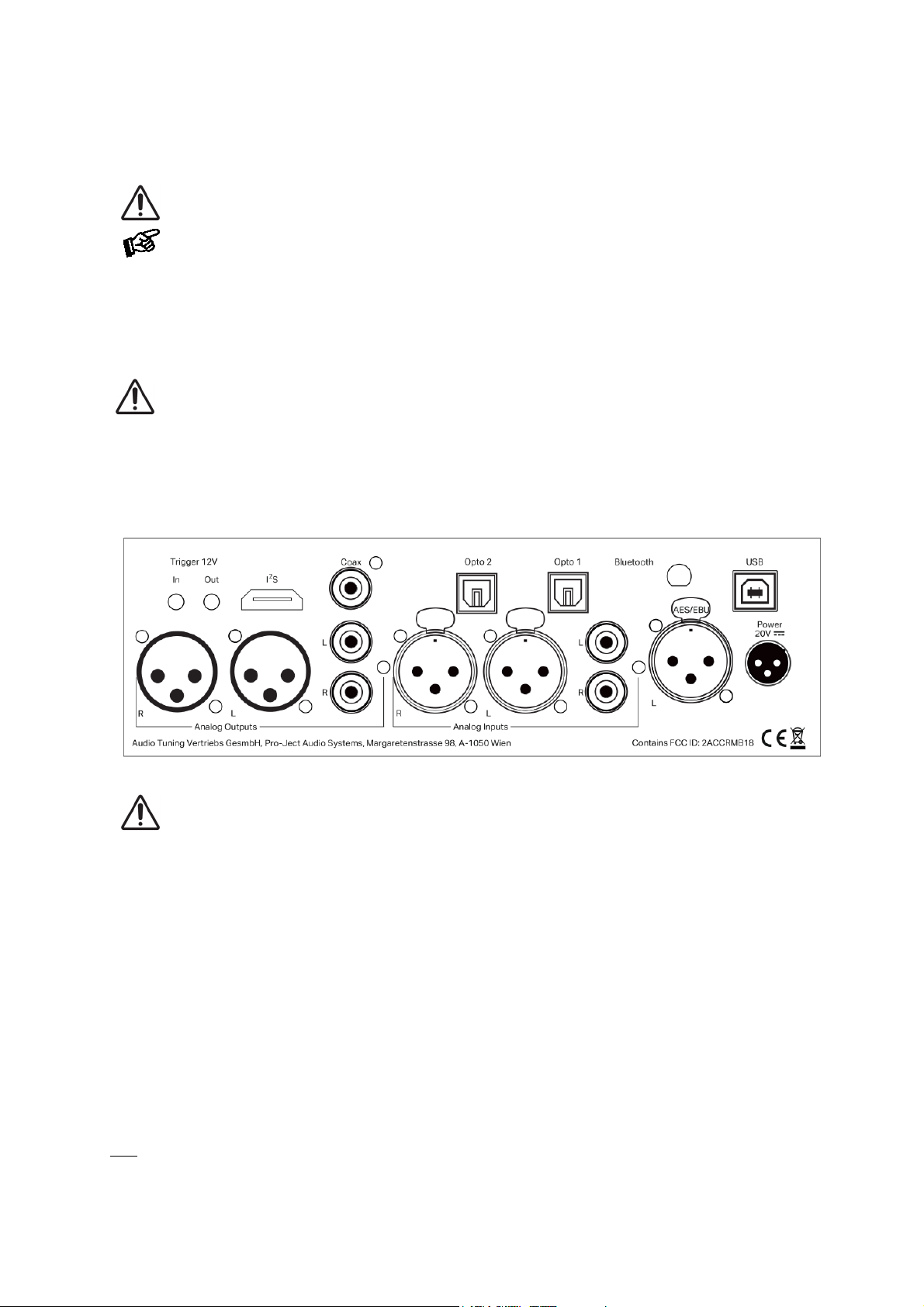
© Pro
2
Dear music lover,
AC outlet voltages vary from country to country. Before connecting to the mains, make sure that the
disconnected from the power supply
which can replace original power supplies.
thank you for purchasing a Pro-Ject Audio Systems preamplifier.
In order to achieve maximum performance and reliability you should study these instructions for use carefully.
Warning of a hazard for the user, the unit or possible misuse
Important notice
Safety instructions
voltage in your area meets the voltage requirements printed on the power supply.
The power supply is used to disconnect the unit from the mains. Make sure that the power supply is easily
accessible at all times.
Avoid letting liquids enter the device or the power supply. Never place any item containing liquid, such
as a flower vase on or near the device. Never spill any liquid on the device or the power supply. Never
place any naked flame sources, such as lighted candles on or near the device. The product shall not be used
in damp or wet locations, next to a bathtub, sink, swimming pool or any other similar conditions.
Never handle the device or the power supply while your hands are wet or damp.
Connectors
Make all connections whilst the preamplifier is
Take care to connect the left and right channels correctly. The right channel is usually marked red,
the left channel black or white.
Never use any other power supply than the one supplied with the unit except of Pro-Ject Power Boxes
Analogue outputs
The unit offers following analogue output sockets:
1 pair of XLR connectors for balanced output
1 pair of RCA connectors for unbalanced output
Headphone Jack 6,3mm - socket on front panel
Inputs
USB
is dedicated to connection to a Computer. Connect the USB-input of the unit (unit must be switched on) to a
free USB-socket on your computer and turn it on/make sure it is powered on.
-Ject Audio Systems · Pro-Ject Pre Box RS2 Digital · Revision 2020.04.03
.
Page 3
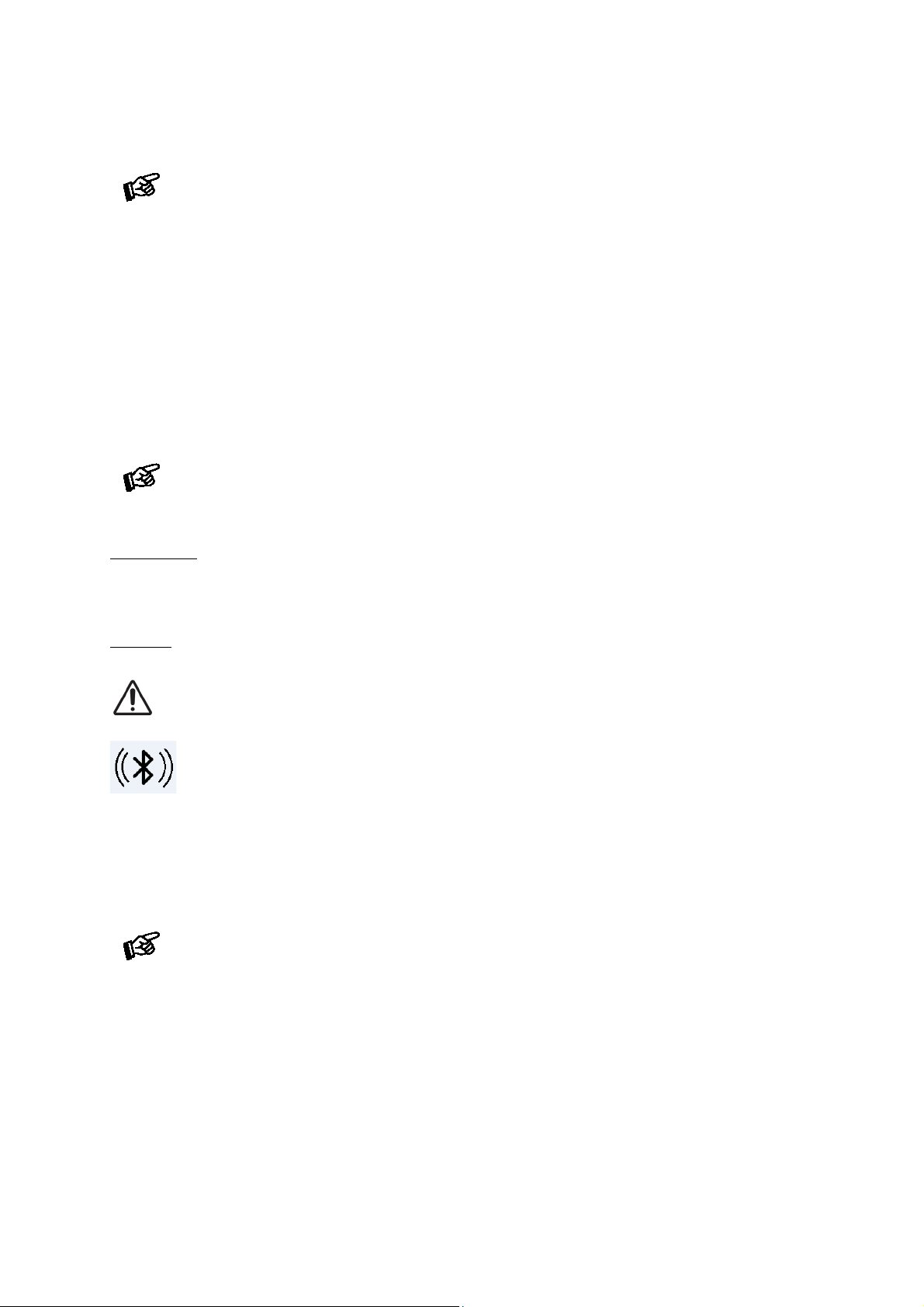
03
3
Windows 10 operating system supports 24/192 playback (wasapi), installation of a supplied driver
socket of your computer directly. Connecting to
USB-hubs or switches can cause problems.
Use only supplied antenna
Driver installation (Windows® operating systems only)
(ASIO) is not necessary. Driver is however required for playing DSD files.
For Windows
into the drive of you PC and follow the instructions.
Complete the installation by restarting the computer.
After installing the driver, some settings have to be checked/done.
For example - Windows 7® and newer operating system:
Control Panel Hardware and Sound Sound Playback:
select
Properties Supported formats: make sure nothing is assigned
Level Sound: setting must be 100
Enhancements: disable all enhancements Advanced Default Format: set to studio quality 24/192
S/PDIF inputs:
Pre Box RS2 digital offers 4 digital S/PDIF inputs: Opto1 and Opto2 are optical inputs, Coax is coaxial input
AES/EBU is balanced input.
and
®
operating systems a USB driver (supplied on CD) has to be installed. Insert the included CD
Speaker/Project Pre Box RS2 USB 2.0 Audio Out
Please note: Connection should be made to an USB-
Bluetooth
Make sure the antenna is attached to its connector on the back panel prior using Bluetooth.
Bluetooth icon on the display works as a status indicator:
white icon: no active Bluetooth connection
green blinking: waiting for pairing confirmation
blue icon: Bluetooth device is connected
Connect new device is possible only when icon is white.
Pairing with Android devices
Open Settings and tap on Bluetooth. Turn on Bluetooth and tap on Scan. Searched devices will show up.
Pre Box RS2 Digital and confirm presented pairing code on your Android device. Then press "Right
Tap on
arrow" button on Pre Box RS2 digital (alternatively button "OK" on remote control) when the icon is green and
is blinking. When connected, your Android device will show "Connected to media Audio". Now you can play
music from your Android device over Bluetooth to
Bluetooth pairing with Apple devices
Tap on Settings, tap on Bluetooth, turn on Bluetooth. Your device will automatically start searching for
available devices. Tap on
Digital (alternatively button "
Pre Box RS2 Digital and confirm by pressing "Right arrow" button on Pre Box RS2
OK" on remote control) when the icon is green and is blinking.
Pre Box RS2 Digital.
© Pro-Ject Audio Systems · Pro-Ject Pre Box RS2 Digital · Revision 2020.04.
Page 4

© Pro
4
I2S
supply and from the mains. Failure to do so may result in damage of the unit.
POWER turns the unit on or back into standby
Mute activates and deactivates mute. If mute is engaged, the blue LED
Upsample
Reclock
Left arrow
Right arrow
Up and Down arrow
OK
Filter +/-
Input +/-
Tube
This input is dedicated for connection with Pro-Ject CD Box RS2 using HDMI cable. This connection also
provides Masterclock for CD player
Analogue inputs: Unit is equipped with two analogue - line livel inputs: balanced XLR and unbalanced RCA
Mains power connection and methods to switch the unit on and off
Connect the low voltage plug from the power supply to the Power 20V DC socket of the preamplifier before
connecting the power supply to the mains. The unit can be switched on and off by using 2 different methods
which are equal in priorities.
We recommend to set the volume control to minimum, prior to switch on.
1. Using front pushbutton to switch on or into standby
The pushbutton on the front panel of the unit alternately turns the power on or returns it to standby mode. The
blue LED on the front panel shows that the unit is powered on. If a trigger signal is present the unit can’t be
switched off by the pushbutton.
2. Remote power on - triggers
The unit can be switched on via other Box Design components when a 12V trigger voltage is present at the
2.5mm socket
as accessories. The remote power-on signal can be relayed to further units via the
the 12V trigger signal is switched off, the unit will also switch off.
marked Trigger Input. Special power-on cables (polarity ) in diverse lengths are available
Trigger cables may only be plugged into the sockets when the unit is disconnected from the power
Remote control
above the ON/OFF switch flashes.
see Upsample article
see Reclocking article
step back in menu
enters into a menu or a subpage of menu
browse in menu up and down
confirms settings
selects digital filters
selects inputs
engage/disengage tube stage
Trigger Output socket. When
-Ject Audio Systems · Pro-Ject Pre Box RS2 Digital · Revision 2020.04.03
Page 5

03
5
Front panel
Recommended for playing native sample rates. In such case it is also recommended to disable cross
fade and start/stop fade if available in player. Setting is overrided to ALL when playing MQA files.
Headphone connection
Connect the headphones to the socket on the front panel (Jack 6,3mm). The rear outputs are not
disconnected when headphones are in use.
Volume
Adjust the volume to the desired level, using the large knob on the right side of the front panel.
Menu
Use any button on the right side of the unit to enter Menu, then use buttons Up and Down to browse in
Menu, button
of Menu.
INPUT: Direct access to inputs. See separate chapter about inputs.
UPSAMPLE:
OFF: upsampling inactive
Right enters subpage or activate selected item, button Left return to previous page or step out
Display returns back to main page after 10s of inactivity.
ALL: all data from digital inputs are upsampled to 384/352kHz
RECLOCKING: is a technology which changes internal clock synchronization in the unit. Overall effect on
jitter is insignificant, however in spectrum analysis of signal are visible changes mainly at higher frequency
sampling rates (384/352 and above) which could affect listener experience.
TUBE STAGE: OFF, ON (after start of the unit - tube symbol is blinking). If the unit is turned on for the first
time, Tube stage is OFF, change of setting to ON needs 30s heat up period. If the tube stage is set again to
OFF, it remains heated so set again to ON will result in immediate switch to tube stage. If the unit is turned
off with Tube stage setting ON- new start of the unit will automatically activate also Tube stage (in this case
30s heat up period is needed). If the unit is turned off with Tube stage setting OFF, then after start of the unit
Tube stage remains OFF.
© Pro-Ject Audio Systems · Pro-Ject Pre Box RS2 Digital · Revision 2020.04.
Page 6

© Pro
6
DIGITAL FILTER
When playing MQA files, user´s filter setting is not active, MQA filter is always used. MQA filter is
custom made for our DAC to ensure best possible MQA experience
Filter
Filter name
Remarks
1
Linear phase fast
Pre and post echo
2
Linear phase slow
Minimal echo, original sound
3
Minimum phase fast
No pre echo, more post echo than linear phase filters
4
Minimum phase slow
No pre echo, more Post echo,
5
Apodizing fast filter
Pre and post echo
6
Corrected phase fast
Low pre echo, more post echo than filters 1,2 and 5
7
Brick wall filter
Pre and post echo, no phase shift
8
Oversampling bypass
The oversampling FIR filter is bypassed and source data directly
sampled at fs rate. UPSAMPLE setting is overrided to ON
HDMI input
into the IIR filter. The audio input is automatically oversampled
at 8 x fs rate to have the same IIR filter bandwidth as PCM audio
ANALOG FILTER
LPF 25kHz: 25kHz low pass filter active
LPF 50kHz/90kHz: 90kHz low pass filter active (50kHz when Tube stage is ON)
LPF Auto: 50/90kHz filter is always active except of playing DSD64 files when 25kHz filter is activated.
MAINTENANCE
RESET BLUETOOTH - deletes all paired devices
BRIGHTNESS - adjust display brightness in 10 steps
THEME - invert colours: black background + white font and vice versa
INFO - license and hw+sw versions informations
an example of main page of display with explanation:
PCM data on input
Upsampling active
Bit depth of incoming signal: 16bit
Sampling frequency of incoming
signal 44kHz
sampling frequency of converted
signal 384kHz
Filters set to 120kHz and Linear
Phase Slov
Reclocking set to 2x
Tube stage active
-Ject Audio Systems · Pro-Ject Pre Box RS2 Digital · Revision 2020.04.03
Page 7

03
7
Replacing batteries
Proceed as follows:
Do not dispose the batteries as ordinary domestic refuse. Please dispose your exhausted batteries at
the appropriate collection sites - usually located at supermarkets and drugstores.
• Unscrew 4 screws on the back side of remote using supplied Torx key and
remove whole back side
• Replace the battery - Make sure the battery is the right way round !
• Put the back side on its place and screw all screws back
Battery type: 1 x CR2032 / 3V or 1 x CR2025 / 3V
Roon Tested
Roon’s fundamental goal is to provide a consistently stellar user experience. This goal doesn’t stop at the
software, the experience extends all the way down to the audio playback hardware, regardless of
manufacturer.
As a Roon Tested partner, Pro-Ject Audio Systems has provided equipment to Roon for testing with a variety
of different operating systems and computers, and shared information about its design and capabilities.
We have a direct relationship with Roon and in many cases, the Roon support team has our devices on
hand, so you can confidently choose to use Pro-Ject Audio Systems hardware with Roon.
MQA (Master Quality Authenticated)
MQA is an award-winning British technology that delivers the sound of the original master recording. The
master MQA file is fully authenticated and is small enough to stream or download.
Visit mqa.co.uk for more information.
Pro-Ject Pre Box RS2 Digital includes MQA technology, which enables you to play back MQA audio files and
streams, delivering the sound of the original master recording.
‘MQA’ indicates that the product is decoding and playing an MQA stream or file, and denotes provenance
to ensure that the sound is identical to that of the source material. ‘MQA’ indicates it is playing an MQA
Studio file, which has either been approved in the studio by the artist/producer or has been verified by the
copyright owner.
Technical data
Frequency response: 20Hz - 20kHz (-0,3dB, -2,5dB)
Output voltage: 2,0V RMS - 0dBFS on digital inputs /RCA output
4,0V RMS - 0dBFS on digital inputs /XLR output
Sampling rates: 32/44,1/48/88,2/96/176,4/192/352,8/384/705,6/768 kHz
DSD support: DSD64, DSD128, DSD256 and DSD512 (DoP, DSD512 native)
MQA support: full MQA unfolding by hardware for all digital inputs
Dynamic Range: 124dBA
Channel separation : > -117dB at 10kHz@0dB
SNR (20Hz - 20kHz): > 113dB at 0dB
THD 0.005% solid state output/ 0.25% tube output
THD (20Hz - 20kHz): < 0.0003% @ 0 dB, 2V RMS, 1 kHz
THD+N (20Hz - 20kHz): < 0,0009%
© Pro-Ject Audio Systems · Pro-Ject Pre Box RS2 Digital · Revision 2020.04.
Page 8

© Pro
8
Analog input sensitivity : 350mV
The manufacturer accepts no responsibility for damage caused by not adhering to these instructions
for use. Modification or changes to any part of the product by unauthorized persons release the
manufacturer from any liability over and above the lawful rights of the customer.
The information was correct at the time of going to
press. The manufacturer reserves the right to make
changes to the technical specification without prior
notice as deemed necessary to uphold the ongoing
process of technical development.
Line input impedance : 50kohms
USB data transfer : Asynchronous , DSD DoP up to DSD512 support and
PCM up to 32b/768kHz
S/PDIF optical input : 2 x (24bit / 192kHz)
S/PDIF coaxial input : 1 x (24bit / 192kHz)
AES/EBU 1 x (24bit / 192kHz balanced)
I²S: for connection with CD Box RS2 T using HDMI cable
Master clock output 16.9344 MHz for CD Box RS2 T
Digital to Analogue converter : 2 x ESS9038Q2M 32-bit (dual mono)
Filter settings: 8x digital filter
Bluetooth version: Fully embedded Bluetooth® v4.0,
Bluetooth music receiver codec : SBC, AAC, AptX
Output buffer discrete and balanced, tube and solid state
Tubes 4 x 6922EH
Headphone amplifier discrete
Min. recommended impedance 8 Ohm
Headphone output power: 90 mW / 300 Ohm; 245 mW / 33 Ohm; 150 mW / 8 Ohm
Display 3,5” TFT module, 480x320, 360 cd/m2, contrast ratio
700, MVA technology
Analog inputs:
Balanced input 1 x XLR connectors
Unbalanced input 1 x RCA
Analog outputs:
Variable balanced output 1 x XLR connectors
Variable unbalanced output 1 x RCA
Headphone Output 1 x 6.3mm stereo JACK
Trigger sockets: 2 x 2,5mm 2-pole (1 x Trigger In, 1x Trigger Out)
Outboard power supply : 20V/3A DC, suitable for your country's mains supply
Power consumption : max. 1A DC, <0,5W in standby
Dimensions W x H x D (with sockets):206 x 72 x 222 mm
Weight: 1520 g without power supply
Service
Should you encounter a problem which you are not able to alleviate or identify, please contact your dealer for
further advice. Only if the problem cannot be resolved there, the unit should be sent to the responsible
distributor in your country.
Warranty
Copyright, trademarks
Pro-Ject Audio Systems is a registered Trademark of
H. Lichtenegger.
This guide was produced by: Pro-Ject Audio Systems
Copyright
©
2019. All rights reserved.
-Ject Audio Systems · Pro-Ject Pre Box RS2 Digital · Revision 2020.04.03
Page 9

03
9
Windows®, Windows 7®, Windows 8®, Windows 10® are trademarks of the Microsoft group of companies. Mac®
and Mac OS
trademark of Toshiba corporation. DSD and the DSD logo are trademarks of Sony Corporation. MQA and
the Sound Wave Device are registered trade marks of MQA Limited.© 2016 Roon and Roon Tested are
registered trade marks of Roon Labs LLC.
Waste from Electrical and Electronic Equipment (WEEE): This directive mandates the collection and recycling
of electronics and component materials in order to reduce the amount going to landfills. Outside North
America, when the user decides to discard this product, it must be sent to a separate collection facility for
recycling. Please contact your point of purchase for more details.
Federal Communication Commission (FCC) Interference Statement FCC Part 15: This equipment has been
tested and found to comply with the limits for a Class B digital device, pursuant to Part 15 of the FCC Rules.
These limits are designed to provide reasonable protection against harmful interference in a residential
installation. This equipment generates, uses and can radiate radio frequency energy and, if not installed and
used in accordance with the instructions, may cause harmful interference to radio communications. However,
there is no guarantee that interference will not occur in a particular installation. If this equipment does cause
harmful interference to radio or television reception, which can be determined by turning the equipment off
and on, the user is encouraged to try to correct the interference by one or more of the following measures:1.
Reorient or relocate the receiving antenna, 2. Increase the separation between the equipment and receiver, 3.
Connect the equipment into an outlet on a circuit different from that to which the receiver is connected, 4.
Consult the dealer or an experienced radio/TV technician for help.
This device complies with part 15 of the FCC Rules. Operation is subject to the following two conditions: (1)
This device may not cause harmful interference, and (2) this device must accept any interference received,
including interference that may cause undesired operation. FCC Radiation Exposure Statement: This equipment
complies with FCC radiation exposure limits set forth for an uncontrolled environment.
To maintain compliance with FCC´s RF exposure guidelines, this equipment should be installed and operated
with minimum distance 20cm between the radiator and your body. Use on the supplied antenna.
Contains FCC ID: 2ACCRMB18
®
are trademarks of Apple Inc., registered in the U.S. and other countries. TOSlink® is a registered
Declaration of Conformity
We, declare under our responsibility that the product is in conformity with the provisions of Directives:
2014/35/EU including amendments
2014/30/EU including amendments
2014/53/EU including amendments
The following harmonised standards were applied:
Health: EN62479:2010
Safety: EN60950-1:2006+A11:2009+A1:2010+A12:2011+A2:2013, EN62368-1:2014/A11:2017,
EN61558-1:2005/A1:2009, EN61558-2-16:2009/A1:2013
EMC: EN301489-1 V2.2.0: 2017-03, EN301489-17 V3.2.0:2017-03, EN55032:2015, EN55035:2017,
EN61000-3-2:2014, EN61000-3-3:2013
Radio Spectrum: EN300328 V2.1.1 (2016-11)
Pro-Ject Audio Systems a division of Audio Tuning GmbH
1050 Vienna, Austria, Margaretenstrasse 98
info@project-audio.com
© Pro-Ject Audio Systems · Pro-Ject Pre Box RS2 Digital · Revision 2020.04.
