Pro-Ject MEDIA BOX S User Manual

INSTRUCTION MANUAL
Pro-Ject Stream Box DS net
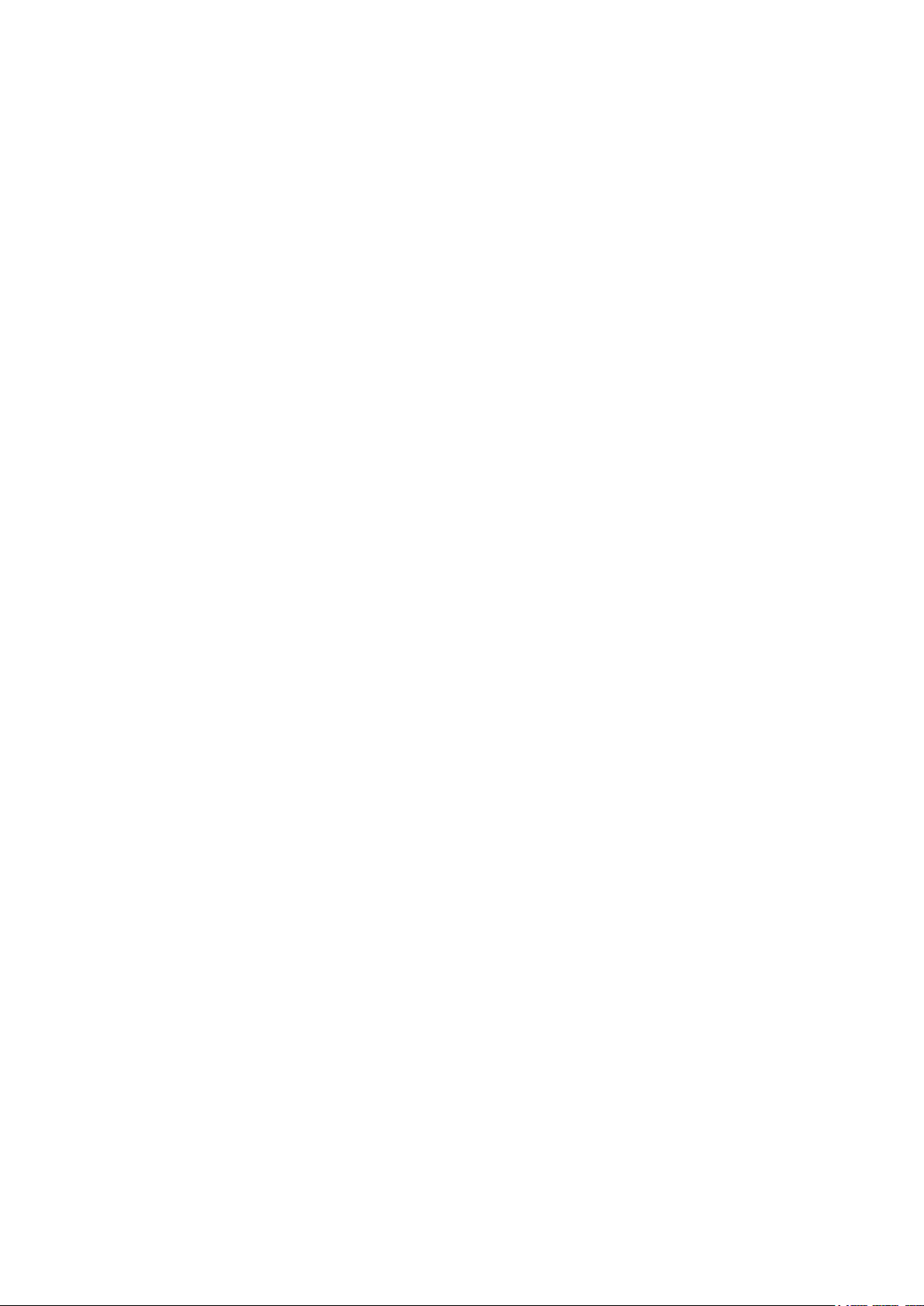
2 © Pro-Ject Audio Systems · Stream Box DS net · Version: December 1st, 2014a
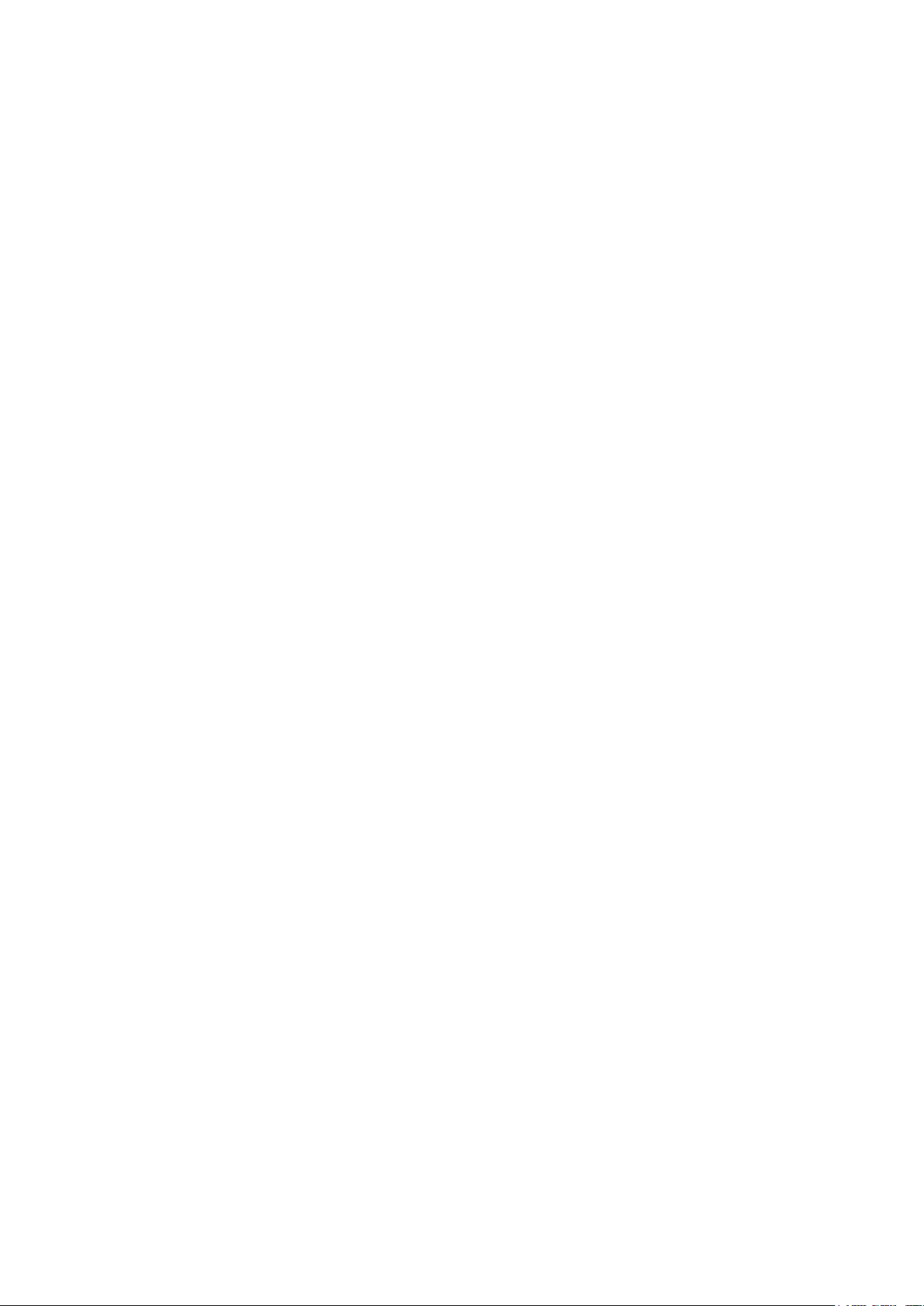
Contents
Connections................................................................... 4
Connection to an amplifier/stereo system ............................................. 4
Connection to an external D/A converter .............................................. 4
Connection to your home network via cable ......................................... 4
Wireless connection to your home network ........................................... 4
USB connections ................................................................................ 5
Mains power connection ..................................................................... 5
Safety Instructions .......................................................... 5
Front Panel .................................................................... 6
Remote Control .............................................................. 6
Stream Box DS setup ...................................................... 8
Wired network configuration................................................................ 8
Wireless network configuration (WLAN) ................................................ 9
Playing music from a media server ............................... 12
Displaying photos from a media server ......................... 13
Playing music from USB flashdisk or USB harddisk ........ 14
Playing internet radio stations....................................... 14
Other settings .............................................................. 16
Software update........................................................... 17
Specifications ............................................................... 18
Supported audio formats................................................................... 18
Supported media servers ................................................................... 18
Integrated Codecs ............................................................................ 19
Options for remote control over network ............................................ 19
Replacing the remote control battery ............................ 20
Service ......................................................................... 20
Warranty...................................................................... 20
Copyright..................................................................... 20
© Pro-Ject Audio Systems · Stream Box DS net · Version: December 1st, 2014a
3

Pro-Ject Stream Box DS net
Dear music lover, thank you for purchasing the Pro-Ject Audio Systems Stream Box DS net.
In order to achieve maximum performance and reliability you should study these instruction manual carefully.
Hazard warning for the user, the unit or possible misuse
Important notice
If below is mentioned the Stream Box DS net. The Stream Box DS net can be operated via an app for iPhone
and Android, and is able to play back Apple Lossless files.
With the Stream Box DS net you can fetch music tracks out of your home network and play it back with your stereo
system. This process is called “streaming”. The music is stored on a so called server in this case, which is
connected to the same home network as the Stream Box DS net.
It is possible to configure just a normal PC as a server, so that it provides the network with all the music files
in its storage. Another type of server, the so called NAS (Network Attached Storage), works as an interface
between one or more large harddisks and the network. In many cases there’s a program integrated on this
NAS, that works as a server and makes media files for the net available. One common and widely used
program of this type is Twonky Media. The Stream Box DS net is able to stream media files from servers, which
fulfil the DLNA/UPNP standard. How to install such a server and how to put media files on it isn’t a part of and
not described in this manual.
The names of the submenus you can reach from the item
dependent on the server program in use. In this manual the names of a typical server, Twonky Media, is used.
With different submenu names, e.g. because of a different server software, different settings, or other versions
of Twonky Media, the operation of the unit is still very similar to the procedures that are described here.
Connections
media server
in the root menu can differ
connector for WLAN antenna
USB 2
Ethernet
Pro-Ject Audio Systems, Vienna, Austria
Make all connections while the Stream Box DS net is disconnected from the power supply. Take care to
connect the left and right channels correctly. The RCA socket for the right channel is marked red, the
RCA socket for the left channel is marked white.
Connection to an amplifier/stereo system
Connect the Left/Right Out socket via a RCA cable to a line input (such as AUX) on your amplifier.
Connection to an external D/A converter
Connect the Out S/PDIF socket to a coaxial digital input on the D/A converter or AV processor.
Connection to your home network via cable
Connect the Ethernet socket with your home network using a RJ45 cable.
Wireless connection to your home network
If a wired network connection isn’t possible or desired, the Stream Box DS net is capable of connecting to the
home network via WLAN. Fasten the WLAN antenna to the connector near the upper left corner on the back
of the unit. The antenna should be angled into upright position or to one side.
4 © Pro-Ject Audio Systems · Stream Box DS net · Version: December 1st, 2014a
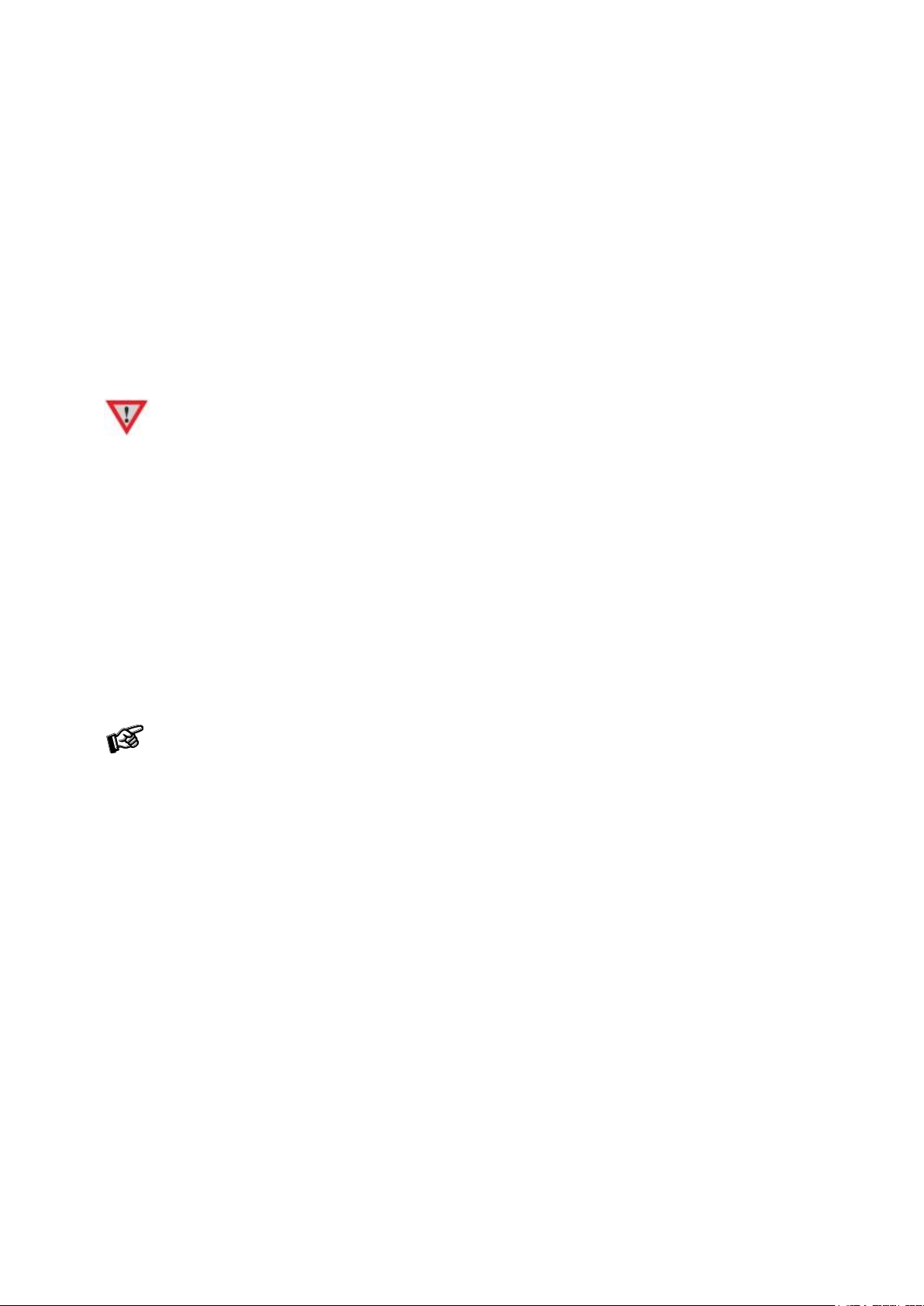
Auto Mute
Stream Box DS and Stream Box DSnet are equipped with an automatic mute circuit, that is active
when the unit is switched on. Please press any button of original remote to unlock auto mute. A relay
switch will release audio playback.
USB connections
Here you can connect USB harddisks or USB flashdisks. The Stream Box DS net only works with harddisks and
flashdisks that are formatted with FAT 16 or FAT 32. NTFS disks are not supported.
You can also connect an iPod Touch (4. and up) and an iPhone (3G, 3GS, and 4).
Mains power connection
The unit is supplied with a power supply suitable for your country’s mains supply. Check the label before
connecting to ensure compliance with the mains rating in your house. Connect the low voltage plug from the
power supply to the Power 9V DC socket before connecting the power supply to the mains.
It isn’t possible to disconnect the Stream Box DS net completely from mains power by the power button. Therefore
it consumes a small amount of power even then, when it is switched into stand-by mode. If you are not going
to use the player for an extended period of time, e.g. vacation, we suggest to disconnect it from the AC mains.
Please make sure that the player is in standby-mode prior to unplugging the power supply from the AC mains.
Safety Instructions
Use the Stream Box DS ne t only with the DC 18V/1A power supply it is delivered with.
AC outlet voltages vary from country to country. Before connecting to the mains, make sure that the
voltage in your area meets the voltage requirements printed on the power supply. The power cord is
used to disconnect the unit from the mains. Make sure that the power cord is easily accessible at all
times. Never handle the device, the power cord/power supply while your hands are wet or damp.
Avoid letting liquids enter the device or the power supply. Never place any item containing liquid,
such as a flower vase on or near the device. Never spill any liquid on the device or the power supply.
Never place any naked flame sources, such as lighted candles on or near the device. The product
shall not be used in damp or wet locations, next to a bathtub, sink, swimming pool or any other
similar conditions.
© Pro-Ject Audio Systems · Stream Box DS net · Version: December 1st, 2014a
5
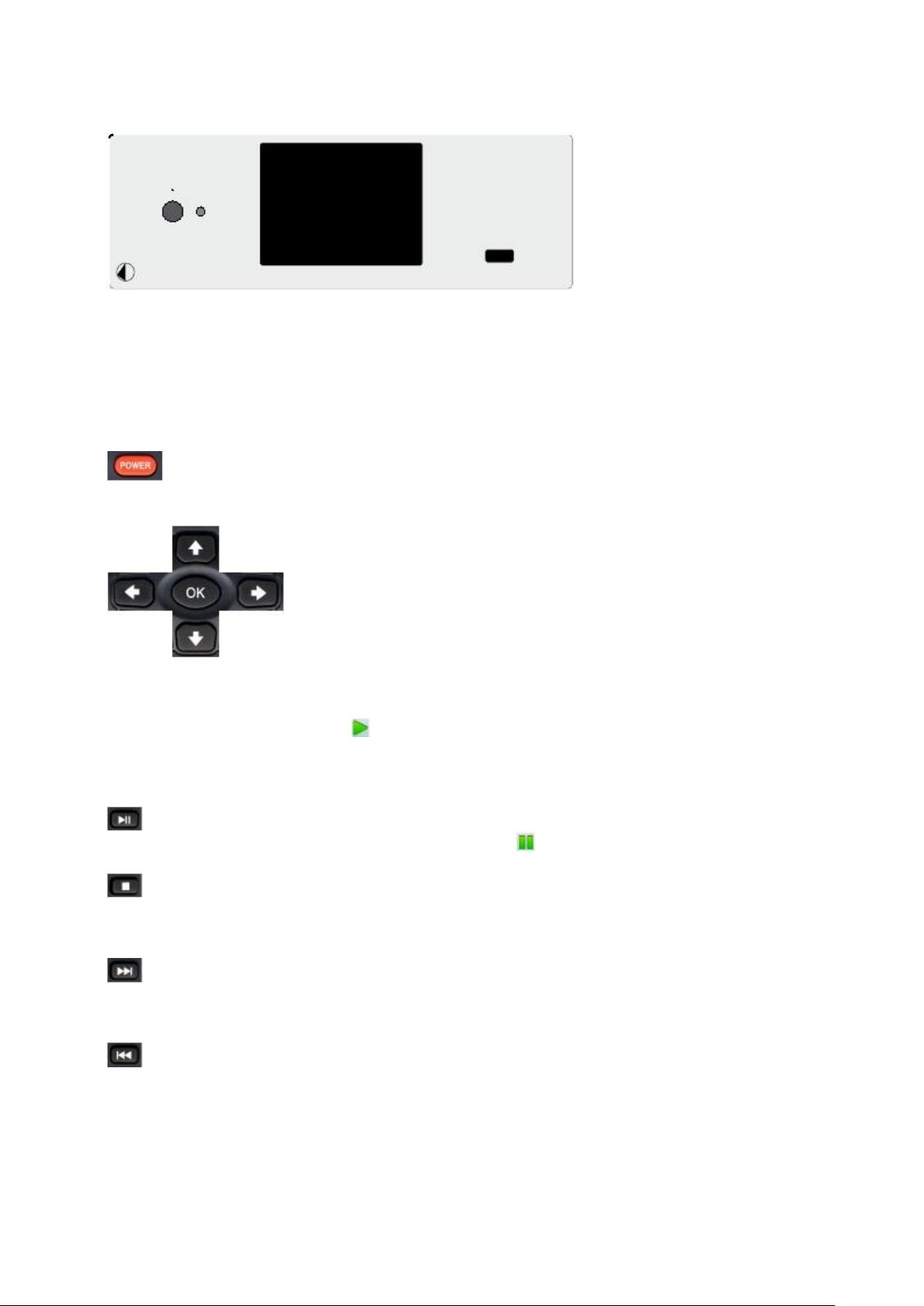
Front Panel
Stream Box DS
The button on the left side switches the unit on and back to standby. The LED above the button lights blue,
when the unit is switched on, and is off, when the unit is in standby. The USB connector on the right side has
the same specifications as the one on the back panel. The color display at the center of the front panel shows
the menus for operation and control. All function of the Stream Box DS are operated with the remote control.
Remote Control
switches the unit on and back to standby.
cross buttons for navigation in menus. With the
the buttons
with music tracks or Internet radio stations, a push on these buttons starts playback of the chosen title/station.
Then the display will show the symbol in the upper right corner.
With the
the
button further down, the mark will jump up to the first menu item. If you move the selection mark from
the first menu item with the
or
button you jump back a menu level. If you move the selection mark from the last menu item with
you confirm your selection and you will jump to the next menu. If you are in a menu
OK
button further up, the mark will jump down to the last menu item.
buttons you can scroll from item to item in a menu. With
pauses playback. The following symbol is shown in the display: . A second push starts the playback again.
stops playback. The menu (title, pictures, Internet radio station, or favorites) shown before playback start
comes up again.
With music playback from servers or USB: next track. With picture playback: next picture. With Internet radio:
next station in list. In menus, a push on this button moves the selection mark to the last menu item.
With music playback from servers or USB: previous track. With picture playback: previous picture. With
Internet radio: Previous station in list. In menus, a push on this button moves the selection mark to the first
menu item.
6 © Pro-Ject Audio Systems · Stream Box DS net · Version: December 1st, 2014a
