Page 1
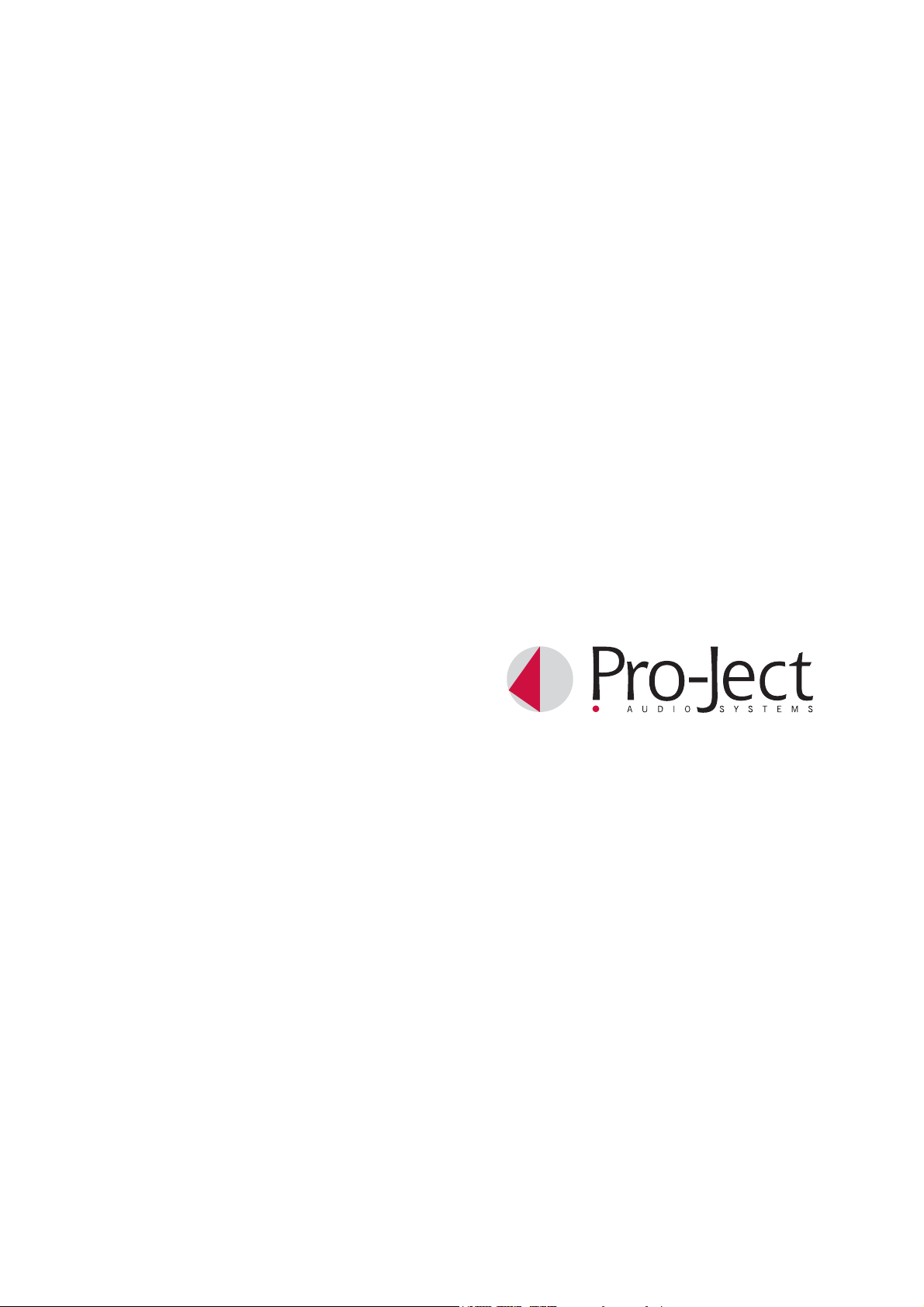
INSTRUCTIONS FOR USE
Pro-Ject DAC Box USB
Page 2
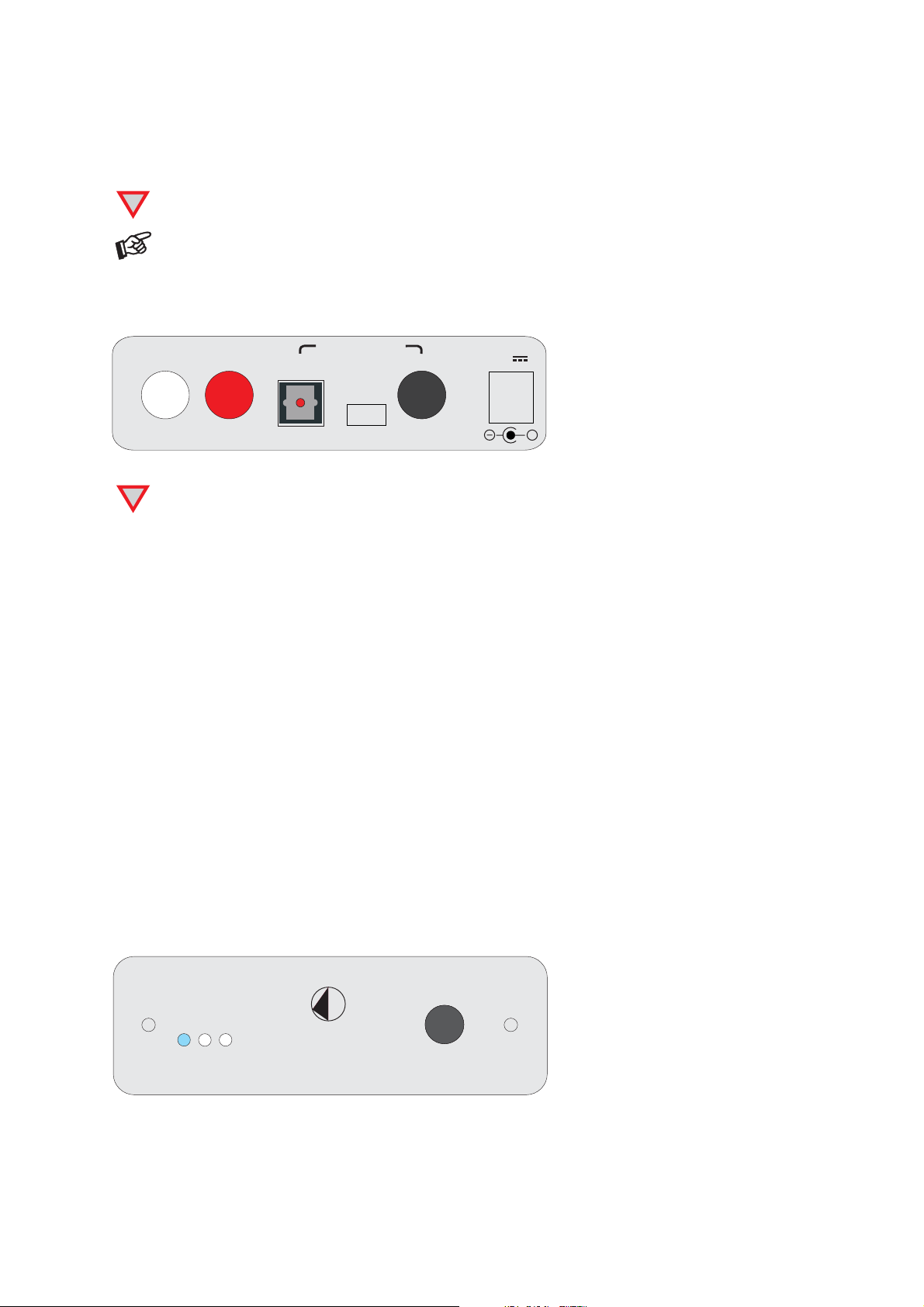
Dear music lover,
thank you for purchasing a PRO-JECT AUDIO DAC Box USB.
In order to achieve maximum performance and reliability you should study these instructions for use carefully.
!
Warning of a hazard for the user, the unit or possible misuse.
Important notice.
Connectors
Out
Left
Right
Make all connections, except the connection to the computer, whilst the converter is disconnected
from the power supply. Connect the converter to the mains before connecting it to the computer.
!
Take care to connect the left and right channels correctly. The right channel is usually marked red,
the left channel black or white.
Optical
Digital input
USB
Co-axial
Power
9V
+
Connection to the amplifier
Connect the Out socket to a line input (such as AUX) on your amplifier.
Inputs
Sources with an digital output such as a CD player can be connected to the digital inputs (coaxial and
optical). A computer can be connected to the USB input (see next page).
Mains power connection
The unit is supplied with a power supply suitable for your country's mains supply. Check the label before
connecting to ensure compliance with the mains rating in your house. Connect the low voltage plug from the
power supply to the Power 9V
socket before connecting the power supply to the mains.
Input selector
Pressing the grey button on the front of the DAC Box USB selects the three digital inputs in turn. The selected
input will be shown by the corresponding LED on the DAC Box USB.
3
2
1
DAC Box USB
2
© Audio Trade GmbH · Pro-Ject DAC Box FL · Revision 15.10.10/15.12.10
Page 3
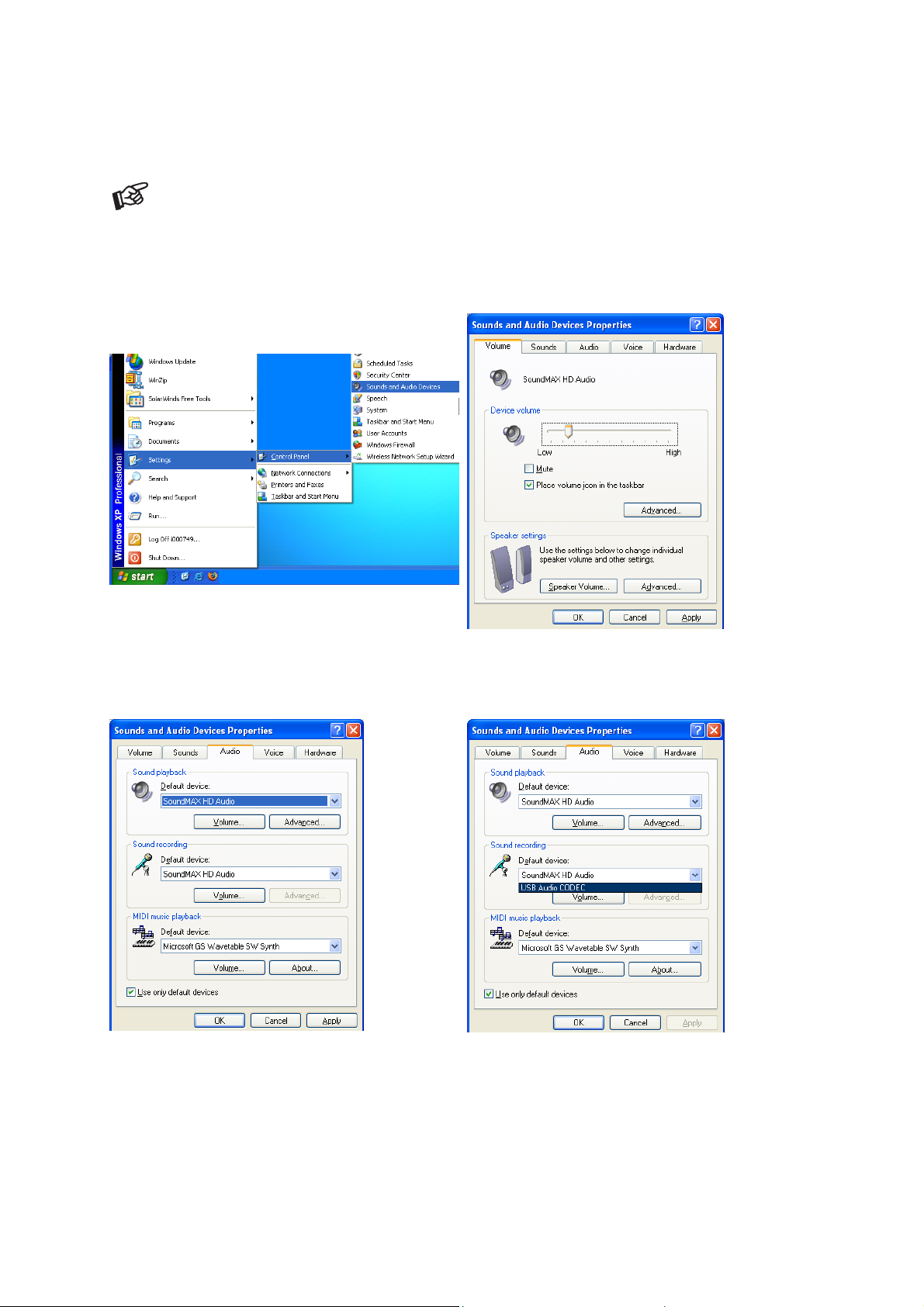
Connecting to a Computer (Windows XP® operating system)
1. Connect the USB-input of the DAC Box USB to a free USB-socket on your computer and
turn it on/make sure it is powered on.
Please note: Connection should be made to an USB-socket of your computer directly. Connecting to
USB-hubs or switches can cause problems.
2. The “new hardware found assistant“ will detect the unit and announces it as a “USB loudspeaker”.
3. open the System menu via “Start“ (Windows key)
Settings
Control Panel
Sound and Audio Devices
5. In the Sounds and Audio panel select the Audio
tab. In the Replay section select your sound card
from the pull-down lists (usually preselected).
4. In the control panel open the
“Sound and audio“ menu.
6. Select the USB Audio CODEC from the pull
down list in the Playback section. Make sure
your sound card is selected for Recording.
7. Confirm your selections by clicking the OK button and close the control panel windows.
© Audio Trade GmbH · Pro-Ject USB Box FL · Revision 15.10.10/15.12.10
3
Page 4

Connecting to a Computer (Windows Vista® operating system)
1. Connect the USB-output of the DAC Box USB to a free USB-socket on your computer and
turn it on/make sure it is powered on.
Please note: Connection should be made to an USB-socket of your computer directly. Connecting to
USB-hubs or switches can cause problems.
2. The “new hardware found assistant“ will detect the unit and announces it as “Burr-Brown PCM2702”.
3. Open the Playback panel. Start Control Panel Hardware and Sound Sound Playback
In the Playback panel Burr-Brown PCM2702 (announced as Speakers) should be selected (usually preselected).
4. Click the OK button and close the control panel windows.
4
© Audio Trade GmbH · Pro-Ject DAC Box FL · Revision 15.10.10/15.12.10
Page 5

Connecting to a Computer (Windows 7® operating system)
1. Connect the USB-output of the DAC Box USB to a free USB-socket on your computer and
turn it on/make sure it is powered on.
Please note: Connection should be made to an USB-socket of your computer directly. Connecting to
USB-hubs or switches can cause problems.
2. Open the Playback panel. Start Control Panel Hardware and Sound Sound Playback
In the Playback panel USB Audio Device (announced as Speakers) should be selected (usually preselected).
3. Click the OK button and close the control panel windows.
© Audio Trade GmbH · Pro-Ject USB Box FL · Revision 15.10.10/15.12.10
5
Page 6

Connecting to a Computer (e. g. with Mac OS Safari operating system)
1. Connect the USB-output of the DAC Box USB to a free USB-socket on your computer and
turn it on/make sure it is powered on.
Please note: Connection should be made to an USB-socket of your computer directly. Connecting to
USB-hubs or switches can cause problems.
2. Open the System Preferences panel and select SOUND.
3. Open the Sound panel and select Output.
4. Select Burr-Brown Japan PCM2720 in the Output panel.
3. Confirm the settings and close all windows.
6
© Audio Trade GmbH · Pro-Ject DAC Box FL · Revision 15.10.10/15.12.10
Page 7

Pro-Ject Direct Streaming - Kernel Streaming (Windows XP® operating system)
Normally the audio data that comes from CD gets resampled by the Windows
process deteriorates the audio performance.
®
Kernel Mixer. This conversion
CD device
44,1kHz
Kernel Mixer
resampling
to 48kHz
48kHz
Sound card
Audio output R/L
Pro-Ject Direct Streaming allows bit-by-bit processing. This avoids unwanted signal alteration of the original
®
signal through by-passing the Windows
Kernel Mixer of your PC.
For replay a suitable software player, like for instance foobar2000, will be needed.
If Pro-Ject Direct Streaming will not be used, any software player will be suitable.
CD device
44,1kHz
44,1kHz
Kernel Mixer
resampling
to 48kHz
Kernel Streaming
USB
out
48kHz
USB
cable
Sound card
Audio output R/L
Pro-Ject Direct Streaming and foobar2000 software
Downloade the software (http://box-designs.com/main.php?prod=dacboxusb&cat=default&lang=en)
and install it. To do so, double-click install.bat and follow the instructions.
Complete the installation by restarting the computer.
Please be aware that downloads from the Internet are made entirely at your own risk. Under no
circumstances can we carry responsibility or provide support for software products sourced from the
internet or for any damage or problems arising from the use thereof. All downloads should be
checked with an up-to-date anti-virus programme. License fees may be applicable.
© Audio Trade GmbH · Pro-Ject USB Box FL · Revision 15.10.10/15.12.10
7
Page 8

Technical specifications Pro-Ject DAC Box USB
Line-level output: 1 pair RCA/Phono sockets
Output voltage: 1Vrms
Digital outputs: 1 x coaxial (S/PDIF)
1 x optical (TOSlink
®
)
1 x USB (mini B socket)
USB-input: digital serial data protocol USB 1.1
THD: 0,0035%
Operating systems: Windows XP
®
, Windows VISTA®, Windows 7® and Mac OS
D/A converter: Texas Instruments TLV320DAC23
24Bit/96kHz, 8-times Oversampling
Sampling rates
USB input: 32kHz, 44,1kHz and 48kHz
Optical and coaxial input: 8kHz, 16kHz, 32kHz, 44,1kHz, 48kHz and 96kHz
Outboard power supply: 9V/300mA DC; suitable for your country's mains supply
Power consumption: 9V/100mA DC
Dimensions W x H x D (D with sockets): 103 x 36 x 103 (115)mm
Weight: 680g without power supply
Service
Should you encounter a problem which you are not able to alleviate or identify despite the above information,
please contact your dealer for further advice. Only when the problem cannot be resolved there should the
unit be sent to the responsible distributor in your country.
Warranty
The manufacturer accepts no responsibility for damage caused by not adhering to these instructions
for use. Modification or change to any part of the product by unauthorized persons release the
manufacturer from any liability over and above the lawful rights of the customer.
Copyright, trademarks
PRO-JECT is a Registered Trademark of H. Lichtenegger.
This guide was produced by: Audio Trade GmbH
Copyright © 2008. All rights reserved.
Windows XP
Mac and Mac OS are trademarks of Apple Inc., registered in the U.S. and other countries.
TOSlink
®
, Windows Vista® and Windows 7® are trademarks of the Microsoft group of companies.
®
is a registered trademark of Toshiba corporation.
The information was correct at the time of going to
press. The manufacturer reserves the right to make
changes to the technical specification without prior
notice as deemed necessary to uphold the ongoing
process of technical development.
8
© Audio Trade GmbH · Pro-Ject DAC Box FL · Revision 15.10.10/15.12.10
