Page 1
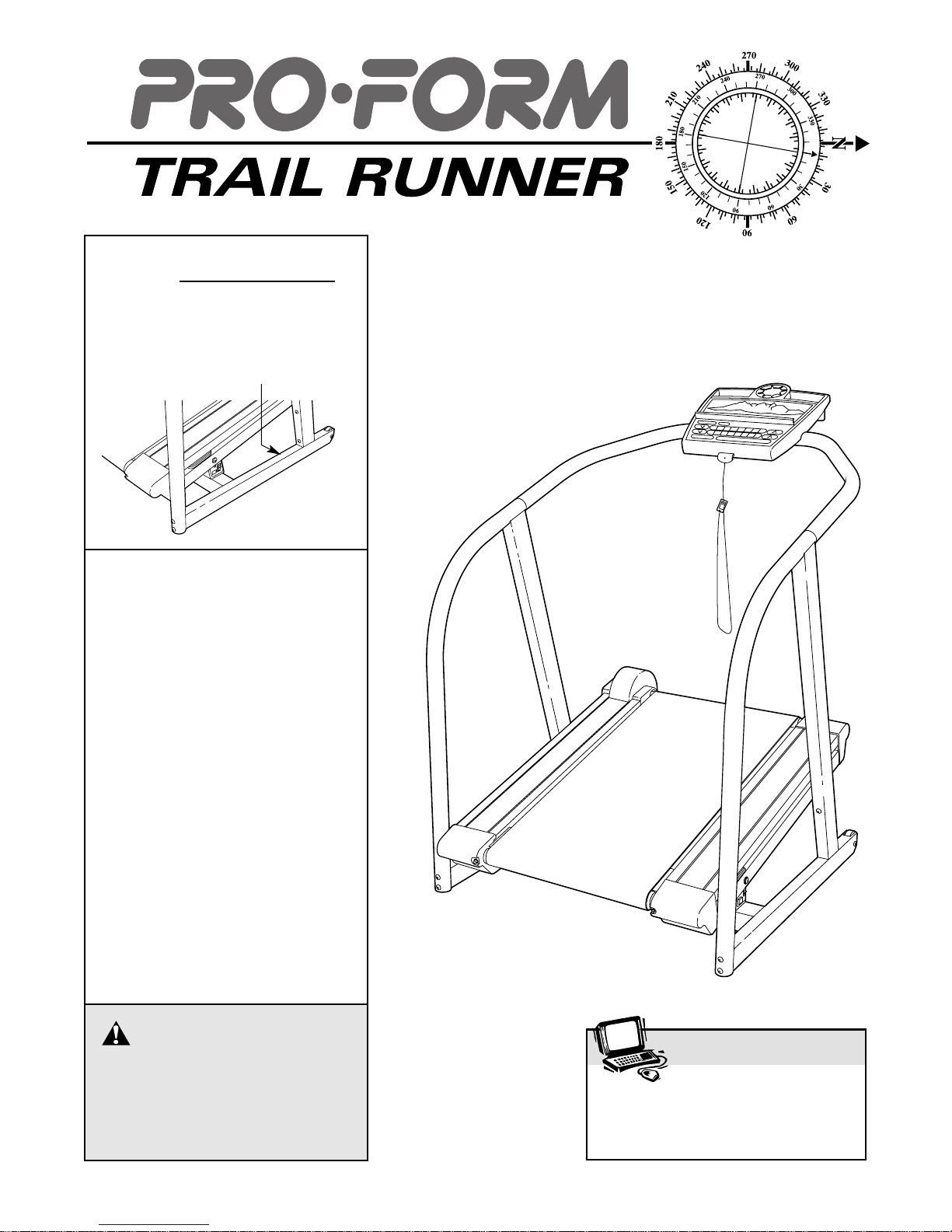
USER'S MANUAL
CAUTION
Read all precautions and instructions in this manual before using
this equipment. Save this manual for future reference.
Serial Number Decal
Model No. PFHK99902
Serial No.
Find the serial number in the location
shown below. Write the serial number
in the space above for reference.
QUESTIONS?
As a manufacturer, we are committed to providing complete
customer satisfaction. If you
have questions, or if there are
missing parts, we will guarantee
complete satisfaction through direct assistance from our factory.
TO AVOID UNNECESSARY DELAYS, PLEASE CALL DIRECT TO
OUR TOLL-FREE CUSTOMER
HOT LINE. The trained technicians on our Customer Hot Line
will provide immediate assistance, free of charge to you.
CUSTOMER HOT LINE:
1-800-999-3756
Mon.–Fri., 6 a.m.–6 p.m. MST
Patent Pending
®
Visit our website at
www.proform.com
new products, prizes,
fitness tips, and much more!
Page 2
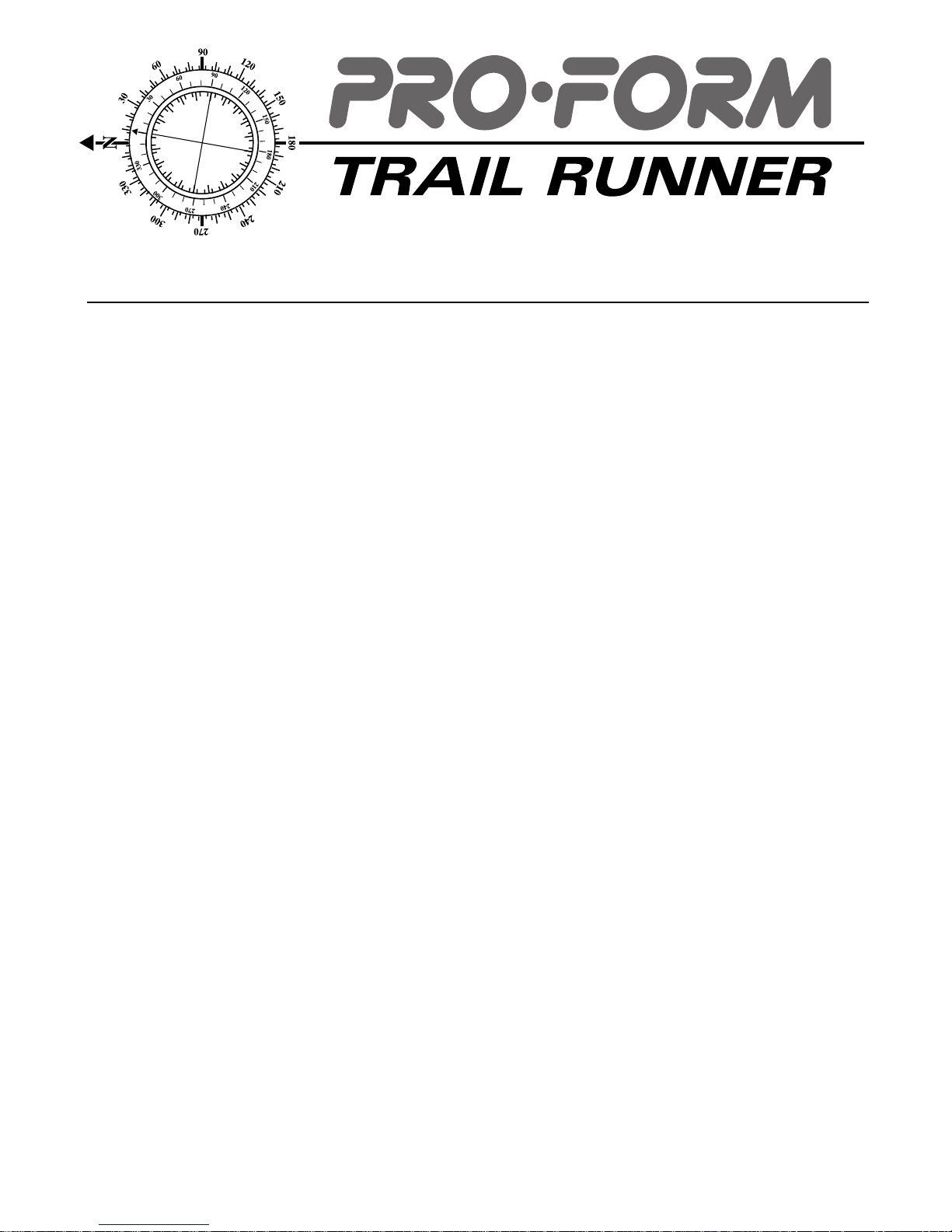
Table of Contents
IMPORTANT PRECAUTIONS . . . . . . . . . . . . . . . . . . . . . . . . . . . . . . . . . . . . . . . . . . . . . . . . . . . . . . . . . . . . . . . .3
BEFORE YOU BEGIN . . . . . . . . . . . . . . . . . . . . . . . . . . . . . . . . . . . . . . . . . . . . . . . . . . . . . . . . . . . . . . . . . . . . . . .5
ASSEMBLY . . . . . . . . . . . . . . . . . . . . . . . . . . . . . . . . . . . . . . . . . . . . . . . . . . . . . . . . . . . . . . . . . . . . . . . . . . . . . . .6
OPERATION AND ADJUSTMENT . . . . . . . . . . . . . . . . . . . . . . . . . . . . . . . . . . . . . . . . . . . . . . . . . . . . . . . . . . . . .8
HOW TO MOVE THE INCLINE TRAINER . . . . . . . . . . . . . . . . . . . . . . . . . . . . . . . . . . . . . . . . . . . . . . . . . . . . . .20
TROUBLE-SHOOTING . . . . . . . . . . . . . . . . . . . . . . . . . . . . . . . . . . . . . . . . . . . . . . . . . . . . . . . . . . . . . . . . . . . . .20
CONDITIONING GUIDELINES . . . . . . . . . . . . . . . . . . . . . . . . . . . . . . . . . . . . . . . . . . . . . . . . . . . . . . . . . . . . . . .23
ORDERING REPLACEMENT PARTS . . . . . . . . . . . . . . . . . . . . . . . . . . . . . . . . . . . . . . . . . . . . . . . . . .Back Cover
LIMITED WARRANTY . . . . . . . . . . . . . . . . . . . . . . . . . . . . . . . . . . . . . . . . . . . . . . . . . . . . . . . . . . . . . .Back Cover
Note: An EXPLODED DRAWING and a PART LIST are attached in the center of this manual. Save the EXPLODED
DRAWING and the PART LIST for reference.
®
2
PROFORM is a registered trademark of ICON Health & Fitness, Inc.
Page 3
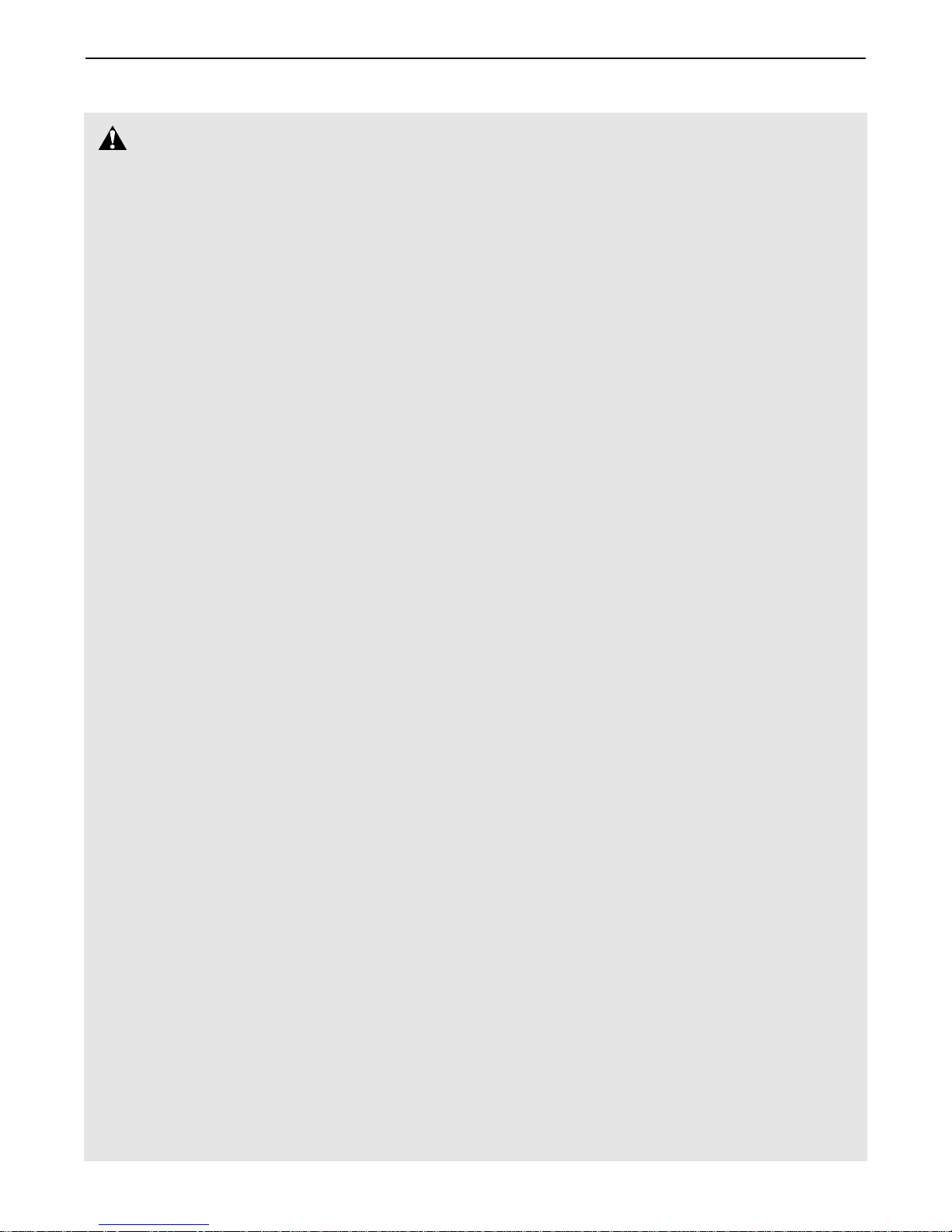
1. It is the responsibility of the owner to ensure
that all users of the trainer are adequately informed of all warnings and precautions.
2. Use the trainer only as described in this manual.
3. The trainer is intended for in-home use only.
Do not use the trainer in any commercial,
rental, or institutional setting.
4. Place the trainer on a level surface, with at
least eight feet of clearance behind it. Do not
place the trainer on any surface that blocks air
openings. To protect the floor or carpet from
damage, cover the floor under the trainer.
5. Keep the trainer indoors, away from moisture
and dust. Do not put the trainer in a garage or
covered patio, or near water.
6. Do not operate the trainer where aerosol
products are used or where oxygen is being
administered.
7. Do not operate the trainer until it is properly
assembled. (See ASSEMBLY on page 6.) You
must be able to safely lift 45 pounds (20 kg) in
order to move the trainer.
8. Keep children under the age of 12 and pets
away from the trainer at all times.
9. The trainer should not be used by persons
weighing more than 300 pounds.
10. Never allow more than one person on the
trainer at a time.
11. Wear appropriate exercise clothing when
using the trainer. Do not wear loose clothing
that could become caught in the trainer.
Athletic support clothes are recommended for
both men and women. Always wear athletic
shoes. Never use the trainer with bare feet,
wearing only stockings, or in sandals.
12. When connecting the power cord (see page 8),
plug the power cord into a surge suppressor
(not included) and plug the surge suppressor
into a grounded circuit capable of carrying 15
or more amps. No other appliance should be on
the same circuit. Do not use an extension cord.
13. Use only a single-outlet surge suppressor that
is UL 1449 listed as a transient voltage surge
suppressor (TVSS). The surge suppressor
must have a UL suppressed voltage rating of
400 volts or less and a minimum surge dissipation of 450 joules. The surge suppressor
must be electrically rated for 120 volts AC and
15 amps. To purchase a surge suppressor, see
your local PROFORM dealer or call 1-800-9993756 and order part number 146148.
14. Keep the power cord and the surge suppressor away from heated surfaces.
15. The roller guards must be 1/8 inch from the
rear roller (the location of the roller guards is
shown on page 5). Unplug the power cord
and adjust the roller guards, if necessary.
16. Never move the walking belt while the power
is turned off. Do not operate the trainer if the
power cord or plug is damaged, or if the
trainer is not working properly. (See BEFORE
YOU BEGIN on page 5 if the trainer is not
working properly.)
17. Never start the trainer while you are standing
on the walking belt. Always hold the handrails
while using the trainer.
18. The trainer is capable of high speeds. Adjust
the speed in small increments to avoid sudden jumps in speed.
19. The heart rate monitor is not a medical device. Various factors, including the user's
movement, may affect the accuracy of heart
rate readings. The heart rate monitor is intended only as an exercise aid in determining
heart rate trends in general.
20. Never leave the trainer unattended while it is
running. Remove the key, unplug the power
cord, and move the on/off switch to the off position when the trainer is not in use. (The location of the on/off switch is shown on page 5.)
21. Do not change the grade of the trainer by
placing objects under the trainer.
WARNING:To reduce the risk of burns, fire, electric shock, or injury to persons, read the
following important precautions and information before operating the incline trainer.
Important Precautions
3
Page 4
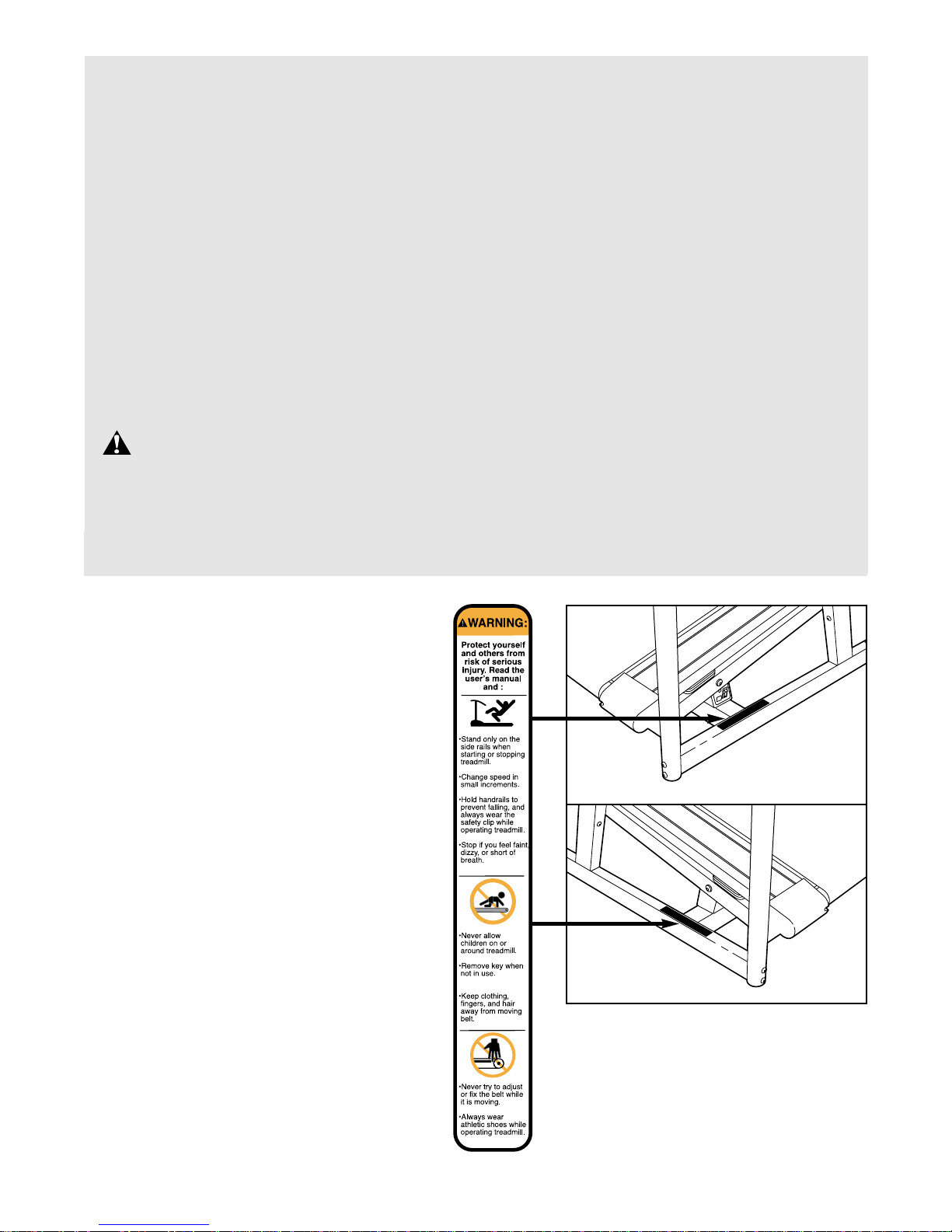
22. Never insert or drop any object into any
opening.
23. When using iFIT.com CD’s and videocassettes, an electronic “chirping” sound will
alert you when the grade and/or speed of the
trainer is about to change. Always listen for
the “chirp” and be prepared for grade and/or
speed changes. In some instances, the grade
and/or speed may change before the personal
trainer describes the change.
24. When using iFIT.com CD’s and videocassettes,
you can manually override the grade and
speed settings by pressing the grade and
speed buttons. However, when the next “chirp”
is heard, the grade and/or speed will change to
the next settings of the CD or video program.
25. Always remove iFIT.com CD’s and videocassettes from your CD player or VCR when they
are not in use.
26. Inspect and tighten all parts of the trainer regularly.
27.
DANGER:Always unplug the power
cord immediately after use, before cleaning
the trainer, and before performing the maintenance and adjustment procedures described
in this manual. Never remove the motor cover
unless instructed to do so by an authorized
service representative. Servicing other than
the procedures in this manual should be performed by an authorized service representative only.
WARNING:Before beginning this or any exercise program, consult your physician. This
is especially important for persons over the age of 35 or persons with pre-existing health problems.
Read all instructions before using. ICON assumes no responsibility for personal injury or property
damage sustained by or through the use of this product.
SAVE THESE INSTRUCTIONS
The decal shown at the right has been
attached to each side of the incline trainer. If
either decal is missing or illegible, call our
Customer Service Department, toll-free, to
order a free replacement decal (see
ORDERING REPLACEMENT PARTS on the
back cover of this manual). Apply the decal
in the location shown.
Note: The decal is shown
at 55% of actual size.
4
Page 5
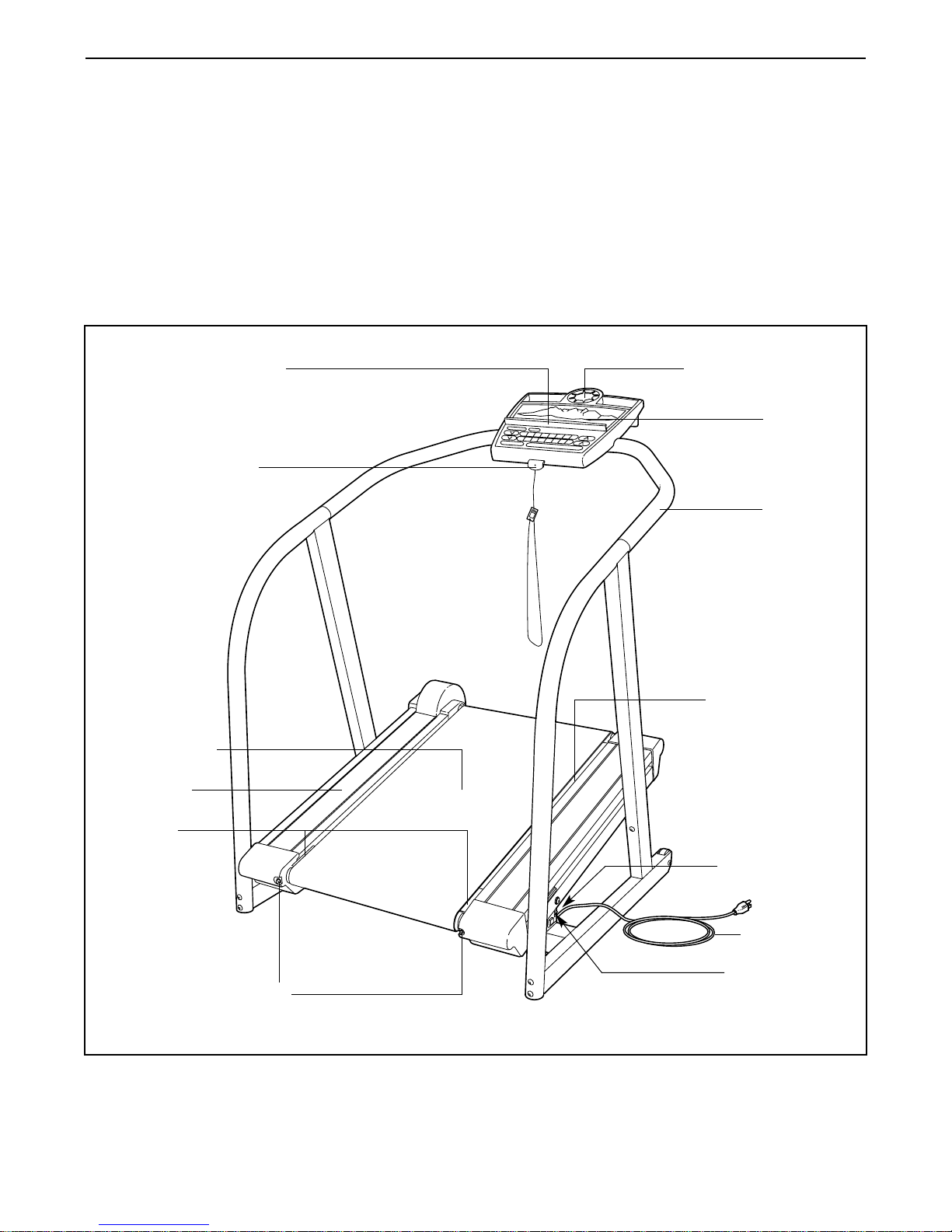
Thank you for selecting the revolutionary PROFORM
®
TRAIL RUNNER incline trainer. The TRAIL RUNNER
combines state-of-the-art technology with innovate
design to provide you with a motivating and effective
form of exercise in the convenience of your home.
For your benefit, read this manual carefully before
using the TRAIL RUNNER. If you have questions
after reading this manual, please call our Customer
Service Department toll-free at 1-800-999-3756,
Monday through Friday, 6 a.m. until 6 p.m. Mountain
Time (excluding holidays). To help us assist you,
please note the product model number and serial number before calling. The product model number is
PFHK99902. The serial number can be found on a
decal attached to the incline trainer (see the front
cover of this manual for the location).
Before reading further, please familiarize yourself with
the parts that are labeled in the drawing below.
Before You Begin
Handrail
Console
Book Holder
Key/Clip
Circuit Breaker
On/Off Switch
Walking Belt
Cushioned Walking
Platform
Foot Rail
Roller
Guards
Power Cord
Roller Adjustment Bolts
Water Bottle Holder*
RIGHT SIDELEFT SIDE
BACK
*No water bottle is included.
5
Page 6
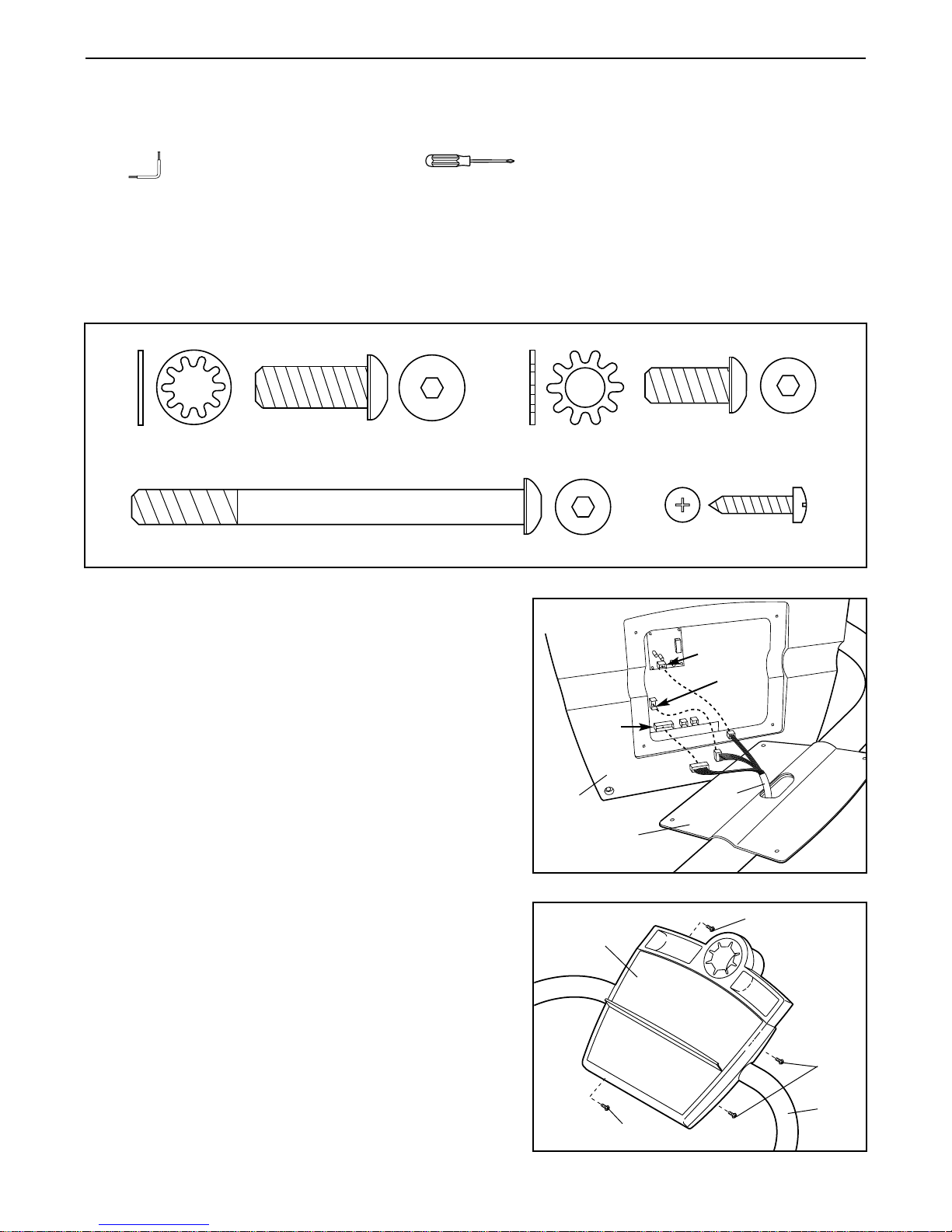
Assembly
Assembly requires two people. Set the incline trainer in a cleared area and remove all packing materials. Do
not dispose of the packing materials until assembly is completed. Assembly requires the included allen
wrench and your own phillips screwdriver .
Note: The underside of the incline trainer walking belt is coated with high-performance lubricant. During shipping,
a small amount of lubricant may be transferred to the top of the walking belt or the shipping carton. This is a normal condition and does not affect trainer performance. If there is lubricant on top of the walking belt, simply wipe
off the lubricant with a soft cloth and a mild, non-abrasive cleaner.
Refer to the drawings below to identify the parts used in assembly.
6
2. Attach the Console (99) to the Handrail (27) with the four
Small Screws (6). Make sure that the Handrail Wire
Harness (not shown) is not pinched between the
Console and the Handrail.
6
99
6
6
27
2
1. Set the Console (99) and the Handrail (27) on the floor.
Locate the Handrail Wire Harness (30) in the Handrail
(27). While a second person holds the Console (99), connect the 8-pin wire of the Handrail Wire Harness to the
HD2 connector on the back of the Console. Next, connect
the 4-pin wire to the IFIT2 connector, and the 3-pin wire
to the HD1 connector shown.
99
27
30
HD1
HD2
IFIT2
1
Internal Star
Washer (32)–4
1” Upright Bolt (33)–4
Long Upright Bolt (54)–4
Handrail Star
Washer (26)–4
Handrail Bolt (25)–4
Small Screw (6)–4
Page 7
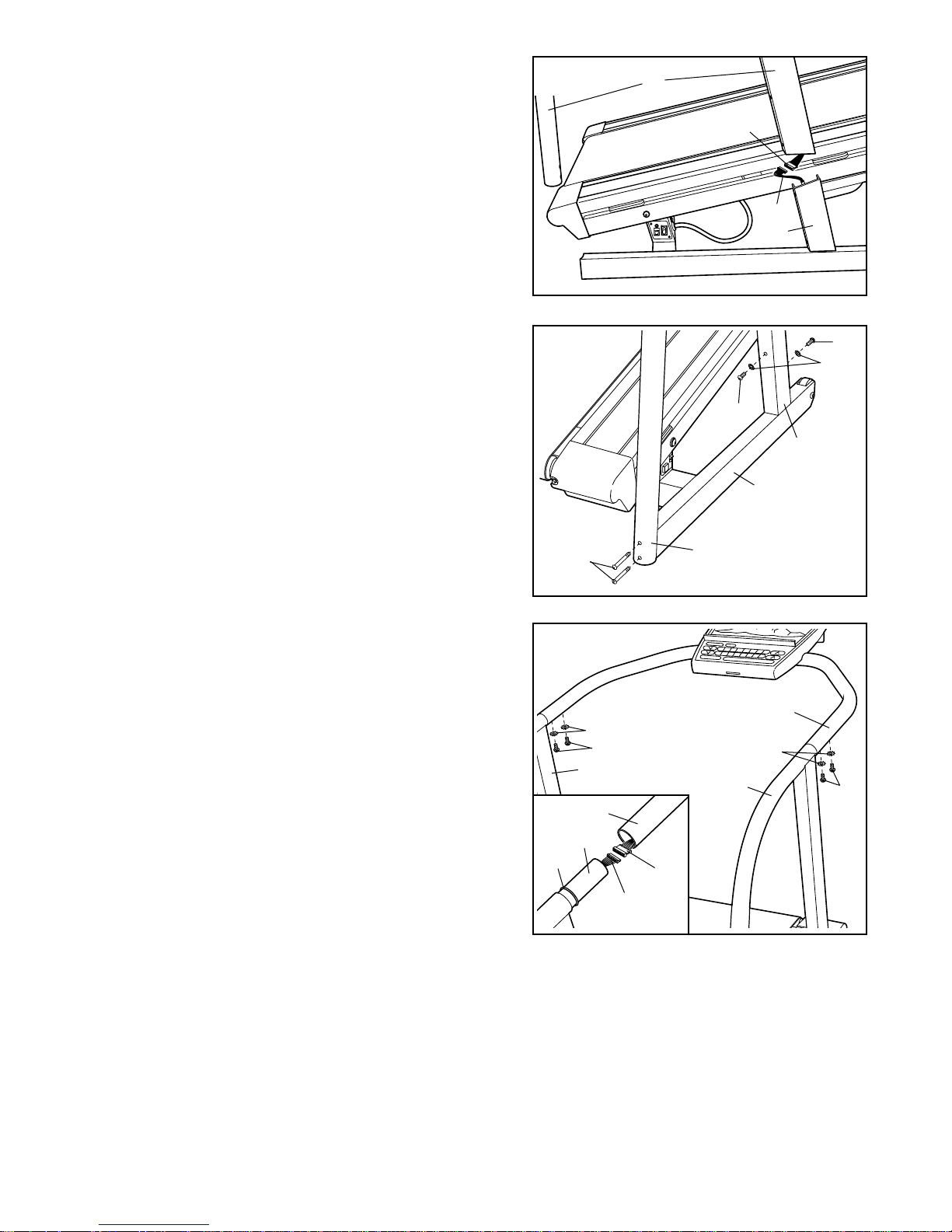
7
4. Finger tighten two Long Upright Bolts (54) into the right
Upright (23) and the Base (101) as shown. Next, finger
tighten two of the four 1” Upright Bolts (33) with two of the
four Internal Star Washers (32) into the right Upright. Do
not tighten the Bolts yet.
Attach the left Upright (not shown) in the same way.
(Note: There is not a wire harness in the left Upright.) Do
not tighten the Bolts yet.
4
32
33
33
54
101
23
23
5. Have a second person hold the Handrail (27) near the
Uprights (23). Refer to the inset drawing. Slide an O-ring
(117) onto each Upright (23). Connect the Handrail Wire
Harness (30) to the Upright Wire Harness (100). Make
sure that the two connectors snap together. Insert the
Wire Harnesses into the Handrail (27) and the right
Upright (23).
Slide the Handrail (27) onto the Uprights (23). Be care-
ful not to pinch the Wire Harnesses (30 and 100).
Finger tighten two Handrail Bolts (25) with Handrail Star
Washers (26) into each side of the Handrail (27). Note: If
the Handrail Bolts do not line up with the holes in the
Uprights (23), roll the O-rings (117) onto the thicker parts
of the Uprights. After the Handrail has been attached, roll
the O-rings over the joints where the Handrail and the
Uprights meet.
Tighten all of the bolts used in steps 4 and 5.
5
25
27
26
25
26
23
23
23
27
100
117
30
6. Make sure that all parts are tightened before you use the incline trainer. Keep the included allen wrench in
a secure place. The allen wrench is used to adjust the walking belt (see page 22). To protect the floor or carpet from damage, cover the floor beneath the trainer.
3. Identify the right Upright (23), which has the Upright Wire
Harness (100) inside of it.
Have a second person hold the right Upright (23) near the
Base Wire Harness (41) on the right side of the Base
(101). Connect the Upright Wire Harness (100) to the
Base Wire Harness (41). Make sure that the two connectors snap together. Pull the excess Upright Wire Harness
out of the top of the right Upright.
Slide the right Upright (23) onto the Base (101). Be care-
ful not to pinch the Wire Harnesses (41 and 100).
100
41
23
101
3
Page 8
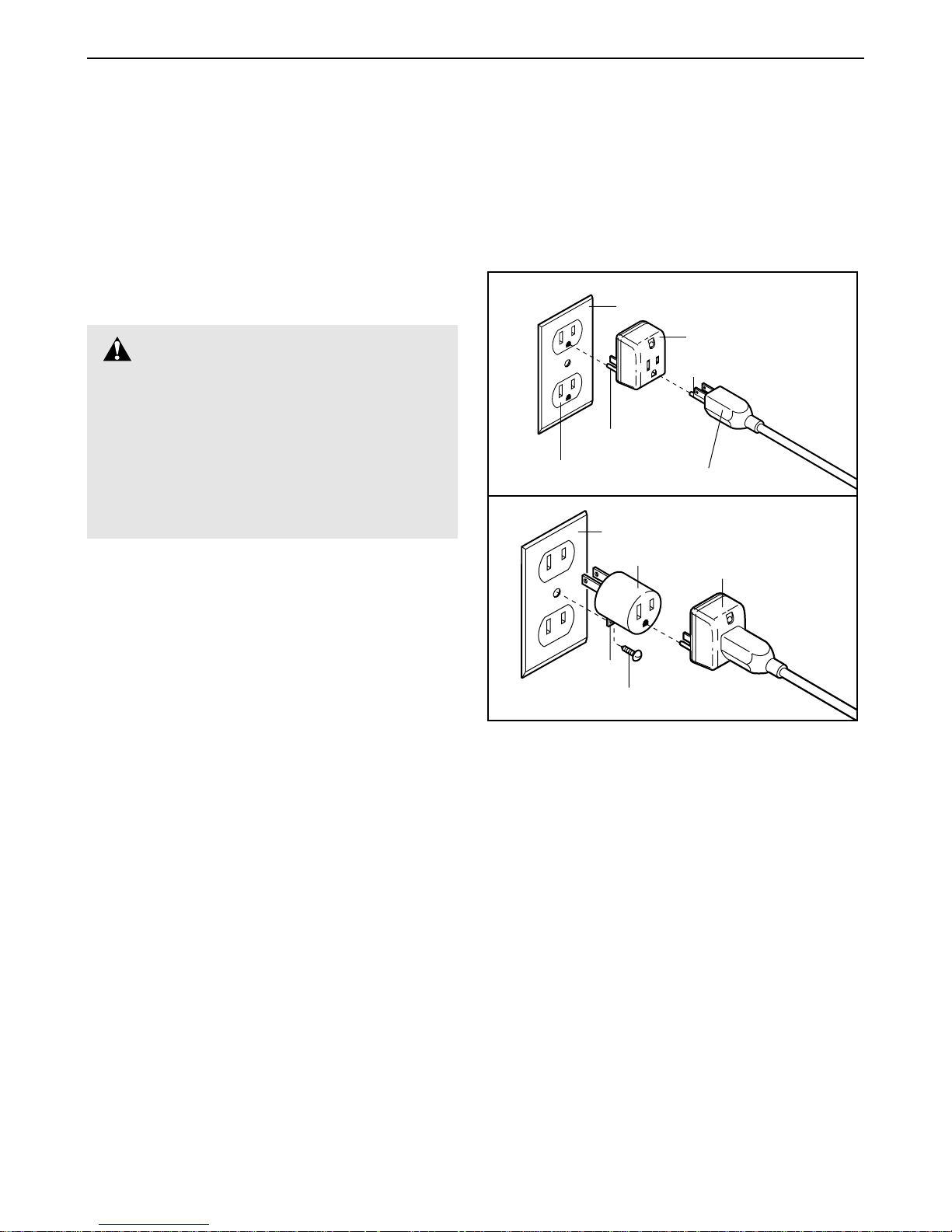
8
Operation and Adjustment
THE PERFORMANT LUBETMWALKING BELT
Your incline trainer features a walking belt coated with
PERFORMANT LUBE
TM
, a high-performance lubricant.
IMPORTANT: Never apply silicone spray or other
substances to the walking belt or the walking platform. Such substances will deteriorate the walking
belt and cause excessive wear.
HOW TO PLUG IN THE POWER CORD
Your incline trainer, like any other type of sophisticated
electronic equipment, can be seriously damaged by
sudden voltage changes in your home’s power.
Voltage surges, spikes, and noise interference can result from weather conditions or from other appliances
being turned on or off. To decrease the possibility of
your trainer being damaged, always use a surge
suppressor with your trainer (see drawing 1 at the
right).
To purchase a surge suppressor, see your local
PROFORM dealer or call 1-800-999-3756 and order
part number 146148. Use only a single-outlet surge
suppressor that is UL 1449 listed as a transient voltage
surge suppressor (TVSS). The surge suppressor must
have a UL suppressed voltage rating of 400 volts or
less and a minimum surge dissipation of 450 joules.
The surge suppressor must be electrically rated for
120 volts AC and 15 amps.
This product must be grounded. If it should malfunction or break down, grounding provides a path of least
resistance for electric current to reduce the risk of electric shock. This product is equipped with a cord having
an equipment-grounding conductor and a grounding
plug. Plug the power cord into a surge suppressor,
and plug the surge suppressor into an appropriate
outlet that is properly installed and grounded in
accordance with all local codes and ordinances.
Important: The incline trainer is not compatible
with GFCI-equipped outlets.
This product is for use on a nominal 120-volt circuit,
and has a grounding plug that looks like the plug illustrated in drawing 1 below. A temporary adapter that
looks like the adapter illustrated in drawing 2 may be
used to connect the surge suppressor to a 2-pole
receptacle as shown in drawing 2 if a properly
grounded outlet is not available.
The temporary adapter should be used only until a
properly grounded outlet (drawing 1) can be installed
by a qualified electrician.
The green-colored rigid ear, lug, or the like extending
from the adapter must be connected to a permanent
ground such as a properly grounded outlet box cover.
Whenever the adapter is used it must be held in place
by a metal screw. Some 2-pole receptacle outlet box
covers are not grounded. Contact a qualified electrician to determine if the outlet box cover is
grounded before using an adapter.
DANGER:Improper connection
of the equipment-grounding conductor can
result in an increased risk of electric shock.
Check with a qualified electrician or serviceman if you are in doubt as to whether the
product is properly grounded. Do not modify
the plug provided with the product—if it will
not fit the outlet, have a proper outlet
installed by a qualified electrician.
1
2
Grounded Outlet Box
Grounded Outlet Box
Grounding Plug
Surge Suppressor
Surge Suppressor
Grounding Pin
Adapter
Lug
Metal Screw
Grounded Outlet
Grounding Pin
Page 9
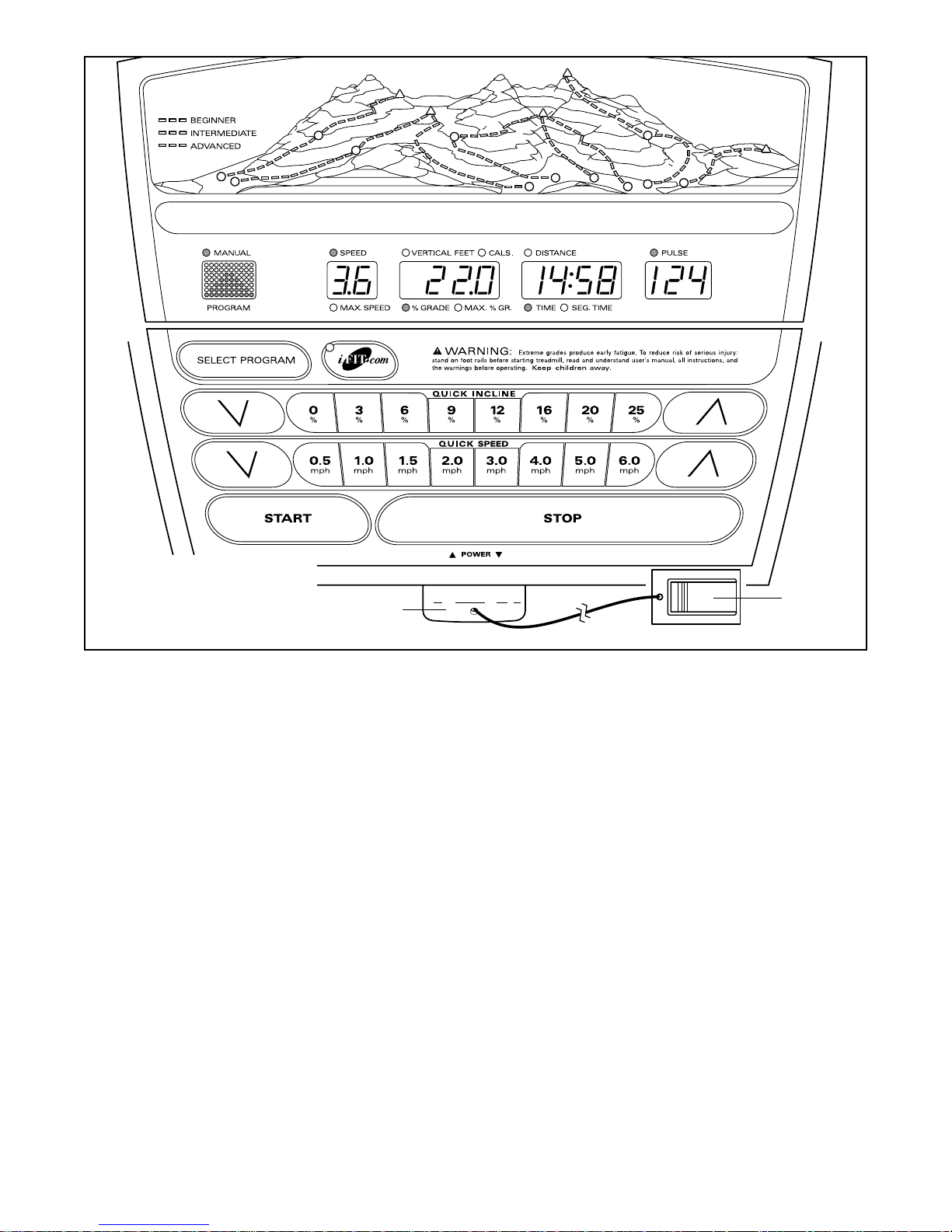
9
FEATURES OF THE CONSOLE
The revolutionary incline trainer combines state-of-theart technology with innovate design to provide you with
a motivating and effective form of exercise in the convenience of your home.
When the manual mode of the console is selected, the
grade and speed of the trainer can be changed with a
touch of a button. As you exercise, the console will display continuous exercise feedback. You can even
track your heart rate using the optional heart rate monitor (for information about the optional heart rate
monitor, see page 19).
The console also offers twelve preset programs. Each
preset program automatically controls the grade and
speed of the trainer to simulate a hiking trail as it
guides you through an effective workout. Choose from
beginner, intermediate, and advanced programs.
The console also features new iFIT.com interactive
technology. IFIT.com technology is like having a personal trainer right in your home. Using the included
audio cable, you can connect the trainer to your home
stereo, portable stereo, or computer and play special
iFIT.com CD programs (CD’s are available separately).
iFIT.com CD programs automatically control the grade
and speed of the trainer as a personal trainer walks you
through every step of your workout. High-energy music
provides added motivation. Each CD features two programs designed by certified personal trainers.
In addition, you can connect the trainer to your VCR
and TV and play iFIT.com video programs (videocassettes are available separately). Video programs offer
the same benefits as iFIT.com CD programs, but add
the excitement of exercising with a class and an instructor— the hottest new trend at health clubs.
With the trainer connected to your computer, you can
also go to our new internet site at www.iFIT.com and
access audio programs and video programs directly
from the internet. And by adding an optional upgrade
module to the trainer, you can use virtually endless
features from our internet site. See www.iFIT.com for
complete details. To purchase iFIT.com CD’s or
videocassettes, call toll-free 1-800-735-0768. To
order the optional upgrade module, see page 19.
Clip
Key
Note: If there is a thin sheet
of clear plastic on the face
of the console, remove it.
Page 10

10
GETTING STARTED
Attach the clip to the waistband of your
clothing.
Stand on the foot rails
of the incline trainer.
Find the clip attached
to the key and slide
the clip onto the
waistband of your
clothing. Next, insert
the key into the console. Test the clip by carefully taking a few
steps backward until the key is pulled from the
console. If the key is not pulled from the console, adjust the position of the clip as needed.
Then, remove the key from the console.
Plug in the power cord.
See HOW TO PLUG IN THE POWER CORD on
page 8.
Move the on/off switch to the on position.
Locate the on/off switch
on the trainer near the
power cord. Move the
on/off switch to the on
position.
Insert the key fully into the console.
Stand on the foot rails of the trainer. Attach the
clip securely to the waistband of your clothing.
Next, insert the key into the console. After a moment, various displays and indicators on the console will light. Note: When the key is inserted, the
trainer may automatically calibrate itself by rising
to the highest grade and then returning to the lowest grade. During this process, the console will
show two dashes (– –) and one flashing indicator.
To use the manual mode of the console, follow the
steps beginning on page 11. To use a preset pro-
gram, see page 12. To use an iFIT.com CD or video
program, see page 16. To use an iFIT.com program
directly from our internet site, see page 18.
4
3
2
1
CAUTION:Before operating the
console, read the following precautions.
• Do not stand on the walking belt when turning on the power.
• Always wear the clip (see the drawing below)
while operating the trainer.
• Adjust the speed in small increments to
avoid sudden jumps in speed.
• To reduce the possibility of electric shock,
keep the console dry. Avoid spilling liquids
on the console and place only a sealed water
bottle in the water bottle holder.
On
Position
Key
Clip
Page 11

11
HOW TO USE THE MANUAL MODE
Insert the key fully into the console.
See GETTING STARTED on page 10.
Select the manual mode.
When the key is inserted, the manual
mode will automatically
be selected, as shown
by the Manual indicator.
If a preset program has
been selected, press the Select Program button
repeatedly until the Manual indicator lights.
Press the Start button or the Speed
▲▲
button to
start the walking belt.
A moment after the button is pressed, the walking
belt will begin to move at 1 mile per hour. Hold the
handrails and begin walking.
As you exercise,
change the speed of
the walking belt as desired by pressing the
Speed
▲▲
and
▼▼
buttons. Each time a
button is pressed, the speed setting will change
by 0.1 mph; if a button is held down, the speed
setting will change in increments of 0.5 mph. To
change the speed setting quickly, press the Quick
Speed buttons. The speed range is 0.5 mph to 6
mph. Note: After the buttons are pressed, it will take
a moment for the walking belt to reach the selected
speed setting.
To stop the walking belt, press the Stop button.
The displays will pause and the Distance/Time
display will begin to flash. To restart the walking
belt, press the Start button or the Speed
▲▲
button.
Change the grade of the trainer as desired.
To change the grade of
the trainer, press the
Incline
▲▲
and ▼▼buttons. Each time a button is pressed, the
grade will change by
1%. To change the grade quickly, press the Quick
Incline buttons. The grade range is 0% to 25%.
Note: After the buttons are pressed, it will take a
moment for the trainer to reach the selected grade
setting.
Follow your progress with the console displays.
The matrix—When the
manual mode or an
iFIT.com program is selected, the matrix will display a triangle representing a mountain. When the
walking belt is started, the triangle will disappear
except for one flashing indicator. As you exercise,
the indicators in the triangle will light one at a time
until the entire triangle is again lit. This cycle will
then repeat. Each time the entire triangle lights,
you have walked 1/4 mile.
The Speed display—
This display shows the
speed of the walking
belt.
Note: The console can
display speed and distance in either miles or
kilometers. To see which
unit of measurement is
selected, hold down the
Stop button while inserting the key into the console.
An “E” for English miles or an “M” for metric kilometers will appear in the Speed display. Press the
Speed
▲▲
button to change the unit of measurement. When the desired unit of measurement is
selected, remove the key and then re-insert it.
Note: For simplicity, all instructions in this manual
refer to miles.
The Vertical Feet/
Cals./Grade display—
This display shows the
number of vertical feet
you have climbed, the
grade of the trainer, and
the approximate number of calories you have
burned. The display will change from one number
to the next every seven seconds, as shown by the
indicators around the display.
5
4
3
2
1
Page 12

12
The Distance/Time
display—When the
manual mode or an
iFIT.com program is selected, this display will
show the distance you
have hiked and the elapsed time. The distance will
be shown for seven seconds and the time will be
shown for fourteen seconds, as shown by the indicators around the display.
When a preset program is selected, the Distance/
Time display will show the distance you have hiked,
the time remaining in the program, and the time
remaining in the current segment of the program.
Pulse display—This
display will show your
heart rate when the optional heart rate monitor is worn. (For infor-
mation about the optional heart rate monitor, see page 19.)
To reset the displays, press the Stop button, remove the key, and then re-insert the key.
When you are finished exercising, stop the
walking belt and remove the key.
Step onto the foot rails and press the Stop button.
Next, remove the key from the console and put it in
a secure place. Note: If the displays and indica-
tors on the console remain lit after the key is
removed, the console is in the “demo” mode.
Refer to page 19 and turn off the demo mode.
When you are finished using the trainer, move the
on/off switch near the power cord to the off position
and unplug the power cord.
HOW TO USE PRESET PROGRAMS
The console offers twelve preset programs. Each preset
program automatically controls the grade and speed of
the trainer to simulate a hiking trail as it guides you
through an effective workout. You can choose from four
beginner programs, four intermediate programs, and
four advanced programs.
Follow the steps below to use a preset program.
Insert the key fully into the console.
See GETTING STARTED on page 10.
Select the desired preset program.
When the key is inserted, the manual mode will be
selected. To select a preset program, press the
Select Program
button repeatedly. The
twelve trails
shown in the
trail display
represent the
twelve preset
programs. As
you press the
Select Program button repeatedly, indicators will
light in the trail display to show which trail you
have selected.
When a preset program is selected, the matrix will
show the grade settings for the program. (For the
longest programs, the matrix will not show all of
the grade settings at once.) In addition, the Speed
display will show the maximum speed setting for
the program and the Vertical Feet/Cals./Grade
display will show the maximum grade setting for
the program.
2
1
6
Trail Display
Page 13

13
Press the Start button or the Speed ▲▲button to
start the program.
A moment after the button is pressed, the trainer
will automatically adjust to the first grade and
speed settings for the program. Hold the handrails
and begin walking.
Each program is divided into several time segments of different lengths. The Distance/Time display shows both the time remaining in the program
and the time remaining in the current segment of
the program. One grade setting and one speed
setting are programmed for each segment. The
grade setting for
the first segment
is shown in the
flashing Current
Segment column
of the matrix.
(The speed settings are not
shown in the matrix.) The grade
settings for upcoming segments are shown in the
columns to the right.
When only three seconds remain in the first segment of the program, both the Current Segment
column and the column to the right will flash and a
series of tones will sound. In addition, the Speed
display will flash three times if the speed is about
to change, and the Vertical Feet/Cals./Grade display will flash if the grade is about to change.
When the first segment is completed, all grade settings in the matrix will move one column to the left.
The grade setting for the second segment will
then be shown in the flashing Current Segment
column and the trainer will automatically adjust to
the grade and speed settings for the second segment.
The program will continue until the grade setting
for the last segment is shown in the Current
Segment column of the matrix and no time remains in the program. The walking belt will then
slow to a stop.
If the grade or speed setting for the current
segment is too high or too low, you can manually
override the setting by pressing the Incline or
Speed buttons on the console. Every few times
one of the Incline buttons is pressed, an additional
indicator will light or darken in the Current Segment
column of the matrix. Important: If you manually
override the grade or speed setting for the current segment, when the segment ends the
trainer will automatically adjust to the grade
and speed settings for the next segment. Note:
Because each program is based on a preset distance, if you manually increase the speed, the
time remaining in the current segment and the
time remaining in the program will decrease; if you
manually decrease the speed, the time remaining
in the current segment and the time remaining in
the program will increase.
To stop the program temporarily, press the Stop
button. The displays will pause and the Distance/
Time display will begin to flash. To restart the program, press the Start button or the Speed
▲▲
button. To end the program, press the Stop button, remove the key, and then re-insert the key. Pressing
the Program Select button will also end the program and will select the next preset program.
Follow your progress with the displays.
See step 5 on page 11.
When the program is completed, remove the
key.
Step onto the foot rails and remove the key from
the console. Make sure to keep the key in a secure
place. Note: If the displays and indicators on
the console remain lit after the key is removed,
the console is in the “demo” mode. Refer to
page 19 and turn off the demo mode.
When you are finished using the trainer, move the
on/off switch near the power cord to the off position
and unplug the power cord.
5
4
3
Current Segment
Page 14

14
HOW TO CONNECT THE INCLINE TRAINER TO
YOUR CD PLAYER, VCR, OR COMPUTER
To use iFIT.com CD’s, the trainer must be connected
to your portable CD player, portable stereo, home
stereo, or computer with CD player. See this page and
page 15 for connecting instructions. To use iFIT.com
videocassettes, the trainer must be connected to your
VCR. See page 16 for connecting instructions. To use
iFIT.com programs directly from our internet site,
the trainer must be connected to your home computer.
See page 15 for connecting instructions.
HOW TO CONNECT YOUR PORTABLE CD PLAYER
Note: If your CD player has separate LINE OUT and
PHONES jacks, see instruction A below. If your CD
player has only one jack, see instruction B.
A. Plug one end of the audio cable into the jack on the
side of the trainer near the power cord. Plug the
other end of the cable into the LINE OUT jack on
your CD player. Plug your headphones into the
PHONES jack.
B. Plug one end of the audio cable into the jack on the
side of the trainer near the power cord. Plug the
other end of the cable into a 3.5mm Y-adapter
(available at electronics stores). Plug the Y-adapter
into the PHONES jack on your CD player. Plug your
headphones into the other side of the Y-adapter.
HOW TO CONNECT YOUR PORTABLE STEREO
Note: If your stereo has an RCA-type AUDIO OUT
jack, see instruction A below. If your stereo has a
3.5mm LINE OUT jack, see instruction B. If your
stereo has only a PHONES jack, see instruction C.
A. Plug one end of the audio cable into the jack on the
side of the trainer near the power cord. Plug the
other end of the cable into the included adapter. Plug
the adapter into an AUDIO OUT jack on your stereo.
B. Plug one end of the audio cable into the jack on the
side of the trainer near the power cord. Plug the
other end of the cable into the LINE OUT jack on
your stereo.
C. Plug one end of the audio cable into the jack on the
side of the trainer near the power cord. Plug the
other end of the cable into a 3.5mm Y-adapter
(available at electronics stores). Plug the Y-adapter
into the PHONES jack on your stereo. Plug your
headphones into the other side of the Y-adapter.
Audio
Cable
Head-
phones
A
Audio
Cable
Adapter
A
Audio
Cable
B
Audio
Cable
C
Audio
Cable
3.5mm
Y-adapter
Headphones
B
3.5mm
Y-adapter
Headphones
LINE OUT
PHONES
LINE OUT
PHONES
AUDIO OUT
RIGHT
LEFT
LINE OUT
PHONES
PHONES
PHONES
Page 15

15
HOW TO CONNECT YOUR HOME STEREO
Note: If your stereo has an unused LINE OUT jack,
see instruction A below. If the LINE OUT jack is
being used, see instruction B.
A. Plug one end of the audio cable into the jack on the
side of the trainer near the power cord. Plug the other
end of the cable into the included adapter. Plug the
adapter into the LINE OUT jack on your stereo.
B. Plug one end of the audio cable into the jack on the
side of the trainer near the power cord. Plug the
other end of the cable into the included adapter.
Plug the adapter into an RCA Y-adapter (available
at electronics stores). Next, remove the wire that is
currently plugged into the LINE OUT jack on your
stereo and plug the wire into the unused side of the
RCA Y-adapter. Plug the RCA Y-adapter into the
LINE OUT jack on your stereo.
HOW TO CONNECT YOUR COMPUTER
Note: If your computer has a 3.5mm LINE OUT jack,
see instruction A. If your computer has only a
PHONES jack, see instruction B.
A. Plug one end of the audio cable into the jack on the
side of the trainer near the power cord. Plug the
other end of the cable into the LINE OUT jack on
your computer.
B. Plug one end of the audio cable into the jack on the
side of the trainer near the power cord. Plug the
other end of the cable into a 3.5mm Y-adapter
(available at electronics stores). Plug the Y-adapter
into the PHONES jack on your computer. Plug your
headphones or speakers into the other side of the
Y-adapter.
Audio
Cable
Adapter
A
Audio
Cable
A
Audio
Cable
RCA
Y-adapter
Wire removed from
LINE OUT jack
B
Adapter
Audio
Cable
B
3.5mm
Y-adapter
Headphones/Speakers
CD
VCR
Amp
LINE OUT
LINE OUT
LINE OUT
PHONES
CD
VCR
Amp
LINE OUT
Page 16

16
HOW TO CONNECT YOUR VCR
Note: If your VCR has an unused AUDIO OUT jack,
see instruction A below. If the AUDIO OUT jack is
being used, see instruction B. If you have a TV
with a built-in VCR, see instruction B. If your VCR
is connected to your home stereo, see HOW TO
CONNECT YOUR HOME STEREO on page 15.
A. Plug one end of the audio cable into the jack on the
side of the trainer near the power cord. Plug the other
end of the cable into the included adapter. Plug the
adapter into the AUDIO OUT jack on your VCR.
B. Plug one end of the audio cable into the jack on the
side of the trainer near the power cord. Plug the
other end of the cable into the included adapter.
Plug the adapter into an RCA adapter (available at
electronics stores). Next, remove the wire that is
currently plugged into the AUDIO OUT jack on your
VCR and plug the wire into the unused side of the
RCA adapter. Plug the RCA adapter into the AUDIO
OUT jack on your VCR.
HOW TO USE IFIT.COM CD AND VIDEO
PROGRAMS
To use iFIT.com CD’s or videocassettes, the trainer
must be connected to your portable CD player, portable
stereo, home stereo, computer with CD player, or VCR.
See HOW TO CONNECT THE INCLINE TRAINER TO
YOUR CD PLAYER, VCR, OR COMPUTER on page
14. Note: To purchase iFIT.com CD’s or videocas-
settes, call toll-free 1-800-735-0768.
Follow the steps below to use an iFIT.com CD or video
program.
Insert the key fully into the console.
See GETTING STARTED on page 10.
Select the iFIT.com mode.
When the key is inserted, the manual
mode will be selected.
To use an iFIT.com CD
or video program, press
the iFIT.com button. The
indicator on the button will light.
Insert the iFIT.com CD or videocassette.
If you are using an iFIT.com CD, insert the CD
into your CD player. If you are using an iFIT.com
videocassette, insert the videocassette into your
VCR.
Press the PLAY button on your CD player or
VCR.
A moment after the button is pressed, your personal trainer will begin guiding you through the
program. Simply follow your personal trainer’s
instructions. Note: If the Distance/Time display is
flashing, press the Start button or the Speed
▲▲
button on the console. The trainer will not respond
to a CD or video program when the display is
flashing.
During the CD or video program, an electronic
“chirping” sound will alert you when the grade
and/or speed of the trainer is about to change.
CAUTION: Always listen for the “chirp” and be
prepared for grade and/or speed changes. In
some instances, the grade and/or speed may
change before the personal trainer describes
the change.
4
3
2
1
Audio
Cable
Adapter
A
Audio
Cable
Adapter
B
Wire removed from
AUDIO OUT jack
RCA Adapter
VIDEO AUDIO
IN
CH
34
OUT
AUDIO OUT
RIGHT
LEFT
ANT. IN
RF OUT
ANT. IN
VIDEO AUDIO
IN
RF OUT
CH
34
OUT
Page 17

17
If the grade or speed settings are too high or too
low, you can manually override the settings at any
time by pressing the Incline or Speed buttons on
the console. However, when the next “chirp” is
heard, the speed and/or grade will change to
the next settings of the CD or video program.
To stop the walking belt at any time, press the
Stop button on the console. The Distance/Time
display will begin to flash. To restart the program,
press the Start button or the Speed
▲▲
button.
After a moment, the walking belt will begin to
move at 1 mph. When the next “chirp” is heard,
the grade and speed will change to the next
settings of the CD or video program. Pressing
the Stop button on your CD player or VCR will
also stop the program.
When the CD or video program is completed, the
walking belt will stop and the Distance/Time display
will begin to flash. Note: To use another CD or
video program, press the Stop button or remove
the key and go to step 1 on page 19.
Note: If the grade or speed of the trainer does
not change when a “chirp” is heard:
• Make sure that the indicator on the iFIT.com
button is lit and that the Distance/Time dis-
play is not flashing. If the display is flashing,
press the Start button or the Speed
▲▲
button
on the console.
• Adjust the volume of your CD player or VCR.
If the volume is too high or too low, the console may not detect the program signals.
• Make sure that the audio cable is properly
connected, that it is fully plugged in, and that
it is not wrapped around a power cord.
• If you are using your portable CD player and
the CD skips, set the CD player on the floor or
another flat surface instead of on the console.
Follow your progress with the displays.
See step 5 on page 11.
When the program is completed, remove the
key.
See step 6 on page 12.
6
5
Page 18

18
HOW TO USE PROGRAMS DIRECTLY FROM
OUR INTERNET SITE
Our new internet site at www.iFIT.com allows you to
access a selection of programs that interactively control your incline trainer to help you achieve your specific exercise goals. In addition, you can play iFIT.com
audio and video programs directly from the internet. By
adding an optional upgrade module to the console, you
can use virtually endless features from our internet site.
Explore www.iFIT.com for details. To purchase an up-
grade module, see page 19.
To use programs from our internet site, the trainer
must be connected to your home computer. See HOW
TO CONNECT YOUR COMPUTER on page 15. In
addition, you must have an internet connection and
an internet service provider. A list of specific system
requirements will be found on our internet site.
Follow the steps below to use a program from our
internet site.
Insert the key fully into the console.
See GETTING STARTED on page 10.
Select the iFIT.com mode.
When the key is inserted, the manual mode will be
selected. To use a program from our internet site,
press the iFIT.com button. The indicator on the button will light.
Go to your computer and start an internet
connection.
Start your web browser, if necessary, and go to
our internet site at www.iFIT.com.
Follow the links on our internet site to select a
program.
Read and follow the on-line instructions for using a
program.
Follow the on-line instructions to start the
program.
When you start the program, an on-screen countdown will begin.
Return to the trainer and stand on the foot rails.
Find the clip attached to the key and slide the
clip onto the waistband of your clothing.
When the on-screen countdown ends, the program
will begin and the walking belt will begin to move.
Hold the handrails, step onto the walking belt, and
begin walking. During the program, an electronic
“chirping” sound will alert you when the grade
and/or speed of the trainer is about to change.
CAUTION: Always listen for the “chirp” and be
prepared for grade and/or speed changes.
If the grade or speed settings are too high or too
low, you can manually override the settings at any
time by pressing the Incline or Speed buttons on
the console. However, when the next “chirp” is
heard, the grade and/or speed will change to
the next settings of the program.
To stop the walking belt at any time, press the
Stop button on the console. The Distance/Time
display will begin to flash. To restart the program,
press the Start button or the Speed
▲▲
button.
After a moment, the walking belt will begin to
move at 1 mph. When the next “chirp” is heard,
the grade and speed will change to the next
settings of the program.
When the program is completed, the walking belt
will stop and the Distance/Time display will begin
to flash. Note: To use another program, press the
Stop button and go to step 5.
Note: If the grade or speed of the trainer does
not change when a “chirp” is heard, make sure
that the indicator on the iFIT.com button is lit
and that the Distance/Time display is not flashing. In addition, make sure that the audio cable
is properly connected, that it is fully plugged in,
and that it is not wrapped around a power cord.
Follow your progress with the displays.
See step 5 on page 11.
When the program is completed, remove the
key.
See step 6 on page 12.
9
8
7
6
5
4
3
2
1
Page 19

19
THE INFORMATION MODE/DEMO MODE
The console features an information mode that keeps
track of the total number of hours that the incline
trainer has been operated and the total number of
miles that the walking belt has moved. The information
mode also allows you to switch the console from miles
to kilometers. In addition, the information mode allows
you to turn on and turn off the demo mode.
To select the information mode, hold down the Stop
button while inserting the key into the console. When
the information mode is selected, the console will show
the following information:
An “E” for English miles or
an “M” for metric kilometers
will appear in the Speed display. Press the Speed
▲▲
button to change the unit of
measurement.
The Vertical Feet/Cals./
Grade display will show the
total number of miles that
the walking belt has moved.
The Distance/Time display
will show the total number of
hours that the trainer has
been used.
IMPORTANT: Make sure
that there is not a letter
“d” in the Pulse display. If
a “d” appears in the display,
the console is in the “demo”
mode. This mode is intended
to be used only when a trainer is displayed in a store.
When the console is in the demo mode, the power cord
can be plugged in, the key can be removed from the
console, and the displays and indicators on the console
will automatically light in a preset sequence, although
the buttons on the console will not operate. If a “d” ap-
pears in the Pulse display when the information
mode is selected, press the Speed
▼▼
button so the
display is blank.
To exit the information mode, remove the key from the
console.
THE OPTIONAL IFIT.COM MODULE
By adding an optional
iFIT.com module to the
incline trainer, you can
use virtually endless features from our internet
site. Imagine on-line competitions, personal training sessions via the internet, and the ability to use your computer to track your
programs. For information about purchasing the op-
tional iFIT.com module, call toll-free 1-800-735-
0768.
THE OPTIONAL HEART RATE MONITOR
An optional heart rate monitor adds even more
features to the console. The heart rate monitor provides
hands-free operation and continuously monitors your
heart rate during your workouts. To purchase the
optional heart rate monitor, call toll-free 1-800-999-
3756.
Page 20

20
How to Move the Incline Trainer
Before moving the incline trainer, change the grade of the incline trainer to the lowest level and unplug
the power cord.
1. Hold the handrails as shown and place one foot against
the walking belt.
2. Tilt the incline trainer back until it rolls freely on the wheels.
The help of a second person may be helpful when tipping
the trainer. Carefully move the trainer to the desired location. Never move the trainer without tipping it back. To
reduce the risk of injury, use extreme caution while
moving the trainer. Do not attempt to move the trainer
over an uneven surface.
3. Place one foot on the walking belt, and carefully lower the
incline trainer until it is resting on the floor.
Wheels
Trouble-shooting
Most problems can be solved by following the steps below. Find the symptom that applies, and follow the
steps listed. If further assistance is needed, call our Customer Service Department toll-free at 1-800-9993756, Monday through Friday, 6 a.m. until 6 p.m. Mountain Time (excluding holidays).
PROBLEM: The power does not turn on
SOLUTION: a. Make sure that the power cord is plugged into a surge suppressor, and that the surge suppressor
is plugged into a properly grounded outlet (see page 8). Use only a single-outlet surge suppressor that is UL 1449 listed as a transient voltage surge suppressor (TVSS). The surge suppressor
must have a UL suppressed voltage rating of 400 volts or less and a minimum surge dissipation
of 450 joules. The surge suppressor must be electrically rated for 120 volts AC and 15 amps.
Important: The incline trainer is not compatible with GFCI-equipped outlets.
b. After the power cord has been plugged in, make sure that the key is fully inserted into the console.
c. Check the circuit breaker located on the incline
trainer near the power cord. If the switch protrudes as
shown, the circuit breaker has tripped. To reset the
circuit breaker, wait for five minutes and then press
the switch back in.
d. Check the on/off switch located on the incline trainer
near the power cord. The switch must be in the on
position.
pped
Tripped
c
Reset
On
Position
d
Tri
Page 21

21
PROBLEM: The power turns off during use
SOLUTION: a. Check the circuit breaker located on the trainer near the power cord (see c. on page 20). If the
circuit breaker has tripped, wait for five minutes and then press the switch back in.
b. Make sure that the power cord is plugged in.
c. Remove the key from the console. Re-insert the key fully into the console.
d. Make sure that the on/off switch is in the “on” position.
e. If the incline trainer still will not run, please call our Customer Service Department, toll-free.
PROBLEM: The key is inserted and the displays on the console are lit, but the walking belt will not start
SOLUTION: a. Unplug the power cord, wait for five minutes, and then plug the power cord back in.
PROBLEM: The displays of the console do not function properly
SOLUTION: a. Remove the key from the console and UNPLUG THE
POWER CORD. Remove the two indicated Screws
(43) from the Belly Pan (16). Loosen the other indi-
cated Screw three turns. Carefully lift off the Front
Roller Cover.
b. Locate the Reed Switch (87) and the Magnet (13) on
the side of the Pulley (11). Turn the Pulley until the
Magnet is aligned with the Reed Switch. Make sure
that the gap between the Magnet and the Reed
Switch is about 1/8”. If necessary, loosen the Screw
(43) and move the Reed Switch slightly. Retighten the
Screw. Re-attach the front roller cover, and run the
trainer for a few minutes to check for a correct speed
reading.
PROBLEM: The grade of the incline trainer does not change correctly or does not change when iFIT.com
CD’s and videocassettes are played
SOLUTION: a. With the key in the console, press one of the Incline buttons. While the grade is changing, re-
move the key. After a few seconds, re-insert the key. The incline trainer will automatically rise to
the highest grade and then return to the lowest grade. This will recalibrate the trainer.
b. If an “E6” appears in the Distance/Time display, remove the key and unplug the power cord. Wait
for sixty seconds, plug in the power cord, and re-insert the key.
13
43
43
16
Loosen
three
turns
b
Top
View
1/8”
43
87
11
a
Page 22

22
PROBLEM: The walking belt slows when walked on
SOLUTION: a. Use only a single-outlet surge suppressor that is UL 1449 listed as a transient voltage surge sup-
pressor (TVSS). The surge suppressor must have a UL suppressed voltage rating of 400 volts or
less and a minimum surge dissipation of 450 joules. The surge suppressor must be electrically
rated for 120 volts AC and 15 amps.
b. If the walking belt is overtightened, incline trainer per-
formance may decrease and the walking belt may be-
come damaged. Remove the key and UNPLUG THE
POWER CORD. Using the allen wrench, turn both
rear roller adjustment bolts counterclockwise, 1/4 of a
turn. When the walking belt is correctly tightened, you
should be able to lift each side of the walking belt 2 to
3 inches off the walking platform. Be careful to keep
the walking belt centered. Plug in the power cord, in-
sert the key and carefully walk on the incline trainer
for a few minutes. Repeat until the walking belt is
properly tightened.
c. If the walking belt still slows, please call our Customer Service Department, toll-free.
PROBLEM: The walking belt is off-center
SOLUTION: a. If the walking belt has shifted to the left, first remove
the key and UNPLUG THE POWER CORD. Using the
allen wrench, turn the left rear roller adjustment bolt clock-
wise, and the right bolt counterclockwise, 1/4 of a turn
each. Be careful not to overtighten the walking belt. Plug
in the power cord, insert the key and run the incline
trainer for a few minutes. Repeat until the walking belt is
centered.
b. If the walking belt has shifted to the right, first remove
the key and UNPLUG THE POWER CORD. Using the
allen wrench, turn the left rear roller adjustment bolt coun-
terclockwise, and the right bolt clockwise, 1/4 of a turn
each. Be careful not to overtighten the walking belt. Plug
in the power cord, insert the key and run the incline
trainer for a few minutes. Repeat until the walking belt is
centered.
PROBLEM: The walking belt slips when walked on
SOLUTION: a. If the walking belt slips when walked on, first remove the
key and UNPLUG THE POWER CORD. Using the allen
wrench, turn both rear roller adjustment bolts clockwise,
1/4 of a turn. When the walking belt is correctly tightened,
you should be able to lift each side of the walking belt 3 to
4 inches off the walking platform. Be careful to keep the
walking belt centered. Plug in the power cord, insert the
key and carefully walk on the incline trainer for a few min-
utes. Repeat until the walking belt is properly tightened.
2”–3”
a
b
a
Rear Roller
Adjustment Bolts
b
Page 23

23
Conditioning Guidelines
The following guidelines will help you to plan your exercise program. For more detailed exercise information, obtain a reputable book or consult your physician.
EXERCISE INTENSITY
Whether your goal is to burn fat or to strengthen your
cardiovascular system, the key to achieving the
desired results is to exercise with the proper intensity.
The proper intensity level can be found by using your
heart rate as a guide. The chart below shows recommended heart rates for fat burning and aerobic exercise.
To find the proper heart rate for you, first find your age
near the bottom of the chart (ages are rounded off to
the nearest ten years). Next, find the three numbers
above your age. The three numbers define your “training zone.” The lower two numbers are recommended
heart rates for fat burning; the higher number is the
recommended heart rate for aerobic exercise.
Fat Burning
To burn fat effectively, you must exercise at a relatively
low intensity level for a sustained period of time.
During the first few minutes of exercise, your body
uses easily accessible carbohydrate calories for energy. Only after the first few minutes does your body
begin to use stored fat calories for energy. If your goal
is to burn fat, adjust the grade and speed of the incline
trainer until your heart rate is near the lowest number
in your training zone.
For maximum fat burning, adjust the grade and speed
of the incline trainer until your heart rate is near the
middle number in your training zone.
Aerobic Exercise
If your goal is to strengthen your cardiovascular system, your exercise must be “aerobic.” Aerobic exercise
is activity that requires large amounts of oxygen for
prolonged periods of time. This increases the demand
on the heart to pump blood to the muscles, and on the
lungs to oxygenate the blood. For aerobic exercise,
adjust the grade and speed of the incline trainer until
your heart rate is near the highest number in your
training zone.
HOW TO MEASURE YOUR HEART RATE
To measure your
heart rate, stop exercising and place two
fingers on your wrist
as shown. Take a sixsecond heartbeat
count, and multiply
the result by ten to
find your heart rate. (A six-second count is used because your heart rate drops quickly when you stop exercising.)
PROGRAM GUIDELINES
Each program should include the following three parts:
A Warm-up—Start each program with 5 to 10 minutes
of stretching and light exercise. A proper warm-up increases your body temperature, heart rate and circulation in preparation for exercise.
Training Zone Exercise—After warming up, increase
the intensity of your exercise until your heart rate is in
your training zone for 20 to 60 minutes. (During the
first few weeks of your exercise program, do not keep
your heart rate in your training zone for longer than 20
minutes.) Breathe regularly and deeply as you exercise.
A Cool-down—Finish each program with 5 to 10 minutes of stretching to cool down. This will increase the
flexibility of your muscles and will help prevent post-exercise problems.
EXERCISE FREQUENCY
To maintain or improve your condition, complete three
programs each week, with at least one day of rest between programs. After a few months, you may complete up to five programs each week if desired. The
key to success is to make exercise a regular and enjoyable part of your everyday life.
WARNING:Before beginning this
or any exercise program, consult your physician. This is especially important for individuals over the age of 35 or individuals with preexisting health problems.
Page 24

Part No. 167074 R0501A Printed in USA © 2001 ICON Health & Fitness, Inc.
Ordering Replacement Parts
To order replacement parts, call our Customer Service Department toll-free at 1-800-999-3756, Monday through
Friday, 6 a.m. until 6 p.m. Mountain Time (excluding holidays). When ordering parts, please be prepared to give
the following information:
• The MODEL NUMBER OF THE PRODUCT (PFHK99902)
• The NAME OF THE PRODUCT (PROFORM
®
TRAIL RUNNER incline trainer)
• The SERIAL NUMBER OF THE PRODUCT (see the front cover of this manual)
• The KEY NUMBER AND DESCRIPTION OF THE PART(S) (see the PART LIST and the EXPLODED DRAWING
attached in the center of this manual).
If possible, place the incline trainer near your telephone for easy reference when calling.
Limited Warranty
ICON Health & Fitness, Inc. (ICON), warrants this product to be free from defects in workmanship and
material, under normal use and service conditions, for a period of ninety (90) days from the date of purchase. This warranty extends only to the original purchaser. ICON's obligation under this warranty is limited to replacing or repairing, at ICON's option, the product at one of its authorized service centers. All
products for which warranty claim is made must be received by ICON at one of its authorized service
centers with all freight and other transportation charges prepaid, accompanied by sufficient proof of purchase. All returns must be pre-authorized by ICON. This warranty does not extend to any product or
damage to a product caused by or attributable to freight damage, abuse, misuse, improper or abnormal
usage or repairs not provided by an ICON authorized service center, to products used for commercial or
rental purposes, or to products used as store display models. No other warranty beyond that specifically
set forth above is authorized by ICON.
ICON is not responsible or liable for indirect, special or consequential damages arising out of or in connection with the use or performance of the product or damages with respect to any economic loss, loss
of property, loss of revenues or profits, loss of enjoyment or use, costs of removal, installation or other
consequential damages of whatsoever nature. Some states do not allow the exclusion or limitation of incidental or consequential damages. Accordingly, the above limitation may not apply to you.
The warranty extended hereunder is in lieu of any and all other warranties and any implied warranties of
merchantability or fitness for a particular purpose is limited in its scope and duration to the terms set
forth herein. Some states do not allow limitations on how long an implied warranty lasts. Accordingly,
the above limitation may not apply to you.
This warranty gives you specific legal rights. You may also have other rights which vary from state to state.
ICON HEALTH & FITNESS, INC., 1500 S. 1000 W., LOGAN, UT 84321-9813
Page 25

REMOVE THIS EXPLODED DRAWING AND
PART LIST FROM THE MANUAL
Save this EXPLODED DRAWING and PART LIST for future reference.
Note: Specifications are subject to change without notice. For information about
ordering replacement parts, see the back cover of the User’s Manual.
34
Page 26

Part List—Model No. PFHK99902 R0501A
Key
No. Qty. Description
Key
No. Qty. Description
Key
No. Qty. Description
1 1 Left Foot Rail Insert
2 1 Left Foot Rail
3 1 Motor Belt
4 4 Platform Screw
5 2 Belt Guide
6 12 Small Screw
7 1 Walking Platform
8 2 Roller Guard
9 5 Resistor Screw
10 1 Walking Belt
11 1 Drive Roller/Pulley
12 1 Motor Sleeve
13 1 Magnet
14 1 Front Roller Cover
15 9 Belly Pan Screw
16 1 Belly Pan
17 1 Right Foot Rail Insert
18 1 Right Foot Rail
19* 1 Heart Rate Monitor
20** 1 iFIT.com Module
21** 1 iFIT.com Videocassette
22** 1 iFIT.com CD
23 2 Upright
24 1 Key/Clip
25 4 Handrail Bolt
26 4 Handrail Star Washer
27 1 Handrail
28 1 Flywheel Screw
29 6 Screw
30 1 Handrail Wire Harness
31 1 Cup Holder Flange
32 6 Internal Star Washer
33 6 1” Upright Bolt
34 2 Front Wheel
35 2 Front Wheel Bolt
36 2 Front Wheel Nut
37 1 Power Cord
38 1 Power Cord Grommet
39 1 Circuit Breaker
40 2 Frame Pivot Spacer
41 1 Base Wire Harness
42 5 Base Pad
43 20 Screw
44 1 Releasable Tie
45 1 Tie Screw
46 1 Tie Holder
47 1 8” Cable Tie
48 1 On/Off Switch
49 1 Outlet Cover
50 1 14” Controller Wire
51 1 iFIT.com Connector
52 1 iFIT.com Wire
53 4 Cage Nut
54 4 Upright Bolt (Long)
55 1 10’ iFIT.com Audio Cable
56 1 iFIT.com Jack
57 1 iFIT.com Wire
58 10 Electronics Screw
59 1 Resistor
60 1 Electronics Bracket
61 4 Plastic Stand-off
62 1 Power Board
63 1 Controller
64 2 Frame Pivot Bolt
65 1 Allen Wrench
66 4 Frame Bushing
67 2 Warning Decal
68 1 Static Decal
69 3 Roller Adj. Bolt
70 3 Roller Adj. Washer
71 2 Frame Endcap
72 4 Isolator
73 1 Flywheel Washer
74 1 Motor Pivot Bolt
75 1 Motor
76 1 Pulley/Flywheel/Fan
77* 1 Motor/Pulley/Flywheel/Fan
78 1 30” Extension Wire
79 1 Motor Tension Bolt
80 1 Motor Tension Washer
81 1 Motor Star Washer
82 2 Motor Tension Nut
83 2 Small Screw
84 1 Plastic Plate
85 1 Reed Switch Clip
86 2 Upright Endcap
87 1 Reed Switch/Wire
88 1 Frame
89 1 Incline Motor Bolt (Short)
90 4 Incline Motor Nut/Frame
Pivot Nut
91 1 Rear Endcap (Right)
92 1 Incline Motor Insert
93 1 Incline Motor Cover
(Bottom)
94 1 Incline Motor Cover
(Top)
95 1 Incline Motor Bolt (Long)
96 1 Console Base (Bottom)
97 1 Book Holder
98 1 Cup Holder/Tray
99 1 Console
100 1 Upright Wire Harness
101 1 Base
102 1 6” Audio Wire
103 1 Rear Roller
104 1 Incline Motor
105 4 Wheel Spacer
106 2 Resistor Bracket
107 1 32” Wire Harness
108 3 Endcap Spacer
109 1 Ground Wire Screw
110 1 Ground Wire
111 2 Motor Bushing
112 4 Motor Spacer
113 1 1” Grommet
114 1 Roller Cover Plate
115 3 Cover Clip
116 4 Bracket Washer
117 2 O-Ring
# 1 8” Green Wire, F/Ring
# 1 6” Green Wire, 2 Ring
# 1 4” Green Wire, F/Ring
# 1 14” Blue Wire, M/F
# 1 8” Blue Wire, M/F
# 1 4” Blue Wire, 2F
# 1 4” Black Wire, M/F
# 1 4” Black Wire
# 1 10” Red Wire, 2F
# 1 8” Red Wire, 2F
# 1 10” White Wire, 2F
# 1 User's Manual
* Includes all parts shown in the box
**These parts are optional. For infor-
mation about the iFIT.com module,
iFIT.com CD’s, or iFIT.com videocassettes, call toll-free 1-800-735-
0768.
# These parts are not illustrated
Page 27

Exploded Drawing—Model No. PFHK99902 R0501A
29
6
30
6
29
96
6
27
22**
PRODUCT LIT. GROUP
Kirk Niebergall
21**
19**
43
14
43
20**
15
15
115
114
3
2
1
6
25
26
29
98
99
31
97
25
26
24
117
15
15
18
17
16
13
11
10
4
6
5
7
30
4
43
4
8
117
100
23
105
34
105
35
33
32
23
107
5
6
77*
75
76
73
28
111
82
79
85
4
43
8
103
33
32
36
32
33
40
69
70
71
108
12
84
112
80
43
72
43
88
87
105
41
100
32
33
37
43
42
67
86
43
74
111
72
43
82
112
81
83
66
64
34
35
44
46
45
36
113
101
90
54
9
89
43
72
78
108
71
43
42
47
48
49
39
38
68
40
90
102
43
42
55
42
43
9
53
106
60
90
106
59
58
116
66
72
43
108
70
69
92
104
93
94
43
70
69
43
15
51
52
67
43
42
53
54
86
56
50
57
61
58
62
116
61
61
58
58
63
58
110
109
64
65
91
43
90
95
