Page 1
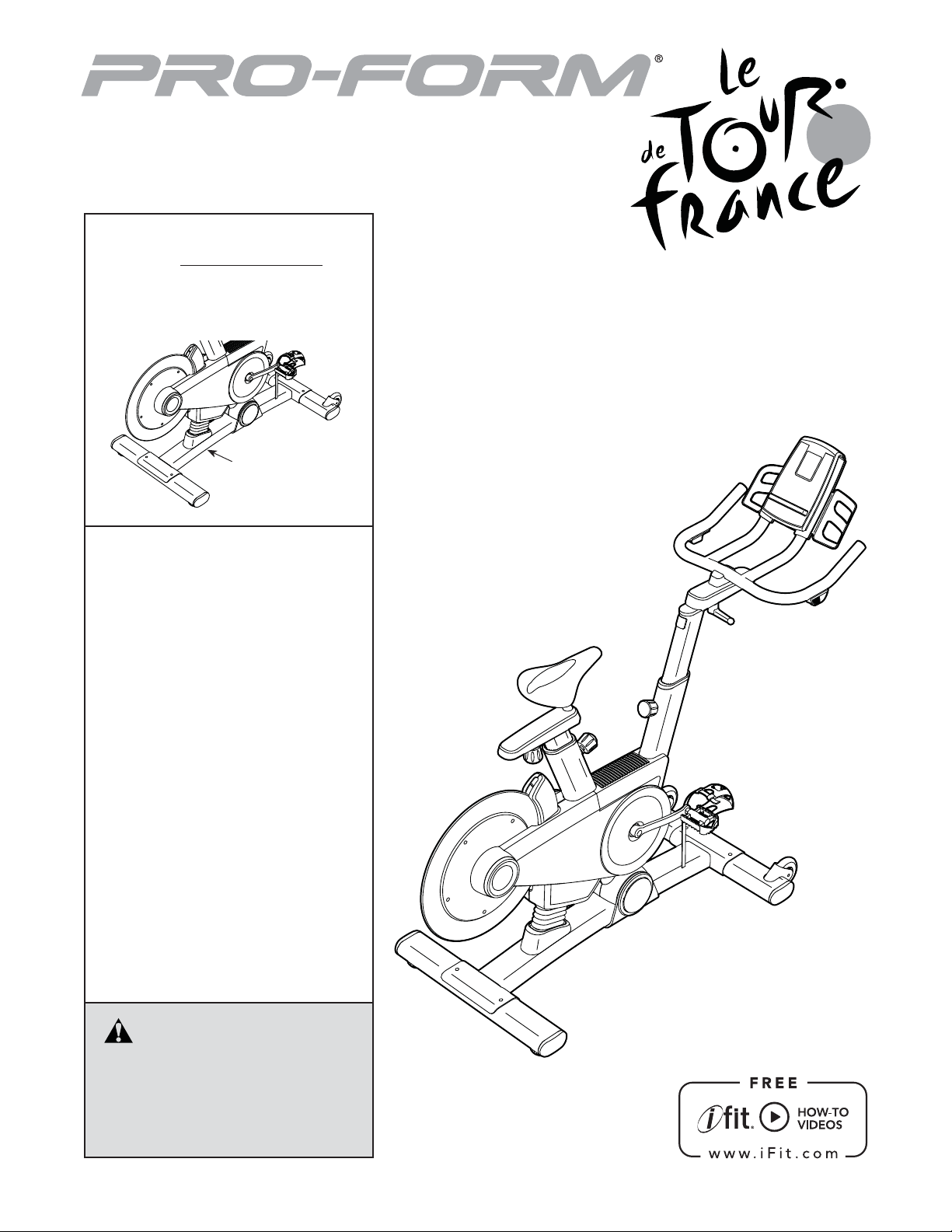
www.proform.com
Model No. PFEX01311.2
Serial No.
Write the serial number in the space
above for reference.
Serial Number
Decal
QUESTIONS?
If you have questions, or if parts
are damaged or missing, DO NOT
CONTACT THE STORE; please
contact Customer Care.
USER’S MANUAL
IMPORTANT: Please register this
product (see the limited warranty
on the back cover of this manual)
before contacting Customer Care.
CALL TOLL-FREE:
1-888-533-1333
Mon.–Fri., 6 a.m.–6 p.m. MT
Sat. 8 a.m.–4 p.m. MT
ON THE WEB:
www.proformservice.com
CAUTION
Read all precautions and instructions in this manual before using
this equipment. Keep this manual
for future reference.
Page 2
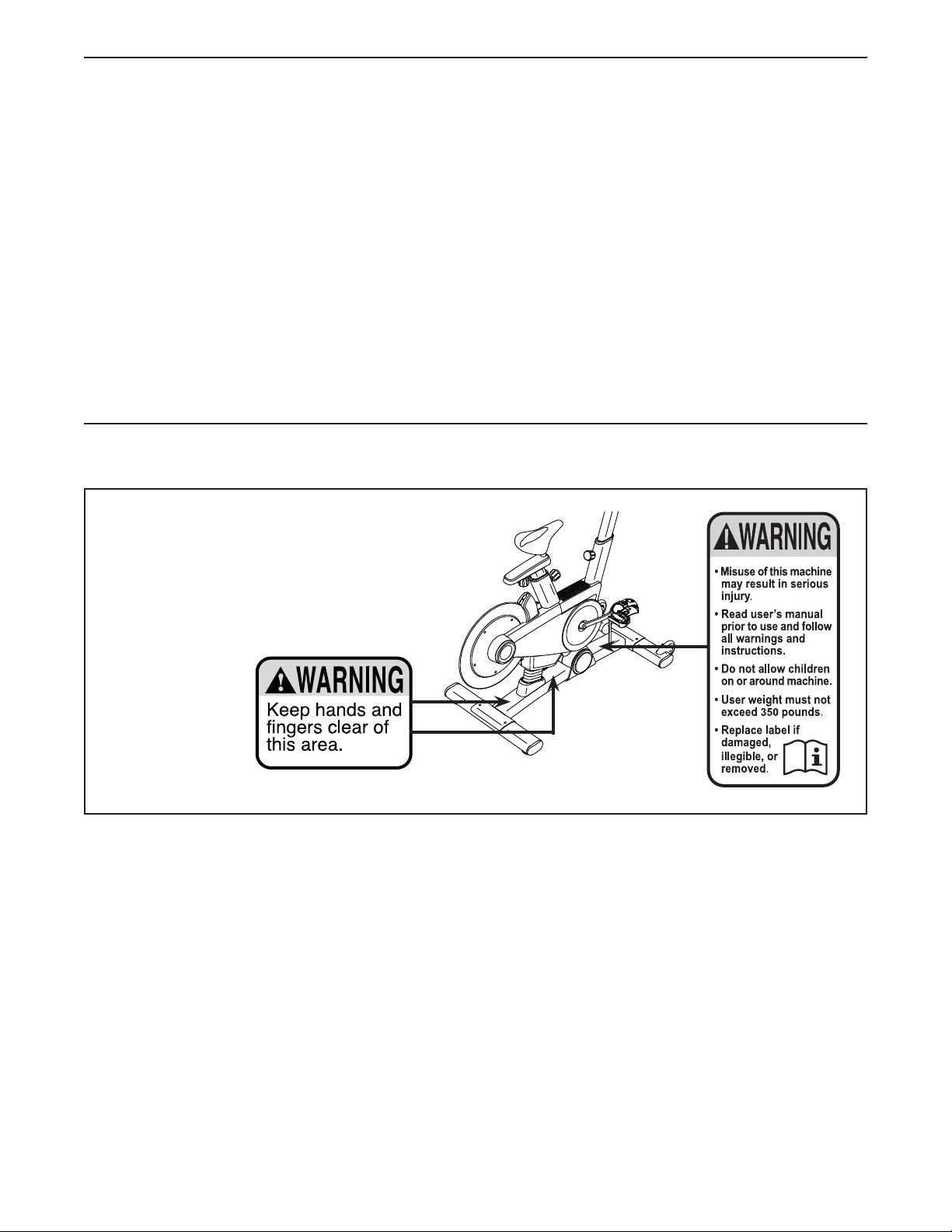
TABLE OF CONTENTS
WARNING DECAL PLACEMENT . . . . . . . . . . . . . . . . . . . . . . . . . . . . . . . . . . . . . . . . . . . . . . . . . . . . . . . . . . . . . . .2
IMPORTANT PRECAUTIONS . . . . . . . . . . . . . . . . . . . . . . . . . . . . . . . . . . . . . . . . . . . . . . . . . . . . . . . . . . . . . . . . . .3
BEFORE YOU BEGIN. . . . . . . . . . . . . . . . . . . . . . . . . . . . . . . . . . . . . . . . . . . . . . . . . . . . . . . . . . . . . . . . . . . . . . . . 4
ASSEMBLY . . . . . . . . . . . . . . . . . . . . . . . . . . . . . . . . . . . . . . . . . . . . . . . . . . . . . . . . . . . . . . . . . . . . . . . . . . . . . . . .5
HOW TO USE THE EXERCISE BIKE. . . . . . . . . . . . . . . . . . . . . . . . . . . . . . . . . . . . . . . . . . . . . . . . . . . . . . . . . . . 10
FCC INFORMATION . . . . . . . . . . . . . . . . . . . . . . . . . . . . . . . . . . . . . . . . . . . . . . . . . . . . . . . . . . . . . . . . . . . . . . . .21
MAINTENANCE AND TROUBLESHOOTING . . . . . . . . . . . . . . . . . . . . . . . . . . . . . . . . . . . . . . . . . . . . . . . . . . . . . 22
EXERCISE GUIDELINES . . . . . . . . . . . . . . . . . . . . . . . . . . . . . . . . . . . . . . . . . . . . . . . . . . . . . . . . . . . . . . . . . . . .23
PART LIST. . . . . . . . . . . . . . . . . . . . . . . . . . . . . . . . . . . . . . . . . . . . . . . . . . . . . . . . . . . . . . . . . . . . . . . . . . . . . . . .25
EXPLODED DRAWING. . . . . . . . . . . . . . . . . . . . . . . . . . . . . . . . . . . . . . . . . . . . . . . . . . . . . . . . . . . . . . . . . . . . . .27
ORDERING REPLACEMENT PARTS. . . . . . . . . . . . . . . . . . . . . . . . . . . . . . . . . . . . . . . . . . . . . . . . . . . Back Cover
LIMITED WARRANTY. . . . . . . . . . . . . . . . . . . . . . . . . . . . . . . . . . . . . . . . . . . . . . . . . . . . . . . . . . . . . . . Back Cover
WARNING DECAL PLACEMENT
This drawing shows the location(s) of the warning
decal(s). If a decal is missing or illegible, see
the front cover of this manual and request a
free replacement decal. Apply the decal in the
location shown. Note: The decal(s) may not be
shown at actual size.
PROFORM is a registered trademark of ICON IP, Inc.
LE TOUR DE FRANCE is a registered trademark of Societe du Tour de France.
2
Page 3
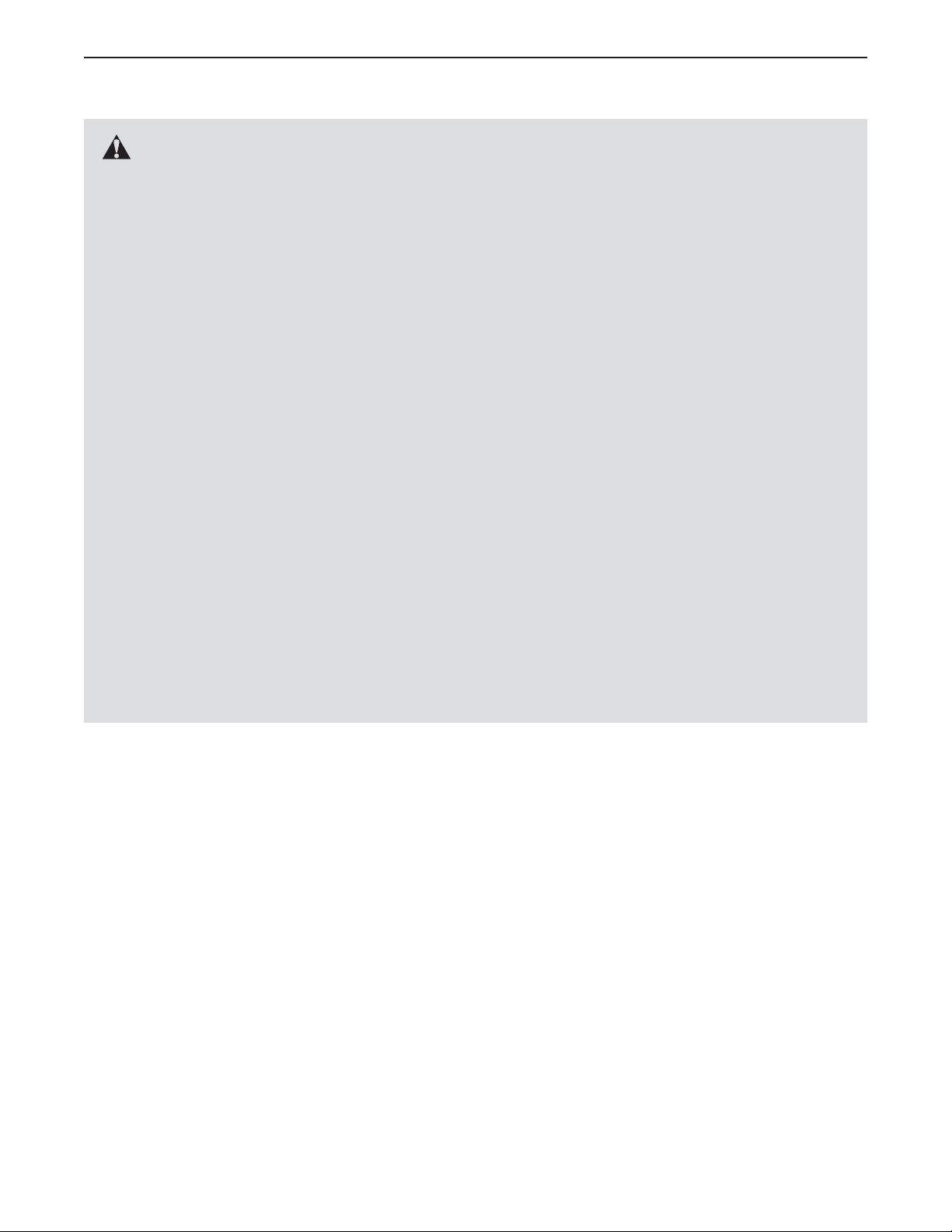
IMPORTANT PRECAUTIONS
WARNING: To reduce the risk of serious injury, read all important precautions and
instructions in this manual and all warnings on your exercise bike before using your exercise bike.
ICON assumes no responsibility for personal injury or property damage sustained by or through the
use of this product.
1. Before beginning any exercise program,
consult your physician. This is especially
important for persons over age 35 or persons with pre-existing health problems.
2. Use the exercise bike only as described in
this manual.
3. It is the responsibility of the owner to ensure
that all users of the exercise bike are adequately informed of all precautions.
4. The exercise bike is intended for home use
only. Do not use the exercise bike in a commercial, rental, or institutional setting.
5. Keep the exercise bike indoors, away from
moisture and dust. Do not put the exercise
bike in a garage or covered patio, or near
water.
6. Place the exercise bike on a level surface,
with a mat beneath it to protect the floor or
carpet. Make sure that there is at least 2 ft.
(0.6 m) of clearance around the exercise bike.
7. Inspect and properly tighten all parts regularly. Replace any worn parts immediately.
8. Keep children under age 12 and pets away
from the exercise bike at all times.
9. Wear appropriate clothes while exercising;
do not wear loose clothes that could become
caught on the exercise bike. Always wear
athletic shoes for foot protection.
10. The exercise bike should not be used by
persons weighing more than 350 lbs.
(159 kg).
11. Always keep your back straight while using
the exercise bike; do not arch your back.
12. Over exercising may result in serious injury
or death. If you feel faint or if you experience
pain while exercising, stop immediately and
cool down.
3
Page 4
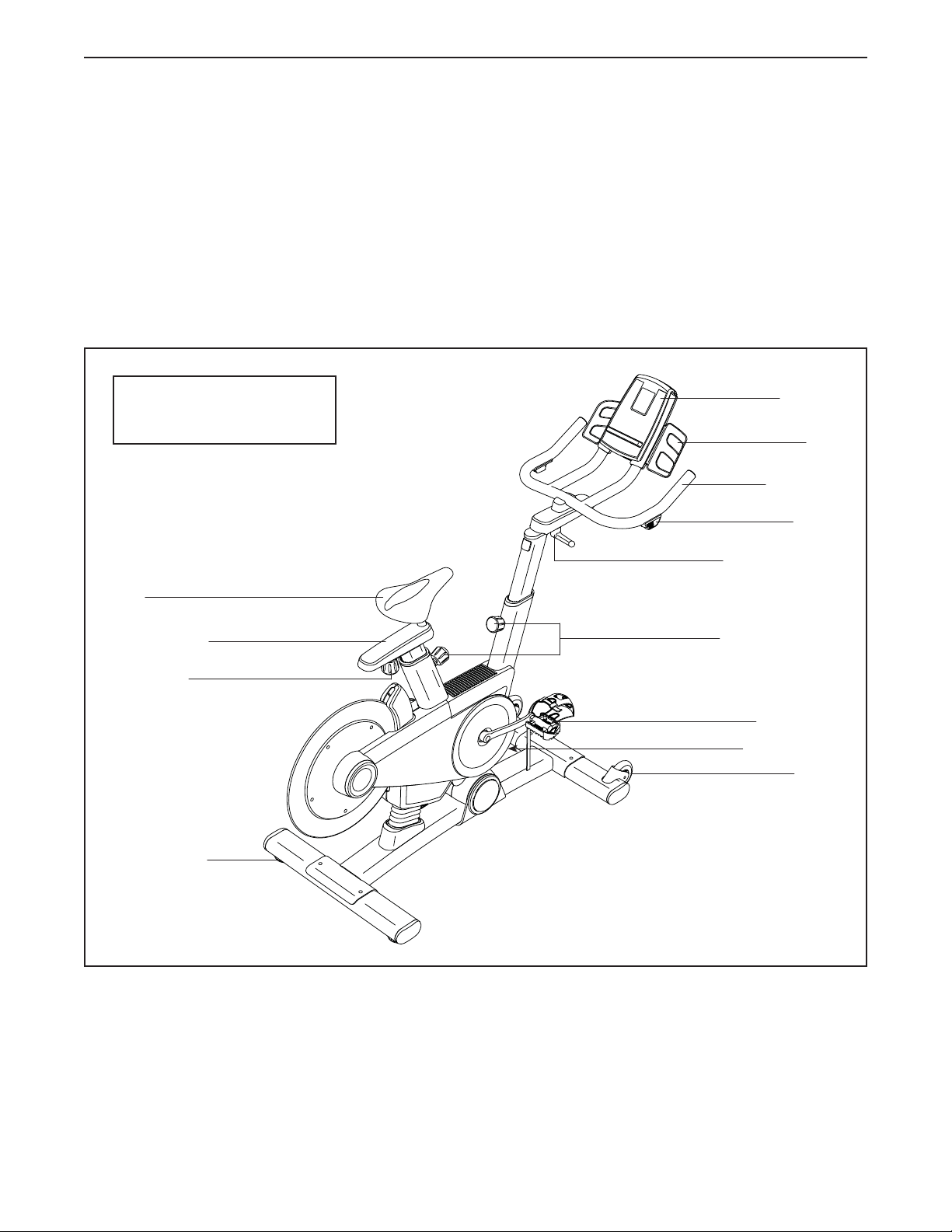
BEFORE YOU BEGIN
Congratulations for selecting the revolutionary
PROFORM® LE TOUR DE FRANCE® exercise bike.
The LE TOUR DE FRANCE exercise bike is unlike any
other exercise bike. With an incline system that automatically simulates actual road terrain, intelligent wind
resistance, and an array of other features, the
LE TOUR DE FRANCE exercise bike is designed to let
you enjoy the outdoor cycling experience indoors.
For your benefit, read this manual carefully before
you use the exercise bike. If you have questions after
Length: 4 ft. 10 in. (147 cm)
Width: 2 ft. 1 in. (64 cm)
reading this manual, please see the front cover of this
manual. To help us assist you, note the product model
number and serial number before contacting us. The
model number and the location of the serial number
decal are shown on the front cover of this manual.
Before reading further, please familiarize yourself with
the parts that are labeled in the drawing below.
Console
Tray
Handlebar
Shifter
Handlebar Knob
Seat
Seat Carriage
Seat Knob
Leveling Foot
Adjustment Knob
Pedal/Strap
Power Switch
Wheel
4
Page 5

ASSEMBLY
• To hire an authorized service technician to assemble the exercise bike, call 1-800-445-2480.
• Assembly requires two persons.
• Place all parts in a cleared area and remove the
packing materials. Do not dispose of the packing
materials until you complete all assembly steps.
1. Identify the Front Stabilizer (22), and orient it as
shown.
While a second person lifts the front of the Base
(1), attach the Front Stabilizer (22) to the Base
with two 3/8" x 2 1/4" Screws (74).
• In addition to the included tool(s), assembly
requires the following tools:
one Phillips screwdriver
one adjustable wrench
Assembly may be easier if you have a socket set
or a set of ratchet wrenches. To avoid damaging
parts, do not use power tools.
1
22
74
1
5
Page 6

2. While a second person lifts the rear of the Base
(1), attach the Rear Stabilizer (23) to the Base
with two 3/8" x 2 1/4" Screws (74).
2
74
1
23
3. Orient the Seat Carriage (4) and the Seat Post
(3) as shown.
Set the Seat Carriage (4) on the Seat Post (3).
Then, tighten the Seat Knob (29) into the
T-clamp (28) on the underside of the Seat
Carriage (4).
4. Orient the Seat Post (3) as shown.
Loosen the indicated Post Knob (47) and pull it
outward. Then, insert the Seat Post (3) into the
Frame (2).
Move the Seat Post (3) upward or downward to
the desired position, release the Post Knob (47)
into an adjustment hole in the Seat Post, and
then tighten the Post Knob. Make sure that the
Post Knob is engaged in an adjustment hole.
3
4
3
4
3
Holes
2
28
29
47
6
Page 7
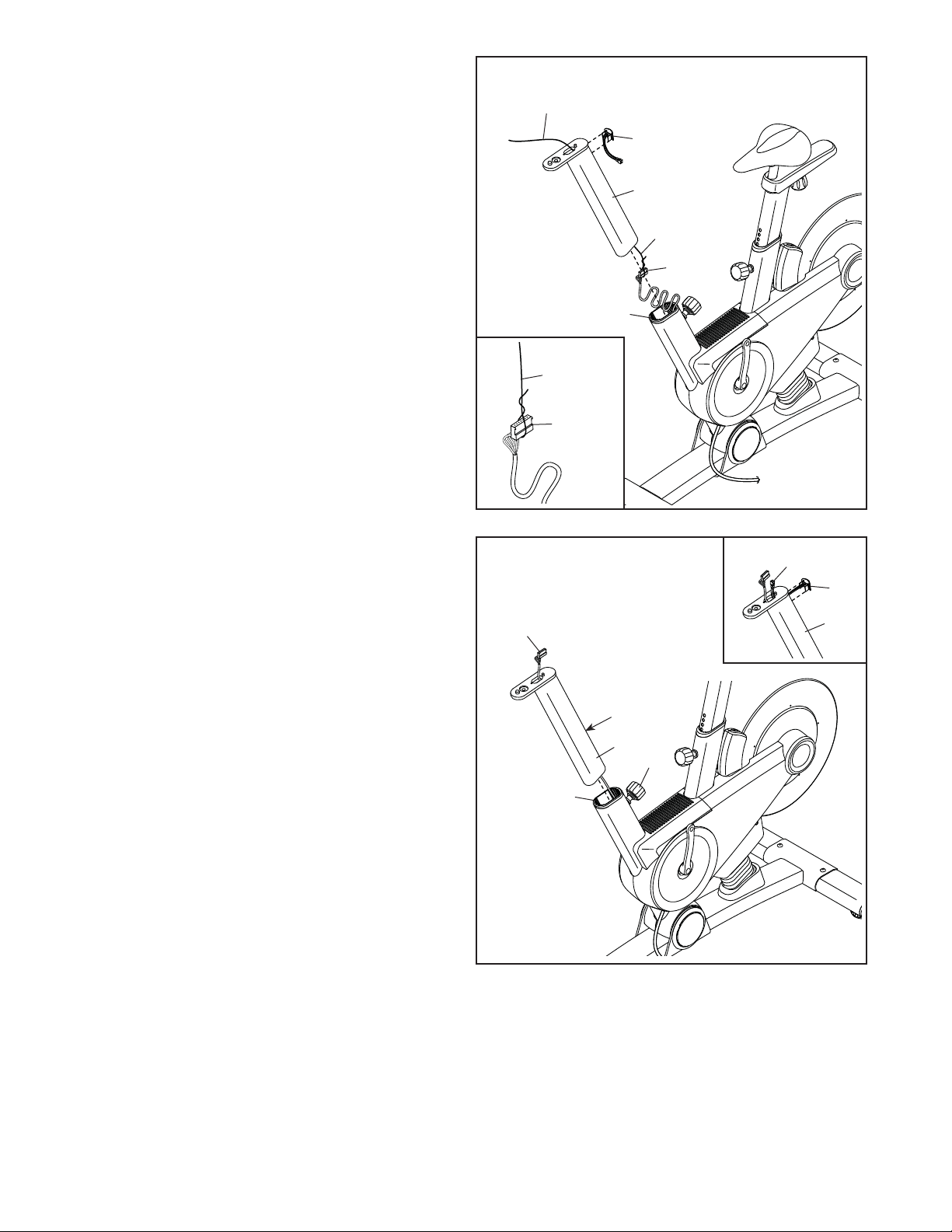
5. Orient the Handlebar Post (6) as shown. Have a
second person hold the Handlebar Post near the
Frame (2).
5
Wire Tie
See the inset drawing. Locate the wire tie in the
lower end of the Handlebar Post (6). Tie the wire
tie around the connector on the Lower Wire (69)
as shown. Then, pull the upper end of the wire
tie until the Lower Wire is routed through the
Handlebar Post.
Tip: It may be necessary to remove the
Access Cover (92) and insert your fingers
into the Handlebar Post (6) to route the Lower
Wire (69) through the top of the Handlebar
Post.
6. Tip: Avoid pinching the Lower Wire (69).
Loosen the indicated Post Knob (47) and pull it
outward. Then, insert the Handlebar Post (6) into
the Frame (2).
Move the Handlebar Post (6) upward or down-
ward to the desired position, release the Post
Knob (47) into an adjustment hole in the
Handlebar Post, and then tighten the Post Knob.
Make sure that the Post Knob is engaged in
an adjustment hole.
See the inset drawing. If necessary, insert
the Receiver Wire (101) on the Access Cover
(92) into the Handlebar Post (6), and press the
Access Cover into the Handlebar Post. Then,
pull the Receiver Wire upward out of the top of
the Handlebar Post.
92
6
Wire Tie
69
2
Wire Tie
69
6
Avoid pinching the
Lower Wire (69)
69
Holes
6
47
2
101
92
6
7
Page 8
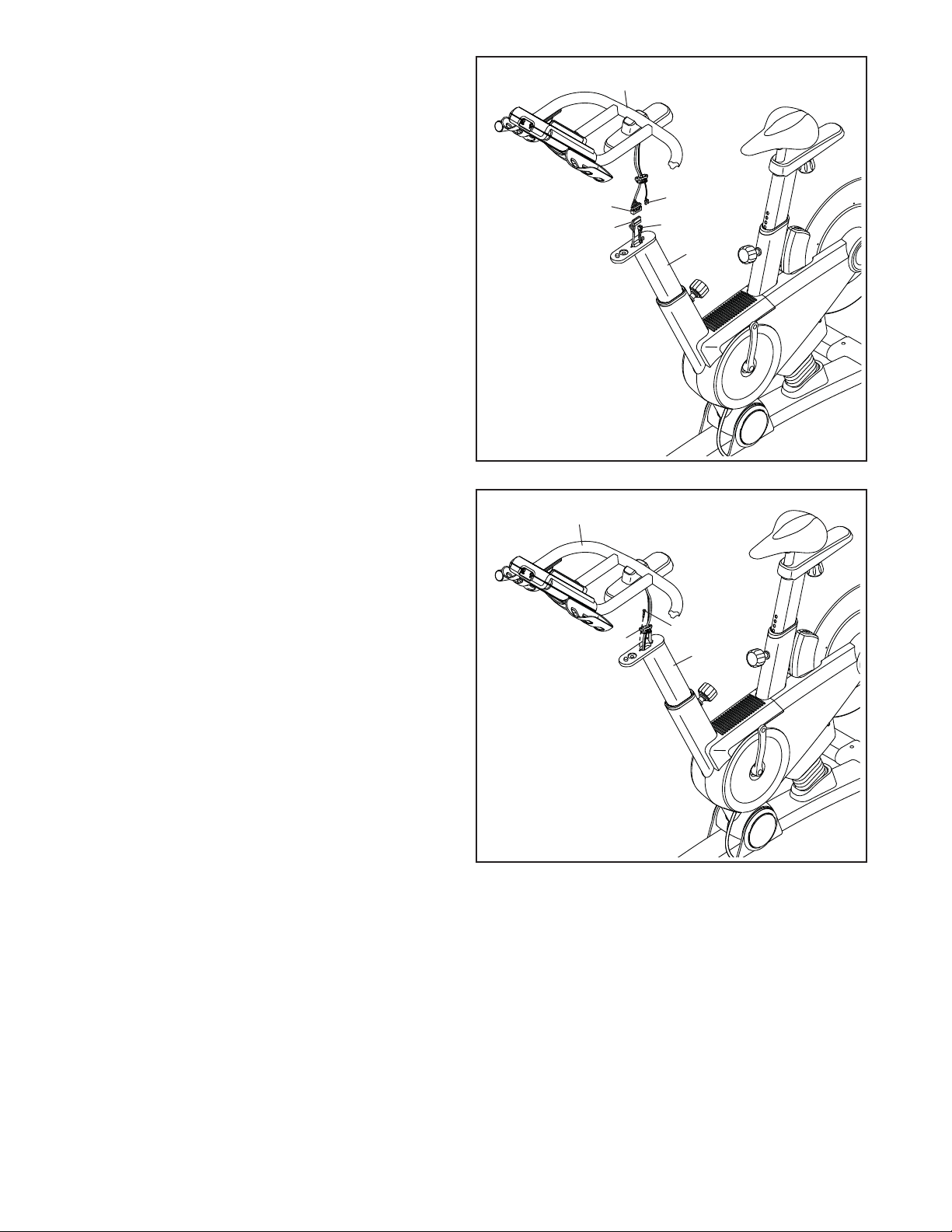
7. Orient the Handlebar (7) as shown. Have a
second person hold the Handlebar near the
Handlebar Post (6) until step 9.
Connect the Upper Wire (68) to the Lower Wire
(69). Then, connect the Extension Wire (102) to
the Receiver Wire (101).
7
68
69
7
102
101
6
8. Tip: Hold the Handlebar (7) as close as pos-
sible to the Handlebar Post (6) during this
step.
Insert the connectors and the wires into the
Handlebar Post (6), and then press the Clamp
(B) into the Handlebar Post.
Tip: Avoid pinching the wires. Attach the
Clamp (B) to the Handlebar Post (6) with an #8 x
5/8" Screw (94).
8
Avoid pinching
the wires
7
B
94
6
8
Page 9
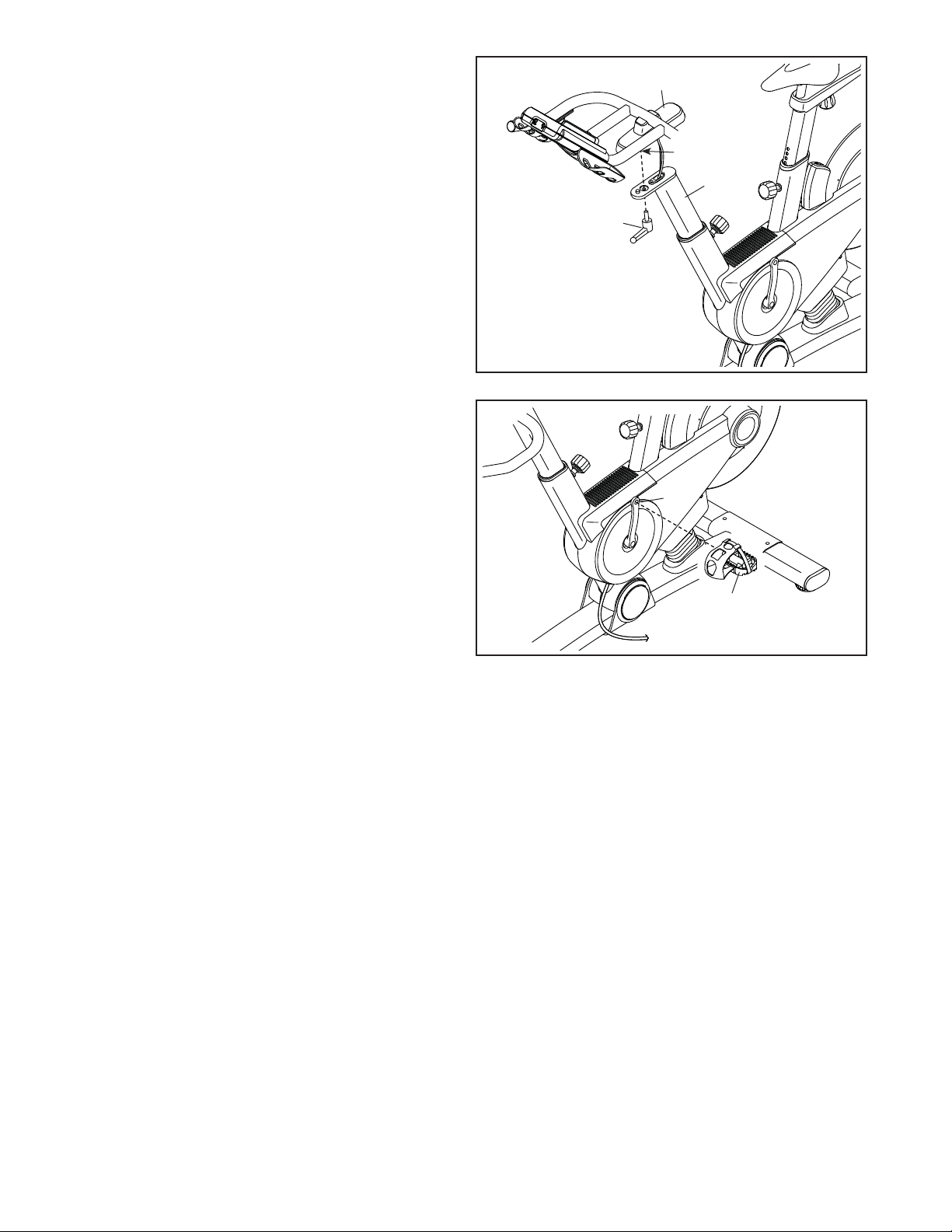
9. Tip: Avoid pinching the wires. Insert the
wires into the Handlebar Post (6) and set the
Handlebar (7) on the Handlebar Post.
9
7
Then, firmly tighten the Handlebar Knob (105)
into the T-clamp (28) on the underside of the
Handlebar (7). Note: The Handlebar Knob functions like a ratchet. Turn the Handlebar Knob
clockwise, pull it downward, turn it counterclockwise, push it upward, and then turn it clockwise
again. Repeat this process until the Handlebar
Knob is tight.
10. Identify the Left Pedal (61), which is marked with
an “L.”
Using an adjustable wrench, firmly tighten the
Left Pedal (61) counterclockwise into the Left
Crank Arm (63).
Tighten the Right Pedal (not shown) clockwise
into the Right Crank Arm (not shown).
28
6
105
Avoid pinching
the wires
10
63
61
11. Make sure that all parts are properly tightened before you use the exercise bike. Note: After assembly is
completed, some extra parts may be left over. Place a mat beneath the exercise bike to protect the floor.
9
Page 10

HOW TO USE THE EXERCISE BIKE
HOW TO PLUG IN THE POWER CORD
This product must be grounded. If it should mal-
function or break down, grounding provides a path of
least resistance for electric current to reduce the risk
of electric shock. This product’s power cord has an
equipment-grounding conductor and a grounding plug.
Plug the power cord into an appropriate outlet that
is properly installed and grounded in accordance
with all local codes and ordinances. This product
is for use on a nominal 120-volt circuit.
DANGER: Improper connection
of the equipment-grounding conductor can
result in an increased risk of electric shock.
Check with a qualified electrician or serviceman if you are in doubt as to whether the
product is properly grounded. Do not modify
the plug provided with the product—if it will
not fit the outlet, have a proper outlet installed
by a qualified electrician.
A temporary
adapter may
be used to
connect the
power cord
to a 2-pole
receptacle as
shown at the
right if a properly grounded
outlet is
not available. The
temporary adapter should be used only until a properly grounded outlet can be installed by a qualified
electrician.
The green-colored rigid ear, lug, or the like extending
from the adapter must be connected to a permanent
ground such as a properly grounded outlet box cover.
Whenever the adapter is used, it must be held in place
by a metal screw. Some 2-pole receptacle outlet
box covers are not grounded. Contact a qualified
electrician to determine if the outlet box cover is
grounded before using an adapter.
Grounded Outlet Box
Adapter
Power Cord
Lug
Metal Screw
10
Page 11

HOW TO ADJUST THE ANGLE OF THE SEAT
You can adjust the angle of the seat to the position that
is most comfortable. You can also slide your seat forward or backward to increase your comfort or to adjust
the distance to the handlebar.
To adjust the seat, loosen the screw on the underside
of the seat a few turns, and then tilt the seat upward or
downward or slide the seat forward or backward to the
desired position. Then, retighten the screw.
HOW TO ADJUST THE HORIZONTAL POSITION OF
THE SEAT CARRIAGE
To adjust the position of the seat
carriage, fi rst loosen
the seat knob and
pull it downward.
Then, move the
seat carriage forward or backward,
release the seat
knob, and fi rmly
tighten the seat knob.
HOW TO ADJUST THE HORIZONTAL POSITION OF
THE HANDLEBAR
To adjust the
position of the handlebar, fi rst loosen
the handlebar knob.
Then, move the
handlebar forward
or backward, and
fi rmly tighten the
handlebar knob.
Note: The handlebar knob functions
like a ratchet (see
assembly step 9 on
page 9).
Seat
Carriage
Seat Knob
Handlebar
Handlebar Knob
To adjust the height
of the seat post,
fi rst loosen the
post knob and pull
it outward. Then,
move the seat post
upward or downward, release the
post knob into an
adjustment hole in
the seat post, and fi rmly tighten the post knob. Make
sure that the post knob is engaged in an adjustment hole.
HOW TO ADJUST THE HANDLEBAR POST
To adjust the height
of the handlebar
post, first loosen the
post knob and pull
it outward. Then,
move the handlebar post upward or
downward, release
the post knob into
an adjustment hole in the handlebar post, and firmly
tighten the post knob. Make sure that the post knob
is engaged in an adjustment hole.
HOW TO USE THE PEDALS
To use pedals (see the drawing on page 4), insert
your shoes into the toe cages and pull the ends of the
toe straps. To adjust the toe straps, press and hold
the tabs on the buckles, adjust the toe straps to the
desired position, and then release the tabs.
HOW TO LEVEL THE EXERCISE BIKE
If the exercise bike rocks slightly on your floor during
use, turn one or both of the leveling feet on the rear
stabilizer (see the drawing on page 4) until the
rocking motion is eliminated.
Handlebar
Post Knob
Seat
Post
Post Knob
Post
HOW TO ADJUST THE SEAT POST
For effective exercise, the seat should be at the proper
height. As you pedal, there should be a slight bend in
your knees when the pedals are in the lowest position.
11
Page 12

CONSOLE DIAGRAM
FEATURES OF THE CONSOLE
The advanced console offers an array of features
designed to make your workouts more effective and
enjoyable.
The console features new iFit Live technology that
enables the console to communicate with your wireless
network. With iFit Live technology, you can download
personalized workouts, create your own workouts,
track your workout results, and access many other
features. See www.iFit.com for complete
information.
In addition, the console offers twenty-four onboard
workouts. Each workout automatically changes the
incline (resistance) of the exercise bike to match a
preset profile or a map of real terrain and allows you to
change gears to maintain your pedaling cadence.
When you use the manual mode of the console, you
can change the incline (resistance) of the exercise bike
and change gears with the touch of a button.
While you exercise, the console will display continuous
exercise feedback. You can also measure your heart
rate using an optional heart rate monitor.
You can even connect your MP3 player or CD player
to the console sound system and listen to your favorite
music or audio books while you exercise.
To turn on the power, see page 13. To navigate
the console menus, see page 13. To set up the
console, see page 13. To use the manual mode,
see page 14. To use an onboard workout, see
page 16. To use an iFit Live workout, see page
17. To use the settings mode, see page 18. To
use the maintenance mode, see page 20. To use
the sound system, see page 21.
The console can display speed and distance in either
miles or kilometers. To fi nd which unit of measurement
is selected, see step 5 on page 19.
Note: If there is a sheet of plastic on the display,
remove the plastic.
12
Page 13

HOW TO TURN ON THE POWER
HOW TO SET UP THE CONSOLE
IMPORTANT: If the exercise bike has been exposed
to cold temperatures, allow it to warm to room
temperature before turning on the power. If you do
not do this, you may damage the console displays
or other electrical components.
Plug in the power cord (see
HOW TO PLUG IN THE
POWER CORD on page
10). Next, locate the
power switch on the frame
near the power cord. Press
the power switch to the
reset position.
The display will then light and the console will be ready
for use.
Note: When you turn on the power for the first
time, the incline system will calibrate automatically.
The exercise bike will move upward and downward as
it calibrates. When the exercise bike stops moving, the
incline system is calibrated.
IMPORTANT: If the incline system does not calibrate automatically, see step 7 on page 20 and
manually calibrate the incline system.
IMPORTANT: The console features a display demo
mode, designed to be used if the exercise bike is
displayed in a store. If the demo mode is turned on,
the console will not turn off and the display will not
be reset when you fi nish exercising. To turn off the
demo mode, see step 6 on page 19.
Reset
Position
Before using the exercise bike for the first time, set up
your console.
1. Connect to a wireless network.
See steps 1 and 2 on page 18 to connect to a
wireless network. Then, press the Home button to
return to the settings mode.
2. Calibrate the incline system.
First, select the maintenance mode (see steps 1
and 2 on page 20). Then, see step 7 on page
20 and calibrate the incline system of the exercise bike.
3. Check for firmware updates.
First, select the maintenance mode (see steps 1
and 2 on page 20). Then, see step 3 on page
20 and check for firmware updates.
4. Create an iFit Live account.
To create an iFit Live account, or for more infor-
mation about the account, go to www.iFit.com.
5. Begin working out.
See HOW TO USE AN IFIT LIVE WORKOUT on
page 17.
HOW TO NAVIGATE THE CONSOLE MENUS
You can use the Home, left, right, up, down, and Enter
buttons on the console to navigate through menus in
the display, change settings, and view console
information.
Press the Home button to return to the main menu, to
end a workout.
Press the up and down buttons to highlight a menu
option. Press the left button to return to a previous
menu. Press the right button to select a highlighted
menu item.
Press the Enter button to select a menu option or to
confirm a setting.
13
Page 14

HOW TO USE THE MANUAL MODE
6. Follow your progress with the display.
1. Begin pedaling or press any button on the
console to turn on the console.
See HOW TO TURN ON THE POWER on page
13.
2. Select the main menu.
Each time you turn on the power, the main menu
will be selected automatically.
If you have selected a workout or the iFit Live
mode, press the Home button to return to the main
menu.
3. Select the manual mode.
Press the Manual button on the console to select
the manual mode.
From the main menu in the display, you can also
select iFit Live, and then select Manual Workout.
4. Change the incline (resistance) of the exercise
bike as desired.
As you pedal, change the incline (resistance) of the
exercise bike by pressing the Incline increase and
decrease buttons.
Note: After you press a button, it will take a
moment for the exercise bike to reach the selected
incline level.
The display can show the following workout
information. Press the Display button or the left,
right, up, and down buttons to view the desired
workout information.
Calories (Cals)—This display mode will show the
approximate number of calories you have burned.
Distance—This display mode will show the dis-
tance that you have pedaled in miles or kilometers.
To change the unit of measurement, see step 5 on
page 19.
Gear—This display mode will show the numbers of
the currently selected front and rear gears.
Incline—This display mode will show the incline
level of the exercise bike.
Map—When an onboard workout is selected, this
display mode will show a map of the trail and a
marker indicating your progress.
Profile—When an onboard workout is selected,
this display mode will show a profile of the incline
(elevation) settings for the workout.
Pulse—This display mode will show your heart rate
when you use an optional heart rate monitor (see
page 21).
RPM—This display mode will show your pedaling
cadence in revolutions per minute (rpm).
CAUTION: The exercise bike can move to a
broad range of incline levels. Hold the handlebars and be prepared for the exercise bike to
move when you change the incline.
5. Change gears as desired.
To maintain a steady pedaling cadence, change
gears by pressing the Gears increase and
decrease buttons on the console or by pressing the
buttons on the shifters.
Note: After you press a button, it will take a
moment for the exercise bike to change to the
selected gear.
Speed (Spd)—This display mode will show your
pedaling cadence in miles per hour or kilometers
per hour. To change the unit of measurement, see
step 5 on page 19.
14
Page 15

Time—This display mode will show the elapsed
time.
7. Wear a heart rate monitor and measure your
heart rate if desired.
Watts—This display will show your approximate
power output in watts.
The wireless symbol at the
top of the display will show
the connection status of the
console. If the symbol is green,
the console is connected to
your wireless network and you have logged in to
iFit.com. If the symbol is orange, the console is
connected to your wireless network. If the symbol
is grey, the console is not connected to your wireless network.
Change the volume level of
the console by pressing the
Volume increase and decrease
buttons.
To pause the manual mode or a workout, stop ped-
aling. The time will pause in the display. To resume
the manual mode or the workout, simply resume
pedaling.
To exit the manual mode or a workout, press the
Home button, select End Workout, and press the
Enter button.
You can wear an optional heart rate monitor to
measure your heart rate. For more information
about the optional heart rate monitor, see page
21.
When your heart beat is detected, your heart rate
will be shown in the pulse display.
8. When you are fi nished exercising, unplug the
power cord.
If the pedals do not move for several seconds, the
console will pause.
If the pedals do not move for several minutes and
the buttons are not pressed, the console will turn
off and the display will be reset.
When you are fi nished exercising, press the power
switch to the off position and unplug the power
cord. IMPORTANT: If you do not do this, the
electrical components on the exercise bike may
wear prematurely.
15
Page 16

HOW TO USE AN ONBOARD WORKOUT
1. Begin pedaling or press any button on the
console to turn on the console.
See HOW TO TURN ON THE POWER on page
13.
The display will also show a map of the trail and a
marker indicating your progress. Press the Display
button repeatedly to view the map.
At the end of the first segment of the workout, the
incline will automatically adjust to the incline level
for the next segment.
2. Select the main menu.
See step 2 on page 14.
3. Select an onboard workout.
From the main menu in the display, select Tour De
France. You can also press the Le Tour De France
button on the console.
Then, select the desired workout. The display will
show the name, the estimated duration, and the
estimated distance of the workout. The display will
also show the approximate number of calories you
will burn during the workout.
4. Start the workout.
Begin pedaling or press the Enter button to start
the workout.
Each workout is divided into several segments.
One incline level (resistance) is programmed for
each segment. Note: The same incline level may
be programmed for consecutive segments.
When the incline changes, the resistance of the
pedals will also change. To maintain a steady
pedaling cadence, change gears by pressing the
Gears increase and decrease buttons.
Note: The calorie goal is an estimate of the
number of calories that you will burn during
the workout. The actual number of calories that
you burn will depend on your metabolic rate. In
addition, your pedaling cadence will affect the
number of calories you burn.
The workout will continue in this way until the
last segment ends. A workout summary will then
appear in the display. After you view the workout
summary, press the Enter button.
5. Follow your progress with the display.
See step 6 on page 14.
6. Wear a heart rate monitor and measure your
heart rate if desired.
See step 7 on page 15.
During the workout, the profile will show your prog-
ress. Press the Display button repeatedly to view
the profile. The colored line at the top of the profile
will indicate the current segment of the workout.
The colored profile represents the incline level of
the current segment.
7. When you are fi nished exercising, unplug the
power cord.
See step 8 on page 15.
16
Page 17

HOW TO USE AN IFIT LIVE WORKOUT
Note: To use an iFit Live workout, you must have
access to a wireless network including an 802.11b/n
router with SSID broadcast enabled (hidden networks
are not supported). An iFit.com membership is also
required.
1. Begin pedaling or press any button on the
console to turn on the console.
See HOW TO TURN ON THE POWER on page
13.
2. Log in to iFit.com.
If you have not already done so, log in to your iFit
Live account (see step 3 on page 18).
Before some workouts will download, you must add
them to your schedule on iFit.com.
For more information about the iFit Live work-
outs, please see www.iFit.com.
When you select an iFit Live workout, the display
will show the name, duration, and distance of the
workout. The display will also show the approximate number of calories you will burn during the
workout. The display may also show a profi le or
a map of the workout. If you select a competition
workout, the display may count down to the beginning of the race.
5. Start the workout.
See step 4 on page 16.
3. Select the main menu.
See step 2 on page 14.
4. Select an iFit Live workout.
From the main menu in the display, select iFit
Live, and then select Today’s Workout, Map, Train,
World Tour, or Event Training to download the
next workout of that type in your schedule. Select
Compete to compete in a race that you have previously scheduled.
You can also press the iFit Live buttons on the
console. Press the Map button, the Train button,
the World Tour button, or the Event Training button
to download the next workout of that type in your
schedule. Press the Compete button to compete in
a race that you have previously scheduled.
To switch users within the iFit Live account, select
Select User and select the desired user.
From the iFit Live menu, you can also select
Manual Workout for the manual mode (see page
14) or Tour De France for an onboard workout
(see page 16).
During some workouts, the voice of a personal
trainer will guide you through your workout.
6. Follow your progress with the display.
See step 6 on page 14.
During a competition workout, the display will show
your progress in the race.
7. Wear a heart rate monitor and measure your
heart rate if desired.
See step 7 on page 15.
8. When you are fi nished exercising, unplug the
power cord.
See step 8 on page 15.
For more information about the iFit Live mode, go
to www.iFit.com.
17
Page 18

HOW TO USE THE SETTINGS MODE
The console features a settings mode that allows you
to connect the console to your own wireless network
and to log in to your iFit Live account. The settings
mode also allows you to select the unit of measurement, to turn on and turn off the display demo mode,
to turn on and turn off the incline lockout, and to select
a gearing option. You may also be able to select a
language.
1. Select the settings mode.
Turn on the console (see step 1 on page 14).
Next, select the main menu (see step 2 on page
14). Then, select Settings. The settings menu
will appear in the display.
The display will inform you when the console has
connected to your wireless network. Press the
Enter button to close the standard setup mode.
If you select Advanced Wifi Setup, a list of wire-
less networks will appear in the display. Select the
desired network. Note: It may take a few moments
for the list of networks to appear.
Note: You will need to know your network name
(SSID), your network password, your IP address,
your netmask, your gateway address, and your
global DNS server for the advanced setup.
The keyboard will then appear in the display. Using
the left, right, up, down and Enter buttons, enter
your password (passphrase) and select Done.
2. Connect to a wireless network.
From the settings menu, select WiFi. Then, select
Standard Wifi Setup or Advanced Wifi Setup.
Note: You must have your own wireless network
and an 802.11b/n router with SSID broadcast
enabled (hidden networks are not supported).
The iFit Live mode supports unsecured and
secured (WEP, WPA, and WPA2) encryption. A
broadband connection is recommended; performance depends on connection speed.
If you select Standard Wifi Setup, a list of wire-
less networks will appear in the display. Select the
desired network.
Note: It may take a few moments for the list of
networks to appear. You will need to know your
network name (SSID) for the standard setup. If
your network has a password, you will also need to
know the password.
The keyboard will then appear in the display. Using
the left, right, up, down and Enter buttons, enter
your password (passphrase) and select Done.
Note: If your network does not have a password,
simply select Done.
Repeat these actions to enter your IP address,
your netmask, your gateway address, and your
global DNS.
If you are having problems connecting to the
selected network, make sure that you have entered
case-sensitive information correctly.
The display will inform you when the console has
connected to your wireless network. Press the
Enter button to close the advanced setup mode.
Note: If you have questions after following
these instructions, go to www.iFit.com/support
for assistance.
3. Log in to your iFit Live account.
From the settings menu, select WiFi. Then, select
iFit Live Login.
The keyboard will then appear in the display. Using
the left, right, up, down and Enter buttons, enter
your iFit Live password (passphrase) and select
Done.
Note: You can switch users within the iFit Live
account. From the iFit Live menu, select Select
User and select the desired user.
If you are having problems connecting to the
selected network, make sure that your password is
correct. Note: Passwords are case-sensitive.
To create an iFit Live account, or for more infor-
mation about the account, go to www.iFit.com.
18
Page 19

4. Select a language.
7. Turn on or turn off the incline lockout.
From the settings menu, select International. Then,
select Language. The currently selected language
will be highlighted.
Select the desired language. Note: This feature
may not be enabled.
5. Select the unit of measurement.
From the settings menu, select International. Then,
select Display Units. The currently selected unit of
measurement will be highlighted.
Select U.S. (miles) to display speed and distance in
miles or select Metric (kilometers) to display speed
and distance in kilometers.
6. Turn on or turn off the display demo mode.
The console features a display demo mode,
designed to be used if the exercise bike is displayed in a store. If the demo mode is turned on,
the console will not turn off and the display will not
be reset when you fi nish exercising.
The console features an incline lockout that will
prevent the exercise bike from inclining or
declining.
You can turn on or turn off the incline lockout. From
the settings menu, select Incline Lockout. The currently selected incline lockout option will be
highlighted.
To turn on the incline lockout, select On. To turn off
the incline lockout, select Off.
Note: If you use an onboard workout when the
incline lockout is turned on, the resistance of the
pedals will change to match the programmed
incline levels for the workout.
8. Select a gearing option.
From the settings menu, select Gearing. Then,
select the desired gearing option for the exercise
bike.
9. Exit the settings mode.
You can turn on or turn off the display demo mode.
From the settings menu, select Demo Mode. The
currently selected demo mode option will be
highlighted.
To turn on the demo mode, select On. To turn off
the demo mode, select Off.
To exit the settings mode, press the Home button.
19
Page 20

HOW TO USE THE MAINTENANCE MODE
4. Restore the default settings.
The console features a maintenance mode that allows
you to update the console firmware, restore the default
settings, view technical information, perform a network
test, and calibrate the incline.
1. Select the settings mode.
See step 1 on page 18.
2. Select the maintenance mode.
From the settings menu, select Maintenance. The
maintenance menu will appear in the display.
If the console is connected to the controller of the
exercise bike, the controller dot will be green; if it is
not, the dot will flash.
If the exercise bike is connected to your wireless
network, the network dot will be green; if it is not,
the dot will be red.
3. Update the console firmware.
For the best results, regularly check for firm-
ware updates.
From the maintenance menu, select Firmware
Update. Press the Enter button to download the
latest firmware for the console.
IMPORTANT: To avoid damaging the exercise
bike, do not turn off the power while the firmware is being updated.
The display will show the progress of the update.
When the update is complete, the console will turn
off and then turn back on. If it does not, press the
power switch on the exercise bike to the off position. Wait for several seconds, and then press the
power switch to the reset position. It may take a
few minutes for the console to be ready for use.
From the maintenance menu, select Restore
Defaults. Then, press Enter to restore the console
to the original settings from the factory.
5. View technical information.
From the maintenance menu, select Technical Info.
View the total number of hours that the exercise
bike has been used, the total distance that has
been pedaled, and other information.
After you view the information, press the Enter
button.
6. Perform a network test.
From the maintenance menu, select Network Test.
The console will run a network test and check the
connection status of the console and the exercise
bike.
After you view the results of the network test, press
the Enter button.
7. Calibrate the incline system of the exercise
bike.
From the maintenance menu, select Calibrate
Incline. Then, press the Enter button to calibrate
the incline system.
The exercise bike will automatically rise to the max-
imum incline level, lower to the minimum incline
level, and then return to the starting position. This
will calibrate the incline system.
IMPORTANT: Keep pets, feet, and other objects
away from the exercise bike while the incline
system is calibrating. In an emergency, press
the Enter button to stop the incline calibration.
When the incline system is calibrated, press the
Enter button.
8. Exit the maintenance mode.
To exit the maintenance mode, press the Home
button.
20
Page 21

HOW TO USE THE SOUND SYSTEM
THE OPTIONAL HEART RATE MONITOR
To play music or audio books through the console
sound system while you exercise, plug the included
audio cable into the jack on the console and into a jack
on your MP3 player or CD player; make sure that the
audio cable is fully plugged in.
Next, press the Play button on
your MP3 player or CD player.
Adjust the volume level using the
Volume increase and decrease
buttons on the console or the volume control on your MP3 player or CD player.
To use headphones with the console, plug your headphones cable into the headphones jack on the console.
Whether your goal is to burn fat or to strengthen your
cardiovascular system, the key to achieving the best
results is to maintain the proper heart rate during your
workouts. The optional chest heart rate monitor will
enable you to continuously monitor your heart rate
while you exercise, helping you to reach your personal
fitness goals. To purchase a chest heart rate moni-
tor, please see the front cover of this manual.
FCC INFORMATION
This equipment has been tested and found to comply with the limits for a Class B digital device, pursuant to part
15 of the FCC Rules. These limits are designed to provide reasonable protection against harmful interference
in a residential installation. This equipment generates, uses, and can radiate radio frequency energy and, if not
installed and used in accordance with the instructions, may cause harmful interference to radio communications.
However, there is no guarantee that interference will not occur in a particular installation. If this equipment does
cause harmful interference to radio or television reception, which can be determined by turning the equipment off
and on, try to correct the interference by one or more of the following measures:
• Reorient or relocate the receiving antenna.
• Increase the separation between the equipment and the receiver.
• Connect the equipment into an outlet on a circuit different from that to which the receiver is connected.
• Consult the dealer or an experienced radio/TV technician for help.
FCC CAUTION: To assure continued compliance, use only shielded interface cables when connecting to
computer or peripheral devices. Changes or modifications not expressly approved by the party responsible for compliance could void the user’s authority to operate this equipment.
21
Page 22

MAINTENANCE AND TROUBLESHOOTING
HOW TO MAINTAIN THE EXERCISE BIKE
Inspect and tighten all parts of the exercise bike regularly. Replace any worn parts immediately.
To clean the exercise bike, use a damp cloth and a
small amount of mild detergent. IMPORTANT: To
avoid damage to the console, keep liquids away
from the console and keep the console out of
direct sunlight.
HOW TO ADJUST THE REED SWITCH
If the console does not display correct feedback, the
reed switch should be adjusted.
To adjust the reed
switch, first press
the power switch to
the off position and
unplug the power
cord. Then, use a flat
screwdriver to remove
the Upper Shield (10)
from the exercise bike.
10
Rotate the Crank Pulley (53) for a moment. Repeat
these actions until the console displays correct
feedback.
When the reed switch is correctly adjusted, reattach
the upper shield.
HOW TO ADJUST THE DRIVE BELT
If the pedals slip while you are pedaling, the drive belt
may need to be adjusted.
See the EXPLODED DRAWING on page 27 to identify the parts mentioned below.
To adjust the Drive Belt (66), first press the power
switch to the off position and unplug the power
cord.
Locate the access hole in the underside of the
Right Shield (12). Using a hex key, tighten the Idler
Adjustment Screw (39) until the Drive Belt (66) is tight.
Locate the Reed Switch (35). Loosen, but do not
remove, the two #8 x 19mm Tek Screws (97).
53
55
35
97
Next, rotate the Crank Pulley (53) until a Magnet (55)
is aligned with the Reed Switch (35). Slide the Reed
Switch slightly toward or away from the Magnet. Then,
retighten the #8 x 19mm Tek Screws (97).
39
22
Page 23

EXERCISE GUIDELINES
WARNING: Before beginning this
or any exercise program, consult your physician. This is especially important for persons
over age 35 or persons with pre-existing
health problems.
Aerobic Exercise—If your goal is to strengthen your
cardiovascular system, you must perform aerobic
exercise, which is activity that requires large amounts
of oxygen for prolonged periods of time. For aerobic
exercise, adjust the intensity of your exercise until your
heart rate is near the highest number in your training
zone.
These guidelines will help you to plan your exercise
program. For detailed exercise information, obtain a
reputable book or consult your physician. Remember,
proper nutrition and adequate rest are essential for
successful results.
EXERCISE INTENSITY
Whether your goal is to burn fat or to strengthen your
cardiovascular system, exercising at the proper intensity is the key to achieving results. You can use your
heart rate as a guide to find the proper intensity level.
The chart below shows recommended heart rates for
fat burning and aerobic exercise.
To find the proper intensity level, find your age at the
bottom of the chart (ages are rounded off to the nearest ten years). The three numbers listed above your
age define your “training zone.” The lowest number is
the heart rate for fat burning, the middle number is the
heart rate for maximum fat burning, and the highest
number is the heart rate for aerobic exercise.
HOW TO MEASURE YOUR HEART RATE
To measure your heart
rate, exercise for at least
four minutes. Then, stop
exercising and place
two fingers on your
wrist as shown. Take a
six-second heartbeat
count, and multiply the
result by 10 to find your heart rate. For example, if your
six-second heartbeat count is 14, your heart rate is 140
beats per minute.
WORKOUT GUIDELINES
Warming Up—Start with 5 to 10 minutes of stretch-
ing and light exercise. A warm-up increases your body
temperature, heart rate, and circulation in preparation
for exercise.
Training Zone Exercise—Exercise for 20 to 30 minutes with your heart rate in your training zone. (During
the first few weeks of your exercise program, do not
keep your heart rate in your training zone for longer
than 20 minutes.) Breathe regularly and deeply as you
exercise —never hold your breath.
Cooling Down—Finish with 5 to 10 minutes of stretching. Stretching increases the flexibility of your muscles
and helps to prevent post-exercise problems.
EXERCISE FREQUENCY
Burning Fat—To burn fat effectively, you must exer-
cise at a low intensity level for a sustained period of
time. During the first few minutes of exercise, your
body uses carbohydrate calories for energy. Only after
the first few minutes of exercise does your body begin
to use stored fat calories for energy. If your goal is to
burn fat, adjust the intensity of your exercise until your
heart rate is near the lowest number in your training
zone. For maximum fat burning, exercise with your
heart rate near the middle number in your training
zone.
To maintain or improve your condition, complete three
workouts each week, with at least one day of rest
between workouts. After a few months of regular exercise, you may complete up to five workouts each week,
if desired. Remember, the key to success is to make
exercise a regular and enjoyable part of your everyday
life.
23
Page 24

SUGGESTED STRETCHES
The correct form for several basic stretches is shown at the right. Move slowly as you stretch —never bounce.
1. Toe Touch Stretch
Stand with your knees bent slightly and slowly bend forward from
your hips. Allow your back and shoulders to relax as you reach down
toward your toes as far as possible. Hold for 15 counts, then relax.
Repeat 3 times. Stretches: Hamstrings, back of knees and back.
2. Hamstring Stretch
Sit with one leg extended. Bring the sole of the opposite foot toward
you and rest it against the inner thigh of your extended leg. Reach
toward your toes as far as possible. Hold for 15 counts, then relax.
Repeat 3 times for each leg. Stretches: Hamstrings, lower back and
groin.
3. Calf/Achilles Stretch
With one leg in front of the other, reach forward and place your
hands against a wall. Keep your back leg straight and your back foot
flat on the floor. Bend your front leg, lean forward and move your
hips toward the wall. Hold for 15 counts, then relax. Repeat 3 times
for each leg. To cause further stretching of the achilles tendons,
bend your back leg as well. Stretches: Calves, achilles tendons and
ankles.
4. Quadriceps Stretch
1
2
3
4
With one hand against a wall for balance, reach back and grasp one
foot with your other hand. Bring your heel as close to your buttocks
as possible. Hold for 15 counts, then relax. Repeat 3 times for each
leg. Stretches: Quadriceps and hip muscles.
5. Inner Thigh Stretch
Sit with the soles of your feet together and your knees outward.
Pull your feet toward your groin area as far as possible. Hold for 15
counts, then relax. Repeat 3 times. Stretches: Quadriceps and hip
muscles.
5
24
Page 25

PART LIST
Key No. Qty. Description Key No. Qty. Description
Model No. PFEX01311.2 R1111A
1 1 Base
2 1 Frame
3 1 Seat Post
4 1 Seat Carriage
5 1 Seat/Screw
6 1 Handlebar Post
7 1 Handlebar
8 1 Tray
9 1 Console
10 1 Upper Shield
11 1 Left Shield
12 1 Right Shield
13 2 Shield Cover
14 1 Right Magnet Cover
15 1 Left Magnet Cover
16 1 Left Frame Cover
17 1 Right Frame Cover
18 1 Base Shield
19 1 Flex Cover
20 2 Cover Mount
21 2 Base Cover
22 1 Front Stabilizer
23 1 Rear Stabilizer
24 4 Stabilizer Cap
25 2 Leveling Foot
26 2 Foot
27 2 Wheel
28 2 T-clamp
29 1 Seat Knob
30 1 Lift Motor
31 1 Resistance Motor
32 1 Resistance Magnet
33 1 Arm
34 1 Magnet Axle
35 1 Reed Switch/Wire
36 1 Clamp
37 1 Idler Pulley
38 1 Idler Bolt
39 1 Idler Adjustment Screw
40 1 Flywheel Ring
41 1 Flywheel Hub
42 1 Flywheel Axle
43 1 Flywheel Spacer
44 1 Thrust Washer
45 1 Flywheel Pulley
46 2 Post Bushing
47 2 Post Knob
48 1 Power Switch
49 1 Grommet
50 1 Control Board
51 1 Board Bracket
52 4 Standoff
53 1 Crank Pulley
54 1 Crank
55 2 Magnet
56 1 Crank Spacer
57 2 Bearing
58 1 Snap Ring
59 2 Frame Bushing
60 1 Pivot Axle
61 1 Left Pedal
62 1 Right Pedal
63 1 Left Crank Arm
64 1 Right Crank Arm
65 2 Crank Arm Cap
66 1 Drive Belt
67 1 Power Cord
68 1 Upper Wire/Clamp
69 1 Lower Wire
70 1 Left Shifter/Wire
71 3 3/8" Jam Nut
72 2 1/2" Washer
73 2 1/2" x 1" Screw
74 4 3/8" x 2 1/4" Screw
75 2 5/16" x 1 3/4" Bolt
76 2 5/16" Locknut
77 1 M10 x 35mm Hex Screw
78 2 5/16" x 17mm Flange Screw
79 4 M6 x 20mm Screw
80 4 M6 Nut
81 1 Right Shifter/Wire
82 5 #10 x 1/2" Flat Head Screw
83 1 1/4" x 125mm Flat Head Screw
84 4 Wheel Spacer
85 2 M10 Washer
86 2 M8 x 15mm Screw
87 2 Lift Motor Bushing
88 8 #8 x 13mm Screw
89 4 #8 x 16mm Screw
90 2 Mount/Screw
25
Page 26

Key No. Qty. Description Key No. Qty. Description
91 1 Audio Cable
92 1 Access Cover
93 2 #8 Star Washer
94 8 #8 x 5/8" Screw
95 10 #8 x 1/2" Screw
96 4 M4 x 12mm Flange Screw
97 2 #8 x 19mm Tek Screw
98 1 Electronics Shield
99 4 1/4" Flange Nut
100 1 M10 Locknut
101 1 Receiver/Wire
Note: Specifications are subject to change without notice. For information about ordering replacement parts, see
the back cover of this manual. *These parts are not illustrated.
102 1 Extension Wire
103 4 1/4" Split Washer
104 4 M3.5 x 13mm Screw
105 1 Handlebar Knob
* – Assembly Tool
* – User’s Manual
* – Lift Motor Wire
* – Resistance Motor Wire
* – Blue Wire
* – Green Wire
* – White Wire
26
Page 27

EXPLODED DRAWING
Model No. PFEX01311.2 R1111A
79
62
65
64
9
94
78
53
79
67
66
68
54
99
55
8
81
91
103
55
21
104
13
88
90
80
24
105
28
95
73
68
12
94
17
88
94
6
72
59
69
86
74
56
57
20
104
50
48
39
29
82
45
95
99
16
100
28
95
63
44
5
37
15
78
85
5
71
65
11
41
99
43
42
71
40
13
88
94
61
95
7
101
51
96
34
87
20
36
30
4
3
86
97
82
95
31
32
35
14
95
73
71
85
38
33
98
74
70
52
47
49
60
92
46
83
52
59
57
10
89
87
58
102
93
46
2
97
18
19
77
84
75
27
84
89
26
84
27
76
84
89
22
88
24
72
25
21
25
23
24
1
24
75
26
27
Page 28

ORDERING REPLACEMENT PARTS
To order replacement parts, please see the front cover of this manual. To help us assist you, be prepared to
provide the following information when contacting us:
• the model number and serial number of the product (see the front cover of this manual)
• the name of the product (see the front cover of this manual)
• the key number and description of the replacement part(s) (see the PART LIST and the EXPLODED
DRAWING near the end of this manual)
LIMITED WARRANTY
IMPORTANT: You must register this product within 30 days of the purchase date to avoid added
fees for service needed under warranty. Go to www.proformservice.com/registration.
ICON Health & Fitness, Inc. (ICON) warrants this product to be free from defects in workmanship and
material, under normal use and service conditions. The frame is warranted for ten (10) years from the date
of purchase. Parts and labor are warranted for one (1) year from the date of purchase.
This warranty extends only to the original purchaser (customer). ICON’s obligation under this warranty is
limited to repairing or replacing, at ICON’s option, the product through one of its authorized service centers.
All repairs for which warranty claims are made must be preauthorized by ICON. If the product is shipped
to a service center, freight charges to and from the service center will be the customer’s responsibility. If
replacement parts are shipped while the product is under warranty, the customer will be responsible for a
minimal handling charge. For in-home service, the customer will be responsible for a minimal trip charge.
This warranty does not extend to freight damage to the product. This warranty will automatically be voided
if the product is used as a store display model, if the product is purchased or transported outside the USA,
if all instructions in this manual are not followed, if the product is abused or improperly or abnormally used,
or if the product is used for commercial or rental purposes. No other warranty beyond that specifically set
forth above is authorized by ICON.
ICON is not responsible or liable for indirect, special, or consequential damages arising out of or in connection with the use or performance of the product; damages with respect to any economic loss, loss of
property, loss of revenues or profits, loss of enjoyment or use, or costs of removal or installation; or other
consequential damages of any kind. Some states do not allow the exclusion or limitation of incidental or
consequential damages. Accordingly, the above limitation may not apply to the customer.
The warranty extended hereunder is in lieu of any and all other warranties, and any implied warranties of
merchantability or fitness for a particular purpose are limited in their scope and duration to the terms set
forth herein. Some states do not allow limitations on how long an implied warranty lasts. Accordingly, the
above limitation may not apply to the customer.
This warranty provides specific legal rights; the customer may have other rights that vary from state to
state.
ICON Health & Fitness, Inc., 1500 S. 1000 W., Logan, UT 84321-9813
Part No. 320509 R1111A Printed in China © 2011 ICON IP, Inc.
