
www.proform.com
Model No. PFEL19914.1
Serial No.
Write the serial number in the space
above for reference.
Serial Number
Decal
ACTIVATE YOUR
WARRANTY
To register your product and
activate your warranty today,
go to www.proformservice.com/
registration.
USER’S MANUAL
CUSTOMER CARE
For service at any time, go to
www.proformservice.com.
Or call 1-888-533-1333
Mon.–Fri. 6 a.m.–6 p.m. MT
Sat. 8 a.m.–12 p.m. MT
Please do not contact the store.
CAUTION
Read all precautions and instructions in this manual before using
this equipment. Keep this manual
for future reference.
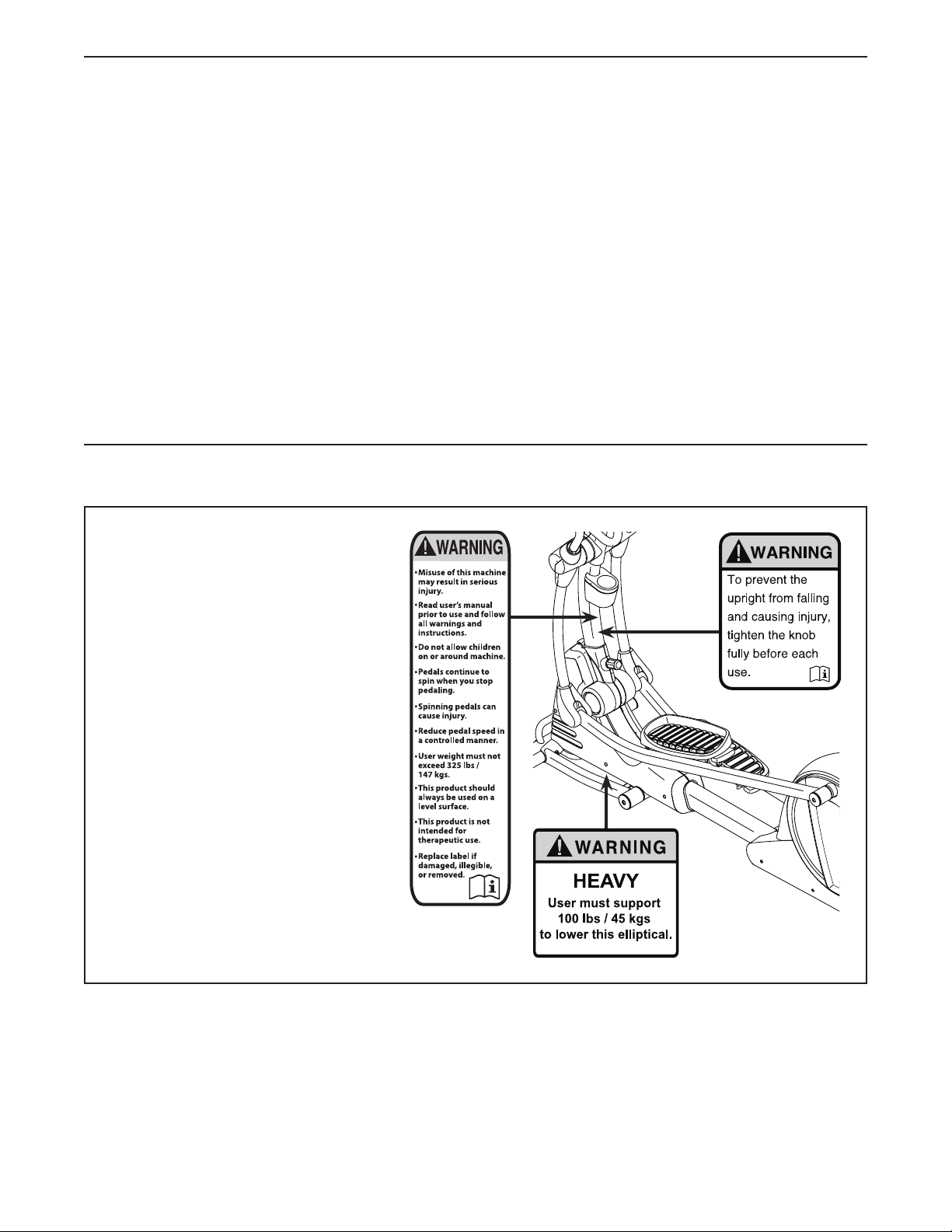
TABLE OF CONTENTS
WARNING DECAL PLACEMENT . . . . . . . . . . . . . . . . . . . . . . . . . . . . . . . . . . . . . . . . . . . . . . . . . . . . . . . . . . . . . . .2
IMPORTANT PRECAUTIONS . . . . . . . . . . . . . . . . . . . . . . . . . . . . . . . . . . . . . . . . . . . . . . . . . . . . . . . . . . . . . . . . . .3
BEFORE YOU BEGIN. . . . . . . . . . . . . . . . . . . . . . . . . . . . . . . . . . . . . . . . . . . . . . . . . . . . . . . . . . . . . . . . . . . . . . . . 6
ASSEMBLY . . . . . . . . . . . . . . . . . . . . . . . . . . . . . . . . . . . . . . . . . . . . . . . . . . . . . . . . . . . . . . . . . . . . . . . . . . . . . . . .7
THE CHEST HEART RATE MONITOR. . . . . . . . . . . . . . . . . . . . . . . . . . . . . . . . . . . . . . . . . . . . . . . . . . . . . . . . . .10
HOW TO USE THE ELLIPTICAL . . . . . . . . . . . . . . . . . . . . . . . . . . . . . . . . . . . . . . . . . . . . . . . . . . . . . . . . . . . . . . 11
FCC INFORMATION . . . . . . . . . . . . . . . . . . . . . . . . . . . . . . . . . . . . . . . . . . . . . . . . . . . . . . . . . . . . . . . . . . . . . . . .27
MAINTENANCE AND TROUBLESHOOTING . . . . . . . . . . . . . . . . . . . . . . . . . . . . . . . . . . . . . . . . . . . . . . . . . . . . . 28
EXERCISE GUIDELINES . . . . . . . . . . . . . . . . . . . . . . . . . . . . . . . . . . . . . . . . . . . . . . . . . . . . . . . . . . . . . . . . . . . .30
PART LIST. . . . . . . . . . . . . . . . . . . . . . . . . . . . . . . . . . . . . . . . . . . . . . . . . . . . . . . . . . . . . . . . . . . . . . . . . . . . . . . .31
EXPLODED DRAWING. . . . . . . . . . . . . . . . . . . . . . . . . . . . . . . . . . . . . . . . . . . . . . . . . . . . . . . . . . . . . . . . . . . . . .33
ORDERING REPLACEMENT PARTS. . . . . . . . . . . . . . . . . . . . . . . . . . . . . . . . . . . . . . . . . . . . . . . . . . . Back Cover
LIMITED WARRANTY. . . . . . . . . . . . . . . . . . . . . . . . . . . . . . . . . . . . . . . . . . . . . . . . . . . . . . . . . . . . . . . Back Cover
WARNING DECAL PLACEMENT
This drawing shows the location(s)
of the warning decal(s). If a decal is
missing or illegible, see the front
cover of this manual and request
a free replacement decal. Apply
the decal in the location shown.
Note: The decal(s) may not be
shown at actual size.
PROFORM is a registered trademark of ICON Health & Fitness, Inc.
IFIT is a registered trademark of ICON Health & Fitness, Inc. Google Maps is a trademark of Google Inc.
Wi-Fi is a registered trademark of Wi-Fi Alliance. WPA and WPA2 are trademarks of Wi-Fi Alliance.
2
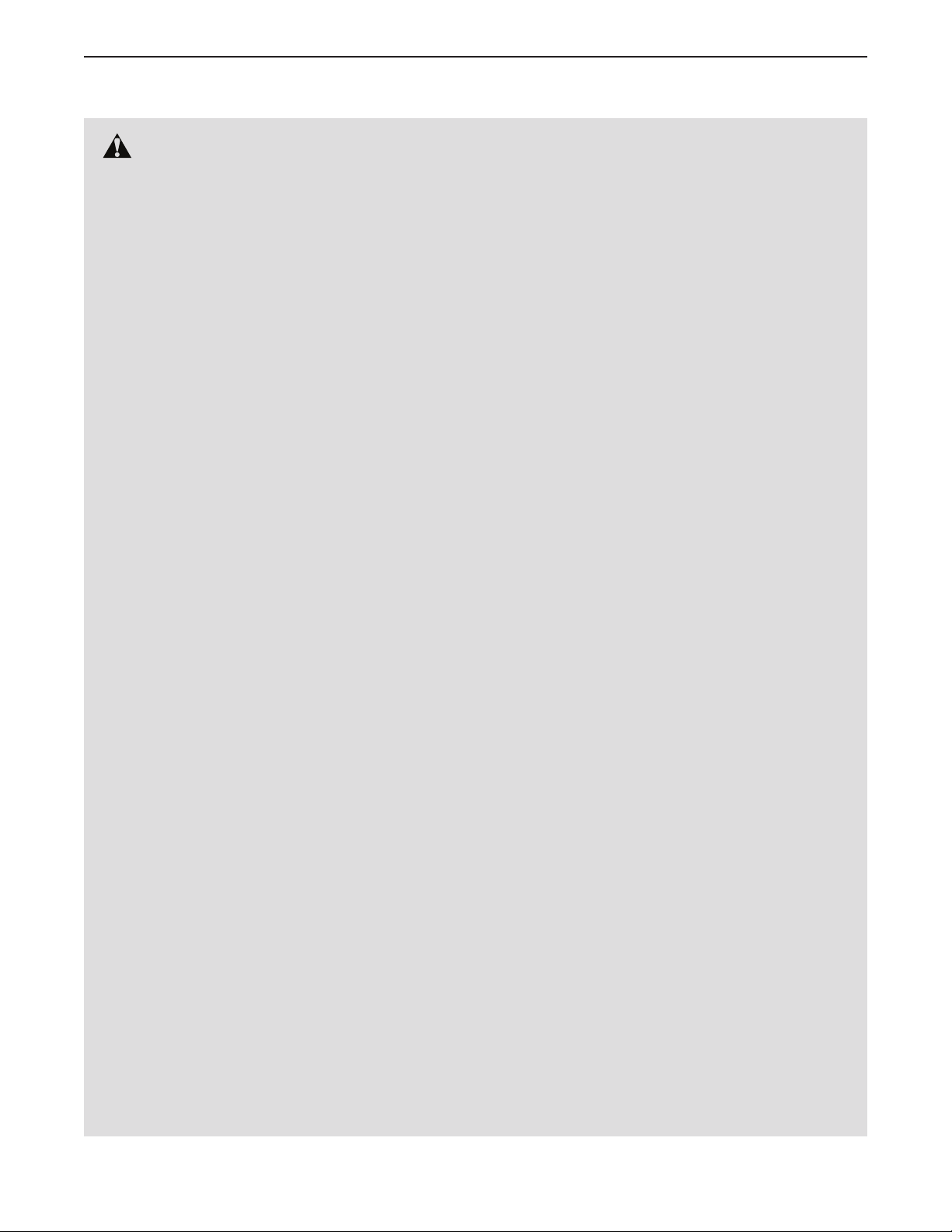
IMPORTANT PRECAUTIONS
WARNING: To reduce the risk of burns, fire, electric shock, or injury to persons, read
all important precautions and instructions in this manual and all warnings on your elliptical before
using your elliptical. ICON assumes no responsibility for personal injury or property damage sustained by or through the use of this product.
1. It is the responsibility of the owner to ensure
that all users of the elliptical are adequately
informed of all precautions.
2. Before beginning any exercise program,
consult your physician. This is especially
important for persons over age 35 or persons with pre-existing health problems.
3. Use the elliptical only as described in this
manual.
4. The elliptical is intended for home use only.
Do not use the elliptical in a commercial,
rental, or institutional setting.
5. Keep the elliptical indoors, away from moisture and dust. Do not put the elliptical in a
garage or covered patio, or near water.
6. Place the elliptical on a level surface, with at
least 3 ft. (0.9 m) of clearance in the front and
rear of the elliptical and 2 ft. (0.6 m) on each
side. To protect the floor or carpet from damage, place a mat under the elliptical.
7. Inspect and properly tighten all parts regularly. Replace any worn parts immediately.
8. Keep children under age 12 and pets away
from the elliptical at all times.
9. When connecting the power cord (see page
11), plug the power cord into a grounded
circuit.
10. Do not modify the power cord or use an
adapter to connect the power cord to an
improper receptacle. Keep the power cord
away from heated surfaces. Do not use an
extension cord.
11. Do not operate the elliptical if the power cord
or plug is damaged, or if the elliptical is not
working properly.
12. DANGER: Always unplug the power
cord and switch the power switch to the off
position when the elliptical is not in use and
before cleaning the elliptical. Servicing other
than the procedures in this manual should
be performed by an authorized service representative only.
13. Do not attempt to place the elliptical in the
storage position until it is properly assembled and the upright is folded. You must
be able to safely support 100 lbs. (45 kg) to
place the elliptical in the storage position.
14. The elliptical should not be used by persons
weighing more than 325 lbs. (147 kg).
15. Wear appropriate clothes while exercising;
do not wear loose clothes that could become
caught on the elliptical. Always wear athletic
shoes for foot protection while exercising.
16. Hold the handlebars or the upper body arms
when mounting, dismounting, or using the
elliptical.
17. The heart rate monitor is not a medical
device. Various factors may affect the accuracy of heart rate readings. The heart rate
monitor is intended only as an exercise aid
in determining heart rate trends in general.
18. The elliptical does not have a freewheel; the
pedals will continue to move until the flywheel stops. Reduce your pedaling speed in
a controlled way.
19. Keep your back straight while using the elliptical; do not arch your back.
20. Over exercising may result in serious injury
or death. If you feel faint, if you become short
of breath, or if you experience pain while
exercising, stop immediately and cool down.
SAVE THESE INSTRUCTIONS
3
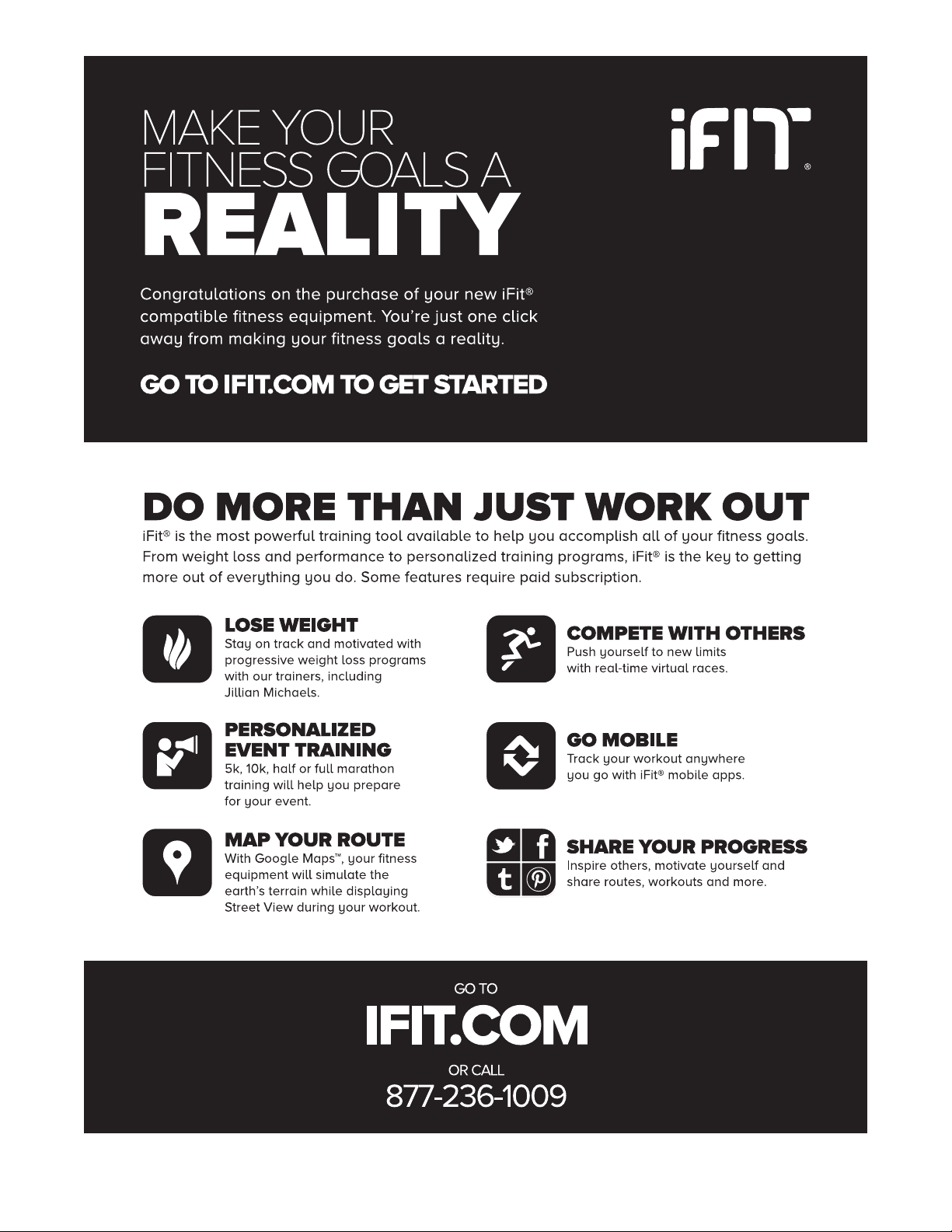
4
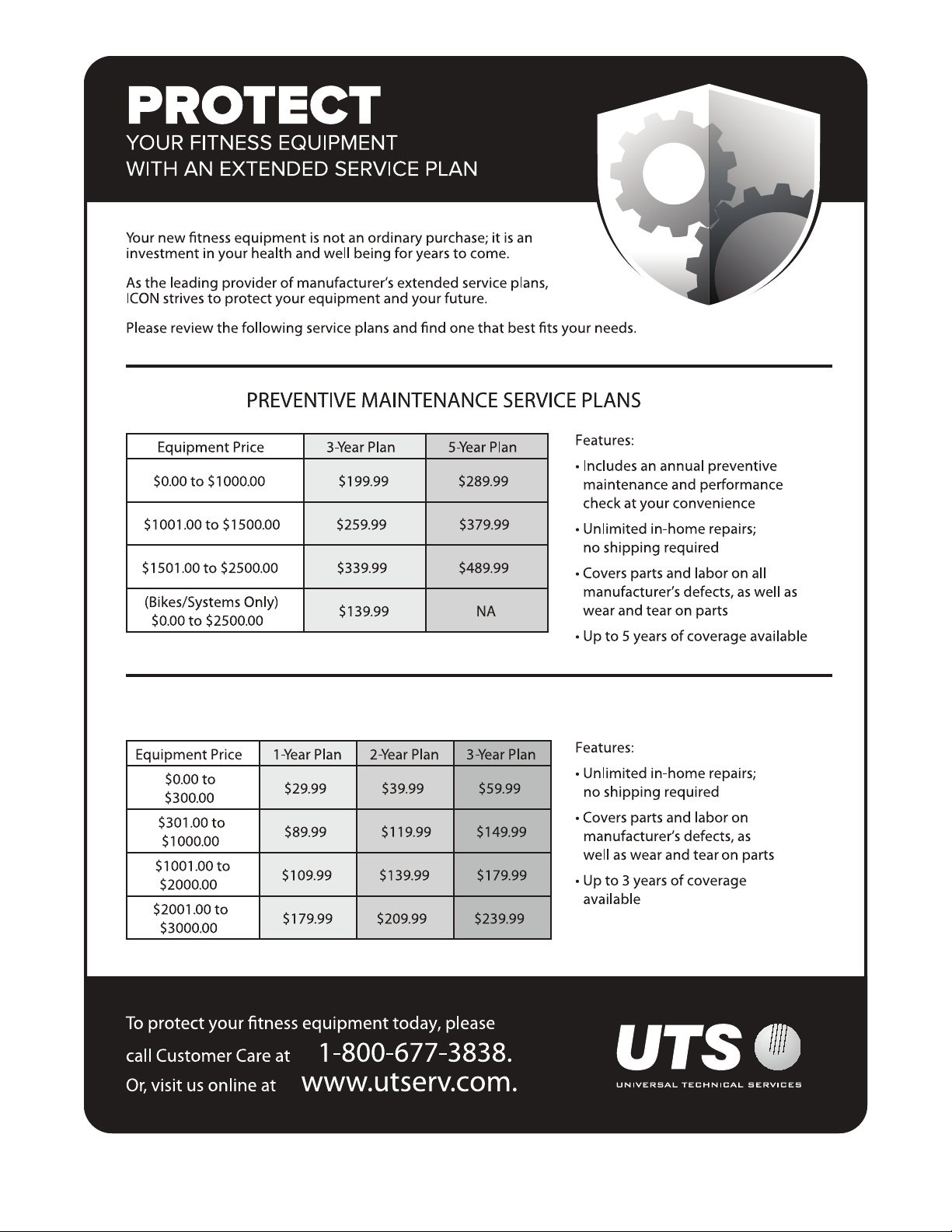
STANDARD SERVICE PLANS
all
5
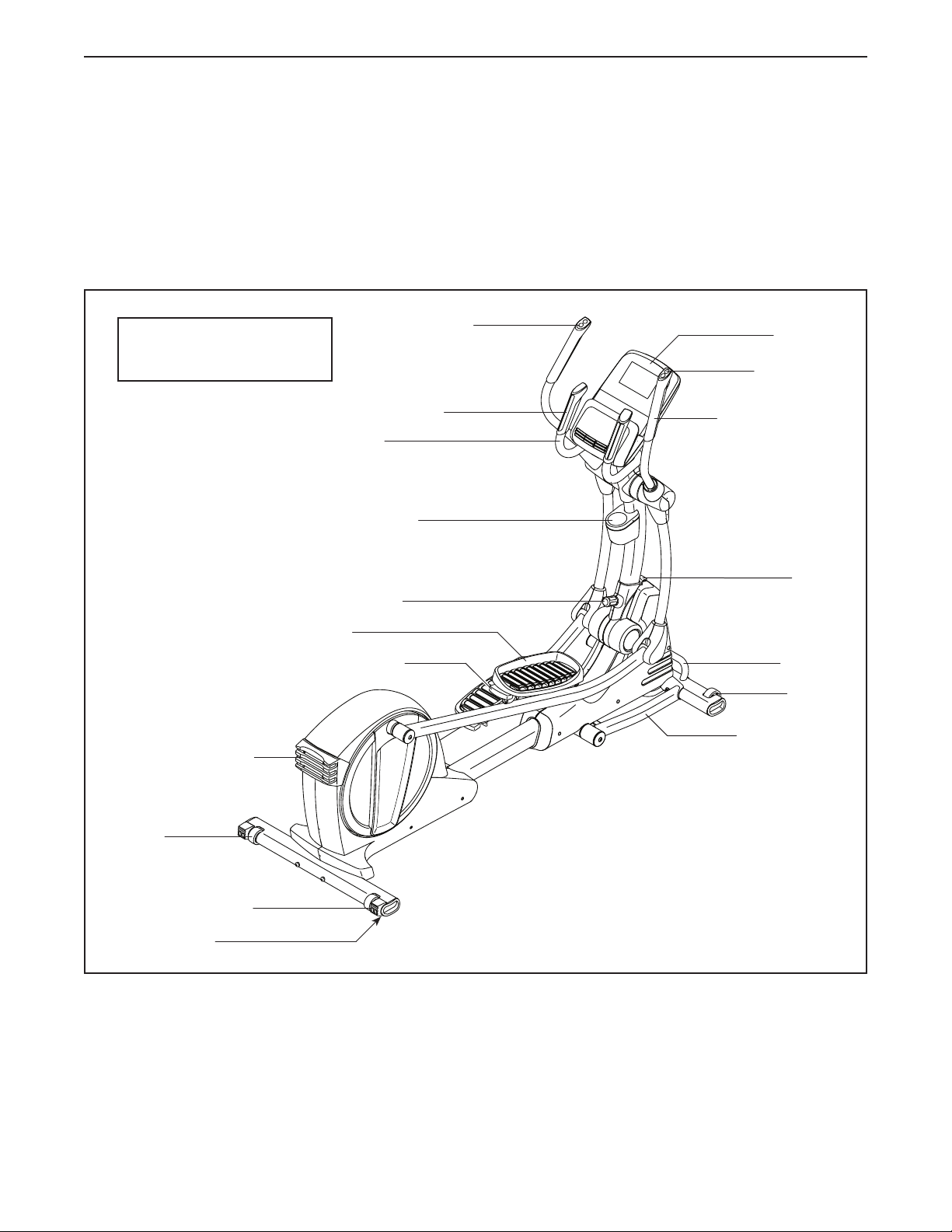
BEFORE YOU BEGIN
Thank you for selecting the revolutionary PROFORM®
SMART STRIDER 935 elliptical. The SMART
STRIDER 935 elliptical provides an impressive selection of features designed to make your workouts at
home more effective and enjoyable.
For your benefit, read this manual carefully before
you use the elliptical. If you have questions after
Incline Controls
Length: 6 ft. 2 in. (188 cm)
Width: 2 ft. 1 in. (64 cm)
Heart Rate Monitor
Handlebar
Accessory Tray
reading this manual, please see the front cover of this
manual. To help us assist you, note the product model
number and serial number before contacting us. The
model number and the location of the serial number
decal are shown on the front cover of this manual.
Before reading further, please familiarize yourself with
the parts that are labeled in the drawing below.
Console
Resistance
Controls
Upper Body Arm
Large Storage Foot
Wheel
Small Storage Foot
Leveling Foot
Upright Knob
Pedal
Pedal Handle
Latch
Handle
Wheel
Incline Frame
6
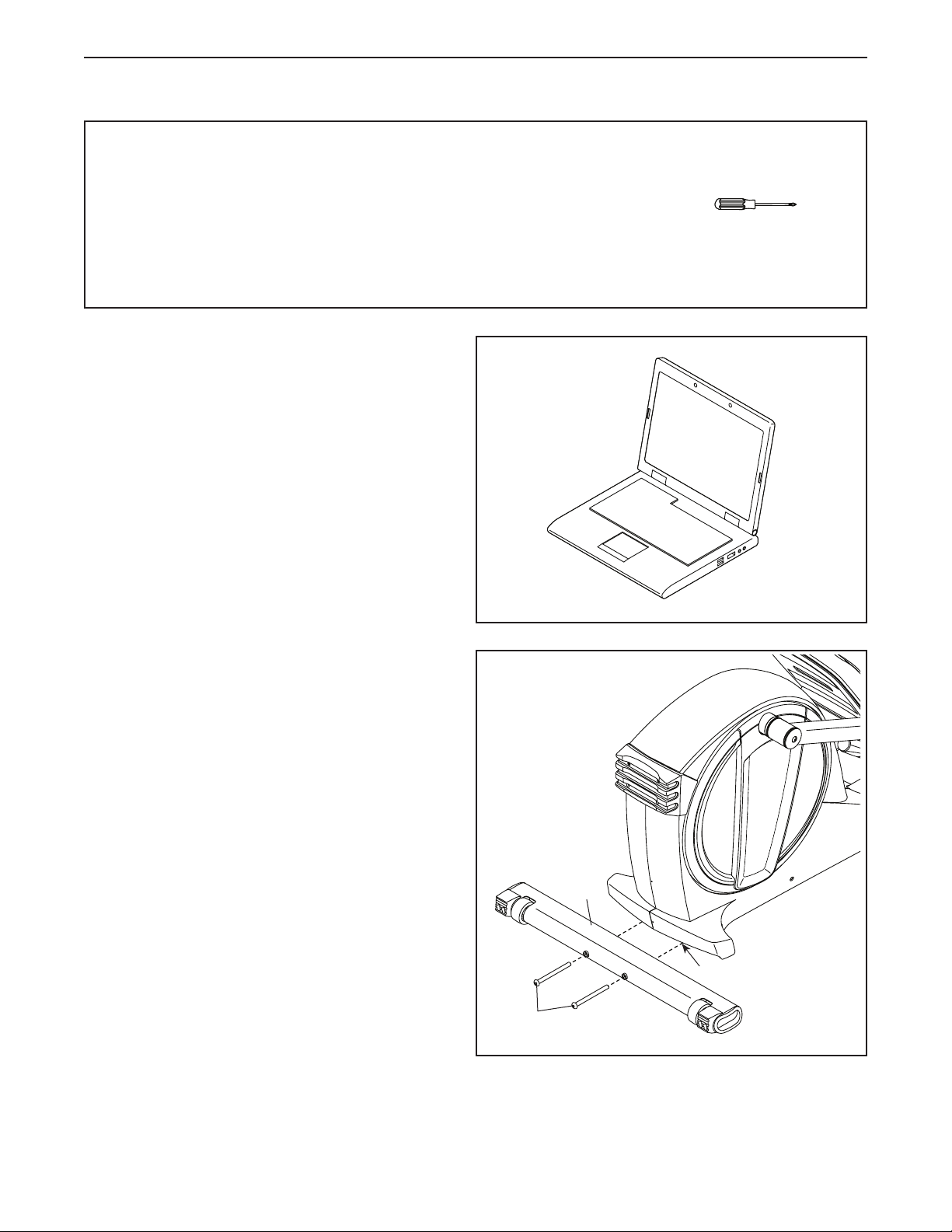
ASSEMBLY
• To hire an authorized service technician to
assemble this product, call 1-800-445-2480.
• Assembly requires two persons.
• Place all parts in a cleared area and remove the
packing materials. Do not dispose of the packing
materials until you fi nish all assembly steps.
1. Go to www.proformservice.com/registration
on your computer and register your product.
• activates your warranty
• saves you time if you ever need to contact
Customer Care
• allows us to notify you of upgrades and offers
Note: If you do not have Internet access, call
Customer Care (see the front cover of this
manual) and register your product.
• In addition to the included tool(s), assembly
requires the following tool(s):
one Phillips screwdriver
Assembly may be easier if you have a set of
wrenches. To avoid damaging parts, do not use
power tools.
1
2. If necessary, remove and discard the shipping
supports and the shipping screws attached to
the rear of the Frame (1).
With the help of another person, place some
packing inserts from the packing material under
the rear of the Frame (1) so that the Frame is
lifted off the floor. Have another person hold
the elliptical to prevent it from moving from
side to side until this step is completed.
Attach the Rear Stabilizer (70) to the Frame
(1) with two M10 x 120mm Screws (84). Then,
remove the packing inserts and lower the Rear
Stabilizer.
2
70
1
84
7
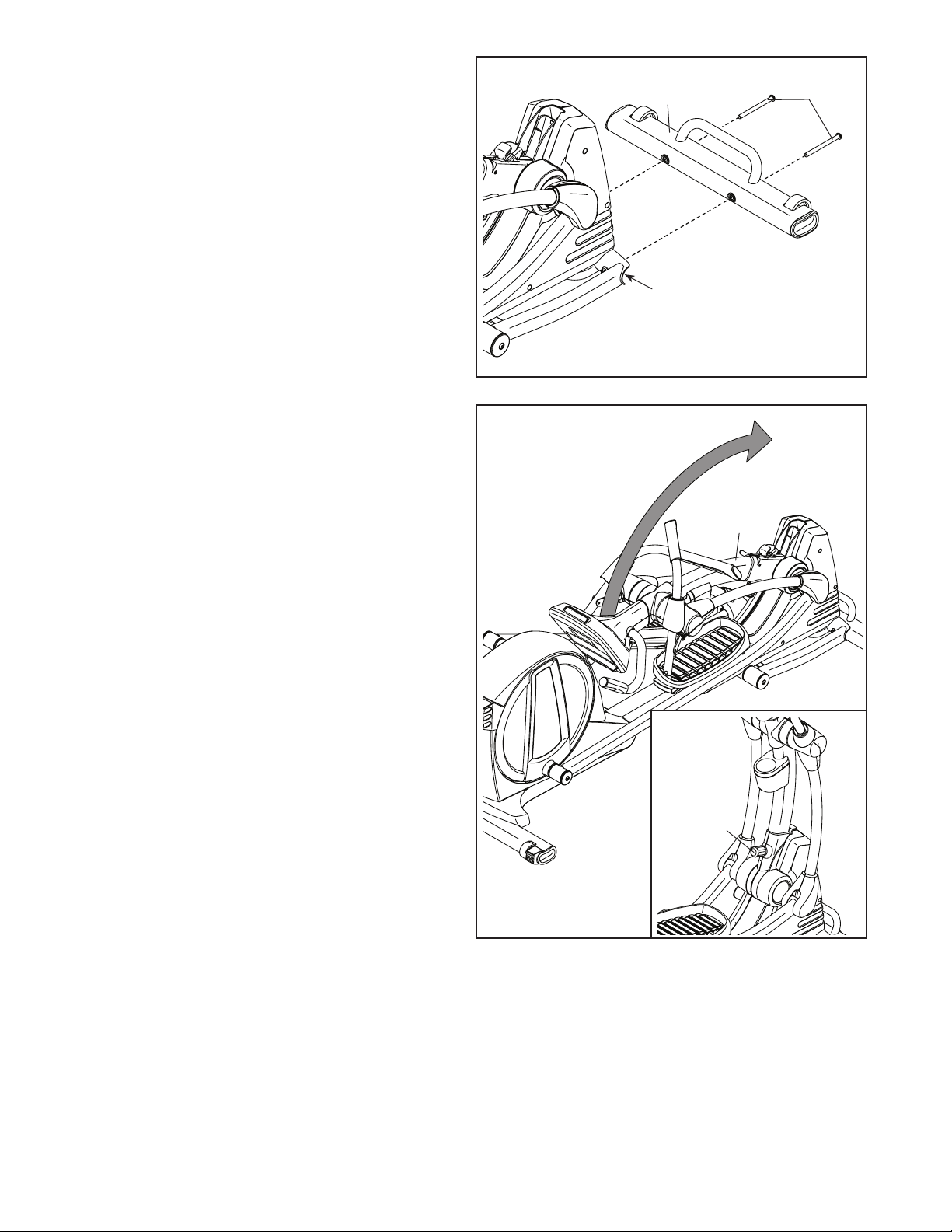
3. If necessary, remove and discard the shipping
supports and the shipping screws attached to
the front of the Frame (1).
With the help of another person, place some
packing inserts from the packing material under
the Frame (1) so that the Frame is lifted off the
floor. Have another person hold the elliptical
to prevent it from moving from side to side
until this step is completed.
Attach the Front Stabilizer (73) to the Frame
(1) with two M10 x 120mm Screws (84). Then,
remove the packing inserts and lower the Front
Stabilizer.
3
73
1
84
4. With the help of a second person, raise the
Upright (2) to the vertical position.
See the inset drawing. Tighten the Upright
Knob (85).
4
2
85
8
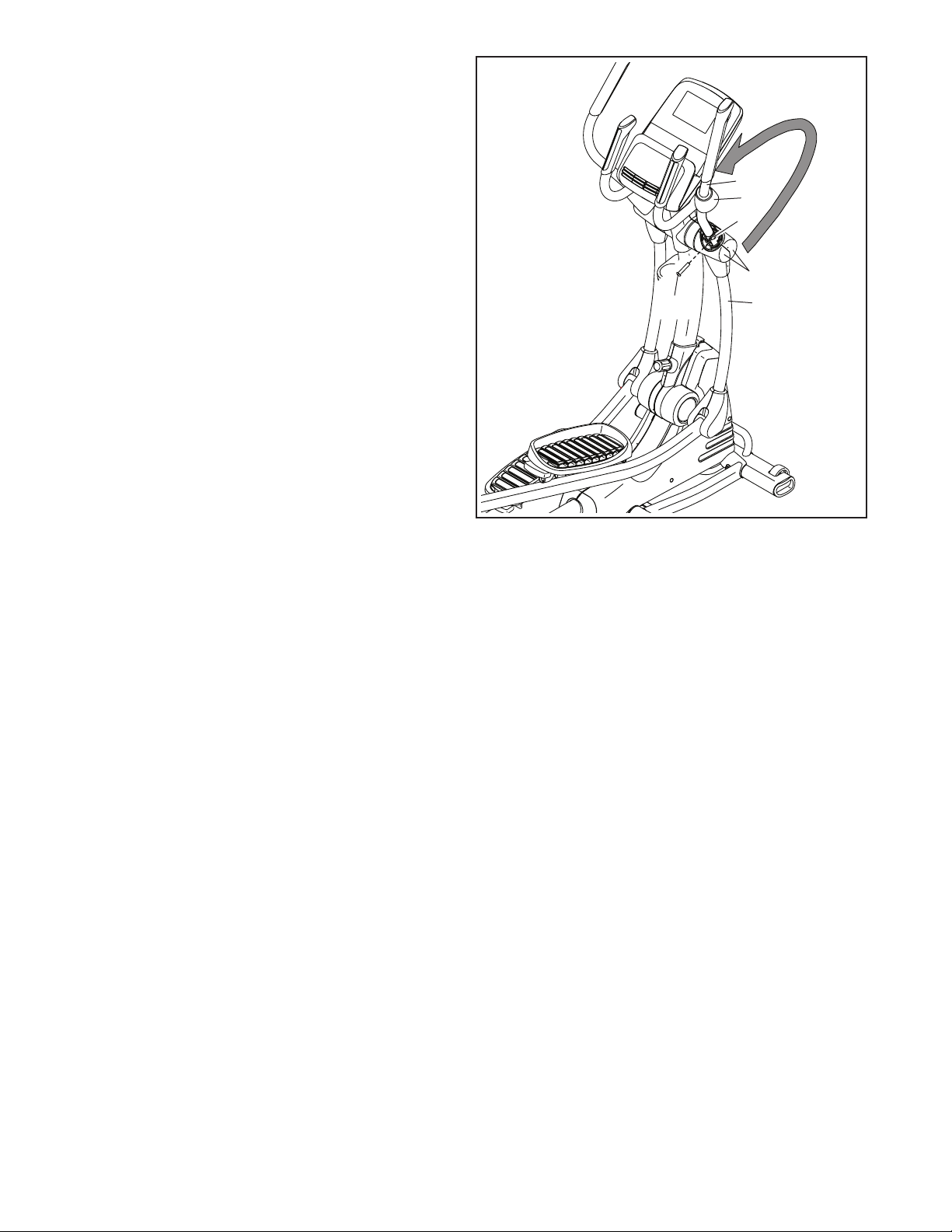
5. Rotate the Right Upper Body Arm (9) to the position shown.
Attach the Right Upper Body Arm (9) to the
Right Upper Body Leg (6) with an M10 x 50mm
Screw (95).
Next, tighten the indicated M10 x 45mm
Screw (78).
Then, press the Upper Body Arm Cover (20)
downward and turn it so that it is flush with the
Right Leg Front and Rear Covers (11, 15).
Repeat this step on the other side of the
elliptical.
5
9
20
78
11, 15
95
6
6. Make sure that all parts of the elliptical are properly tightened. Note: Extra parts may be included. Place
a mat beneath the elliptical to protect the floor.
9
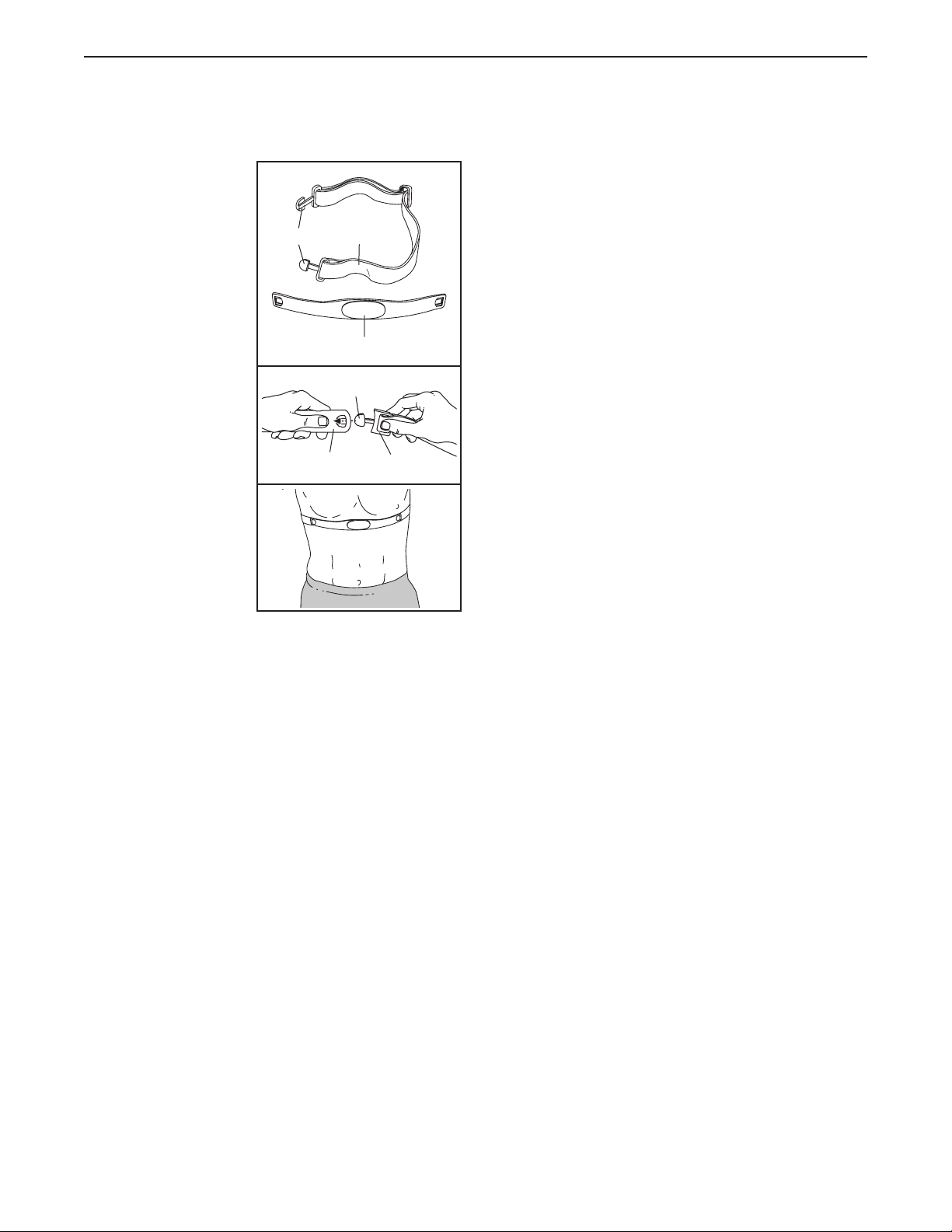
THE CHEST HEART RATE MONITOR
HOW TO PUT ON THE HEART RATE MONITOR
The heart rate
monitor consists of
a chest strap and
a sensor. Insert the
tab on one end of
the chest strap into
the hole in one end
of the sensor as
shown. Then, press
the end of the sensor under the buckle
on the chest strap.
The tab should be
flush with the front of
the sensor.
The heart rate monitor must be worn
under your clothes,
tight against your
skin. Wrap the heart
rate monitor around
your chest in the
location shown.
Make sure that
the logo is rightside-up. Then, attach the other end of the chest strap
to the sensor. Adjust the length of the chest strap, if
necessary.
Pull the sensor away from your body a few inches and
locate the two electrode areas, which are covered by
shallow ridges. Using saline solution such as saliva or
contact lens solution, wet the electrode areas. Then,
return the sensor to a position against your chest.
CARE AND MAINTENANCE
• Thoroughly dry the sensor with a soft towel after
each use. Moisture may keep the sensor activated,
shortening the life of the battery.
• Store the heart rate monitor in a warm, dry place. Do
not store the heart rate monitor in a plastic bag or
other container that may trap moisture.
Tabs
Chest
Sensor
Strap
Sensor
Tab
Buckle
• Do not expose the heart rate monitor to direct sunlight for extended periods of time; do not expose it to
temperatures above 122° F (50° C) or below 14° F
(-10° C).
• Do not excessively bend or stretch the sensor when
using or storing the heart rate monitor.
• To clean the sensor, use a damp cloth and a small
amount of mild soap. Then, wipe the sensor with a
damp cloth and thoroughly dry it with a soft towel.
Never use alcohol, abrasives, or chemicals to clean
the sensor. Hand wash and air dry the chest strap.
TROUBLESHOOTING
If the heart rate monitor does not function properly, try
the steps below.
• Make sure that you are wearing the heart rate monitor as described at the left. If the heart rate monitor
does not function when positioned as described,
move it slightly lower or higher on your chest.
• If heart rate readings are not displayed until you
begin perspiring, rewet the electrode areas.
• For the console to display heart rate readings, you
must be within arm’s length of the console.
• If there is a battery cover on the back of the sensor,
replace the battery with a new battery of the same
type.
• The heart rate monitor is designed to work with
people who have normal heart rhythms. Heart rate
reading problems may be caused by medical conditions such as premature ventricular contractions
(pvcs), tachycardia bursts, and arrhythmia.
• The operation of the heart rate monitor can be
affected by magnetic interference from high power
lines or other sources. If you suspect that magnetic
interference is causing a problem, try relocating the
fitness equipment.
10
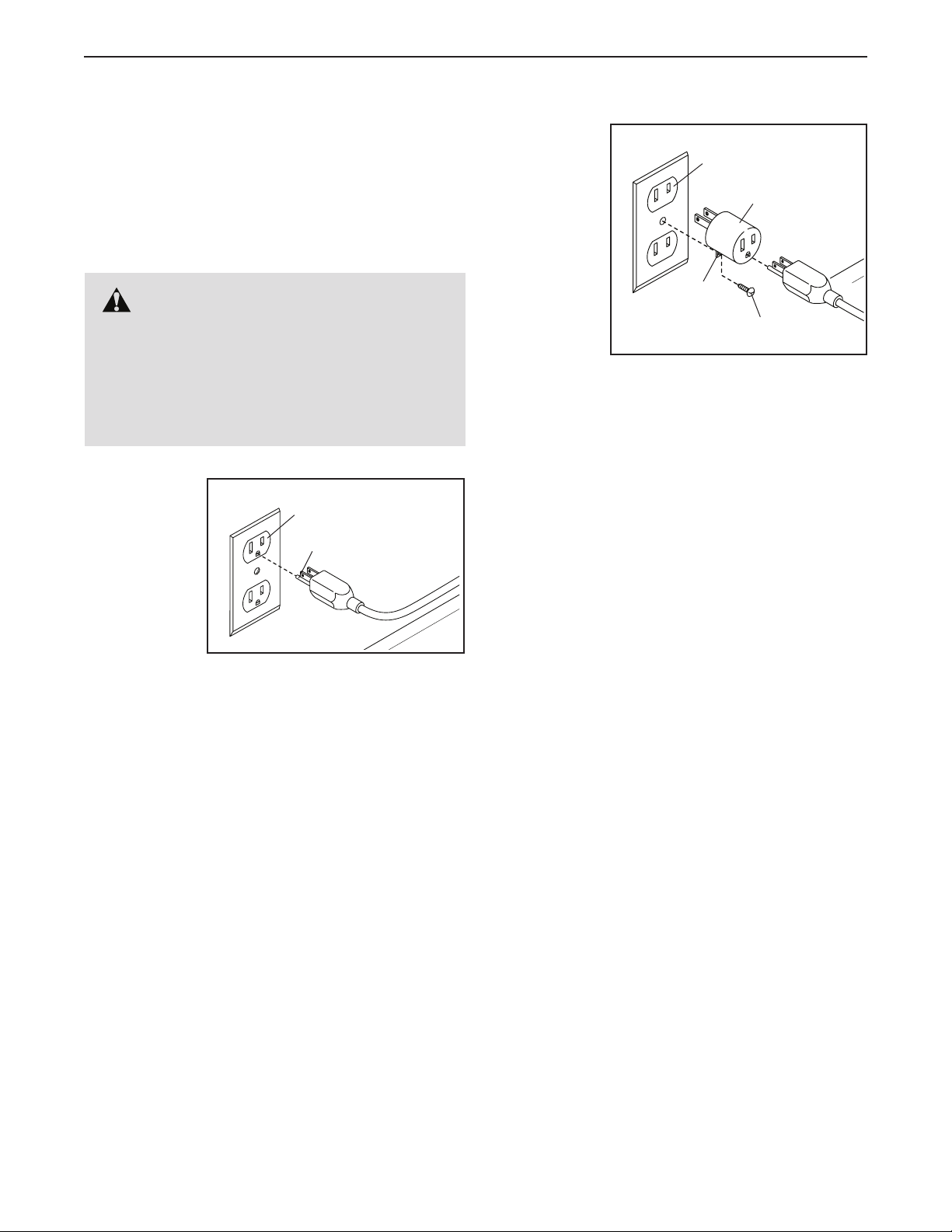
HOW TO USE THE ELLIPTICAL
HOW TO PLUG IN THE POWER CORD
This product must be grounded. If it should mal-
function or break down, grounding provides a path of
least resistance for electric current to reduce the risk
of electric shock. The power cord has a plug with a
grounding pin.
DANGER: Improper connection of
the power cord increases the risk of electric
shock. Do not modify the plug; if it will not fit
an outlet, have a proper outlet installed by a
qualified electrician. If you are unsure whether
the product is properly grounded, contact a
qualified electrician.
Plug the
power cord
into an
appropriate
outlet that
is properly
installed and
grounded in
accordance
with all local
codes and
ordinances. The outlet must be on a nominal 120-volt
circuit.
Grounded Outlet
Grounding Pin
A temporary
adapter may
be used to
connect the
power cord
to a 2-pole
receptacle
as shown
at the right
if a properly
grounded
outlet is not
available.
The lug or wire extending from the adapter must
be connected with a metal screw to a permanent
ground such as a properly grounded outlet box cover.
Some 2-pole receptacle outlet box covers are not
grounded. Before using an adapter, contact a qualified electrician to determine whether the outlet
box cover is grounded before using an adapter.
The temporary adapter should be used only until
a properly grounded outlet can be installed by a
qualified electrician.
2-pole Receptacle
Adapter
Lug
Metal Screw
11

HOW TO MOVE THE ELLIPTICAL
Due to the size and weight of the elliptical, moving
it requires two persons.
First, loosen the
upright knob.
Next, pull the
upright knob, pull
the upright backward until the latch
stops the upright,
and then release
the upright knob.
Next, pull the
upright forward
slightly, lift the
latch, and then
lower the upright
to the folded position. Hold the
upright in one
of the indicated
locations while
you lower the
upright; do not
hold the upper
body arms.
Next, hold the handle on the front stabilizer and lift the
elliptical until it will roll on the wheels (not shown) on
the rear stabilizer. Then, carefully move the elliptical to
the desired location, and lower it to the floor.
Pull
backward
Pull knob
Hold to
lower
Pull
forward
Lift latch
HOW TO ADJUST THE POSITIONS OF THE
PEDALS
Each pedal can
be adjusted to
several positions.
To adjust each
pedal, simply pull
the pedal handle
outward, move
the pedal to the
desired position,
and then release
the pedal handle
into an adjustment
hole beneath the
pedal. Make sure to adjust both pedals to the same
position.
HOW TO LEVEL THE ELLIPTICAL
If the elliptical
rocks slightly on
your floor during use, turn
one or both of
the leveling feet
beneath the rear
stabilizer until the
rocking motion is
eliminated.
Handle
Leveling
Feet
Lift
handle
When you are finished moving the elliptical, lift the
upright to the vertical position and tighten the upright
knob.
12

HOW TO EXERCISE ON THE ELLIPTICAL
To mount the elliptical, hold the handlebars or the
upper body arms and step onto the pedal that is in the
lower position. Then, step onto the other pedal. Push
the pedals until they begin to move with a continuous
motion. Note: The pedals can turn in either direc-
tion. It is recommended that you turn the pedals
in the direction shown by the arrow; however, for
variety, you can turn the pedals in the opposite
direction.
Upper
Body Arms
Handlebars
Pedals
See HOW TO MOVE THE ELLIPTICAL on page 12
and lower the upright to the folded position.
Next, hold the handle (not shown) on the front stabilizer and lift the elliptical to the upright position so that it
is resting on the small and large storage feet.
Storage
Foot
Storage
Feet
Handle
Stabilizer
To dismount the elliptical, wait until the pedals come to
a complete stop. Note: The elliptical does not have
a free wheel; the pedals will continue to move until
the flywheel stops. When the pedals are stationary,
step off the higher pedal first. Then, step off the lower
pedal.
HOW TO STORE THE ELLIPTICAL
Due to the size and weight of the elliptical, storing
it requires two persons. CAUTION: You must be
able to safely lift 100 lbs. (45 kg) to lift, store, and
lower the elliptical.
Lift Frame
Handle
To lower the elliptical for use, first hold the handle on
the lift frame with one hand and hold the front stabilizer
with your other hand. Next, pull the frame towards you
and lower it until you can reach the handle on the front
stabilizer. Then, hold the handle on the front stabilizer
with both hands and finish lowering the elliptical to the
floor.
13

CONSOLE DIAGRAM
MAKE YOUR FITNESS GOALS A REALITY WITH
IFIT.COM
With your new iFit-compatible fitness equipment, you
can use an array of features on iFit.com to make your
fitness goals a reality:
Exercise anywhere in the world with
customizable Google Maps.
Download training workouts designed to
help you reach your personal goals.
Measure your progress by competing
against other users in the iFit community.
Upload your workout results to the iFit cloud
and track your accomplishments.
Set calorie, time, or distance goals for your
workouts.
Watch high-definition videos with simulated
workouts.
Choose and download sets of weight-loss
workouts.
Go to iFit.com to learn more.
14

FEATURES OF THE CONSOLE
HOW TO TURN ON THE POWER
The advanced console offers an array of features
designed to make your workouts more effective and
enjoyable.
The console features revolutionary iFit technology that
enables the console to communicate with your wireless
network. With iFit technology, you can download personalized workouts, create your own workouts, track
your workout results, and access many other features.
See www.iFit.com for complete information.
In addition, the console features a selection of onboard
workouts and several iFit demo workouts. Each workout automatically controls the resistance of the pedals
and the incline of the frame and prompts you to vary
your pedaling speed as it guides you through an effective exercise session. You can also set a customized
workout goal with the set-a-goal workout.
When you use the manual mode of the console, you
can change the resistance of the pedals and the incline
of the frame with the touch of a button.
While you exercise, the console will display continuous
exercise feedback. You can also measure your heart
rate using the handgrip heart rate monitor or the chest
heart rate monitor.
IMPORTANT: If the elliptical has been exposed to
cold temperatures, allow it to warm to room temperature before you turn on the power. If you do
not do this, you may damage the console displays
or other electrical components.
Plug in the power cord (see
HOW TO PLUG IN THE
POWER CORD on page
11). Next, locate the
power switch on the frame
near the power cord. Press
the power switch to the
reset position.
The display will then turn on and the console will be
ready for use.
Note: When you turn on the power for the fi rst time,
the incline system may calibrate automatically. The
frame will move upward and downward as it calibrates.
When the frame stops moving, the incline system is
calibrated.
IMPORTANT: If the incline system does not calibrate automatically, see step 4 on page 24 and
manually calibrate the incline system.
Reset
Position
You can also browse the Internet or listen to your
favorite workout music or audio books with the console
sound system while you exercise.
To turn on the power, see this page. To learn how to
use the touch screen, see page 16. To set up the
console, see page 16.
IMPORTANT: The console features a display demo
mode, designed to be used if the elliptical is displayed in a store. If the demo mode is turned on,
the console will show a preset presentation when
you fi nish exercising. To turn off the demo mode,
see step 6 on page 22.
15

HOW TO USE THE TOUCH SCREEN
2. Check for firmware updates.
The console features a tablet with a full-color touch
screen. The following information will help you become
familiar with the tablet’s advanced technology:
• The console functions similarly to other tablets. You
can slide or flick your finger against the screen to
move certain images on the screen, such as the
displays in a workout. However, you cannot zoom in
and out by sliding your fingers on the screen.
• To type information into a text box, first touch the text
box to view the keyboard. To use numbers or other
characters on the keyboard, touch the ?123 button. To view more characters, touch the Alt button.
Touch the Alt button again to return to the number
keyboard. To return to the letter keyboard, touch the
ABC button. To use a capital character, touch the
button with an upward-facing arrow. To use multiple
capital characters, touch the arrow button again. To
return to the lowercase keyboard, touch the arrow
button a third time. To clear the last character, touch
the button with a backward-facing arrow and an X.
• Use these buttons on the console to
navigate the tablet. Press the home
button to return to the main menu.
Press the center button to access
the settings menu (see page 22).
Press the back button to return to the
previous screen.
• If it is difficult for you to touch the correct buttons
on the screen, the screen may not be properly
calibrated. To calibrate the screen, see step 5 on
page 24.
HOW TO SET UP THE CONSOLE
First, see step 1 on page 22 and step 2 on page
24 and select the maintenance mode. Then,
see step 3 on page 24 and check for firmware
updates.
3. Calibrate the incline system.
See step 4 on page 24 and calibrate the incline
system.
4. Create an iFit account.
Touch the globe button at the bottom of the screen
and then touch the iFit button.
Note: For information about navigating in the
Internet browser, see page 26.
The Internet browser will open to the iFit.com home
page. Follow the prompts on the website to sign up
for your iFit membership. If you have an activation
code, select the code activation option.
The console is now ready for you to begin working out.
The following pages explain the various workouts and
other features that the console offers.
To use the manual mode, see page 17. To use
an onboard workout, see page 19. To use a
set-a-goal workout, see page 20. To use an iFit
workout, see page 21.
To use the equipment settings mode, see
page 22. To use the maintenance mode, see page
24. To use the wireless network mode, see page
25. To use the sound system, see page 26. To
use the Internet browser, see page 26.
Before using the elliptical for the first time, set up the
console.
1. Connect to your wireless network.
Note: In order to access the Internet, download iFit
workouts, and use some other features of the console, you must be connected to a wireless network.
See HOW TO USE THE WIRELESS NETWORK
MODE on page 25 to connect the console to
your wireless network.
Note: If there is a sheet of plastic on the screen,
remove the plastic.
Note: The console can display speed and distance in
either miles or kilometers. To find which unit of measurement is selected, see step 13 on page 23. For
simplicity, all instructions in this section refer to miles.
16

HOW TO USE THE MANUAL MODE
1. Touch the screen or press any button on the
console to turn on the console.
See HOW TO TURN ON THE POWER on
page 15.
2. Select the main menu.
Note: After you press a button, it will take a
moment for the frame to reach the selected incline
level.
4. Follow your progress.
The console offers several display modes. The
display mode that you select will determine which
workout information is shown.
When you turn on the console, the main menu will
appear on the screen after the console boots up.
Touch the home button at the bottom of the screen
to return to the main menu at any time.
3. Change the resistance of the pedals and the
incline of the frame as desired.
Press the Manual Control button, touch the Start
button, or begin pedaling.
As you pedal, you can change the resistance of the
pedals. To change the resistance, press one of the
numbered Quick Resistance buttons on the console, press the Resistance increase and decrease
buttons on the console, or press the Resist.
increase and decrease buttons on the right upper
body arm.
Note: After you press a button, it will take a
moment for the pedals to reach the selected resistance level.
To vary the motion of the pedals, you can change
the incline of the frame. To change the incline,
press the Incline increase and decrease buttons
on the console or press the Incline increase and
decrease buttons on the left upper body arm.
To select the desired display mode, simply flick or
slide the screen. You can also view additional workout information by touching the red boxes on the
screen.
If desired, keep your pedaling speed near the tar-
get cadence. The target zone meter will prompt you
to increase, decrease, or maintain your pedaling
speed. To view the target zone meter, flick or slide
the screen. Note: The target cadence is displayed
in revolutions per minute (rpm).
If desired, adjust the volume level
by pressing the volume increase
and decrease buttons on the
console.
To pause the workout, touch one of the menu but-
tons on the screen. To continue the workout, touch
the Resume button. To end the workout session,
touch the End Workout button.
17

5. Measure your heart rate if desired.
To use the chest heart rate monitor, see page
10. To use the handgrip heart rate monitor, follow the instructions below. IMPORTANT: If you
use both heart rate monitors at the same time,
the console will not display your heart rate
accurately.
If there are sheets
of plastic on the
metal contacts
on the handgrip
heart rate monitor,
remove the plastic. To measure
your heart rate,
hold the handgrip
heart rate monitor
with your palms
resting against the
contacts. Avoid moving your hands or gripping
the contacts tightly.
When your pulse is detected, your heart rate
will be shown. For the most accurate heart
rate reading, hold the contacts for at least 15
seconds.
If the display does not show your heart rate, make
sure that your hands are positioned as described.
Contacts
Be careful not to move your hands excessively or
to squeeze the contacts tightly. For optimal performance, clean the contacts using a soft cloth; never
use alcohol, abrasives, or chemicals to clean
the contacts.
6. Turn on the fan if desired.
The fan has several speed settings,
including an auto mode. While the
auto mode is selected, the speed of
the fan will automatically increase
or decrease as your pedaling speed
and/or your power output in watts
increases or decreases. Press the fan increase and
decrease buttons repeatedly to select a fan speed
or to turn off the fan.
Note: If the pedals are not moved for a while when
the main menu is selected, the fan will turn off
automatically.
7. When you are finished exercising, unplug the
power cord.
When you are finished exercising, press the power
switch to the off position and unplug the power
cord. IMPORTANT: If you do not do this, the
electrical components of the elliptical may wear
prematurely.
18

HOW TO USE AN ONBOARD WORKOUT
1. Begin pedaling or press any button on the
console to turn on the console.
See HOW TO TURN ON THE POWER on
page 15.
2. Select the main menu.
See step 2 on page 17.
3. Select an onboard workout.
To select an onboard workout, touch the runner
button at the bottom of the screen. The workouts
menu will appear on the screen.
IMPORTANT: The target cadence is intended
only to provide motivation. Your actual pedaling
speed may be slower than the target cadence.
Make sure to pedal at a speed that is comfortable for you.
If the resistance level and/or incline level for the
current segment is too high or too low, you can
manually override the setting by pressing the
Resistance buttons or the Incline buttons. If you
press a Resistance button, you can then manually control the resistance (see step 3 on page
17). If you press an Incline button, you can
then manually control the incline (see step 3 on
page 17). To return to the programmed resis-
tance and/or incline settings of the workout,
touch the Follow Workout button.
Select the desired workout category from the work-
outs menu and then select the desired workout.
Note: It may be necessary to scroll the screen to
view all the menu options.
Note: You can also press the Calorie Workouts, the
Intensity Workouts, or the Performance Workouts
button on the console.
The screen will show the name and duration of the
workout. The screen will also show the approximate number of calories you will burn during the
workout and a profile of the resistance and incline
settings of the workout.
4. Start the workout.
Touch the Start Workout button to start the workout.
Each workout is divided into segments. One
resistance level, one incline level, and one target cadence (speed) are programmed for each
segment.
During the workout, the profiles will show your
progress. To view the profiles, flick or slide the
screen.
During some workouts, the screen will show a map
of the route and a marker indicating your progress. Touch the buttons on the screen to select the
desired map options.
Note: The calorie goal is an estimate of the
number of calories that you will burn during
the workout. The actual number of calories
that you burn will depend on various factors,
such as your weight. In addition, if you manually change the resistance or the incline of the
frame during the workout, the number of calories you burn will be affected.
To pause the workout, touch either the back button
or the home button at the bottom of the screen. To
continue the workout, touch the Resume button. To
end the workout, touch the End Workout button.
The workout will continue in this way until the last
segment ends. A workout summary will appear on
the screen. After you view the workout summary,
touch the Finish button to return to the main menu.
You may also be able to either save or publish your
results using one of the options on the screen.
5. Follow your progress.
See step 4 on page 17.
6. Measure your heart rate if desired.
See step 5 on page 18.
7. Turn on the fan if desired.
See step 6 on page 18.
As you exercise, keep your pedaling speed near
the target cadence for the current segment. The
target zone meter will prompt you to increase,
decrease, or maintain your pedaling speed. To
view the target zone meter, flick or slide the screen.
Note: The target cadence is displayed in revolutions per minute (rpm).
8. When you are finished exercising, unplug the
power cord.
See step 7 on page 18.
19

HOW TO USE A SET-A-GOAL WORKOUT
1. Begin pedaling or press any button on the
console to turn on the console.
See HOW TO TURN ON THE POWER on
page 15.
2. Select the main menu.
manually override the setting by pressing the
Resistance buttons or the Incline buttons. If you
press a Resistance button, you can then manually control the resistance (see step 3 on page
17). If you press an Incline button, you can
then manually control the incline (see step 3 on
page 17). To return to the programmed resis-
tance and/or incline settings of the workout,
touch the Follow Workout button.
See step 2 on page 17.
3. Select a set-a-goal workout.
To select a set-a-goal workout, touch the Set A
Goal button on the screen or press the Set A Goal
button on the console.
To set a customized goal for your workout, touch
the button for the desired goal. Then, touch the
increase and decrease buttons on the screen to
enter your goal and to select other variables for the
workout. The screen will show the duration and distance of the workout, and the approximate number
of calories you will burn during the workout.
4. Start the workout.
Touch the Start button to start the workout.
The workout will function in the same way as the
manual mode (see page 17).
As you exercise, keep your pedaling speed near
the target cadence for the current segment. The
target zone meter will prompt you to increase,
decrease, or maintain your pedaling speed. To
view the target zone meter, flick or slide the screen.
Note: The target cadence is displayed in revolutions per minute (rpm).
Note: If you manually change the resistance level
or the incline level during a calorie goal workout,
the length of the workout will adjust automatically to
ensure that you meet your calorie goal.
Note: The calorie goal is an estimate of the
number of calories that you will burn during
the workout. The actual number of calories
that you burn will depend on various factors,
such as your weight. In addition, if you manually change the resistance or the incline of the
frame during the workout, the number of calories you burn will be affected.
The workout will continue until you reach the goal
that you set. A workout summary will appear on
the screen. After you view the workout summary,
touch the Finish button to return to the main menu.
You may also be able to either save or publish your
results using one of the options on the screen.
5. Follow your progress.
See step 4 on page 17.
6. Measure your heart rate if desired.
See step 5 on page 18.
7. Turn on the fan if desired.
IMPORTANT: The target cadence is intended
only to provide motivation. Your actual pedaling
speed may be slower than the target cadence.
Make sure to pedal at a speed that is comfortable for you.
If the resistance level and/or incline level for the
current segment is too high or too low, you can
See step 6 on page 18.
8. When you are finished exercising, unplug the
power cord.
See step 7 on page 18.
20

HOW TO USE AN IFIT WORKOUT
Note: To use an iFit workout, you must have access
to a wireless network (see HOW TO USE THE
WIRELESS NETWORK MODE on page 25). An iFit
account is also required.
1. Begin pedaling or press any button on the
console to turn on the console.
For more information about the iFit workouts,
please see www.iFit.com.
When you select an iFit workout, the screen will
show the name of the workout and the estimated
duration of the workout based on your pedaling
cadence. The screen will also show the approximate number of calories you will burn during the
workout.
See HOW TO TURN ON THE POWER on
page 15.
2. Select the main menu.
See step 2 on page 17.
3. Log in to your iFit account.
If you have not already done so, touch the Login
button at the bottom of the screen to log in to your
iFit account. The screen will ask for your iFit.com
username and password. Enter them and touch the
Login button. Touch the Cancel button to exit the
login screen.
To switch users within your iFit account, touch the
user button at the bottom of the screen. If more
than one user is associated with the account, a list
of users will appear. Touch the name of the desired
user.
4. Select an iFit workout.
To download an iFit workout in your schedule,
touch the Map, Train, Video, or Lose Wt. button
to download the next workout of that type in your
schedule. Note: You may be able to access demo
workouts through these options, even if you do not
log in to an iFit account.
If you select a competition workout, the display will
count down to the beginning of the race.
5. Start the workout.
See step 4 on page 19.
During some workouts, an audio coach will guide
you through your workout.
6. Follow your progress.
See step 4 on page 17. The screen may also
show a map of the route and a marker indicating
your progress. Touch the buttons on the screen to
select the desired map options.
During a competition workout, the screen will show
your position in the race relative to other racers.
7. Measure your heart rate if desired.
See step 5 on page 18.
8. Turn on the fan if desired.
See step 6 on page 18.
9. When you are finished exercising, unplug the
power cord.
To compete in a race that you have previously
scheduled, touch the Compete button. To view your
Workout History, touch the Track button. To use a
set-a-goal workout, touch the Set A Goal button
(see page 20). Note: You can also press one of
the iFit buttons on the console.
Before some workouts will download, you must add
them to your schedule on iFit.com.
See step 7 on page 18.
For more information about iFit features, go to
www.iFit.com.
21

HOW TO USE THE EQUIPMENT SETTINGS MODE
6. Turn on or turn off the display demo mode.
Note: Some of the features described may not be
enabled. Occasionally, a firmware update may cause
your console to function slightly differently.
1. Select the settings main menu.
Turn on the console and select the main menu
(see steps 1 and 2 on page 17). Then, touch the
gears button at the bottom of the screen to select
the settings main menu.
Note: You can also press the center (settings)
button on the console to select the settings main
menu.
2. Select the equipment settings mode.
In the settings main menu, touch the Equipment
Settings button.
Note: It may be necessary to scroll the screen to
view all the menu options.
3. Enable or disable the auto relogin feature.
Enable this feature to have the console automati-
cally log in to your iFit account when you turn on
the power. Note: This feature is recommended for
private owners of the elliptical only.
The console features a display demo mode,
designed to be used if the elliptical is displayed
in a store. While the demo mode is turned on, the
screen will show a preset presentation when the
elliptical is not in use.
To turn on or turn off the display demo mode, first
touch the Demo Mode button. Next, touch the On
checkbox or the Off checkbox. Then, touch the
back button on the screen.
7. Hide or display the gears button.
The console features an option to hide the gears
button to prevent unauthorized users from accessing the settings main menu.
To hide or display the gears button, touch the Hide
Settings button and select the desired checkbox.
Then, follow the prompts on the screen.
IMPORTANT: To
access the settings main menu
when the gears
button is hidden,
draw a square
clockwise on the
screen.
To enable or disable the auto relogin feature, first
touch the Auto Relogin button. Next, touch the
Enable checkbox or the Disable checkbox. Then,
touch the back button on the screen.
4. Enable or disable automatic console updates.
To enable or disable automatic console updates,
first touch the Auto Update button. Next, touch the
Enable checkbox or the Disable checkbox. Then,
touch the back button on the screen.
Note: To select a time for automatic console
updates, see step 12.
5. Enable or disable the Internet browser.
To enable or disable the Internet browser, first
touch the Browser button. Next, touch the Enable
checkbox or the Disable checkbox. Then, touch the
back button on the screen.
8. Select a language.
To select a language, touch the Language button
and select the desired language.
9. Enable or disable a passcode.
The console features a child safety passcode,
designed to prevent unauthorized users from using
the elliptical.
Touch the Passcode button. To enable a passcode,
touch the Enable checkbox. Then, enter a 4-digit
passcode of your choice. Touch Save to use this
passcode. Touch Cancel to return to the equipment
settings mode and not use a passcode. To disable
the passcode, touch the Disable checkbox.
22

Note: If a passcode is enabled, the console will
regularly ask for you to enter the passcode. The
console will remain locked until the correct passcode is entered. IMPORTANT: If you forget your
passcode, enter the following master passcode
to unlock the console: 1985.
10. Enable or disable street view.
When you select an update time, you must also
enable automatic console updates (see step 4).
IMPORTANT: You must still unplug the power
cord after using your elliptical. Set the update
time for a time when you normally use your
elliptical and will be available to unplug the
power cord after an update.
During some workouts, the screen may show a
map. To enable or disable the street view feature of
the maps, first touch the Street View button. Next,
touch the Enable checkbox or the Disable checkbox. Then, touch the back button on the screen.
11. Select a time zone.
To select a time zone, touch the Timezone button
and select the desired time zone. Then, touch the
back button on the screen.
12. Select an update time.
To select a time for automatic console updates,
touch the Update Time button and select the
desired time. Then, touch the back button on the
screen.
13. Select the unit of measurement.
Touch the US/Metric button to view the selected
unit of measurement. Next, touch the checkbox for
the desired unit of measurement. Then, touch the
back button on the screen.
14. Exit the equipment settings mode.
To exit the equipment settings mode, press the
back button on the console or touch the back button on the screen.
23

HOW TO USE THE MAINTENANCE MODE
Note: Some of the features described may not be
enabled. Occasionally, a firmware update may cause
your console to function slightly differently.
IMPORTANT: Keep pets, feet, and other objects
away from the elliptical while the incline is
calibrating.
5. Calibrate the screen.
1. Select the settings main menu.
See step 1 on page 22.
2. Select the maintenance mode.
In the settings main menu, touch the Maintenance
button to enter the maintenance mode.
The maintenance mode main screen will show
information about the console and the wireless
network.
3. Update the console firmware.
For the best results, regularly check for firmware
updates.
Touch the Firmware Update button to check for
firmware updates using your wireless network. The
update will begin automatically.
IMPORTANT: To avoid damaging the elliptical,
do not turn off the power while the firmware is
being updated.
If the screen is not properly calibrated, it will be
difficult for you to touch the correct buttons on the
screen. To calibrate the screen, touch the Calibrate
Screen button. A small target will appear on the
screen. Note: Touch the Cancel button to return to
the maintenance mode.
Touch the center of the target for several seconds.
Then, touch the rest of the targets in the same way.
After several seconds, the console will exit the
calibration mode.
6. View machine information.
Touch the Machine Info button to view information
about your elliptical. After you view the information,
touch the back button on the screen.
7. Find keycodes.
This option is intended to be used by service
technicians to identify whether a certain button is
working correctly.
8. Enter a custom IP address.
The screen will show the progress of the update.
When the update is complete, the elliptical will turn
off and then turn back on. If it does not, press the
power switch into the off position. Wait for several
seconds, and then press the power switch into the
reset position. Note: It may take a few minutes for
the console to be ready for use.
Note: Occasionally, a firmware update may cause
your console to function slightly differently. These
updates are always designed to improve your exercise experience.
4. Calibrate the incline system.
Touch the Calibrate Incline button. Then, touch the
Begin button to calibrate the incline system. The
frame will automatically rise to the maximum incline
level, lower to the minimum incline level, and then
return to the starting position. This will calibrate the
incline system. Press the Cancel button to return to
the maintenance mode. When the incline is calibrated, touch the Finish button.
If your network does not automatically generate IP
addresses, touch the Custom IP button to enter a
custom IP address.
9. Reset the console to the factory default
settings.
Touch the Factory Reset button and follow the
instructions on the screen to reset the console to
the factory default settings. IMPORTANT: If you
reset the console, you will lose all of your custom console settings.
10. Exit the maintenance mode.
To exit the maintenance mode, press the back but-
ton on the console or touch the back button on the
screen.
24

HOW TO USE THE WIRELESS NETWORK MODE
The console features a wireless network mode that
allows you to set up a wireless network connection.
Note: You must have your own wireless network and
an 802.11b/g/n router with SSID broadcast enabled
(hidden networks are not supported).
1. Select the settings main menu.
See step 1 on page 22.
2. Select the wireless network mode.
name (SSID). If your network has a password, you
will also need to know the password.
An information box will ask if you want to connect
to the wireless network. Touch the Connect button
to connect to the network or touch the Cancel button to return to the list of networks. If the network
has a password, touch the password entry box. A
keyboard will appear on the screen. To view the
password as you type it, touch the Show Password
checkbox.
To use the keyboard, see HOW TO USE THE
TOUCH SCREEN on page 16.
In the settings main menu, touch the Network
Setup button to enter the wireless network mode.
Note: You can also touch the wireless symbol to
enter the wireless network mode.
3. Enable Wi-Fi.
Make sure that the Wi-Fi checkbox is marked with
a green checkmark. If it is not, touch the Wi-Fi
menu option once and wait for a few seconds. The
console will search for available wireless networks.
4. Set up and manage a wireless network
connection.
When Wi-Fi® is enabled, the screen will show a list
of available networks. Note: It may take several
seconds for the list of wireless networks to appear.
Make sure that the checkbox on the Network
notification menu option is marked with a green
checkmark to have the console notify you when a
wireless network is within range and available.
When a list of networks appears, touch the desired
network. Note: You will need to know your network
When the console is connected to your wireless
network, the WiFi menu option at the top of the
screen will display the word CONNECTED.
To disconnect from a wireless network, select the
wireless network and then touch the Forget button.
If you are having problems connecting to an
encrypted network, make sure that your password
is correct. Note: Passwords are case-sensitive.
Note: The iFit mode supports unsecured and
secured (WEP, WPA™, and WPA2™) encryption.
A broadband connection is recommended; performance depends on connection speed.
Note: If you have questions after following
these instructions, go to support.iFit.com for
assistance.
5. Exit the wireless network mode.
To exit the wireless network mode, press the back
button on the console or touch the back button on
the screen.
25

HOW TO USE THE SOUND SYSTEM
HOW TO USE THE INTERNET BROWSER
To play music or audio books through the console
sound system while you exercise, plug a 3.5 mm male
to 3.5 mm male audio cable (not included) into the jack
on the console and into a jack on your MP3 player,
CD player, or other personal audio player; make sure
that the audio cable is fully plugged in. Note: To
purchase an audio cable, see your local electronics
store.
Next, press the play button on your personal audio player. Adjust the volume
level using the volume increase and
decrease buttons on the console or the
volume control on your personal audio
player.
If you are using a personal CD player and the CD
skips, set the CD player on the floor or another flat
surface instead of on the console.
Note: To use the Internet browser, you must have
access to a wireless network including a wireless
router (802.11b/g/n) with SSID broadcast enabled (hidden networks are not supported).
To open the Internet browser, touch the globe button at
the bottom of the screen. Then, select a website.
To navigate the Internet browser, touch the Back,
Refresh, and Forward buttons on the screen. To exit
the Internet browser, touch the Return button on the
screen.
To use the keyboard, see HOW TO USE THE TOUCH
SCREEN on page 16.
To enter a different web address in the URL bar, first,
slide your finger down the screen to view the URL bar,
if necessary. Then, touch the URL bar, use the keyboard to enter the address, and touch the Go button.
Note: While you are using the Internet browser, the
resistance, incline, fan, and volume buttons will still
function, but the workout buttons will not function.
Note: If you have questions after following these
instructions, go to support.iFit.com for assistance.
26

FCC INFORMATION
This equipment has been tested and found to comply with the limits for a Class B digital device, pursuant to part
15 of the FCC Rules. These limits are designed to provide reasonable protection against harmful interference
in a residential installation. This equipment generates, uses, and can radiate radio frequency energy and, if not
installed and used in accordance with the instructions, may cause harmful interference to radio communications.
However, there is no guarantee that interference will not occur in a particular installation. If this equipment does
cause harmful interference to radio or television reception, which can be determined by turning the equipment off
and on, try to correct the interference by one or more of the following measures:
• Reorient or relocate the receiving antenna.
• Increase the separation between the equipment and the receiver.
• Connect the equipment into an outlet on a circuit different from that to which the receiver is connected.
• Consult the dealer or an experienced radio/TV technician for help.
FCC CAUTION: To assure continued compliance, use only shielded interface cables when connecting to
computer or peripheral devices. Changes or modifications not expressly approved by the party responsible for compliance could void the user’s authority to operate this equipment.
IMPORTANT: To satisfy exposure compliance requirements, the antenna and transmitter in the console
must be at least 8 in. (20 cm) from all persons and must not be near or connected to any other antenna or
transmitter.
Note: The console contains FCC ID: OMC339918.
27
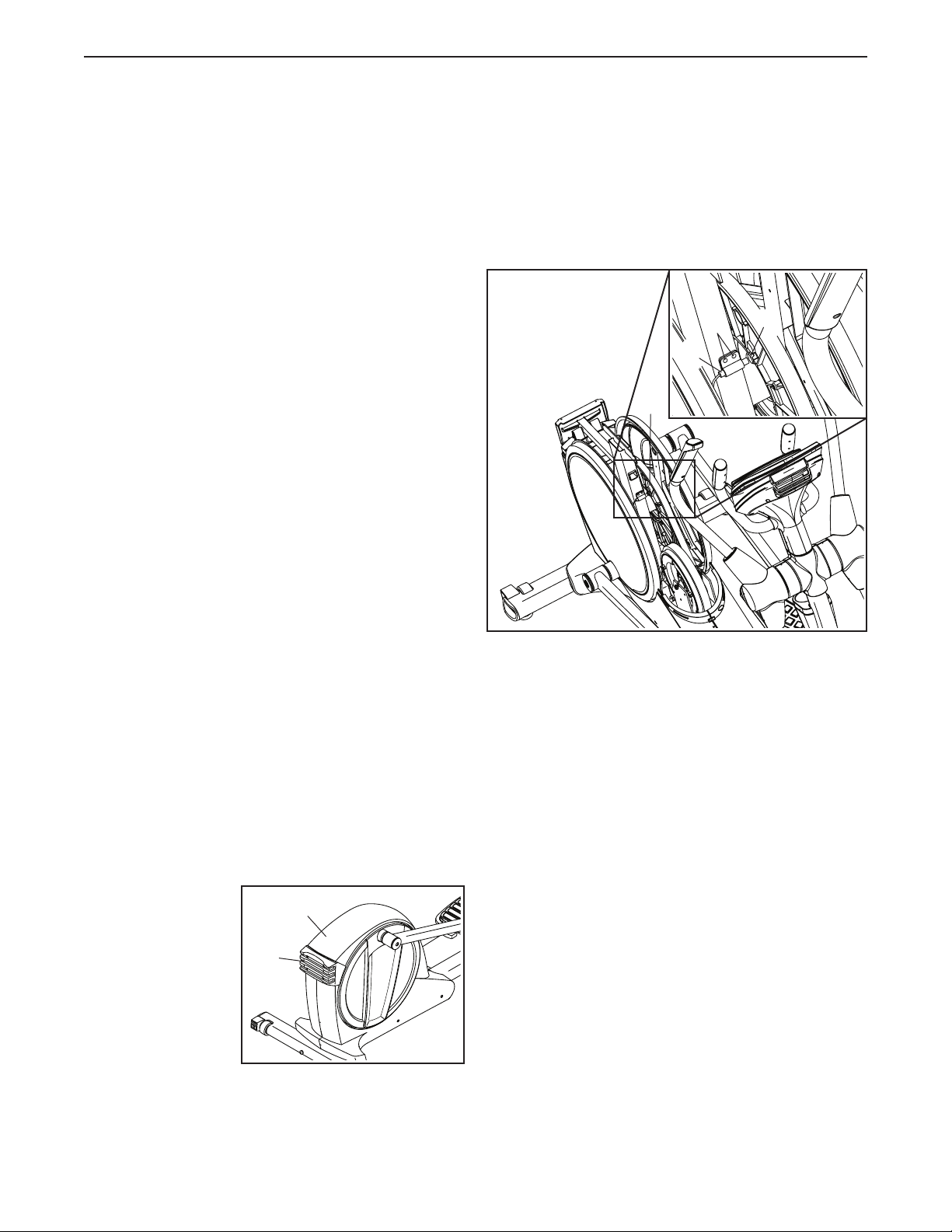
MAINTENANCE AND TROUBLESHOOTING
MAINTENANCE
Inspect and tighten all parts of the elliptical regularly.
Replace any worn parts immediately.
To clean the elliptical, use a damp cloth and a small
amount of mild soap. IMPORTANT: To avoid damage
to the console, keep liquids away from the console
and keep the console out of direct sunlight.
CONSOLE TROUBLESHOOTING
If the console does not turn on, make sure that the
power cord is fully plugged in.
If the console does not display your heart rate when
you hold the handgrip heart rate monitor, or if the
displayed heart rate appears to be too high or too low,
see step 5 on page 18.
If the console does not display your heart rate
when you use the chest heart rate monitor, see
TROUBLESHOOTING on page 10.
If it is difficult for you to touch the correct buttons on
the screen, the screen may not be properly calibrated.
To calibrate the screen, see step 5 on page 24.
M4 x 16mm Screws (not shown) from the Top Shield
(37), and then use a flat screwdriver to pry the Top
Shield upward off the elliptical.
Look into the access opening and locate the Reed
Switch (58). Rotate the Pulley (66) until a Magnet (41)
is aligned with the Reed Switch.
61
58
66
41
INCLINE SYSTEM TROUBLESHOOTING
If the frame does not move to the correct incline level,
see step 4 on page 24 and calibrate the incline
system.
HOW TO ADJUST THE REED SWITCH
If the console does not display correct feedback, the
reed switch should be adjusted. To adjust the reed
switch, first press the power switch to the off posi-
tion and unplug the power cord.
Next, remove the
four M4 x 16mm
Screws (not
shown) from the
Large Storage
Foot (27), and
then remove the
Large Storage
Foot. Then,
remove the two
37
27
Next, loosen, but do not remove, the two indicated
M4 x 16mm Screws (61). Slide the Reed Switch (58)
slightly toward or away from the Magnet (41). Then,
retighten the M4 x 16mm Screws.
Plug in the power cord, press the power switch to the
reset position, and rotate the pulley for a moment.
Repeat these actions until the console displays correct
feedback.
When the reed switch is correctly adjusted, press the
power switch to the off position, unplug the power cord
and reattach the top shield and the large storage foot.
Then, plug in the power cord.
28

HOW TO ADJUST THE DRIVE BELT
If the pedals slip while you are pedaling, even while the
resistance is adjusted to the highest setting, the drive
belt may need to be adjusted. To adjust the drive belt,
first press the power switch to the off position and
unplug the power cord.
See EXPLODED DRAWING B on page 34. First,
remove the M4 x 16mm Screw (61) from the Left Leg
Inner Cover (39). Then, remove the Left Leg Inner
Cover and the Left Leg Outer Cover (92).
Next, remove the two M8 x 16mm Screws (76) and the
two M8 Washers (33) from the Left Upper Body Leg
(101) and the Left Pedal Arm (14).
Then, remove
the M8 x 14mm
Shoulder Screw
(81) from the Left
Pedal Arm (14).
Remove the Left
Pedal Arm from
the elliptical.
14
81
37
27
See EXPLODED DRAWING C on page 35. Remove
all of the M4 x 16mm Screws (61) and M4 x 38mm
Screws (64) from the Left and Right Shields (44, 45).
Make sure to note which size Screws come from
which holes. Then, carefully remove the Left Shield.
Loosen the Idler Screw (97). Tighten the Idler
Adjustment Screw (72) until the Drive Belt (46) is tight.
When the Drive Belt is tight, retighten the Idler Screw.
46
97
72
36
Remove the four M4 x 16mm Screws (not shown)
from the Large Storage Foot (27), and then remove
the Large Storage Foot. Remove the two M4 x 16mm
Screws (not shown) from the Top Shield (37), and
then use a flat screwdriver to pry the Top Shield
upward off the elliptical. Then, pry the left Pedal Disc
(36) off the elliptical.
When you are finished, reattach the left shield, the left
pedal disc, the top shield, the large storage foot, and
the left pedal arm. Then, plug in the power cord.
29

EXERCISE GUIDELINES
WARNING: Before beginning this
or any exercise program, consult your physician. This is especially important for persons
over age 35 or persons with pre-existing
health problems.
The heart rate monitor is not a medical device.
Various factors may affect the accuracy of
heart rate readings. The heart rate monitor is
intended only as an exercise aid in determining heart rate trends in general.
These guidelines will help you to plan your exercise
program. For detailed exercise information, obtain a
reputable book or consult your physician. Remember,
proper nutrition and adequate rest are essential for
successful results.
EXERCISE INTENSITY
Whether your goal is to burn fat or to strengthen your
cardiovascular system, exercising at the proper intensity is the key to achieving results. You can use your
heart rate as a guide to find the proper intensity level.
The chart below shows recommended heart rates for
fat burning and aerobic exercise.
Burning Fat—To burn fat effectively, you must exercise at a low intensity level for a sustained period of
time. During the first few minutes of exercise, your
body uses carbohydrate calories for energy. Only after
the first few minutes of exercise does your body begin
to use stored fat calories for energy. If your goal is to
burn fat, adjust the intensity of your exercise until your
heart rate is near the lowest number in your training
zone. For maximum fat burning, exercise with your
heart rate near the middle number in your training
zone.
Aerobic Exercise—If your goal is to strengthen your
cardiovascular system, you must perform aerobic
exercise, which is activity that requires large amounts
of oxygen for prolonged periods of time. For aerobic
exercise, adjust the intensity of your exercise until your
heart rate is near the highest number in your training
zone.
WORKOUT GUIDELINES
Warming Up—Start with 5 to 10 minutes of stretch-
ing and light exercise. A warm-up increases your body
temperature, heart rate, and circulation in preparation
for exercise.
Training Zone Exercise—Exercise for 20 to 30 minutes with your heart rate in your training zone. (During
the first few weeks of your exercise program, do not
keep your heart rate in your training zone for longer
than 20 minutes.) Breathe regularly and deeply as you
exercise ; never hold your breath.
To find the proper intensity level, find your age at the
bottom of the chart (ages are rounded off to the nearest ten years). The three numbers listed above your
age define your “training zone.” The lowest number is
the heart rate for fat burning, the middle number is the
heart rate for maximum fat burning, and the highest
number is the heart rate for aerobic exercise.
Cooling Down—Finish with 5 to 10 minutes of stretching. Stretching increases the flexibility of your muscles
and helps to prevent post-exercise problems.
EXERCISE FREQUENCY
To maintain or improve your condition, complete three
workouts each week, with at least one day of rest
between workouts. After a few months of regular exercise, you may complete up to five workouts each week,
if desired. Remember, the key to success is to make
exercise a regular and enjoyable part of your everyday
life.
30

PART LIST
K e y N o . Q t y . D e s c r i p t i o n K e y N o . Q t y . D e s c r i p t i o n
Model No. PFEL19914.1 R0814A
1 1 Frame
2 1 Upright
3 1 Rear Upright Cover
4 1 Console
5 1 Accessory Tray
6 1 Right Upper Body Leg
7 1 Eddy Mechanism
8 1 Left Upper Body Arm
9 1 Right Upper Body Arm
10 2 Grip
11 1 Right Leg Front Cover
12 1 Left Pedal
13 1 Right Pedal
14 1 Left Pedal Arm
15 1 Right Leg Rear Cover
16 1 Front Upright Cover
17 6 Pivot Bushing
18 1 Left Leg Front Cover
19 1 Left Leg Rear Cover
20 2 Upper Body Arm Cover
21 1 Tray Housing
22 1 Right Leg Outer Cover
23 4 Pedal Arm Bushing
24 1 Crank
25 2 Crank Arm
26 2 Pedal Disc Insert
27 1 Large Storage Foot
28 1 Main Wire Harness
29 4 Pedal Arm Bearing
30 2 Pedal Arm Cap
31 2 Pedal Arm Axle
32 1 Right Leg Inner Cover
33 10 M8 Washer
34 1 Left Front Shield
35 1 Right Front Shield
36 2 Pedal Disc
37 1 Top Shield
38 2 Frame Bearing
39 1 Left Leg Inner Cover
40 1 Large Spacer
41 2 Magnet
42 1 Power Cord
43 2 Crank Arm Washer
44 1 Left Shield
45 1 Right Shield
46 1 Drive Belt
47 2 Leveling Foot
48 4 Stabilizer Cap
49 1 Right Pedal Arm
50 2 Small Wheel
51 2 Small Storage Foot
52 1 Idler
53 1 Small Spacer
54 1 Resistance Motor
55 2 Axle Cover
56 4 M4 x 12mm Washer Head Screw
57 1 Clamp
58 1 Reed Switch/Wire
59 2 M10 x 20mm Screw
60 2 Key
61 75 M4 x 16mm Screw
62 2 M4 x 30mm Screw
63 2 Pulse Grip
64 6 M4 x 38mm Screw
65 7 M4 x 19mm Screw
66 1 Pulley
67 2 M4 x 15mm Screw
68 1 M4 x 16mm Ground Screw
69 1 Pulse Wire
70 1 Rear Stabilizer
71 2 M4 x 12mm Screw
72 1 Idler Adjustment Screw
73 1 Front Stabilizer
74 2 M6 x 12mm Flat Head Screw
75 10 M6 x 12mm Screw
76 6 M8 x 16mm Screw
77 4 M10 x 60mm Screw
78 2 M10 x 45mm Screw
79 2 Crank Arm Bolt
80 1 M6 x 25mm Shoulder Screw
81 4 M8 x 14mm Shoulder Screw
82 2 Crank Arm Nut
83 2 M10 Washer
84 4 M10 x 120mm Screw
85 1 Upright Knob
86 1 Right Upright Cover
87 1 Left Upright Cover
88 1 M5 x 5mm Screw
89 1 Latch Release
90 1 Latch
91 1 Power Switch
92 1 Left Leg Outer Cover
93 1 Front Console Cover
94 1 Rear Console Cover
95 2 M10 x 50mm Screw
96 1 Pivot Screw
97 1 Idler Screw
98 8 M6 Washer
99 6 M8 Locknut
100 4 Stand-off
31

Key No. Qty. Description Key No. Qty. Description
101 1 Left Upper Body Leg
102 1 Upright Axle
103 4 M8 x 20mm Bolt
104 1 Lift Frame
105 1 Lift Motor
106 1 Control Board
107 1 Control Board Bracket
108 1 Lift Frame Axle
109 2 Large Wheel
110 1 Right Lift Motor Cover
111 1 Left Lift Motor Cover
112 2 Incline Frame Cap
113 14 Mount/Screw
114 1 Lift Frame Cover
115 1 Grommet
116 2 M10 x 140mm Bolt
117 2 M10 Locknut
118 1 M6 x 16mm Screw
119 1 Right Pedal Pad
120 1 Left Pedal Pad
Note: Specifications are subject to change without notice. For information about ordering replacement parts, see
the back cover of this manual. *These parts are not illustrated.
121 1 Right Pedal Handle
122 1 Left Pedal Handle
123 1 Right Pedal Plate
124 1 Left Pedal Plate
125 1 Lift Motor Axle
126 2 Spring
127 2 M6 Acorn Nut
128 2 Pin
129 2 Grip Control Wire
130 1 Heart Rate Monitor
131 1 Chest Strap
132 4 Lift Frame Bushing
* – User’s Manual
* – Assembly Tool
* – Lift Motor Wire A
* – Lift Motor Wire B
* – Resistance Motor Wire
* – Blue Wire
* – Green Wire
* – White Wire
32

EXPLODED DRAWING A
Model No. PFEL19914.1 R0814A
93
75
98
125
98
75
105
59
118
98
83
102
61
81
83
112
84
59
73
33
84
17
109
61
61
17
61
108
55
1
61
77
28
55
25
114
48
104
43
74
60
81
112
33
132
132
132
42
82
79
4
82
74
71
61
99
43
60
61
24
99
25
94
46
99
40
7
41
53
58
61
103
57
38
99
41
52
98
97
103
100
61
107
66
38
56
61
68
96
91
115
106
72
71
70
54
79
48
77
47
50
51
61
84
33

EXPLODED DRAWING B
Model No. PFEL19914.1 R0814A
129
61
131
10
61
11
22
76
33
33
76
61
123
61
121
116
23
31
117
128
126
98
75
75
23
49
81
30
33
29
20
15
76
78
6
32
61
119
13
33
17
61
17
9
95
130
63
69
10
61
16
61
18
20
19
8
5
2
3
61
67
21
80
101
89
62
90
92
87
61
88
39
86
85
14
12
61
127
29
124
120
122
81
34

EXPLODED DRAWING C
110
61
Model No. PFEL19914.1 R0814A
37
61
65
111
65
65
34
61
65
35
65
113
65
36
61
113
45
61
26
113
113
64
64
64
61
61
26
61
65
61
44
64
113
64
113
36
61
64
27
113
61
113
35

ORDERING REPLACEMENT PARTS
To order replacement parts, see the front cover of this manual. To help us assist you, please be prepared to
provide the following information when contacting us:
• the model number and serial number of the product (see the front cover of this manual)
• the name of the product (see the front cover of this manual)
• the key number and description of the replacement part(s) (see the PART LIST and the EXPLODED DRAWING
near the end of this manual)
LIMITED WARRANTY
IMPORTANT: To protect your fitness equipment with an extended service plan, see page 5.
ICON Health & Fitness, Inc. (ICON) warrants this product to be free from defects in workmanship and
material, under normal use and service conditions. The frame is warranted for a lifetime. Parts are warranted for three (3) years from the date of purchase. Labor is warranted for one (1) year from the date of
purchase.
This warranty extends only to the original purchaser (customer). ICON’s obligation under this warranty is
limited to repairing or replacing, at ICON’s option, the product through one of its authorized service centers.
All repairs for which warranty claims are made must be preauthorized by ICON. If the product is shipped
to a service center, freight charges to and from the service center will be the customer’s responsibility. If
replacement parts are shipped while the product is under warranty, the customer will be responsible for a
minimal handling charge. For in-home service, the customer will be responsible for a minimal trip charge.
This warranty does not extend to freight damage to the product. This warranty will automatically be voided
if the product is used as a store display model, if the product is purchased or transported outside the USA,
if all instructions in this manual are not followed, if the product is abused or improperly or abnormally used,
or if the product is used for commercial or rental purposes. No other warranty beyond that specifi cally set
forth above is authorized by ICON.
ICON is not responsible or liable for indirect, special, or consequential damages arising out of or in connection with the use or performance of the product; damages with respect to any economic loss, loss of
property, loss of revenues or profi ts, loss of enjoyment or use, or costs of removal or installation; or other
consequential damages of any kind. Some states do not allow the exclusion or limitation of incidental or
consequential damages. Accordingly, the above limitation may not apply to the customer.
The warranty extended hereunder is in lieu of any and all other warranties, and any implied warranties of
merchantability or fi tness for a particular purpose are limited in their scope and duration to the terms set
forth herein. Some states do not allow limitations on how long an implied warranty lasts. Accordingly, the
above limitation may not apply to the customer.
This warranty provides specifi c legal rights; the customer may have other rights that vary from state to state.
ICON Health & Fitness, Inc., 1500 S. 1000 W., Logan, UT 84321-9813
Part No. 363866 R0814A Printed in China © 2014 ICON Health & Fitness, Inc.
