
+DUGZDUH0DQXDO
36$36$6HULHV
Industrial automation
Elincom
Group
European
Union:www.elinco.eu
Russia: www.elinc.ru

1
Preface
Thank you for purchasing Pro-face’s PS-3710A/PS-3711A Series (Hereafter referred to as the “PS-A unit”).
Before operating your PS-A unit, be sure to read this manual to familiarize yourself with the PS-A unit’s operation
procedures and features.
© 2007 Copyright Digital Electronics Corporation. All rights reserved.
Product names used in this manual are the trademarks / regist ered trademarks of their respective owners.
NOTICE
1. Copying this manual’s contents, either in whole or in part, is prohibited without the express permission of Digital
Electronics Corporation, Japan.
2. The information contained in this manual is subject to change without notice.
3. If you should you find any errors or omissions in this document, please contact Digital Electronics Corporation to
report your findings.
4. Regardless of Clause 3 above, Digital Electronics Corporation shall not be held responsible for any damages,
losses or third-party damages resulting from the use of this product.

2
Essential Safety Precautions
All safety-related procedures stated in this document must be followed to operate the PS-A correctly and safely. Be sure to
read this and any related documents thoroughly to understand the correct operation and functions of the PS-A unit.
Safety Icons
Throughout this manual, these icons provide essential safety information for PS-A operation procedures requiring special
attention. These icons indicate the following levels of danger:
System Design
Indicates situations where severe bodily injury, death or major equipment damage
can occur.
Indicates situations where slight bodily injury or minor equipment damage can
occur.
Indicates actions or procedures that should NOT be performed.
Indicates actions or procedures that MUST be performed to ensure correct unit
operation.
Do not create PS-A touch panel switches that could possibly endanger the safety of personnel or
equipment.
A malfunction of the PS-A unit, its I/O unit(s), cable(s), or other related equipment can cause unexpected
output signals, leading to a serious accident. Be sure to design all important machine operation switches
so they are operated via a separate control system, and not via the PS-A.
Do not create PS-A touch panel switches to control machine safety operations, such as an emergency
stop switch. Install these switches as separate hardware switches, otherwise severe bodily injury or
equipment damage can occur.
Be sure to design your system so that a communication fault between the PS-A and its host controller will
not cause equipment to malfunction. This is to prevent any possibility of bodily injury or equipment
damage.
Do not use the PS-A as a warning device for critical alarms that can cause serious operator injury,
machine damage or can halt system operation. Critical alarm indicators and their control/activator units
must be designed using stand-alone hardware and/or mechanical interlocks.

3
Handling
Wiring
Maintenance
Do not use the PS-A with aircraft control devices, aerospace equipment, central trunk data transmission
(communication) devices, nuclear power control devices, or medical life support equipment, due to these
devices’ inherent requirements of extremely high levels of safety and reliability.
When using the PS-A with transportation vehicles (trains, cars, and ships), disaster and crime prevention
devices, various types of safety equipment, and medical devices that are not life-support related, use
redundant and/or failsafe system designs to ensure proper reliability and safety.
After the PS-A unit’s backlight burns out the touch panel is still active, unlike the PS-A unit’s “Standby
Mode”. If the operator fails to notice that the backlight is burned out and touches the panel, a potentially
dangerous machine operation error can occur. Therefore, do not create PS-A unit touch panel switches
that may cause injury and/or equipment damage. If your PS-A unit’s backlight suddenly turns OFF, use the
following steps to determine if the backlight is actually burned out.
1) If the PS-A unit’s “Backlight Control” is not set and the screen has gone blank, your backlight is burned
out.
2) If the PS-A unit’s “Backlight Control” is set to Standby Mode and the screen has gone blank, and
touching the screen or performing another input operation does not cause the display to reappear,
your backlight is burned out.
Do not disassemble or modify the PS-A unit. Doing so may cause a fire or an electric shock.
Do not operate the PS-A in an environment where flammable gases are present, since it may cause an
explosion.
To prevent electrical shock or equipment damage, unplug the PS-A unit’s power cord from the power
supply prior to installing or wiring the PS-A.
Do not use the voltage not specified in the manual. Doing so may cause a fire or an electric shock.
Do not connect or disconnect Host and PS-A unit communication cables while the PS-A is turned ON.
The PS-A uses a lithium battery for backing up its internal clock data and the battery may explode if it is
replaced incorrectly. When replacement is required, use a Pro-face-designated replacement product.
SEE “4.6 Replacing the Internal Battery” (page 4-13)

4
Installation
Wiring
Maintenance
Unit Disposal
General Safety Precautions
Be sure all cable connectors are securely attached to the PS-A unit. A loose connection may cause
incorrect input or output signals.
Be sure to ground the PS-A unit’s FG wire separately from other equipment FG lines. Also, be sure to use
a grounding resistance of 100Ω or less and a 2mm
2
or thicker wire, or your country’s applicable standard.
Otherwise, electric shock or malfunctions may result.
Be sure to use only the designated torque to tighten the PS-A unit’s terminal block screws. If these screws
are not tightened firmly, it may cause a short-circuit, fire or incorrect unit operation.
Be sure that metal particles and wiring debris do not fall inside the PS-A unit. They can cause a fire,
malfunction or incorrect unit operation.
Do not reset or turn the PS-A OFF, or insert or remove the CF Card while the PS-A unit’s CF Card or hard
disk is being accessed. Otherwise, CF Card and the hard disk internal data may be damaged or lost.
When the product is disposed of, it should be done so according to your country’s regulations for similar
types of industrial waste.
Do not press on the PS-A unit’s display with excessive force or with a hard object, since it can damage the
display. Also, do not press on the touch panel with a pointed object, such as the tip of a mechanical pencil
or a screwdriver, since doing so can damage the touch panel.
Do not install the PS-A where the ambient temperature exceeds the specified range. Doing so may cause
a unit malfunction.
To prevent abnormally high temperatures from occurring inside the PS-A, do not restrict or block the PS-A
unit’s rear-face ventilation slots.
Do not operate the PS-A in areas where large, sudden temperature changes can occur. These changes
can cause condensation to form inside the PS-A, possibly causing it to malfunction.
Do not allow water, liquids or metal fragments to enter inside the PS-A unit’s case, since they can cause
either a malfunction or an electric shock. The allowable pollution degre e is 2.

5
LCD Panel Usage Precautions
• The LCD panel’s liquid contains an irritant. If the panel is damaged and any of this liquid contacts your skin,
immediately rinse the area with running water for at least 15 minutes. If the liquid gets in your eyes, immediately rinse
your eyes with running water for at least 15 minutes and consult a doctor.
• The PS-A unit’s LCD screen may flicker or show unevenness in the brightness of certain images or at some contrast
settings. This is an LCD characteristics and not a product defect.
• Some LCD screens may have differences in brightness and tone. Please be aware of this difference when using
multiple units side by side.
• Depending on the ambient temperature, LCD screens may sometimes look whitish (at high temperatures) or blackish
(at low temperatures). This is an LCD characteristic and not a product defect.
• Some of PS-A unit's LCD screens may contain black and white colored pixels. This is an LCD characteristic and not a
product defect.
• Extended shadows, or "Crosstalk" may appear on the LCD screen. This is an LCD characteristic and not a product
defect.
• The color displayed on the PS-A unit’s LCD screen may appear dif ferent when seen from outside the specified viewing
angle. This is an LCD characteristic and not a product defect.
Do not operate or store the PS-A in locations where it can be exposed to direct sunlight, high
temperatures, excessive dust, moisture or vibration.
Do not operate or store the PS-A where chemicals evaporate, or where chemicals are present in the air.
Corrosive chemicals: Acids, alkalines, liquids containing salt
Flammable chemicals: Organic Solvents
Do not use paint thinner or organic solvents to remove dirt or oil from the PS-A unit’s surface. Instead, use
a soft cloth moistened with a diluted neutral detergent.
Do not use or store the PS-A in areas with direct sunlight, since the sun’s ultraviolet rays may cause the
LCD’s quality to deteriorate.
Do not store the PS-A in an area where the temperature is lower than that recommended in the PS-A
unit’s specifications. Doing so may cause the LCD display’s liquid to congeal, which can damage the LCD.
Also, if the storage area’s temperature becomes higher than the specified level, the LCD’s liquid may
become isotropic, causing irreversible damage to the LCD. Therefore, only store the PS-A in areas where
temperatures are within the PS-A unit’s specifications.
After turning OFF the PS-A unit, be sure to wait at least 5 seconds before turning it ON again. The PS-A
unit may not operate correctly if it is restarted too quickly.
Due to the possibility of unexpected accidents, be sure to back up the PS-A unit's data regularly.

6
• When the same image is displayed on the PS-A unit’s screen for a long period, an afterimage may appear when the
image is changed. If this happens, turn off the PS-A, wait 10 seconds and then restart the unit. This is an LCD
characteristic and not a product defect.
• To prevent an afterimage:
* Set the PS-A unit’s display OFF feature when you plan to display the same screen image for a long period of time.
* Change the screen image periodically and try to not display the same image for a long period of time.
Information Symbols
This manual uses the following icons:
About the Manuals
For the detailed information on PS-A series, refer to the following manuals.
• PS-3710A/PS-3711A Series Hardware Manual
• PS-3710A/PS-3711A Series Reference Manu al
• PS-3710A/PS-3711A Series API Reference Manual
• Installation Guides for various optional items
The manuals can be downloaded from Pro-face Home Page, “Otasuke Pro!”.
“Otasuke Pro!” URL
http://www.pro-face.com/otasuke/
Indicates a warning or a product limitation. Be sure to follow the instructions given with
this icon to ensure the safe operation of the PS-A.
* Indicates useful or important supplemental informa ti o n.
Contains additional or useful information.
Indicates pages containing related information.
• PS-3710A/PS-3711A specifications may change when optional items are used.
Check the optional item installation guides’ specifications for variances, if any.
SEE

7
PS-3710A/PS-3711A Series Model Names
The term “PS-3710A/PS-3711A” Series refers to the following numbers:
Series Models Type
PS-3710A Series
PS3710A-T41
PS-3710A Series AC Power Supply Type
PS3710A-T42
PS3710A-T41-24V
PS-3710A Series DC Power Supply Type
PS3710A-T42-24V
PS-3711A Series
PS3711A-T41
PS-3711A Series AC Power Supply Type
PS3711A-T42
PS3711A-T41-24V
PS-3711A Series DC Power Supply Type
PS3711A-T42-24V

8
Package Contents
The following items are included in the PS-A unit’s package. Before using the PS-A, please check that all items listed
here are present.
This unit has been carefully packed, with special attention to quality. However, should you find anything damaged or
missing, please contact your local PS-A distributor immediately.
PS-A Unit: 1 • Installation Guides
(Set of Japanese/Set
of English)
• Warning/Caution
Information (1)
Installation Gasket: 1
(Attached to the PS-A
unit)
Installation Fasteners: 4
per set x2
USB Cable Clamp: (2 ports) 2
Power Connector: 1
Power Switch cover (1 set) (cover:1, secrew:1)
(AC Power Supply type Only)
• Be careful when installing the PS-A not to damage the built-in HDD.
(for AC Power Supply type)
(5.08mm [0.2in.] pitch)
AC Power Supply type
(only for PS-3711A Series
DC Power Supply type)
(only for PS-3710A Series
DC Power Supply type)
(7.62mm [0.3in.] pitch)
DC Power Supply type
PS-3710A Series PS-3711A Series

9
UL/c-UL/CSA Approval
• UL listed products
• c-UL listed products
• CSA listed products
• Product List
UL/c-UL File No.: E220851, E210412
CSA File No.219866
Industrial Control Equipment refer to UL508
see [a] in the
“Product List“
Suitable for use in Class I, Division 2,
Groups A, B, C, and D Hazardous (classified) locations, or Non-Hazardous
Locations.
refer to
ANSI/ISA 12.12.01
see [b] in the
“Product List“
Process Control Equipment
refer to CSA-C22.2
No.142
see [c] in the
“Product List“
Suitable for use in Class I, Division 2,
Groups A, B, C, and D Hazardous (classified) locations, or Non-Hazardous
Locations.
refer to
CSA-C22.2 No. 213
see [d] in the
“Product List“
Process Control Equipment
refer to CSA-C22.2
No.142
see [e] in the
“Product List“
Product Model No. Registration Model No.
UL c-UL CSA
[a] [b] [c] [d] [e]
PS3710A-T41 3580301-01 - -
PS3710A-T41-24V 3580301-12 - -
PS3711A-T41
3580301-03
- -
PS371 1A-T41-24V
3580301-11
- -
PS3710A-T42 3580301-01 PS3710A-T42-24V
3580301-12
PS3711A-T42
3580301-03
PS371 1A-T42-24V
3580301-11
-

10
<Cautions>
Be aware of the following items when building the PS-A into an end-use product:
• The PS-A unit’s rear face is not approved as an enclosure. When building the PS-A unit into an end-use product, be
sure to use an enclosure that satisfies standards as the end-use product’s overall enclosure.
• The PS-A unit must be used indoors only.
• Install and operate the PS-A with its front panel facing outwards.
• If the PS-A is mounted so as to cool itself naturally, be sure to install it in a vertical panel. Also, it’s recommended that
the PS-A should be mounted at least 50mm [1.97in.] away from any other adjacent structures or machine parts. The
temperature must be checked on the final product in which the PS-A is installed.
• For use on a flat surface of a Type 4X (Indoor Use Only) and/or Type 12 Enclosure.
• Type 4X (Indoor Use Only) and/or 12 Enclosure, when the hatch for Front USB Port is secured by screw.
Type 1 Enclosure, when the hatch for Front USB Port is open.
<Compliance and Handling Cautions in Hazardous Locations>
• Suitable for use in Class I, Division 2, Groups A, B, C, and D Hazardous Locations only.
• WARNING: Explosion hazard - substitution of components may impair suitability for Class I, Division 2.
• WARNING: Explosion hazard - do not disconnect equipment while the circuit is live or unless the area is known to be
free of ignitable concentrations.
• WARNING: Explosion hazard - When using the PS-A with the AC type power supply, be sure to attach the Power
Switch Cover.
SEE
“3.2.3 Attaching the Power Switch cover” (page 3-9)

11
<Control Drawing of USB I/F on PS-A's Front Module>
The information below concerns the use of the USB I/F located on the PS-A unit's front modules used in Class I, Division
2 Groups A, B, C, and D hazardous locations (from Doc No. 35016429).
Notes:
1. Nonincendive Circuit Parameters:
Front USB Port:
Voc = 5.0 V
Isc = 1.25 A
Ca = 10 µF
La = 16 µH
2. Selected Associated Nonincendive Field W i ring Apparatus shall satisfy the following:
3. If the electrical parameters of the cable are unknown, the following values may be used:
Capacitance = 60 pF/ft
Inductive = 0.20 µH/ft
4. Nonincendive Field Wiring must be installed in accordance with article 501.10(B) of the National Electrical Code
ANSI/NFPA 70.
5. Nonincendive Field Wiring Apparatus shall not contain or be connected to another source of power.
Nonincendive Field
Wiring Apparatus
-
Front module of
PS-A unit
Voc ≤ Vmax
Isc ≤ lmax
Ca
≥ Ci + C cable
La ≥ Li + L cable
PS-A’s Front module
USB Pin Description
1. Vcc
2. D-
3. D+
4. GND
(See Note 1 for details)
Shield GND
Nonincendive Field
Wiring Apparatus
1 2 3 4
Associated Nonincendive Field Wiring
Apparatus

12
CE Marking
PS3710A-T41/PS3710A-T42/PS3711A-T41/PS3711A-T42 units are CE marked products that conform to EMC
directives and Low Voltage Directives EN55011 Class A, EN61000-6-2, and EN60950-1.
PS3710A-T41-24V/PS3710A-T42-24V/PS3711A-T41-24V/PS3711A-T42-24V units are CE marked products that
conform to EMC directives EN55011 Class A and EN61000-6-2.
FCC Statement
The following units conform to the FCC Rules.
United States FCC Part 15, Subpart B, Class A EMI Compliance Statement:
NOTE: This equipment has been tested and found to comply with the limits for a Class A digital device, pursuant to part
15 of the FCC Rules. These limits are designed to provide reasonable protection against harmful interference when the
equipment is operated in a commercial environment. This equipment generates, uses, and can radiate radio frequency
energy and, if not installed and used in accordance with the instruction manual, may cause harmful interference to radio
communications. Operation of this equipment in a residential area is likely to cause harm ful interference in which case the
user will be required to correct the interference at his or her own expense.
About Revision
The nameplate on the PS-A has the revision number of the PS-A. In the example below, the asterisk, which is placed at
the “A” position, shows that the revision number is “A”.
Product Model No.
PS3710A-T42
PS3710A-T42-24V
PS3711A-T42
PS3711A-T42-24V
When PS-A is Rev. A

13
Contents
Preface...................................................................................................................... 1
Essential Safety Precautions.....................................................................................2
Information Symbols..................................................................................................6
About the Manuals ....................................................................................................6
PS-3710A/PS-3711A Series Model Names .............................................................. 7
Package Contents..................................................................................................... 8
UL/c-UL/CSA Approval.............................................................................................. 9
CE Marking.............................................................................................................. 12
FCC Statement........................................................................................................ 12
About Revision........................................................................................................12
Contents.................................................................................................................. 13
Chapter 1 Overview
1.1 System Design................................................................................................1-2
1.1.1 PS-3710A Series ..................................................................................................1-2
1.1.2 PS-3711A Series...................................................................................................1-3
1.2 Accessories ....................................................................................................1-4
1.2.1 Option Items .........................................................................................................1-4
1.2.2 Maintenance Items ...............................................................................................1-5
1.3 Part Names and Functions.............................................................................1-6
1.3.1 PS-3710A Series ..................................................................................................1-6
1.3.2 PS-3711A Series...................................................................................................1-9
1.4 Prior to Operating the PS-A Unit...................................................................1-12
1.4.1 Power Supply......................................................................................................1-12
Chapter 2 Specifications
2.1 PS-3710A Series............................................................................................2-2
2.1.1 General Specifications..........................................................................................2-2
2.1.2 Performance Specifications..................................................................................2-6
2.1.3 Interface Specifications.........................................................................................2-8
2.1.4 Dimensions.........................................................................................................2-18
2.2 PS-3711A Series...........................................................................................2-21
2.2.1 General Specifications........................................................................................2-21
2.2.2 Performance Specifications................................................................................2-25
2.2.3 Interface Specifications.......................................................................................2-27
2.2.4 Dimensions.........................................................................................................2-37

14
Chapter 3 Installation and Wiring
3.1 Installation • Uninstallation.............................................................................. 3-2
3.1.1 Installation............................................................... ... .... ... ... ... .... ..........................3-2
3.2 Peripheral Devices Installation.......................................................................3-6
3.2.1 Removal/Attachment the Rear Cover...................................................................3-6
3.2.2 PS-A Internal View........................ .... ... ... ... ... .... ... ... ... .... ................................... ... .3-8
3.2.3 Attaching the Power Switch cover ........................................................................3-9
3.2.4 Main Memory Installation. .... ... ... ... .... ....................................................................3-9
3.2.5 Expansion Board (PCI) Installation.......................................................................3-9
3.2.6 PCMCIA Unit Installation ....................................................................................3-12
3.2.7 HDD/SSD Unit Installation......... ... .... ... ... ... ... .... ... ................................... .... ... ... ..3-14
3.2.8 CF Card Insertion/Removal ................................................................................3-16
3.2.9 USB Cable Clamp Attachment/Removal ............................................................3-19
3.2.10 Attach the PS-A unit to an Arm.........................................................................3-21
3.3 Wiring Precautions........................................................................................3-22
3.3.1 Connecting the Power Cord................................................................................3-22
3.3.2 Connecting the Power Supply.............................................................................3-28
3.3.3 Grounding..................... ... .... ... ... ... .................................... ... ... .... ... ... ... ...............3-29
3.3.4 I/O Signal Line Placement ..................................................................................3-29
Chapter 4 Maintenance
4.1 Cleaning the Display.......................................................................................4-2
4.2 Cleaning the Fan Filter ...................................................................................4-2
4.3 Periodic Check Points.....................................................................................4-3
4.4 Replacing the Installation Gasket...................................................................4-4
4.5 Replacing the Backlight..................................................................................4-6
4.5.1 PS-3710A Series ........................................................................ ... ... ... ... .... ... ... ... .4-7
4.5.2 PS-3711A Series........................... .... ... ... ... ... .... ... ... .................................... ... ... ..4-10
4.6 Replacing the Internal Battery......................................................................4-13

1-1
1 Overview
1. System Design
2. Accessories
3. Part Names and Functions
4. Prior to Operating the PS-A Unit
This chapter describes peripheral devices that can be connected to PS-A Series units along with the na me and
functions of each part.

PS-3710A/PS-3711A Series Hardware Manual
1-2
1.1 System Design
1.1.1 PS-3710A Series
The following diagram illustrates the standard range of items that can be connected to PS-3710A Series units.
PS-3710A Series
Inside of PS-A unit
Front of PS-A unit
Side of PS-A unit
Bottom of PS-A unit
PCMCIA I/F
(2 ports)
DVD-ROM Drive
FD Drive
Expansion unit I/F
Line Input I/F
USB I/F
(4 ports)
USB I/F
CF Card I/F
(TYPE II, 1 port)
Mic Input I/F
Speaker Out I/F
Hub
Speaker
Mic
CF
Central Network Line
*1*2
*1*2
*3
Main Memory Module
CF Cards
*2
*2 *2
CF
CF Cards
Main Memory I/F
Peripherals
(commercial type)
Peripherals
(commercial type)
Peripherals
(commercial type)
USB 2.0 Compatible
Peripherals(commercial type)
PCI Board
(commercial type)
(commercial type)
(commercial type)
(commercial type)
CF Card Adaptor
PCMCIA Card
Pin-jack Cable
(commercial type)
RS-232C Cable
COM3
COM1/COM2/COM3/COM4
*4
*1 Built-in accessory only
*2 Digital Electronics Corporation's optional devices and commercial products.
*3 When setting RS-232C mode for COM3.
*4 When setting RS-422 or RS-485 mode for COM3.
Please refer to 1.2 Accessories.
Ethernet I/F
(2 ports)
LAN1:10BASE-T/100BASE-TX Cable (commercial type)
LAN2:10BASE-T/100BASE-TX/1000BASE-T Cable (commercial type)
RAS I/F
RAS Cable
(Produces by users)
(1 port)
USB 2.0 Compatible
Peripherals(commercial type)
PS/2 Keyboard
RS-422 Cable
RS-485 Cable
PS/2 Keyboard I/F
IDE I/F

Chapter 1 Overview
1-3
1.1.2 PS-3711A Series
The following diagram illustrates the standard range of items that can be connected to PS-3711A Series units.
PS-3711A Series
Inside of PS-A unit
Bottom of PS-A unit
Side of PS-A unit
Front of PS-A unit
CF
IDE I/F
PCMCIA I/F
(2 ports)
*1 Built-in accessory only
*2 Digital Electronics Corporation's optional devices and commercial products.
*3 When setting RS-232C mode for COM2.
*4 When setting RS-422 or RS-485 mode for COM2.
Please refer to 1.2 Accessories.
USB I/F
RAS I/F
RAS Cable
(4 ports)
CF Card I/F
(TYPE ll, 1 port)
Speaker Out I/F
Hub
Speaker
PS/2 Keyboard
Central Network Line
Main Memory Module
*1 *2
CF Cards
*2
CF Cards
*2
Main Memory I/F
Peripherals
(commercial type)
Peripherals
(commercial type)
USB 2.0 Compatible Peripherals
(commercial type)
(Produces by users)
USB 2.0 Compatible Peripherals
(commercial type)
PCMCIA Card
(commercial type)
Pin-jack Cable
(commercial type)
LAN1:10BASE-T/100BASE-TX Cable (commercial type)
RS-232C Cable
CF
CF Card Adapter
*2
COM1/COM2
*3
*4
COM2
PS/2 Keyboard I/F
RS-422 Cable
RS-485 Cable
Ethernet I/F
(2 ports)
LAN2:10BASE-T/100BASE-TX/1000BASE-T Cable (commercial type)
USB I/F
(1 port)
*1*2

PS-3710A/PS-3711A Series Hardware Manual
1-4
1.2 Accessories
All accessories listed here are produced by Digital Electronics Corporation.
1.2.1 Option Items
Product Name Model No. Description
DIM module
PSA-DDR512 Memory module 512MB
PSA-DDR1G Memory module 1GB
Hard Disk Unit
PS365XA-HD40
HDD Unit mounted a Type 2.5 Parallel
ATA Hard Disk
(40GB minimum without OS)
Applicable Units:
PS3710A-T41,PS3710A-T41-24V,
PS3711A-T41,PS3711A-T41-24V
PS371XA-HD60P
HDD Unit mounted a Type 2.5 Parallel
ATA Hard Disk
(60GB minimum without OS)
Applicable Units:
PS3710A-T42,PS3710A-T42-24V,
PS3711A-T42,PS3711A-T42-24V
SSD Unit PS371XA-SD16P Flash memory unit (16GB without OS)
CF Card
CA3-CFCALL/128MB-01 Type I 128MB
CA3-CFCALL/256MB-01 Type I 256MB
CA3-CFCALL/512MB-01 Type I 512MB
CA6-CFCALL/1GB-01 Type I 1GB
CA8-CFCALL/2GB-01 Type I 2GB
CF Card Adaptor GP077-CFAD10
CF Card Adaptor for a PCMCIA
interface
15-inch Unit Cover Set CA4-CVR15-01
Cover Set for PS-3711A's development
and maintenance use.
15-inch Unit Stand CA4-STD15-01
Stand for PS-3711A's development
and maintenance use.
15-inch Unit Power Supply CA4-PWU15-01
Power Supply for PS-371 1A's
development and maintenance use.

Chapter 1 Overview
1-5
1.2.2 Maintenance Items
Product Name Model No. Description
Installation Fastener CA3-ATFALL-01
Used to install the PS-A into a solid
panel (4 pieces/set).
Installation Gasket CA3-WPG15-01
Provides dust and moisture resistance
when PS-A is installed into a solid
panel.
Replacement Backlight
*1
*1 The appropriate replacement backlight depends on your PS-A model.
CA3-BLU15-01
Applicable Units:
PS3710A-T41,PS3710A-T41-24V,
PS3711A-T41,PS3711A-T41-24V
CA7-BLU15-01
*2
*2 When LED backlight is used for your PS-A, it is not user-replaceable.
For the backlight type you use, refer to the following information.
• PS-3710A Series " Display Functions" (page2-7)
• PS-3711A Series " Display Functions" (page2-26)
When the LED backlight needs to be replaced, please contact your local PS-A distributor.
Applicable Units:
PS3710A-T42,PS3710A-T42-24V,
PS3711A-T42,PS3711A-T42-24V
Protective panel sheet CA3-DFS15-01
Disposable sheet that protects the PSA unit’s screen from dust.
(5 sheets/set) (Hard type)
AC Power Supply
Connector (Straight)
CA7-ACCNL-01
AC Power Supply Connector
(5 connectors/set)
DC Power Supply
Connector (Straight)
CA7-DCCNL-01
DC Power Supply Connector only for
PS-3710A Series
(5 connectors/set)
DC Power Supply
Connector (Right-angle)
CA5-DCCNL-01
DC Power Supply Connector only for
PS-3711A Series
(5 connectors/set)

PS-3710A/PS-3711A Series Hardware Manual
1-6
1.3 Part Names and Functions
1.3.1 PS-3710A Series
A: Power LED / RAS Status Lamp (POWER)
B: IDE Access Lamp
C: Front Cover
D: Hardware Reset Switch (RESET)
Used to restart PS-A.
E: USB Interface (USB)
1 port. USB 2.0 compatible.
Uses a “TYPE-A” connector.
F: Arm Insertion Hole Location
VESA 75mm
G: Power Switch
AC Power Supply type only (PS3710A-T41)
H: Expansion Board Support
I: FDD Drive
J: DVD-ROM Drive
K: PCMCIA Interface (PCMCIA)
2 ports. PCMCIA T y pe II, Type III can be available.
Corresponding to CARD BUS (Excluding VIDEO
ZOOM, SOUND functions)
L: PS/2 Keyboard Interface (KEYBOARD)
A mini DIN 6 pin (socket) is used.
M: Rear Cover
LED PS-A Status
Green (lit)
Normal Operation (power is on)
Green
(blinking)
Soft OFF state
Orange (lit)
System Monitor Error
Touch Panel Self Test Error
Orange/Red
(blinking)
Backlight burnout is detected
Not lit Power is OFF
LED PS-A Status
Green (lit) Currently using IDE I/F
Power supply voltage 5V DC ±5%
Output current
Each port:
500mA(max.),
5 ports total:
500mA(max.)
Maximum
communication distance
5m
Front
Rear
A
B
C
F
E
D
I
H
G
J
Right side
Left Side
K
L
M
Top

Chapter 1 Overview
1-7
N: USB Interface (USB)
4 ports. USB 2.0 compatible.
Uses a “TYPE-A” connector.
O: Ethernet Interface (LAN1)
10BASE-T/100BASE-TX Auto Changeover.
This interface uses an RJ-45 type modular jack
connector (8 pins).
P: Ethernet Interface (LAN2)
10BASE-T/100BASE-TX/1000BASE-T Auto
Changeover. This interface uses an RJ-45 type
modular jack connector (8 pins).
Q: Expansion unit Interface
1 port. Used to attach the PCI Unit.
R: Serial Interface (COM1)
D-Sub 9-pin plug type. RS-232C, RI/+5V
Changeover.
S: Serial Interface (COM2)
D-Sub 9-pin plug type.
RS-232C, RI/+5V Changeover.
T: Serial Interface (COM3)
D-Sub 9-pin plug type.
RS-232C, RS-422, RS-485 Changeover.
U: Serial Interface (COM4)
D-Sub 9-pin plug type. RS-232C.
Changes the Touch Panel communication method.
(Serial <---> USB)
V: Line Input Interface (LINE IN)
1 port. (mini pin audio jack connector)
W: Sp eaker Output Interface (SPEAKER OUT)
1 port. (mini pin audio jack connector)
Power supply voltage 5V DC ±5%
Output current
Each port:
500mA(max.),
5 ports total:
500mA(max.)
Maximum
communication distance
5m
U
S
Y
W
X
2
Bottom
1
Z
R
V
O
Q
P
T
N
PS-3710A Series DC Power Supply Type
U
S
Y
W
X
2
1
Z
R
V
O
Q
P
T
N
PS-3710A Series DC Power Supply Type

PS-3710A/PS-3711A Series Hardware Manual
1-8
X: Mic Input Interface (MIC IN)
1 port. (standard type AUDIO jack)
Y: RAS Interface (RAS)
D-Sub 25-pin plug type.
Z: Cooling FAN
1: CF Card Interface Cover
CF Card interface is under the cover. Type II-compliant
slot. IDE-type connection.
*1
CF Card (T ype I / II-
compliant) is available.
2: Power Connector
*1 Since an IDE-type connection is used, the unit is not hot-swappable. When inserting/removing the CF
Card, be sure that power is turned OFF.
• When attaching peripheral units to the PS-A, be sure the PS-A’s power cord is
disconnected from the main power supply.

Chapter 1 Overview
1-9
1.3.2 PS-3711A Series
A: Power LED/RAS Status Lamp (POWER)
B: IDE Access Lamp
C: Front Cover
D: Hardware Reset Switch (RESET)
Used to restart PS-A.
E: USB Interface (USB)
1 port. USB 2.0 compatible.
Uses a “TYPE-A” connector.
F: Arm Insertion Hole Location
VESA 75mm
LED PS-A Status
Green (lit)
Normal Operation (power
is on)
Green
(blinking)
Soft OFF state
Orange (lit)
System Monitor Error
Touch Panel Self Test
Error
Orange/Red
(blinking)
Backlight burnout is
detected
Not lit Power is OFF
LED PS-A Status
Green (lit) Currently using IDE I/F
Power supply voltage 5V DC ±5%
Output current
Each port:
500mA(max.),
5 ports total:
500mA(max.)
Maximum
communication distance
5m
Front
A
B
C
Q
E
D
QR
PS371 1A Series AC
Power Supply Type Rear
PS-3711A Series DC
Power Supply Type Rear
F
F
T

PS-3710A/PS-3711A Series Hardware Manual
1-10
G: PCMCIA Interface (PCMCIA)
2 ports. PCMCIA T y pe II, Type III can be available.
Corresponding to CARD BUS (Excluding VIDEO
ZOOM, SOUND functions)
H: Ethernet Interface (LAN1)
10BASE-T/100BASE-TX Auto Changeover. This
interface uses an RJ-45 type modular jack connector
(8 pins).
I: Ethernet Interface (LAN2)
10BASE-T/100BASE-TX/1000BASE-T Auto
Changeover. This interface uses an RJ-45 type
modular jack connector (8 pins).
J: PS/2 Keyboard Interface (KEYBOARD)
A mini DIN 6 pin (socket) is used.
K: Rear Cover
L: USB Interface (USB)
4 ports. USB 2.0 compatible.
Uses a “TYPE-A” connector.
M: Serial Interface (COM2)
RS-232C/RS-422/RS-485 Changeover, RI/+5V
Changeover. D-Sub 9-pin plug type.
N: Serial Interface (COM1)
RS-232C, RI/+5V Changeover. D-sub 9-pin plug type.
O: Speaker Output Interface (SPEAKER)
1 port. (mini pin audio jack connector)
P: RAS Interface (RAS)
D-Sub 25-pin plug type.
Q: CF Card Interface Cover
CF Card interface is under the cover. Type IIcompliant slot. IDE-type connection.*1 CF Card
(T ype I / II-complian t ) is available.
R: Power Plug
S: Power Switch
PS-3711A Series AC Power Supply type only
T: Power Cover
PS-3711A Series AC Power Supply type only
Power supply voltage 5V DC ±5%
Output current
Each port:
500mA(max.),
5 ports total:
500mA(max.)
Maximum
communication distance
5m
*1 Since an IDE-type connection is used, the unit is not hot-swappable. When inserting/removing the CF
Card, be sure that power is turned OFF.
RQNPOML
Top
K
H
G
I
Left Side
J
PS-3711A Series
AC Power Supply Type Bottom
S
RQNPOML
PS-3711A Series
DC Power Supply Type Bottom

Chapter 1 Overview
1-11
• When attaching peripheral units to the PS-A, be sure the PS-A's power cord is
disconnected from the main power supply.

PS-3710A/PS-3711A Series Hardware Manual
1-12
1.4 Prior to Operating the PS-A Unit
1.4.1 Power Supply
About states of PS-A’s power supply, there are three kinds of states, which are No Energization, Active State
(Normal), and Soft OFF State
*1
. Each state is outlined in the following.
*1 The Soft OFF refers to the state that Windows® has been shut down and the power is provided only for
the electric circuit to boot system. This Soft OFF State is different from what is System Standby set by
Windows
®
.
Power State: No Energization Active State (Normal) Soft OFF
Screen of PS-A :OFF ON OFF
Power LED :OFF Green Lighting Green Blinking
PS-A’s
power On
PS-A’s system
activated
Shut down by
Windows program
System
Stop
Reset Switch
ON
Power Switch OFF,
Remove Power
Cable
for
Normal State
for No
Energization
State

2-1
2 Specifications
1. PS-3710A Series
2. PS-3711A Series
This chapter describes the general, functional and interface specifications of the PS-A as well as its part
names and dimensions.

PS-3710A/PS-3711A Series Hardware Manual
2-2
2.1 PS-3710A Series
2.1.1 General Specifications
Electrical Specifications
PS-3710A Series AC Power
Supply Type
(PS3710A-T41/PS3710A-T42)
PS-3711A Series DC Power
Supply Type
(PS3710A-T41-24V
/PS3710A-T42-24V)
Power Supply
Input Voltage AC100/240V DC24V
Rated Voltage AC85 to 265V DC19.2 to 28.8V
Rated Frequency 50/60Hz Allowable Voltage
Drop
1 cycle or less (Voltage drop
interval must be 1s or more.)
5ms or less
Power
Consumption
150VA or less 110W or less
Voltage Endurance
AC1,500V 20mA for 1minute
(between charging and FG
terminals)
AC1,000V 20mA for 1minute
(between charging and FG
terminals)
Insulation Resistance
DC500V 10MΩ(min.)
(between charging and FG terminals)

Chapter 2 Specifications
2-3
Environmental Specifications
Physical
Surrounding Air
Temperature
0 to 50°C: without HDD
5 to 50°C: with HDD
Storage
Temperature
−20 to +60°C
Ambient Humidity 10 to 90%RH (Not condensing, wet bulb temperature: 29°C or less.)
Storage Humidity 10 to 90%RH (Not condensing, wet bulb temperature: 29°C or less.)
Dust Free of dust
Pollution Degree For use in Pollution Degree 2 environment
Corrosive gas Free of corrosive gases
Atmosphere
(Using height)
800 to 1,114hPa (-300 to 2,000 meters above sea-level and below)
Mechanical
Vibration
Resistance
*1
*1 DVD drive unit to spin the disk, the Vibration Resistance is 1.96m/s2 during DVD
drive unit's read/write running.
<without HDD>
IEC61131-2 compliant
5 to 9Hz single-amplitude 3.5mm
9 to 150Hz constant-accelerated velocity 9.8m/s
2
X, Y, Z directions for 10 cycle (100 minute)
<with HDD>
4.9m/s
2
(10 to 25Hz X,Y,Z directi ons for 30 minute)
Electrical
Noise
Immunity
AC
Power
Supply
type
Noise Voltage: 1,500Vp-p (via noise simulator)
Pulse Duration: 50ns, 500ns, 1µs
Rise Time: 1ns
DC
Power
Supply
type
Noise Voltage: 1,000Vp-p (via noise simulator)
Pulse Duration: 50ns, 500ns, 1µs
Rise Time: 1ns
Electrostatic
Discharge Immunity
6kV (complies with EN 61000-4-2 Level 3)
Noise Immunity
(Fast Transient Burst
Noise)
Power supply line: 2kV (IEC61000-4-4)
COM port: 1kV (IEC61000-4-4)

PS-3710A/PS-3711A Series Hardware Manual
2-4
• When using any of the PS-A’s optional devices, be sure to check that device’s
specifications for any special conditions or cautions that may apply to its use.
• Be aware that not only does the Hard Disk/SSD have a fixed lifetime, but that
accidents can always occur. Therefore, be sure to back up your Hard Disk/SSD’s
data regularly, or prepare another Hard Disk unit that can be used for backup.
• The Hard Disk lifetime given here may be reduced due to unforeseen
environmental factors, however, generally speaking, the disk should last for
20,000 hours (of operation) or approximately 5 years, whichever comes first at an
operating temperature of 20°C and 333 hours of operation per month. (HDD
access frequency of 20% or less)
• Using the Hard Disk in an environment that is excessively hot and/or humid will
shorten the disk’s usage lifetime. A wet bulb temperature of 29°C or less is
recommended. This is equivalent to the following data.
• In order to extend the lifetime of the hard disk, Pro-face recommends you set the
Windows
®
2000's [Control panel]-[Power Options]-[Turn off hard disks] selection
or the Windows
®
XP’s [Control panel]-[Performance and Maintenance]-[Power
Management option]-[Turn off hard disks] selection to turn the hard disk off when
the unit is not being operated. A setting of 5 minutes is recommended.
• The SSD unit has a limited number of writes. Exceeding the guaranteed number
of writes could make it impossible to read and write data, or systems may
become unstable resulting in malfunctions.
• You can calculate the expected lifetime of the SSD unit based on the number of
writes.
SSD memory capacity
*1
: 15,631 MB
Guaranteed number of writes : 1 hundred thousand
The expected lifetime when writing 512 MB of data once per minute is
approximately 6years.
Depending on the system and software, data writes may actually be run several
times even when only one write command is made. This can lead to actual
lifetimes significantly different from expected lifetimes.
In order to make more accurate lifetime predictions, please use Pro-face's
System Monitor, which is included with the PS-A unit.
*1 The SSD unit incorporates the Static Wear Leveling function.
When calculating the expected lifetime, do not omit areas used by OS.
Temperature Humidity
at 35°C no higher than 64% RH
at 40°C no higher than 44% RH

Chapter 2 Specifications
2-5
Structural Specifications
Installation
Grounding
Grounding resistance of 100Ω 2mm
2
or thicker wire,
or your country’s applicable standard.
(Same for FG and SG terminals)
Structure
*1
*1 The front face of the PS-A unit, installed in a solid panel, has been tested using
conditions equivalent to the standards shown in the specification. Even though the
PS-A unit’s level of resistance is equivalent to these standards, oils that should have
no effect on the PS-A can possibly harm the unit. This can occur in areas where either vaporized oils are present, or where low viscosity cutting oils are allowed to adhere to the unit for long periods of time. If the PS-A’s front face protection sheet
becomes peeled off, these conditions can lead to the ingress of oil into the PS-A and
separate protection measures are suggested.
Also, if non-approved oils are present, it may cause deformation or corrosion of the
front panel’s plastic cover. Therefore, prior to installing the PS-A be sure to confirm
the type of conditions that will be present in the PS-A’s operating environment.
If the installation gasket is used for a long period of time, or if the unit and its gasket
are removed from the panel, the original level of the protection cannot be guaranteed. To maintain the original protection level, be sure to replace the installation gasket regularly.
Rating: Equivalent to IP65f NEMA #250 TYPE 4X/12
(When Not Using front-face USB Port unit. When installing
Panels.)
Feature size: All-in-one
Installation configuration: Panel embedding, VESA Arm
Cooling Method Forced cooling by unit fan and CPU fan
Weight Approx. 8.0kg [17.6lb] max. (unit only)
External Dimensions W395mm [15.55in] X H294mm [11.57in] X D100mm [3.94in]
Panel Cut Dimensions
W383.5mm [15.10in] X H282.5mm [11.12in]
*2
Panel thickness: 1.6 [0.06in] to 10.0mm [0.39in]
*3
*2 As for dimensional tolerance everything +1/-0mm and R in angle are below R3.
*3 Even if panel thickness is within recommend range for "Panel Cut Dimensions", the
panel could warp, depending on panel's material and installation location of PS-A or
other devices. To prevent panel warpage, the installation surface may need to be
strengthened.

PS-3710A/PS-3711A Series Hardware Manual
2-6
2.1.2 Performance Specifications
Performance Specifications
CPU Intel® Pentium® M 1.6GHz (Banias)
L2 Cache Memory 1MB (Built in the CPU)
Main Memory 2Slots (Max.2GB) SO-DIMM socket 256MB to 1GB (PC2700)
Chipset Intel
®
855GME GMCH and Intel® ICH-4
Graphic accelerator Build-in Intel
®
855GME GMCH
BIOS FirstBIOS Embedded Pro (Phoenix Technologies Co.)
Graphics XGA (1,024 x 768 dots)
Video Memory Max.64MB (When using Windows
®
) UMA Type
Touch Panel
Type Resistive Film (Analog)
Resolution 1,024 × 1,024
Service Life 1,000,000 times or more, Sweeping 100,000 times or more
Interface
COM4
<Switching via hardware>
Use the touch panel communication switch to select whether to
use the serial communication (COM4) interface or the USB
communication interface.
*1
Serial Interface (COM1,COM2,COM3,COM4) (page 2-
8) Switches (page 2-11)
<Switching via Software>
When installing the mouse emulator V2 (PL-TD000), select
whether to use the serial communication (COM4) interface or
the USB communication interface.
USB
Interface
Serial (RS-232C)
COM1 D-Sub 9 pin (plug) (RI/+5V switch possible)
COM2 D-Sub 9 pin (plug) (RI/+5V switch possible)
COM3 D-Sub 9 pin (plug) (RS-422/RS-485 switch possible)
COM4 D-Sub 9 pin (plug)
RAS
D-Sub 25 pin (plug)
For further details of the RAS function, refer to the “PS-3710A/PS-3711A
Series Reference Manual”.
PS/2 Keyboard PS/2 Interface (mini DIN 6 pin, socket) Side Access, 1 port
Disk IDE I/F
*2
Master 2.5inch HDD I/F
Slave CF Card I/F
USB
USB 2.0 compatible front 1 port
USB 2.0 compatible rear 4 ports
Connector: USB type A
Power supply voltage: 5V DC ±5%
Output current: each port: 500mA(max.), total 5 ports(front/rear):
500mA(max.)
The maximum communication distance: 5m
LAN
Rear 2 ports. This interface uses an RJ-45 type modular jack connector (8
pins).
LAN1:auto change to 10BASE-T/100BASE-TX
LAN2:auto change to 10BASE-T/100BASE-TX/1000BASE-T
PCMCIA
Side 2 ports. PCMCIA Type II, Type III can be available. Corresponding to
CARD BUS (Excluding VIDEO ZOOM, SOUND functions)
Sound
LINE IN, SPEAKER OUT, MIC IN
Rear 3 ports (mini pin audio jack connector)
PCI Rev.2.2 compatible PCI I/F (5V) 1 Port
Floppy Disk Drive Side Access, For 2-mode 3.5 inch floppy disk drive
DVD-ROM Drive
*3
Side Access, DVD-ROM Drive (connected to IDE Secondary)
Clock Accuracy
*4
±180 sec. /month (timing error depending on temperature and power-off)
SEE

Chapter 2 Specifications
2-7
Display Functions
Expansion Slots
*1 If “Serial” is selected, COM4 cannot be used.
*2 To change the Master/Slave setting of Primary IDE I/F, set Serial Mode Select switch
#5 pin on the circuit board to the desired position.
Switches (page 2-11)
*3 Available only for reading CD/DVD-ROM and DVD-VIDEO.
*4 The clock, RTC, built-in the PS-A has a timing error. The range of the error will be
between +300 and -300 sec. / month, depending on the PS-A’s conditions such as
lifetime usage or temperature difference. If you use the PS-A in a system that takes
this error seriously, adjust the clock in regular intervals.
PS-3710 Series
Revision
*1
*1 The revision number of the PS-A is shown in the label affixed to the PS-A.
In the example shown below, an asterisk "*" is displayed in the position where "5"
should be, meaning "Rev.5".
When PS-A Rev.5 is NOT marked When PS-A Rev.5 is marked
Display Type TFT Color LCD (15 inch)
Pixel Density 1,024 x 768 pixels
Dot Pitch 0.297 x 0.297mm
Effective Display Area 304.1 x 228.1mm (11.97 x 8.98in.)
Display Colors 260,000 Colors
Backlight's Life Span CFL (Replaceable)
LED backlight (The backlight
cannot be replaced by the user.
The unit must be sent back for
backlight replacement.)
Touch Panel Brightness
Adjustment
4 Levels (Adjusted via Windows
®
Control Panel)
Contrast Control Not Possible
Display Service Life
50,000hrs.
(at 25°C and 65%RH (humidity))
Backlight Service Life
50,000hrs. or more (at ambient temperature 25°C and continuous
operation - period until backlight brightness decreases to 50% or
backlight starts to flicker)
Slot Type PCI 2.2(5V)
Board Size 235 x 106.68mm (9.25 x 4.2in.)
Power Supply Capacity DC5V DC12V DC-12V DC3.3V
Power Consumption 1.5A 0.5A 0.1A 0.5A
SEE

PS-3710A/PS-3711A Series Hardware Manual
2-8
2.1.3 Interface Specifications
This section describes the specifications of each interface of the PS-3710A Series unit.
Serial Interface (COM1,COM2,COM3,COM4)
The PS-A unit side connector is a D-Sub 9 pin plug type.
COM1,COM2,COM4
Interfit Bracket #4-40 (UNC)
• Do not connect any pins to COM3 [NC].
• Connect the FG terminal line to the shell.
• Always connect the #5 SG (Signal Ground) of the PS-A unit to the connected
device, especially if the connected device is also not isolated. Failure to do so
may damage the RS232C/RS422/RS485 circuit.
• FG and SG terminals are internally connected in the PS-A. When connecting to
another device, be sure not to create an SG shorting loop in your system.
Pin Arrangement Pin No.
RS-232C
Signal Name Direction Meaning
1 CD Input Carrier Detect
2 RD(RXD) Input Receive Data
3 SD(TXD) Output Send Data
4 ER(DTR) Output Data Terminal Ready
5 GND(SG) - Signal Ground (SG)
6 DR(DSR) Input Data Set Ready
7 RS(RTS) Output Request to Send
8 CS(CTS) Input Clear to Send
9CI(RI)/+5V
*1
*1 To change the RI/+5V setting of #9 pin, open the PS-A unit's rear cover and set
slide switch to the desired position.
Please refer to Switches (page 2-11) for details.
Input / Output
Called status display / +5V
Output (Switching available)
(Fixed “RI” for COM4)
FG FG -
Frame Ground
(Common with SG)
9
6
5
1
(PS-A side)

Chapter 2 Specifications
2-9
COM3
COM3 can be changed to either RS-232C, RS-422 or RS-485. (The factory setting is RS-232C.) To change
this setting, open the PS-A unit's rear cover and set slide switch on the circuit board to the desired position.
SEE
Switches (page 2-11)
• Be sure to confirm what settings will be used by the other device and set the slide
switches accordingly. Failure to do so can result in a unit malfunction or damage.
• Whenever changing the PS-A switches, be sure to first turn the PS-A's power
supply OFF. Fa ilure to do so can cause a PS-A malfunction.
Pin Arrangement Pin No.
RS-232C
Signal Name Direction Meaning
1 CD Input Carrier Detect
2 RD(RXD) Input Receive Data
3 SD(TXD) Output Send Data
4 ER(DTR) Output Data Terminal Ready
5 GND(SG) - Signal Ground (SG)
6 DR(DSR) Input Data Set Ready
7 RS(RTS) Output Request to Send
8 CS(CTS) Input Clear to Send
9 CI(RI) Input Called status display
FG FG -
Frame Ground
(Common with SG)
Pin No.
RS-422
Signal Name Direction Meaning
1 RDA Input Receive Data A (+)
2 RDB Input Receive Data B (-)
3 SDA Output Send Data A (+)
4 NC - No Connection
5 GND - Signal Ground (SG)
6 NC - No Connection
7 SDB Outp ut Send Data B (-)
8 NC - No Connection
9 NC - No Connection
FG FG - Frame Ground (Common with SG)
9
6
5
1
(PS-A side)

PS-3710A/PS-3711A Series Hardware Manual
2-10
Pin
No.
RS-485
Signal Name Direction Meaning
1 DATA + Input / Output Send/Receive Data (+)
2 DATA - Input / Output Send/Receive Data (-)
3 NC - No Connection
4 NC - No Connection
5 GND - Signal Ground (SG)
6 NC - No Connection
7 NC - No Connection
8 NC - No Connection
9 NC - No Connection
FG FG - Frame Ground (Common with SG)

Chapter 2 Specifications
2-11
Switches
The following switch settings corresponding to each Serial Interface need to be signified. To set the switches
which are on the PS-A’s circuit board, remove the PS-A’s Rear Cover. Please refer to "3.2.1 Removal/
Attachment the Rear Cover" (page 3-6). The switches are loca ted as follows;
Switch
Location
Switch Name
Compatible
I/F
Factory
Settings
Description
A Serial Mode Select SW COM3
All OFF
(RS-232C)
10-point dip switch. Designates COM3
communication settings. For Serial Mode
Select SW details, see Table (2).
B System Set SW -
See
Table (1)
10-point dip switch. For System Set SW and
the factory settings details, see Table (1).
C RI/+5V Changeover SW COM1 RI Changes # 9 pin (RI <---> +5V).
D RI/+5V Changeover SW COM2 RI Changes # 9 pin (RI <---> +5V).
E
Touch Panel's Communication
Changeover SW
COM4
USB
USB
Changes the Touch Pan el communication
method. (Serial <---> USB)
(If “Serial” is selected, COM4 cannot be used.)
ON
123456789
10
10
ON
123456789
RI
AB
CD
E
5V RI 5V
USB RS232C
Inside of the rear

PS-3710A/PS-3711A Series Hardware Manual
2-12
Switch
No.
Description ON OFF
Factory
Settings
Notes
1
Disable/enable Detecting the
middle point during touching
two points simultaneously.
*1
*1 When two points are pushed simultaneously, it is considered that middle point between the two
points is touched according to the nature of the analog resistive touch panel.
If a switch or other part is located on the middle point, it will be detected and may be operated
without any touches. To prevent such a switch from malfunction during two points are pushed
simultaneously, set Switch Number 1 to ON.
Even, drug control could not be operated very smoothly.
Disabled Enabled OFF
The middle point is not
considered to be touched
when the SW is ON. It is
considered to be touched
when the SW is OFF.
2 Changes PIO/DMA of CF Card.
PIO+DMA
PIO ON
3 Changes PIO/DMA of CF Card.
PIO+DMA
PIO ON
4
Disable/enable Hardware
Reset Switch.
Disabled Enabled OFF
The hardware switch is
unavailable when the SW
is ON. But, it is available to
enter switch from the Soft
OFF
*2
state.
*2 The Soft OFF refers to the state that Windows® has been shut down and the power is provided
only for the electric circuit to boot system. This Soft OFF State is different from what is System
Standby set by Windows
®
.
5
Able to change a Master/Slave
setting for CF Card slot.
Master Slave OFF
*3
*3 When built in Pro-face's Windows® XP Embedded, the factory setting is ON.
6
Disable/enable Access to the
Front USB port.
*4
*4 The Setting up an enabled/Disabled state for USB port execution control function is available for
only Windows
®
2000 and Windows® XP. Make sure to disable the function of the setting when
other OS used.
Enabled Disabled ON
The front USB port is
available when the SW is
ON. It is unavailable when
the SW is OFF.
7 Used for the system. Reserved Reserved OFF
8 Used for the system. Reserved Reserved OFF
9
Implements the logical
inversion operation for RAS
output.
Normal
Close
Normal
Open
OFF
RAS output is a CLOSE
state when the SW and the
system is ON. When the
SW is OFF, it is the
opposite. The RAS Output
keeps Normal OPEN when
the Soft OFF
*2
state
occurs or the power turns
OFF.
10 Used for the system. Reserved Reserved OFF
Table 1) System Set Switches

Chapter 2 Specifications
2-13
Switch
No.
Description ON OFF RS-232C RS-422
RS-485
(Data is not
automatically con-
trolled via the
RTS sig-
nal.)
*1
*1 This setting determines whether or not the TXD output driver is automatically controlled via the
RTS signal.
RS-485
(Data is
automatically con-
trolled via the
RTS sig-
nal.)
*1
1 Used by the system. No Connection No Connection OFF
*2
*2 Be sure to keep the settings, "OFF".
OFF
*2
OFF
*2
OFF
*2
2
Changes COM3's
communication
method
RS-422 /
RS-485
RS-232C OFF ON ON ON
3
Changes COM3's
communication
method
RS-422 /
RS-485
RS-232C OFF ON ON ON
4
Changes TX data's
output mode
TX data output is
controlled via the
RTS signal.
TX data output is
NOT controlled via
the RTS signal.
(normally output)
OFF ON/OFF ON OFF
5
Switches the TX
termination resistance
ON/OFF
Inserts termination
resistance of
220Ω between
TXA and TXB.
No termination OFF ON ON/OFF
*3
*3 If you use the termination resistance, base your settings on the connection specifications.
ON/OFF
*3
6
Switches the RX
termination resistance
ON/OFF
Inserts termination
resistance of
220Ω between
RXA and RXB.
No termination OFF ON ON/OFF
*3
ON/OFF
*3
7
Switches the shorting
of TXA and RXA ON
or OFF
Shorts TXA and
RXA (RS-485
mode)
No shorting
(RS-422 mode)
OFF OFF ON ON
8
Switches the shorting
of TXB and RXB ON
or OFF
Shorts TXB and
RXB (RS-485
mode)
No shorting
(RS-422 mode)
OFF OFF ON ON
9 RTS Automatic
control mode
*1
(enabled only when
RS-485 mode)
The data is
automatically
controlled via the
RTS signal.
The data is not
automatically
controlled via the
RTS signal.
OFF OFF
OFF ON
10 OFF ON
Table2) Serial Mode Select Switches

PS-3710A/PS-3711A Series Hardware Manual
2-14
Serial Mode Select Switches (SW4 to SW10) operate as shown in the circuit diagram below.
*1
*1 To enable RTS automatic control of the TX output driver, be sure to set SW No. 9 and 10 ON, and set
SW No.4 OFF.
T o enable control of the TX output driver via RTS signals, be sure to set SW No. 9 and 10 OFF, and set
SW No.4 ON.

Chapter 2 Specifications
2-15
RAS Interface
The PS-A unit side connector is a D-Sub 25 pin plug type.
Interfit Bracket #4-40 (UNC)
Pin Arrangement Pin No. Signal Name Meaning
1 GND Ground
2+5V
Output Current:100mA or less
(with a total of 2 pin and 15 pin)
Output Voltage:5V±5%
3 +12V
Output Current:100mA or less
Output Voltage:12V±5%
4NC 5 RST(+) Reset in (+)
6 DIN0(+) Data in 0 (+)
7
DOUT2(-)
(UPS Shutdown(-))
Data out 2 (-)
(UPS Shutdown (-))
8
DOUT2(+)
(UPS Shutdown(+))
Data out2(+)
(UPS Shutdown (+))
9 DOUT0(-) Data out 0 (-)
10 DOUT0(+) Data out 0 (+)
11 RST(-) Reset in (-)
12 DIN0(-) Data in 0 (-)
13 DIN1(+) Data in 1 (+)
14 GND Ground
15 +5V
Output Current:100mA or less
(with a total of 2 pin and 15 pin)
Output Voltage:5V±5%
16 DIN2(+) Data in2(+)
17 DIN2(-) Data in2(-)
18 DIN3(+) Data in3(+)
19 DOUT1(-) Data out1(-)
20 DOUT1(+) Data out1(+)
21 DOUT3(-) Data out3(-)
22 DOUT3(+) Data out3(+)
23 DIN3(-) Data in3(-)
24 DIN1(-) Data in1(-)
25 NC −
• Be sure to use only the rated voltage level when using the No. 2, 15 [+5V] and
No.3 [+12V] for external power output. Failure to do so can lead to a unit
malfunction or accident.
25
1
13
14
(PS-A side)

PS-3710A/PS-3711A Series Hardware Manual
2-16
General-Purpose Input (DIN 0 to 3, RST)
Input Voltage DC12V to 24V
Input Method Sink / Source Input
Input Current 10mA ( DC24V )
Input Resistance 3.6kΩ
Input Points
5 points ( common with external
reset input )
Operation
Range
ON voltage DC10V or more
OFF voltage DC3V or less
Isolation Method Photocoupler Isolation
Dielectric Strength Voltage 50 0V or more
• General-Purpose Input (DIN) level must be 1.5 seconds or longer to be
detected.It may detect under 1.5 seconds.
• Be sure the voltage value between terminals is controlled via the input voltage, so
that the PS-A is operated within its recommended range. If the input voltage
exceeds this range, a malfunction or PS-A damage may occur.
• With Sink/Source input, even if the DIN(-), and RST(-) are positive, and DIN(+),
RST(+) are negative, no problems are created. Be sure to operate the unit within
the recommended voltage range.
(Interface Circuit)
+5V
1.8k
Ω
1/10W
1.8k
Ω
1/10W
R
R
PC357
No polarity - for Sink /
Source input
switch or other
switching device
Cable
DC12V
to 24V
RST(+) pin # 5
DIN0(+) pin # 6
DIN1(+) pin # 13
DIN2(+) pin # 16
DIN3(+) pin # 18
RST(-) pin # 11
DIN0(-) pin # 12
DIN1(-) pin # 17
DIN2(-) pin # 23
DIN3(-) pin # 24

Chapter 2 Specifications
2-17
General-Purpose Output (DOUT 0 to 3)
Rated Voltage DC12V to 24V
Maximum Load Current 120mA/point
Out Voltage Drop
1.5V or less
(at 100mA load current)
Output Points 4 points
Isolation Method Photocoupler Isolation
Dielectric Strength
Voltage
500V or more
External Power Supply DC12V / 200mA, DC5V / 100mA
• Be sure to operate the unit within its maximum load current. If the maximum load
current exceeds this range, a malfunction or PS-A damage may occur.
• Design your electrical system by adding the load current and voltage values to
the terminal voltage. If load current value used is large, the voltage drop of 1.5V
or less will occur between the terminals.
• When connecting an induction load, be sure to connect the above drawing's protection diode (*1).
+5V
R
PC357
4.7kΩ
SSTA06
Cable
*
1
DC12V
to
24V
DOUT2(+) pin # 8
DOUT0(+) pin # 10
DOUT1(+) pin # 20
DOUT3(+) pin # 22
DOUT2(-) pin # 7
DOUT0(-) pin # 9
DOUT1(-) pin # 19
DOUT3(-) pin # 21
( Interface Circuit )
Load

PS-3710A/PS-3711A Series Hardware Manual
2-18
2.1.4 Dimensions
The following dimensions apply to PS-3710A Series.
(This figure shows an AC Power Supply type. DC Power Supply type has same dimensions.)
Installation Fasteners Attached Dimensions
Unit: mm[in.]
Front
Right Side
Bottom
160 [6.30]
303.8 [11.96]
5 [0.20]
395 [15.55]
294 [11.57]
Left Side
Top
160 [6.30]
282
+0.2
-0.4
100 [3.94]
4.3 [0.17]
160 [6.30]
165 [6.50]
404.8 [15.94]
382 [15.04]
[11.10 ]
+0.01
-0.02
383
+0.2
-0.4
[15.08 ]
+0.01
-0.02

Chapter 2 Specifications
2-19
Cable Attached Dimensions
Unit: mm[in.]
• All the above values are designed in case of cable bending. The dimensions
given here are representative values depending on the typ e of connection cable
used. Therefore, they are all intended for reference only.
Rear Right Side
15.8 [0.62]
282 [1 1.10]
Left Side
Bottom
383 [15.08]
54.5 [2.15]
47.5 [1.87] (RAS Interface)
33.5 [1.32] (Serial Interface)
33.5 [1.32] (USB Interface)
10 [0.39] (Line Input / Speaker
Output / Mike Input Interface)
Top

PS-3710A/PS-3711A Series Hardware Manual
2-20
Panel Cut Dimensions
Unit: mm[in.]
Installation Fasteners
Unit: mm[in.]
• Please read "3.1.1 Installation (page 3-2)" before designing the Panel Cut.
383.5 [15.10 ]
+1
−0
282.5 [11.12 ]
+1
−0
4-R3[0.12] or less
Panel thickness area
1.6[0.06] to 10.0[0.39]
+0.04
−0
+0.04
−0
16[0.63]
31[1.22]
M6
Φ10[0.39]
16.6[0.65]
11[0.43]

Chapter 2 Specifications
2-21
2.2 PS-3711A Series
2.2.1 General Specifications
Electrical Specifications
Environmental Specifications
PS-3711A Series AC Power
Supply Type
(PS3711A-T41/PS3711A-T42)
PS-3711A Series DC Power
Supply Type
(PS3711A-T41-24V
/PS371 1A-T42-24V)
Power Supply
Input Voltage AC100/240V DC24V
Rated Voltage AC85 to 265V DC19.2 to 28.8V
Rated Frequency 50/60Hz -
Allowable Voltage
Drop
Drop 1 cycle or less (Voltage
drop interval must be 1s or
more.)
-
Power
Consumption
70VA or less 90W or less
Voltage Endurance
AC1,500V 20mA for 1minute
(between charging and FG
terminals)
AC1,000V 20mA for 1minute
(between charging and FG
terminals)
Insulation Resistance
DC500V 10MΩ(min.)
(between charging and FG terminals)
Physical
Surrounding Air
Temperature
0 to 50°C: without HDD
5 to 45°C: with HDD
Storage Temperature −20 to +60°C
Ambient Humidity
10 to 90%RH (Not condensing, wet bulb temperature: 39°C or
less. Wet bulb temperature with HDD: 29°C or less.)
Storage Humidity
10 to 90%RH (Not condensing, wet bulb temperature: 39°C or
less.)
Dust Free of dust
Pollution Degree For use in Pol lution Degree 2 environment
Corrosive gas Free of corrosive gases
Atmosphere
(Using height)
800 to 1,114hPa
(-300 to 2,000 meters above sea-level and below)
Mechanical
Vibration Resistance
<without HDD>
IEC61131-2 compliant
5 to 9Hz single-amplitude 3.5mm
9 to 150Hz constant-accelerated velocity 9.8m/s
2
X, Y, Z directions for 10 cycle (100 minute)
<with HDD>
4.9m/s2 (10 to 25Hz X,Y,Z directions for 30 minute)

PS-3710A/PS-3711A Series Hardware Manual
2-22
Electrical
Noise
Immunity
AC Power
Supply
type
Noise Voltage: 1,500Vp-p(via noise simulator)
Pulse Duration: 50ns, 500ns, 1µs
Rise Time: 1ns
DC Power
Supply
type
Noise Voltage: 1,000Vp-p(via noise simulator)
Pulse Duration: 50ns, 500ns, 1µs
Rise Time: 1ns
Electrostatic Discharge
Immunity
6kV (complies with EN 61000-4-2 Level 3)
Noise Immunity
(Fast Transient Burst Noise)
Power supply line: 2kV (IEC61000-4-4)
COM port: 1kV (IEC61000-4-4)

Chapter 2 Specifications
2-23
• When using any of the PS-A’s optional devices, be sure to check that device’s
specifications for any special conditions or cautions that may apply to its use.
• Be aware that not only does the Hard Disk/SSD have a fixed lifetime, but that
accidents can always occur. Therefore, be sure to back up your Hard Disk/SSD’s
data regularly, or prepare another Hard Disk unit that can be used for backup.
• The Hard Disk lifetime given here may be reduced due to unforeseen
environmental factors, however, generally speaking, the disk should last for
20,000 hours (of operation) or approximately 5 years, whichever comes first at an
operating temperature of 20°C and 333 hours of operation per month. (HDD
access frequency of 20% or less)
• Using the Hard Disk in an environment that is excessively hot and/or humid will
shorten the disk’s usage lifetime. A wet bulb temperature of 29°C or less is
recommended. This is equivalent to the following data.
• In order to extend the lifetime of the hard disk, Pro-face recommends you set the
Windows
®
2000's [Control panel]-[Power Options]-[Turn off hard disks] selection
or the Windows® XP’s [Control panel]-[Performance and Maintenance]-[Power
Management option]-[Turn off hard disks] selection to turn the hard disk off when
the unit is not being operated. A setting of 5 minutes is recommended.
• The SSD unit has a limited number of writes. Exceeding the guaranteed number
of writes could make it impossible to read and write data, or systems may
become unstable resulting in malfunctions.
• You can calculate the expected lifetime of the SSD unit based on the number of
writes.
SSD memory capacity
*1
: 15,631 MB
Guaranteed number of writes : 1 hundred thousand
The expected lifetime when writing 512 MB of data once per minute is
approximately 6years.
Depending on the system and software, data writes may actually be run several
times even when only one write command is made. This can lead to actual
lifetimes significantly different from expected lifetimes.
In order to make more accurate lifetime predictions, please use Pro-face's
System Monitor, which is included with the PS-A unit.
*1 The SSD unit incorporates the Static Wear Leveling function.
When calculating the expected lifetime, do not omit areas used by OS.
Temperature Humidity
at 35°C no higher than 64% RH
at 40°C no higher than 44% RH

PS-3710A/PS-3711A Series Hardware Manual
2-24
Structural Specifications
Installation
Grounding
Grounding resistance of 100Ω 2mm
2
or thicker wire,
or your country’s applicable standard.
(Same for FG and SG terminals)
Structure
*1
*1 The front face of the PS-A unit, installed in a solid panel, has been tested using
conditions equivalent to the standards shown in the specification. Even though the
PS-A unit’s level of resistance is equivalent to these standards, oils that should have
no effect on the PS-A can possibly harm the unit. This can occur in areas where either vaporized oils are present, or where low viscosity cutting oils are allowed to adhere to the unit for long periods of time. If the PS-A’s front face protection sheet
becomes peeled off, these conditions can lead to the ingress of oil into the PS-A and
separate protection measures are suggested.
Also, if non-approved oils are present, it may cause deformation or corrosion of the
front panel’s plastic cover. Therefore, prior to installing the PS-A be sure to confirm
the type of conditions that will be present in the PS-A’s operating environment.
If the installation gasket is used for a long period of time, or if the unit and its gasket
are removed from the panel, the original level of the protection can not be guara nteed. To maintain the original protection level, be sure to replace the installation gasket regularly.
Rating: Equivalent to IP65f NEMA #250 TYPE 4X/12
(When Not Using front-face USB Port unit. When installing
Panels.)
Feature size: All-in-one
Installation configuration: Panel embedding, VESA Arm
Cooling Method Natural air circulation
Weight Approx. 6.0kg [13.2lb] max. (unit only)
External Dimensions W395mm [15.55in] X H294mm [11.57in] X D60mm [2.36in]
Panel Cut Dimensions
W383.5mm [15.10in] X H282.5mm [11.12in]
*2
Panel thickness: 1.6 [0.06in] to 10.0mm [0.39in]
*2 As for dimensional tolerance everything +1/-0mm and R in angle are below R3.

Chapter 2 Specifications
2-25
2.2.2 Performance Specifications
Performance Specifications
CPU
PS371 1-T41/
PS3711-T41-24V
UL V Intel® Celeron® M (600MHz)
PS371 1-T42/
PS3711-T42-24V
UL V Intel
®
Celeron® M (1GMHz)
L2 Cache Memory 512KB (Built in the CPU)
Main Memory 1Slot (Max.1GB) SO-DIMM socket 256MB to 1GB (PC2700)
Chipset Intel
®
855GME GMCH and Intel® ICH-4
Graphic accelerator Build-in Intel® 855GME GMCH
BIOS FirstBIOS Embedded Pro (Phoenix Technologies Co.)
Graphics XGA (1,024 x 768 dots)
Video Memory Max.64MB (When using Windows®) UMA Type
Touch Panel
Type Resistive Film (Analog)
Resolution 1,024 × 1,024
Service Life 1,000,000 times or more, Sweeping 100,000 times or more
Interface USB
Interface
Serial (RS-232C)
COM1 D-Sub 9 pin (plug) (RI/+5V switch possible)
COM2 D-Sub 9 pin (plug) (RS-422/RS-485 switch possible)
RAS
D-Sub 25 pin (plug)
For further details of the RAS function, refer to the “PS-3710A/PS3711A Series Reference Manual”.
PS/2 Keyboard PS/2 Interface (mini DIN 6 pin, socket) Side Access, 1 port
Disk IDE I/F
*1
*1 To change the Master/Slave setting of Primary IDE I/F, set Serial Mode Select switch
#5 pin on the circuit board to the desired position. Switches (page 2-11)
Master 2.5inch HDD I/F
Slave CF Card I/F
USB
USB 2.0 compatible front 1 port
USB 2.0 compatible rear 4 ports
Connector: USB type A
Power supply voltage: 5V DC ±5%
Output current: each port: 500mA(max.), total 5 ports(front/
rear):500mA(max.)
Maximum communication distance: 5m
LAN
Rear 2 ports. This interface uses an RJ-45 type modular jack
connector (8 pins).
LAN1:auto change to 10BASE-T/100BASE-TX
LAN2:auto change to 10BASE-T/100BASE-TX/1000BASE-T
PCMCIA
Side 2 ports. PCMCIA Type II, Type III can be available.
Corresponding to CARD BUS (Excluding VIDEO ZOOM, SOUND
functions)
Sound
SPEAKER OUT
rear 1 port (mini pin audio jack connector)
Clock Accuracy
*2
±180 sec. /month (timing error from situation temperature and
power-off)
SEE

PS-3710A/PS-3711A Series Hardware Manual
2-26
Display Functions
*2 The clock, RTC, built-in the PS-A has a slight timing error. The range of the error
will be between +300 and -300 sec. / month, depending on the PS-A’s conditions
such as lifetime usage or temperature difference. If you use the PS-A in a system
that takes this error seriously, adjust the clock in regular intervals.
PS-3711A Series
Revision
*1
*1 The revision number of the PS-A is shown in the label affixed to the PS-A.
In the example shown below, an asterisk "*" is displayed in the position where "5"
should be, meaning "Rev.5".
When PS-A Rev. 5 is NOT marked When PS-A Rev.5 is marked
Display Type TFT Color LCD (15 inch)
Pixel Density 1,024 x 768 pixels
Dot Pitch 0.297 x 0.297mm
Effective Display Area 304.1 x 228.1mm (11.97 x 8.98in.)
Display Colors 260,000 Colors
Backlight's Life Span CFL (Replaceable)
LED backlight (The backlight
cannot be replaced by the user.
The unit must be sent back for
backlight replacement.)
Touch Panel Brightness
Adjustment
4 Levels (Adjusted via Windows
®
Control Panel)
Contrast Control Not Possible
Display Service Life
50,000hrs.
(at 25°C and 65%RH (humidity))
Backlight Service Life
50,000hrs. or more (at ambient temperature 25°C and continuous
operation - period until backlight brightness decreases to 50% or
backlight starts to flicker)

Chapter 2 Specifications
2-27
2.2.3 Interface Specifications
This section describes the specifications of each interface of the PS-3711A Series unit.
Serial Interface (COM1,COM2)
The PS-A unit side connector is a D-Sub 9 pin plug type.
COM1
Interfit Bracket #4-40 (UNC)
• Do not connect any pins to COM2 [NC] .
• Connect the FG terminal line to the shell.
• Always connect the #5 SG (Signal Ground) of the PS-A unit to the connected
device, especially if the connected device is also not isolated. Failure to do so
may damage the RS232C/RS422/RS485 circuit.
• FG and SG terminals are internally connected in the PS-A. When connecting to
another device, be sure not to create an SG shorting loop in your system.
Pin Arrangement Pin No.
RS-232C
Signal Name Direction Meaning
1 CD Input Carrier Detect
2 RD(RXD) Input Receive Data
3 SD(TXD) Output Send Data
4 ER(DTR) Output Data Terminal Ready
5 GND(SG) - Signal Ground (SG)
6 DR(DSR) Input Data Set Ready
7 RS(RTS) Output Request to Send
8 CS(CTS) Input Clear to Send
9CI(RI)/+5V
*1
*1 To change the RI/+5V setting of #9 pin, open the PS-A unit's rear cover and set
slide switch to the desired position.
Please refer to Switches (page 2-30) for details.
Input / Output
Called status display / +5V
Output (Switching available)
FG FG -
Frame Ground
(Common with SG)
9
6
5
1
(PS-A side)

PS-3710A/PS-3711A Series Hardware Manual
2-28
COM2
COM2 can be changed to either RS-232C, RS-422 or RS-485. (The factory setting is RS-232C.) T o change
this setting, open the PS-A unit's rear cover and set slide switch on the circuit board to the desired position.
SEE
Switches (page 2-30)
• Be sure to confirm what settings will be used by the other device and set the slide
switches accordingly. Failure to do so can result in a unit malfunction or damage.
• Whenever changing the PS-A switches, be sure to first turn the PS-A's power
supply OFF. Failure to do so ca n cause a PS-A malfunction.
Pin Arrangement Pin No.
RS-232C
Signal Name Direction Meaning
1 CD Input Carrier Detect
2 RD(RXD) Input Receive Data
3 SD(TXD) Output Send Data
4 ER(DTR) Output Data Terminal Ready
5 GND - Signal Ground (SG)
6 DR(DSR) Input Data Set Ready
7 RS(RTS) Output Request to Send
8 CS(CTS) Input Clear to Send
9 CI(RI) Input Called status display
FG FG -
Frame Ground
(Common with SG)
Pin No.
RS-422
Signal Name Direction Meaning
1 RDA Input Receive Data A (+)
2 RDB Input Receive Data B (-)
3 SDA Output Send Data A (+)
4 NC - No Connection
5 GND - Signal Ground (SG)
6 NC - No Connection
7 SDB Output Send Data B (-)
8 NC - No Connection
9 NC - No Connection
FG FG - Frame Ground (Common with SG)
9
6
5
1
(PS-A side)

Chapter 2 Specifications
2-29
Pin
No.
RS-485
Signal Name Direction Meaning
1 DATA + Input / Output Send/Receive Data (+)
2 DATA - Input / Output Send/Receive Data (-)
3 NC - No Connection
4 NC - No Connection
5 GND - S ignal Ground (SG)
6 NC - No Connection
7 NC - No Connection
8 NC - No Connection
9 NC - No Connection
FG FG - Frame Ground (Common with SG)

PS-3710A/PS-3711A Series Hardware Manual
2-30
Switches
The following switch settings corresponding to each Serial Interface need to be signified. To set the switches
which are on the PS-A’s circuit board, remove the PS-A’s Rear Cover. Please refer to 3.2.1 Removal/
Attachment the Rear Cover (page 3-6). The switches are located as follows;
Switch
Location
Switch Name
Compatible
I/F
Factory
Settings
Description
A Serial Mode Select SW COM2
All OFF
(RS-232C)
10-point dip switch. Designates COM2
communication settings. For Serial Mode
Select SW details, see Table (2).
B System Set SW -
See
Table (1)
10-point dip switch. For System Set SW and
the factory settings details, see Table (1).
C RI/+5V Changeover SW COM1 RI Changes # 9 pin (RI <---> +5V).
1010
ON
123456789123456789
B
C
Inside of the rear

Chapter 2 Specifications
2-31
Switch
No.
Description ON OFF
Factory
Settings
Notes
1
Disable/enable Detecting the
middle point during touching
two points simultaneously.
*1
*1 When two points are pushed simultaneously, it is considered that middle point between the two
points is touched according to the nature of the analog resistive touch panel.
If a switch or other part is located on the middle point, it will be detected and may be operated
without any touches. To prevent such a switch from malfunction during two points are pushed
simultaneously, set Switch Number 1 to ON.
Even, drug control could not be operated very smoothly.
Disabled Enabled OFF
The middle point is not
considered to be touched
when the SW is ON. It is
considered to be touched
when the SW is OFF.
2 Changes PIO/DMA of CF Card.
PIO+DMA
PIO ON
3 Changes PIO/DMA of CF Card.
PIO+DMA
PIO ON
4
Disable/enable Hardware
Reset Switch.
Disabled Enabled OFF
The hardware switch is
unavailable when the SW
is ON. But, it is available t o
enter switch from the Soft
OFF
*2
state.
*2 The Soft OFF refers to the state that Windows® has been shut down and the power is provided
only for the electric circuit to boot system. This Soft OFF State is different from what is System
Standby set by Windows
®
.
5
Able to change a Master/Slave
setting for CF Card slot.
Master Slave OFF
*3
*3 When built in Pro-face's Windows® XP Embedded, the factory setting is ON.
6
Disable/enable Access to the
Front USB port.
*4
*4 The Setting up an enabled/Disabled state for USB port execution control function is available for
only Windows® 2000 and Windows® XP. Make sure to disable the function of the setting when
other OS used.
Enabled Disabled ON
The front USB port is
available when the SW is
ON. It is unavailable when
the SW is OFF.
7 Used for the system. Reserved Reserved OFF
8 Used for the system. Reserved Reserved OFF
As for PS3711A-T42/
PS3711A-T42-24V, the
factory setting is ON.
9
Implements the logical
inversion operation for RAS
output.
Normal
Close
Normal
Open
OFF
RAS output is a CLOSE
state when the SW and the
system is ON. When the
SW is OFF, it is the
opposite. The RAS Output
keeps Normal OPEN when
the Soft OFF
*2
state
occurs or the power turns
OFF.
10 Used for the system. Reserved Reserved OFF
Table 1) System Set Switches

PS-3710A/PS-3711A Series Hardware Manual
2-32
Switch
No.
Description ON OFF RS-232C RS-422
RS-485
(Data is not
automatically con-
trolled via the
RTS sig-
nal.)
*1
*1 This setting determines whether or not the TXD output driver is automatically controlled via the
RTS signal.
RS-485
(Data is
automati-
cally con-
trolled via the
RTS sig-
nal.)
*1
1 Used by the system. No Connection No Connection OFF
*2
*2 Be sure to keep the settings, "OFF".
OFF
*2
OFF
*2
OFF
*2
2
Changes COM2's
communication
method
RS-422 /
RS-485
RS-232C OFF ON ON ON
3
Changes COM2's
communication
method
RS-422 /
RS-485
RS-232C OFF ON ON ON
4
Changes TX data's
output mode
TX data output is
controlled via the
RTS signal.
TX data output is
NOT controlled via
the RTS signal.
(normally output)
OFF ON/OFF ON OFF
5
Switches the TX
termination resistance
ON/OFF
Inserts termination
resistance of
220Ω between
TXA and TXB.
No termination OFF ON ON/OFF
*3
*3 If you use the termination resistance, base your settings on the connection specifications.
ON/OFF
*3
6
Switches the RX
termination resistance
ON/OFF
Inserts termination
resistance of
220Ω between
RXA and RXB.
No termination OFF ON ON/OFF
*3
ON/OFF
*3
7
Switches the shorting
of TXA and RXA ON
or OFF
Shorts TXA and
RXA (RS-485
mode)
No shorting
(RS-422 mode)
OFF OFF ON ON
8
Switches the shorting
of TXB and RXB ON
or OFF
Shorts TXB and
RXB (RS-485
mode)
No shorting
(RS-422 mode)
OFF OFF ON ON
9 RTS Automatic
control mode
*1
(enabled only when
RS-485 mode)
The data is
automatically
controlled via the
RTS signal.
The data is not
automatically
controlled via the
RTS signal.
OFF OFF
OFF ON
10 OFF ON
Table2) Serial Mode Select Switches

Chapter 2 Specifications
2-33
Serial Mode Select Switches (SW4 to SW10) operate as shown in the circuit diagram below.
*1
*1 To enable RTS automatic control of the TX output driver, be sure to set SW No. 9 and 10 ON, and set
SW No.4 OFF .
T o enable control of the TX output driver via RTS signals, be sure to set SW No. 9 and 10 OFF, and set
SW No.4 ON.

PS-3710A/PS-3711A Series Hardware Manual
2-34
RAS Interface
The PS-A unit side connector is a D-Sub 25 pin plug type.
Interfit Bracket #4-40 (UNC)
Pin Arrangement Pin No. Signal Na me Meaning
1 GND Ground
2+5V
Output Current:100mA or less
(with a total of 2 pin and 15 pin)
Output Voltage:5V±5%
3+12V
Output Current:100mA or less
Output Voltage:12V±5%
4NC 5 RST(+) Reset in (+)
6 DIN0(+) Data in 0 (+)
7
DOUT2(-)
(UPS Shutdown(-))
Data out 2 (-)
(UPS Shutdown (-))
8
DOUT2(+)
(UPS Shutdown(+))
Data out2(+)
(UPS Shutdown (+))
9 DOUT0(-) Data out 0 (-)
10 DOUT0(+) Data out 0 (+)
11 RST(-) Reset in (-)
12 DIN0(-) Data in 0 (-)
13 DIN1(+) Data in 1 (+)
14 GND Ground
15 +5V
Output Current:100mA or less
(with a total of 2 pin and 15 pin)
Output Voltage:5V±5%
16 DIN2(+) Data in2(+)
17 DIN2(-) Data in2(-)
18 DIN3(+) Data in3(+)
19 DOUT1(-) Data out1(-)
20 DOUT1(+) Data out1(+)
21 DOUT3(-) Data out3(-)
22 DOUT3(+) Data out3(+)
23 DIN3(-) Data in3(-)
24 DIN1(-) Data in1(-)
25 NC −
• Be sure to use only the rated voltage level when using the No. 2, 15 [+5V] and
No.3 [+12V] for external power output. Failure to do so can lead to a unit
malfunction or accident.
25
1
13
14
(PS-A side)

Chapter 2 Specifications
2-35
General-Purpose Input (DIN 0 to 3, RST)
Input Voltage DC12V to 24V
Input Method Sink / Source Input
Input Current 10mA ( DC24V )
Input Resistance 3.6kΩ
Input Points
5 points ( common with external
reset input )
Operation
Range
ON voltage DC10V or more
OFF voltage DC3V or less
Isolation Method Photocoupler Isolation
Dielectric Strength Voltage 500V or more
• General-Purpose Input (DIN) level must be 1.5 seconds or longer to be
detected.It may detect under 1.5 seconds.
• Be sure the voltage value between terminals is controlled via the input voltage, so
that the PS-A is operated within its recommended range. If the input voltage
exceeds this range, a malfunction or PS-A damage may occur.
• With Sink/Source input, even if the DIN(-), and RST(-) are positive, and DIN(+),
RST(+) are negative, no problems are created. Be sure to operate the unit within
the recommended voltage range.
(Interface Circuit)
+5V
1.8k
Ω
1/10W
1.8k
Ω
1/10W
R
R
PC357
No polarity - for Sink /
Source input
switch or other
switching device
Cable
DC12V
to 24V
RST(+) pin # 5
DIN0(+) pin # 6
DIN1(+) pin # 13
DIN2(+) pin # 16
DIN3(+) pin # 18
RST(-) pin # 11
DIN0(-) pin # 12
DIN1(-) pin # 17
DIN2(-) pin # 23
DIN3(-) pin # 24

PS-3710A/PS-3711A Series Hardware Manual
2-36
General-Purpose Output (DOUT 0 to 3)
Rated Voltage DC12V to 24V
Maximum Load Current 120mA/point
Out Voltage Drop
1.5V or less
( at 100mA load current )
Output Points 4 points
Isolation Method Photocoupler Isolation
Dielectric Strength
Voltage
500V or more
External Power Supply DC12V / 200mA, DC5V / 100mA
• Be sure to operate the unit within its maximum load current. If the maximum load
current exceeds this range, a malfunction or PS-A damage may occur.
• Design your electrical system by adding the load current and voltage values to
the terminal voltage. If load current value used is large, the voltage drop of 1.5V
or less will occur between the terminals.
• When connecting an induction load, be sure to connect the above drawing's protection diode (*1).
+5V
R
PC357
4.7kΩ
SSTA06
Cable
*
1
DC12V
to
24V
DOUT2(+) pin # 8
DOUT0(+) pin # 10
DOUT1(+) pin # 20
DOUT3(+) pin # 22
DOUT2(-) pin # 7
DOUT0(-) pin # 9
DOUT1(-) pin # 19
DOUT3(-) pin # 21
( Interface Circuit )
Load

Chapter 2 Specifications
2-37
2.2.4 Dimensions
The following dimensions apply to PS-3711A Series.
(This figure shows a DC Power Supply type. AC Power Supply type has same dimensions.)
Installation Fasteners Attached Dimensions
Unit: mm[in.]
Front Right Side
Bottom
160 [6.30]
303.8 [11.96]
5 [0.20]
395 [15.55]
294 [11.57]
Left Side
Top
160 [6.30]
60 [2.36]
160 [6.30]
165 [6.50]
404.8 [15.94]
382 [15.04]
*1
383
+0.2
-0.4
[15.08 ]
+0.01
-0.02
282
+0.2
-0.4
[11.10 ]
+0.01
- 0.02
*1 PS-3711A Series AC Power Supply Type has 4.2mm [0.17in.], and PS-371 1A Series DC
Power Supply Type has 3.2mm [0.13in.].

PS-3710A/PS-3711A Series Hardware Manual
2-38
Cable Attached Dimensions
Unit: mm[in.]
• All the above values are designed in case of cable bending. The dimensions
given here are representative values depending on the type of connection cable
used. Therefore, they are all intended for reference only.
Rear Right Side
282 [11.10]
Left Side
Bottom
383 [15.08]
54.5 [2.15]
38.5 [1.52] (RAS Interface)
24.5 [0.96] (Serial Interface)
24.5 [0.96] (USB Interface)
0.5 [0.02] (Speaker Output Interface)
Top
31.5 [1.24]

Chapter 2 Specifications
2-39
Panel Cut Dimensions
Unit: mm[in.]
Installation Fasteners
Unit: mm[in.]
• Please read "3.1.1 Installation (page 3-2)" before designing the Panel Cut.
4-R3 [0.12] or less
Panel thickness area
1.6[0.06] to 10.0[0.39]
383.5 [15.10 ]
+1
−0
282.5 [11.12 ]
+1
−0
+0.04
−0
+0.04
−0
16[0.63]
31[1.22]
M6
Φ10[0.39]
16.6[0.65]
11[0.43]

PS-3710A/PS-3711A Series Hardware Manual
2-40

3-1
3 Installation and
Wiring
1. Installation • Uninstallation
2. Peripheral Devices Installation
3. Wiring Precautions

PS-3710A/PS-3711A Series Hardware Manual
3-2
3.1 Installation • Uninstallation
3.1.1 Installation
This section describes the procedures and precautions for installing the PS-A units.
Check the Installation Gasket’s Seating
It is strongly recommended that you use the installation gasket, since it absorbs vibration in addition to
repelling water.
For the procedure for attaching the installation gasket, refer to “4.4 Replacing the Installation Gasket”.
Creating a Panel Cut
Create the correct sized opening required to install the PS-A, using the installation dimensions given.
Determine the panel thickness according to the panel thickness range with due consideration of p anel strength.
SEE
"4.4 Replacing the Installation Gasket" (page 4-4)
• Before installing the PS-A into a cabinet or panel, check that the installation
gasket is securely attached to the unit.
• A gasket which has been used for a long period of time may have scratches or
dirt on it, and could have lost much of its dust and drip resistance. Be sure to
change the gasket periodically (or when scratches or dirt become visible).
SEE
PS-3710A Series
Panel Cut Dimensions (page 2-20)
PS-3711A Series
Panel Cut Dimensions (page 2-39)
• Check that the installation panel or cabinet’s surface is flat, in good condition and has no
jagged edges.
• Even if panel thickness is within recommend range for "Panel Cut Dimensions", the panel
could warp, depending on panel's material and installation location of PS-A or other
devices. To prevent panel warpage, the installation surface may need to be strengthened.
Panel thickness area
Panel
Panel Cut
Area

Chapter 3 Installation and Wiring
3-3
Installation Requirements
• For easier maintenance, operation, and improved ventilation, be sure to install the PS-A at least 50mm [1.97in.] away
from adjacent structures and other equipment.
• Be sure that the ambient operation temperature and the ambient humidity are within their designated
ranges. When installing the PS-A on the panel of a cabinet or enclosure, “Surrounding air temperature”
indicates both the panel face and cabinet or enclosure’s internal temperature.
• Be sure that heat from surrounding equipment does not cause the PS-A to exceed its standard operating
temperature.
Unit: mm [in.]
50
[1.97]
50
[1.97]
50
[1.97]
50
[1.97]
50
[1.97]
50
[1.97]
50
[1.97]
Panel face
Inside of the
enclosure
Unit: mm [in.]
50
[1.97]
30
[1.18]
30
[1.18]

PS-3710A/PS-3711A Series Hardware Manual
3-4
• When installing the PS-A in a slanted panel, the panel face should not incline more than 30°.
• When installing the PS-A in a slanted panel, and the panel face inclines more than 30°, the surrounding air
temperature must not exceed 40°C. You may need to use forced air cooling (fan, A/C) to ensure the
surrounding air temperature is 40°C or below.
• The PS-A Series unit does not support longitudinal mounting.
Installing the PS-A
(1) Insert the PS-A into the panel cut, as shown.
(2) Insert each fastener’s hook into the slot and tighten
it with a screwdriver. Insert the installation
fasteners securely into the insertion slot recess.
There are eight insertion slots.
30° or less
Insertion
Slots

Chapter 3 Installation and Wiring
3-5
(3) Insert each of the fasteners, as shown. Be sure to
pull the fastener back until it is flush with the rear
of the attachment hole.
(4) Use a Phillips screwdriver to tighten each fastener
screw and secure the PS-A in place.
• Tightening the screws with too much force can damage the PS-A unit’s plastic
case.
• The torque required to tighten these screws is 0.5 N•m.
Installation Panel
Hook

PS-3710A/PS-3711A Series Hardware Manual
3-6
3.2 Peripheral Devices Installation
A wide variety of optional units, DIM module, CF Cards, manufactured by Pro-face and commercial
Expansion boards (PCI bus compatible board), PCMCIA (PC cards) can be used with the PS-A.
When installing the optional units, refer to each unit's “Instal la tion Guide”.
3.2.1 Removal/Attachment the Rear Cover
Be sure to confirm that power is not supplied to the PS-A unit before installing or removing
any optional units, DIM module, CF Cards, or Expansion boards (PCI boards). Failure to do
so can result in an electric shock.
• If the PS-A unit is in the Soft OFF Status, power is supplied to a part of circuits
even when no screen is displayed. Be sure to confirm that a power cable is not
connected before installing or removing peripheral equipment.
• Use a screwdriver to loosen or tighten the screws. Be sure not to tighten screws
too tightly, since it may damage the unit.
• When removing or replacing screws, be careful that they do not fall inside the PSA unit's chassis.
• When installing the PS-A unit, or when attaching an optional item to the PS-A
unit, do not hold the PS-A unit's rear-face fan cover while performing the work.
Doing so may damage the fan cover or cause the cover to fall off.
• Use a screwdriver to loosen or tighten the screws. Be sure not to tighten screws
too tightly, since it may damage the unit.
• Be careful when removing or inserting any screws that they do not fall inside the
PS-A.

Chapter 3 Installation and Wiring
3-7
For PS-3710A Series
Unscrew the five (5) attachment screws used to hold the
Rear Cover in place, and remove the Rear Cover. The
torque of the rear cover required for these screws is 0.5
to 0.6 N
•m.
For PS-3711A Series
Unscrew the eight (8) attachment screws used to hold the Rear Cover in place (As for AC Power Supp ly type,
remove the power cover as shown below), and remove the Rear Cover. The torque of the rear cover required
for these screws is 0.5 to 0.6N
•m.
(As for AC Power Supply type, replace the power cover and reattach the screws.)
DC Power Supply type
AC Power Supply type
When
attaching,
replace
Power Cover
and fasten
screws for
AC Power
Supply type.

PS-3710A/PS-3711A Series Hardware Manual
3-8
3.2.2 PS-A Internal View
PS-3710A Series
PS-3711A Series
FDD Drive
DVD-ROM Drive
PCMCIA Slot
(2 ports)
HDD Unit
Main Memory Installation Area (2)
HDD Unit
Main Memory Installation Area (1)
PCMCIA Slot
(2 ports)
CF Card
Slot

Chapter 3 Installation and Wiring
3-9
3.2.3 Attaching the Power Switch cover
For the AC type to conform to ANSI/ISA standards, the Power Switch cover needs to be attached to the main
unit.
The necessary torque is 0.5N
•m to 0.6N•m.
3.2.4 Main Memory Installation
(1) Remove the PS-A unit's rear cover.
(2) Angle the main memory module down slightly, and push it in until the connector pins mate with the
module's pins. Then, lower the module until it is horizontal and insert it completely into the connector.
This connector is shown in 3.2.2 PS-A Internal View.
(3) Push in the main memory module until the stopper snaps into place.
3.2.5 Expansion Board (PCI) Installation
(1) Remove the PS-A unit's rear cover.
SEE
"3.2.1 Removal/Attachment the Rear Cover" (page 3-6)
• The Expansion Board (PCI) is corresponding to PS-3710A units.
SEE
"3.2.1 Removal/Attachment the Rear Cover" (page 3-6)
PS-3710A Series PS-3711A Series
Connector
Main Memory
Stopper
(2)
(3)

PS-3710A/PS-3711A Series Hardware Manual
3-10
(2) Remove the blank panel’s screw, and detach the blank panel.
(3) Insert the expansion board (commercial-type PCI) into the expansion board connector, and secure it in
place using the filler panel’s screw. The necessary torque is 0.5N
•m to 0.6N•m.
Expansion Board Connector
Expansion Board
(Commercial type)

Chapter 3 Installation and Wiring
3-11
• The maximum size allowed for an expansion board is 235mm x 106.68mm [9.25in.x
4.2in.]. When using an expansion board of this size, be sure to secure it in place using the
expansion board support cover. Before the rear cover is closed, remove the expansion
board support cover screw and be sure the expansion board support cover is detached.
Next, replace the rear cover, and then secure the expansion board support cover to the rear
cover using the expansion board support cover screw. The necessary torque is 0.5N
•m to
0.6N•m.
Expansion Board Support
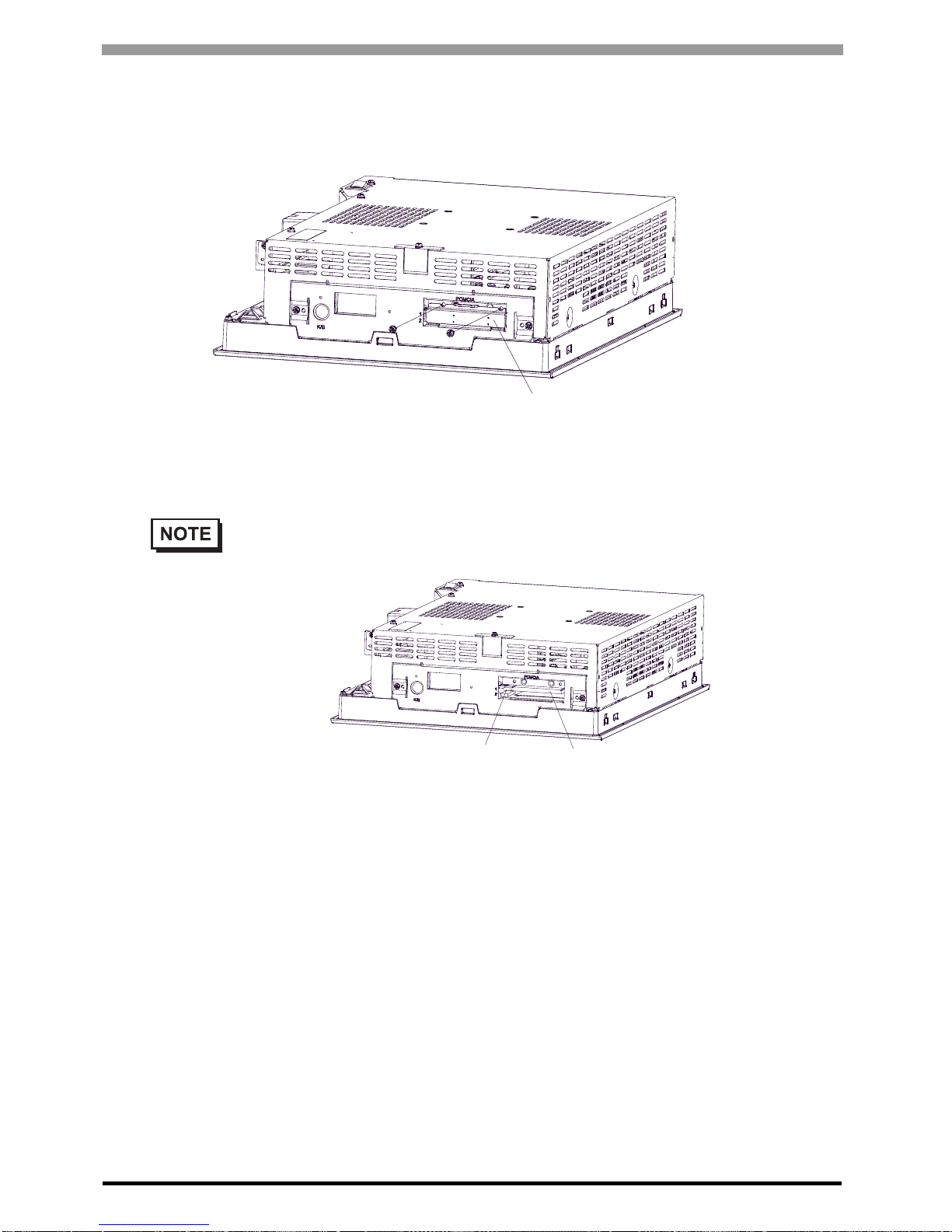
PS-3710A/PS-3711A Series Hardware Manual
3-12
3.2.6 PCMCIA Unit Installation
(1) Remove the PCMCIA slot cover’s screws (2).
(2) [Inserting a commercial-type PC Card]
Insert the commercial-type PC Card into the PCMCIA connector.
[Removing the PC Card]
Press the eject button twice to remove the PC Card from the PCMCIA connector.
Pressing the eject button once causes its tip to come out.
Pressing the eject button the secon d ejects the PC Card from the PCMCIA slot.
(3) Replace the PCMCIA slot cover removed in (1) and secure it in place using the two PCMCIA slot
screws. The necessary torque is 0.5N
•m to 0.6N•m.
• The PCMCIA slot has 2 connectors. When the PS-A unit is placed as shown below, insert
your PC Card with its face up.
PCMCIA Slot Cover
Eject Button
PC Card (commercial)

Chapter 3 Installation and Wiring
3-13
• When using a PC Card with a cable attached, Pro-face recommends you use a
clamp or other type of device to prevent vibration from possibly dislodging the
cable.
• Be sure to stop the PS-A unit PC Card’s driver prior to removing the PC Card. A
failure to stop this driver may result in damage to either the PC Card, the PC
Card's data, or may cause Windows
®
to hang up. For information on the
procedure for stopping the PC Card’s driver, please refer to your OS' User
Manual.

PS-3710A/PS-3711A Series Hardware Manual
3-14
3.2.7 HDD/SSD Unit Installation
When attaching the HDD/SSD to the PS-3710A
(1) Place the PS-A unit face down and unscrew five (5)
attachment screws (See diagram).
(2) Lift the PS-A unit’ s Rea r Cover off of the PS-A unit.
(3) Insert the HDD/SSD unit cable connector completely
into the IDE I/F. Attach HDD/SSD unit using four (4)
attachment screws. The torque should be 0.5 to 0.6 N
•m.
(4) Replace the PS-A unit’s Rear Cover and reattach five (5)
attachment screws. The torque should be 0.5 to 0.6 N
•m.
Shock Danger! Be sure to unplug the PS-A unit from its power supply prior to installing the
HDD unit.
• Since the HDD/SSD unit is a precision instrument that has a low resistance to
shocks, be sure it is neither hit by nor pressed strongly against another object
when installing it.
• Even when the PS-A unit’s screen display disappears, the power might be
distributed inside (such as the “Standby” status etc.). Be sure to confirm that the
power supply switch on the rear side of the PS-A unit is OFF.
PS-A unit’s Rear Cover
IDE I/F

Chapter 3 Installation and Wiring
3-15
When attaching the HDD/SSD to the PS-3711A
(1) Place the PS-A unit face down and unscrew eight (8)
attachment screws (See diagram).
(2) Lift the PS-A unit’s Rear Cover off of the PS-A unit.
(3) Insert the HDD/SSD unit cable connector completely
into the IDE I/F . Attac h the HDD/SSD unit using four (4)
attachment screws. The torque should be 0.5 to 0.6 N
•m.
(4) Replace the PS-A unit’s Rear Cover and reattach eight
(8) attachment screws. The torque should be 0.5 to 0.6
N•m.
• As for AC Power Supply type, remove the
power cover as shown below.
• As for AC Power Supply type, replace the power
cover and reattach the screws.
PS-A unit’s Rear Cover
IDE I/F
AC Power Supply type
Power Cover

PS-3710A/PS-3711A Series Hardware Manual
3-16
3.2.8 CF Card Insertion/Removal
Prior to inserting or removing a CF Card, be sure to confirm that the PS-A unit is turned
OFF. If you do not, CF Card internal data may be damaged or lost or the OS may stop.
While a CF Card is being accessed (IDE Access Lamp: Lit in green), NEVER turn OFF or
reset the PS-A, or insert or remove the CF Card. If you do not, CF Card internal data may
be damaged or lost.
Prior to inserting a CF Card, familiarize yourself with the CF Card’s front and rear face
orientation, as well as the CF Card connector’s position. If the CF Card is not correctly
positioned when it is inserted into the Multi Unit, the CF Card’s internal data, CF Card and
the PS-A unit may be damaged or broken.
Be sure to use only CF Cards manufactured by the Pro-face. The CF Card’s internal data
may be damaged when using another manufacturer’s CF Card.
Once PS-A data is lost, it cannot be recovered. Since accidental data loss can occur at any
time, be sure to back up all PS-A screen and CF Card data regularly.
Be sure to follow the instructions given below to prevent the CF Card’s internal data from
being destroyed or a CF Card malfunction from occurring:
• DO NOT bend the CF Card.
• DO NOT drop or strike the CF Card against another object.
• Keep the CF Card dry.
• DO NOT touch the CF Card connectors.
• DO NOT disassemble or modify the CF Card.

Chapter 3 Installation and Wiring
3-17
When inserting the CF Card
For PS-3710A Series
(1) Unscrew the CF Card cover's attachment screw (1), and remove the CF Card cover.
(2) Insert the CF Card firmly into the CF Card slot, and check that the eject button pops out.
For PS-3711A Series
(1) Slide the CF Card cover in the direction shown and open the CF Card cover.
CF Card Cover
CF Card
Eject Button
CF Card Cover

PS-3710A/PS-3711A Series Hardware Manual
3-18
(2) Insert the CF Card firmly into the CF Card slot, and check that the eject button pops out.
Removing the CF Card
For PS-3710A Series
(3) Press the eject button in fully to remove the CF Card from the CF Card slot.
(4) After inserting/removing the CF Card, be sure to replace the CF Card cover and secure it in place using
the attachment screw.
For PS-3711A Series
(3) Press the eject button in fully to remove the CF Card from the CF Card slot.
(4) After inserting/removing the CF Card, be sure to replace the CF Card cover and secure it in place using
the attachment screw.
Backup of CF Card
The CF Card has a data overwrite limit of approximately 100,000 times. Therefore, be sure to back up all
CF Card data regularly to another storage media. (100,000 times assumes the overwriting of 500KB of data in
DOS format.)
< If your PC is equipped with a PC Card Slot >
(1) Install the CF Card into a CF Card Adapter (GP077-CFAD10) and insert it into a PC card slot of a
personal computer.
(2) Save the data of the CF Card with your personal computer.
<If your PC is NOT equipped with a PC Card slot>
(1) Use a commercially available PC Card Reader, or a CF Card Reader.
• The necessary torque is 0.5N•m to 0.6N•m.
CF Card
Eject Button

Chapter 3 Installation and Wiring
3-19
3.2.9 USB Cable Clamp Attachment/Removal
This clamp is used to prevent the USB cable connected to the USB Host Interface on the bottom of the PS-A
unit from being unplugged due to vibration or other causes.
Attachment
(1) Place the PS-A unit face-down on a flat surface as shown below. Your PS-A unit has four USB
connectors.
(2) As shown, insert the USB Cable Clamp’s band through the Bridge. Pass the USB cables through the
Cable Clamp’s band and securely tighten the clamp band around the cables.
• When using two or more USB ports, be sure to first connect one USB cable to the lower
USB connector, and then connect the second USB cable to the upper USB connector.
• When using only one of the USB ports, be sure to use the lower USB connector. This
allows you to securely clamp the USB cable in the cable clamp.
• Be sure the clamp is securely holding the USB cable’s plug and collar.
• Be sure the clamp is positioned as shown below , with the clamp pointing upwards - not to
the side. This is to keep the clamp from interfering with nearby connectors and their
cables.
Upper USB Interface
Lower USB Interface
Upper USB Interface
Lower USB Interface
PS-3710A Bottom
PS-3711A Bottom

PS-3710A/PS-3711A Series Hardware Manual
3-20
Removing the USB Cable Clamp
(1) T o remove the clamp from the USB cables, push down on the clamp strap’s clip to release it while
pulling up on the clamp.
(For PS-3710A)
(For PS-3711A)
Band
Clamp
Cable collar
USB Cable
Bridge
Band
Clamp
Cable collar
USB Cable
Bridge
Clamp
Clip
Clip
Clamp
(For PS-3710A)
(For PS-3711A)

Chapter 3 Installation and Wiring
3-21
3.2.10 Attach the PS-A unit to an Arm
To attach the PS-A unit to an Arm or to the wall, insert the attachment screws for a commercial-type arm or
wall mount adaptor into the holes in the PS-A’s rear face. (Holes specifications: VESA 75mm) For detailed
attachment instructions, please refer to that product's installation guide. The VESA Arm Attachment Hole
dimensions are signifies as follows;
Arm Attachment Screw Holes (VESA 75mm).
Attach the four (4) M4 attachment screws. (Screw length: 6mm [0.24in.] or less.) The torque required for
these screws is 0.7 to 0.8 N•m.
PS-3710A Rear PS-371 1A Rear
75 [2.95]
(unit: mm [in.])
75 [2.95]
75 [2.95]
75 [2.95]

PS-3710A/PS-3711A Series Hardware Manual
3-22
3.3 Wiring Precautions
This section describes the procedures and precautions for wiring power cords.
3.3.1 Connecting the Power Cord
PS-3710A/PS-3711A Series AC Power Supply Type Connections
To avoid an electric shock, prior to connecting the PS-A unit’s power cord terminals to the
power terminal block, confirm that the PS-A unit’s power supply is completely turned OFF,
via a breaker, or similar unit.
Supplying a power voltage other than that specified will damage the power source and the
PS-A unit.
Since there is no power switch on the DC type unit, be sure to attach a breaker-type switch
to its power cord.
When the FG terminal is connected, be sure the wire is grounded.
• When the FG terminal is connected, be sure the wire is grounded. Not grounding
the PS-A unit will result in excess noise and vibration.
• The SG and FG terminals are connected internally in the PS-A unit.
When connecting the SG wire to another device, be sure that the design of the
system/connection does not produce a shorting loop.
The PS-A units is designed to use AC100 to 240V input. Supplying a power voltage other
than that specified will damage the power source and the PS-A unit.

Chapter 3 Installation and Wiring
3-23
Power Cord Specifications
Wiring
When connecting the power cord, use the following items when performing wiring. (Items are made by
Phoenix Contact.
*1
)
*1 For details, please contact your local Phoenix Contact distributor.
Connecting the Power Cord
(1) Confirm that the power is not supplied to the PS-A unit.
(2) Push the Opening button with a small and flat screw driver to open the desired pin hole.
(3) Insert each pin terminal into its each hole. Release the Opening button to clamp the pin in place.
Power Cord Diameter
0.75 to 2.5mm
2
(18 to 12 AWG)
Conductor Type Simple or Stranded Wire
*1
*1 If the Conductor’s end (individual) wires are not twisted correctly, the end
wires may either short against each other, or against an electrode.
Conductor Length
• Use copper conductors only.
Recommended Driver SZS 0.6x3.5 (1205053)
Recommended Pin Terminals
AI 0.75-10GY (3201288)
AI 1-10RD (3200182)
AI 1.5-10BK (3200195)
AI 2.5-12BU (3200962)
Recommended Pin Terminal Crimp Tool CRIMPFOX ZA3 (1201882)
• Accompanying AC power supply type connector is CA7-ACCNL-01 from Pro-face or
FKC2.5/3-STF-5.08 is manufactured by Phoenix Contact.
10mm[0.39in.]
L
N
FG
Opening Button
Black
White
Green/Yellow
AC power supply cord

PS-3710A/PS-3711A Series Hardware Manual
3-24
(4) After inserting all three pins, insert the Power Plug into the Power Connector at PS-A. Fix the plug with
two (2) slot screws.
DC Power Supply Type Connections
When connecting to PS-3710A Series Power Supply type
Power Cord Specifications
Wiring
When connecting the power cord, use the following items when performing wiring. (Items are made by
Phoenix Contact.
*1
)
*1 For details, please contact your local Phoenix Contact distributor.
• Confirm that all wires are connected correctly.
• The torque required to tighten these screws is 0.5 to 0.6N•m.
• To prevent the possibility of a terminal short, use a pin terminal that has an
insulating sleeve.
Power Cord Diameter
0.75 to 2.5mm
2
(18 to 12 AWG)
Conductor Type Simple or Stranded Wire
*1
*1 If the Conductor’s end (individual) wires are not twisted correctly, the end
wires may either short against each other, or against an electrode.
Conductor Length
• Use copper conductors only.
Recommended Driver SZS 0.6x3.5 (1205053)
Recommended Pin Terminals
AI 0.75-10GY (3201288)
AI 1-10RD (3200182)
AI 1.5-10BK (3200195)
AI 2.5-12BU (3200962)
Recommended Pin Terminal Crimp Tool CRIMPFOX ZA3 (1201882)
• The power supply connector (plug) is CA7-DCCNL-01 from Pro-face, or GFKC2,5/3STF-7,62 (made by Phoenix Contact*1).
10mm[0.39in.]

Chapter 3 Installation and Wiring
3-25
Connecting the Power Cord
(1) Confirm that the power is not supplied to the PS-A unit.
(2) Push the Opening button with a small and flat screw driver to open the desired pin hole.
(3) Insert each pin terminal into its each hole. Release the Opening button to clamp the pin in place.
(4) After inserting all three pins, insert the Power Plug into the Power Connector at PS-A. Fix the plug with
two (2) slot screws.
When connecting to PS-3711A Series Power type
Power Cord Specifications
• The torque required to tighten these screws is 0.5 to 0.6N•m.
• To prevent the possibility of a terminal short, use a pin terminal that has an
insulating sleeve.
Power Cord Diameter
0.75 to 2.5mm
2
(18-12AWG)
Conductor Type Simple or Twisted Wire
Conductor Length
• Use copper conductors only.
• If the Conductor’s end (individual) wires are not twisted correctly, the end wires
may either short against each other, or against an electrode.
Opening Button
Power supply cord
7mm[0.28in.]

PS-3710A/PS-3711A Series Hardware Manual
3-26
Power Connector (Plug) Specifications
Wiring
When connecting the Power Cord, use the following items when performing wiring. (Items are made by
Phoenix Contact.)
+ 24V
-
0V
FG
FG Grounding Terminal connected to
the PS-A
• Accompanying DC type power supply connector is CA5-DCCNL-01 from Pro-face or
GMVSTBW2.5-3-STF-7.62 (made by Phoenix Contact*1).
*1 For details, please contact your local Phoenix Contact distributor.
Recommended Driver SZF 1-0.6x3.5 (1204517)
Recommended Pin Terminals
AI 0.75-8GY (3200519)
AI 1-8RD (3200030)
AI 1.5-8BK (3200043)
AI 2.5-8BU (3200522)
Recommended Pin Terminal Crimp Tool CRIMPFOX ZA3 (1201882)
+
−
Insertion Direction
FG

Chapter 3 Installation and Wiring
3-27
Connecting the Power Cord
(1) Confirm that the power is not supplied to the PS-A unit.
(2) Loosen three screws in the center of the Power Connector.
(3) Strip the membrane of the power cord, twist the wire ends, and connect them to the Power Connector
(Plug).
(4) Attach the Power Connector to the PS-A and fix it to the PS-A main unit with right/left tightening
screws.
• Be sure to remove the connector from the PS-A unit prior to starting wiring.
Failure to do so may cause an electric shock.
• The temperature rating of field installed conductors: 75°C only.
• Use a flat-blade screwdriver (Size 0.6 X 3.5) to tighten the terminal screws.
The torque required to tighten these screws is 0.5 to 0.6N•m [5-7lb•in].
• Do not solder the cable connection. Doing so may damage the unit due to
abnormal heat or cause a fire.
+
−
FG

PS-3710A/PS-3711A Series Hardware Manual
3-28
3.3.2 Connecting the Power Supply
This section describes the precautions for supplying a power voltage.
• If the supplied voltage exceeds the PS-A unit’s range,
connect a constant voltage transformer.
• For between the line and ground, select a power supply
that is low in noise. If there is an excess amount of noise,
connect an insulating transformer.
• When supplying power to the PS-A unit, be sure to
separate the input/output and power lines, as shown.
• To increase the noise resistance quality of the power
cord, simply twist each power wire before attaching the
Ring Terminal.
• The power supply cable must not be bundled or
positioned close to main circuit lines (high voltage, high
current), or input/output signal lines.
• Connect a lightening surge absorber, as shown in the
diagram, to deal with power surges.
• To avoid excess noise, make the power cord as short as
possible.
• PS-3711A Series 24V DC input unit is must be used
with a Class 2 power supply.
SEE
Chapter 2 "Specifications"
• Use constant voltage and
insulating transformers with
capacities exceeding Power
Consumption value.
• Be sure to ground the surge
absorber (E1) separately from the
PS-A unit (E2).
• Select a surge absorber that has
a maximum circuit voltage greater
than that of the peak voltage of
the power supply.
PS-A
PS-A Power
PS-A Power
PS-A
PS-A
E2
FG
E1
Twisted-pair cord
PS-A
FG
T2
T1
Twisted-pair cord
PS-A
FG
Constant
Voltage
I
nsulating
Transformer
Input/Output
Power
Main Power
Input/Output
Unit
Input/Output
Unit
Input/Output
Unit
Operation
Unit
Main Circuit
Main
Power
Input/
Output
Power
Lightening Surge
Absorber

Chapter 3 Installation and Wiring
3-29
3.3.3 Grounding
This section describes the precautions for grounding the PS-A unit.
• When supplying power to the PS-A unit, be sure to separate the
input/output and power lines, as shown. [diagram (a)]
• If exclusive grounding is not possible, use a common
grounding point. [diagram (b)] A grounding or equivalent
should be used for the grounding point.
3.3.4 I/O Signal Line Placement
• Input and output signal lines must be separated from the power control cables for operating circuits.
• If this is not possible, use a shielded cable and ground the edge of the shield.
Do not use common grounding, since it can lead to an accident or machine breakdown.
• Check that the grounding resistance is
100Ω or less.
• FG and SG terminals are internally
connected in the PS-A. When
connecting an external device to the
PS-A using the SG terminal, be sure to
check that no short-circuit loop is
created when you setup the system.
• The grounding wire should have a cross
sectional area greater than 2mm
2
Create the grounding point as close to
the PS-A unit as possible, and make
the wire as short, as possible. When
using a long grounding wire, replace the
thin wire with a thicker wire, and place it
in a duct.
• If the equipment does not function properly
when grounded, disconnect the ground wire
from the FG terminal.
(a) Exclusive Grounding (BEST)
(b) Exclusive Grounding (OK)
(C) Common Grounding (Not OK)
PS-A
PS-A
PS-A
Other
Equipment
Other
Equipment
Other
Equipment

PS-3710A/PS-3711A Series Hardware Manual
3-30

4-1
4 Maintenance
1. Cleaning the Display
2. Cleaning the Fan Filter
3. Periodic Check Points
4. Replacing the Installation Gasket
5. Replacing the Backlight
6. Replacing the Internal Battery
This chapter explains cautions and inspection criteria that will ensure trouble-free use of the PS-A.

PS-3710A/PS-3711A Series Hardware Manual
4-2
4.1 Cleaning the Display
When the surface or frame of the display become dirty, soak a soft cloth in water with a neutral detergent,
wring the cloth tightly, and wipe the display.
4.2 Cleaning the Fan Filter
Since excessive dirt and dust in the filter of the PS-3710A’s electric fan can potentia lly aff ect the performance
of the unit, regular inspection and cleaning of the filter is strongly recommended.
(1) Remove the fan cover with pressing in
on both fan cover clips.
(2) Remove the filter from the fan cover.
(3) Clean the filter completely.
If stubborn dirt or stains are present,
wash the filter with a neutral detergent.
(4) After reattaching the filter to the filter cover, reattach the fan cover with its cover attachment screw.
• Do not use paint thinner, organic solvents, or a strong acid compound to clean the
unit.
• Do not use hard or pointed objects to operate the touch-screen panel, since it can
damage the panel surface.
• The PS-A's fan has a lifetime. (Expected life: approx. 5 years at the ambient
temperature 25
o
C)
This lifetime may be shortened depending on the usage environment.
When the fan needs to be replaced, please contact your local PS-A distributor
immediately.
• The fan rotation speed can be monitored on the System Monitor.
PS-3710A/PS-3711A Series Reference Manual
• Do not wring the filter to dry it.
• When drying the filter, dry it without exposing it to direct sunlight.
• Allow it to air dry completely before reattaching to the PS-A.
• Be sure the fan cover is securely attached to the PS-A unit. This is to ensure the
fan cover does not fall of while the PS-A unit is operating.
SEE
Clip
Fan Cover
Filter
Filter
Filter

Chapter 4 Maintenance
4-3
4.3 Periodic Check Points
T o keep your PS-A unit in its best condition, please inspect the following points periodically.
PS-A Operation Environment
Is the operating temperature within the allowable range?
PS-3710A: 0°C to 50°C (without HDD) 5°C to 50°C (with HDD)
PS-3711A: 0°C to 50°C (without HDD) 5°C to 45°C (with HDD)
Is the operating humidity within the specified range?
PS-3710A: 10 to 90%RH (Not condensing, wet bulb temperature: 29°C or less.
)
PS-3711A: 10 to 90%RH (Not condens ing, wet bulb temperature: 39°C or less. Wet bulb temperature with
HDD: 29°C or less.)
Is the operating atmosphere free of corrosive gasses?
When using the PS-A unit inside an enclosure, the enclosure’s atmosphere is the ambient environment.
Electrical Specifications
Is the input voltage appropriate?
AC Power Supply type: AC85 to 265V, 50/60Hz
DC Power Supply type: DC19.2 to 28.8V
Related Items
Are all power cords and cables connected properly? Have any become loose?
Are all mounting brackets holding the unit securely?
Are there many scratches or traces of dirt on the installation gasket?
