
Compact Panel Computer
PS-3701A
TM
(Eden
ESP6000 - 667MHz Model)
User Manual

Introduction
The PS-3701A (Eden™ ESP6000 - 667MHz Model) (PS-A) of Compact Panel Computers are multipurpose factory automation (F A) computers, which embody Pro-face’s latest, cost-effective architecture. Before using the PS-A, read this
manual thoroughly to familiarize yourself with the PS-A’s operation procedures and functions.
NOTE
1. It is forbidden to copy the contents of this manual in whole, or in part, without the permission of the Digital Electronics Corporation.
2. The information in this manual is subject to change without notice.
3. This manual was written with care; however, if you should find any error or omissions, please contact Digital
Electronics Corporation and inform them of your findings.
4. Regardless of the above clause, Digital Electronics Corporation shall not be held responsible for any damages or
third-party claims for damages or losses resulting from the use of this product.
Product names used in this manual are the trademarks of their respective manufacturers.
© Copyright 2003 Digital Electronics Corporation. All rights reserved.
1

Essential Safety Precautions
This manual includes the following cautions concerning procedures that must be followed to operate the PS-A correctly
and safely. Prior to operating the PS-A, be sure to read this manual and any related materials thoroughly to understand the
correct operation and functions of this unit.
Safety Icons
To allow you to use the PS-A correctly, throughout this manual, the following icons are provided next to operations
requiring special attention. These icons are used to describe the following situations:
Failure to fully comply with points indicated by this symbol may result in death or
serious injury.
Failure to fully comply with points indicated by this symbol may result in injury or
equipment damage.
Indicates actions or procedures that should NOT be performed.
Indicates actions or procedures that MUST be performed to ensure proper operation.
To avoid the possibility of an electric shock, be sure to disconnect the power cord to the PS-A before connecting it to the main power supply.
A fire or electrical shock may occur if voltages used with the PS-A are beyond the specified range. Be
sure to use only the specified voltage.
Before opening the PS-A’s protective cover, be sure to turn the unit's power OFF. This is because the PSA's internal parts carry high voltages.
To avoid fires or electrical hazards, do not modify the PS-A in any way.
Do not create touch panel switches that are used to either control or to ensure the safety of equipment
and personnel. Mechanical switches, such as an emergency stop switch, a deadman (two-handed) start
switch, etc., must be installed and operated via a separate control system.
Do not create touch panel switches which could possibly endanger the safety of humans and equipment.
This is due to the possibility of a malfunction in the PS-A or its cable(s), causing the output of a signal that
could result in a major accident. All of a system's major, safety-related switches should be designed to be
operated separately from the PS-A.
2

After the PS-A ’s backlight burns out, unlike the PS-A’s “S t andby Mode”, the touch panel is still active. If the
operator fails to notice that the backlight is burned out and touches the panel, a potentially dangerous
machine miss-operation can occur.
If your PS-A’s backlight suddenly turns OFF, use the following steps to determine if the backlight is actually burned out.
1) If your PS-A is not set to “Standby Mode” and the screen has gone blank, your backlight is burned out.
2) Or, if your PS-A is set to St andby Mode, but touching the screen does not cause the display to reappear, your backlight is burned out.
If metal particles, water or other types of liquids contact any of the PS-A’s internal parts, immediately turn
the unit’s power OFF, unplug the power cord, and contact either your PS-A distributor or the Digital Electronics Corporation.
Read and understand Chapter 2 “Hardware Installation” thoroughly in order to select an appropriate installation location for the PS-A.
Before either plugging in or unplugging interface connector, be sure to turn the PS-A’s power OFF.
To prevent a possible explosion, do not install the PS-A in areas containing flammable gases.
The PS-A is not appropriate for use with aircraft control devices, aerospace equipment, central trunk data
transmission (communication) devices, nuclear power control devices, or medical life support equipment,
due to these devicesí inherent requirements of extremely high levels of safety and reliability.
When using the PS-A with transportation vehicles (trains, cars and ships), disaster and crime prevention
devices, various types of safety equipment, non-life support related medical devices, etc. redundant and/
or fail-safe system designs should be used to ensure the proper degree of reliability and safety.
Do not push on the PS-A’s screen too strongly, with either your finger or with a hard object. Excessive
pressure can scratch, crack or damage the screen. Also, do not use a pointed object, such as a mechanical pencil or screwdriver, to press any of the touch panel's switches, since they can damage the display .
If the screen becomes dirty or smudged, moisten a soft cloth with diluted neutral detergent, wring the cloth
well, and wipe the display. Do not use thinner or organic solvents.
Avoid exposing the PS-A to, or operating the PS-A in direct sunlight, high temperatures and humidity, and
in areas where excessive dust and vibration will occur.
Avoid using the PS-A in areas where sudden, extreme changes in temperature can occur. This may cause
condensation to form inside the unit, possibly leading to an accident.
To prevent the PS-A from overheating, be sure its air circulation vents are clear and clean, and keep the
unit's operation area well-ventilated.
Avoid operating or storing the PS-A near chemicals, or where chemicals can come into contact with the
unit.
3

LCD Usage and Handling
When PS-A Hard Disk (HDD) data is lost:
The Digital Electronics Corporation cannot be held responsible or provide any compensation for damage(s) caused by the loss of data stored in the PS-A’s hard disk drive (HDD). It is therefore strongly suggested that all important data and software be backed up regularly to an external data backup device.
Please be aware that the Digital Electronics Corporation bears no responsibility for any damages resulting
from the customer's application of this unit's hardware or software.
Since the PS-A unit’s hard disk drive (HDD) is a consumable item, i.e. it has a limited lifetime, be sure to
back up its data regularly and prepare a spare Hard Disk Drive (HDD) unit.
In order to extend the lifetime of the hard disk, Pro-face recommends you set the Windows [Control
panel]-[Power Management option]-[Turn off hard disks] selection to turn the hard disk off when the unit is
not being operated. A setting of 5 minutes is recommended.
To prevent file data damage, be sure to shut down the PS-A's OS before turning OFF the main power.
After turning OFF the PS-A’s power, wait until the internal hard disk drive (HDD) stops spinning before
turning on the power again (approx. 5 seconds).
• The PS-A’ s LCD co ntains a strong irritant. If the panel is ever cracked and the LCD’s liquid contacts your skin, be sure
to wash it with running water for at least 15 minutes. If any of this liquid should enter your eye, be sure to flush your
eye with running water for more than 15 minutes and see a doctor as soon as possible.
• The brightness of the LCD screen will depend on the screen's current display and the LCD’s contrast adjustment. Any
brightness variations that result are normal for LCD displays.
• There are minute grid-points (Dark or Light points) on the LCD surface. These points are not defects and are a part of
the PS-A unit's design.
• The displayed color will look different when viewed from an angle outside the specified view angle. This is also normal.
• When installing this unit, be sure that the screen is viewable from within the designated viewing angles. The screen
image being difficult to see from outside its recommended viewing angle is normal.
• Displaying a single screen image for long periods of time can cause an afterimage to remain on the screen. To correct
this, turn the unit OFF for 5 to 10 minutes, then ON again. This phenomenon is a common attribute of LCD displays,
and is not a defect. To prevent this effect, you can:
1) Use the Display OFF feature; if the same image is to be displayed for a long period of time.
2) Change the screen display periodically to prevent the displaying of a single image for a long period of time.
4

This manual uses the following icons:
Indicates a warning or a product limitation. Be sure to follow the instructions given with
this icon to insure the safe operation of the PS-A.
Contains additional or useful information.
Information Symbols
*
SEE
(1) (2)
PS-A
Indicates terms or items that require further explanation. See the footnote on that page.
Indicates pages containing related information.
Indicates steps used to accomplish a given task.
Be sure to follow these steps in the order they are written.
Refers collectively to the Compact Panel Computers PS-3701A (Eden™ ESP6000 667MHz Model) units.
5

Package Contents
The following items are included in the PS-A’s package. Before using the PS-A, please confirm that all items listed here
are present.
PS-A
(PS3701A-T41-DU-E66) Moisture Resistant Gasket (1)
Installation Fasteners (4/set x 2) USB Cable Clamp (2)
CD-ROM (1)
Power Plugg (1) PS370XA-E66 User Manual & Driver CD
Installation Guide (1)
(Japanese/English)
Installation
Guide
• Be careful when installing the PS-A not to damage the built-in HDD.
• The CD-ROM included in this package contains a User Manual, RAS-API Reference
Manual, and PS-A Series Utility and Driver files.
6

This unit has been carefully packed, with special attention to quality. However, should you find anything
damaged or missing, please contact your local PS-A distributor immediately.
When you order a PS-A unit built to your specifications, that PS-A package should include each optional
item's Installation Guide. Please use that guide to check the contents of each optional item's package.
7

UL/c-UL (CSA) Application Notes
PS3701A-T41-DU-E66 unit is UL/c-UL listed product (UL File No. E220851). Please pay special attention to the following instructions when applying for UL/c-UL approval for machinery which includes any of PS-A units.
The PS-A conforms as a component to the following standards:
UL508 Industrial Control Equipment
CAN Std C22.2 No.14-1995 CAN/CSA22.2 No.6.950
PS3701A-T41-DU-E66 (UL Registration Model No.:3280022-01)
- Equipment with a PS-A unit mounted in it requires UL/c-UL evaluation for the combination of the PS-A and equipment.
- The PS-A must be used as a built-in component of an end-use product.
- Use the PS-A indoors only.
- When connecting the PS-A’s power cord, be sure to use a cord that is appropriate for the current and voltage used and
that has conductive wires that are AWG18 or larger.
- When using the PS-A in an end-use product, be sure to install the PS-A unit’ s power cut-of f switch where the operator
can easily reach it.
- Danger of explosion if backup battery is incorrectly replaced. Should be replaced only with same or equivalent type
recommended by the manufacturer. Dispose of used batteries according to the manufacturer’s instructions.
- Be sure the unit the PS-A is built into uses a UL508 compatible structure .
8

CE Marking Notes
PS3701A-T41-DU-E66 unit is CE marked, EMC compliant product.
<Complies with the following Standards>
Safety
EN60950
EMI
EN61000-6-4, EN55011(Group 1, Class A)
EMS (EN61000-6-2/EN61131-2)
EN61000-4-2, EN61000-4-3, EN61000-4-4, EN61000-4-5, EN61000-4-6, EN61000-4-8, EN61000-4-12
FCC
47CFR Part 15 Class A
If the following requirements are not met, the PS-A may fail to meet EN60950 standard requirements.
• The PS-A must be used as a built-in component of an end-use product.
• Use the PS-A indoors only.
• When connecting the PS-A’s power cord, be sure to use a cord that is appropriate for the current and voltage used and
that has conductive wires that are AWG18 or larger.
• When using the PS-A in an end-use product, be sure to install the PS-A unit’s power cut-off switch where the operator
can easily reach it.
• There is a danger of explosion if the backup battery is incorrectly replaced. This battery should be replaced only with
same or equivalent type recommended by the manufacturer. Dispose of used batteries accord ing to th e manufa cturer’s
instructions.
• Be sure the PS-A unit’s enclosure is an EN60950 approved sheet steel structure.
9

Memo
10

Table of Contents
Introduction................................................................................................................ 1
Essential Safety Precautions.....................................................................................2
Information Symbols..................................................................................................5
Package Contents.....................................................................................................6
UL/c-UL (CSA) Application Notes............................................................................. 8
CE Marking Notes.....................................................................................................9
CHAPTER 1 Overview
1.1 Prior to Operating the PS-A Unit.....................................................................1-2
1.2 PS-A Unit System Configuration.....................................................................1-3
1.2.1 Using the USB Interface (located on the front face) ....................................... ... ...1-4
1.3 PS-A Unit Part Names and Features..............................................................1-5
1.4 Interfaces........................................................................................................1-7
1.4.1 Serial Interface (COM1/COM2).............................................................................1-7
1.4.2 Printer Interface (LPT1) ......................................................................................1-12
1.5 PS-A Unit External Views and Dimensions...................................................1-13
1.5.1 PS-A Unit............................................................................................................1-13
1.5.2 External Dimensions (with Installation Fasteners installed)................................1-13
1.5.3 Panel Cut Dimensions ........................................................................................1-14
1.5.4 Installation Fasteners..........................................................................................1-14
CHAPTER 2 Hardware Installation
2.1 Installation.......................................................................................................2-2
2.1.1 Removing the PS-A Unit's Cover..........................................................................2-2
2.1.2 PS-A Internal View................................................................................................2-3
2.1.3 Main Memory Installation......................................................................................2-3
2.1.4 PCMCIA Unit Installation ......................................................................................2-4
2.1.5 USB Cable Clamp Installation...............................................................................2-5
2.1.6 CF Card Installation and Removal........................................................................2-7
2.2 Installing the PS-A Unit...................................................................................2-9
2.2.1 Installation Caution ...............................................................................................2-9
2.2.2 Installation Procedures .......................................................................................2-11
2.3 Wiring the PS-A ............................................................................................2-15
2.3.1 Connecting the Power Cord................................................................................2-15
2.3.2 Power Supply Cautions ......................................................................................2-16
2.3.3 Grounding Cautions............................................................................................2-18
2.3.4 Cautions When Connecting I/O Signal Lines......................................................2-18
11

CHAPTER 3 System Setup
3.1 Setup Procedures........................................................................................... 3-2
3.2 System Parameters........................................................................................3-3
3.2.1 Standard CMOS Features................................................................. ... ... .... ..........3-3
3.2.2 IDE HDD Auto-Detection . .... ... ... ... .... ... ... ... ... .... ... ... ... .... ... ... ... ..............................3-5
3.2.3 Advanced BIOS Features............................. .... ... ... ... .... ... ... .................................3-6
3.2.4 Advanced Chipset Features.............................. ... ... ... .... ... ....................................3-9
3.2.5 Integrated Peripherals.........................................................................................3-12
3.2.6 Power Management Setup .. ... ... ... .... ... ... ... .................................................... ... ..3-16
3.2.7 PnP/PCI Configurations.......... ... ... ...................................................................... 3-18
3.2.8 IRQ Resources ....... ... ... ... .... ... ... ... .... ... ... ... ... ................................................. ... ..3-19
3.2.9 System Monitor Setup.........................................................................................3-20
3.2.10 Frequency/Voltage Control...............................................................................3-21
3.2.11 Load Fail-Safe Defaults............ ... .... ... ... ... ... .... ... ...............................................3-21
3.2.12 Load Optimized Defaults...................................................................................3-22
3.2.13 Set Supervisor Password..................................................................................3-22
3.2.14 Set User Password.................................. ... .... ... ...............................................3-22
3.2.15 Save & Exit Setup.............................................................................................3-22
3.2.16 Exit Without Saving...........................................................................................3-22
CHAPTER 4 Setting up Your PS-A Unit
4.1 CD-ROM Contents..........................................................................................4-2
4.1.1 Software........................................ .... ... ... ................................................ .... ..........4-2
4.2 Setting Up Your PS-A Unit..............................................................................4-3
4.2.1 Setup Procedures................................... ... ... .... ... ................................................ .4-3
4.2.2 Setting Up an HDD with Pre-installed OS.............................................................4-4
4.3 Installing Drivers.............................................................................................4-6
4.4 Special Application Program Features............................................................4-7
4.4.1 Uninstalling Utility Software . ... ... ... .... ....................................................................4-9
4.5 When Using Windows® 2000/Windows® XP...............................................4-10
4.5.1 Automatic System Log-on Setup ......... ...............................................................4-10
4.5.2 Uninterrupted Power Supply System (UPS).......................................................4-11
4.5.3 Changing System Settings......................... ... .... ... ... ... .... ... ... ... .... ........................4-11
4.5.4 NTFS File System Conversion............................. ... ... .... ... ... ... .... ... ... ... ... .... ... ... ..4-11
CHAPTER 5 Monitoring Features
5.1 RAS Features.................................................................................................5-2
5.1.1 PS-A RAS Features................ ... ... .... ... ... ... ................................................. ... ... ... .5-2
5.1.2 RAS Feature Details.............................................................................................5-3
5.1.3 RAS Feature Overview.........................................................................................5-5
12

5.2 System Monitor/RAS Features.......................................................................5-6
5.2.1 Setup Procedures.................................................................................................5-6
5.2.2 System Monitoring Property Settings (PSA_Wps.exe)......... .... ... ... ... ... .... ... ... ... ...5-7
5.2.3 System Monitoring Operation (PSA_Smon.exe)...................................................5-9
5.2.4 Error Messages ..................................................................................................5-12
5.3 Error Displays When Using Event Viewer.....................................................5-14
5.3.1 Error Message Display .......................................................................................5-14
5.3.2 Error Type/Location ............................................................................................5-15
5.3.3 Error Action.........................................................................................................5-15
5.4 Remote RAS.................................................................................................5-16
5.4.1 System Configuration .........................................................................................5-16
5.4.2 Installation Procedures .......................................................................................5-16
5.4.3 Setup and Preparation of the Remote RAS Feature...........................................5-17
5.4.4 Read and Write of the System Monitor/RAS Feature.........................................5-19
5.4.5 Restrictions.........................................................................................................5-22
5.5 Remote Shutdown Feature...........................................................................5-23
CHAPTER 6 Maintenance and Inspection
6.1 Regular Cleaning............................................................................................6-2
6.1.1 Cleaning the Display.......................... ... ... ... .... ... ... ... .... ... ... ... .... ... .........................6-2
6.1.2 Installation Gasket Replacement..........................................................................6-3
6.2 Changing the PS-A Backlight .........................................................................6-4
6.3 Periodic Inspection Items................................................................................6-7
CHAPTER 7 Specifications
7.1 General Specifications....................................................................................7-2
7.1.1 Electrical Specifications........................................................................................7-2
7.1.2 Environmental Specifications................................................................................7-2
7.1.3 Structural Specifications........................................................................................7-4
7.2 Performance Specifications............................................................................7-5
7.2.1 Performance Specifications..................................................................................7-5
7.2.2 Display Functions .................................................................................................7-6
7.2.3 Clock Accuracy.....................................................................................................7-6
CHAPTER AppAppendices
A.1 Hardware Configuration ..............................................................................App-2
A.1.1 I/O Map.... ... ... ... .... ................................................ ... .... ... ... ... .... ... ... ................. App-2
A.1.2 Memory Map ........................... ... .... ... ... ... ... .... ... ... ........................................... App-3
A.1.3 Interrupt Map........................................... ... .... ... ... ... .... ... ... ... .... ... .................... A pp-4
A.2 List of Optional Devices..............................................................................App-5
13

Memo
14

1 Overview
1. Prior to Operating the PS-A Unit
2. PS-A Unit System Configuration
3. PS-A Unit Part Names and Features
4. Interfaces
5. PS-A Unit External Views and Dimensions
1-1

Compact Panel Computer PS-3701A (Eden™ ESP6000 - 667MHz Model) User Manual
s
1.1 Prior to Operating the PS-A Unit
The following explanation shows the preparation steps required prior to operating the PS-A.
Connect the display unit and any optional devices.
Connect Peripheral Devices
Connect Power
Set Up the System
[When PS-A has no preinstalled OS]
SEE
Connect the PS-A unit's power cord to AC Interconnection and turn the power switch ON.
SEE
Configure the PS-A unit's BIOS.
SEE
[When PS-A has preinstalled OS]
1.2 PS-A Unit System Configuration
(page 1-3) /
1.3 PS-A Unit Part Names and Feature
(page 1-5)
2.3 Wiring the PS-A (page 2-15)
3 System Setup (page 3-1)
Install a commercial OS
in your PS-A. For how to
setup the OS, refer to
the manual provided
with the product.
Install an OS
Install PS370XA-E66
User Manual and Driver CD Data
Install Required Device Drivers
Install Required Software
Install the PS-A Unit
• After hardware setup is completed, the OS must be used to create partitions and
format (initialize) the HDD before any data or applications can be saved to the
Install all required software. For software installation instructions, refer to the manual provided
with that product.
1-2
hard disk drive. For details concerning these procedures, refer to the OS manufacturer's instruction manual.
• Whenever you turn the PS-A unit's power OFF, wait until the internal HDD stops
spinning (approximately 5 seconds) before turning the power ON again.
• The PS-A’s hard disk is designed for use with the Windows
XP. Other operating systems do not support this driver software, etc.
®
2000, Windows
®

1.2 PS-A Unit System Configuration
P
t
er
The following chart shows the range of peripheral items connected to the PS-A.
S3701A-T41-DU-E66
IDE I/F
HDD Unit
Chapter 1 Overview
*1 *2
Main Memory
Inside of PS-A uni
COM1/COM2
Rear of PS-A unit
Side of PS-A unit
Front of PS-A unit
Printer I/F
Bottom of PS-A unit
Speaker Out I/F
USB I/f
(2 ports)
Keyboard I/F
CF Card Slots
(TYPE2, 1 port)
PCMCIA I/F
(2 ports)
Connector
RS-232C Cable
Printer Cable
(commercial type)
Pin-jack Cable
(commercial type)
USB 1.1 Compatible Peripherals
(commercial type)
PS/2 Keyboard
CF Cards
CF
PCMCIA Card
(commercial type)
CF Card Adapter
Main Momory Module
Peripherals
(commercial type)
*2
*2
CF
*1 *2
CF Cards
Speak
*2
Ethernet I/F
10BASE-T/100BASE-TX
Cable (commercial type)
USB Connector
(1 ports)
CD-ROM Drive
*1 Built-in accessory only
*2 Digital Electronics Corporation's optional devices and commercial products.
Please refer to A.2 List of Optional Devices.
USB 1.1 Compatible Peripherals
(commercial type)
CD-ROM Drive Unit
PSS-CD01
Hub
Central Network Line
• This diagram shows only the PS-A’ s internal layout and connectable devices. The
user’s actual design may differ.
1-3

Compact Panel Computer PS-3701A (Eden™ ESP6000 - 667MHz Model) User Manual
1.2.1 Using the USB Interface (located on the front face)
• When using multiple commercial-type USB peripheral devices, be sure to use a
commercial-type USB HUB. However, USB HUBs cannot be connected to each
other.
(Connection example)
1-4

1.3 PS-A Unit Part Names and Features
7
8
1 : Display / Touch Panel
2 : Power Lamp LED (POWER)
2
3
4
Chapter 1 Overview
LED PS-A Status
Green
Orange
Orange/Red Backlight is not functioning
Normal Operation
(Power On)
System Monitor Error
Touch Panel Self Test Error
1
Front
Rear
9
10
Left Side
11
Top
3 : IDE Access Lamp
5
6
4 : Front Packing
5 : Hardware Reset Switch (RESET)
6 : USB Interface (1 port)
7 : CD-ROM Drive Interface Cover
8 : Arm Attachment Screw Holes (VESA 75mm)
9 : PCMCIA Interface (PCMCIA)(2 ports)
10 : Ethernet Interface
11 : Rear Cover
12 : Keyboard Connector (KEYBOARD)
13 : USB Interface (2 ports)
14 : Serial Interface (COM2)
15 : Serial Interface (COM1)
16 : Speaker Output Connector (SPEAKER OUT)
17 : Printer Connector (LPT1)
18 : CF Card Interface Cover
19 : Power Input Terminal Block
LED PS-A Status
Green Currently using IDE I/F
Pressing this switch re-starts the PS-A unit.
Provides a USB 1.1 compatible connection.
Connect a USB connectable device here.
This cover is removed when installing optional CDROM Drive unit (PSS-CD01).
10 BASE-T /100 BASE-TX Auto Changeover
This cover is removed when installing an HDD unit,
main memory, or Expansion unit (PCI).
Connect a PS/2-compatible keyboard here.
Provides a USB 1.1 compatible connection.
Connect a USB connectable device here.
[RS-232C/RS-422/RS-485 Changeover,
+5V/RI Changeover]
[+5V/RI Changeover]
12 13 14 15 16 17 18 19
Bottom
1-5

Compact Panel Computer PS-3701A (Eden™ ESP6000 - 667MHz Model) User Manual
• Prior to attaching peripheral units to the PS-A, be sure the PS-A’s power cord is
disconnected from the main power supply.
• To prevent an electrical shock, be sure to disconnect the PS-A’s power cord from
the power supply before connecting the cord or any peripheral devices to the
PS-A.
1-6

1.4 Interfaces
1
5
1
5
1.4.1 Serial Interface (COM1/COM2)
COM1
Pin Arrangement PIN# Signal Condition Direction
1 CD Carrier Detect Input
2 RXD Receive Data Input
3 TXD Send Data Output
4 DTR Data Te rminal Ready Output
5 GND Signal Ground 6 DSR Data Set Ready Input
7 RTS Request Send Output
9
6
To change the RI/+5V setting of #9 pin, open the PS-A unit's rear cover and set the dip switch (DIPSW2) to
the desired position.
8 CTS Clear Send Input
9 RI / +5V Ring Indicate In/Output
FG FG Frame Ground -
Chapter 1 Overview
SEE
COM2
COM2 can be changed to either RS-232C, RS-422 or RS-485. The default setting is RS-232C. To change this
setting to RS-422 or RS-485, open the PS-A unit's rear cover and set the dip switch (DIPSW2) to the desired
position.
SEE
(RS-232C
Pin Arrangement PIN# Signal Condition Direction
Dip Switches (page 1-10)
• Use inch type (#4-40UNC) threads to hold the cable's set (fastening) screws in place.
Dip Switches (page 1-10)
)
1 CD Carrier Detect Input
2 RXD Receive Data Input
3 TXD Send Data Output
4 DTR Data Te rminal Ready Output
5 GND Signal Ground 6 DSR Data Set Ready Input
7 RTS Request Send Output
9
6
8 CTS Clear Send Input
9RI / +5V
FG FG Frame Ground -
Ring Indicate/+5V -
Power Supply for Exter-
In/Output
1-7

Compact Panel Computer PS-3701A (Eden™ ESP6000 - 667MHz Model) User Manual
When RS-232C mode, the RI/+5V setting of #9 pin can be changed. To change this setting, open the PS-A
unit's rear cover and set the dip switch (DIPSW2) to the desired position.
SEE
(RS-422)
Pin# Signal Condition Direction
1 RXA Receive Data (+) Input
2 RXB Receive Data (-) Input
3 TXA Send Data (+) Output
4 NC No Connection 5 GND Ground 6 NC No Connection 7 TXB Send Data (-) Output
8 NC No Connection 9 NC No Connection -
FG FG Frame Ground -
RS-485
Pin# Signal Condition Direction
1 DATA+ Send/Receive Data (+) In/Output
2 DAT A- Send/Receive Data (-) In/Output
3 NC No Connection 4 NC No Connection 5 GND Signal Ground 6 NC No Connection 7 NC No Connection 8 NC No Connection 9 NC No Connection -
FG FG Frame Ground -
Dip Switches (page 1-10)
1-8

Chapter 1 Overview
• No. 5 pin (GND) for RS-232C (COM1,COM2) is the signal ground. Be sure to
connect the GND terminal to the other unitís SG (signal ground) terminal.
• Be sure to confirm what settings will be used by the other device when setting the
switches. Failure to do so can result in a unit malfunction or damage.
• Whenever changing any PS-A switch settings, be sure to first turn the PS-A’s
power supply OFF. Failure to do so can cause a PS-A malfunction.
• Connect the FG terminal line to the connector cover’s PS-A connector attachment screw.
• FG and SG terminals are internally connected in the PS-A. When connecting to
another device, be sure to create an SG shorting loop in your system.
• Use inch type (#4-40UNC) threads to hold the cable's set (attachment) screws in place.
1-9

Compact Panel Computer PS-3701A (Eden™ ESP6000 - 667MHz Model) User Manual
Inside of PS-A unit
DIPSW2
Dip Switches
To set the Dip switch, remove the PS-A’ s Rear Cover and locate the foll owing switches, next to the PS-A’s circuit board. For information about attaching/removing the Rear Cover,
Dip
Switches
1
2
3
4
5
6
7
SEE
2.1.1 Removing the PS-A Unit's Cover (page 2-2)
The factory settings are all OFF.
Inside of PS-A unit
Description ON OFF
Changes #9 pin
(RI <-> +5V)
+5V 500mA external output possible
RI ON/OFF ON/OFF ON/OFF ON/OFF
Changes
COM2's communciation
RS-422/RS-485 RS-232C OFF OFF ON O N
method
Changes COM2
(RS-232C) #9
pin (RI <-> +5V)
Changes TX
data's output
mode
Switches the TX
termination
resistance ON/
OFF
Switches the
RX termination
resistance ON/
OFF
Switches the
shorting of TXA
and RXA ON or
OFF
+5V 500mA external output possible
TX data output is
NOT controlled
via the RTS signal
Inserts termination
resistance of
220Ω between
TXA and TXB.
Inserts termination
resistance of
220Ω between
RXA and RXB.
Shorts TXA and
RXA
(RS-485 mode)
RI ON/OFF ON/OFF ON/OFF ON/OFF
TX data output is
controlled via the
RTS signal. (normally output)
No termination OFF OFF ON
No termination OFF OFF ON
No shorting
(RS-422 mode)
DIPSW2
RS-232C
(COM1)
RS-232C
(COM2)
RS-422
(COM2)
OFF OFF ON/OFF ON
OFF OFF OFF ON
RS-485
(COM2)
ON/OFF
*1
ON/OFF
*1
1-10

Chapter 1 Overview
T
R
Switches the
shorting of TXB
8
and RXB ON or
OFF
Shorts TXB and
RXB
(RS-485 mode)
No shorting
(RS-422 mode)
OFF OFF OFF ON
Changes
COM2's com-
9
munciation
RS-422/RS-485 RS-232C OFF OFF ON ON
method
10 Reserved - - - - - -
*1 If you use termination resistance, base your settings on your connection specifications. The COM2 com-
patible Serial Mode Select Switches (SW4 to SW8) operate as shown in the circuit diagram below.
The COM2 compatible Serial Mode Select Switche s (SW4 to SW8) operate as shown in the circuit diagram
below.
SW5
TXA
XD
TS
SW4
SW6
SW7
TXB
SW8
COM2
RXA
RXB
1-11

Compact Panel Computer PS-3701A (Eden™ ESP6000 - 667MHz Model) User Manual
1
13
1.4.2 Printer Interface (LPT1)
This interface conforms to Centronics standards.
D-sub 25 pin (Female)
• Electrical Specifications
O.D : Open Drain
T.S : 3 state I/O
TTL : TTL Input
25
14
Pin
No.
SPP/
ECP
Mode
Signal
Name
EPP
Mode
Signal
Name
Direction
Electrical
Specif.
1 STRB WRITE In/Output O.D/T.S
Pin
No.
*1
SPP/
ECP
Mode
Signal
Name
EPP
Mode
Signal
Name
Direction
Electrical
Specif.
14 AUTOFD DSTRB In/Output O.D/T.S
2 DATA0 DATA0 In/Output O.D 15 ERROR ERROR Input TTL
3 DATA1 DATA1 In/Output O.D 16 INIT INIT In/Output O.D/T.S
4 DATA2 DATA2 In/Output O.D 17 SLCTIN ADSTRB In/Output O.D/T.S
5 DATA3 DATA3 In/Output O.D 18 GND GND
6 DATA4 DATA4 In/Output O.D 19 GND GND
7 DATA5 DATA5 In/Output O.D 20 GND GND
8 DATA6 DATA6 In/Output O.D 21 GND GND
9 DATA7 DATA7 In/Output O.D 22 GND GND
10 ACKNLG ACKNLG Input TTL 23 GND GND
11 BUSY WAIT Input TTL 24 GND GND
12 PE PE Input TTL 25 GND GND
13 SLCT SLCT Input TTL
*1 Pins 1, 14, 16 and 17 will become O.D when the SPP mode specific ation is used. If the mode changes
to ECP or EPP, these pins will become T.S
*1
*1
*1
1-12

1.5 PS-A Unit External Views and Dimensions
383[15.08]
]
394.8[15.54]
1.5.1 PS-A Unit
Top
Chapter 1 Overview
Unit:mm [in]
395[15.55]
60[2.36
5[0.20]
294[11.57]
Front
1.5.2 External Dimensions (with Installation Fasteners installed)
160[6.30]
404.8[15.94]
160[6.30]
60[2.36]
5[0.20]
282[11.10]
Side
Unit:mm [in]
165[6.50]
160[6.30]
303.8[11.96]
293.8[11.57]
1-13

Compact Panel Computer PS-3701A (Eden™ ESP6000 - 667MHz Model) User Manual
1.5.3 Panel Cut Dimensions
l
e
s
s
4
-
t
R
h
a
3
n
[
0
.
1
2
]
+1
383.5 [15.10 ]
0
• Be sure the thickness of the installation panel is from 1.6 mm [0.06 in] to 10 mm
[0.39 in] .
• All panel surfaces used should be strengthened. Especially, if high levels of vibration are expected and the PS-A’s installation surface (i.e. an operation panelís
door, etc.) can move (i.e.open or close) due consideration should be given to the
PS-A’s weight.
+0.04
0
+1
282.5
0
0
+0.04
[11.12 ]
Unit:mm [in]
• To insure that the PS-A ’ s water resistance is maint ained, be sure to install the PSA into a panel that is flat and free of scratches or dents.
• Be sure all installation tolerances are maintained to prevent the unit from falling
out of its installation panel.
1.5.4 Installation Fasteners
16.6[0.65]
11
Unit:mm [in]
16[0.63]
[0.43]
1-14
M6
Ø10
31[1.22]
[Ø0.39]

2 Hardware
Installation
1. Installation
2. Installing the PS-A Unit
3. Wiring the PS-A
2-1

Compact Panel Computer PS-3701A (Eden™ ESP6000 - 667MHz Model) User Manual
2.1 Installation
A wide variety of optional units, Main Memory, CFca rds, PCMCIA (PC car ds) manufactured by Digital Electronics Corporation and commercial PCMCIA (PC Cards) can be used with the PS-A. Unscrew the five (8)
cover attachment screws, and remove the cover. Install the desired products as shown in the "2.1.2 PS-A Internal View" drawing.
For the detailed optional unit installation procedures, refer to that unit’s "Installation Guide".
Be sure to disconnect the power cord from the power supply and confirm that power is not
supplied to the PS-A unit before installing any optional units, Main Memory, CF cards. Failure to do so can result in an electric shock.
• Use a screwdriver to loosen and tighten the screws. Be sure not to tighten the
screws too tightly. Excessive force can damage the equipment.
• When removing or replacing screws, be careful that they do not fall inside the PSA unit's chassis.
2.1.1 Removing the PS-A Unit's Cover
Lay the PS-A unit on its side and remove the five (8) cover attachment screws. Slide the rear cover up to
remove it in the direction shown. (When reattaching the screws, use a torque of 0.5 to 0.6N•m.)
2-2

2.1.2 PS-A Internal View
CD-ROM Drive I/F
M
r
HDD unit
PCMCIA Slot
CF Card
Slot
Chapter 2 Hardware Installation
Main Memory Installation Area
2.1.3 Main Memory Installation
(1) Remove the PS-A unit's rear cover.
SEE
(2) Angle the main memory module down slightly, and push it in until the connector pins mate with the
(3) Push in the main memory module until the stopper snaps into place.
2.1.1 Removing the PS-A Unit's Cover (page 2-2)
module's pins. Then, lower the module until it is horizontal and insert it completely into the connector.
This connector is shown in 2.1.2 Main unit internal diagram.
Connector
ain Memory
(2)
(3)
Stoppe
2-3

Compact Panel Computer PS-3701A (Eden™ ESP6000 - 667MHz Model) User Manual
2.1.4 PCMCIA Unit Installation
(1) Remove the PCMCIA slot cover’s screws (2).
PCMCIA Slot Cover
(2) [Inserting a commercial-type PC Card]
Insert the commercial-type PC Card into the PCMCIA connector.
• The PCMCIA slot has 2 connectors. When inserting the PCMCIA Card, check carefully that it is
connected to the correct connector.
Eject Button PC Card (commercial)
[Removing the PC Card]
Press the eject button twice to remove the PC Card from the PCMCIA connector.
Pressing the eject button once causes its tip to come out.
Pressing the eject button the second ejects the PC Card from the PCMCIA slot.
(3) Replace the PCMCIA slot cover removed in (1) and secure it in place using the two PCMCIA slot
screws. The necessary torque is 0.5N•m to 0.6N•m.
• When using a PC Card with a cable attached, Pro-face recommends you use a clamp or
other type of device to prevent vibration from possibly dislodging the cable.
• Be sure to stop the PS-A unit PC Card’s driver prior to removing the PC Card. A failure
to stop this driver may result in damage to either the PC Card, the PC Card’s data, or
may cause Window³ to hang up. For information on the procedure for stopping the PC
Card’s driver, please refer to your OS User Manual.
2-4

2.1.5 USB Cable Clamp Installation
Upper USB Interface
e
Band
C
This holder prevents the USB cable from becoming disconnected due to vibration, etc.
(1) Place the PS-A unit face-down on a flat surface as shown below. Your PS-A unit has two USB inter-
faces.
• When using both USB connectors, be sure to first connect one USB cable to the lower USB
interface, then connect the second USB cable to the upper USB interface.
• When using only one of the USB ports, be sure to use the lower USB connecto r. This allows you
to securely clamp the USB cable in the cable clamp.
Attachment
As shown below, insert the USB Cable Clamp's band through the Bridge. Pass the USB cables through the
Chapter 2 Hardware Installation
Lower USB Interfac
Cable Clamp's band and securely tighten the clamp band around the cables.
• Be sure the clamp is securely holding the USB cable's plug and collar.
• Be sure the clamp is positioned as shown below, with the clamp pointing upwards - not to the
side. This is to keep the clamp from interfering with nearby connectors and their cables.
Clamp
able Collars
Bridge
USB Cable
2-5

Compact Panel Computer PS-3701A (Eden™ ESP6000 - 667MHz Model) User Manual
C
Removal
To remove the clamp from the USB cables, push down on the clamp strap's clip to releas e it while pulling up
on the clamp.
Clip
lamp
2-6

Chapter 2 Hardware Installation
2.1.6 CF Card Installation and Removal
When using the PS-A Unit and a CF Card, follow the precautions below:
Be sure to use only CF Cards manufactured by the Digital Electronics Corporation. PS-A
unit performance cannot be guaranteed when using another manufacturer's CF Card.
Be sure to follow the instructions given below to prevent the CF Card's internal data from
being destroyed or a CF Card malfunction from occurring:
• DO NOT bend the CF Card.
• DO NOT drop or strike the CF Card against another object.
• Keep the CF Card dry.
• DO NOT touch the CF Card connectors.
• DO NOT disassemble or modify the CF Card.
When using the CF Card Unit and the CF Card
Prior to inserting the CF Card, be sure to confirm that the rear and the front of the CF Card
are correctly oriented, and that the CF Card connector position is correct. If the CF Card is
inserted incorrectly, the CF Card, its internal data, and the CF card unit may be damaged.
Since the PS-A unit's OS views the CF Card as a hard disk, do not remove or insert the CF
Card when the unit's power is switched ON. Doing so may damage data and stop OS operation. Be sure to shut down the OS and switch power OFF prior to removing or inserting a
CF Card.
Never turn OFF or reset the PS-A while accessing the CF Card to prevent damaging file
data. Also, be sure to shut down the PS-A unit's OS before turning OFF the main power.
Data Overwrite Limit
The CF Card has a data overwrite limit of approximately 100,000 times. Therefore, be sure to back up all CF
Card data regularly to another storage media. (100,000 times assumes the overwriting of 500KB of data in
DOS format)
A CF Card Insertion and Removal
Familiarize yourself with the differences between the top and bottom surfaces of the CF Card. Also, be sure
to read the CF Card's installation guide to ensure that the Card is properly oriented when it is inserted (i.e.
whether the top of the card is up or down etc.)
2-7

Compact Panel Computer PS-3701A (Eden™ ESP6000 - 667MHz Model) User Manual
When inserting the CF Card
(1) Slide the CF Card coverin the direction shown and open the CF Card cover.
CF Card Cover
(2) Insert the CF Card firmly into the CF card slot, and check that the eject button pops out.
CF Card
Eject Button
Removing the CF Card
(3) Press the eject button in fully to remove the CF Card from the CF Card slot.
(4) After inserting/removing the CF card, be sure to replace the CF Card cover and secure it in place using
the attachment screw.
• The necessary torque is 0.5N•m to 0.6N•m.
2-8

2.2 Installing the PS-A Unit
2.2.1 Installation Caution Temperature Related Cautions
• The PS-A should be installed in a vertical position and natural air cooling.
• Check the ambient temperature at the positions shown in the illustrations below. Temperatures exceeding
the proper ambient temperature (When using HDD: +5 to +40°C, When not using HDD: +0 to +40°C)
may lead to product breakdown.
Chapter 2 Hardware Installation
Panel Face Panel Interior
100 mm
30 mm
30 mm
100 mm
Installation Positioning Cautions
Be sure to install the panel in an upright (vertical) position.
OK
Vertical Horizontal
Also, be sure that the panel’ s viewi ng angle is tilted n o more than 30 degree s from parallel to the operator (i.e.
directly in front).
No more than 30 degrees of tilt
2-9

Compact Panel Computer PS-3701A (Eden™ ESP6000 - 667MHz Model) User Manual
Installation Location
• Avoid placing the PS-A next to other devices that might cause overheating.
• Keep the PS-A away from arc-generating devices such as magnetic switches and non-fuse breakers.
• Avoid using the PS-A in environments where corrosive gases are present.
• To ensure the reliability, operability and ventilation of the PS-A, be sure to install it in locations that are
more than 100mm away from adjacent structures or equipment. Also, consider the need for installing, or
connectors when designing and installing your PS-A.
Unit: mm [in]
100
[3.94]
100
[3.94]
100
[3.94]
Front
100
[3.94]
Side
100
[3.94]
100
[3.94]
100
[3.94]
Vibration and Shocks
If the PS-A is moved when its enclosure doors are open, or while it is installed in a rack equipped with caster
wheels or when using a stand with an arm attached or when attached to a wall, the hard disk can receive
excessive vibration or jolting. Be especially careful at thi s ti me .
PS-A Unit
When using the HDD Up to 4.9m/s
When not using the HDD Up to 19.6m/s
Shock
Resistance
2
2
2-10
• Be sure not to move the PS-A unit while the HDD is starting up. This can lead to a
machine breakdown (Even a slight movement of the PS-A should not be performed).
• When using a fan to cool the PS-A unit, be sure that the fan does not point
directly at any of the PS-A’s disk drive units.

2.2.2 Installation Procedures
G
m
Follow the steps given below when installing the PS-A.
Attaching the Installation Gasket
Even if the your PS-A’s Installatio n Gasket is not needed to prevent water from entering the unit, the gasket
also acts as a vibration absorber and should always be attached. To install it, place the PS-A face down on a
soft surface and attach the gasket to the rear side of the display face, in the plastic bezel’s groove (see picture
below).
• Before mounting the PS-A into a cabinet or panel, check that the installation gasket is attached to the unit.
• A gasket which has been used for a long period of time may be scratched or dirty,
and may have lost much of its water resistance. Be sure to change the gasket at
least once a year, or when scratches or dirt become visible.
• The corresponding gasket is CA3-WPG15-01.
Chapter 2 Hardware Installation
• Since the gasket is flexible but not elastic, be careful not to stretch it uneccessarily, as doing so could tear the gasket.
• Be sure, when pushing the gasket into the installation groove and around the corners of the PS-A, that the gasket’s seam is not placed in a corner. Placing the
seam here could eventually cause th e ga ske t to tear
• Be sure to place the gasket’s flat, non-grooved side facing down.
PS-A Rear Face
Gasket
Installation
Groove
asket sea
• If the installation gasket is not properly inserted into the groove, the gasketís
moisture resistance may not be equivalent to IP65f.
• When the installation gasket is properly inserted, approximately 2.0 mm of it will
extend outside the groove. Before installing a PS-A into a panel, be sure to confirm that the gasket is correctly in place.
2-11

Compact Panel Computer PS-3701A (Eden™ ESP6000 - 667MHz Model) User Manual
Create a Panel Cut
Create a panel cut for the PS-A, like that pictured here. Two additional items, the installation gasket a nd the
installation fasteners are required when installing the PS-A.
SEE
1.5.3 Panel Cut Dimensions (page 1-14)
Panel
Panel Cut
• To obtain the maximum degree of moisture resistance, be sure to install the PS-A on a smooth,
flat surface.
• The panel itself can be from 1.6 mm [0.06 in] to 10.0 mm [0.39 in] thick
• Strengthening may be required for the panel. Be sure to consider the weight of
the PS-A when designing the panel.
1.6 mm [0.06 in] - 10.0mm [0.39 in]
PS-A Viewing Angle
• Be sure that the panel’s viewing angle is tilted no more than 30 degrees from parallel to the operator (i.e.
operator is directly in front).
• Avoid placing the PS-A next to other devices that might cause overheating.
• Avoid using the PS-A where the ambient temperature will be higher than the allowed specification.
• Keep the PS-A away from arc-generating devices such as magnetic switches and non-fuse breakers.
• Avoid using the PS-A in environments where corrosive gases are present.
2-12
OK
OK
OK
Must be 30 degrees or less

Insert the PS-A into the installation slot
+1
0
383.5
+0.04
0
[15.10 ]
PS-A
• Be sure the panel cut’s actual measurements are the same as those given here,
otherwise the PS-A may slip or fall out of the panel.
e
d
n
u
R
-
4
+1
282.5
Chapter 2 Hardware Installation
Unit:mm [in]
]
2
r
1
.
0
[
3
Mounting panel
Side panel
0
0
+0.04
[11.12 ]
2-13

Compact Panel Computer PS-3701A (Eden™ ESP6000 - 667MHz Model) User Manual
Top
L
ht
P
Attach and Secure the Rear Installation Fasteners
(1) Locate the PS-A’s attachment holes, located on the top, bottom, and sides of the PS-A.
Panel
S-A
eft
Attachment
Rig
Holes
Bottom
Attachment Screw
• Excessive torque may damage the PS-A unit.
• To ensure a high degree of moisture resistance, the torque should be 0.5N•m.
2-14
• Depending on the installation panel's thickness, etc., the number of installation fasteners used
may need to be increased to provide the desired level of moisture resistance.
• The corresponding installation fasteners are CA3-ATFALL-01.

2.3 Wiring the PS-A
T
2.3.1 Connecting the Power Cord
Insert the power cord into the PS-A's bottom face Power Input Terminal Block.
To avoid an electric shock, check that the PS-A's power supply is turned OFF, via a
breaker, or similar unit before connecting the PS-A's power cord to the Power Input Terminal Block.
To avoid the dangers of fire, electric hazards and equipment damage, be sure to use only
the specified voltage when operating the PS-A.
Since the PS-A unit has no power ON/OFF switch, be sure to attach a breaker-type switch
to its power cord.
• When the FG terminal is connected, be sure the wire is grounded.
Chapter 2 Hardware Installation
Not grounding the PS-A unit will result in excess noise and vibration.
• Whenever possible, use thick wire (max. 2mm2) for PS-A power cord power terminals. Also, to
reduce noise be sure to twist the wire ends.
Attaching the Power Cord
When connecting the power code, be sure to follow the procedures given below.
(1) Confirm that the PS-A power code is unplugged from the power supply.
(2) Loosen the screws from the middle three (3) terminals.
(3) Remove the wire’s external covering and insert the wire center stand into the opening.
(4) Re-attach the screws.
erminal
Screw
Wire
Opening
Bottom of
Power Input
Terminal Block
+
-
Power Cord *1
FG
*1 + : Positive electrode
-
: Negative electrode
FG : Ground Terminal connected to the PS-A chassis
2-15

Compact Panel Computer PS-3701A (Eden™ ESP6000 - 667MHz Model) User Manual
• The torque reguired to tighten these screw is 0.5 to 0.6N•m.
• Do not solder the wire itself.
• If the central wire’s end strands are not twisted correctly, the end strands may either short against
each other, or against an electrode.
2.3.2 Power Supply Cautions
When connecting the PS-A unit’s Power Input Terminal Block, please be aware of the following:
• If voltage fluctuations are expected to vary
beyond the specified range, connect a constant voltage transformer.
SEE
For information about the
specified voltage, refer to
7.1 General Specifications
(page 7-2)
• Use a low-noise power supply both between
the lines and between the PS-A and its
ground. If there is still excess noise, connect
an insulating transformer (noise-prevention
type).
• Be sure any constant or insulating transformer used has a
capacity of 200VA or more.
Constant
voltage
transformer
Insulting
transformer
Twisted-pair
cord
Twisted-pair
cord
PS-A
PS-A
2-16
• Wire the power cords of the PS-A, I/O
devices, and power supply devices separately.
AC100V
Main
power
source
PS-A
power
source
I/O
power
source
PS-A
I/O
device

Chapter 2 Hardware Installation
• To improve noise immunity, it is recommended to attach a ferrite core to the power
cord.
• Isolate the main circuit (high volta ge, lar ge
current) line, I/O signal lines, and power
cord, and do not bind or group them
together.
• To preven t damage from lightning, connect
a lightning surge absorber.
• Ground the lightning surge
absorber (E1) and the PS-A
(E2) separately.
Main power
source
AC200V
Twisted-pair
AC
power source
Main circuit
power source
cord
PS-A
I/O
power
source
E1
PS-A
I/O
device
I/O
device
Power
device
FG
E2
PS-A
• Select a lightning surge
absorber which will not exceed
the allowable circuit voltage,
even when the voltage rises to
the maximum.
Lightning surge absorber
2-17

Compact Panel Computer PS-3701A (Eden™ ESP6000 - 667MHz Model) User Manual
2.3.3 Grounding Cautions
(a) Dedicated Ground *1
• Set up a dedicated ground when using the
rear panel’s FG terminal.
PS-A
(b) Shared Ground - allowed *1
• If a dedicated ground is not possible, use a
shared ground, as shown in figure.
• Inside the PS-A unit, the SG (Signal
Ground) and FG (Frame Ground) terminals
are connected to each other.
PS-A
Other device
Other device
(c) Shared ground - not allowed
• When connecting an external device to PSA with the SG terminal, ensure that no
short-circuit loop is created when you set
up the system.
• The grounding point must be as close to
the PS-A as possible, and the grounding
wires must be as short as possible. If the
wires must be long, use thick, insulated
wires and run them through conduits.
2.3.4 Cautions When Connecting I/O Signal Lines
• I/O signal lines must be wired separately from the power circuit cable. If the power circuit cable needs to
be wired together with the input/output (I/O) signal lines for any reason, use shielded cables and ground
one end of the shield to the PS-A’s FG terminal.
• To improve noise immunity, it is recommended to attach a ferrite core to the power cord.
PS-A
Other device
2-18
*1 Use a grounding resistance of 100Ω or less, and a 2 mm
standard. For details, contact your local PS-A distributor.
2
or thicker wire, or your country’s applicable

3 System Setup
1. Setup Procedures
2. System Parameters
3-1
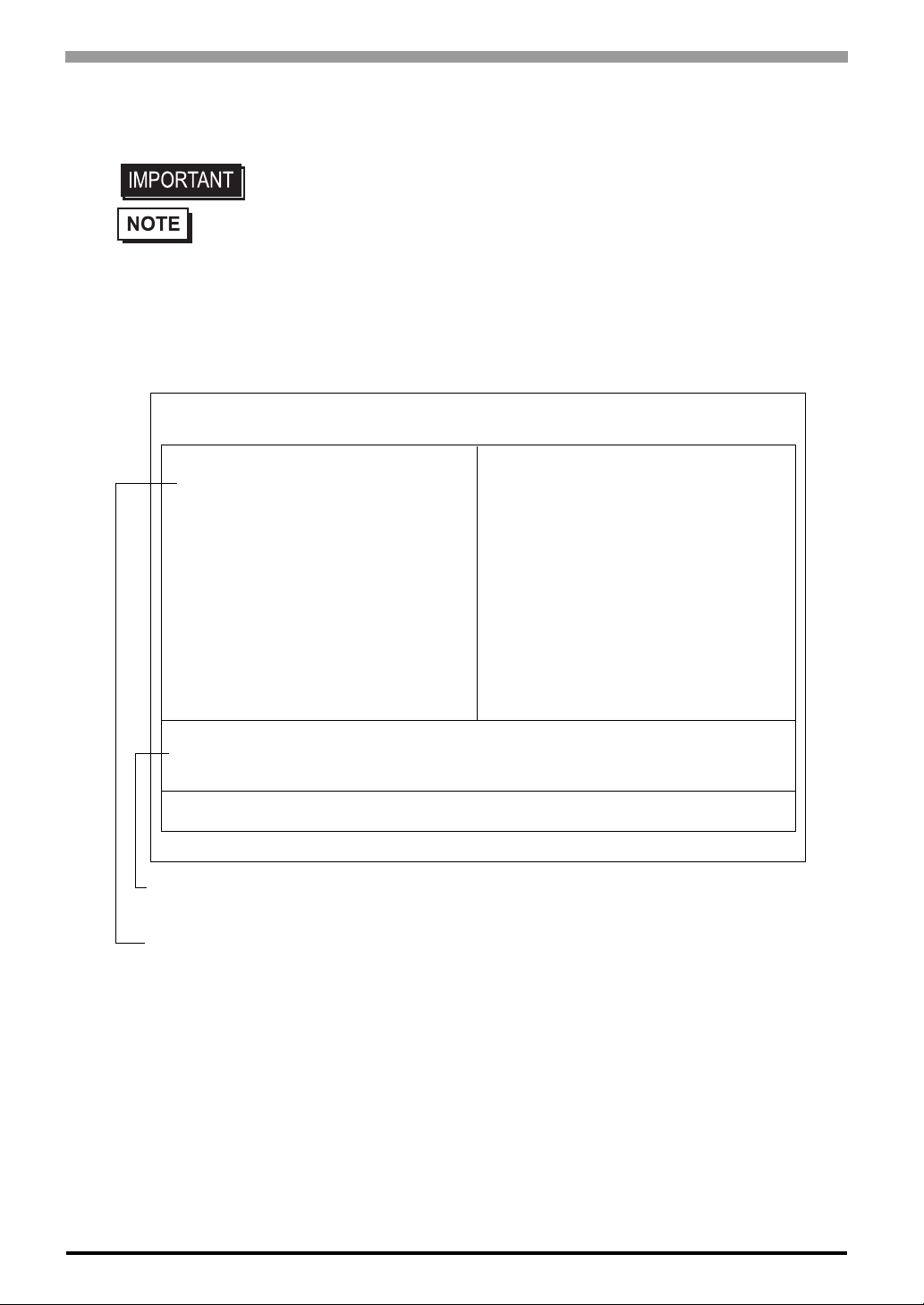
Compact Panel Computer PS-3701A (Eden™ ESP6000 - 667MHz Model) User Manual
3.1 Setup Procedures
• Normally, use only the factory (default) settings.
• The following settings are those pre-set at the factory.
(1) Connect a keyboard to the PS-A.
(2) Turn the PS-A’s power ON.
(3) After the message "Press <DEL> to Enter SETUP" appears, press the [DEL] key until the following
screen appears.
Phoenix AwardBIOS CMOS Setup Utility
4Standard CMOS Features
4Advanced BIOS Features
4Advanced Chipset Features
4Integrated Peripherals
4Power Management Setup
4PnP/PCI Configurations
4System Monitor Setup
ESC : Quit F9 : Menu in BIOS
F10 : Save & Exit Setup
Time, Date, Hard Disk Type...
KEYBOARD ACTION KEYS
Provides a summary of the keyboard keys used to carry out the set up.
SYSTEM SETTING SELECTION AREA
Each of the titles (areas) listed here contains system setting items.
4 Frequency/Voltage Control
Load Fail-Safe Defaults
Load Optimized Defaults
Set Supervisor Password
Set User Password
Save & Exit Setup
Exit Without Saving
↑↓→←: Select Item
3-2
(4) Use the arrow keys to move the cursor to the desired selection.

3.2 System Parameters
3.2.1 Standard CMOS Features
• Normally, use only the factory (default) settings.
Selecting the STANDARD CMOS FEATURES menu item produces the following screen.
Phoenix AwardBIOS CMOS Setup Utility
Date (mm:dd:yy): Wed,Jun 25 2003
Time (hh:mm:ss): 14 : 50 : 3
4IDE Primary Master [None]
4IDE Primary Slave [None]
4IDE Secondary Master [None]
4IDE Secondary Slave [None]
Drive A [None]
Video [EGA/VGA]
Halt On [All,But Keyboard]
Base Memory 640K
Extended Memory 11366K
Total Memory 114688K
Chapter 3 System Setup
Standard CMOS Features
Item Help
Menu Level 4
Change the day, month, year
and century
↑↓→←: Move Enter: Select +/-/PU/PD: Value F10: Save ESC: Exit F1: General Help
F5: Previous Values F6: Fail-Safe Defaults F7: Optimized Defaults
Date (mm:dd:yy)
The PS-A unit’s internal calendar and clock allow you to set the date. The day of the week is automatically set.
Month: Jan/Feb/Mar/Apr/May/Jun/Jul/Aug/Sep/Oct/Nov/Dec
Day:1 to 31
Year: 1999 to 2099
Time (hh:mm:ss)
The PS-A unit’s internal cl ock can be set.The hh/mm/ss (0:0:0) format is factory set prior to shipping.
Hours: 0 to 23
Minutes: 0 to 59
Seconds: 0 to 59
3-3

Compact Panel Computer PS-3701A (Eden™ ESP6000 - 667MHz Model) User Manual
IDE Primary (Secondary) Master (Slave)
Displays the name of the IDE type Hard Disk connected to the PS-A. Pressing the [Enter] key will call up the
Parameter settings menu. For details,
SEE
3.2.2 IDE HDD Auto-Detection (page 3-5)
Drive A
This setting determines the format used by the PS-A’s internal floppy disk drive. The available settings are
[None], [360K - 5.25in], [720K - 3.5in], [1.2M - 5.25in] , [1.44M - 3.5in], or [2.88M, 3.5in].
The factory setting is [None] , and recommended for most users.
Video
The selections for the screen (video) mode. The available settings are [EGA/VGA], [CGA40], [CGA80] and
[MONO]. The [EGA/VGA] selection is factory set and recommended for most users.
Halt On
Designates the type of processing that will be performed when an error occurs during the Initial Start-Up’s
Self Test. The [All But Keyboard] selection is factory set and recommended for most users.
[All Errors] : Displays all errors and stops the unit.
[No Errors] : Displays all errors and does not stop the unit.
[All,But Keyboard] : Displays all errors, except for those related to the keyboard, and stops the unit.
[All,But Diskette] : Displays all errors, except for those related to the disk drive (FDD), and stops the
unit.
[All,But Disk/Key] : Displays all errors, except for those related to the disk drive (FDD) and key-
board, and then stops the unit.
3-4

3.2.2 IDE HDD Auto-Detection
Selecting either [IDE Primary (Secondary) Master] or [IDE Primary (Secondary) Slave] will call up the following menu. The following example uses the [IDE Primary Master] setting.
Phoenix AwardBIOS CMOS Setup Utility
IDE HDD Auto-Detection [Press Enter]
IDE Primary Master [Auto]
Access Mode [Auto]
Capacity
Cylinder
Head
Precomp
Landing Zone
Sector
Chapter 3 System Setup
IDE Primary Master
Item Help
Menu Level 44
T o auto-detect the HDD’s size,
head... on this channel
↑↓→←: Move Enter: Select +/-/PU/PD: Value F10: Save ESC: Exit F1: General Help
F5: Previous Values F6: Fail-Safe Defaults F7: Optimized Defaults
IDE HDD Auto-Detection
This setting detects the hard disk connected to the IDE interface.
IDE Primary (Secondary) Master (Slave)
This setting designates the IDE type Hard Disk’s para meter setting method. The available settings are [None],
[Auto], or [Manual]. The factory default setting is [Auto] and is recommended for most users.
Access Mode
This setting designates the IDE type Hard Disk’s access mode. The available settings are [CHS], [LBA],
[Large], or [Auto]. The factory default setting is [Auto] and is recommended for most users.
Capacity/Cylinder/Head/Precomp/Landing Zone/Sector
These settings designate individual IDE-type Hard Disk parameter settings. When the [IDE Primary (Secondary) Master (Slave)] setting is set to [Manual], the Access Mode must be [CHS]. When the [IDE Primary
(Secondary) Master (Slave)] setting is set to [Auto], these values are automaticaly detected. [Capacity] is set
automaticaly.
3-5

Compact Panel Computer PS-3701A (Eden™ ESP6000 - 667MHz Model) User Manual
3.2.3 Advanced BIOS Features
Selecting the ADVANCED BIOS FEATURES menu item calls up the following screen.
Phoenix AwardBIOS CMOS Setup Utility
Advanced BIOS Features
Virus Warning [Disabled]
CPU Internal Cache [Enabled]
External Cache [Enabled]
CPU L2 Cache ECC Checking [Enabled]
Quick Power On Self Test [Enabled]
First Boot Device [HDD-0]
Second Boot Device [CDROM]
Third Boot Device [Disabled]
Boot Other Device [Disabled]
Boot Up Floppy Seek [Disabled]
Boot Up NumLock Status [On]
Gate A20 Option [Fast]
Typematic Rate Setting [Disabled]
x Typematic Rate(Chars/Sec) [6]
x Typematic Delay (Msec) [250]
Security Option [Setup]
OS Select For DRAM > 64MB [Non-OS2]
Video Shadow [Enabled]
C8000-CBFFF Shadow [Disabled]
CC000-CFFFF Shadow [Disabled]
D0000-D3FFF Shadow [Disabled]
D4000-D7FFF Shadow [Disabled]
D8000-DBFFF Shadow [Disabled]
DC000-DFFFF Shadow [Disabled]
Small Logo (EPA) Show [Disabled]
Menu Level 4
Allows you to choose
the VIRUS warning
feature for IDE Hard
Disk boot sector
protection. If this
function is enabled
and someone attempts to
write data into this
area, BIOS will show a
warning message on
screen and alarm will beep
↑↓→←: Move Enter: Select +/-/PU/PD: Value F10: Save ESC: Exit F1: General Help
F5: Previous Values F6: Fail-Safe Defaults F7: Optimized Defaults
Item Help
Virus Warning
This setting determines whether to display a warning when a write to the HDD’s start-up sector is attempted.
The available settings are [Enabled] or [Disabled] . The factory default setting is [Disabled] and is recommended for most users.
CPU Internal Cache
Designates if CPU L1 Cache Memory usage is enabled or disabled. Selections are [Disabled] and [Enabled].
The factory setting is [Enabled].
External Cache
Designates if CPU L2 Cache Memory usage is enabled or disabled. Selections are [Disabled] and [Enabled].
The factory setting is [Enabled].
CPU L2 Cache ECC Checking
Designates if CPU L2 Cache Memory’s ECC check is to be performed or not. Selections are [Disabled] and
[Enabled]. The factory setting is [Enabled].
3-6

Chapter 3 System Setup
Quick Power On Self Test
This setting determines whether the quick self test is performed when the power is turned on. The avail abl e
settings are [Disabled] or [Enabled]. The factory default setting is [Enabled] and is recommended for most
users.
First/ Second/ Third Boot Device
The selections for the search drive sequence of the operating system. The available settings are [Floppy],
[HDD-0], [SCSI], [CDROM], [HDD-1], [HDD-2], [HDD-3], [USB-FDD], [USB-ZIP], [USB-CDROM],
[USB-HDD], [LAN], and [Disabled]. Factory settings are: First: [HDD-0], Second:[CDROM], Third: [Disabled].
Boot Up Other Device
The selections for the search the other drive sequence of the operating system. The available settings are
[Enabled]or[Disabled]. Factory setting is [Disabled].
Boot Up Floppy Seek
The setting checks whether the floppy disk drive is installed during the system boot-up process.
The available settings are [Disabled] or [Enabled]. The factory default setting is [Disabled] and is recommended for most users.
Boot Up NumLock Status
This setting specifies the NumLock key status upon the startup. The available settings are [On] and [Off]. The
factory default setting is [On] and is recommended for most users.
Gate A20 Option
Designates the access speed used when accessing 1MB or more of memory. Select [Fast] (Enables fast memory access - allows chipset to handle Gate A20) or [Normal] (Standard method - W indows compatible PC uses
the keyboard controller for access). The factory setting is [Fast].
Typematic Rate Setting
The setting specifies the keyboard speed used when repeating characters. The a vaila ble sett ings are [E nabled]
and [Disabled]. The factory default setting is [Disabled] and is recommended for most users.
Typematic Rate (Chars/Sec)
This setting specifies the actual typematic rate (repeated character input per second) when the [Typematic
Rate Setting] option is set to [Enabled]. The settings are used to determine how many repeats are performed
in one second. The factory default setting is [6] and is recommended for most users.
3-7

Compact Panel Computer PS-3701A (Eden™ ESP6000 - 667MHz Model) User Manual
Typematic Delay (Msec)
When [Typematic Rate Setting] is set to [Enabled], this setting determines the delay period unti l the initial
repetition is started. The [250] selection is factory set and is recommended for most users.
Security Option
This setting designates the area to request a password. If a password needs to be entered, sele ct [Setup] in
BIOS setup, or [System] during system startup. This setting is NOT available if the password is not set in the
[SET SUPERVISOR PASSWORD] or [SET USER PASSWORD] areas. The factory default setting is
[Setup] and is recommended for most users.
[SET SUPERVISOR PASSWORD]
SEE
[SET USER PASSWORD]
SEE
3.2.13 Set Supervisor Password (page 3-22)
3.2.14 Set User Password (page 3-22)
OS Select For DRAM > 64MB
The available settings are [Non-OS2] and [OS2]. The factory default settting is [Non-OS2] and is recommended for most users.
Video BIOS Shadow
Designates if VIDEO BIOS's BIOS is copied from ROM to RAM. The factory setting is [Enabled].
Small Logo (EPA) Show
Enables/disables the initial display at startup of the EPA logo. The available selections are [Enabled] and
[Disabled], [Disabled] is factory set and recommended for most users.
3-8

3.2.4 Advanced Chipset Features
Selecting the ADVANCED CHIPSET FEATURES menu item calls up the following screen.
Phoenix AwardBIOS CMOS Setup Utility
DRAM Timing by SPD [Disabled]
Memory Hole [Disabled]
P2C/C2P Concurrency [Enabled]
System BIOS Cacheable [Disabled]
Video BIOS Cacheable [Disabled]
Frame Buffer Size [16M]
AGP-4X Mode [Enabled]
AGP Graphics Aperture Size [64MB]
AGP Driving Control [Auto]
OnChip USB [Enabled]
USB Keyboard Support [Disabled]
OnChip Sound [Auto]
CPU to PCI Write Buffer [Enabled]
PCI Dynamic Bursting [Enabled]
PCI Master O WS Write [Enabled]
PCI Delay Transaction [Disabled]
PCI #2 Access #1 Retry [Disa bled]
AGP Master 1 WS Write [Disabled]
AGP Master 1 WS Read [Disabled]
Chapter 3 System Setup
Advanced Chipest Features
Item Help
Menu Level 4
↑↓→←: Move Enter: Select +/-/PU/PD: Value F10: Save ESC: Exit F1: General Help
F5: Previous Values F6: Fail-Safe Defaults F7: Optimized Defaults
DRAM Timing by SPD
Designates the DRAM Timing settings manually or automatically (SPD: Serial Presence Detect).
Settings available are [Enabled (automatically)] and [Disabled (manually)], the factory default setting is [Disabled] and strongly recommended for most users.
Memory Hole
Reserves memory area for the ISA card and improves performance.
A vailable selections are [Enabled] and [Disabled]. The factory setting is [Disabled].
P2C/C2P Concurrency
Allows simultaneous transfer of data from a PCI card to the CPU a nd from the CPU to the PCI c ard. Available
selections are [Enabled] and [Disabled]. The factory setting is [Enabled].
System BIOS Cacheable
Sets whether the System BIOS Cache is used or not. When the OS is set to use this cache, the PS-A unit’s processing speed will increase. Settings available are [Enabled] and [Disabled]. The factory setting is [Disabled]
and is recommended for most users.
3-9
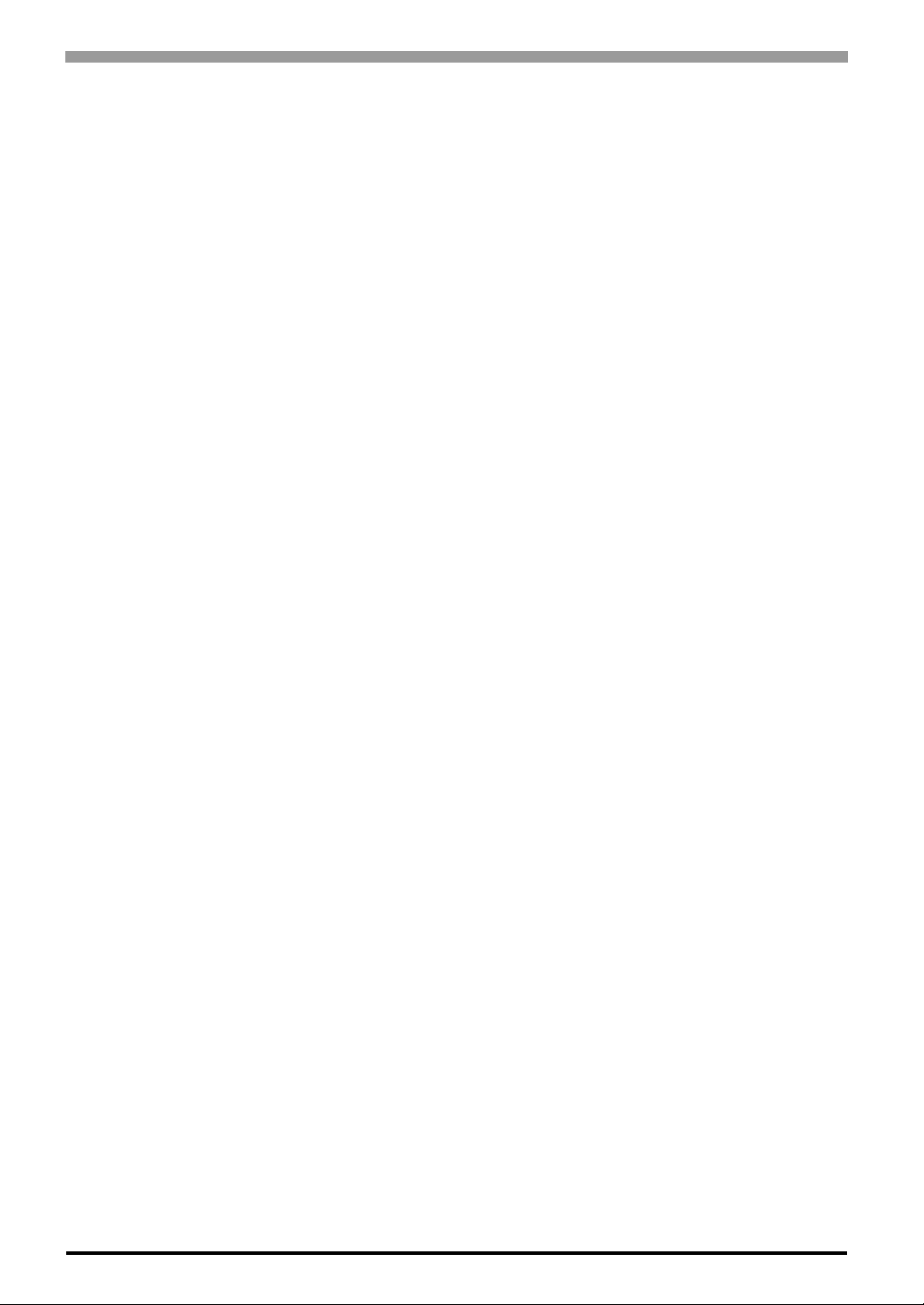
Compact Panel Computer PS-3701A (Eden™ ESP6000 - 667MHz Model) User Manual
Video BIOS Cacheable
Sets whether the Video BIOS Cache is used or not. Settings available are [Enabled] and [Disabled]. The factory setting is [Disabled]. When this feature is [Enabled], the BIOS ROM range available for caching is from
C0000h - F7FFFh, which will improve video performance. However, if another program tries to write to this
area of memory, a system error may occur.
Frame Buffer Size
This feature set the Memory Range for built-in-VGA. The available selections are
[2M]or[4M]or[8M]or[16M]or[32M]. The factory setting is [16M].
AGP Graphics Aperture Size
Designates the address range used for PCI memory addresses allocated to AGP graphic memory. The available settings are [4MB], [8MB], [16MB], [32MB], [64MB], [128MB] or [256MB]. [64MB] is the factory setting.
AGP Driving Control
Designates if AGP Drive Control is used.
Available selections are [Auto] and [Manual]. The factory setting is [Auto].
AGP-4X Mode
This feature enables/disables the AGP-4X Mode feature.
The available selections are [Enabled] and [Disabled]. The factory setting is [Enabled].
OnChip USB
Designates if the OnChip USB is used.
A v a ilable selections are [Enabled] and [Disabled]. The factory setting is [Enabled].
USB Keyboard Support
Designates if the USB Keyboard is used.
A v a ilable selections are [Enabled] and [Disabled]. The factory setting is [Enabled].
OnChip Sound
Designates if the OnChip Sound is used.
Available selections are [Auto] and [Disabled]. The factory setting is [Auto].
CPU to PCI Write Buffer
Designates if the Write Buffer between the CPU and the PCI board is to be enabled or not.
A v a ilable selections are [Enabled] and [Disabled]. The factory setting is [Enabled].
3-10

Chapter 3 System Setup
PCI Dynamic Bursting
Selecting [Enabled] temporarily saves data to the PCI Write Buf fer. Selecting [Disabled] sends data directly to
the PCI bus. Available selections are [Enabled] and [Disabled]. The factory setting is [Enabled].
PCI Master O WS Write
Designates the wait time used when writing data to the PCI board.
Available selections are [Enabled] and [Disabled]. Selecting [Enabled] means there is no wait time.
The factory setting is [Enabled].
PCI Delay Transaction
Controls the transaction delay function.
A vailable selections are [Enabled] and [Disabled]. The factory setting is [Disabled].
PCI #2 Access #1 Retry
During AGP (PCI #2) Master Retry, designates if the AGP is to be disconnected or not.
A vailable selections are [Enabled] and [Disabled]. The factory setting is [Disabled].
AGP Master 1 WS Write
Designates the wait time used when writing data to the AGP.
Available selections are [Enabled] and [Disabled]. Selecting [Enabled] means there is no wait time. The factory setting is [Disabled].
AGP Master 1 WS Read
Designates the wait time used when reading data from the AGP.
Available selections are [Enabled] and [Disabled]. Selecting [Enabled] means there is no wait time. The factory setting is [Disabled].
3-11

Compact Panel Computer PS-3701A (Eden™ ESP6000 - 667MHz Model) User Manual
3.2.5 Integrated Peripherals
Selecting INTEGRATED PERIPHERALS SETUP menu item Displays the foll owing screen.
Phoenix AwardBIOS CMOS Setup Utility
Integrated Peripherals
OnChip IDE Channel 0 [Enabled]
OnChip IDE Channel 1 [Enabled]
IDE Prefetch Mode [Enabled]
Primary Master PIO [Auto]
Primary Slave PIO [Auto]
Secondary Master PIO [Auto]
Secondary Slave PIO [Auto]
IDE Primary Master UDMA [Auto]
IDE Primary Slave UDMA [Auto]
IDE Secondary Master UDMA [Auto]
IDE Secondary Slave UDMA [Auto]
Init Display First [PCI Slot]
Onboard LAN [Enabled]
Onboard CardBus Contoroller [Enabled]
IDE HDD Block Mode [Enabled]
Onboard FDD Controller [Enabled]
Onboard Serial Port 1 [3F8/IRQ4]
Onboard Serial Port 2 [2F8/IRQ3]
Onboard Parallel Port [378/IRQ7]
Parallel Port Mode [SPP]
ECP Mode Use DMA [3]
EPP Mode Select [EPP1.9]
Onboard Legacy Audio [E nabled]
Sound Blaster [Disabled]
SB I/O Base Address [220H]
SB IRQ Select [IRQ5]
SB DMA Select [DMA0]
Menu Level 4
Item Help
↑↓→←: Move Enter: Select +/-/PU/PD: Value F10: Save ESC: Exit F1: General Help
F5: Previous Values F6: Fail-Safe Defaults F7: Optimized Defaults
OnChip IDE Channel 0
Designates if the Primary IDE Controller is enabled.
A v ailable selections are [Disabled] and [Enabled]. The factory setting is [Enabled].
OnChip IDE Channel 1
Designates if the Secondary IDE Controller is enabled.
A v ailable selections are [Disabled] and [Enabled]. The factory setting is [Enabled].
IDE Prefetch Mode
Designates the IDE’s read-priority mode.
A v ailable selections are [Disabled] and [Enabled]. The factory setting is [Enabled].
3-12

Chapter 3 System Setup
Primary (Secondary) Master (Slave) PIO
Designates the IDE Primary (Secondary) Master (Slave) channel’s PIO data transfer mode.
Available selections are [Auto], [Mode 0], [Mode 1], [Mode 2], [Mode 3] and [Mode 4].
The factory setting is [Auto].
IDE Primary (Secondary) Master (Slave) UDMA
Designates the IDE Primary (Secondary) Master (Slave) channel’s UDMA data transfer mode.
A v ailable selections are [Disabled] and [Auto]. The factory setting is [Auto].
Onboard LAN
Disables/enables the LAN connector. The available settings are [Disabled] and [Enabled]. The factory default
setting is [Enabled].
Onboard CardBus Contoroller
This setting determines whether to enable the CardBus Contoroller or not. Settings available are [Disabled] or
[Enabled]. The [Enabled] selection is factory set.
Init Display First
When both a PCI and an AGP display boards are installed, this setting designates which will have first priority. Se ttings are [PCI slot] or [Onboard/AGP]. The factory default setting is [PCI slot].
IDE HDD Block Mode
This setting determines whether to enable the Block Mode on the HDD supporting the Block Mode.
The available settings are [Disabled] and [Enabled]. The factory default setting is [Enabled] and is recommended for most users.
Onboard FDD Controller
Designates whether the PS-A’s FDD(Floppy Disk Drive) controller is enabled or disabled.
Settings available are [Disabled] or [Enabled]. The [Enabled] selection is factory set.
Onboard Serial Port 1
Designates the PS-A’s Serial Port 1 I/O address and Interruption. The selections include [Disabled], [Auto],
[3F8/IRQ4], [2F8/IRQ3], [3E8/IRQ4] and [2E8/IRQ3]. The [3F8/IRQ4] selection is factory set and recommended for most users.
3-13

Compact Panel Computer PS-3701A (Eden™ ESP6000 - 667MHz Model) User Manual
Onboard Serial Port 2
Designates the PS-A’s Serial Port2 I/O address Interrupution. The selections include [Disabled], [Auto], [3F8/
IRQ4], [2F8/IRQ3], [3E8/IRQ4] and [2E8/IRQ3]. The [2F8/IRQ3] selection is factory set and recommended
for most users.
Onboard Parallel Port
Selects the PS-A Parallel Port 1’s I/O Address. The selections include [Disabled], [ 3BC/IRQ7], [378/IRQ7] or
[278/IRQ5]. The [378/IRQ7] selection is factory set and recommended for most users.
Parallel Port Mode
Here, the parallel port’s operation mode can be selected ([SPP], [EPP], [ECP], or [ECP + EPP]). Normally,
[SPP] is used and recommended for most users. When [Disabled] is not selected, the [SPP], [ECP] ,
[ECP + EPP1.9] , [ECP + EPP1.7], [EPP], [EPP1.7 + SPP] , [EPP1.9 + SPP] or [Normal] setting can be used.
ECP Mode Use DMA
Designates the ECP mode's DMA channel. [1] and [3] are available selections, however, this item can be set
only when the Parallel Port Mode is not set to [ECP] or [ECP + EPP1.7] or [ ECP + EPP1.9]. The factory
default setting is [3].
EPP Mode Select
When [EPP] or [ECP + EPP] mode is selected, this feature allows you to select the EPP mode protocol.
When [ECP] or [ECP + EPP] is selected for Pararallel Port Mode, [EPP 1.7] or [EPP 1.9] can be selected. The
factory default setting is [EPP 1.9].
Onboard Legacy Audio
Designates if audio features are Sound Blaster Pro compatible.
A v ailable selections are [Disabled] and [Enabled]. The factory setting is [Enabled].
Sound Blaster
Available selections are [Disabled] and [Enabled].
When [Enabled] is selected, the unit is Sound Blaster Pro compatible.
The factory setting is [Disabled].
SB I/O Base Address
Designates the Sound Blaster Pro’s I/O address.
A vailable selections are [220H], [240H], [260H] an d [280H]. The factory setting is [220H].
3-14

Chapter 3 System Setup
SB IRQ Select
Designates the Sound Blaster Pro’s IRQ.
A vailable selections are [IRQ5], [IRQ7], [IRQ9] and [IRQ10]. The factory setting is [IRQ5].
SB DMA Select
Designates the Sound Blaster Pro’s DMA.
Available selections are [DMA0], [DMA1], [DMA2] and [DMA3]. The factory setting is [DMA0].
3-15

Compact Panel Computer PS-3701A (Eden™ ESP6000 - 667MHz Model) User Manual
3.2.6 Power Management Setup
Selecting the POWER MANAGEMENT SETUP menu item calls up the following screen.
Phoenix AwardBIOS CMOS Setup Utility
Power Management Setup
ACPI Function [Enabled]
Power Management [User Define]
PM Control by APM [Yes]
Video Off Option [Suspend->Off]
Video Off Method [DPMS]
Wake Up Events [Press Enter]
Menu Level 4
Item Help
↑↓→←: Move Enter: Select +/-/PU/PD: Value F10: Save ESC: Exit F1: General Help
F5: Previous Values F6: Fail-Safe Defaults F7: Optimized Defaults
ACPI Function
Enables/disables the ACPI feature. Selections are [Enabled] or [Disabled].
[Enabled] is factory set and recommended for most users.
Power Management
You can choose from three power management options. These are [User Define], [Min Saving] or [Max Saving]. The [User Define] selection is factory set and recommended for most users.
PM Control by APM
Designates if the "Save Power" function is controlled by the APM.
Available selections are [Yes] and [No]. The factory setting is [Yes].
Video Off Option
Controls monitor OFF settings. Available selections are [Suspend->Of f], [Always On] and [All Modes->Of f].
The factory setting is [Suspend->Off].
3-16

Chapter 3 System Setup
Video Off Method
This setting determines the method to blank the display screen. The available settings are [Blank Screen], [V/
H SYNC+Blank], and [DPMS]. The [Blank Screen] selection blanks the display. The [V/H SYNC+Blank]
blanks the display and also suspends the Vertical/Horizontal synchronization signal of the display. The
*1
[DPMS] selection controls the operation when a CRT that supports DPMS
ting is [DPMS] and is recommended for most users.
is used. The factory default set-
Wake Up Events
Pressing the [Enter] key displays the types of events that can be set to trigger the switch between suspend and
normal modes. Designates the mode switched to for each event.
*1 This standard is approved by the VESA (Video Electronics Standards Association).
3-17
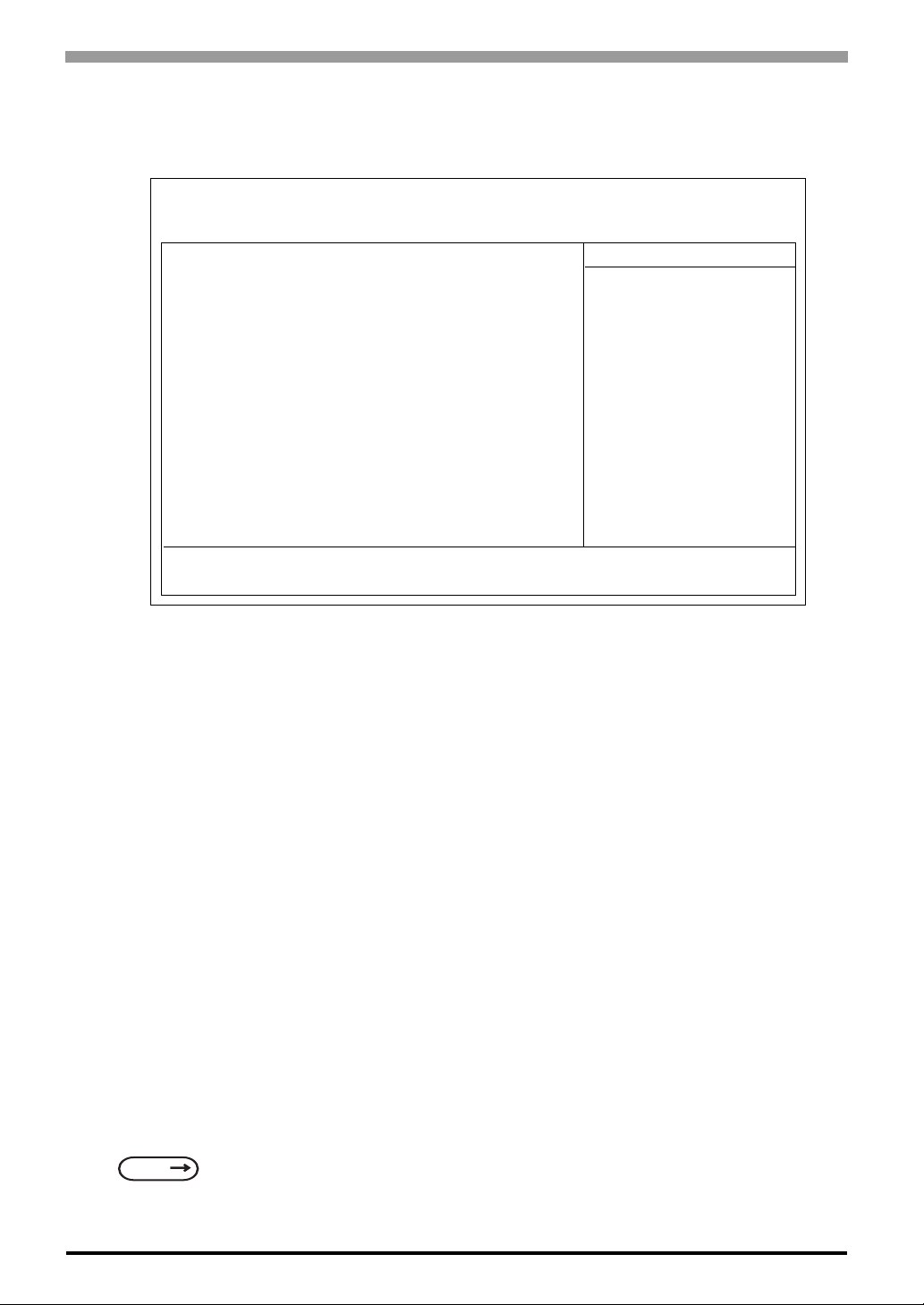
Compact Panel Computer PS-3701A (Eden™ ESP6000 - 667MHz Model) User Manual
3.2.7 PnP/PCI Configurations
Selecting the PnP/PCI Configuration menu item Displays the following screen.
Phoenix AwardBIOS CMOS Setup Utility
PnP/PCI Configurations
PNP OS Installed [No]
Reset Configuration Data [Disabled]
Resources Controlled By [Auto(ESCD)]
× IRQ Resources [Press Enter]
× DMA Resources [Press Enter]
PCI/VGA Palette Snoop [Disabled]
Menu Level 4
Default is Disabled.
Select Enabled to
reset Extended System
configuration Data
ESCD) when you exit
Setup if you have
installed a new add-on
and the system
reconfiguration has
caused such a serious
conflict that the OS
cannot boot
Item Help
↑↓→←: Move Enter: Select +/-/PU/PD: Value F10: Save ESC: Exit F1: General Help
F5: Previous Values F6: Fail-Safe Defaults F7: Optimized Defaults
PNP OS Installed
Available selections are [Yes] and [No]. Be aware that when [Yes] is selected, a plug-and-play compatible OS
can cause interrupts to be re-allocated. The factory setting is [No] and is recommended for normal use.
Reset Configuration Data
Designates whether ESCD (Extended System Configuration Data) data should be erased or not. The two
selections available are [Disabled] and [Enabled]. The [Disabled] selection is factory set and recommended
for most users.
Resources Controlled By
The Plug-and-Play feature allows you to designate whether the allocation of I/O Port, IRQ and DMA
resources is performed automatically or manually. The two selections available are [Manual] or
[Auto(ESCD)]. If [Auto(ESCD)] is selected, the IRQ Resources and DMA Resources selection will be disabled. The [Auto(ESCD)] selection is factory set and recommended for most users.
IRQ Resources
When resources are controlled using [Manual], manually set each IRQ assignment.
SEE
3-18
3.2.8 IRQ Resources (page 3-19)

PCI/VGA Palette Snoop
The two selections available are [Disabled] and [Enabled]. The [Disabled] selection is factory set and recommended for most users. However, if a VGA or MPEG board is used, set this to [Enabled]. For setting details,
refer to your VGA or MPEG board’s Installation guide.
3.2.8 IRQ Resources
Selecting IRQ Resources from the PnP/PCI Configuration menu and the following screen will appear.
IRQ-3 assigned to [PCI/ISA PnP]
IRQ-4 assigned to [PCI/ISA PnP]
IRQ-5 assigned to [PCI/ISA PnP]
IRQ-7 assigned to [PCI/ISA PnP]
IRQ-9 assigned to [PCI/ISA PnP]
IRQ-10 assigned to [PCI/ISA PnP]
IRQ-11 assigned to [PCI/ISA PnP]
IRQ-12 assigned to [PCI/ISA PnP]
IRQ-14 assigned to [PCI/ISA PnP]
IRQ-15 assigned to [PCI/ISA PnP]
Chapter 3 System Setup
Phoenix AwardBIOS CMOS Setup Utility
IRQ Resources
Item Help
Menu Level 4
Legacy ISA for devices
comPS-Biant with the
original PC AT bus
specification, PCI/ISA
PnP for devices
comPS-Biant with the
PS-Bug and PS-Bay standard
whether designed for
PCI or ISA bus
architecture
↑↓→←: Move Enter: Select +/-/PU/PD: Value F10: Save ESC: Exit F1: General Help
F5: Previous Values F6: Fail-Safe Defaults F7: Optimized Defaults
IRQ-3 (4/5/7/9/10/11/12/14/15) assigned to
This setting determines the type of device assigned to the IRQ. This function is available when the [ PnP/ PCI
Configurations] menu’s [Resources Control By] option is set to [Manual].
[PCI Device].. Select to use a PnP-ready PCI card.
The available settings are [PCI Device] and [Legacy ISA].
The initial settings are all [PCI Device].
3-19

Compact Panel Computer PS-3701A (Eden™ ESP6000 - 667MHz Model) User Manual
3.2.9 System Monitor Setup
Select PC Health Status from the System Monitor Setup and the following screen will appear.
Phoenix AwardBIOS CMOS Setup Utility
System Monitor Setup
Warning Voltage +3.3V [Disabled]
Warning Voltage +5V [Disabled]
Warning Voltage +12V [Disabled]
Warning Voltage -12V [Disabled]
CPU Fan Speed Limit [Disabled]
System Fan Speed Limit [Disabled]
Power Fan Speed Limit [Disabled]
Menu Level 4
Item Help
↑↓→←: Move Enter: Select +/-/PU/PD: Value F10: Save ESC: Exit F1: General Help
F5: Previous Values F6: Fail-Safe Defaults F7: Optimized Defaults
Warning Voltage +3.3V
When enabled, this setting designates that a warning will be issu ed if the voltage change exceeds +3.3V’s designated range. The available settings are [Enabled] and [Disabled]. The factory default setting is [Disabled].
Warning Voltage +5V
When enabled, this setting designates that a warning will be issued if the vo ltage change exceeds +5V’s designated range. The available settings are [Enabled] and [Disabled]. The factory default setting is [Disabled].
Warning Voltage +12V
When enabled, this setting designates that a warning will be issued if the voltage change exceeds +12V’s designated range. The available settings are [Enabled] and [Disabled]. The factory default setting is [Disabled].
Warning Voltage -12V
When enabled, this setting designates that a warning will be issued if the voltage change exceeds -12V’s designated range. The available settings are [Enabled] and [Disabled]. The factory default setting is [Disabled].
CPU Fan Speed Limit
When enabled, this setting designates the allowed speed range reductions allowed for CPU FAN. The available settings are [Enabled] and [Disabled]. The factory default setting is [Disabled].
3-20

Power Fan Speed Limit
When enabled, this setting designates the allowed speed range reductions allowed for Power FAN. The available settings are [Enabled] and [Disabled]. The factory default setting is [Disabled].
System Fan Speed Limit
If the system fan’s RPM level falls below the set value, this feature, as part of system monitoring, issues a
warning. The available settings are [Enabled] and [Disabled]. The factory default setting is [Disabled].
3.2.10 Frequency/Voltage Control
Selecting the Frequency/Voltage Control menu item produces the following screen.
Phoenix AwardBIOS CMOS Setup Utility
Auto Detect DIMM/PCI Clk [Enabled]
Spread Spectrum [Disabled]
Chapter 3 System Setup
Frequency/Voltage Control
Item Help
Menu Level 4
T o auto-detect the HDD's size,
head... on this channel
↑↓→←: Move Enter: Select +/-/PU/PD: Value F10: Save ESC: Exit F1: General Help
F5: Previous Values F6: Fail-Safe Defaults F7: Optimized Defaults
Auto Detect DIMM/PCI Clk
This setting designates the auto detect of the DIMM/PCI clock. The available settings are [Enabled] and [Disabled]. The factory default setting is [Enabled] and strongly recommended for users.
Spread Spectrum
This setting allows you to set the CPU Clock generator’s spread Spectrum. The available settings are
[Enabled] and [Disabled]. The factory default setting is [Disabled] and strongly recommended for users.
3.2.11 Load Fail-Safe Defaults
When the Menu screen’s [Load Fail-Safe Defaults] is selected, you are able to designate if the minimum number of System Settings is loaded in or not. The selections are [Y] and [N].
3-21

Compact Panel Computer PS-3701A (Eden™ ESP6000 - 667MHz Model) User Manual
3.2.12 Load Optimized Defaults
Selecting [Load Optimized Defaults] designates whether or not you will revert to the PS-A unit’s factory settings. The selections are [Y] and [N].
3.2.13 Set Supervisor Password
This password is used to change system information settings. It is designed to prevent unapproved users from
changing the system information settings. Entering up to 8 characters here will overwrite the current password.
When you wish to have no password, click on the [Enter] key . Next, the words “PASSWORD DISABLE” will
appear, providing confirmation that the Password is no longer set.
When password input is required, use the [Advanced BIOS Features] area’s [Security Option] feature to enter
the password.
SEE
3.2.3 Advanced BIOS Features (page 3-6)
3.2.14 Set User Password
This password is used to view system information settings. It is designed to prevent unapproved users from
viewing the system information settings. Entering up to 8 char acters here wi ll overwrite the current pas sword.
When you wish to have no password, click on the [Enter] key . Next, the words “PASSWORD DISABLE” will
appear, providing confirmation that the Password is no longer set.
When password input is required, use the [Advanced BIOS Features] area's [Security Option] feature to enter
the password.
SEE
3.2.3 Advanced BIOS Features (page 3-6)
• When using either [Set Supervisor Password] or [Set User Password], you can
easily view and change system settings.
• When using BOTH the [Set Supervisor Password] and [Set User Password] features, [Set User Password] will allow you to only view system data, not change it.
3.2.15 Save & Exit Setup
This feature saves the settings entered in the Setup Utility and restarts the PS-A unit.
3.2.16 Exit Without Saving
This feature quits the Setup Utility program without saving any settings entered.
3-22

4 Setting up
Your PS-A Unit
1. CD-ROM Contents
2. Setting Up Your PS-A Unit
3. Installing Drivers
4. Special Application Program Features
5. When Using Windows® 2000/Windows® XP
4-1

Compact Panel Computer PS-3701A (Eden™ ESP6000 - 667MHz Model) User Manual
4.1 CD-ROM Contents
4.1.1 Software
This section explains the organization of the software included in the accessory CD-ROM.
PS370XA-E66 User Manual & Driver CD
[Driver]
[4in1] 4in1Driver <Supported OS types>
Windows
Windows
[Audio] Audio Driver <Supported OS types>
Windows
Windows
[Display] Display Driver <Supported OS types>
Windows
Windows
[USB] USB 1.1 Driver <Supported OS types>
Windows
Windows
[Manual] <User Manual>
[Eng] PDF Manual (English Version)
[Jpn] PDF Manual (Japanese Version)
[Reader] <PDF Reader>
[Eng] ar505enu.exe Acrobat
[Jpn] ar505jpn.exe Acrobat
[Utility] Utility Setup <PS-A Utility Tools>
[Shutdown] Remote Shutdown Installer
[RASSvr] Remote RAS Server for PC Installer
[Win2000] <Supported OS types>
[Disk1] Windows
Setup.exe
[WinXP] Windows
[Disk1]
Setup.exe
®
2000
®
XP
®
2000
®
XP
®
2000
®
XP
®
2000
®
XP
®
Reader (English Version)
®
Reader (Japanese Version)
®
2000
®
XP
4-2

4.2 Setting Up Your PS-A Unit
There are two types of PS-A units. One has a hard disk with no pre-installed OS and one has a hard disk with
a pre-installed OS. Therefore, the setup procedures used will differ. This manual describes only the procedures for setting up a PS-A unit using a hard disk with no pre-installed OS. For an explanation of how to set
up a PS-A using a hard disk with a pre-installed OS, refer to the “Pre-installed Type Installation Guide”, provided with the HDD unit.
4.2.1 Setup Procedures
First, you will need to install either Windows® 2000 or Windows® XP. You also need to install any required
utility software.
Installing the HDD Unit
Check to see if a hard disk unit is installed in your PS-A unit. If it is not, please install one prior to going to the
next step.
Chapter 4 Setting up Your PS-A Unit
SEE
PSA-HD20 Installation guide
Setting Up HDD Unit System Information
After you install your HDD unit, you will need set up a variety of system information. Set up this information
so that the system recognizes the newly-installed hard disk drive.
SEE
PSA-HD20 Installation guide
Setting Up the OS
Install your operating system. For detailed setup procedures, refer to that product's installation manual.
• The PS-A unit supports the following two OS. PS-A unit performance cannot be
guaranteed when any other operating system is used.
®
Windows
Windows
2000 Service Pack 4
®
XP Service Pack 1/Service Pack 2
PS-A Utility Setup
Install the necessary drivers and utility software from the “PS370XA-E66 User Manual & Driver CD”.
• A PS/2 (mini-DIN) type keyboard or a USB keyboard is required to install the OS.
• When using a touch panel display with the PS-A, the touch panel will require an optional mouse
emulator (PL-TD000).
4-3

Compact Panel Computer PS-3701A (Eden™ ESP6000 - 667MHz Model) User Manual
Installing Software from the PS370XA-E66 User Manual & Driver CD-ROM
To begin the installation, click on the “Setup.exe” file in your OS’ folder.
®
Example) With Windows
XP
D:\Utility\WinXP\Disk1\Setup.exe (When the CD-ROM drive is “D”)
®
For Windows
2000, this will be “Win2000”.
PS-A Hard Disk Data
Setting up the PS-A unit’s utilities will create a [Proface] folder on the C drive. The following diagram
®
describes the configuration of this folder. (For all Windows
versions)
[Proface]
[4in1] 4in1 Driver (Chipset, AGP, PCI IRQ Miniport, ATAPI Driver)
[Audio] Audio Driver
[Blsaver] Backlight Control Screen Saver
[Disp] Backl ight Control Console Application
[Display] Graphic Accelerator Driver
[Keyclick] Keyboard Emulation Application
[PsaApi] API-DLL
[Shutdown]
[Client] Remote Shutdown Client
[Sysmon] System Monitor/RAS Application
[USB] USB 1.1 Driver
• The actual organization may differ depending on your PS-A unit’s OS.
• Setting up the PS-A unit’s uti lities automatically copies the hardware control driver (Psamon.sys,
Blctrl.sys) to the system folder.
4.2.2 Setting Up an HDD with Pre-installed OS
Use the following steps to set up your PS-A unit’s HDD unit, which contains the Windows® 2000 operating
system, related drivers and utility software.
• Each pre-installed operating system is designed specially for the PS3701A (Eden™ ESP6000 -
4-4
667MHz Model) unit.
• “Service Pack 4” is included in the Windows
®
2000 HDD unit.

Chapter 4 Setting up Your PS-A Unit
Installing the HDD Unit
After opening the PS-A unit’s packing box, check that a hard disk unit is installed. If it is not, you will need to
install it.
SEE
Pre-installed HDD Unit Installation Guide
Setting Up the PS-A Unit’s System Information
If your PS-A unit does not have a pre-installed HDD, you will need to install an HDD unit and then configure
that drive’s system information. Be sure to check that the system successfully recognizes the drive.
SEE
Pre-installed HDD Unit Installation Guide
Setting Up an HDD with Pre-installed OS
Follow the setup procedures given in the Pre-installed Type HDD Unit Installation Guide.
PS-A Hard Disk Data
Setting up the PS-A unit’s utilities will create a [Proface] folder on the C drive. The following diagram
®
describes the configuration of this folder. (For all Windows
[Proface]
[4in1] 4in1 Driver (Chipset, AGP, PCI IRQ Miniport, ATAPI Driver)
[Audio] Audio Driver
[Blsaver] Backlight Control Screen Saver
[Disp] Backl ight Control Console Application
versions)
[Display] Graphic Accelerator Driver
[Keyclick] Keyboard Emulation Application
[PsaApi] API-DLL
[Setup] CD Image
[Shutdown]
[Client] Remote Shutdown Client
[Sysmon] System Monitor/RAS Application
[UPDD] Mouse Emulator
[USB] USB 1.1 Driver
• The actual organization may differ depending on your PS-A unit’s OS.
• Setting up the PS-A unit’ s utilities automatically copie s the hardware control driver (Psamon.sys,
Blctrl.sys) to the system folder.
4-5

Compact Panel Computer PS-3701A (Eden™ ESP6000 - 667MHz Model) User Manual
4.3 Installing Drivers
Four types of dedicated PS-A drivers (4in1, Audio, graphic accelerator, and USB 1.1) are available.
Install the required drivers from this data when using a PS-A with no pre-installed OS (A PS- A unit that has
been recovered using the Recovery CD- ROM will have all the required drivers installed).
This explanation given in this section assume that the [Proface] folder has been created.
• Once drivers are installed in the PS-A unit, they cannot be uninstalled.
Installing the 4in1 Driver
Installing the 4in1 driver makes the followings installed; Chipset, AGP, PCI IRQ Miniport and ATAPI Driver.
(1) Double-click on the “VIAHyperion4in1449v.exe” file located in the following folder. Follow the
instructions given to install the driver.
C:\Proface\4in1\VIAHyperion4in1449v.exe
Installing the Audio Driver
Installing the Audio driver enables the OS’Audio feature.
(1) Double-click on the “Setup.exe” file located in the following folder. Follow the instructions given to
install the driver.
C:\Proface\Audio\Setup.exe
Installing the Graphic Accelerator Driver
Installing the Graphic Accelerator Driver will ac celerate the screen refresh speed, using special hardware features.
(1) Start “C:\Proface\Display\Setup.exe” file.
(2) Select [Next]-[Yes]-[Exit], and then restart the system to complete the installation.
USB 1.1 Driver Installation
This section describes how to install a USB 1.1 driver into your PS-A unit. Doing so ensures that both bottomface USB connectors (2 ports) and front-face USB connector (1 port ) operate as a USB 1.1 port.
(1) Double-click on the “Setup.exe” file located in the following folder. Follow the instructions given to
install the driver.
C:\Proface\USB\Setup.exe
4-6

4.4 Special Application Program Features
The special programs designed for the PS-A unit are located in the following folders.
File Name Windows® XP Windows® 2000
PSA_RAS.DLL
PSA_DLL.DLL
PSA_IOC.DLL
PSA_BLC.DLL
Backlight Control.scr
Bl Bright.cpl
Disp.exe C:\Proface\Disp
Keyclick.exe C:\Proface\Keyclick
PSA_Smon.exe C:\Proface\Sysmon
PSA_Wps.exe C:\Proface\Sysmon
Psamon.sys
Blctrl.sys
API-DLL
These dynamic link libraries allow users to access RAS features via custom-made applications. The following
C:\Windows\System32 C:\Winnt\System32
C:\Windows\
System32\Drivers
Chapter 4 Setting up Your PS-A Unit
C:\Winnt\System32\
Drivers
four types are available.
Shared Memory Access: PSA_RAS.DLL
This dynamic link library allows users to access shared memory via remote RAS features.
SEE
System Monitoring: PSA_DLL.DLL
This dynamic link library allows users to access the PS-A unit’s system monitor feature.
RAS Features: PSA_IOC.DLL
This dynamic link library allows users to access RAS features via custom-made PS-A applications.
SEE
Backlight Control API-DLL file (PSA_BLC.DLL)
This API-DLL file provides a dynamic library that allows User-created applications to utilize the PS-A backlight control feature. This file must be installed into the same directory as the User’s application.
SEE
For details, refer to the API Reference Manual.
For details, refer to the API Reference Manual.
For details, refer to the API Reference Manual.
System Monitoring/RAS Applications: PSA_Smon.exe/PSA_Wps.exe
The RAS and System Monitoring features allow users to monitor temperature voltage, and fan operation
alarms. This program runs on Windows®.
System Monitoring Program: PSA_Smon.exe
SEE
5.2.3 System Monitoring Operation (PSA_Smon.exe) (page 5-9)
4-7

Compact Panel Computer PS-3701A (Eden™ ESP6000 - 667MHz Model) User Manual
Watchdog Parameter Setup Program: PSA_Wps.exe
SEE
5.2.2 System Monitoring Property Settings (PSA_Wps.exe) (page 5-7)
System File: Psamon.sys
This system file allows use of the RAS and System Monitoring features. This file should not be modified. If it
is modified, the RAS and System Monitoring features may not operate correctly.
Backlight OFF Screen Saver (Backlight Control.scr)
This software is used to turn OFF the PS-A’s backlight after a specified period of inactivity. The use of this
feature will help to extend the life of the PS-A’s backlight.
• Certain application programs may not allow the PS-A’s backlight to turn OFF. Please test each
program individually to check if the screen saver will operate correctly.
Screen Display ON/OFF Utility (DISP.EXE)
This command line utility is used to turn OFF both the PS-A’s backlight and display.
Settings Used DISP [ON/OFF]
Option Switch ON: Displayed / OFF: Not Displayed
Return Value 0: Completed Normally / -1: Option Switch Error
• If your application requires that the OS continuously turn the Windows
®
backlight
display ON and OFF, be sure to use the backlight control dll, PSA_BLC.DLL.
Keyboard Emulator (Keyclick.exe)
This program allows the User’s mouse operation to perform keyboard-like data input.
• Certain application programs do not support this keyboard emulator. Please test each application
individually to check if the keyboard emulator will operate correctly.
®
• This application cannot be used to enter Windows
information.
• To change the Keyclick program’s font size a keyboard is required.
• For details concerning the Keyclick program’s operation, simply click on the HELP button to
call up the program’s online help data.
startup screen User Name and Password
4-8

Backlight Brightness Adjustment (Bl Bright.cpl)
Backlight brightness can be set to one of four levels: Level 0, Level 1, Level 2 or Level 3.
Brightness level 0: Very dark
Brightness level 1: Somewhat dark
Brightness level 2: Somewhat bright
Brightness level 3: Very bright
To use this program, click the [Control Panel]’s [Backlight Brightness] icon.
4.4.1 Uninstalling Utility Software
Utility programs can be uninstalled using the following procedure.
(1) Click on the [Control Panel] icon.
(2) Click on the [Add/Remove Programs] icon and from the list of installed programs that appears, select
[PS370XA-E66 Driver and Utility] and click [Add/Remove].
• Once drivers are installed in the PS-A unit, they cannot be uninstalled.
Chapter 4 Setting up Your PS-A Unit
4-9

Compact Panel Computer PS-3701A (Eden™ ESP6000 - 667MHz Model) User Manual
4.5 When Using Windows® 2000/Windows® XP
4.5.1 Automatic System Log-on Setup
This setting allows users to simplify password entry at startup.
Windows® 2000
(1) Double-click on the [Control Panel]’s [User and Password] icon.
(2) Designate the automatic logon user, and deselect the [User must enter the user name and password to use
this computer] checkbox.
(3) Click on the [Advanced] tab, and deselect the [Require users to press Ctrl +Alt + Del keys before log-
ging on] checkbox.
(4) Click the [Apply] button. Next, when the automatic logon dialog box appears, enter the password.
Windows® XP
(1) Select [Run] from the [Start] menu.
(2) Enter “Control userpasswords”, and click [OK].
(3) Deselect the [User must enter the user name and password to use this computer] checkbox and click
[Apply].
(4) Enter the user name and password for automatic logon and click [OK].
• A password must be assigned for user to perform automatic logon.
• If automatic logon is not used, a PS/2 (mini-DIN) type keyboard is required to logon.
4-10

4.5.2 Uninterrupted Power Supply System (UPS)
Be sure to shut down your OS before turning off your machine. Also, use of an uninterrupted power supply is
recommended to protect your data from accidental power failures.
An uninterrupted power supply will give you sufficient time to shut down your system safely in case of a
power failure, and can even be set up to automatically shut down your W ind ows
The PS-A unit, however, cannot be used with a 2-Step Inverter Output type uninterrupted power supply. Be
sure the unit is a sine-output type power supply. For details, consult your local UPS system dealer.
4.5.3 Changing System Settings
Your Windows® system’s configuratio n settings will need to be changed when the PS-A unit is connected to a
LAN network or printer.
Changing the System Configuration Settings
®
When the Windows
name of the folder where you will save the configuration changes and click [OK].
• Insert the CD labeled “Windows
system configuration settings are changed, the following message appears. Enter the
®
xx*1 Professional CD-ROM” in the CD-ROM drive
Chapter 4 Setting up Your PS-A Unit
®
OS.
(D: ), and click [OK].
• When copying the file from other locations such as a floppy disk or network server, also
click the [OK] button.
• When Your PS-A has No Preinstalled OS
Double-click the [I386] folder in the Windows® CD-ROM.
D:\I386 (When the CD-ROM drive is "D")
• When Your PS-A has a Preinstalled OS
C:\Proface\Setup\I386
4.5.4 NTFS File System Conversion
If your PS-A unit has a pre-installed OS, or if your OS is formatted with the Windows® DOS-compatible file
system (FAT32), it can be converted to the NTFS file system.
To convert to the NTFS file system, start up Windows
convert X: /fs:ntfs (Replace “X” with your drive name.)
• Once the file system is converted to the NTFS file system, it cannot be converted back to the
Windows® DOS-compatible file system (F AT32).
®
and use the following command.
*1 “xx” is your OS.
Example) When using Windows
®
XP: “Windows® XP Professional CD-ROM”
4-11

Compact Panel Computer PS-3701A (Eden™ ESP6000 - 667MHz Model) User Manual
Memo
4-12

5 Monitoring
Features
1. RAS Features
2. System Monitor/RAS Features
3. Error Displays When Using Event Viewer
4. Remote RAS
5. Remote Shutdown Feature
5-1

Compact Panel Computer PS-3701A (Eden™ ESP6000 - 667MHz Model) User Manual
5.1 RAS Features
5.1.1 PS-A RAS Features
RAS (Reliability, Availability, Serviceability) features include a variety of useful system performance monitoring features, with the main feature being device monitoring. These features are designed to improve overall
system reliability.
Types of Monitoring
The PS-A unit supports the following Alarm Monitoring feature.
Error Monitoring
*1 This unit's standard equipment does not include a cooling fan.
Power Voltage Alarm
Cooling Fan RPM Alarm
Watchdog Timer Timeup
Touch Panel Alarm
Backlight Alarm
SMART Alarm
*1
Alarm Processing
The PS-A provides the following alarm processing (processing or external output signals) in response to the
previous page's alarms, or to external signal input.
LED Indicator (2 colors, 1 lamp)
Pop-up Message Output
Types of Processing
Buzzer Output
System Shutdown
System Reset
System Monitor
The System Monitor feature (software utilities ) allows users to enable or disable the monitoring of any of the
above monitoring items, as well as to individually set alarm processing settings.
5-2
SEE
In addition, System Monitor includes a dynamic link library (API-DLL) feature that gives other applications
access to RAS features.
5.2 System Monitor/RAS Features (page 5-6)

5.1.2 RAS Feature Details
Error Monitoring
Power Voltage Alarm
Monitors the status of the PS-A unit’s built-in power supply and internal CPU power supply.
Cooling Fan Rotation Alarm
Monitors the power-supply and CPU cooling fan RPM speeds.
Watchdog Timer Timeup
This feature monitors the performance of the CPU by writing the CPU’s time-up count value to the RAS feature's built-in programmable timer and by periodically clearing the count value from the CPU. Errors are
detected when the clearing of the count value from the CPU stops, which will cause a timer overflow.
Use the System Monitor Property area to set the Watchdog Timer Timeup ON or OFF , and ente r detailed error
processing settings.
Touch Panel Alar m
Detects Touch Panel alarms. When an alarm occurs, the LED will turn orange.
Chapter 5 Monitoring Features
*1
Backlight Alarm
Detects Backlight alarms.When an alarm occurs the LED will flash orange/red.
SMART Alarm
Monitors the status of the hard disk. Detects a warning of trouble of the hard disk.
• Administrator Authentication is required for executing SMART Monitoring.
• A CF card doesn't support SMART and therefore the status of the CF card cannot
be monitored.
• When a hard disk except options made by Pro-face is used, operation of SMART
Monitoring cannot be guaranteed.
• The SMART Monitor can be performed for the hard disk connected to the IDE
only. The state of the hard disk connected via a USB or a SCSI cannot be monitored.
*1 This unit's standard equipment does not include a cooling fan.
5-3

Compact Panel Computer PS-3701A (Eden™ ESP6000 - 667MHz Model) User Manual
Types of Processing
The PS-A unit can send the following system status information to an external device.
LED Indicator
The three-color LED is used to indicate PS-A system conditions. It is also used as a power ON/OFF indicator.
The LED is located on the front face of the PS-A unit.
LED Color System Status Output Created
Green (Lit) Normal Operation (Power ON) None
Orange (Lit)
Orange/Red (Lit) Backlight is not functioning. None
• Immediately after the PS- A unit's power is turned ON, if the orange LED lights,a touch panel
Self- Test Er ror may have occurred.
Pop-up Message Output
This feature displays system status via a Windows
A RAS alarm has occured.
Touch Panel Self Test Error None
®
pop-up message.
LED is enabled via System Monitor Property.
System Monitor Property is used to enable or disable this feature.
Buzzer Output
This feature uses the PS-A unit’s built-in speaker to alert the operator about PS-A system status.
System Monitor Property is used to enable or disable this feature.
System Shutdown
This feature shuts down the PS-A unit’s OS.
System Monitor Property is used to enable or disable this feature.
System Reset
This feature resets the system when the Watchdog Timer reaches “time up”.
System Monitor Property is used to enable or disable this feature.
5-4

5.1.3 RAS Feature Overview
*1
BIOS Setup
Voltage, Fan RPM,
Detection Settings
Enable/Disable
System Properties
Power Alarm, Fan Alarm,
Output Settings,
Watchdog Timer Value Settings,
Watchdog Reset Enable/Disable
System Monitor
*1
Popup
Message
*2
OS Shutdown
Chapter 5 Monitoring Features
*2
User
Application
BIOS
System Alarm
Data
System Monitoring Application
Driver or API-DLL
Watchdog
Timer
WDT Reset
Mask Settings
Reset Control
*2
Buzzer
Touch Panel Self-Test Error
Green: Power ON
Orange: RAS Error
Orange/Red: Backlight Error
*2
LED
*1 Be sure to adjust these set ti ngs ac co rding to your system’s specifications.
Hardware
Reset
Hardware
SEE
5.2 System Monitor/RAS Features (page 5-6)
*2 Output via the RAS feature.
5-5

Compact Panel Computer PS-3701A (Eden™ ESP6000 - 667MHz Model) User Manual
5.2 System Monitor/RAS Features
5.2.1 Setup Procedures
Follow the steps below to enable the System Monitor/RAS features.
Via System Monitor Setup Screen
Use the [System Monitor Setup] menu’s System Setup screen to enable or disable monitoring features.
SEE
3.2.9 System Monitor Setup (page 3-20)
Phoenix AwardBIOS CMOS Setup Utili ty
System Monitor Setup
Warning Voltage +3.3V [Disabled]
Warning Voltage +5V [Disabled]
Warning Voltage +12V [Disabled]
Warning Voltage -12V [Disabled]
CPU Fan Speed Limit [Disabled]
System Fan Speed Limit [Disabled]
Power Fan Speed Limit [Disabled]
↑↓→←: Move Enter: Select +/-/PU/PD: Value F10: Save ESC: Exit F1: General Help
F5: Previous Values F6:Fail-Safe Defaults F7: Optimized Defaults
Item Help
Menu Level 4
Via Applications
Start the PS-A unit’s OS and start up the System Monitor Property using the [S tart] → [Programs] → [System
Monitor] → [System Monitor Property] commands. Next, set the processing to be performed when a System
5-6
Monitor/RAS event occurs.

Chapter 5 Monitoring Features
System status can be monitored at any time via the System Monitor. Select [Start] → [Programs] → [System
Monitor]
• Administrator Authentication is required for executing SMART Monitoring. When
a user who does not have the administrator authentication logs in, nothing is displayed in the item of SMART.
5.2.2 System Monitoring Property Settings (PSA_Wps.exe)
The System Monitor Property screen allows you to configure the operating settings that are activated when
system conditions exceed the allowable range (when an error occurs) of each monitoring device specified on
the [System Monitor Setup] menu on the System Setup screen.
The following table lists the operating settings that can be configured for each feature.
O: Setting available X: Setting not available
Operation
Feature
Watchdog Timer O O O O O
Voltage O O O X O
Fan O O O X O
Backlight O O X X O
SMART O O X X O
Buzzer
Popup
MessageOSShutdown
OS
Reset
LED
5-7

Compact Panel Computer PS-3701A (Eden™ ESP6000 - 667MHz Model) User Manual
The following table lists the description of each operation.
Item Operation
Buzzer
Pop-up Message
OS Shutdown Shuts down the operating system.
OS Reset Restarts the operating system.
Enable
LED The front orange LED lights.
The following is the overview of the System Monitor Property setting screen.
Enable of disable the
feature.
Specify the operation to
be performed when the
condition exceeds the
allowable range.
Sounds a beep as an alarm. (Cannot be set up when a checkmark is put to
the "OS Shutdown" checkbox.
Displays error messages as pop-up messages. (The messages pop up on
the screen.)
Select or deselect this option to enable or disable each setting of the monitoring feature.
Set the timer
Enter the message to be
displayed as a pop-up
message.
5-8

5.2.3 System Monitoring Operation (PSA_Smon.exe)
The System Monitor screen will not be displayed immediately after the System Monitor is started, instead, the
icon will be stored in the System Tray.
When and error is detected, the “Operations (buzzer, pop-up message output,etc.)” set on the System Monitor
Property are performed, and then an “X” mark appears on the icon on the System Tray, which indicates an
error status. When the icon on the System Tray changes as illustrated below, double-click on the icon to
review the description of the error condition.
Chapter 5 Monitoring Features
Icon display upon
start-ups
The following is the System Monitor screen.
System Monitor Screen
• As for Device No. of SMART, [0] means Master and [1] means Slave.
Icon display when an
error is detected.
5-9

Compact Panel Computer PS-3701A (Eden™ ESP6000 - 667MHz Model) User Manual
The [Buzzer Off], [Reset], [Minimize], [Close] buttons are located at the bottom of the System Monitor
screen. The following table lists the features of the buttons.
Button Operation
Buzzer Off Stops the buzzer sounds at normal operations.
Reset
Minimize Minimize the System Monitor into the icon display.
Close Closes the System Monitor.
The System Monitor screen displays whether the each parameter of “F AN/VOLTAGE/SMAR T” is disabled or
in normal/abnormal condition. The following table lists the status to be displayed.
Clears the error condition held at normal operations and inside the
System Monitor.
Display Meaning
No Error Normal
Error Abnormal
Disable Monitoring disabled
Not Support Not support
• [Not Support] is displayed when a device like a CF card, which does not support SMART, is
detected.
The system performs the Error Action set in the System Monitor Property when an error condition is detected
with each monitoring item.
SEE
The Error Action is performed only one time when an error is detected for each monitoring item.
5.2.2 System Monitoring Property Settings (PSA_Wps.exe) (page 5-7)
5-10

Chapter 5 Monitoring Features
For example, look at the “+3.3 V” and “+5.0 V” options in the Voltage field. When the pop-up message feature for monitoring the voltage status is enabled, the pop-up message “+3.3 V Power Supp ly Error” appears
on the screen when the +3.3 V power supply error occurs. Press the [OK] button on the dialog box to hide the
message. The “+3.3 V Power Supply Error” will not appear even when a +3.3 V power supply error occurs
again. However, when a +5.0 V power supply error occurs, the pop-up message “+5.0 Power Supply Error”
appears on the screen. The pop-up message displays the monitored item and error description. When the
buzzer feature is enabled, press the [Buzzer Off] button on the pop-up message to stop the buzzer sound. Press
the [OK] button to close the pop-up message.
Output Screen of Pop-up Message
When “OS Shutdown” is enabled, the system automatically enters the shutdown operation without prompting
the confirmation message for the user. To display the System Monitor screen for reviewing the current condition, double-click on the icon on the System Tray.
When the buzzer sounds as an Error Action, the System Monitor screen displays the [Buzzer Off] button that
is hidden under normal conditions. When a pop-up message window is displayed, the [Buzzer Off] button
appears on the window.
• Once an error is detected, the System Monitor holds the “error” status. (Displays
the icon indicating the error status.) To recover from the error status, press the
[Reset] button on the System Monitor screen, of turn off the PS-A, perform maintenance service for removing the cause of the error, and then turn on the power
again.
5-11

Compact Panel Computer PS-3701A (Eden™ ESP6000 - 667MHz Model) User Manual
5.2.4 Error Messages
This section describes the error message and closing messages displayed on the System Monitor and System
Monitor Property screens.
System Monitor
Error Pop-up Message
When an error occurs while the “Popup Message” option is enabled for Error Action, the following messages
appears on the pop-up screen output screen under the factory-configured settings.
Error-generating Item Message
+3.3V Voltage "+3.3V Power Supply Error"
+5.0V Voltage "+5V Power Supply Error"
+12V Voltage "+12V Power Supply Error"
-12V Volt age "-12V Power Supply Error"
Power FAN "Power FAN Error"
CPU FAN "CPU FAN Error"
System FAN "System FAN Error"
Watch dog "Watch Dog Timer Error"
Backlight "Backlight Error"
SMART “SMART Error”
• The messages displayed on the pop-up message output screen can be modified on the System
Monitor Property screen.
Driver Non-Opera tio n Error
“The System Monitor driver not found.”
“Install the latest driver.”
Driver Version Error
“The old System Monitor driver version.”
“Update the driver.”
Overlapped Startup Message
“System Monitor has started.”
“Terminate the System Monitor in starting.”
Closin g Confirmation Message
“The System Monitor is terminated.”
“Are you sure?”
5-12

System Monitor Property
Overlapped Startup Message
“System Monitor property has started.”
“Te rminate the System Monitor Property.”
Closing Confirmation Message
“Save Changes to the registry?”
Chapter 5 Monitoring Features
5-13

Compact Panel Computer PS-3701A (Eden™ ESP6000 - 667MHz Model) User Manual
5.3 Error Displays When Using Event Viewer
Error type/location and error actions are recorded as error events in the System Log. Error event information
can be checked using the Event Viewer.
• This feature can be used with Windows® 2000, Windows® XP.
5.3.1 Error Message Display
(1) Start the [Control Panel]->[Administrative Tools]->[Event Viewer], and select [System Log ] .
(2) Select the System Monitor’s error and click the [Properties] icon. When the [Event Properties] dialog
box appears, the error message will appear in the [Description] area.
5-14
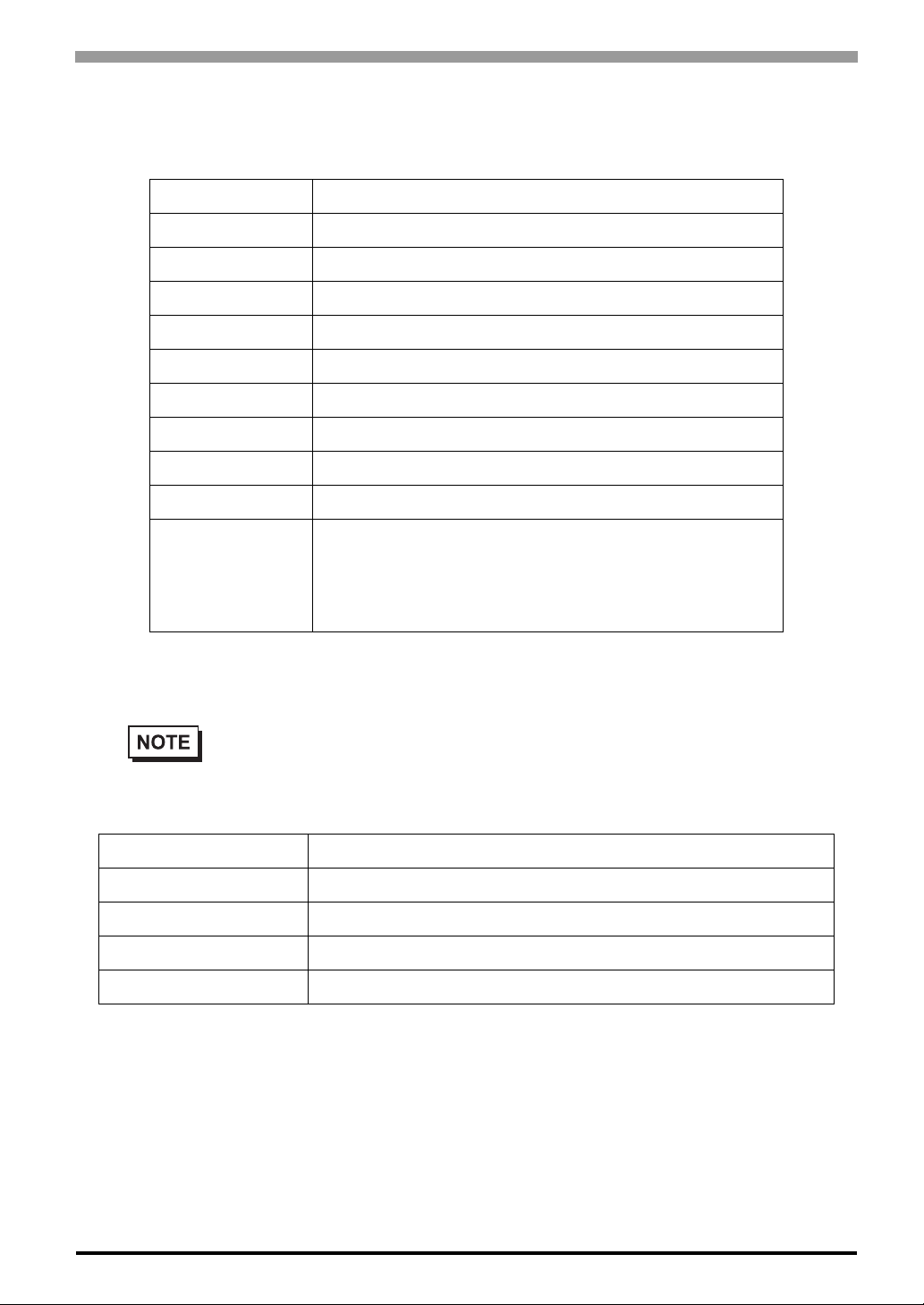
5.3.2 Error Type/Location
The error types/locations shown by the Event Viewer are as follows.
Error Type/Location Error Message
+3.3V +3.3V Error has occurred.
+5.0V +5.0V Error has occurred.
+12V +12V Error has occurred.
-12V -12V Error has occurred.
CPU FAN CPU FAN Error has occurred.
Power FAN Power FAN Error has occurred.
System FAN System FAN Error has occurred.
Watch Dog Timer Watch Dog Timer Error has occurred.
Backlight Backlight Error has occurred.
SMART
Chapter 5 Monitoring Features
SMART Error has occurred. Attribute (No.) (Attribute Name)
Device (No.) (HD Model).
The descriptions in the parentheses vary depending on details
of occurring errors and the device having errors occur (0:Master, 1:Slave).
5.3.3 Error Action
Using the Event Viewer the following actions can be taken when an error occurs.
• The data shown in the table’s “” indicate the error type/location.
• The actions to take after an error occurs are set via the System Monitor Property screen.
Error Action Error Message
Buzzer Buzzer has sounded because of error.
Popup Message Popup Message has been shown because of error.
OS Shutdown Window has been shut down because of error.
LED LED has changed to orange because of error.
When a”+3.3V” error occurs and the buzzer sounds, two errors will be displayed, “+3.3V Error has occurred.”
and “Buzzer has sounded because of +3.3V error”.
5-15

Compact Panel Computer PS-3701A (Eden™ ESP6000 - 667MHz Model) User Manual
5.4 Remote RAS
The Remote RAS feature uses the Pro-face’s Pro-Server with Pro-Studio (optional) installed in the host PC to
monitor and control the System Monitor/RAS feature of the PS-A.
Pro-Server with Pro-Studio Ver.3.12 of higher is required to use the Remote RAS feature. When using this
feature, refer to the installation guides provided with the Pro-Server as well as this manual.
5.4.1 System Configuration
The system employing this feature is configured as illustrated below.
Server PC
User Application
Two-way feature
Client PS-A
5.4.2 Installation Procedures
Pro-Server with Pro-Studio Ver.3.12 or higher
Remote RAS Server Program (PSA_RAS.npj)
Ethernet
[System Monitor/RAS Feature]
• PSA_Smon.exe
• PSA_Wps.exe
• PSA_Ioc.dll
• PSA_DLL.dll
• PSA_Ras.dll
• PSA_Blc.dll
• Psamon.sys
5-16
On the server PC, start up the “Setup.exe” file in the [RASSvr] folder on the accessory CD-ROM, and then
install the program by following the instructions on the screen.

5.4.3 Setup and Preparation of the Remote RAS Feature
In order to monitor the System Monitor/RAS features from the server PC, you are required to set up the
Remote RAS feature and start up the System Monitor (PSA_Smon.exe).
Setting Up the Client PS-A
(1) Select [Start] → [Programs] → [System Monitor] → [System Monitor Property] commands to start the
System Monitor Property.
(2) On the [Remote RAS] tab, put a check mark to the [Enable] checkbox.
IP Address used to
connect with
Pro-Server*
1
Chapter 5 Monitoring Features
Put check marks
on the items you
want to monitor.
This feature designates that the PS-A
will communicate
only with the server
at the specified IP
address.
The Remote RAS feature is now enabled.
• In order to actually activate the Remote RAS feature, you are required to start up the System
Monitor (PSA_Smon.exe) within the PS-A.
Specify the IP
address of the
server you want to
communicate with.
*1 When allocating 2 or more IP Addresses to the PS-A unit, [Auto] cannot be selected. Enter settings that
allow the reading of a fixed IP Address from a DHCP server. For details, contact your company’s network administrator.
5-17
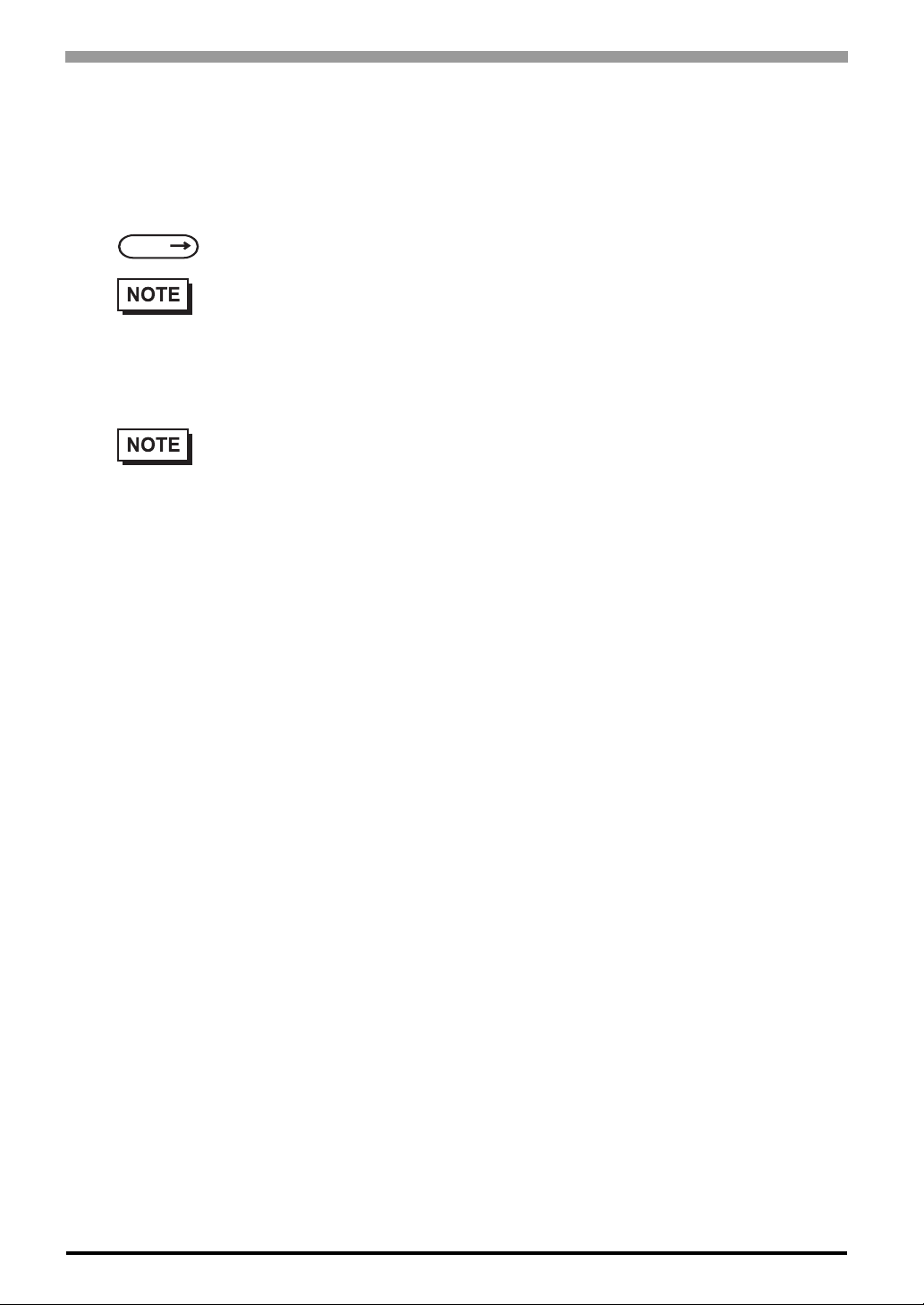
Compact Panel Computer PS-3701A (Eden™ ESP6000 - 667MHz Model) User Manual
Setting Up the Server PC
(1) Start up the Pro-Studio.
(2) Register the PS-A you want to include in the network to the network station, and edit the participant sta-
tions.
SEE
(3) Select [PL, PS-A, PS-B] for the PLC type on the network station editing.
(4) When registering the symbol, refer to the List of Device Address for the symbol that can be registered.
Pro-Server with Pro-Studio for W indows Operation Manual
• When using the Pro-studio’s [Find Stations] command to register the PS-A to the network station, the System Monitor should be activated with the Remote RAS feature enabled in the PS-A.
• You are not required to transfer the network project file created with the Pro-Studio to the client
PS-A.
5-18

5.4.4 Read and Write of the System Monitor/RAS Feature
The read/write operation of the operating conditions of the client PS-A and System Monitor/RAS feature can
be performed from the server PC via the Pro-Server.
Chapter 5 Monitoring Features
Two-Way feature
Server PC
Client PS-A
User Application
Pro-Server with Pro-Studio (Optional)
Pro-Easy.dll
Ethernet
User Application
PSA_Smon.exe
Shared Memory
PSA_Ras.dll
• The status of the System Monitor/RAS feature is stored in the shared memory for which device address is
assigned.
SEE
• The status of the System Monitor/RAS feature is transferred to the Pro-Server via Ethernet from the
• The user applications in the server PC monitors the RAS feature through the Pro-Easy.dll program pro-
• The client PS-A shares the data with the user applications on the server PC by using the shared memory.
• The client PS-A can be shut down and re-started by writing specific value to the software reset port.
List of Device Addresses (page 5-20) /
Bit Assign of Error Event, and Error Mask (page 5-21)
PSA_Smon.exe. The RAS feature including voltage, FAN, and temperature can be monitored by monitoring the device addresses assigned from the Pro-Studio.
vided from the Pro-Server.
The data transfers on both sides are processed via the PSA_Ras.dll and Pro-Easy.dll programs.
• For the details of Read/Write to the devices and access procedures, refer to the “L ist of Devic e
Addresses” below.
5-19
