Prodys QUANTUM LITE Quick Manual
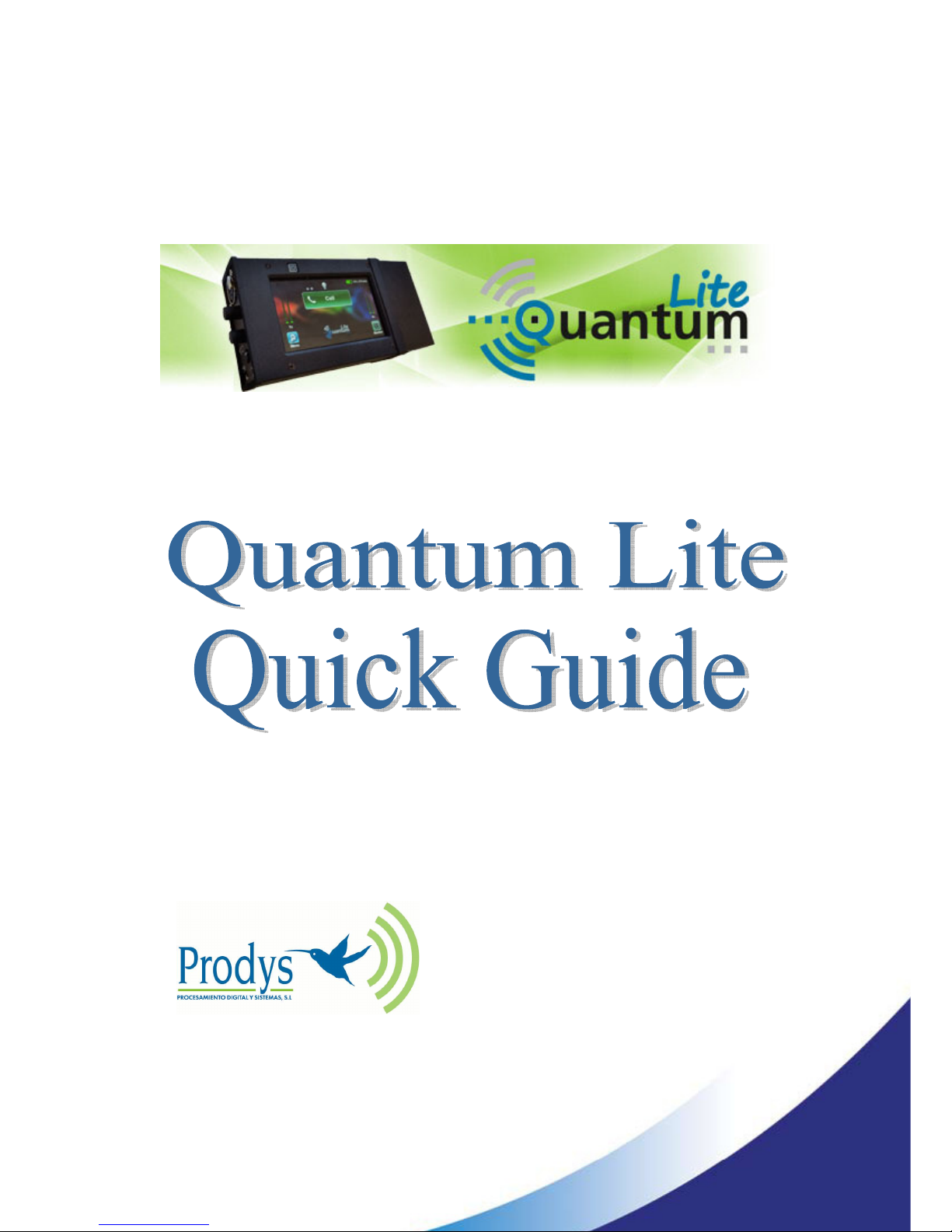
June 2016
Rev. 1.4
Last valid version 2.0.6
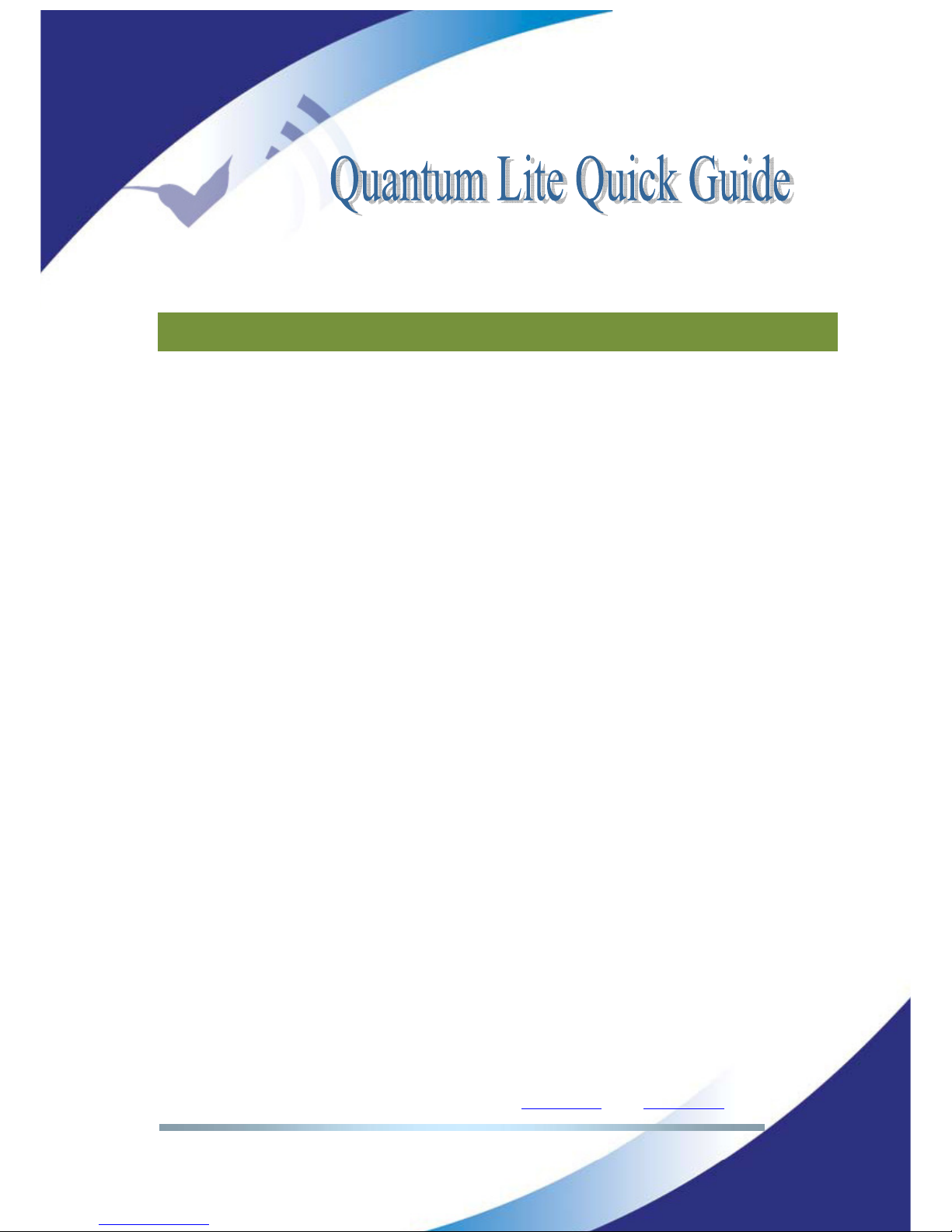
Prodys S.L. Tel: +34 91 6896880 Θ Fax: +34 91 6943777 Θ Email: sales@prodys.net Θ Web: www.prodys.com
Page 2
Index
Index 2
What’s Quantum LITE 4
I.1 Introduction .......................................................................... 4
I.2 Quantum Lite Features ............................................................. 5
Quick quide 6
II.1 Handheld codec. Power On. ...................................................... 6
II.2 Main menu ........................................................................... 7
II.3 Some facts before you might proceed using your handheld codec.......... 9
II.3.1 Installing the QLST at the studio site ....................................... 9
II.3.2 UMTS /LTE settings for the handheld codec ..............................10
II.3.3 Address BOOK..................................................................12
II.4 Dial-in your studio.................................................................13
Audio controls 15
III.1 <IN> audio control ................................................................15
III.2 <Local> and <Return> audio controls .......................................... 15
Recalling presets & call with Profiles 16
IV.1 Profiles ............................................................................. 16
IV.2 Factory default list of Profiles..................................................17
Recording and file operations 19
V.1 Rec menu ........................................................................... 19
V.2 Play menu ..........................................................................20
V.3 Upload menu ....................................................................... 20
Appendix 22
VI.1 Wi-Fi configuration ............................................................... 22
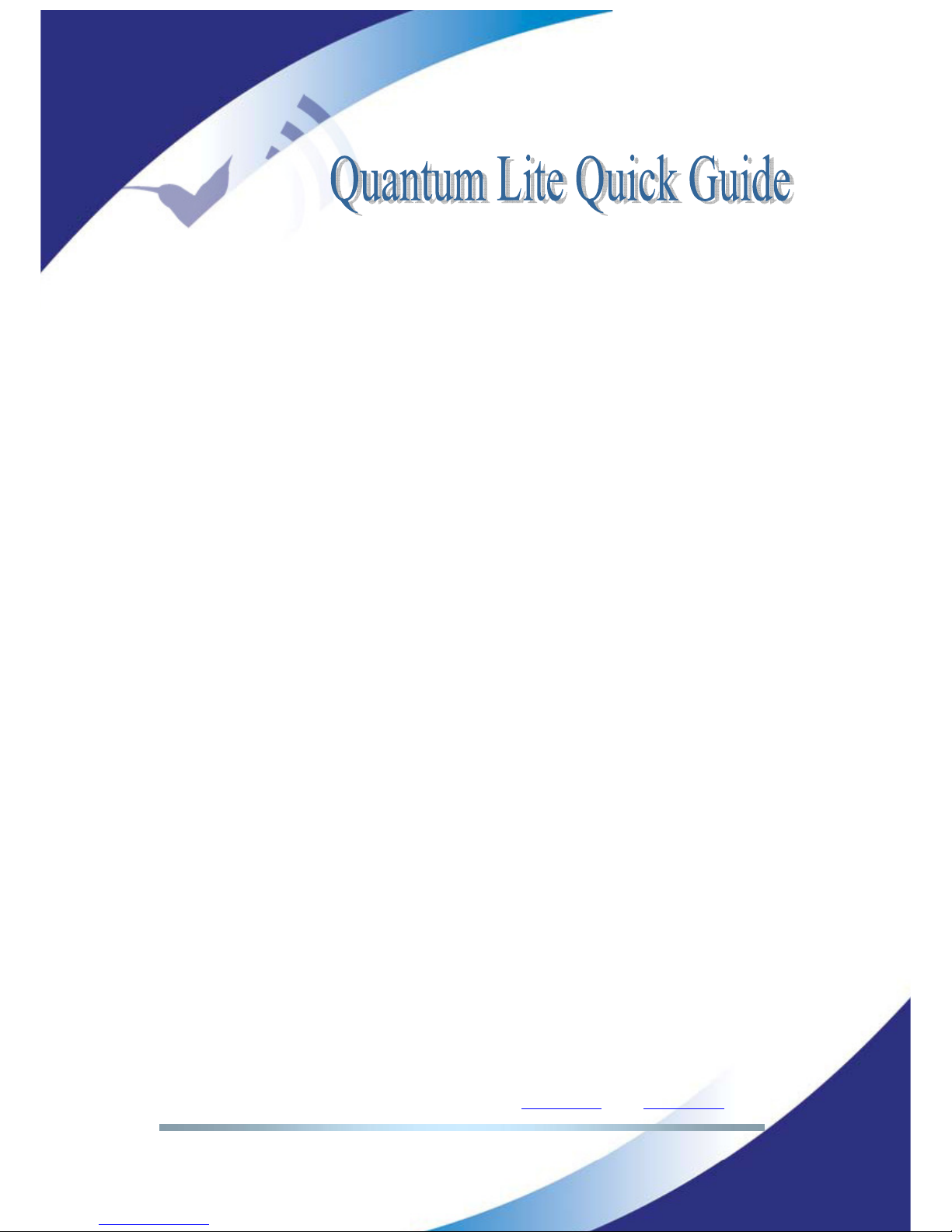
Prodys S.L. Tel: +34 91 6896880 Θ Fax: +34 91 6943777 Θ Email: sales@prodys.net Θ Web: www.prodys.com
Page 3
Picture index 26
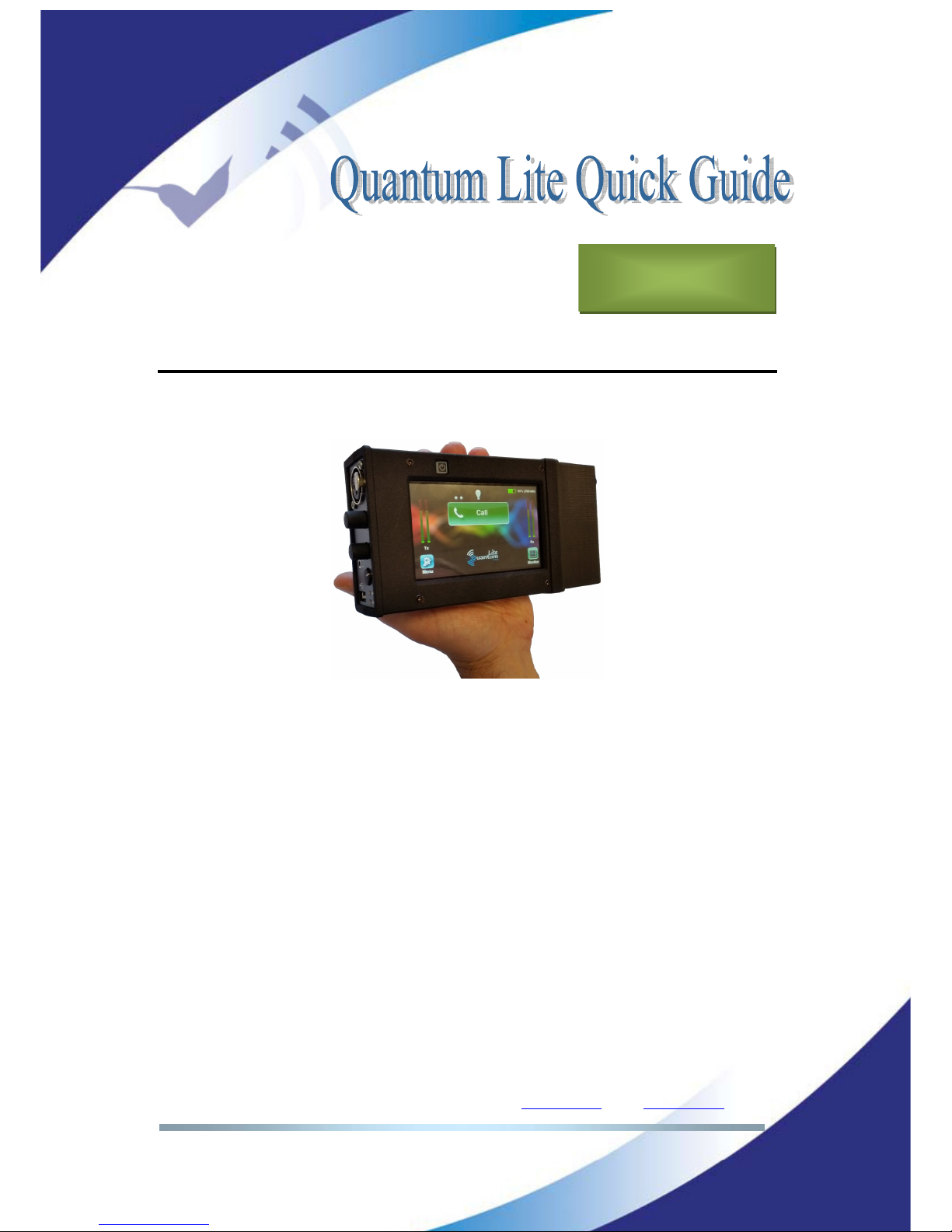
Prodys S.L. Tel: +34 91 6896880 Θ Fax: +34 91 6943777 Θ Email: sales@prodys.net Θ Web: www.prodys.com
Page 4
WHAT’S QUANTUM LITE
I.1 Introduction
Picture 1. Quantum Lite codec.
Quantum Lite is a new-generation handheld reporter codec that inherits worldclass IP technology from Prodys Ikusnet Video Codec Family and ProntoNet
Audio Codec Family.
Lightweight and handy this product will fill the application gap between multiuser and mixing commentary codecs and the best-effort smartphone app.
This unit can be controlled from its built-in web graphical interface, its front
panel display menu, or from ProdysControlPlus application.
Chapter I

Prodys S.L. Tel: +34 91 6896880 Θ Fax: +34 91 6943777 Θ Email: sales@prodys.net Θ Web: www.prodys.com
Page 5
I.2 Quantum Lite Features
Among Quantum Lite most remarkable features are:
Compression algorithms: Quantum Lite is equipped with the best of low
delay compression algorithms from voice frequencies encoding until full
20kHz bandwidth: OPUS and Enhanced apt-X
Communications:
Double UMTS /LTE internal modems. The SIM card slots (micro
SIM) are located on the sides of the device.
Ethernet interface. The codec might use Local Area Networks with
direct access to the internet for the communication.
Wi-Fi interface is supported by means of an external Wi-Fi modem
connected to the USB slot on the head side.
Streaming protocol: The streaming protocol is the highly performing
BRAVE protocol. This protocol enables using and combining any IP connection
(two UMTS /LTE, Wi-Fi and LAN) for an extremely reliable audio contribution.
Control and monitoring: A large touch screen provides the management
options, making usage quite simple for any user. It is also possible to control
the unit remotely with ProdysControlPlus application as long as the unit is
connected to the Internet, and even when the unit is connected to the
Internet behind a firewall.

Prodys S.L. Tel: +34 91 6896880 Θ Fax: +34 91 6943777 Θ Email: sales@prodys.net Θ Web: www.prodys.com
Page 6
QUICK QUIDE
II.1 Handheld codec. Power On.
The handheld codec is typically used together with the battery bloc engaged at
the bottom side. Operation without the battery is possible if the VDC power
supply is feeding the device meanwhile.
Picture 2: Codec + battery bloc split off
The device is powered on pressing the square push button over the touch
screen for at least 3 seconds. The codec is operable 20s later.
Powering off the device is possible in any circumstance by just pressing the
same button for 8 seconds until the screen turns totally black.
Remark: Following procedures are applicable for the device with factory default
configuration. It might be possible that some procedures are disabled or use
short-cuts enabled by your company codec administrator.
An invitation for login with password is the first screen after start up is shown.
Chapter II
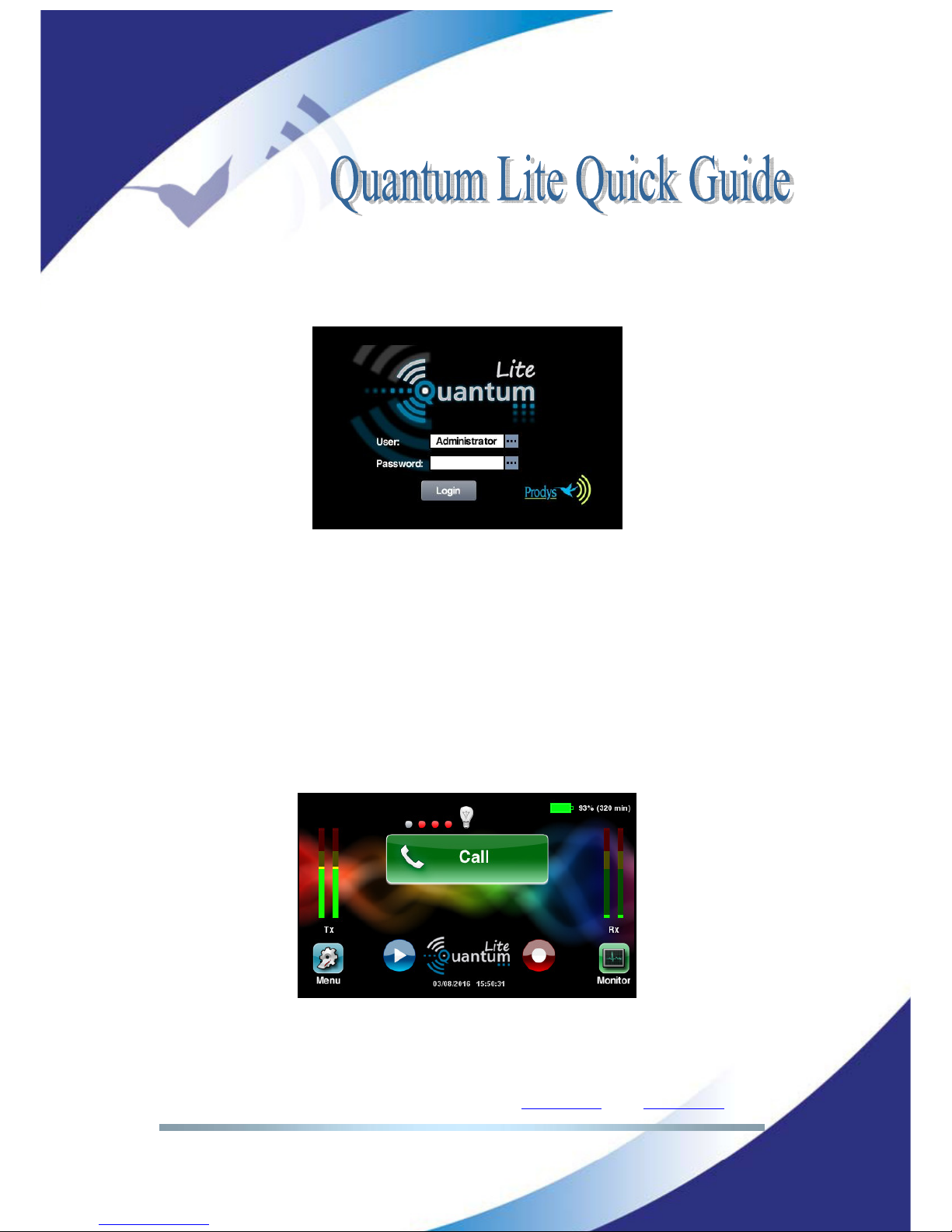
Prodys S.L. Tel: +34 91 6896880 Θ Fax: +34 91 6943777 Θ Email: sales@prodys.net Θ Web: www.prodys.com
Page 7
Remark: The factory default login is <Administrator> without any password. Just
press <login>.
Picture 3: Login
Remark: The touch screen of handheld codec turns dark (power optimization)
after 120s lacking of any user touch. Just touch the screen to awake the GUI
again.
II.2 Main menu
The main menu provides a simple overview of the device and communication
status, as well as control for initiating or stopping your communication with the
studio.
Picture 4: Green status – communication not in progress yet
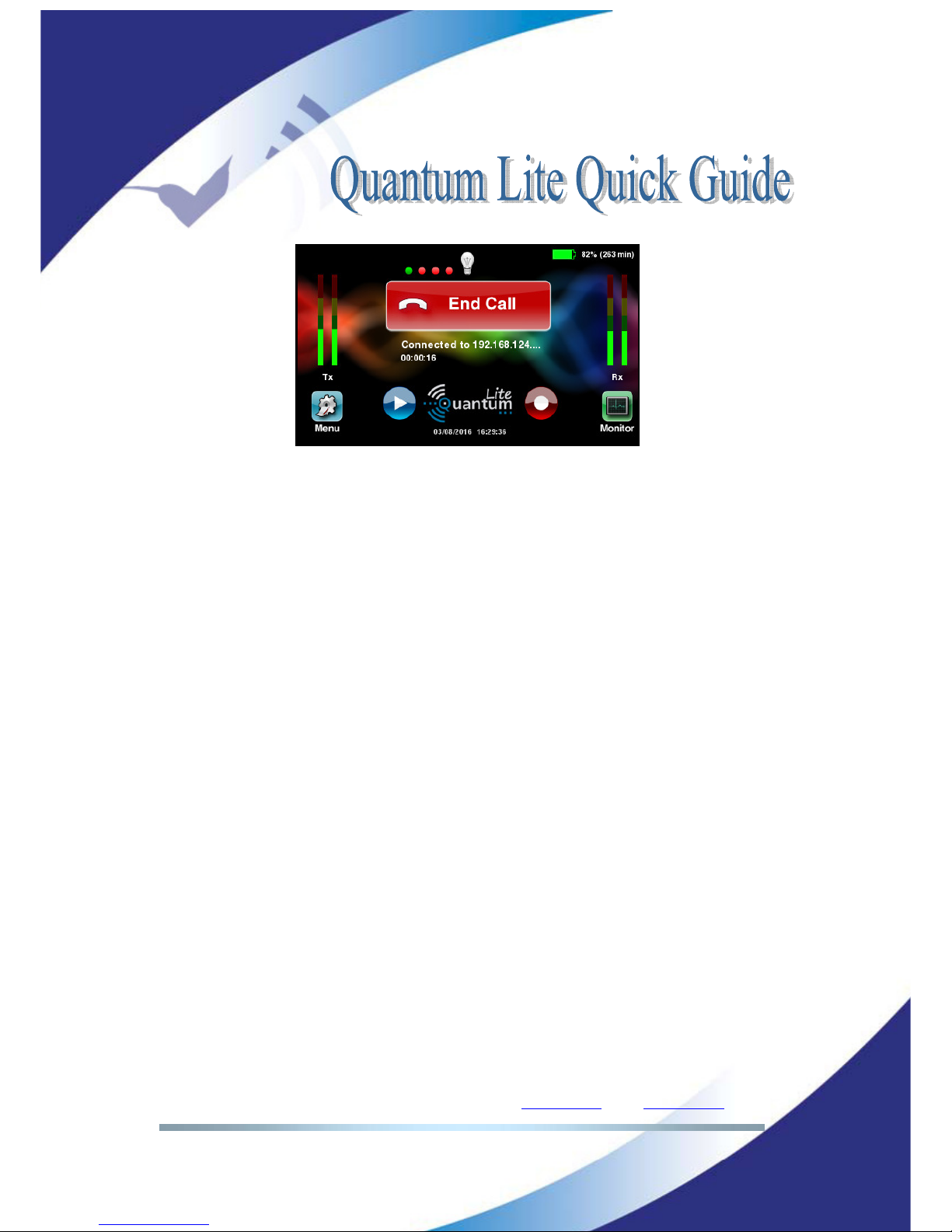
Prodys S.L. Tel: +34 91 6896880 Θ Fax: +34 91 6943777 Θ Email: sales@prodys.net Θ Web: www.prodys.com
Page 8
Picture 5: Red status – communication in progress.
Main key:
o Green indicates the communication to the studio is not in progress
yet. You are invited to dial your destination.
o Red indicates that a communication with the studio is in progress.
You might stop it with double acknowledgment at any time.
Small dots over the main key. Each dot represents a communication
interface (UMTS /LTE modems, Wi-Fi and Ethernet). The possible status
is:
o Red indicates that the interface is not ready for communication.
The SIM cards might not be inserted or well configured or the
Ethernet cable might not be plugged.
o Grey indicates that the interface is ready for communication
(please refer to the section II.3.2 for details).
o Green indicates that the interface is streaming the audio data to
the destination.
o Blinking indicates the the link using this interface is unavailable at
this moment but the device is trying to recover the connection.
Battery time left is indicated on the right upper corner of the display.
Audio input and output levels are indicated at the left and right side.
TX is microphone input signal. RX is the received audio signal available for
the headphones. Please notice the final sound pressure on your
headphone should be adjusted with volume knobs (<LOCAL> &
<RETURN>) and does not modify the digital measurement on the RX
meter.
