Prodys IP Family, IP Series User Manual
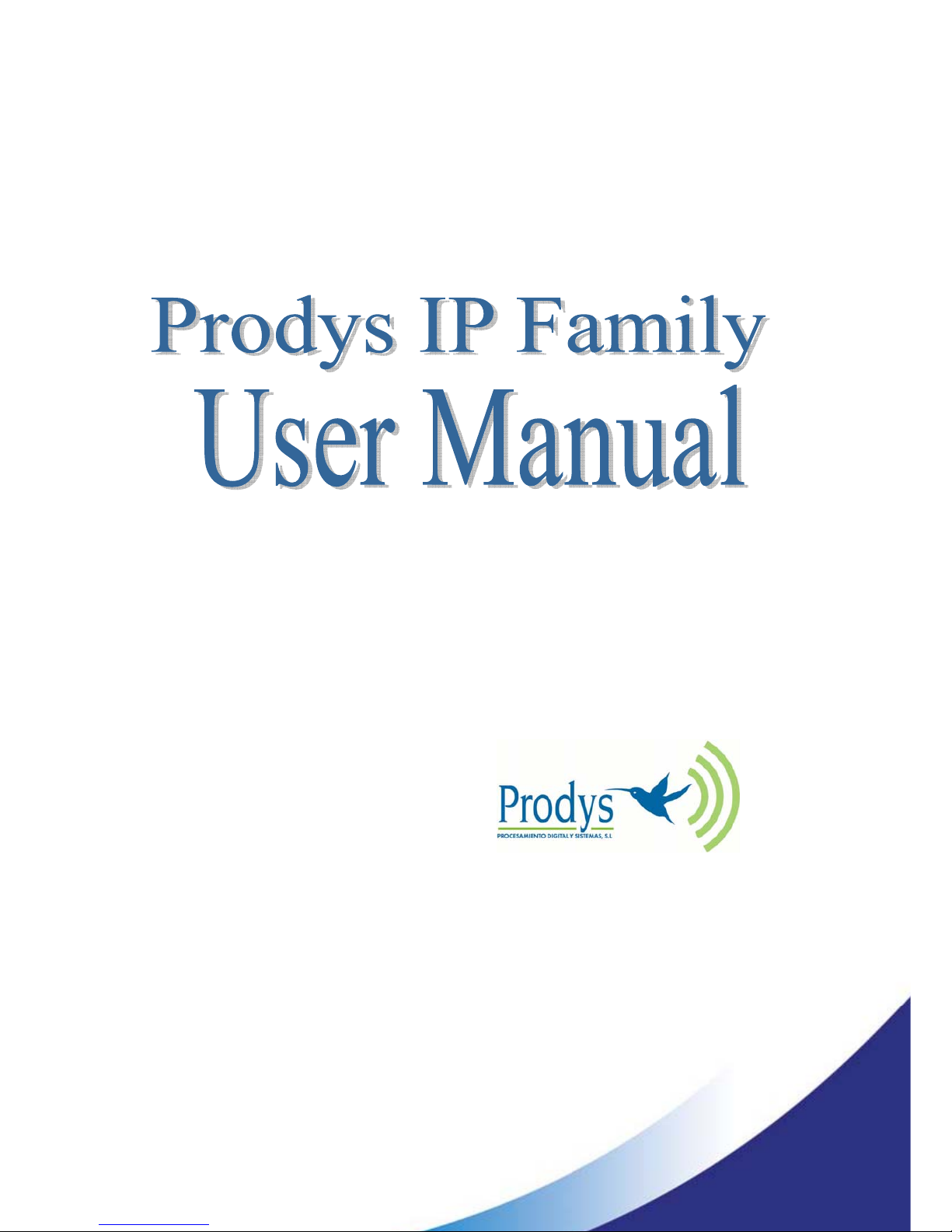
Nov 08
Rev. 6.0
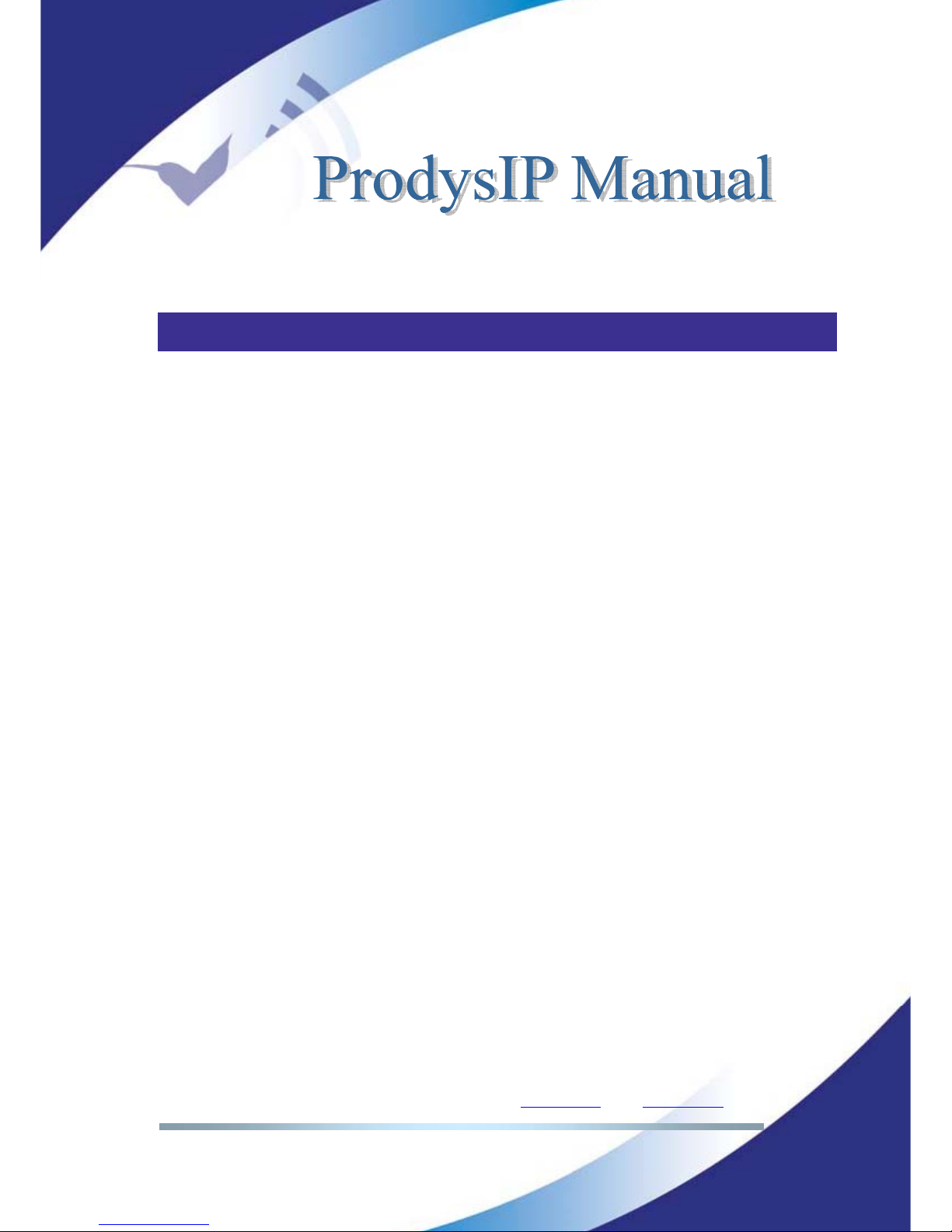
Prodys S.L. Tel: +34 91 6896880 Θ Fax: +34 91 6943777 Θ Email: sales@prodys.net Θ Web: www.prodys.com
Page 2
Index
Index..................................................................................2
Introduction ........................................................................6
I.1 The set of Manuals .................................................................. 6
I.2 Application Notes ................................................................... 7
I.3 The User Manual..................................................................... 7
Web Browser Control .............................................................9
Quick Start........................................................................ 18
III.1 Selection of the network interface and protocol ............................19
III.2 Selection of the network profile ...............................................20
III.3 Selection of the Encoder algorithm ............................................ 21
III.4 Dialling the destination codec ..................................................22
III.5 Stopping a communication ......................................................23
III.6 Encoder and Decoder status indication........................................23
III.7 Decoder Status .................................................................. 24
Configuration..................................................................... 25
IV.1 Interfaces ..........................................................................26
IV.1.1 LAN port .......................................................................26
IV.1.2 Ports............................................................................29
IV.1.3 SNMP configuration ..........................................................31
IV.1.4 Ethernet Port Configuration ................................................32
IV.1.5 ISDN Terminal Adaptor configuration ..................................... 33
IV.1.6 X21 Port:.......................................................................34
IV.1.7 RS232 Ports....................................................................35
IV.1.8 GPIO Port ......................................................................35
IV.1.9 Audio Configuration.......................................................... 39
IV.2 System Configuration ............................................................41
IV.2.1 TimeDate ...................................................................... 43
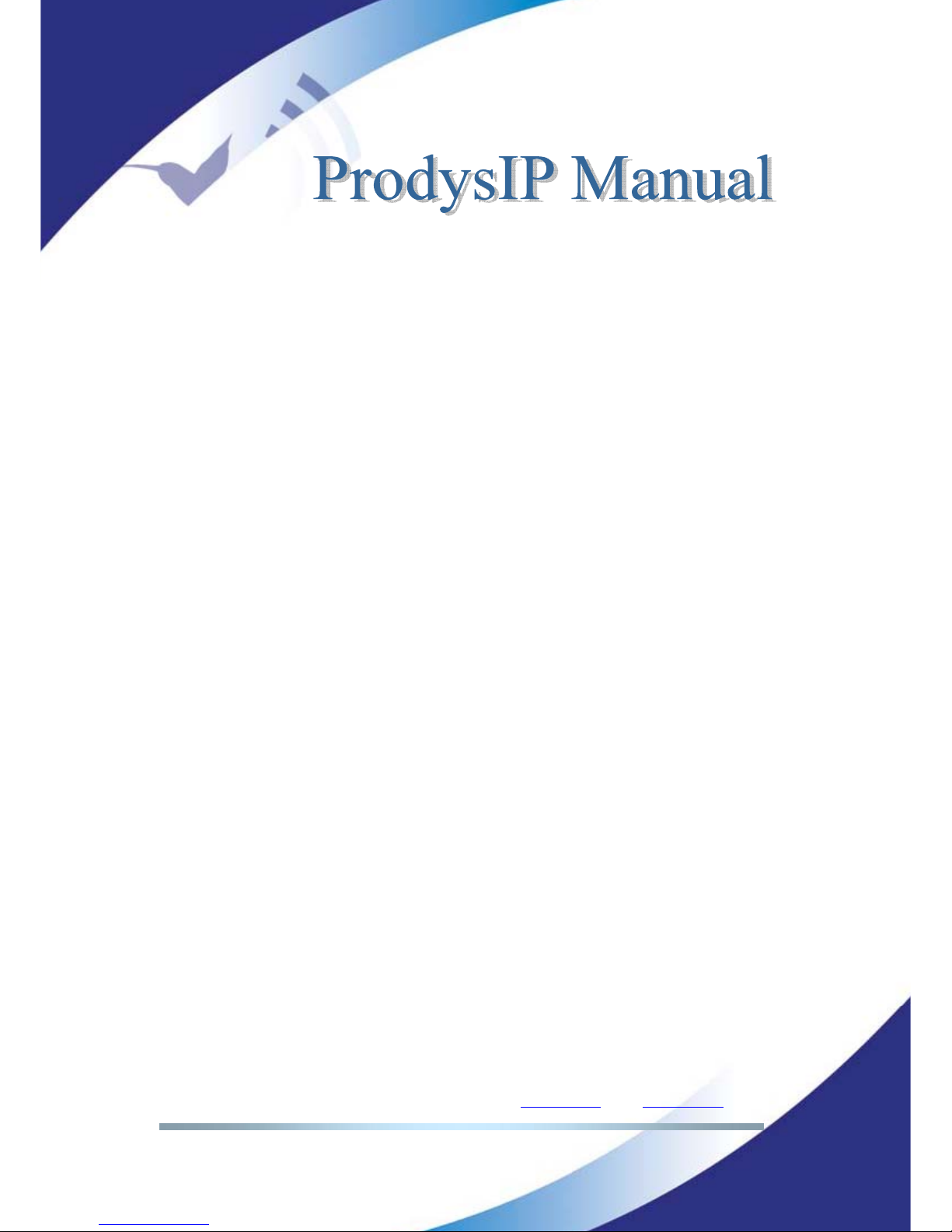
Prodys S.L. Tel: +34 91 6896880 Θ Fax: +34 91 6943777 Θ Email: sales@prodys.net Θ Web: www.prodys.com
Page 3
IV.2.2 Password.......................................................................44
IV.2.3 Aux Data .......................................................................44
IV.2.4 Software Versions ............................................................46
IV.2.5 Alarm paging ..................................................................46
IV.2.6 Net Backup .................................................................... 48
IV.2.7 Device Backup ................................................................48
IV.2.8 License.........................................................................48
IV.3 Book index .........................................................................50
IV.4 Scheduler ..........................................................................51
IV.4.1 Enabling and disabling the Scheduler .....................................52
IV.4.2 Automatic and manual call .................................................52
IV.4.3 Programming the scheduler.................................................52
IV.4.4 Scheduled call configuration ...............................................55
IV.4.5 Manual configuration ........................................................55
IV.4.5.1. Automatic configuration from the phone book .......................56
IV.4.6 Modifying existing scheduled calls......................................... 57
IV.4.7 Deleting existing scheduled calls ..........................................57
IV.4.8 Copying and pasting scheduled calls ......................................57
IV.4.9 Monitoring scheduled calls.................................................. 58
IV.5 Advanced Configuration .........................................................59
IV.6 Streaming ..........................................................................60
IV.6.1 Protocols.......................................................................60
IV.6.2 Proprietary Protocol (V1) ...................................................61
IV.6.3 Proprietary Protocol (V2) ...................................................61
IV.6.4 Proprietary Protocol (V3) ...................................................62
IV.6.5 CCS NetStar /AudioStar protocol...........................................62
IV.6.6 RTP protocol ..................................................................63
IV.6.7 SIP ..............................................................................63
IV.6.8 SAP .............................................................................65
IV.6.9 Profiles for audio streaming over IP Networks ...........................68
IV.6.10 Tx .............................................................................68
IV.6.11 Rx .............................................................................71
IV.6.12 Test ...........................................................................72
IV.6.13 Real Time Analyzer .........................................................75
IV.7 Call Log.............................................................................76
IV.8 Alarms ..............................................................................78
IV.8.1 Selecting Alarms..............................................................78
IV.8.2 Monitoring Alarms ............................................................81
IV.8.2.1. Alarms History .............................................................81
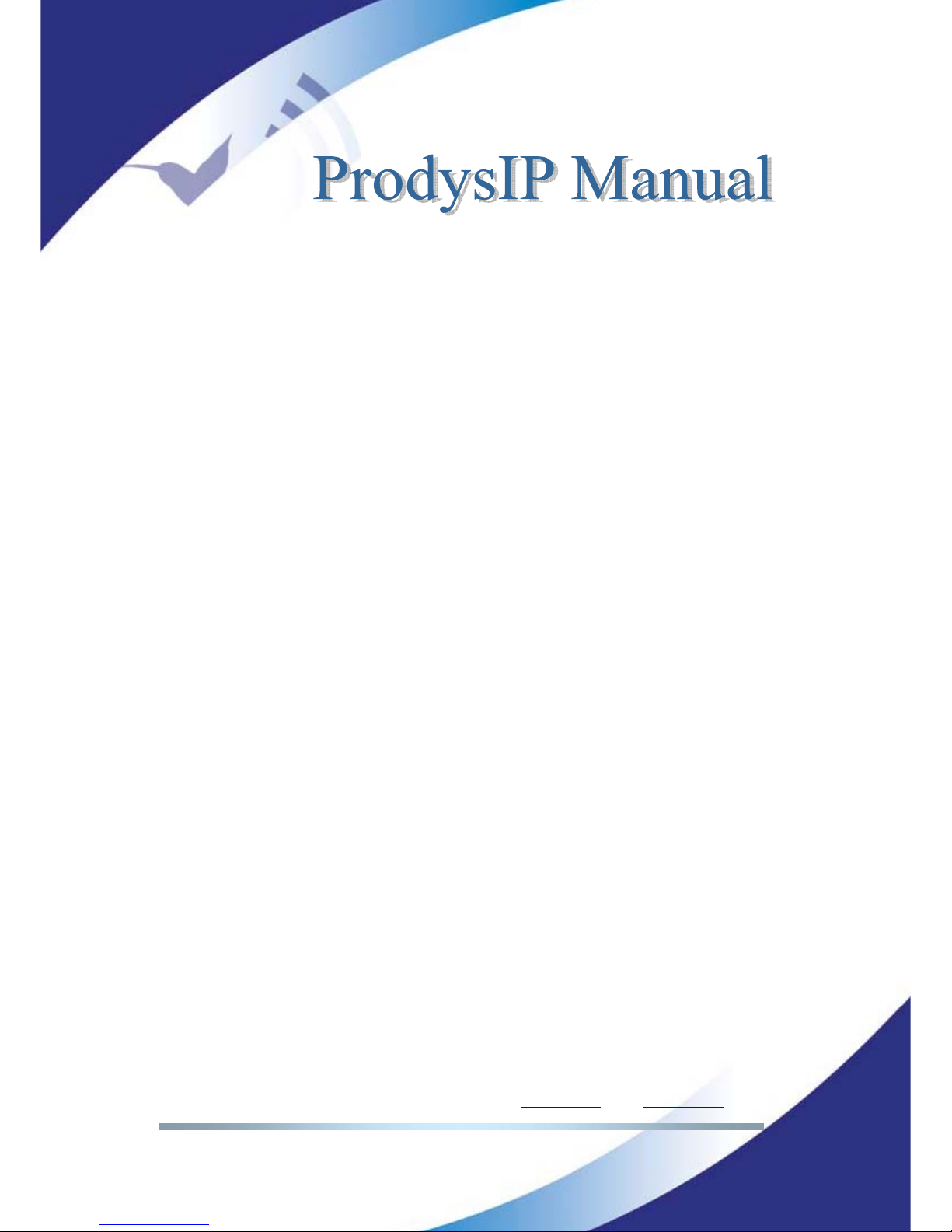
Prodys S.L. Tel: +34 91 6896880 Θ Fax: +34 91 6943777 Θ Email: sales@prodys.net Θ Web: www.prodys.com
Page 4
How does Prodys IP Family of codecs work? .............................. 83
V.1 Selecting the network interface ................................................83
V.2 Configuration parameters that are dependant on the network type
selected .................................................................................84
V.3 Prodys IP Family codec working as a “DUAL CODEC” over ISDN ............85
V.4 Prodys IP Family codec working as a “Double CODEC” over IP ............. 86
V.5 About how the Decoder works and automatic searching .................... 89
V.6 The Prodys codec operating over IP (Prodys Proprietary Protocols)....... 91
V.6.1 UNICAST communications....................................................91
V.6.2 MULTICAST communication.................................................. 91
V.6.3 MULTI-UNICAST................................................................ 94
V.6.4 More about Prodys Proprietary Protocols.................................. 96
V.6.5 More about Prodys Proprietary Protocol v2 ...............................96
V.6.6 More about Prodys Proprietary Protocol v3 ...............................98
V.6.7 IP ports for Prodys Proprietary protocols V1 & V2 .......................99
V.6.8 IP ports for Prodys Proprietaty protocols V3............................ 100
V.6.9 SIP (EBU TECH 3326 standard for audio over IP)....................... 101
V.6.9.1. Enabling SIP protocol for Prodys IP codecs .......................... 101
V.6.9.2. Configuring SIP ........................................................... 102
V.6.9.3. Public IP Address......................................................... 103
V.6.9.4. SIP Server Registration.................................................. 104
V.6.9.5. Calling with SIP .......................................................... 105
Peer to peer SIP calls ....................................................... 106
Calls through SIP Proxy Server............................................. 106
V.6.10 Table of ports .............................................................. 107
V.6.11 Ports definition ............................................................ 108
V.6.11.1. Management Ports ..................................................... 108
V.6.11.2. Streaming and Audio Control Ports .................................. 109
V.6.12 Examples of used ports for Prodys Proprietary Protocols............ 111
V.6.13 Examples of used ports for SIP Protocol................................ 112
V.6.14 Port Configuration......................................................... 112
V.6.14.1. Port Configuration for management ports.......................... 112
V.6.14.2. Port Configuration for Streaming and control audio ports ....... 113
Port configuration for Prodys Proprietary Protocol V1 & V2 .......... 113
Port configuration for Prodys Proprietary Protocol V3 ................ 113
V.6.14.3. Port configuration for SIP Protocol .................................. 114
V.6.14.4. Port configuration for RTP Protocol ................................. 115
V.6.15 Router configuration ...................................................... 116
V.6.16 Examples of port setup for calling over IP ............................ 117
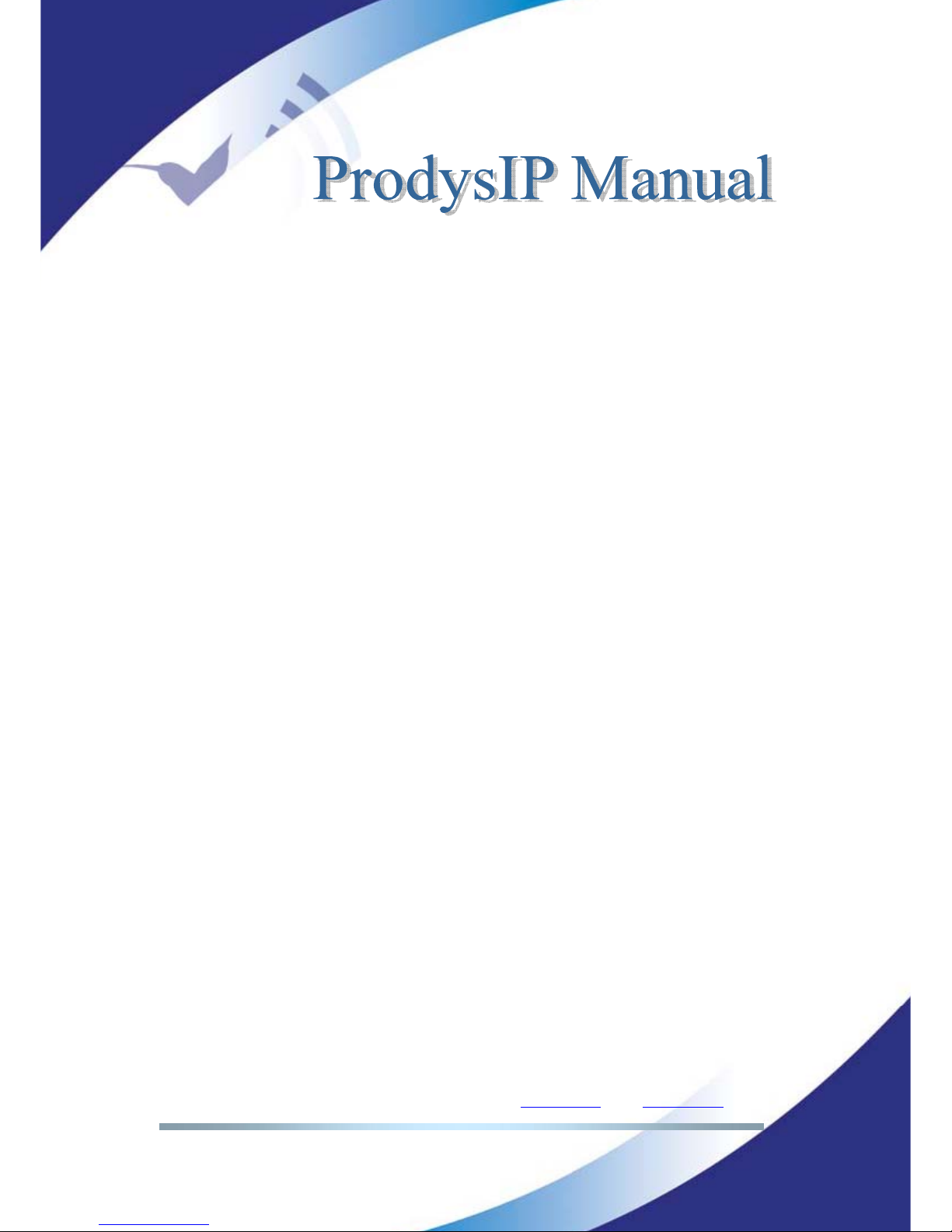
Prodys S.L. Tel: +34 91 6896880 Θ Fax: +34 91 6943777 Θ Email: sales@prodys.net Θ Web: www.prodys.com
Page 5
V.6.16.1. Different network topologies and port configuration............. 117
V.6.16.2. One-to-one topology................................................... 118
V.6.16.3. Array of codecs in a back-to-back configuration .................. 120
V.6.17 Other not audio network PROTOCOLS .................................. 126
V.6.18 PRODYS IPv4 addresses ................................................... 127
V.6.19 Forward Error Correction (FEC).......................................... 127
V.7 Prodys IP Family codec operating as an ISDN codec........................ 129
V.7.1 Establishing ISDN calls...................................................... 134
V.7.2 Receiving calls via ISDN .................................................... 135
V.7.3 Restrictions in ISDN communications..................................... 135
V.8 Prodys IP Family codec operating as an X21 codec......................... 137
V.9 Net Backup function ............................................................ 138
V.9.1 Net Backup MASTER Configuration ....................................... 138
V.9.2 Net Backup SLAVE Configuration.......................................... 140
V.10 Device Backup function ....................................................... 142
V.11 Addition of the codecs to be monitored.................................. 144
V.11.1 Protection switch N+1 by the Device Backup codec.................. 145
Technical Specifications ..................................................... 147
VI.1 Compression ..................................................................... 147
VI.1.1 BANDWIDTH (KHz) .......................................................... 147
VI.2 IP Protocols and compatibility................................................ 151
Disconnection Codes.......................................................... 152
Updating the firmware ....................................................... 154
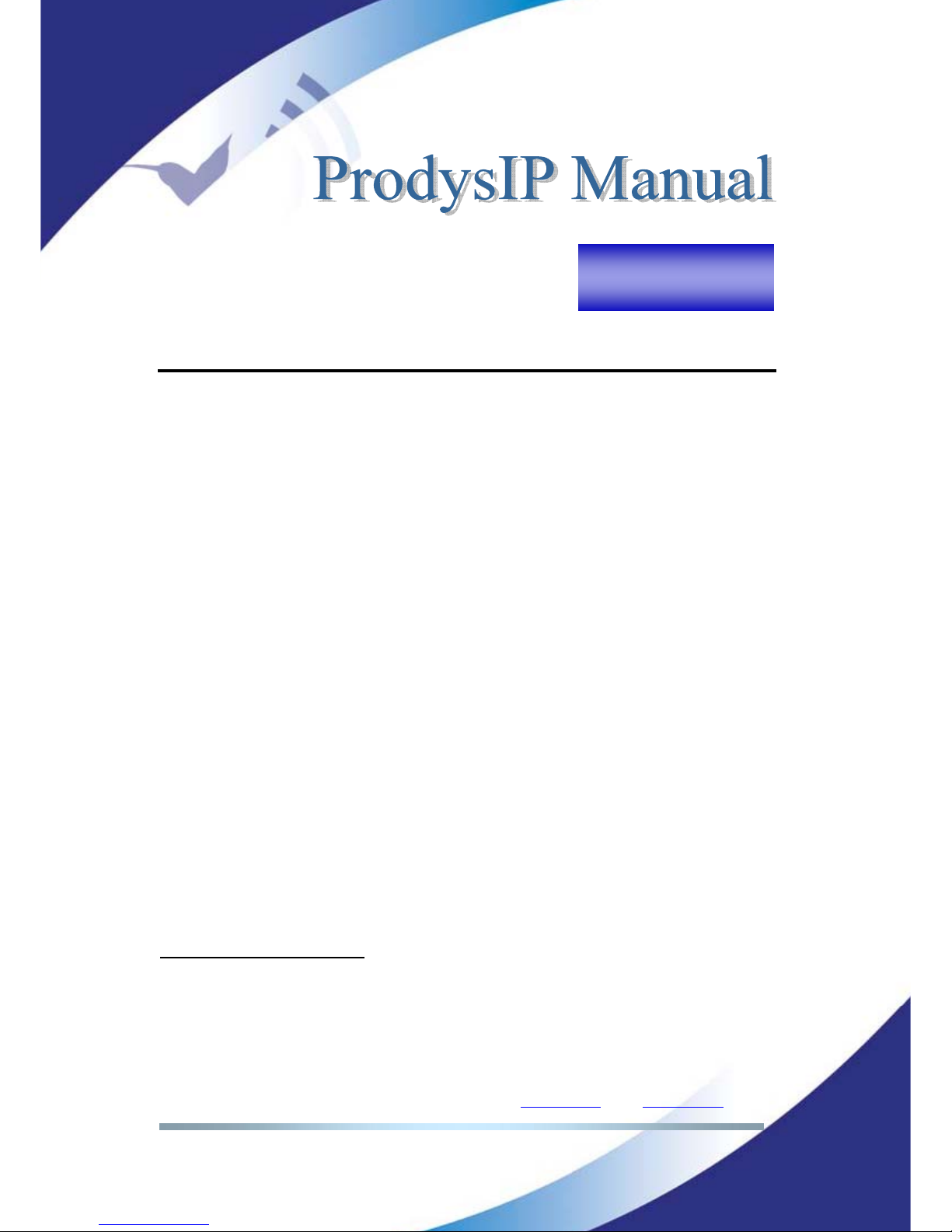
Prodys S.L. Tel: +34 91 6896880 Θ Fax: +34 91 6943777 Θ Email: sales@prodys.net Θ Web: www.prodys.com
Page 6
INTRODUCTION
Prodys IP Family codec stands for a large range of compatible audio codecs from
Prodys. Those codecs allow applications as dual and multi audio codec by
supporting MPEG 2/4 AAC LC, MPEG 4 LD & HE and apt-X
TM
amongst other
standard algorithms, as well as bidirectional uncompressed audio transmission
over IP.
A Prodys IP Family codec is also a Multi-network audio codec that can be used
for audio streaming over a suite of communication networks:
ISDN 1-BRI (U or S/T interfaces)
1
.
X21 synchronous data transmission links (Digital Leased Line: DLL)
2
.
LAN connector, 10/100Base-T Ethernet interface for audio transmission and
control (audio streaming over private IP networks or Internet).
PSTN connector, to connect to Public Switched Telephone Networks
3
.
I.1 The set of Manuals
The User Manual is applicable to most of the common features provided by the
Prodys IP Family codec.
For some specific features or restrictions, the user is referred to the proper
Hardware and Reference Manual applicable to the codec in use. Installation
1
For some Prodys IP Family Codecs ISDN network capability is an option (Terminal Adapter
module). Please refer to the proper Hardware and Reference Manual for this point.
2
For some Prodys IP Family Codecs X21 network capability is an option (Terminal Adapter
module). Please refer to the proper Hardware and Reference Manual for this point
3
Only available on NomadaIP.
Chapter I
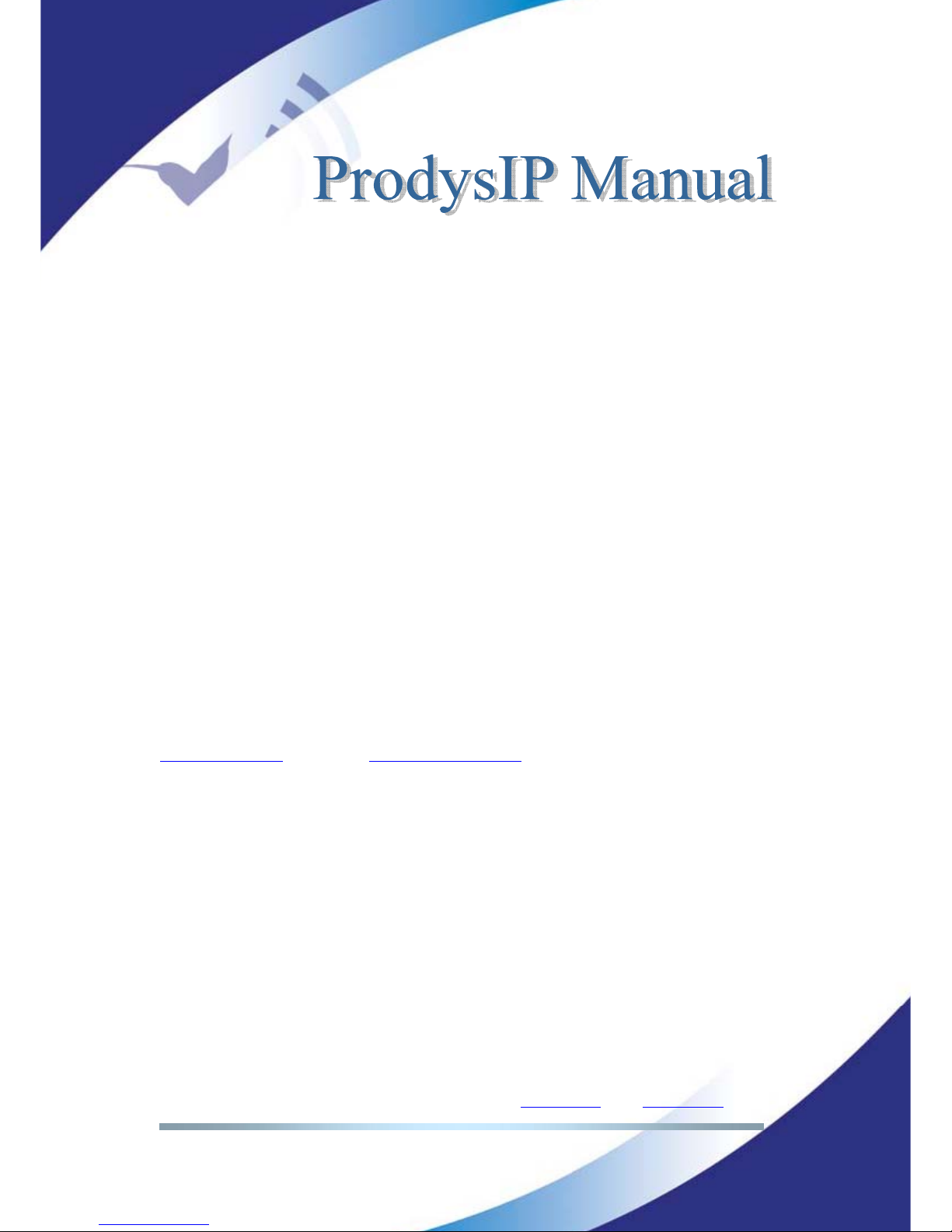
Prodys S.L. Tel: +34 91 6896880 Θ Fax: +34 91 6943777 Θ Email: sales@prodys.net Θ Web: www.prodys.com
Page 7
requirements, physical and electrical parameters are also included in this
document.
Hardware and Reference Manuals are available for:
ProntoNet
ProntoNet LC
ProntoNet IP Decoder
Nereus
Nereus One
PortaNet
Nomada IP
If several Prodys IP Family codecs are managed by means of the ProdysControl
please refer to the ProdysControl Manual too.
Prodys IP codecs provide the user with a control protocol which allows the user
to develop customized management software. The control interface for this
protocol is either the RS232 serial port or the Ethernet port. For detailed
description please refer to the Prodys IP Family codec SDK User’s Manual.
I.2 Application Notes
For specific subjects, Applications Notes and release update (What is new,
Changelog…) the user is kindly referred to check our download area at
www.prodys.net
or contact support@prodys.net.
I.3 The User Manual
The information of the User Manual is arranged in the following sections:
Chapter I – Introduction
This chapter lists the content of most of the documentation available at
Prodys.
Chapter II – The Web Browser Control
Prodys IP Family codec can be controlled from a Web Browser. This chapter
describes how to enable the User Interface to the codec.
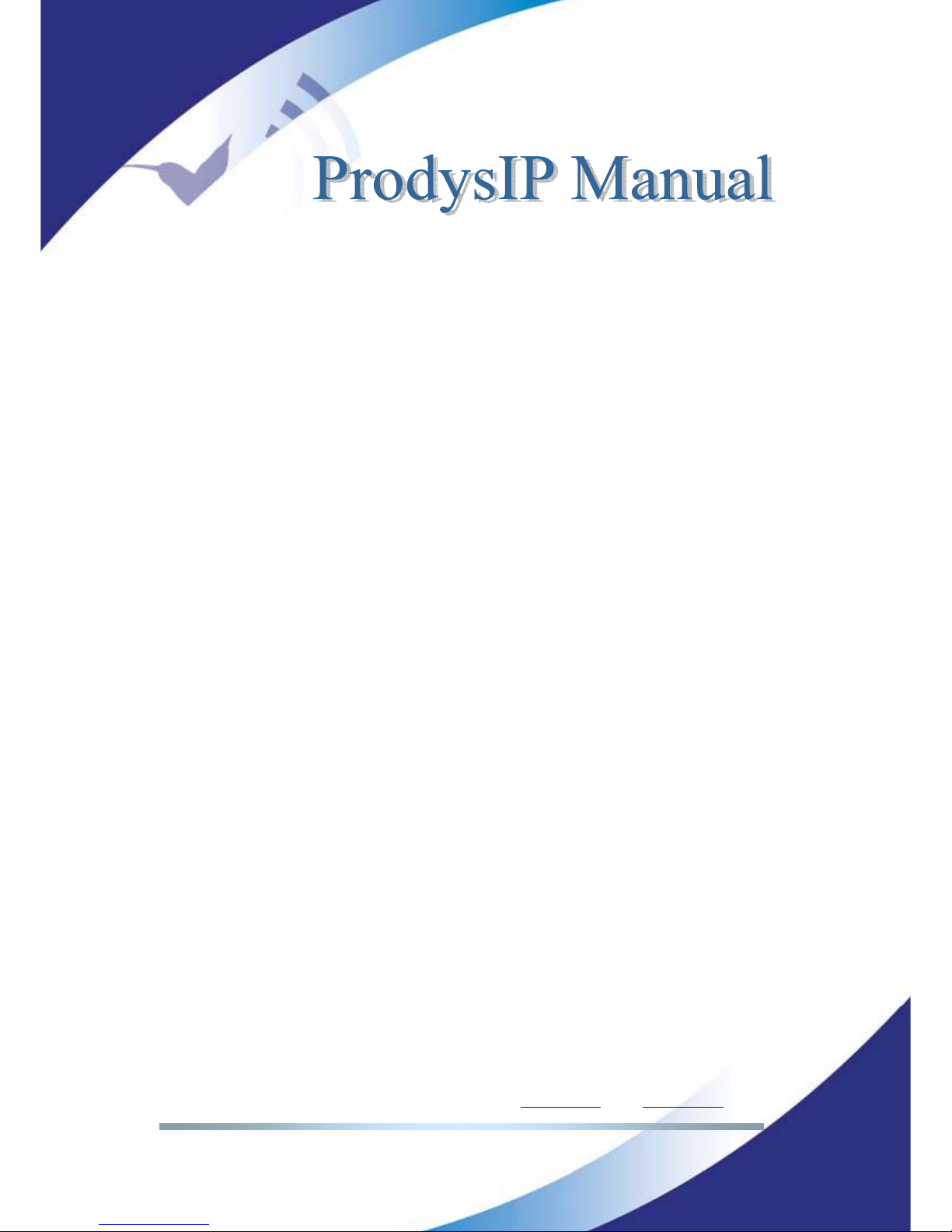
Prodys S.L. Tel: +34 91 6896880 Θ Fax: +34 91 6943777 Θ Email: sales@prodys.net Θ Web: www.prodys.com
Page 8
Chapter III – Quick Start
This chapter is a quick guide aimed to let new user arrange his first audio
communication.
Chapter IV – Configuration
This chapter is a comprehensive manual for all configuration parameters.
Chapter V – How does the Prodys IP Family codec work?
This chapter is a practical guide to help in understanding just how the Prodys
IP Family codec works under different configurations. Singular application
examples are included.
Appendix A – Technical specifications
This appendix describes the technical specifications in common for all devices
of the Prodys IP Family.
Appendix B – Disconnection Codes
This appendix describes the meaning of the disconnecting codes showed on
the display.
Appendix C – Updating the firmware
This appendix describes how to update the Prodys IP Family codec firmware.
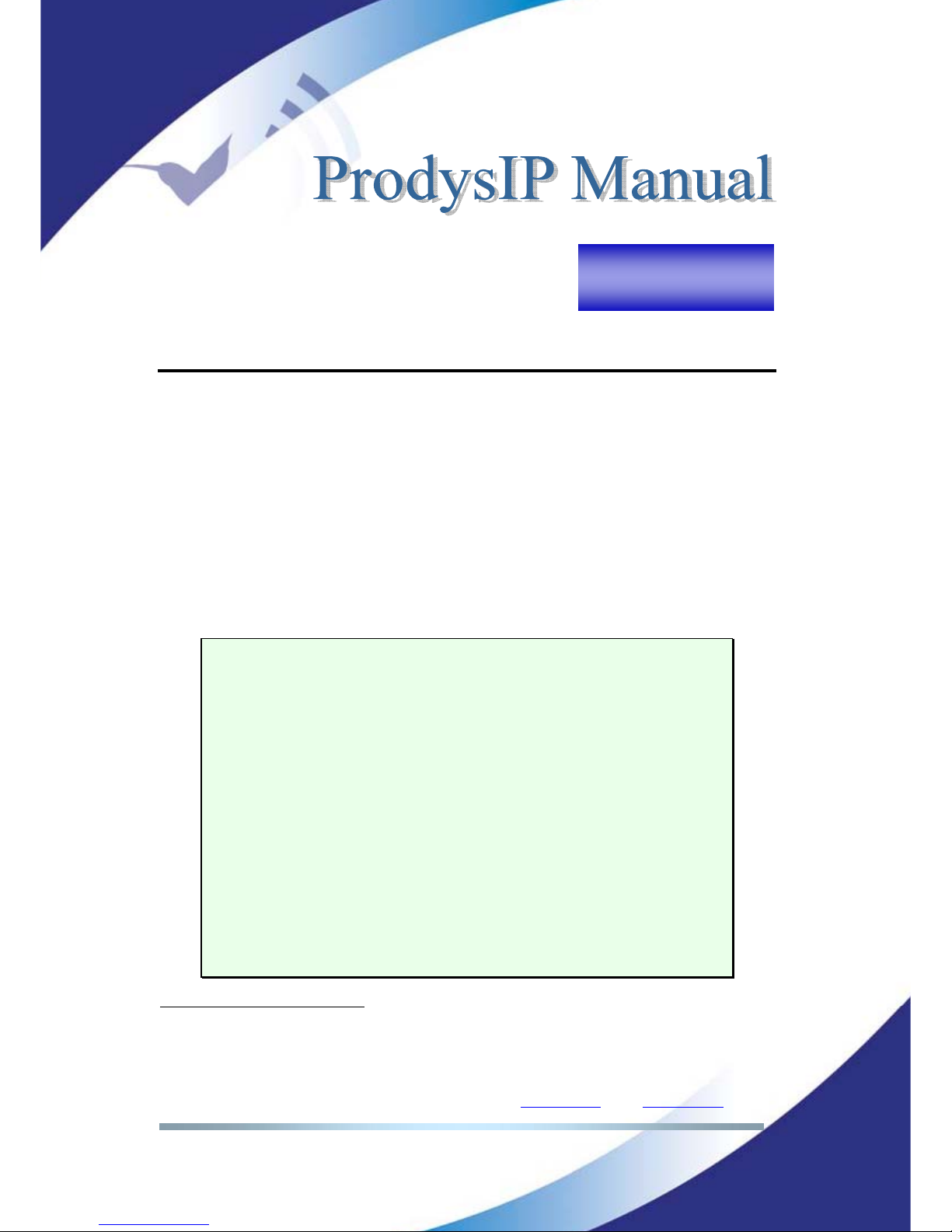
Prodys S.L. Tel: +34 91 6896880 Θ Fax: +34 91 6943777 Θ Email: sales@prodys.net Θ Web: www.prodys.com
Page 9
WEB BROWSER CONTROL
Prodys IP Family codec can be controlled remotely by using an Internet Explorer
web browser. The computer can be locally connected directly via a crossover
CAT-5 cable, sharing the same Ethernet switch with the codec’s LAN interface or
remotely via the Internet.
To access the Prodys IP Family codec from the Internet Explorer, enter the IP
address of the unit in the address bar. Keep in mind that the Prodys IP Family
codec factory IP address is 192.168.100.100 and it could be necessary to modify
the network configuration of the computer on which the web browser is running
the first time.
4
Installation Requirements
1.- Pentium 166 or higher.
2.- 64MB RAM minimum.
3.- Operating Systems:
Microsoft Windows XP, Microsoft Windows 2000,
Microsoft Windows NT 4.0 Service Pack 6 or higher,
Microsoft Windows Millennium Edition (ME), Microsoft Windows 98.
Microsoft Windows Vista.
4.- Microsoft Internet Explorer 5.0 or higher.
The screen resolution must be 1024x768 minimum.
4
Some Prodys IP Family codecs are provided with a front panel display and keyboard. For these
devices it is possible to set directly the proper IP configuration before gaining access by means of
the web browser. Please refer to the “HW and Reference Manual” of your codec for details.
Chapter II
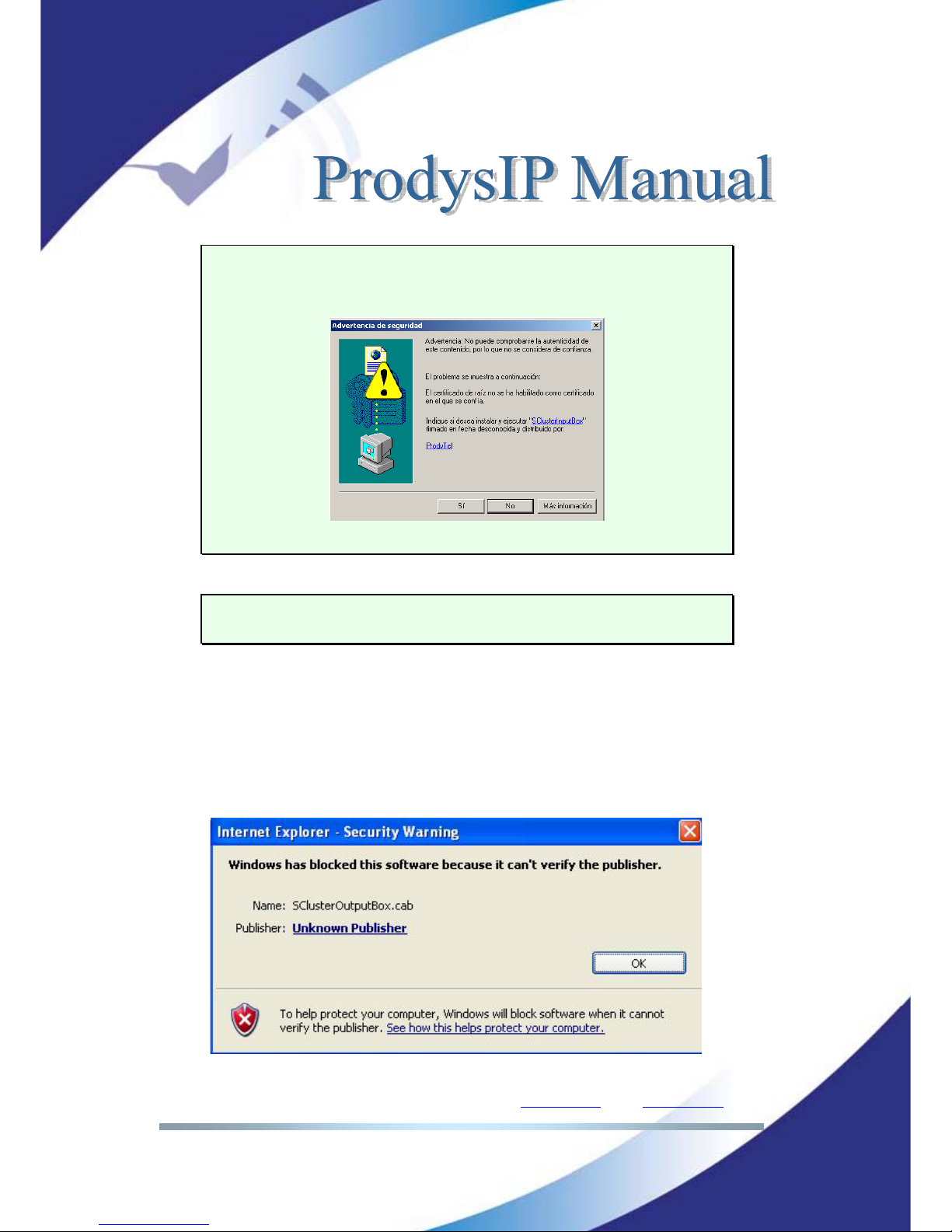
Prodys S.L. Tel: +34 91 6896880 Θ Fax: +34 91 6943777 Θ Email: sales@prodys.net Θ Web: www.prodys.com
Page 10
The first time that the computer accesses the Prodys IP Family codec it is
necessary to install the software. The computer will show the following
window:
The unit is supplied with the following IP address: 192.168.100.100
Please refer to the Hardware and Reference Manual if the IP address is unknown.
A procedure to recover the factory default configuration is described.
The first time the user accesses the Prodys IP Family codec web page, an OCX
file has to be downloaded and installed on the computer.
Microsoft Internet
Explorer can be configured to block OCX objects installation and/or execution.
So, depending on the configuration of the web browser, the following message
can appear when first accessing the Prodys IP Family codec web page:
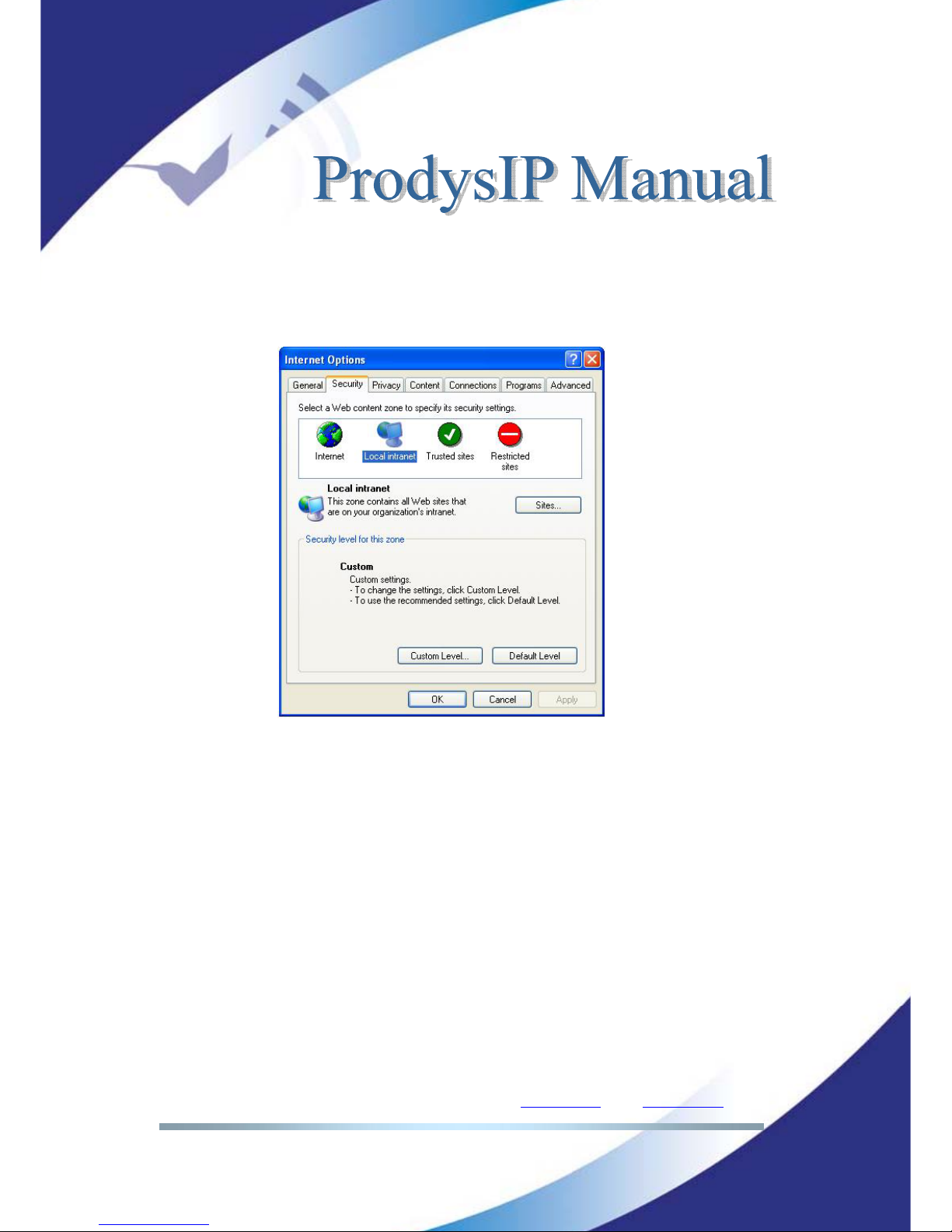
Prodys S.L. Tel: +34 91 6896880 Θ Fax: +34 91 6943777 Θ Email: sales@prodys.net Θ Web: www.prodys.com
Page 11
Go to Internet Options in IExplorer, click on ‘Security’ tab, and set ‘prompt’
when downloading ActiveX signed and unsigned controls at Local and
Internet zones.
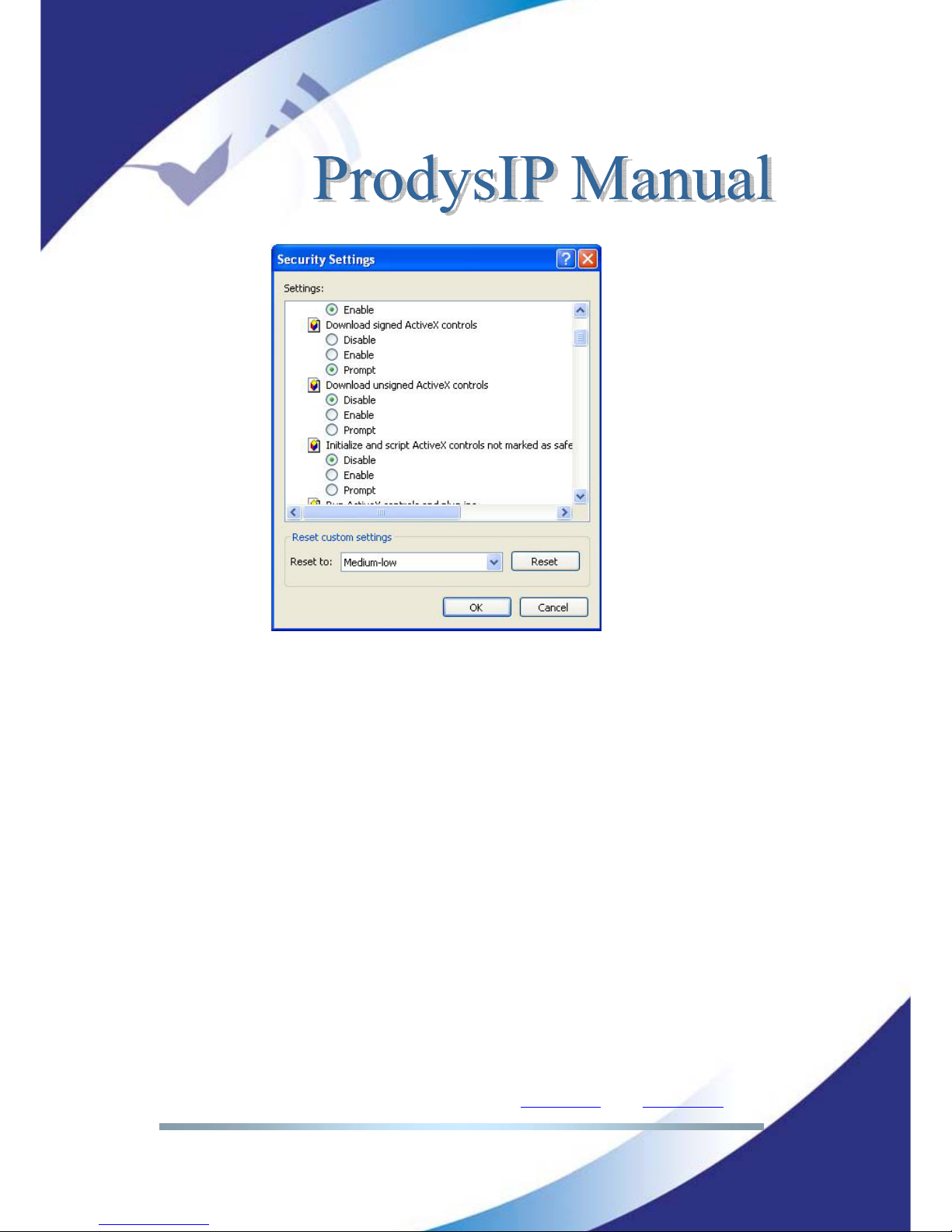
Prodys S.L. Tel: +34 91 6896880 Θ Fax: +34 91 6943777 Θ Email: sales@prodys.net Θ Web: www.prodys.com
Page 12
Windows Vista: Should the user experience a problem when downloading the
OCX file when first accessing the web page of the unit,
please disable UAC (User
Access Control) on Windows Vista.
Once the OCX file has been installed in the
computer, UAC can be enabled again.
Each firmware version might have a different OCX file, so the new OCX should be
installed as it is done for the first access to the web page of the unit. If the unit
was upgraded and, depending on the ‘cache’ configuration of the Internet
explorer, there might be problems when accessing the web page, given that the
old web page might be offered by the browser instead of the real one, which
should be installed to replace the old one. In this case, a message indicating
‘Incorrect Versions’ will appear as soon as the user click on ‘Control’ or ‘Monitor’
on the Prodys login page. Click on F5 to skip the cache entries, and access to the
‘real’ web page. Even after pressing F5 and, depending on the IExplrorer
configuration and/or version, this situation might continue.
In that case, go to
Internet Options in IExplorer, click on ‘General’ tab, and delete temporary files.
To access the Prodys IP Family codec from the Internet Explorer enter the IP
address of the unit in the address bar as shown here:
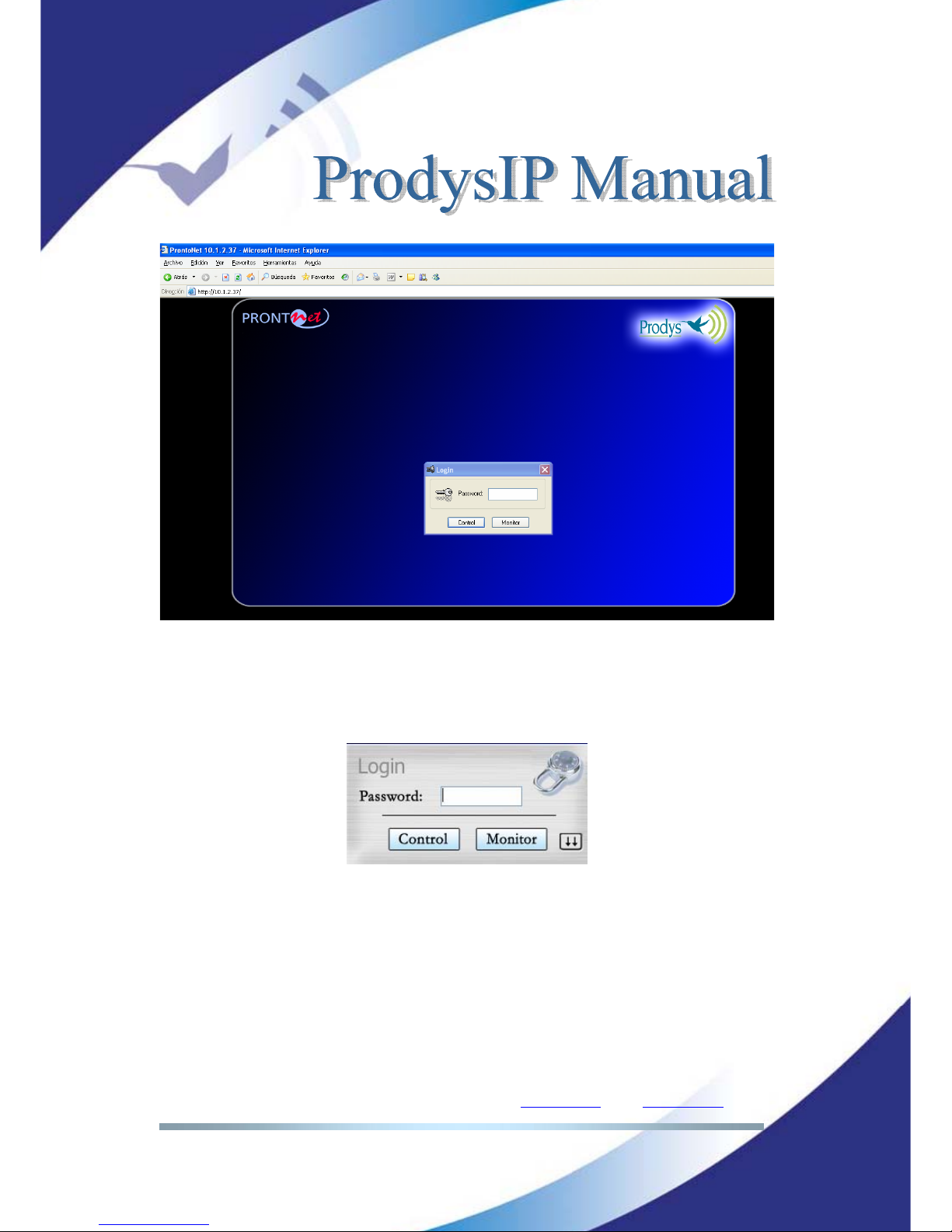
Prodys S.L. Tel: +34 91 6896880 Θ Fax: +34 91 6943777 Θ Email: sales@prodys.net Θ Web: www.prodys.com
Page 13
User can choose whether to gain the Web Browser access to the codec with
monitor or control privilege. Bear in mind that only one web browser at a time
can control the unit. However, it is possible to monitor the unit from several web
browsers simultaneously.
If a unit is already being controlled by a web page and we try to get the control
from another web browser, a message will appear. This message will indicate
that the unit is already being controlled from another PC and the IP address of
this computer.
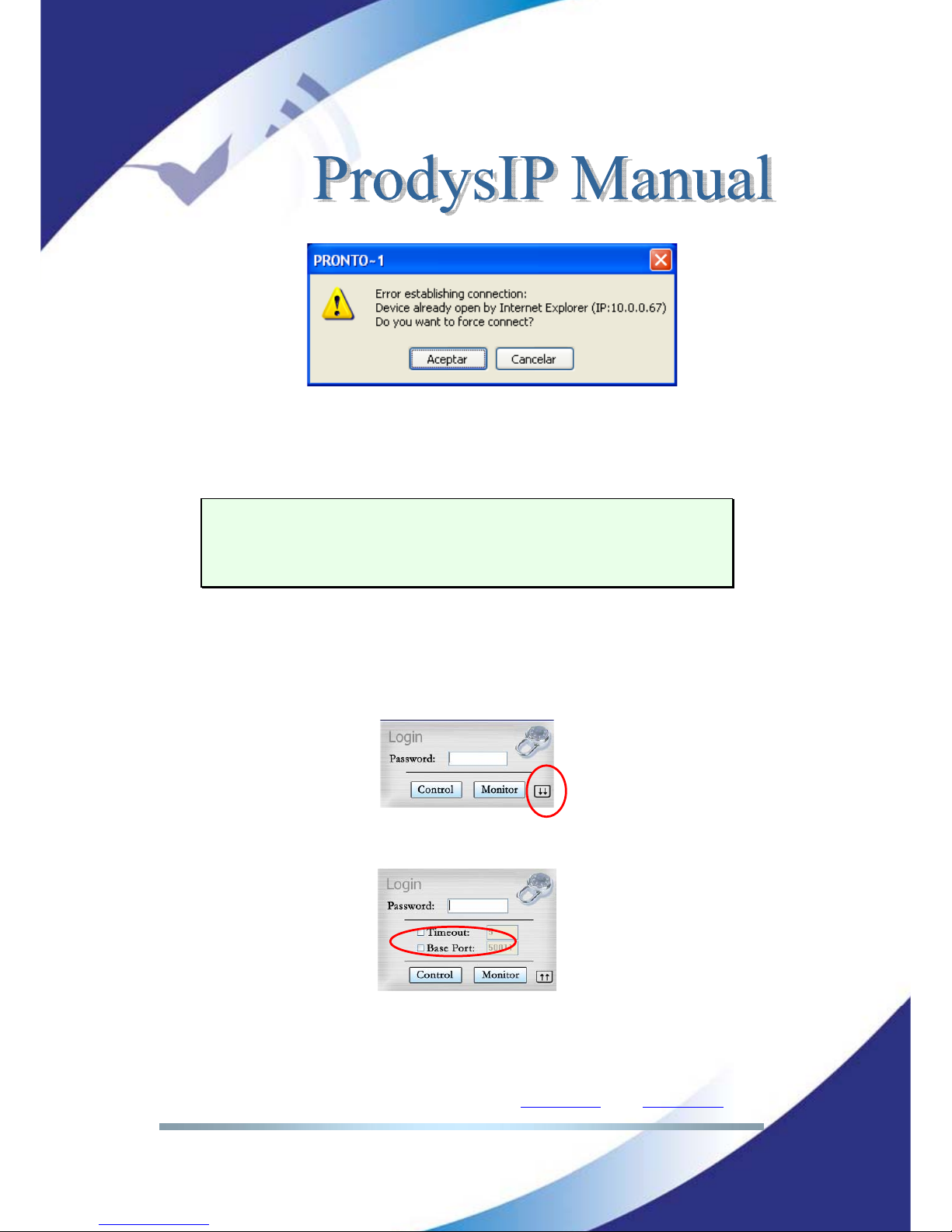
Prodys S.L. Tel: +34 91 6896880 Θ Fax: +34 91 6943777 Θ Email: sales@prodys.net Θ Web: www.prodys.com
Page 14
It is possible to get the control by pressing OK. Then, the connection of the old
owner will be closed and the unit will be blocked for new controller.
This system is fully integrated with the ProdysControl. In that way, the
control from/to ProdysControl can be revoked. It is possible to have a unit
being controlled by ProdysControl and at the same time, web browsers
monitoring the same unit, etc…
When entering the web page, the user can set the time-out period for the
connection between the PC running the web browser and the unit. By default,
this period is set to 5 seconds. To modify this parameter, click on the advance
features button of the login window,
then define the new value from the following window:
The user should take into account that the longer the time-out, the less likely it
is that the connection between the PC and the unit will be lost.
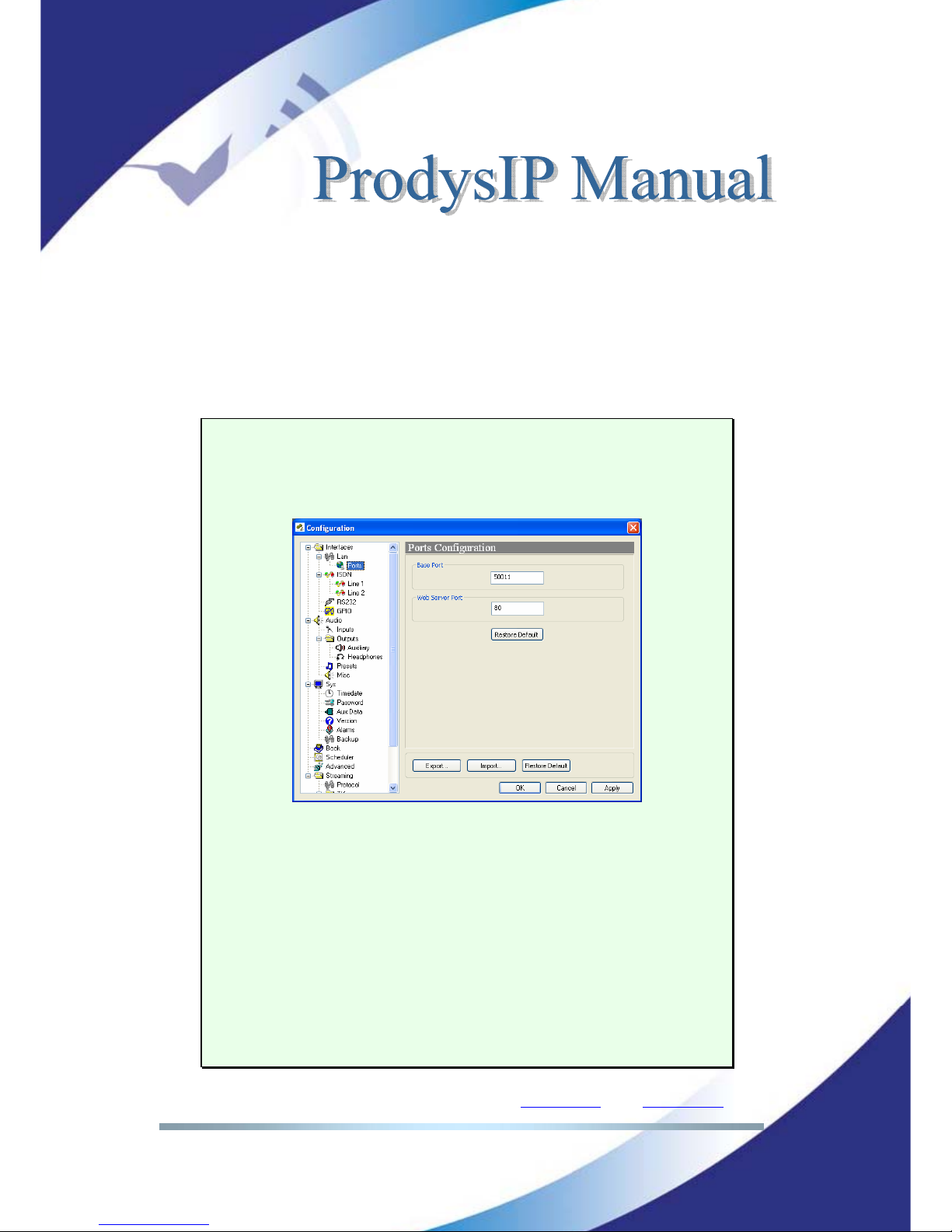
Prodys S.L. Tel: +34 91 6896880 Θ Fax: +34 91 6943777 Θ Email: sales@prodys.net Θ Web: www.prodys.com
Page 15
The user control Timeout definition does not affect the audio streaming protocol
Timeout.
Base Port: When Prodys IP Family codec ports have been modified since the
factory default configuration, it will be necessary to indicate the new port at the
Prodys IP Family codec web browser address line. An example is given at the
end of the green remarked box.
MORE ABOUT THE PRODYS IP FAMILY CODEC PORTS
Changing Prodys IP Family codec Ports: The Prodys IP Family codec
configuration menu allows the user to configure which ports the unit will use
for its TCP/UDP/IP communications from the web page.
There are two different groups:
Web Server Port: By default, it is TCP port 80. This is the internal web server
port.
Base Port: By default, it is 50011 for TCP and UDP ports. This is the first port
of the range of ports used by the unit for management and for the audio
communications over IP with Prodys V1 and V2 protocols (Prodys V3 uses
different ports other than these ones). From this base port on, up to 32 ports
should opened/forwarded. That is, if the base port is set to 50011, the range of
ports goes from 50011 to 50041 (plus 51000 and 51001), both for UDP and
TCP. Therefore any modification of the default values should be taken into
account (e.g. opening /forwarding in the corresponding router/firewall if
required).
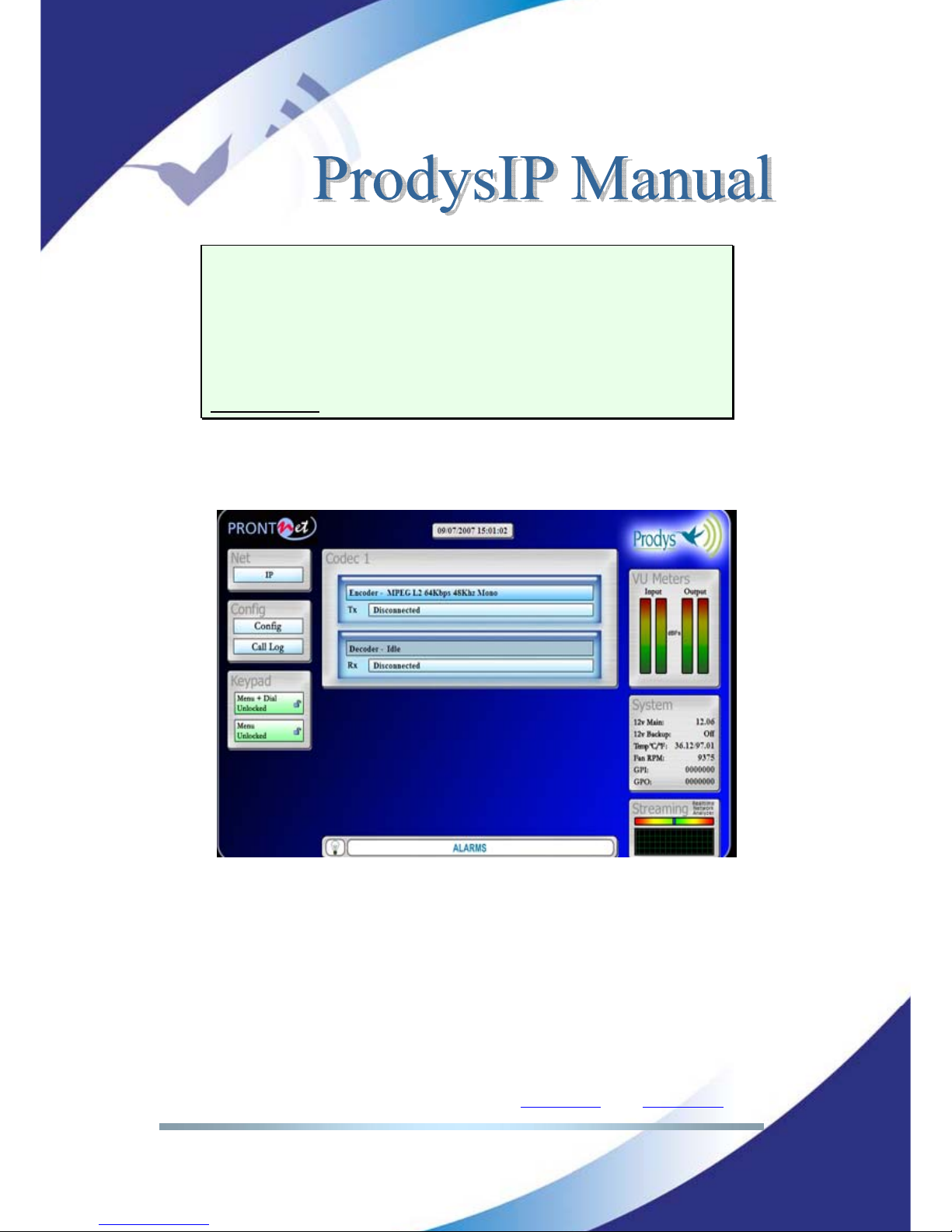
Prodys S.L. Tel: +34 91 6896880 Θ Fax: +34 91 6943777 Θ Email: sales@prodys.net Θ Web: www.prodys.com
Page 16
IMPORTANT
The following should be taken into consideration when changing the base
port:
To access the web page of the unit, the new port has to be indicated in
the http address bar of the web browser after the IP address, separated
by a colon:
http://<IP>:<Port> Example: 192.168.0.10:8080
Once the page is entered correctly, the web browser will display the “Home
Page”:
The Prodys IP Family codec Web page is arranged in three main areas:
General Configuration area.
n
Control area.
o
Monitor area.
p
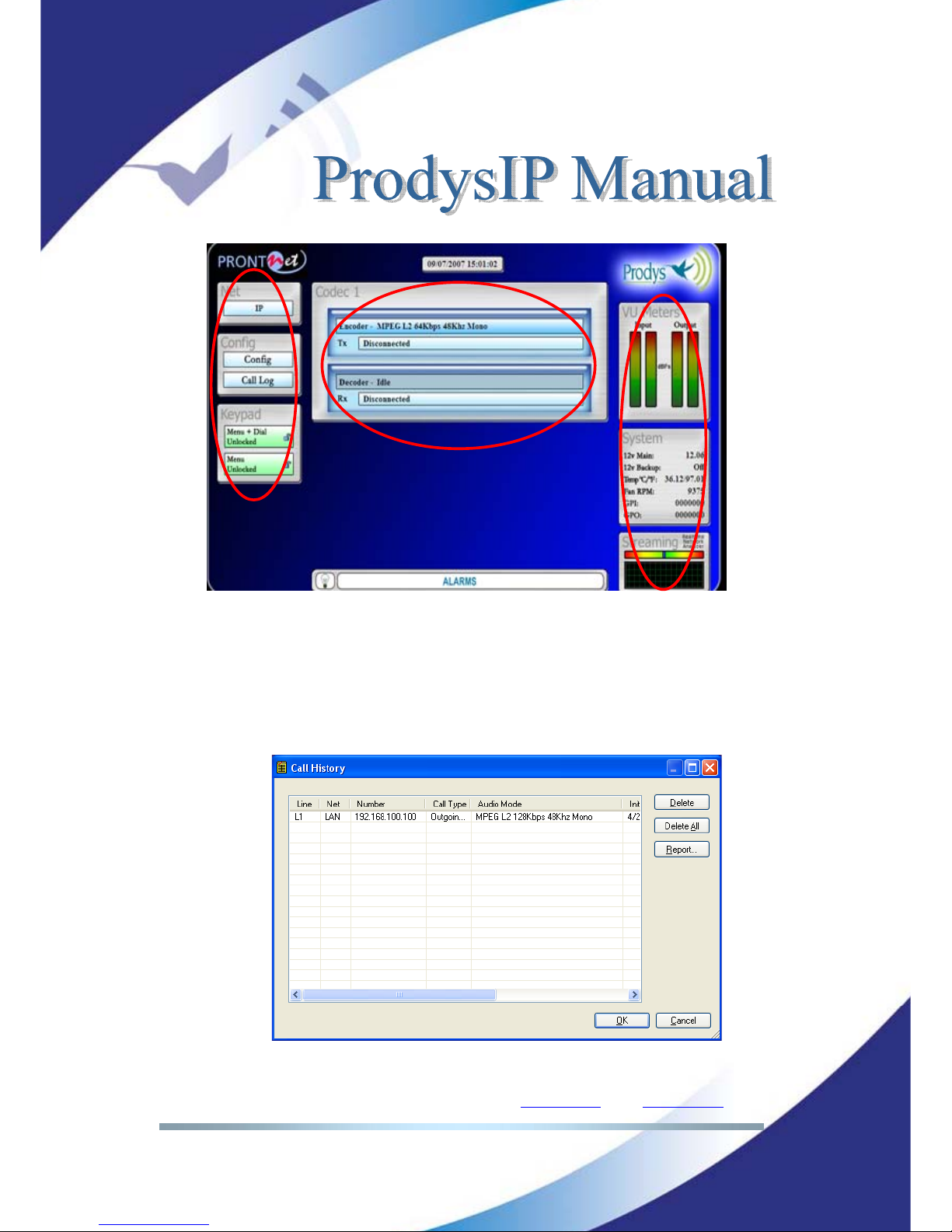
Prodys S.L. Tel: +34 91 6896880 Θ Fax: +34 91 6943777 Θ Email: sales@prodys.net Θ Web: www.prodys.com
Page 17
By clicking on any button on the menu bar or any highlighted zone, individual
configuration pages are displayed.
Clicking on the ‘Call Log’ button brings up the Call Log: A history report has
been included to record the input and output calls according to the following
information: telephone/IP, audio modes, date and start/end time, length of each
call, etc…
n
o
p
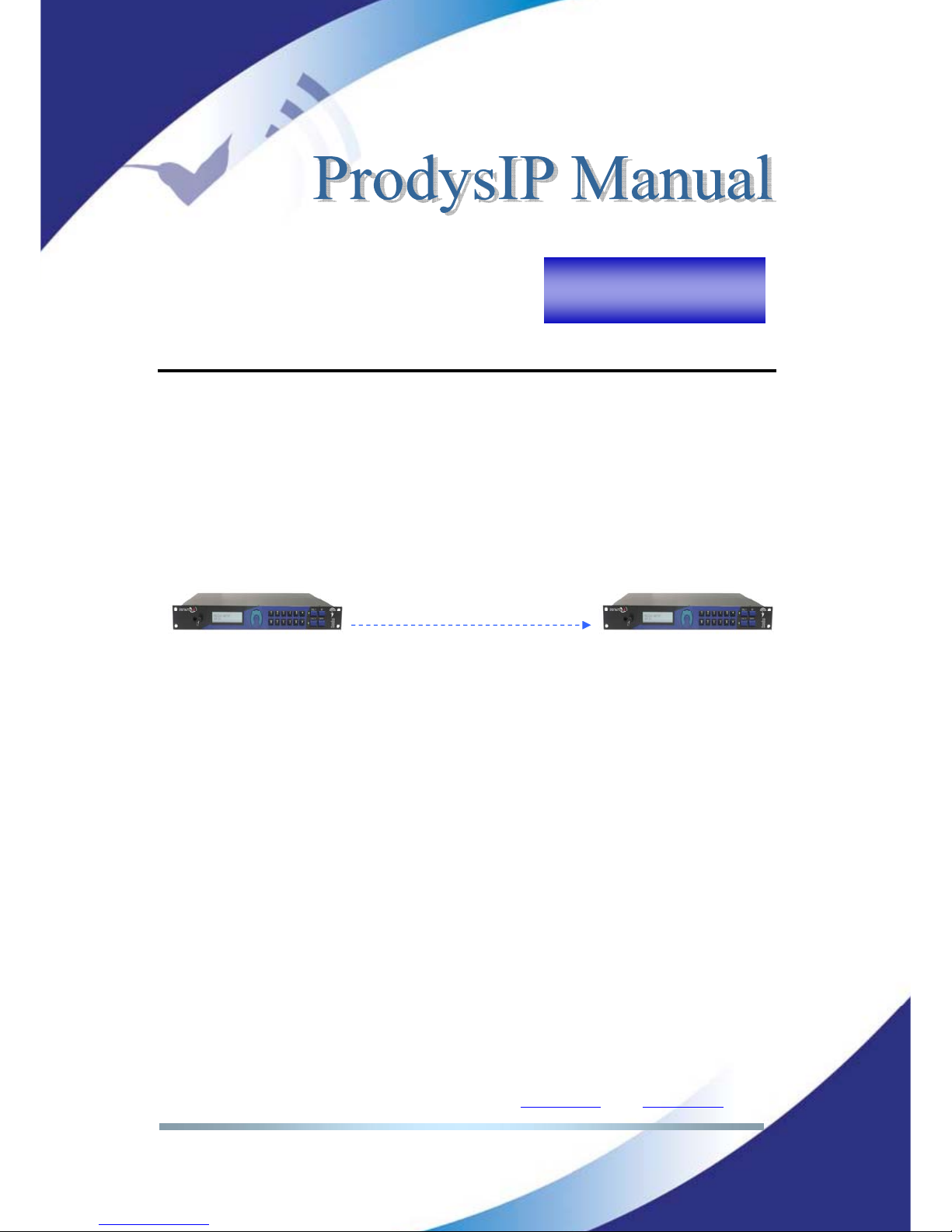
Prodys S.L. Tel: +34 91 6896880 Θ Fax: +34 91 6943777 Θ Email: sales@prodys.net Θ Web: www.prodys.com
Page 18
QUICK START
This chapter guides new user thru the basic steps to start an audio connection
over IP between two Prodys IP Family codecs.
Furthermore this example is also a good starting point for users focused on audio
connections over ISDN or X21. (Please refer to section V.7 and V.8 for a detailed
guide for those networks).
Given is:
Both codecs are connected on the same Local Area Network.
The user gains control access to the codec as detailed in chapter II.
The codecs remains with the factory default settings (but the IP address).
To recover the factory default configuration, please refer to heading of the
configuration chapter (IV).
Prodys IP codec
192.168.100.100
Prodys IP codec
192.168.100.102
Calling to 192.168.100.102
Audio streaming
Chapter III
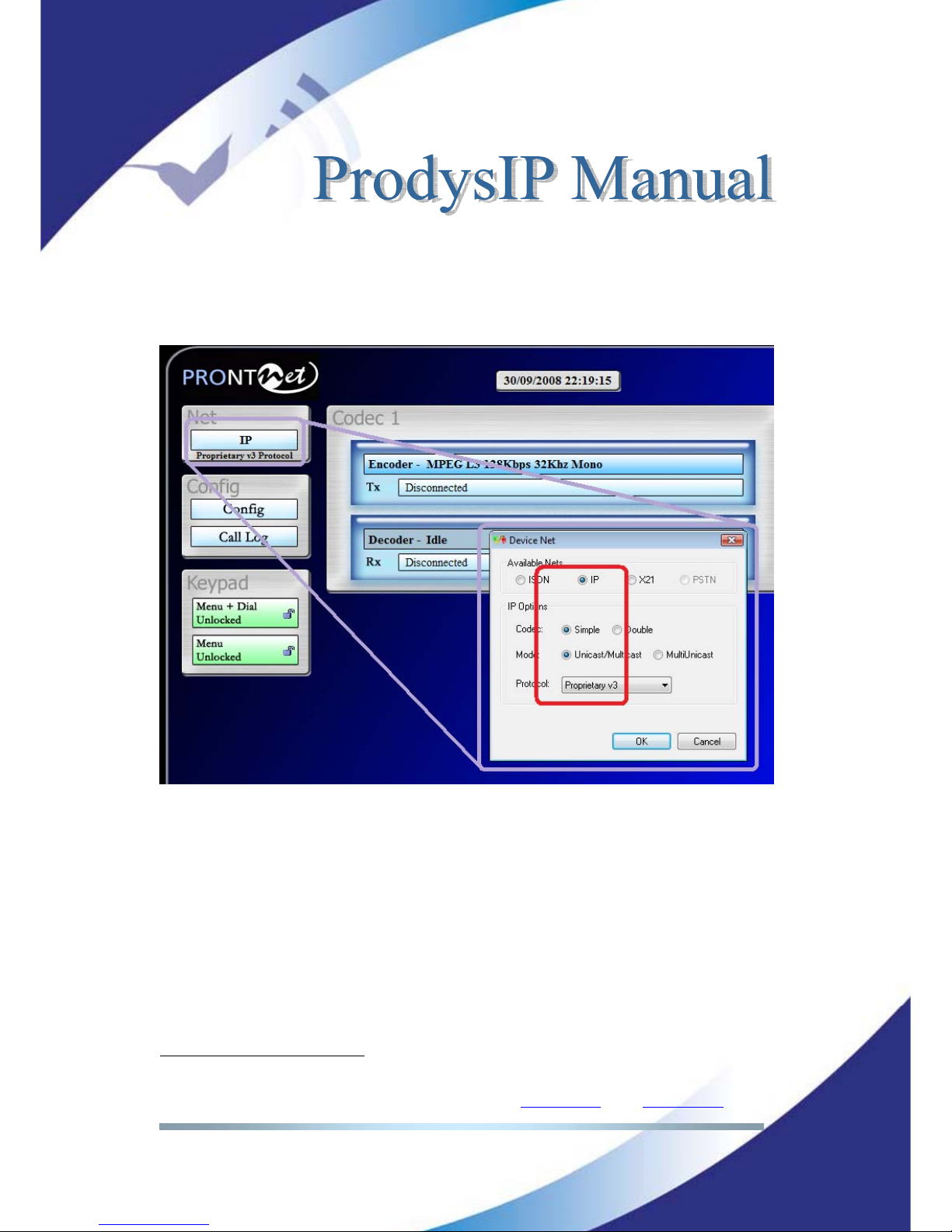
Prodys S.L. Tel: +34 91 6896880 Θ Fax: +34 91 6943777 Θ Email: sales@prodys.net Θ Web: www.prodys.com
Page 19
III.1 Selection of the network interface and protocol
The user has to select the IP Network Interface and match the IP protocol on
both codecs. For this example we propose Proprietary Protocol V3.
5
5
Further details on section V.1
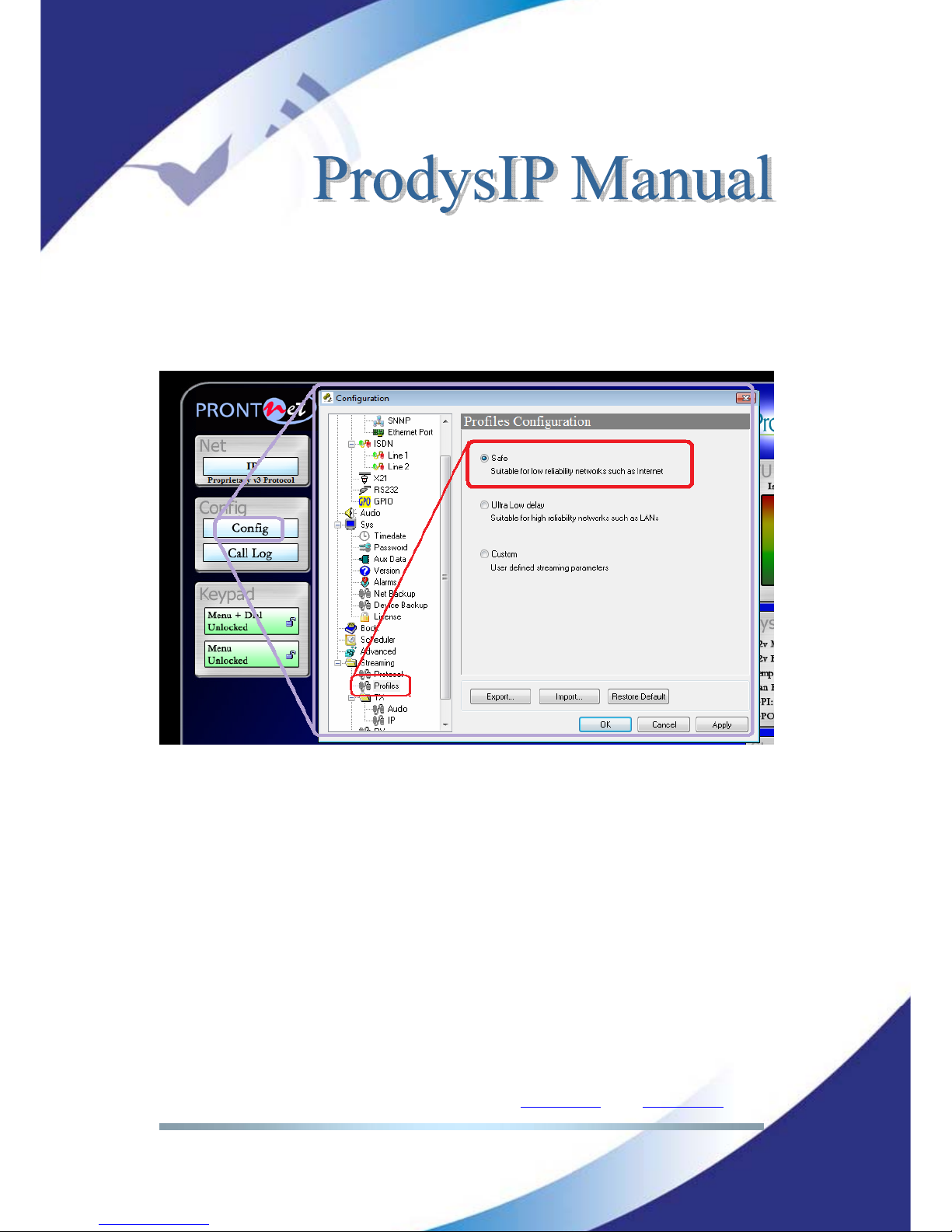
Prodys S.L. Tel: +34 91 6896880 Θ Fax: +34 91 6943777 Θ Email: sales@prodys.net Θ Web: www.prodys.com
Page 20
III.2 Selection of the network profile
The user might select the network profile of his choice with just a handy
shortcut.
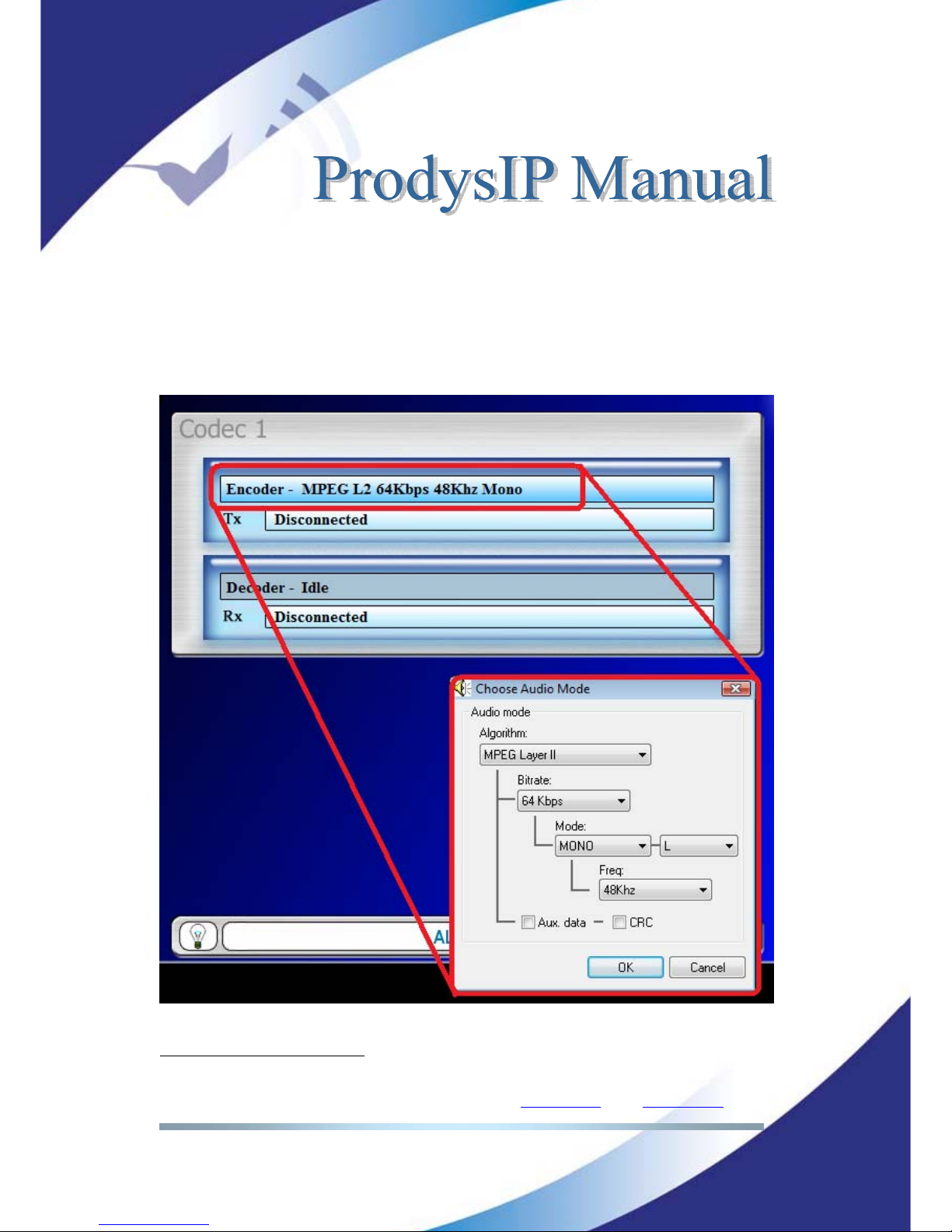
Prodys S.L. Tel: +34 91 6896880 Θ Fax: +34 91 6943777 Θ Email: sales@prodys.net Θ Web: www.prodys.com
Page 21
III.3 Selection of the Encoder algorithm
The user is required to select the Encoder compression algorithm of his fond for
both codecs in place.
It is remarked that the user is not required to define the Decoder compression
algorithm, since Prodys decoding engine is fully automated.
6
6
Further details on section V.5
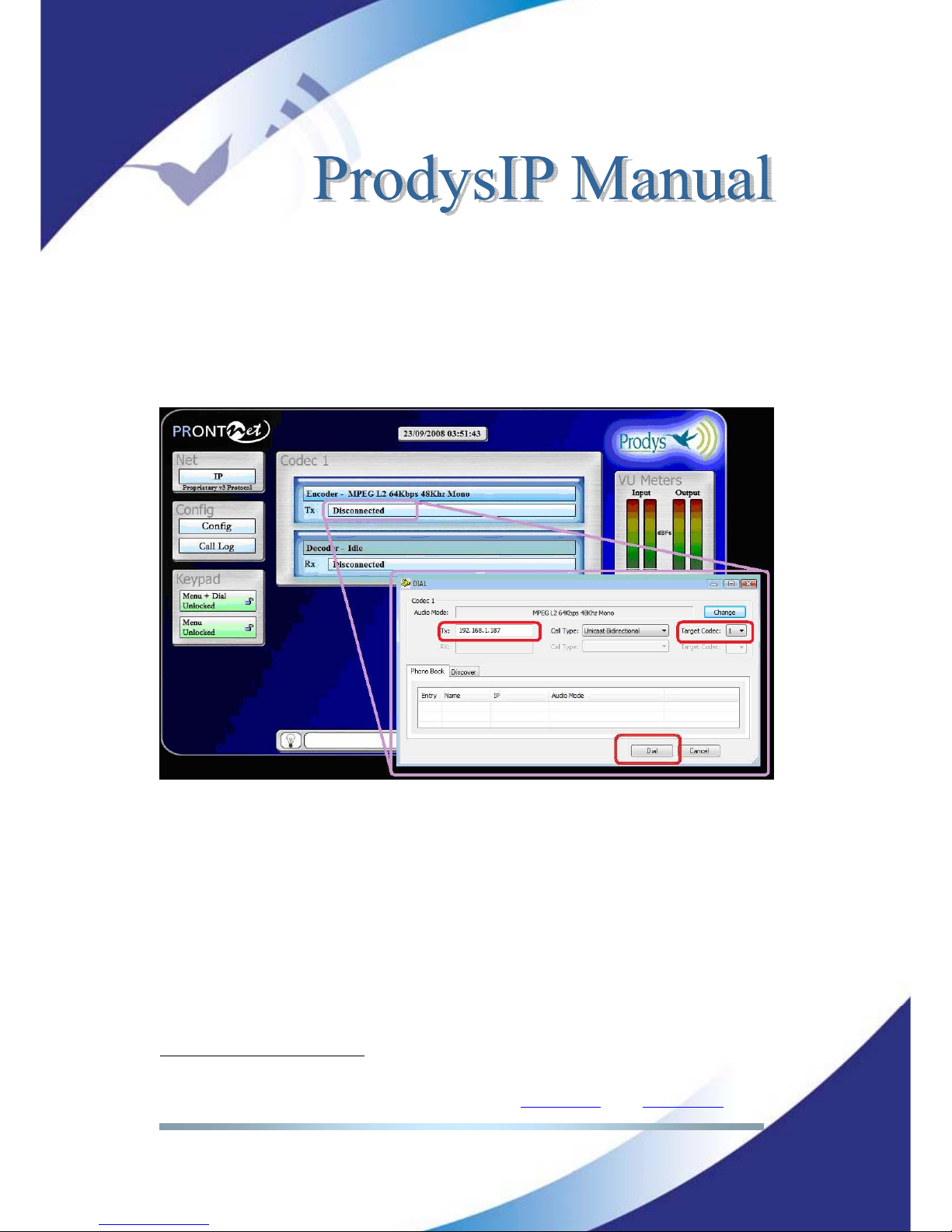
Prodys S.L. Tel: +34 91 6896880 Θ Fax: +34 91 6943777 Θ Email: sales@prodys.net Θ Web: www.prodys.com
Page 22
III.4 Dialling the destination codec
The last step is to dial the destination codec according to the figure. Parameters
to match are the IP Address of the remote codec and the codec number
7
(by
default codec 1).
Please refer also to section ¡Error! No se encuentra el origen de la
referencia. for related information.
Immediately the audio streaming over IP takes place between both codecs. The
user gets feedback of the dialling success with a green connection indication.
7
Please refer to section V.4 for details on Target Codec.
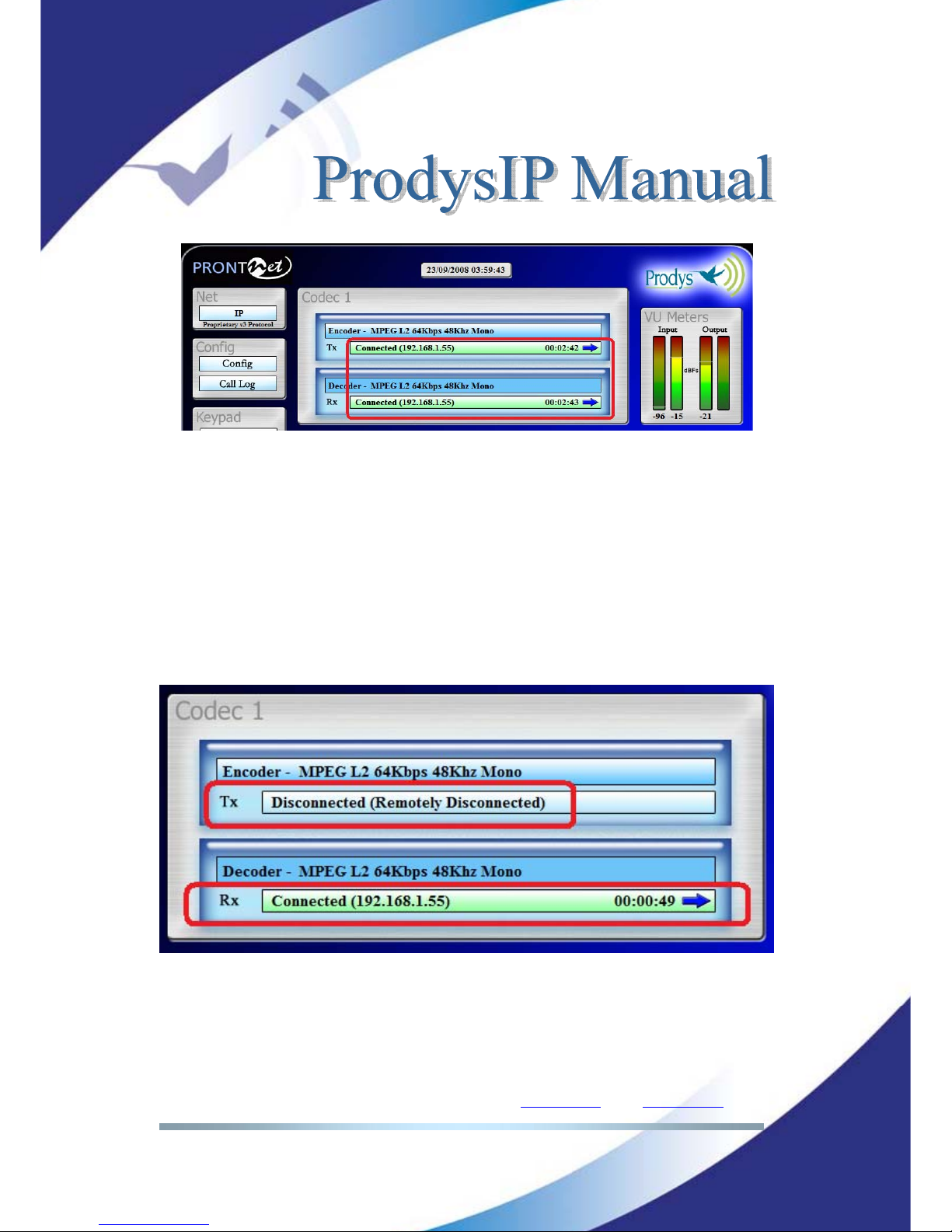
Prodys S.L. Tel: +34 91 6896880 Θ Fax: +34 91 6943777 Θ Email: sales@prodys.net Θ Web: www.prodys.com
Page 23
III.5 Stopping a communication
The user might stop an audio stream in progress by double clicking the upper
green connection indication at any time.
III.6 Encoder and Decoder status indication
Upon the selected network interface and protocol, there are several status
indications available for the encoder and decoder part of the codec:
<No physical Line>: The communication line is not physically detected. The
user is kindly asked to check the network interface cable.
<Connected>: The line is connected. An arrow will indicate if it is an
incoming or outgoing call.
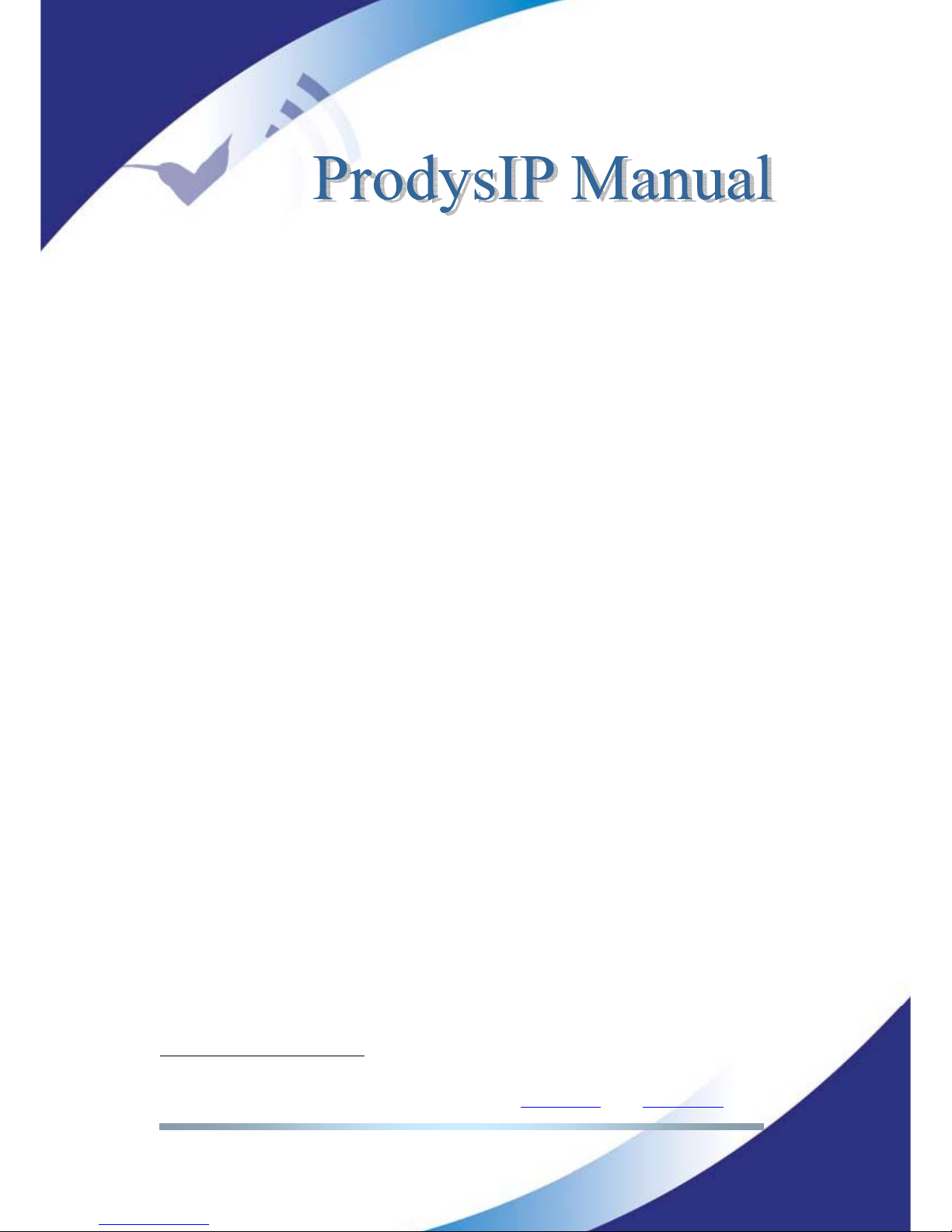
Prodys S.L. Tel: +34 91 6896880 Θ Fax: +34 91 6943777 Θ Email: sales@prodys.net Θ Web: www.prodys.com
Page 24
The duration of the call also is indicated.
<Disconnected>: The line is detected physically but no audio streaming is in
progress. Beside the text appear the disconnection codes.
<Disconnected (Connection Rejected)>: The far-end codec is addressed, but
this codec can not take the call because the codec is busy or the Target
codec is not available
8
.
<Calling>: A dialling is in progress or the codec is waiting for the far-end to
complete the invitation (eg. manually answer at the far-end)
<Ring>: Receiving an in-dialling call on the line.
III.7 Decoder Status
Further information is applicable only to the Decoder status:
<Searching>: The decoder is not synchronized yet with the incoming audio
stream at the receiver. The decoder engine is searching to get in sync with
the proper compression algorithm.
<Framed>: The decoder is synchronized.
<Stopped>: Some restriction applies for the Decoder and therefore signal
will not be available at the audio outputs. (eg. the codec has not got a valid
Prodys’ license for the incoming compression algorithm, or the Decoder and
Encoder compression algorithms are incompatible on the same codec.)
8
Please refer to section V.4 for details on Target Codec.
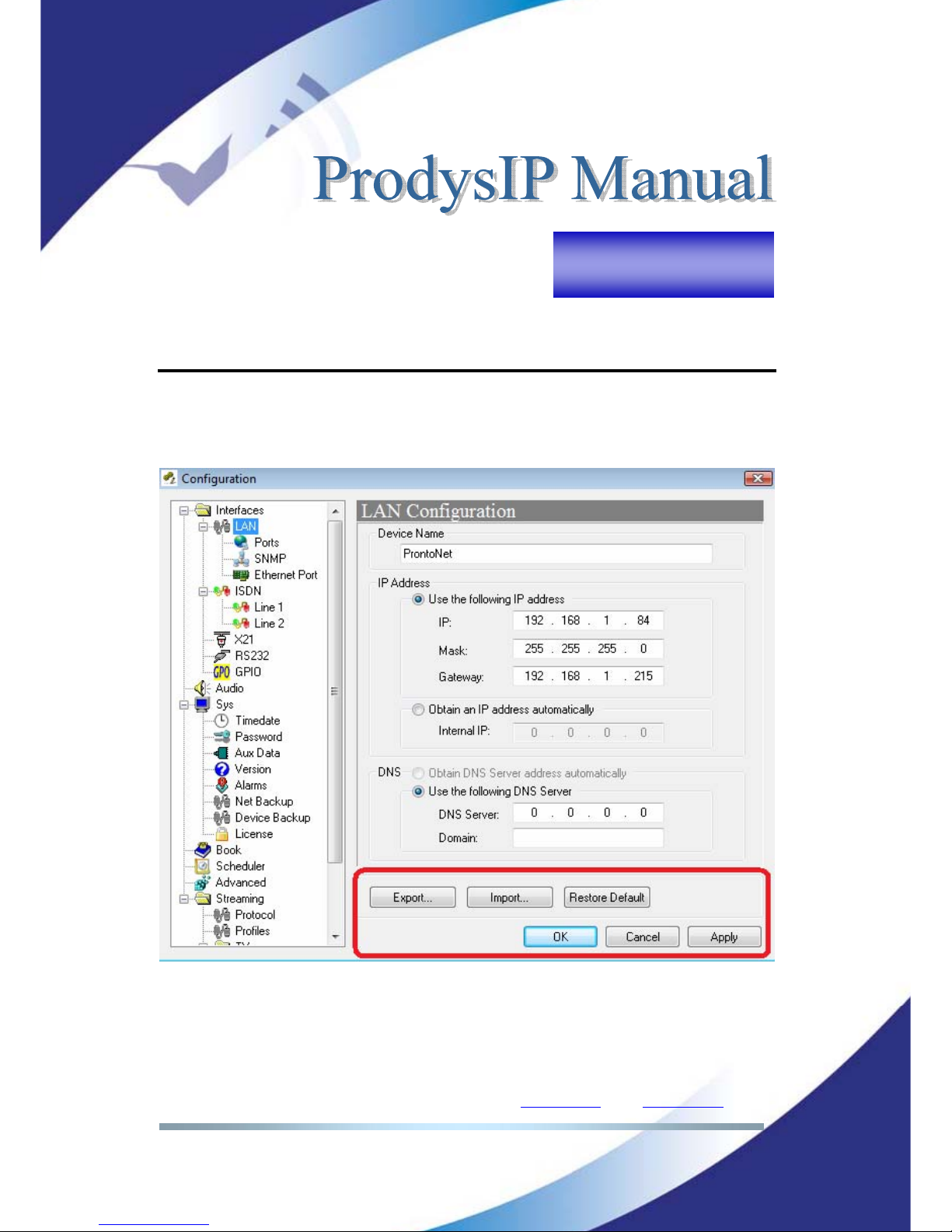
Prodys S.L. Tel: +34 91 6896880 Θ Fax: +34 91 6943777 Θ Email: sales@prodys.net Θ Web: www.prodys.com
Page 25
CONFIGURATION
Clicking on the <Config> button from the top web browser control page brings
up the configuration page:
The factory default configuration can be restored by pressing <Restore Default>
& <OK>. This option allows the user to restore the factory default configuration,
except those parameters related to the LAN configuration: IP address, netmask
and gateway.
Chapter IV
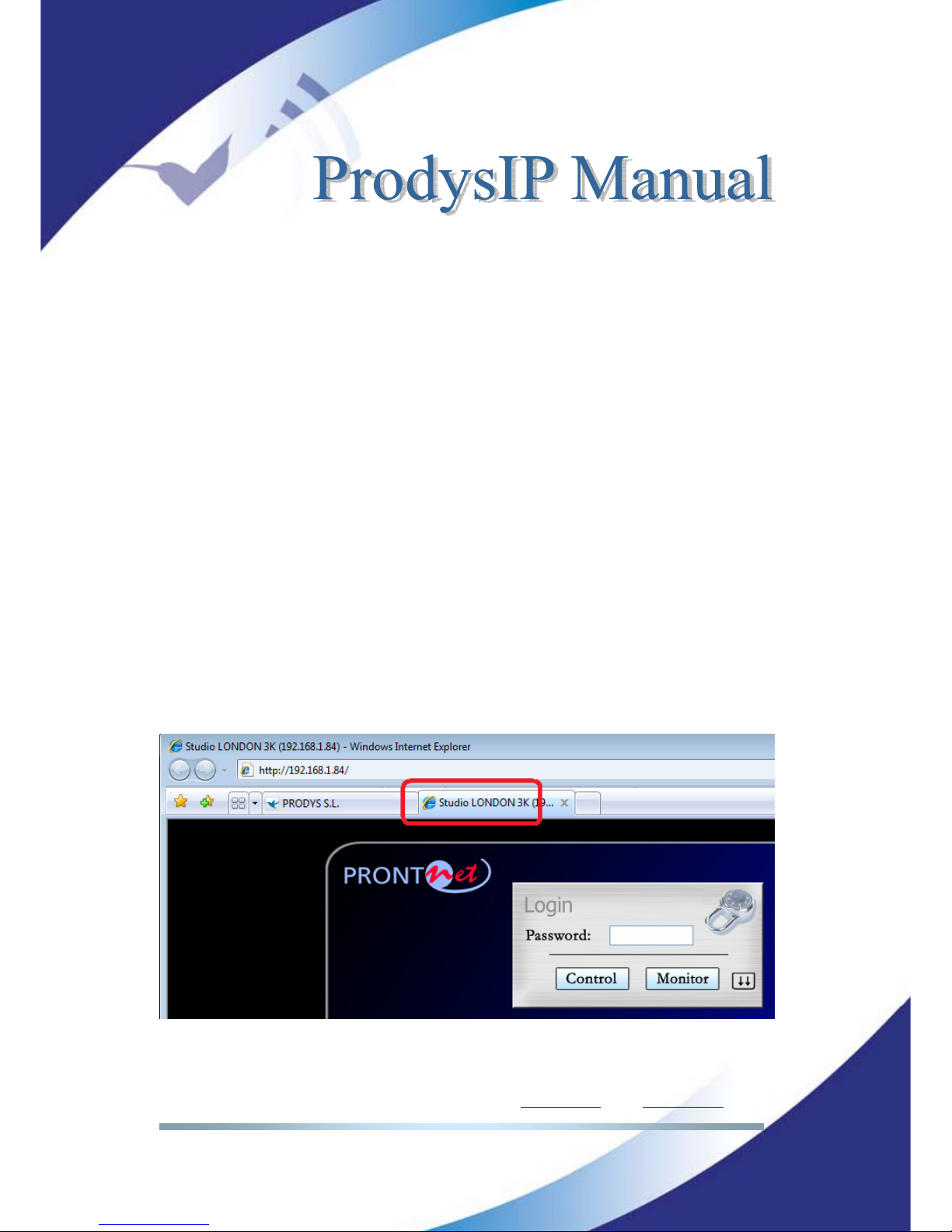
Prodys S.L. Tel: +34 91 6896880 Θ Fax: +34 91 6943777 Θ Email: sales@prodys.net Θ Web: www.prodys.com
Page 26
To apply the changes, the user can press either the <OK> button or the
<Apply> button. By pressing the Apply button the changes will be applied but
the configuration window will remain.
<Export>: This option copies the complete codec configuration to the computer
disk. The user is requested to indicate the computer directory.
<Import>: It copies the complete codec configuration from the computer
directory. This imported configuration is placed in force as soon the <OK> or
<Apply> button are pressed.
IV.1 Interfaces
By clicking on the <Interfaces> menu, the port configuration dialog appears. The
ports can be selected on the left side (LAN, ISDN, X21, PSTN, RS232 or GPIO).
The right window shows the window dialog to configure the selected port. For
example, if we select the LAN interface:
IV.1.1 LAN port
The first definition on this menu is the <Device Name>, which sets the IExplorer
tab label with a meaningful indication. This name will be also available on the
front panel display, and it will be used to send alarm email alerts when enabled.
Prodys IP Family codec allows the assigning of the IP parameters either manually
or automatically (by DHCP).
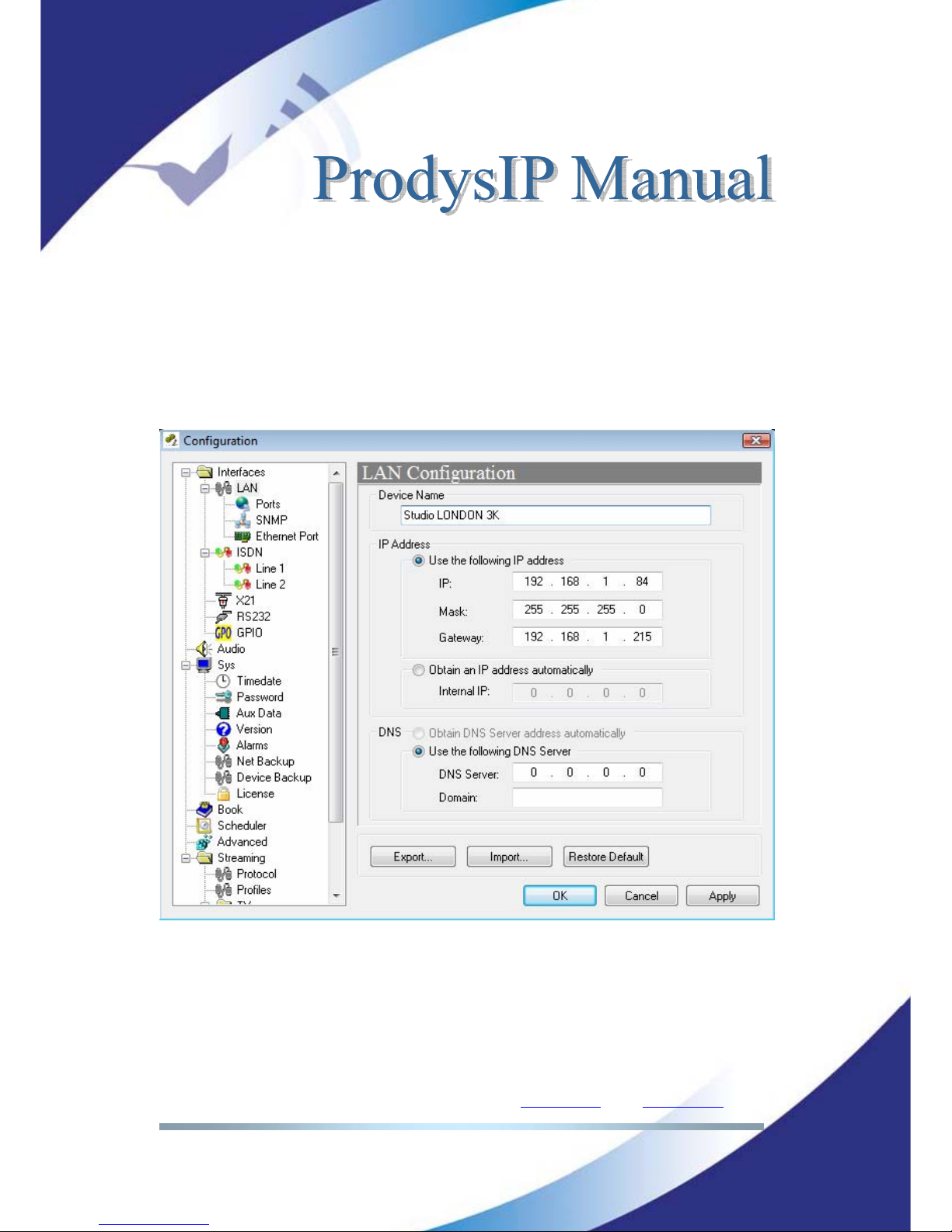
Prodys S.L. Tel: +34 91 6896880 Θ Fax: +34 91 6943777 Θ Email: sales@prodys.net Θ Web: www.prodys.com
Page 27
Manually Æ User must enter the following IP parameters manually:
<IP address>
<Mask>
<Gateway IP address>
Automatically Æ Check “Obtain an IP address automatically” option to get the
configuration automatically from a DHCP Server.
By setting DHCP, the codec will get its IP parameters when starting up. This IP
setting might be different from time to time, that is why Prodys IP Family codec
supports RIP2 protocol. This protocol allows the user to set an ‘internal’ IP
address, in order that the unit can be identified regardless of the IP settings
provided by the DHCP server.
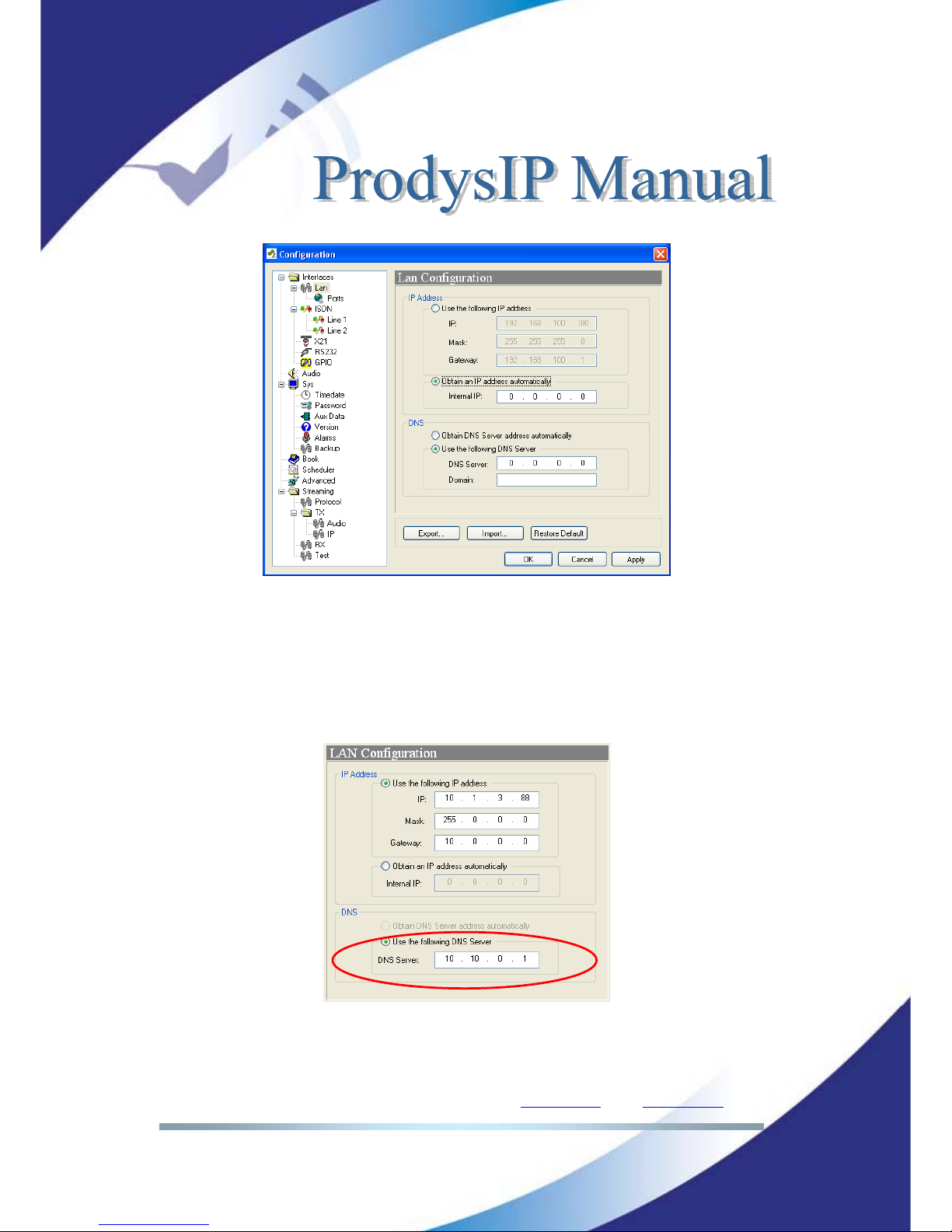
Prodys S.L. Tel: +34 91 6896880 Θ Fax: +34 91 6943777 Θ Email: sales@prodys.net Θ Web: www.prodys.com
Page 28
• DNS support:
By specifying the IP address of a DNS Server, the user can make calls to
‘names’ instead of IP addresses
. This new feature is available in any place
where an IP address has to be entered. For example: the dial window, the
phone book, SNTP IP server address…This is the DNS configuration windows:
As can be seen from the picture, the DNS information can be obtained
from a DHCP Server.
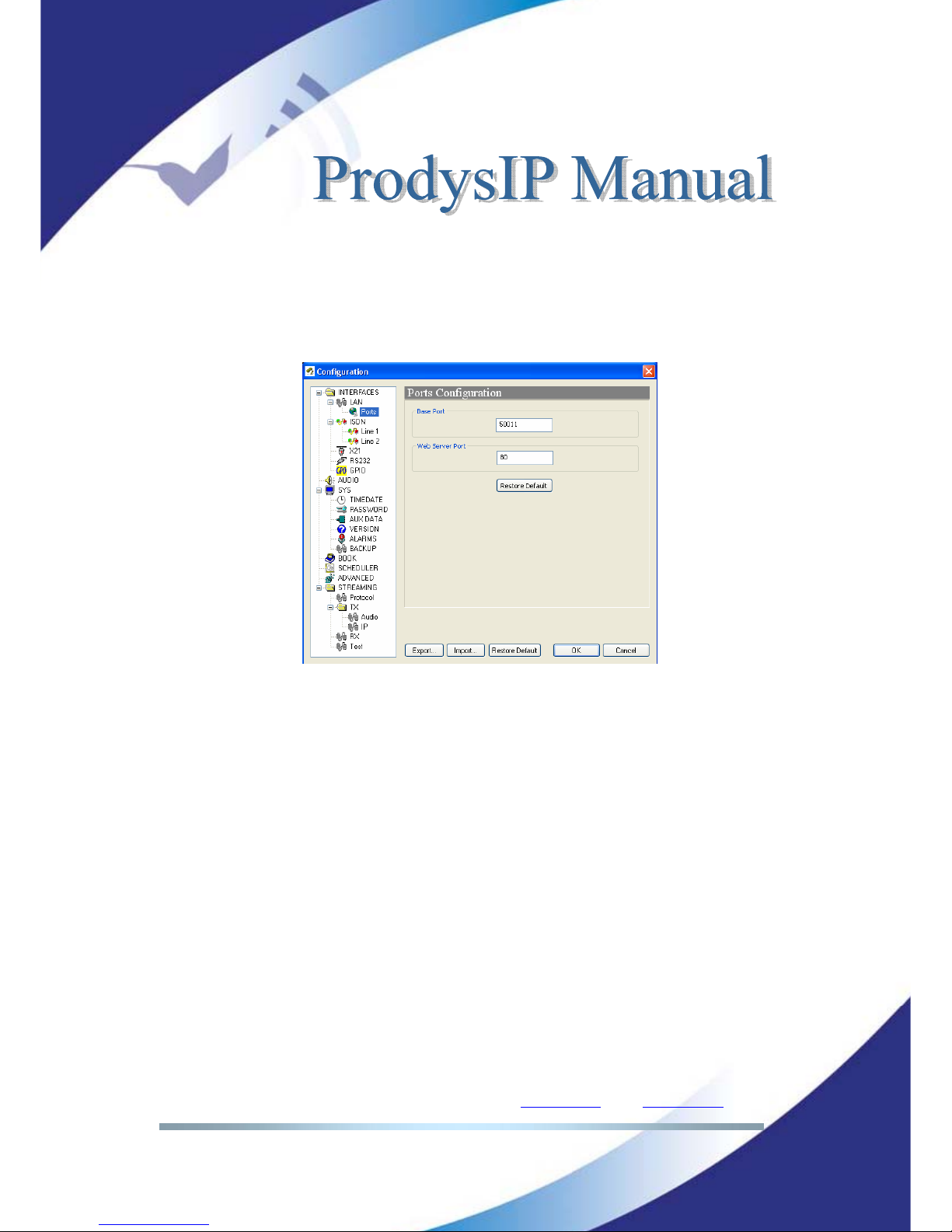
Prodys S.L. Tel: +34 91 6896880 Θ Fax: +34 91 6943777 Θ Email: sales@prodys.net Θ Web: www.prodys.com
Page 29
IV.1.2 Ports
It is possible to configure which ports the unit will use when selecting Prodys
proprietary protocols for IP communications.
There are two different groups:
<Web Server Port>: By default, it is TCP port 80. This is the internal web
server port.
<Base Port>: By default, it is 50011 for TCP and UDP ports. This is the
first port of the range of ports used by Prodys Proprietary Protocols V1 &
V2, along with the management ports. From this base port, up to 30 ports
should be opened/forwarded. That is, if the base port is set to 50011, the
range of ports goes from 50011 to 50041, both for UDP and TCP, should
be opened/forwarded in the corresponding router/firewall (when
required), in order for the audio and management traffic is routed
appropriately to the ProntoNet. This is the simplest way to deal with the
port configuration of routers/firewalls. In case only the management ports
have to be opened a more detailed list of ports and different configuration
examples are provided in chapter V.6.4 More about Prodys Proprietary
Protocols.

Prodys S.L. Tel: +34 91 6896880 Θ Fax: +34 91 6943777 Θ Email: sales@prodys.net Θ Web: www.prodys.com
Page 30
The following things should be taken into consideration when changing the base
port:
1. To access the web page of the unit, the new port has to be indicated in
the http address bar of the web browser after the IP address, separated
by a colon:
http://<IP>:<Port
> Example: 192.168.0.10:8080
To log into the unit, click on the advance features button of the login
window:
and specify the base port which we want to connect to:
When establishing a call, the new base port must be entered after the IP
address, separated by a colon. Example: When calling to a unit which IP address
is 192.168.1.2, and base port 40011, the following call destination should be
entered into the ‘Dial’ window: 192.168.1.2:40011.
When establishing a bidirectional call with Prodys IP codecs using Prodys
Proprietary Protocols V1 or V2, two connections are made automatically, one for
each direction. For the receiver to call properly to the caller (
only in case the
base port in the caller is not the default one
), it should have an entry on its
phone book with the IP address of the caller and the base port of the caller.
Example: if the caller has the IP address 10.1.5.0 and its base port is 40011, in
the receiver, the following entry should be configured in its phone book:
