
MiniTIM – Bluetooth user guide
Rev. 1.0
1 de 14

1 Table of contents
MiniTIM – Bluetooth user guide ......................................................................................................... 1
1 Table of contents .......................................................................................................................... 2
2 Relation of changes. ..................................................................................................................... 3
3 About MiniTIM ........................................................................................................................... 4
4 Operational modes ....................................................................................................................... 5
4.1 Initial mode-Inactivity ......................................................................................................... 5
4.2 Battery charge mode ............................................................................................................ 5
4.3 Scanner configuration mode ................................................................................................ 5
4.4 Scanner Bluetooth operational mode ................................................................................... 6
4.5 Scanner activation modes .................................................................................................... 6
5 About keys and leds ..................................................................................................................... 7
6 Getting started .............................................................................................................................. 8
6.1 Switching on the MiniTIM .................................................................................................. 8
6.2 MiniTIM connection to a remote device ............................................................................. 8
7 Scanner Bluetooth operation ........................................................................................................ 9
8 APPENDIXES ........................................................................................................................... 10
8.1 APPENDIX A – CONFIGURATION THROUGH BARCODES .................................... 10
Operational modes ..................................................................................................................... 10
Scanner activation modes........................................................................................................... 11
8.2 APPENDIX B – SCANNER DEFAULT CONFIGURATION ....................................... 13
2 de 14

2 Relation of changes.
Checking Date Modifications
1.0 Feb 26th 2010 Initial version
3 de 14

3 About MiniTIM
MiniTIM is a next generation wearable barcode scanner with Bluetooth communications. The main
characteristics of MiniTIM are:
- Imager scanner: it allows reading both 1D y 2D barcodes in any position.
- Proximity detection.
- Movement detection (accelerometer).
- Bluetooth v2.0 connections.
- Vibrator.
- Buzzer for acoustic signals.
- Built-in USB battery charger.
- Simple user interface.
- Light and easy-to-use.
4 de 14

4 Operational modes
MiniTIM has several operational modes:
- Initial mode-Inactivity.
- Battery charge mode.
- Normal operation mode:
o Scanner configuration mode.
o Scanner Bluetooth mode.
4.1 Initial mode-Inactivity
Once the battery is correctly installed in the MiniTIM, the device is in a initial suspension mode. In
this state, the MiniTIM, with a minimal battery comsuption, doesn’t show any visual activity. To start
operational mode it is necessary to long press the “X” key.
4.2 Battery charge mode
Whenever the MiniTIM is connected to any USB serial port or USB charger, the battery will start to
charge. This new state will be notified by:
- Left Led: permanently in red color.
- Right Led: orange blinking each 4 seconds.
- Little sound each 4 seconds.
Once the battery is completely charged the device will emit 3 beeps and the leds will switch off.
4.3 Scanner configuration mode
MiniTIM goes into this mode when the scanner configuration code is read. It allows to configure the
Imager scanner to adapt it to the final use desired, allowing also the configuration of all the
symbologies to be scanned, barcodes format, prefix and suffix if needed, etc.
This mode is made to configure the scanner through the reading of the needed barcodes included
in the user’s guide.
5 de 14

The keys operation in this mode is as follows:
- “X” key: exit from this mode.
- “V” key: performs a barcode reading.
Note #1: It is recommended for the user not to use the guide sections in relation with scanner hardware performance neither those in
relation with communications. It could render the device out of order.
Note #2: This mode allows configuring the scanner only with the codes provided by the device manufacturer. It has no utility for the
configuration of parameters for the MiniTIM use. These parameters must be configured during the device starting, as established in the
section “Getting started”.
4.4 Scanner Bluetooth operational mode
In this mode the MiniTIM scans barcodes and sends the data via Bluetooth to any other device
with Bluetooth communications (PDA, PC, Terves32, etc…).
4.5 Scanner activation modes
MiniTIM enables the user to configure the scan activation in 3 different modes to customize it to his
needings; these modes are:
- Keystroke scan activation. In this mode the device reads barcodes when the user
shortly presses the “V” key.
- Scan activation by proximity detection. When the MiniTIM scanner detects an
obstacle, it launches the reading thanks to an incorporated object detection system. The
user only has to bring closer the MiniTIM to the object with the barcode and it will
execute the reading without having to press any key.
- Scan activation by movement detection. A 3D movement sensor is also incorporated
to MiniTIM. It enables the barcode reading with only a device movement.
These 3 ways of scanner activation can be combined among them at any time.
6 de 14

5 About keys and leds
- Keys:
o “X” Key:
Long pressing: (2 seconds): MiniTIM switching on/off.
Short pressing: Cancelation of the current operation (i.e. barcode reading)
and getting back to the previous state.
o “V key”:
Long pressing (2 seconds): Activation of the scanner to introduce
configuration barcodes.
Short pressing: If the device is configured to this aim, activation of the
scanner to read barcodes.
- LEDS:
o Left Led:
Green blinking: MinTIM is waiting for a Bluetooth connection.
Permanently in green color: MiniTIM is connected to a remote device.
Red blinking: Low battery notification.
o Right Led:
Permanently in orange color: MiniTIM is sending data to a remote device.
Permanently in red color: Fail to send the data due to a Bluetooth connection
failure. Once the BT connection is restored the scanned barcode is
automatically sent. The user can cancel the data sending pressing the “X”
key.
7 de 14
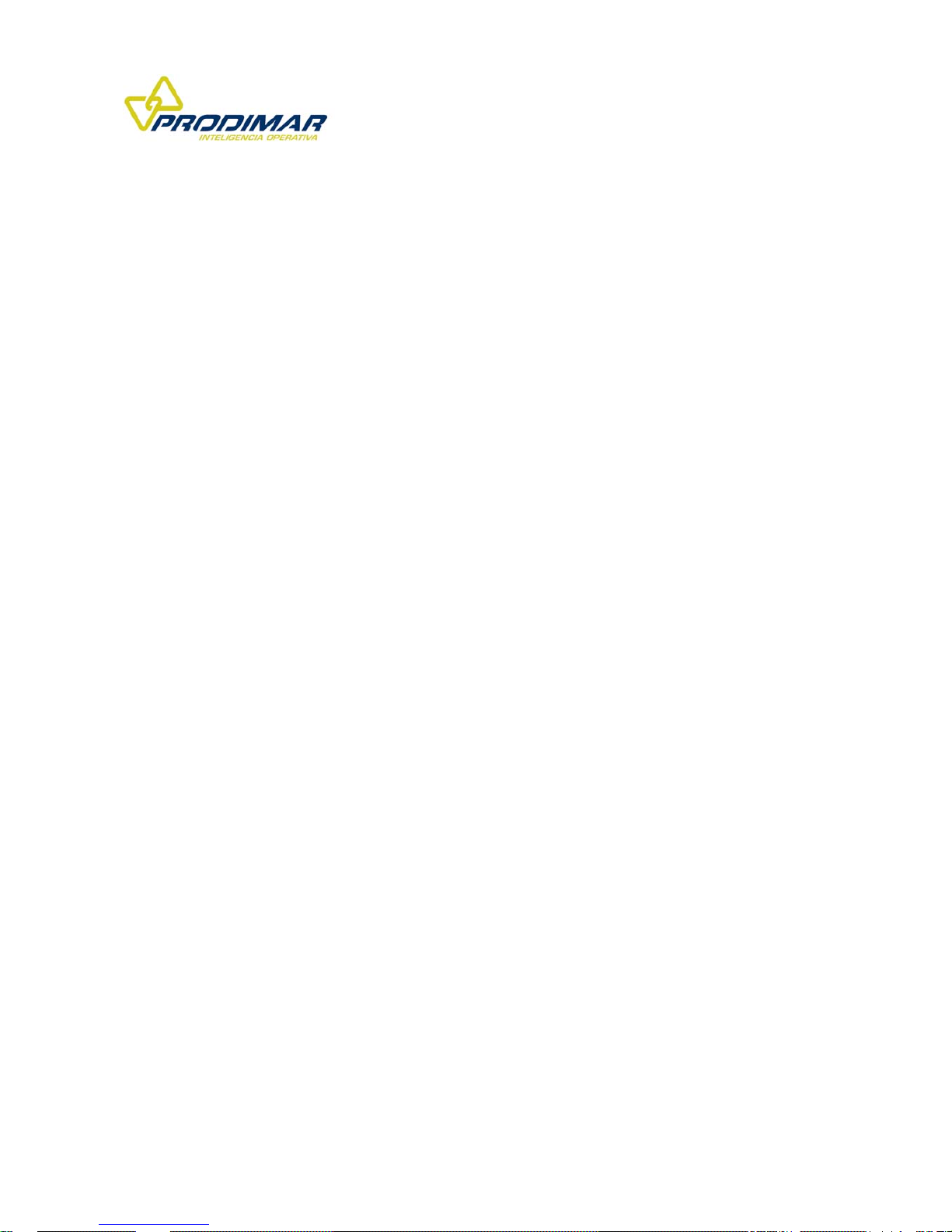
6 Getting started
6.1 Switching on the MiniTIM
The MiniTIM gets activated performing an autotest when pressing the “X” key during 2 seconds.
During this autotest the device will make both leds blink in green and red color, will emit 3 beeps
and 2 vibrations. After this, the device will launch a 5 seconds scanner reading. With this reading
the user can configure several MiniTIM parameters if necessary, through a range of special
barcodes.
Then, MiniTIM, via the left LED, will indicate if it is already connected to a remote device. If there is
no connection to a remote device, the LED will flicker in green color.
NOTE: The initial configuration will be maintained if there is no new parameter configuration at this point.
6.2 MiniTIM connection to a remote device
In this mode the MiniTIM has to be searched by a remote device and be paired with it by Bluetooth
connection. If the user is required to introduce any password, it will be “0000”.
The left LED will stop blinking and remain in a green color if the pairing is valid. At this moment any
barcode scanned by MiniTIM will be sent to the remote device.
8 de 14
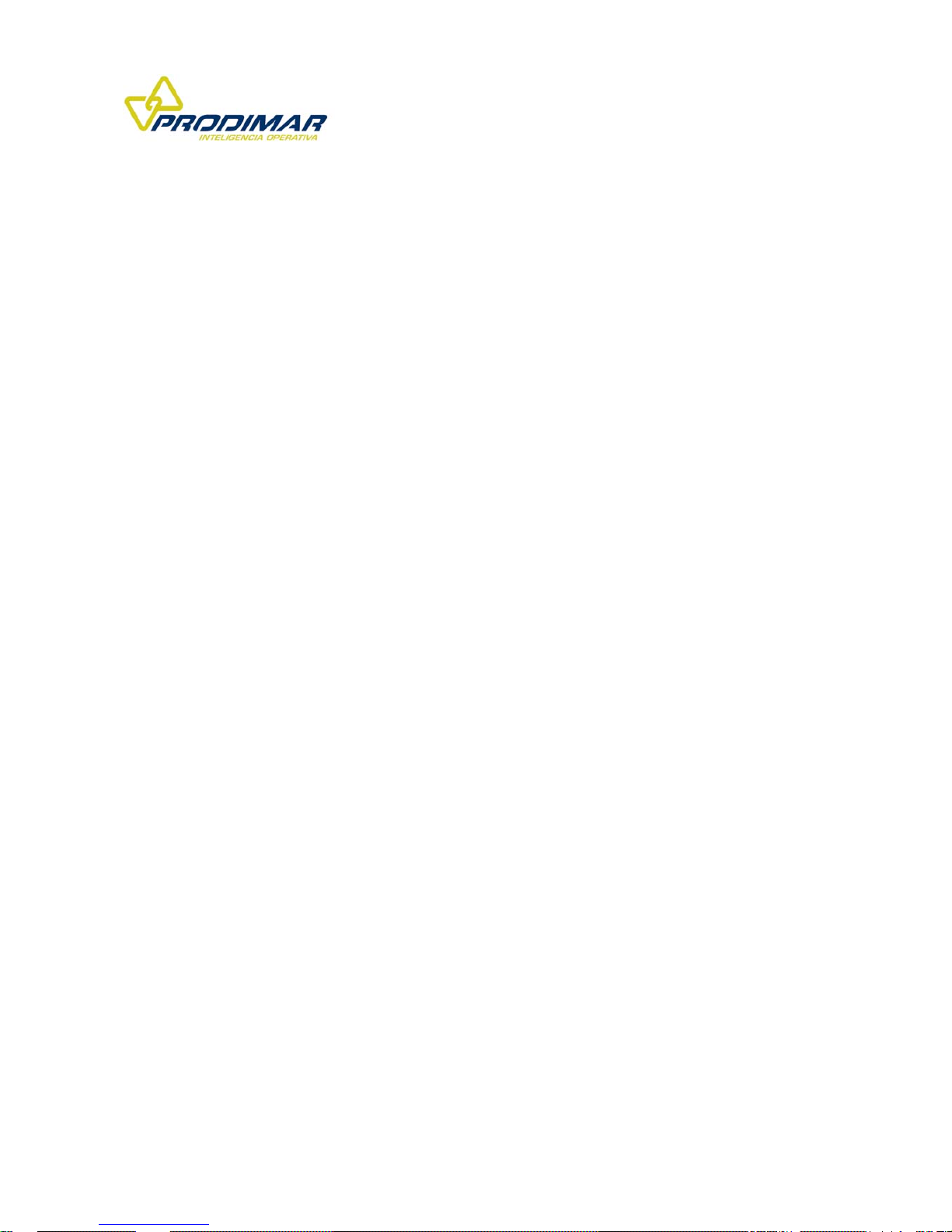
7 Scanner Bluetooth operation
Once the MiniTIM is associated to a remote device, the scanner Bluetooth operation is the
following:
- Activating the scanner to read barcodes in the device range.
Depending on the selected scanner mode combination, MiniTIM will activate the scanner
according to this selection (keystroke, proximity or movement detection).
If there is no barcode reading in 12 seconds, the device will stop scan in order to reduce the
battery consumption. If there is a new event after this time, the scan will be reactivated.
- Disabling the current reading.
If the user wants to stop the current reading of the device before 12 seconds time, just have
to press briefly the “X” key.
- Sending the scanned barcode to a remote device.
MiniTIM will automatically send the last read barcode to the remote device if this one keeps
being connected. If the connection with the remote device is missed during the process:
a) The right LED will stay in a permanent red color and the barcode won’t be sent
until the remote device recovers the connection.
b) In this case, the user can restart the scanner Bluetooth operation with a short
press in the “X” key. No barcode will be sent until the Bluetooth connection is
restored.
9 de 14
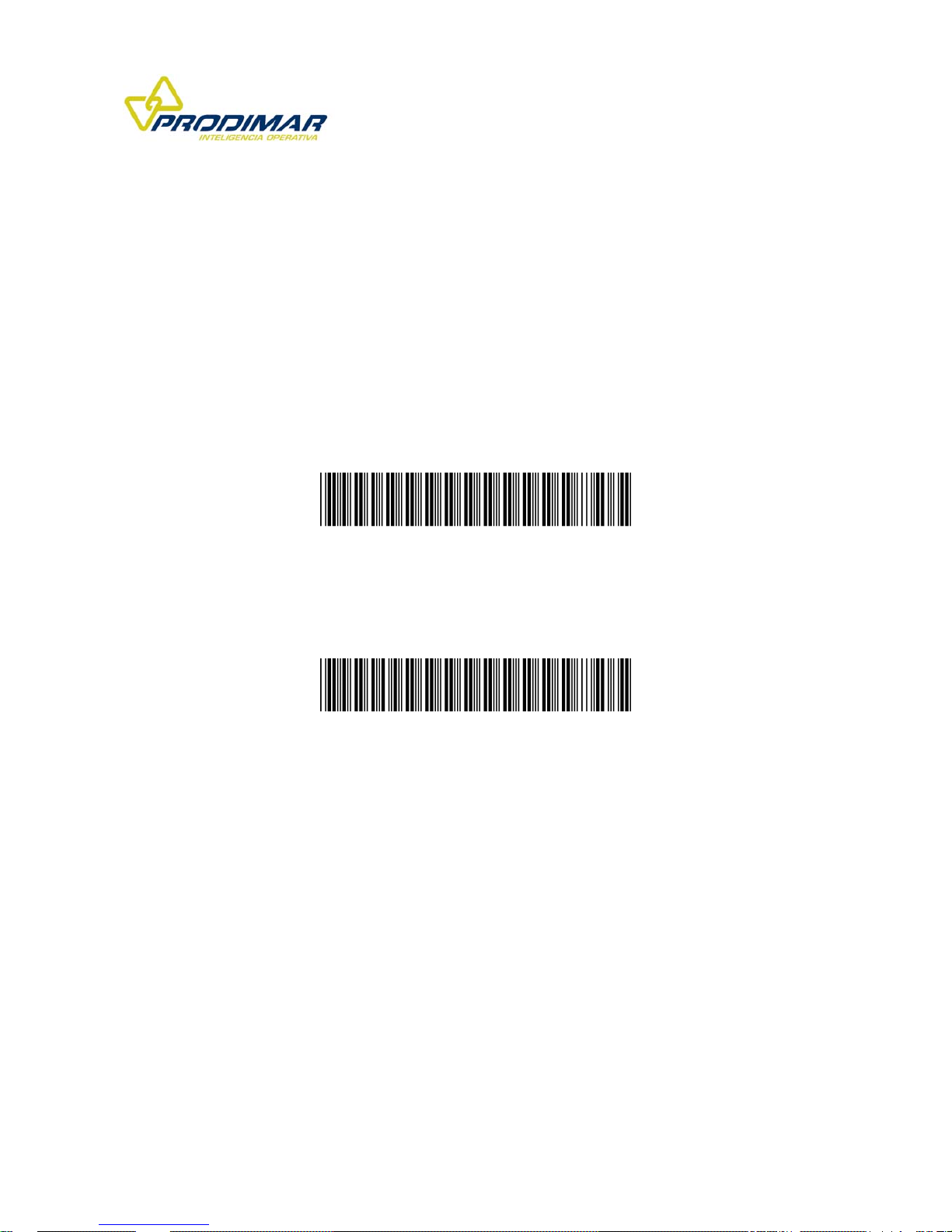
8 APPENDIXES
8.1 APPENDIX A – CONFIGURATION THROUGH BARCODES
Operational modes
Scanner Bluetooth mode.
Scanner configuration mode.
10 de 14

Scanner activation modes
a. Unit:
No Reading enabled:
Activation by movement detection.
Activation by keystroke.
Activation by proximity detection.
11 de 14
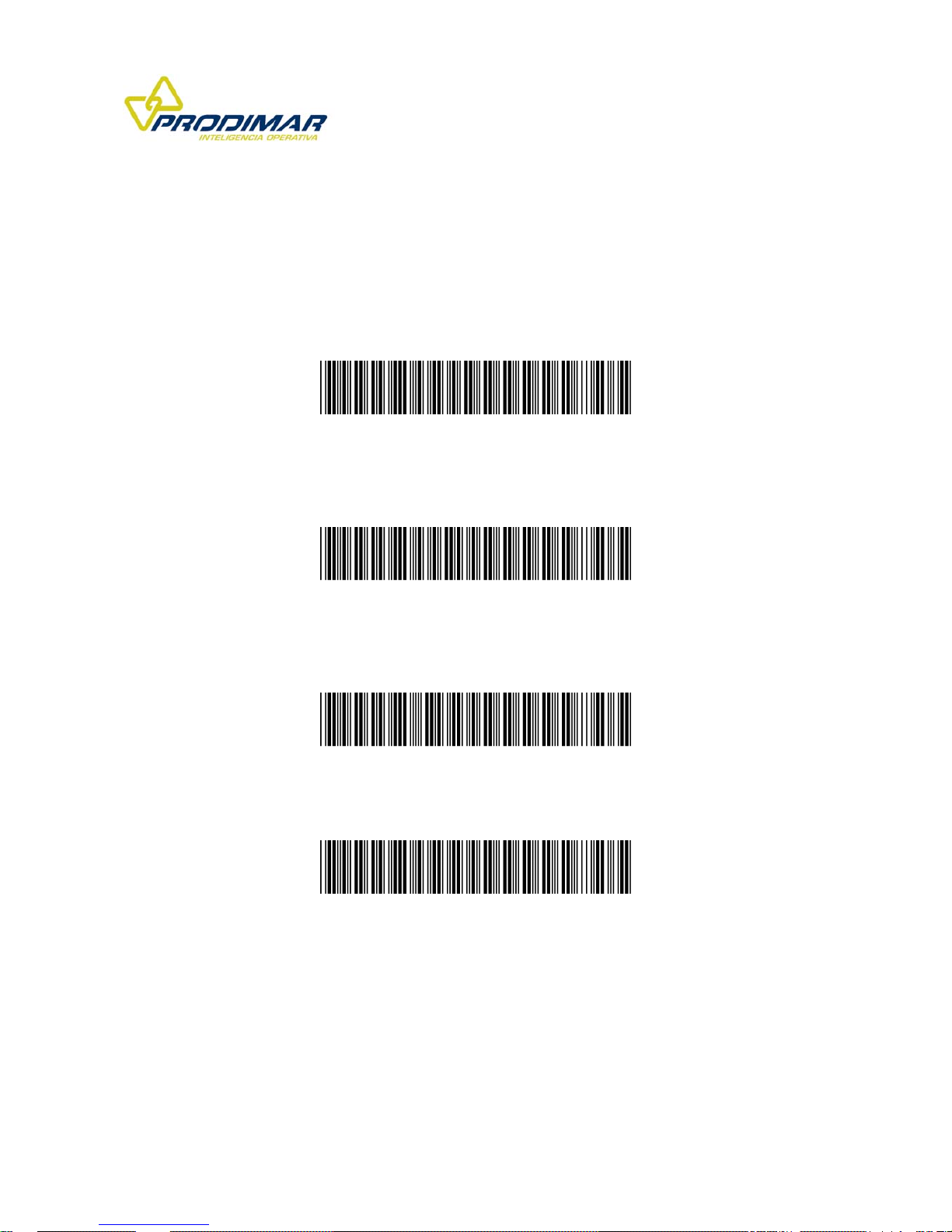
b. Combined:
Activation by movement detection and keystroke.
Activation by movement and proximity detection.
Activation by keystroke and proximity detection.
Activation by keystroke, movement and proximity detection.
12 de 14
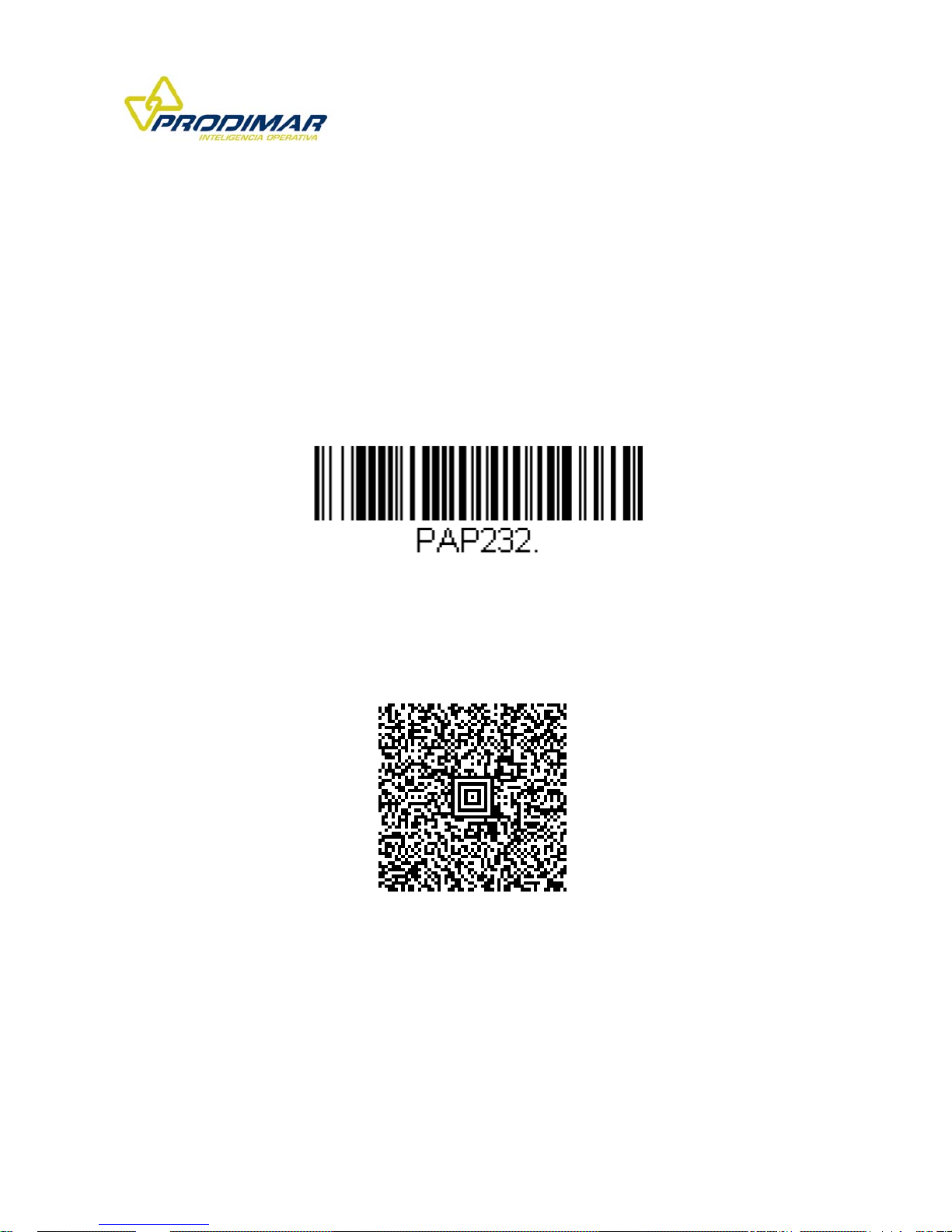
8.2 APPENDIX B – SCANNER DEFAULT CONFIGURATION
The following barcodes enable the device to return to the manufacturer configuration if it is
necessary. These barcodes must be scanned in the scanner configuration mode and in the
indicated order:
1) Configuring scanner to RS-232 serial port.
2) Default configuration:
13 de 14

14 de 14
