
As of Nov. 20; EN
Procusini® 5.0
Original installation and
User manual
3D food printer for
professional applications

Original operating instructions Procusini® 5.0
If you have any questions, please do not hesitate to contact us at service@procusini.com.
Page 1from 29
Foreword
In front of you is the installation and user manual for the Procusini®. This manual contains information on the
installation, use and maintenance of the 3D food printer. It also contains important information and instructions
regarding safety, installation and use.
Please read all this information carefully and follow the instructions and guidelines described here exactly. This
will ensure high quality 3D printed objects and prevent possible incidents and injuries. Make sure that everyone
who uses the Procusini® has access to this manual.
We have made every effort to compile a manual for you that is as correct and complete as possible. Despite all
due care, we cannot rule out the possibility that minor errors or incompletenesses may have crept in. This
manual should therefore only be understood as a guide. If you find any errors or omissions, please report them
to us so that we can make the appropriate changes. By doing so, you will help us to improve the documentation
and the service for you.

Original operating instructions Procusini® 5.0
If you have any questions, please do not hesitate to contact us at service@procusini.com.
Page 2from 29
Content
1 Disclaimer .................................................................................................................................................................................................................... 4
1.1 Intended use of the Procusini® ............................................................................................................................................................... 4
1.2 Main components of the Procusini® ................................................................................................................................................... 6
2 Qualification of the personnel .......................................................................................................................................................................... 7
3 Safety instructions / precautions .................................................................................................................................................................. 7
3.1 General introduction and definition of safety instructions ....................................................................................................... 7
3.2 General safety instructions for machine operation ................................................................................................................ 8
3.3 Special safety instructions for the machine ................................................................................................................................ 8
3.3.1 General notes .......................................................................................................................................................................................... 8
3.3.2 Installation, place of operation ..................................................................................................................................................... 9
3.4 Intended use ................................................................................................................................................................................................ 10
3.5 Liability and warranty ............................................................................................................................................................................... 11
3.5.1 Liability......................................................................................................................................................................................................... 11
3.5.2 Warranty ..................................................................................................................................................................................................... 11
4 Description of the function and operation of the machine .......................................................................................................... 12
4.1 Accessories ......................................................................................................................................................................................................... 12
4.2 Preparation ................................................................................................................................................................................................... 12
4.2.1 Preparation of the Procusini silicone mat ............................................................................................................................ 12
4.2.2 Preparation of the cartridges ....................................................................................................................................................... 13
4.3 Commissioning ........................................................................................................................................................................................... 13
4.3.1 Preparing the first production with the Procusini® ....................................................................................................... 14
4.3.2 Inserting/removing the Procusini® stainless steel cartridge .................................................................................. 15
4.4 Producing with the Procusini ............................................................................................................................................................. 16
4.5 Switching off the Procusini ................................................................................................................................................................. 18
5 Creating your own objects ............................................................................................................................................................................... 19
5.1 The Procusini® Club ..................................................................................................................................................................................... 19
5.2 Transferring the specially created objects to the Procusini® ........................................................................................ 21
5.3 Other applications of the Procusini® Club ............................................................................................................................... 22

Original operating instructions Procusini® 5.0
If you have any questions, please do not hesitate to contact us at service@procusini.com.
Page 3from 29
5.3.1 Logos ......................................................................................................................................................................................................... 22
5.4 Freehand drawing ................................................................................................................................................................................... 22
5.5 Text messages ........................................................................................................................................................................................... 22
5.6 Tracing contours ....................................................................................................................................................................................... 23
5.7 3D objects with own food ................................................................................................................................................................... 24
6 Other user interface functions ..................................................................................................................................................................... 25
6.1 Changing the cartridge ............................................................................................................................................................................... 25
6.1.1 Changing the cartridge manually ............................................................................................................................................. 25
6.2 Cleaning ......................................................................................................................................................................................................... 26
6.2.1 Cleaning the cartridge ..................................................................................................................................................................... 26
6.2.2 Cleaning the dosing tip ................................................................................................................................................................... 26
6.2.3 Cleaning the stamp ........................................................................................................................................................................... 27
6.2.4 Cleaning the Procusini silicone mat ........................................................................................................................................ 27
6.3 Packing ........................................................................................................................................................................................................... 28
7 Troubleshooting .................................................................................................................................................................................................... 28
8 Taking back your old device ........................................................................................................................................................................... 29
9 Maintenance, repair, service .......................................................................................................................................................................... 29
9.1 Safety instructions for maintenance .................................................................................................................................................. 29

Original operating instructions Procusini® 5.0
If you have any questions, please do not hesitate to contact us at service@procusini.com.
Page 4from 29
1 Disclaimer
Please read this Installation and User Manual carefully to avoid injury or loss of performance and
damage to the Procusini®. Make sure that everyone who uses the 3D printer has read and
understood the contents of this manual so that you can take full advantage of the Procusini®'s
capabilities.
The conditions or procedures for the assembly, handling, storage, use or disposal* of the device are beyond our
control and knowledge. Therefore, for this reason and others, we expressly disclaim liability for loss and for any
injury, damage or expense arising out of or in connection with the assembly, handling, storage, use or disposal
of this product*.
The information contained in this document has been obtained from what we believe to be reliable sources.
Nevertheless, we cannot assume any guarantee, either explicit or indirect, with regard to their correctness.
1.1 Intended use of the Procusini®
Procusini® is an easy-to-use 3D food printer for use in commercial kitchens, such as hotels, catering, event
catering and bakery/pastry.
Procusini® 3D food printers have been designed and manufactured for the fused deposition modeling process
using Procusini® food in a commercial/business environment. Although we have achieved a very high standard
in the reproduction of 3D models using the Procusini® Club, it is the responsibility of the user to qualify and
validate the application of the printed object for the intended purpose; this is especially true for applications in
regulated areas such as catering, event catering and bakery/pastry. Although the product is a platform suitable
for many materials, the best results are nevertheless obtained with foodstuffs intended for this purpose by
Procusini®, as the material properties have been optimally adapted to the machine settings.
The food is filled into food-safe cartridges or is available as food-safe refill sets, so-called refills for cartridges.
These cartridges are inserted into the cartridge holder and, if necessary, heated to a temperature defined for
the food. During this process, the food in the cartridge has no contact with the device.
The printing plate represents the X-axis and serves as a support surface for the silicone mat to be printed.
* We comply with the WEEE directive

Original operating instructions Procusini® 5.0
If you have any questions, please do not hesitate to contact us at service@procusini.com.
Page 5from 29
Product Data Sheet Procusini® 5.0
Production
Suitable for Food of suitable consistency
Technology Layer-by-layer building of food (FDM)
Tip heatable
Stainless steel cartridge volume 60 ml
Installation space X: 250 mm
Y: 150 mm
Z: 100 mm
Positioning accuracy 0,1 mm
Nozzle diameter 1.0 - 1.2 mm
Production speed 5 - 50 mm/s
Movement speed 5 - 200 mm/s
Usable production area 150 x 250 mm (375 cm²)
Dimensions
Dimensions maximum space X: 600 mm (platform moves to the left and right)
Y: 600 mm
Z: 650 mm
Shipping package 400 x 600 x 560 mm (L x W x H)
Weight 9 kg
Delivery weight 15 kg
Temperature
Ambient temperature 10 - 28 °C
Storage temperature 0 - 32 °C
Operating temperature of the
heatable stainless steel cartridge 0 - 60 °C
Power supply
Input (AC) 85 - 264 VAC; 47 - 63 Hz
Output (DC) 12 V; 8.5 A; 102 W max.
Fuse protection Short circuit / overload / overvoltage / temperature
Power supply plug 3 pin; IEC connector
Software
Procusini® Club Our free print preparation software
Compatibility Google Chrome (browser-based)
File formats STL, JPG
Operation
User interface on the device 3.5 inch TFT display with navigation wheel
Data transfer SD card

Original operating instructions Procusini® 5.0
If you have any questions, please do not hesitate to contact us at service@procusini.com.
Page 6from 29
1.2 Main components of the Procusini®
Navigation wheel
Display
Production platform
SD card slot
Cartridge holder
On/Off switch
Power socket
Level indicator
Handle

Original operating instructions Procusini® 5.0
If you have any questions, please do not hesitate to contact us at service@procusini.com.
Page 7from 29
2 Staff qualification
This device is not intended for use by persons with reduced physical, mental or sensory
capabilities, or lack of experience and knowledge, unless they have been given supervision or
instruction concerning use of the device by a person responsible for their safety.
The machine is not suitable for use by children.
The machine is operated by 1 person!
Troubleshooting, maintenance and repair work may only be carried out by trained specialists who are familiar
with the technology and hazards of the machine and are authorized by Print2Taste.
Work on the electrical components may only be carried out by a trained electrician.
The service address can be found in chapter 9of this operating manual.
3 Safety instructions / precautions
The following safety and hazard information is not only intended to protect the device, but also to protect your
health. Please read the following points carefully:
3.1 General introduction and definition of the safety instructions
Important safety and device-related information is indicated by symbols in these operating instructions. The
instructions must be followed to avoid accidents, personal injury and damage to property.
WARNING! Danger due to electric current! This symbol draws attention to dangerous situations
caused by electric current. Failure to observe the safety instructions may result in injury or danger to
life.
WARNING! This symbol indicates dangers that can lead to injuries. It is imperative that you observe
the specified work safety instructions exactly and act with particular caution in these cases.
WARNING! Hot surface! This symbol draws attention to the hot surface of the device during
operation. There is a risk of burns if this is not observed!
WARNING! Danger from moving parts - keep fingers and other body parts away. This symbol warns
of injuries that can occur when reaching into the device during operation. Body parts can be crushed,
pulled in or otherwise injured.

Original operating instructions Procusini® 5.0
If you have any questions, please do not hesitate to contact us at service@procusini.com.
Page 8from 29
3.2 General safety instructions for machine operation
The device is built according to the currently valid rules of technology. However, hazards may arise from this
device if it is used improperly or not as intended.
Knowledge of the contents of the operating instructions is one of the prerequisites for protecting you against
hazards, as well as avoiding errors and thus operating the device safely and without malfunctions.
To avoid hazards and to ensure optimum performance, no modifications or conversions may be made to the
device that have not been expressly approved by the manufacturer.
The device may only be operated in a technically perfect and operationally safe condition.
In case of damage caused by non-observance of these operating instructions, the warranty becomes void. We
accept no liability for consequential damage.
The manufacturer accepts no liability for damage to property or personal injury caused by improper handling or
non-observance of the safety instructions. In such cases, the warranty becomes void.
3.3 Special safety instructions for the machine
The information on occupational safety refers to the European Union regulations valid at the time of
manufacture of the device.
3.3.1 General notes
Warning: Never operate the Procusini® unattended!
Warning: Higher temperatures can occur at the printhead of the Procusini®. Therefore, do not touch
the Procusini® during operation. Be sure to change the food cartridge only after the Procusini® has
cooled down sufficiently.
Warning: It is essential that the mains socket outlet is located near the device and is always easily
accessible.
Warning: In case of emergency, disconnect power supply and mains plug immediately!
Warning: Never expose this equipment to moisture or water to prevent fire and/or electric shock.

Original operating instructions Procusini® 5.0
If you have any questions, please do not hesitate to contact us at service@procusini.com.
Page 9from 29
In the case of commercial use in the sense of intended use, the operator is obligated to determine the
compliance of the designated occupational safety measures with the current status of the regulations and to
observe new regulations during the entire period of use of the device. Outside the European Union, the
occupational safety laws and regional regulations applicable at the place of use of the device must be observed.
In addition to the work safety instructions in this operating manual, the safety and accident prevention
regulations generally applicable to the area of use of the device as well as the applicable environmental
protection regulations must be observed and complied with.
3.3.2 Installation, place of operation
Only set up the Procusini® on a stable, horizontal, sufficiently large surface. Note that the production platform
moves to the left and right during operation and requires corresponding space. It also moves in a vertical
direction. When selecting the installation location, make sure that the unit can also move freely in this direction.
Choose the place of operation so that children cannot reach the product.
When setting up the unit, make sure that the power switch is easily accessible so that the unit can be switched
off quickly and easily in the event of a fault.
The device must not be exposed to extreme temperatures, strong vibrations, high humidity, such as rain or
steam, dust or strong mechanical stresses.
Do not place any containers filled with liquid, e.g. glasses, vases, etc., on the device or in its immediate vicinity
and never pour liquids over the device. Liquids could spill into the interior of the housing, affecting electrical
safety. In addition, there is the highest risk of fire or a life-threatening electric shock!
In such a case, switch off all poles of the associated mains socket (e.g. switch off automatic circuit breaker and
RCD) and then disconnect the mains plug from the mains socket. Disconnect all cables from the device. The
entire product must not be operated after this, contact your specialist dealer or contact the manufacturer.
Do not place open fire sources, such as stoves, deep fryers, or lighted candles, next to or on the unit.
Make sure that the power cord is not crushed or damaged by sharp edges when setting up the product.
Please also observe the additional safety instructions in the individual chapters of these instructions.

Original operating instructions Procusini® 5.0
If you have any questions, please do not hesitate to contact us at service@procusini.com.
Page 10from 29
3.4 Intended use
Procusini® is an easy-to-use 3D food printer for use in commercial kitchens, such as hotels,
restaurants, catering or patisseries.
It may only be used with the intended food-safe cartridges. In addition, the intended food-safe
Procusini silicone mat must always be applied during the production process.
Make sure that only lump-free, pasty foods are processed, such as marzipan, pasta dough, choco, fondant, etc.
The machine may only be operated under the constant supervision of the operating personnel.
The machine is only suitable for indoor operation.
The permissible ambient temperature in which the device may be operated is in the range of 10 - 28°C. The
maximum permissible temperature for the printhead is 60°C.
The environment should be dry and largely dust-free.
The operational safety of the device is only guaranteed if it is used as intended, in accordance with the
information in the operating instructions.
All technical interventions, including assembly and maintenance, are to be carried out exclusively by qualified
customer service authorized by Print2Taste.
The Procusini® is designed only for printing food in the cartridges provided for this purpose with the templates
and objects provided for this purpose from the Procusini® Club.
Any use of the device that goes beyond the intended use and/or is different is prohibited and is considered
improper use.
Claims of any kind against the manufacturer and/or its authorized representatives for damage resulting from
improper use of the device are excluded.
The operator alone is liable for all damage resulting from improper use.
Please keep the original packaging and the transport locks in a safe place! This is the only way to ensure safe
transport of the Procusini, e.g. in the event of a warranty claim!
For devices that were not shipped in the original packaging, or were improperly packed with it, we assume no
liability in the event of transport damage!

Original operating instructions Procusini® 5.0
If you have any questions, please do not hesitate to contact us at service@procusini.com.
Page 11from 29
3.5 Liability and warranty
3.5.1 Liability
All information and notes in these operating instructions have been compiled taking into account the applicable
regulations, the current state of engineering development and our many years of knowledge and experience.
The translations of the operating instructions have also been prepared to the best of our knowledge. However,
we cannot accept any liability for translation errors. The enclosed German version of these operating
instructions is authoritative.
The actual scope of delivery may differ from the explanations and drawings described here in the case of
special versions, the use of additional ordering options or due to the latest technical changes. If you have any
questions, please contact the manufacturer.
These operating instructions must be read carefully before starting any work on and with the device,
especially before commissioning! The manufacturer accepts no liability for damage or malfunctions
resulting from failure to observe the operating instructions.
The operating instructions must be kept directly on the device and accessible to all persons working on or with
the device. We reserve the right to make technical changes to the product within the scope of improving the
usage properties and further development.
3.5.2 Warranty
The warranty for the Procusini® is 12 months from the date of purchase.
Please keep the original packaging and the transport locks in case you need to return the device under
warranty! This is the only way to ensure safe transport of the Procusini®!
For devices that were not shipped in the original packaging or were improperly packed with it, the
manufacturer assumes no liability in the event of transport damage!

Original operating instructions Procusini® 5.0
If you have any questions, please do not hesitate to contact us at service@procusini.com.
Page 12from 29
4 Description of the function and operation of the machine
4.1 Accessories
1x Procusini® 5.0 SD card incl. USB 3.0 card reader
1x Procusini® 5.0 stainless steel cartridge
1x Procusini® 5.0 Dosing Tip Universal (1.2mm) incl. seal
1x Procusini® 5.0 dosing tip Choco (1.0mm) incl. seal
2x Procusini® 5.0 silicone mat
1x Procusini® cleaning hook for removing the empty Procusini® Refills
1x scalpel for cutting open the Procusini® Refills
1x tool for easy disassembly of the Procusini® 5.0 stainless steel cartridge
1x power supply incl. power plug
4.2 Preparation
4.2.1 Preparation of the Procusini silicone mat
Before first use, wash with warm soapy water and dry thoroughly. Place the flexible printing carpet pad on the
production platform so that you have a flat surface.
Do not cut on the Procusini silicone mat. Do not use sharp objects that can pierce or cut the Procusini
silicone mat.

Original operating instructions Procusini® 5.0
If you have any questions, please do not hesitate to contact us at service@procusini.com.
Page 13from 29
4.2.2 Preparation of the cartridges
The cartridges consist of 3 parts and can be easily
disassembled and cleaned by unscrewing the dosing
tip. The sealing ring lies in the groove provided in the
dispensing tip and provides the necessary seal between
the cartridge and dispensing tip .
To get started, screw the appropriate dispensing tip
onto the cartridge.
The preparation of the cartridges and the filling with
food are product-specific and are described in detail in
the application notes for the various foods. More
detailed information and the current application notes
for food can also be found at www.procusini.club.
4.3 Commissioning
1. Connect the power supply of your Procusini®
to the socket on the back of the unit (see picture).
2. Plug the power supply of the Procusini® into the socket.
3. Turn on the power switch of the Procusini® (see picture).
4. The power supply is ensured when the green indicator light on the switch is on.
5. Now follow the instructions on the display.
Cartridge
Seal
Dosing tip

Original operating instructions Procusini® 5.0
If you have any questions, please do not hesitate to contact us at service@procusini.com.
Page 14from 29
4.3.1 Preparing the first production with the Procusini®.
Your Procusini® shows the start screen
To start Press the navigation wheel - your
Procusini® will move
Now press the navigation wheel again to
call up the main menu
Select "Special functions" and confirm by
pressing the navigation wheel
Select "Align" to align the production plate
and the head. To do this, remove the
silicone mat from the pressure plate
Confirm by pressing the navigation wheel.
Follow the instructions on the screen
The alignment starts automatically. Please
wait until the process is completed and the
Procusini® is back in the start position.
Procusini
Refill 100%
Material
Start with click
Back
Produce object
Switch off >>
Special functions >>
Back
Packing >>
Align >>
Cleaning >>
Remove cartridge>>
Info >>
Align Procusini?
Yes, start now
No, back

Original operating instructions Procusini® 5.0
If you have any questions, please do not hesitate to contact us at service@procusini.com.
Page 15from 29
4.3.2 Inserting/removing the Procusini® stainless steel cartridge
The preparation of the cartridges and the filling with food are product-specific and are described in detail in the
application notes for the various foods. More detailed information and the current application notes for
foodstuffs can be found at www.procusini.club.
Tip: For the first production of an object with the Procusini®, we recommend starting with our 3D marzipan to
get a feel for using the machine.
1. Prepare your desired food according to instructions. If necessary, open it on one side with the scalpel
provided.
2. Place the opened refill into one of the supplied cartridges (cut side down).
3. Now put the whole thing into the head of the device.
4. When opening the head, make sure to operate the handle located on the side to open the flap.
The Procusini® stainless steel cartridge is heated in a food-specific manner. Please be sure to wait
until it has cooled down before removing it.

Original operating instructions Procusini® 5.0
If you have any questions, please do not hesitate to contact us at service@procusini.com.
Page 16from 29
4.4 Produce with the Procusini
Please insert the supplied SD card sideways into the slot
provided. The Procusini logo on the SD card is facing
backwards.
Your Procusini® shows the start screen
To start Press the navigation wheel - your
Procusini® will move
Now press the navigation wheel again to
call up the main menu
Select "Produce object" and confirm by
pressing the navigation wheel
Select "Yes" and confirm with by pressing
the navigation wheel to continue
Procusini
Refill 100%
Material
Start with click
Back
Produce object
Switch off >>
Special functions >>
Produce?
Yes
No

Original operating instructions Procusini® 5.0
If you have any questions, please do not hesitate to contact us at service@procusini.com.
Page 17from 29
Select your food and confirm with by
pressing the navigation wheel
Insert a cartridge or continue with an
already inserted cartridge
When you insert a refill, the plunger moves
up and releases the cartridge holder. You
can then insert the cartridge (see 4.3.1)
Confirm by pressing the navigation wheel.
For foods that need to be heated, the
preheating time now starts. This is shown
at the bottom right of the display. In
addition, the selected food and the current
fill level of the cartridge are displayed.
Please wait for this preheating time to
avoid damage to your Procusini® and to
obtain optimal printing results.
Food
Choco
Marzipan
Fondant
Pasta
Own
Cartridge change?
No, already filled
Yes, use refill
Insert cartridge
Ready
Procusini
Refill 100%
Material Choco
14m 55s

Original operating instructions Procusini® 5.0
If you have any questions, please do not hesitate to contact us at service@procusini.com.
Page 18from 29
After the preheating time has elapsed, you
can select one of your objects and print it.
Pay attention to the prefix when doing so:
ch = Choco
ma = marzipan
fo = fondant
so = Other
Then follow the instructions on the display
to start printing.
4.5 Switch off the Procusini
To avoid damage to the device, please use the
"Switch off" function in the main menu to shut down
the operating system and then press the main
switch (see picture).
Note: Started Choco-Refills should be allowed to
cool in the Procusini® before they are removed,
otherwise air pockets will form which will cause
problems during the next printing.
For more recommendations on food handling, see the
application notes in the Procusini Club.
Now press the on/off switch on the Procusini® to
switch off the power to your unit.
Back to the menu >>
ch_Hello
ch_Happy
ch_logo
ma_Owl
ma_Hands
Back
Produce object
Switch off >>
Special functions >>

Original operating instructions Procusini® 5.0
If you have any questions, please do not hesitate to contact us at service@procusini.com.
Page 19from 29
5 Create your own objects
5.1 The Procusini® Club
An internet connection is required to create an object with the Procusini® Club. For this purpose, use Google
Chrome only.
Open Google Chrome and type www.procusini.club in the search bar.
You will now be taken to the login for the Procusini® Club.
Log in with your access data. If you do not have a login yet, please register.
Now you will get to the home page of the club.
Here you have the option to select existing objects from the template library or create your own
templates under "Applications".

Original operating instructions Procusini® 5.0
If you have any questions, please do not hesitate to contact us at service@procusini.com.
Page 20from 29
Under Applications you have the various options to create your own objects.
The principle of creating your own template is largely similar for the different applications.
As an example, the procedure with the "3D Objects" application is illustrated here.
Select the desired food.
Select your desired file in STL format. (Maximum size 5 MB)
The file must be an STL file (common 3D model file).
Tip: There are many websites that provide such templates (STL's) for free, e.g. "www. thingiverse.com".
Once you have uploaded your desired object, you can now adjust the size.
If you are satisfied with the size of your object, confirm with "Next".

Original operating instructions Procusini® 5.0
If you have any questions, please do not hesitate to contact us at service@procusini.com.
Page 21from 29
Now assign a name (no special characters).
Click on "Convert file" if you want to create more shapes. Click on "Instant download" to download the
file immediately. You will return to the ProcusiniClub home page.
To download the objects you have created to the user interface, select "File Download".
Here you can download either all your created G-codes or only the newly created ones.
All your downloaded G-codes will be combined into one zip folder and saved.
5.2 Transferring the specially created objects to the Procusini®.
Pull the SD card out of the Procusini®.
Connect the SD card to your PC. If necessary, use
the supplied USB 3.0 adapter for this.
If necessary, unzip the files.
Copy the downloaded files to the SD card
Insert the SD card back into the SD card slot of the
Procusini®.
Now your created objects for the respective food
are on your Procusini® and you can start the
production.

Original operating instructions Procusini® 5.0
If you have any questions, please do not hesitate to contact us at service@procusini.com.
Page 22from 29
5.3 Other applications of the Procusini® Club
5.3.1 Logos
Under Applications you will find the "Logos" function.
Here you can now upload your desired logo.
To do this, specify their desired dimensions and the food from which you want to produce the logo.
We will have your logo ready for you to produce and upload to your club within a few days.
When your logo is ready, you will receive a message by e-mail.
The creation of a logo is chargeable and amounts to 9,50 €.
5.4 Freehand drawing
Under Applications you will find the "Freehand drawing" function.
Click on the button, a drawing field appears
You can now create your own shapes with the mouse or by hand (touch screen).
Confirm with "Next".
Your file will then be ready for download.
5.5 Text messages
Under Applications you will find the "Text messages" function.

Original operating instructions Procusini® 5.0
If you have any questions, please do not hesitate to contact us at service@procusini.com.
Page 23from 29
Enter your text in the corresponding field.
For texts below each other, first create a line, click "Add text", then create the second text and add
it.
Now you can use the arrow keys to determine the position of the texts.
Furthermore, it is possible to use different fonts, as well as the Bold function.
You can decide for yourself how big and how high (number of layers) to produce.
If you are satisfied with your text message, click "Done".
5.6 Trace contours
In the "Trace contours" application, it is possible for you to upload an image and use it as a
template.

Original operating instructions Procusini® 5.0
If you have any questions, please do not hesitate to contact us at service@procusini.com.
Page 24from 29
5.7 3D objects with own food
The expert application allows you to make your own settings.
Select "3D objects with own food".
Now you will be prompted to upload an STL file of your choice, as in "3D Objects".
Once your object is uploaded, you can now create your own settings for your food.
Various parameters such as speed, flow rate, temperature, etc. are available for this purpose.
It is also possible for you to create your own preheating codes.
Once you have found the settings for your food, you can name and save them.
Tip: The basic settings shown in Figure 26 are the settings suitable for marzipan.
This should serve as a small orientation when creating your own settings
Own food is listed in the user interface under "Other" food.

Original operating instructions Procusini® 5.0
If you have any questions, please do not hesitate to contact us at service@procusini.com.
Page 25from 29
6 Other user interface functions
6.1 Cartridge change
The cartridge can be changed at any time - even during the production process. If desired, the machine
completes the started object after the cartridge change.
6.1.1 Manual change of the cartridge
6.1.1.1
Change of the food
Select "Yes, insert refill" and confirm by pressing the
navigation wheel. Then insert your selected food
and confirm the selection. (See point 4.4)
6.1.1.2 Changing the cartridge during production
Press the navigation wheel during production and
select "Change cartridge". Then follow the prompts
in the display.
For foods that need to be heated, a specific
preheating phase follows.
6.1.1.3 Automatic cartridge change
If the cartridge becomes empty during production, the Procusini automatically detects this and initiates a
cartridge change. Please follow the instructions on the display.
Cartridge change?
No, already filled
Yes, use refill
Back
Cancel print >>
Abort (+dosing)
Cartridge change

Original operating instructions Procusini® 5.0
If you have any questions, please do not hesitate to contact us at service@procusini.com.
Page 26from 29
6.2 Cleaning
CUTTING HAZARD: There may be sharp edges and threads on the Procusini® stainless steel cartridge
and Procusini® dispensing tip.
The Procusini® stainless steel cartridge is heated in a food-specific manner. Please be sure to wait
until it has cooled down before removing it.
6.2.1 Cleaning the cartridge
Before cleaning, refilling the cartridge and at the end of
production, please remove the rest of the refill with the
cleaning hook. This process is not necessary if you have
placed the food in the cartridge without refill, e.g. 3D
pasta.
Please remove the Procusini® dispensing tip from the
cartridge by unscrewing it (left). If necessary, use the
enclosed tool for this purpose.
You can then clean the empty cartridge in the
dishwasher or by hand.
6.2.2 Cleaning the dosing tip
Please remove the rubber seal to ensure thorough
cleaning.
Tip: You can also remove the rest of the food from the
fine nozzle with a toothpick and then rinse the dispensing tip thoroughly with hot water.
You can then clean the Procusini® dispensing tip in the dishwasher or by hand.
Cartridge
Seal
Dosing tip

Original operating instructions Procusini® 5.0
If you have any questions, please do not hesitate to contact us at service@procusini.com.
Page 27from 29
6.2.3 Cleaning the stamp
Gently pull out the knob on the side of the printhead to release the cartridge holder.
Open the cartridge holder and remove the cartridge.
The Procusini® stainless steel cartridge is heated in a food-specific manner. Please be sure to wait
until it has cooled down before removing it.
Loosen a side screw and gently pull out the axis
Now you can remove the cartridge holder
Select "Special functions - Cleaning" in the main menu and follow the instructions.
Please remove the rubber seal of the stamp to ensure thorough cleaning.
Important! Turn the Procusini® punch only hand-tight!
6.2.4 Cleaning the Procusini silicone mat
To increase the life of the Procusini silicone mat, hand washing is recommended.
Wipe with a damp, soft sponge, then rinse thoroughly. A mild detergent or soap can be used. Do not use
abrasive sponges. Shake off excess water and air dry the flexible pressure pad. Store flat, the flexible pressure
pad must not be bent or folded.
Do not cut on the Procusini silicone mat. Do not use sharp objects that can pierce or cut the Procusini
silicone mat.
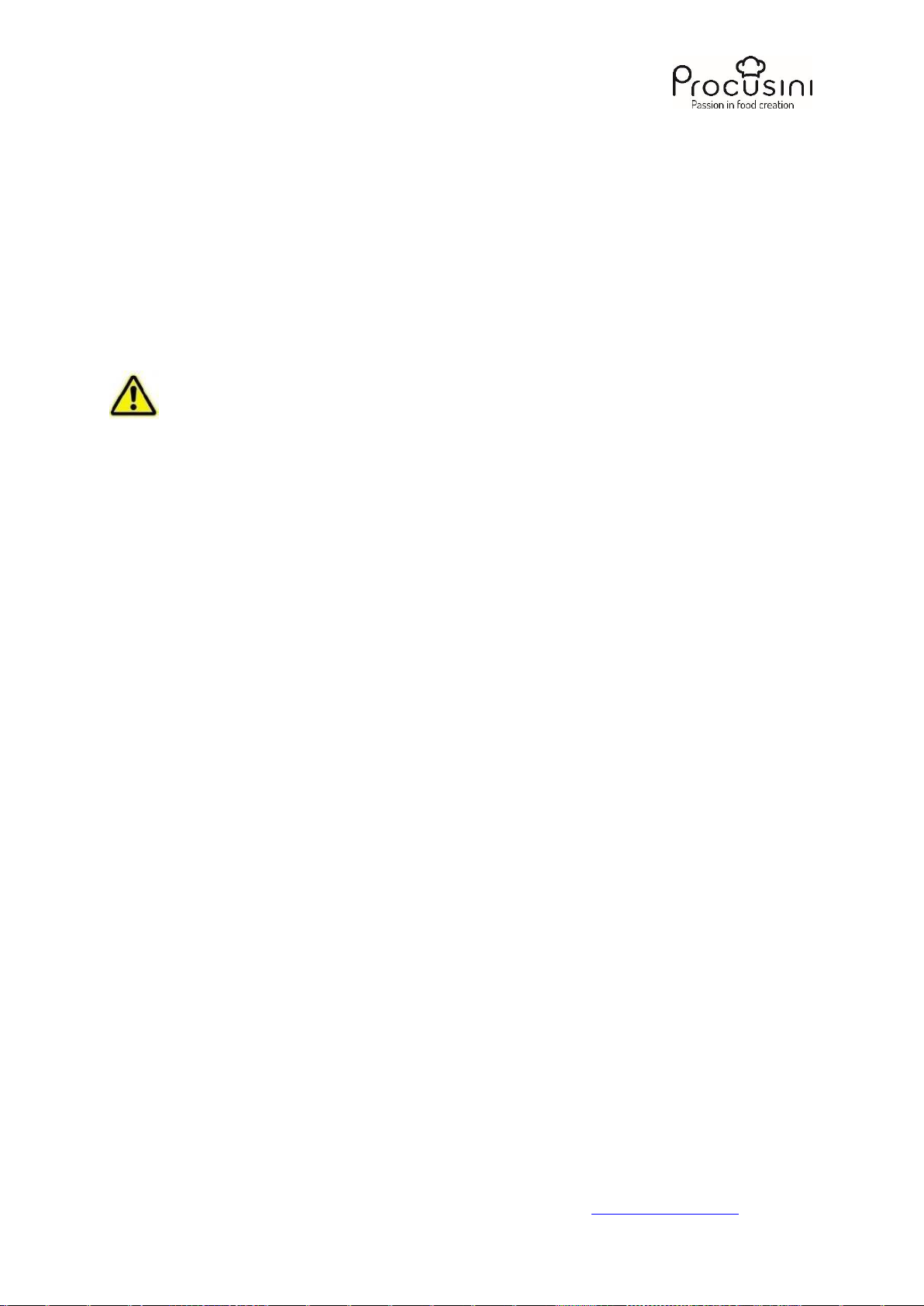
Original operating instructions Procusini® 5.0
If you have any questions, please do not hesitate to contact us at service@procusini.com.
Page 28from 29
6.3 Packing
The packing function is used to facilitate transport or packing of the unit. Your Procusini® moves back to the
delivery position and thus releases the handle.
7 Troubleshooting
With the Procusini® you have purchased a product that has been designed according to the state of the art and
is safe to operate.
Nevertheless, problems or malfunctions may occur. Therefore, we would like to describe here how
you can eliminate possible malfunctions: Be sure to observe the safety instructions!
After switching on, the 3D printer does not work. The LED on the power switch is not lit and the display is also
dark.
- eck the connection of the power cord.
- eck the power outlet. Is it properly supplied with power?
No food comes out of the dispensing tip despite audible movement of the motor and a movement of the level
indicator:
- eck the dispensing tip for blockages.
- do this, unscrew the dispensing tip and clean it as described in chapter 6.2.2
The Procusini® interrupts the production process for no apparent reason:
- eck the mains connection and the filling level of the cartridge.
- itch off the device and switch it on again after approx. 20 seconds.
The object has missing parts:
- ean the dispensing tip and restart production.
- eck whether the cartridge is sufficiently filled and replace it if necessary.
If the fault persists even after following the troubleshooting instructions, stop using the device and switch it off.
Contact our customer service department immediately at service@procusini.com for inspection or repair.
For a variety of other tips & tricks as well as recipes, print templates or the latest information on 3D food
printing and the Procusini® food printer, please visit:
www. procusini.com and www.procusini.club
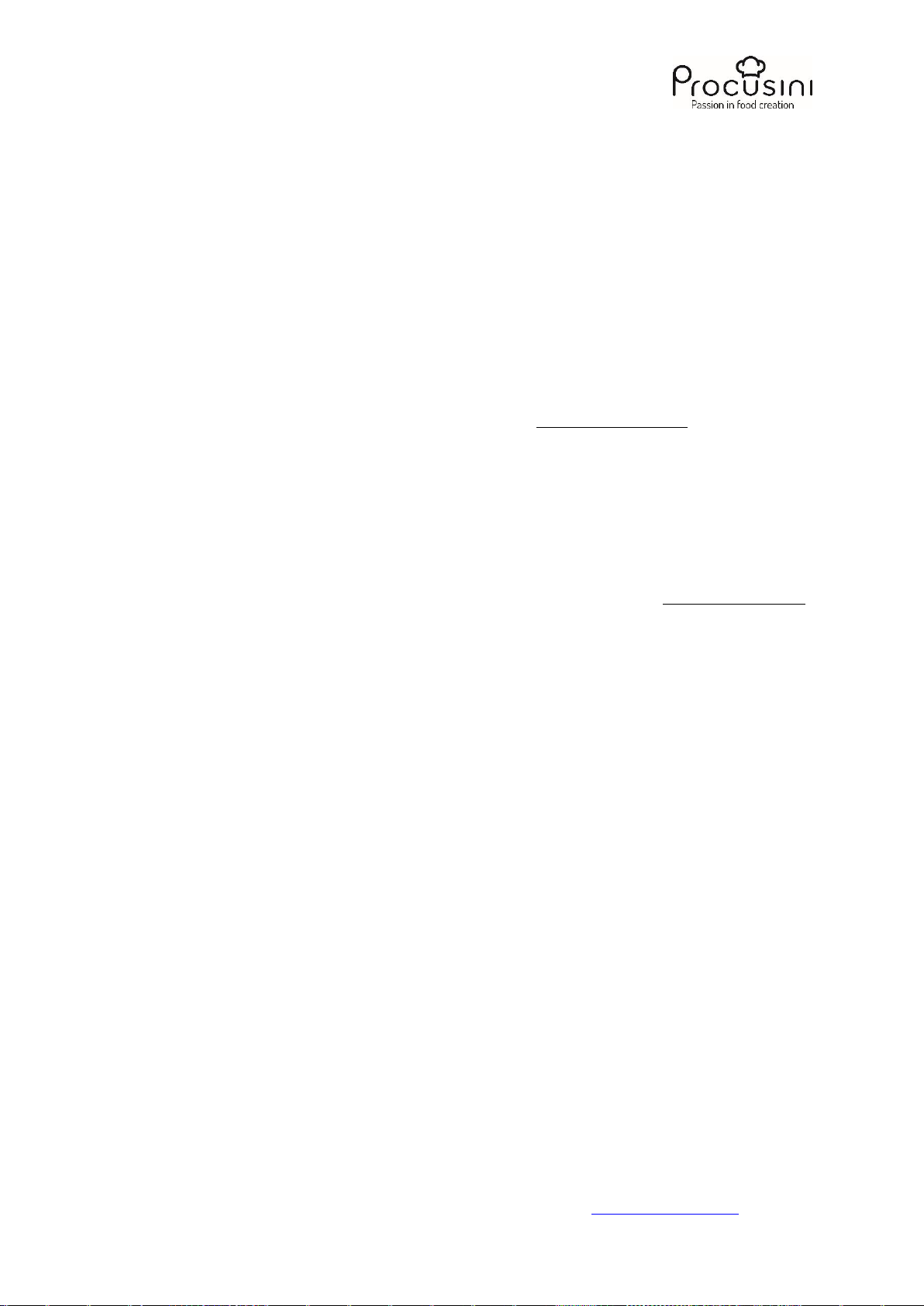
Original operating instructions Procusini® 5.0
If you have any questions, please do not hesitate to contact us at service@procusini.com.
Page 29from 29
8 Taking back your old device
Of course, we will take back your old device at the end of its service life. Please contact us by e-mail at:
service@procusini.com.
9 Maintenance, repair, service
9.1 Safety instructions for maintenance
The power supply cable must be checked for damage from time to time. Never use the device if the cable is
damaged. If the cable is damaged, it must be replaced by an authorized customer service to prevent hazards.
In case of damage or malfunctions, contact our customer service at service@procusini.com. Please note the
"Troubleshooting" instructions beforehand.
Maintenance and repair work may only be carried out by qualified and authorized specialists using original
service and accessory parts. Never attempt to perform repairs on the device yourself.
To keep the axles slippery, use only food-grade lubricants such as Ballistol H1. This is usually only necessary
once every six months.
If you need help troubleshooting a problem, please email our customer service team at: service@procusini.com
Contact:
Print2Taste GmbH
Liebigstrasse 11
85354 Freising
Germany
www.procusini.com
We now wish you much pleasure with your Procusini® and look forward to your feedback, your suggestions
and your creative ideas.
Your Procusini Team
