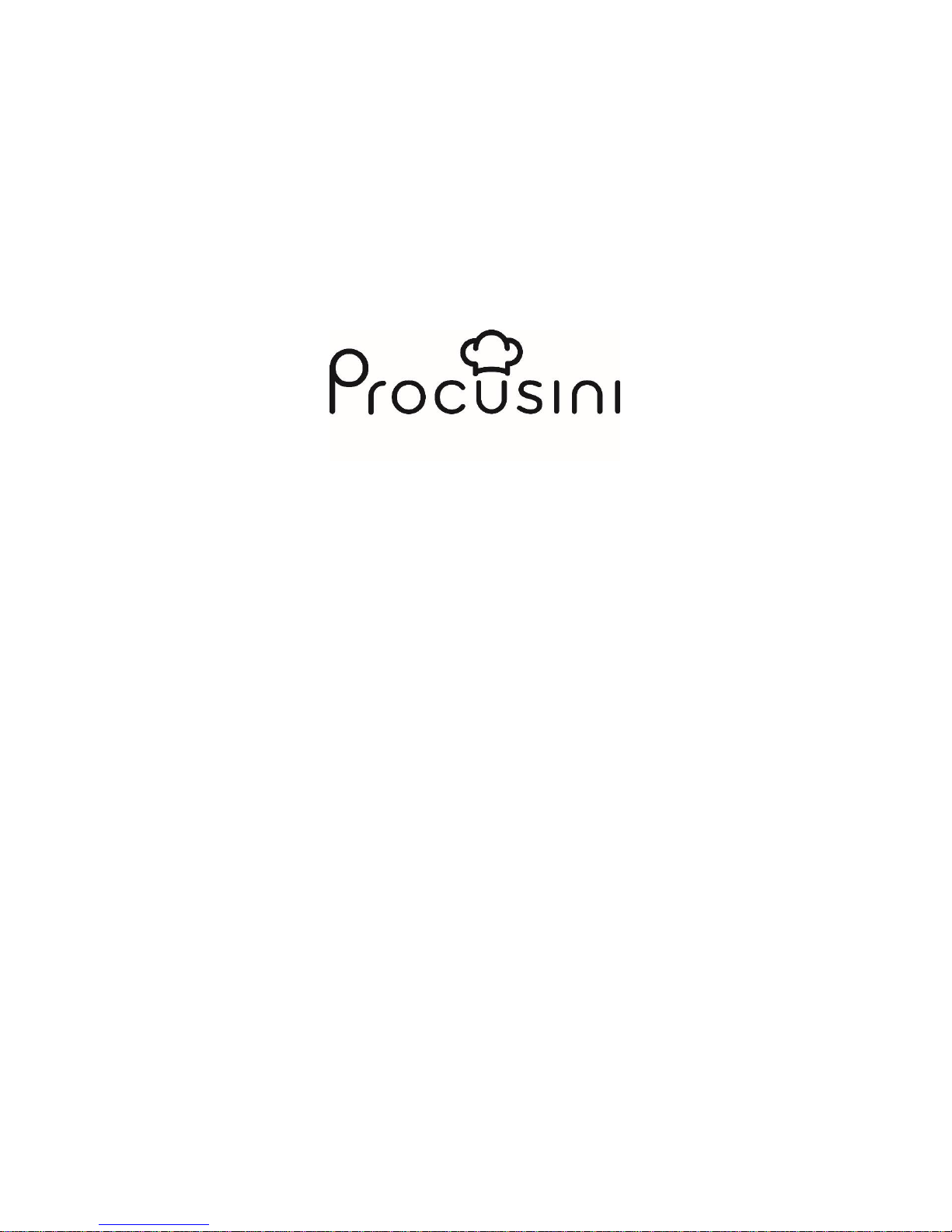
As at Jul 18; EN
User‘s Manual for
Procusini 3.0
3D Food Printer for
Commercial Use
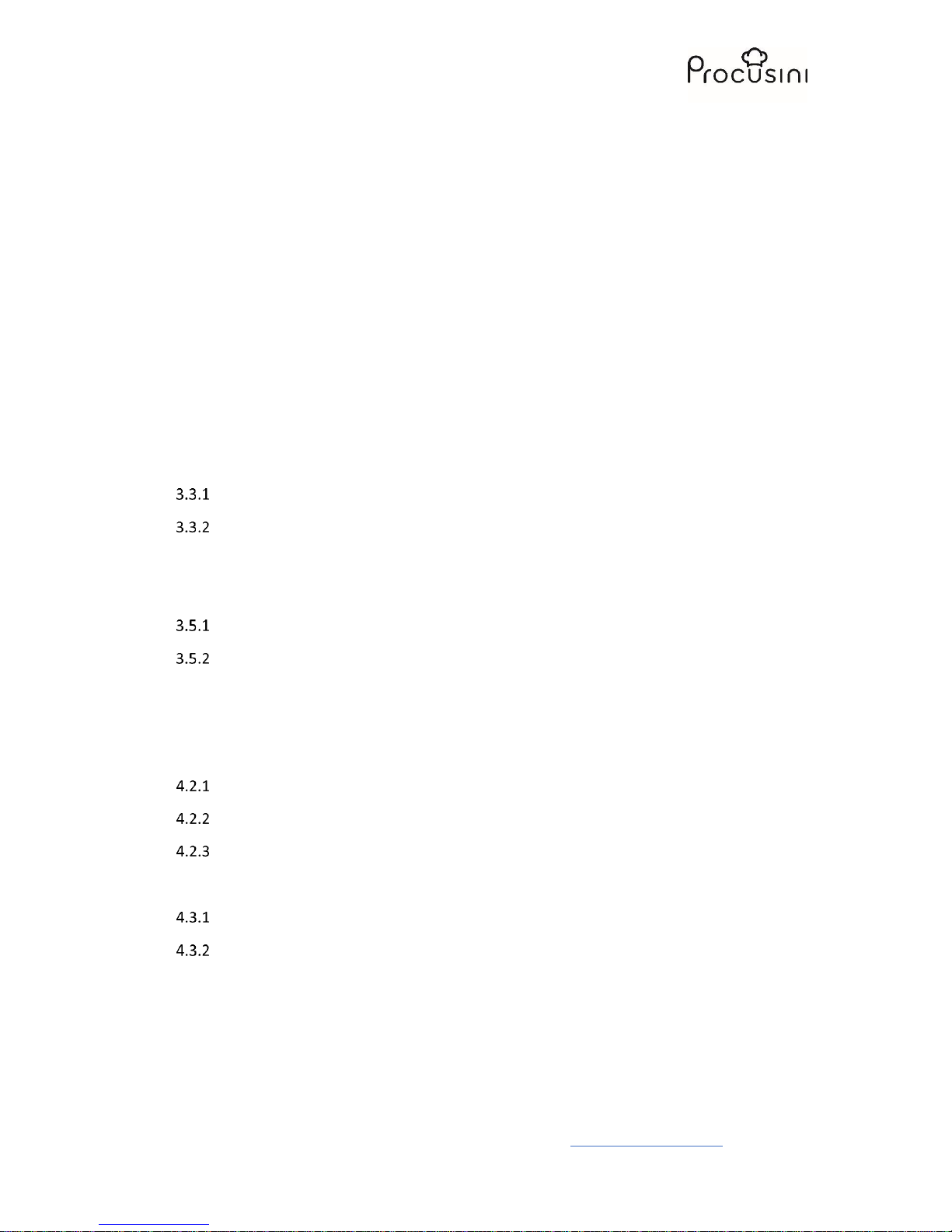
User´s Manual for Procusini
For questions, please do not hesitate to email us at: service@procusini.com
Page 2 of 33
Content
1 Basic Information ............................................................................................................................ 4
1.1 General description ................................................................................................................. 4
1.2 Technical data Procusini (in/°F) ............................................................................................... 5
1.3 Main components ................................................................................................................... 6
1.4 Schematic overview ................................................................................................................. 6
2 Qualification of personnel ............................................................................................................... 7
3 Safety Procedures / Precautions ..................................................................................................... 7
3.1 General introduction and definition of the safety instructions .............................................. 7
3.2 General safety instructions for machine operation ................................................................ 8
3.3 Special safety instruction for the machine .............................................................................. 8
General directions ........................................................................................................... 8
Setup, location of operation ............................................................................................ 9
3.4 Use in accordance with regulations ...................................................................................... 10
3.5 Liability and guarantee .......................................................................................................... 11
Liability .......................................................................................................................... 11
Guarantee ...................................................................................................................... 11
4 Description ofthe Functions and Operation of the Machine ........................................................ 12
4.1 Procusini and accessories ...................................................................................................... 12
4.2 Preparation ............................................................................................................................ 12
Preparation of the production plate ............................................................................. 12
Preparation of the flexible production mat, silicone .................................................... 12
Preparation of the cartridges ........................................................................................ 13
4.3 Commissioning ...................................................................................................................... 13
Connect Procusini to a WLAN enabled device (AP mode, recommended) ................... 13
Prepare the first production with the Procusini ............................................................ 14
4.4 Produce with the Procusini ................................................................................................... 17
4.5 Turn off the Procusini ............................................................................................................ 19
5 Create your own objects ............................................................................................................... 19
5.1 The Procusini-Club ................................................................................................................. 19
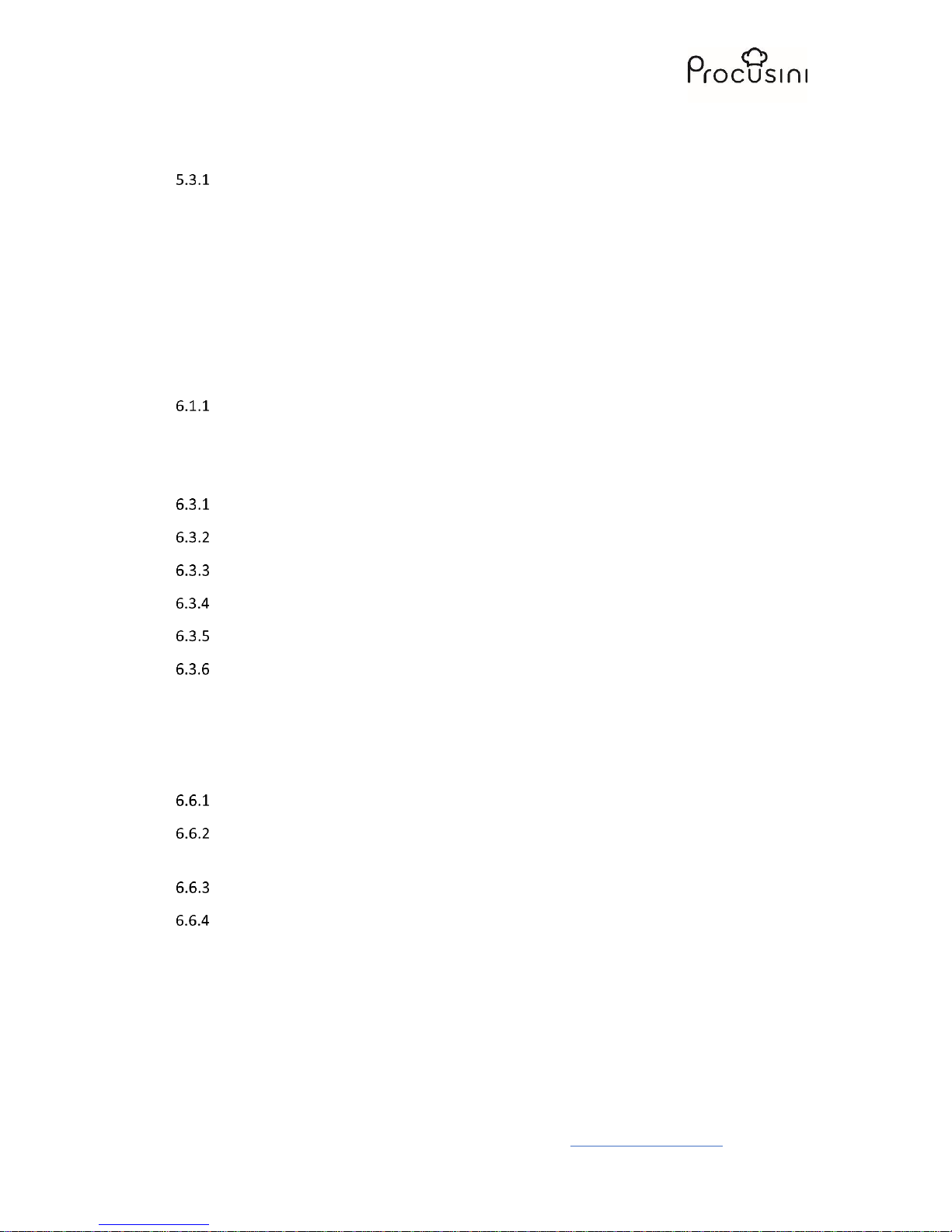
User´s Manual for Procusini
For questions, please do not hesitate to email us at: service@procusini.com
Page 3 of 33
5.2 Upload the specially created objects from the Procusini Club into the user interface. ....... 22
5.3 Other uses of the Procusini Club ........................................................................................... 23
Logos .............................................................................................................................. 23
5.4 Freehand drawing.................................................................................................................. 23
5.5 Text messages ....................................................................................................................... 24
5.6 Trace contours ....................................................................................................................... 24
5.7 3D objects with own foods .................................................................................................... 25
6 Other functions of the user interface ............................................................................................ 26
6.1 Changing the cartridge .......................................................................................................... 26
Manual change of the cartridge .................................................................................... 26
6.2 Alignment of the production plate ........................................................................................ 27
6.3 Cleaning ................................................................................................................................. 27
Cleaning the cartridge ................................................................................................... 27
Cleaning the dosing tip .................................................................................................. 27
Cleaning the stainless steel plunger .............................................................................. 27
Cleaning the heatable stainless steel tip ....................................................................... 28
Cleaning of the production plate ................................................................................... 28
Cleaning of the flexible production mat, silicone .......................................................... 28
6.4 Standby mode ....................................................................................................................... 28
6.5 Parking ................................................................................................................................... 29
6.6 Optional: Connect (integrate into the home network) ......................................................... 29
Windows 7 / Windows 8 / Windows 10 ........................................................................ 30
Apple MacBook / MacBook Air / MacBook Pro / iMac / iMac Pro / Mac Pro/Mac mini
30
Tablet (Android) ............................................................................................................ 30
Apple Ipad ...................................................................................................................... 30
7 Troubleshooting ............................................................................................................................ 31
8 Returning Old Devices ................................................................................................................... 33
9 Servicing and Maintenance ........................................................................................................... 33
9.1 Safety instructions for servicing ............................................................................................ 33
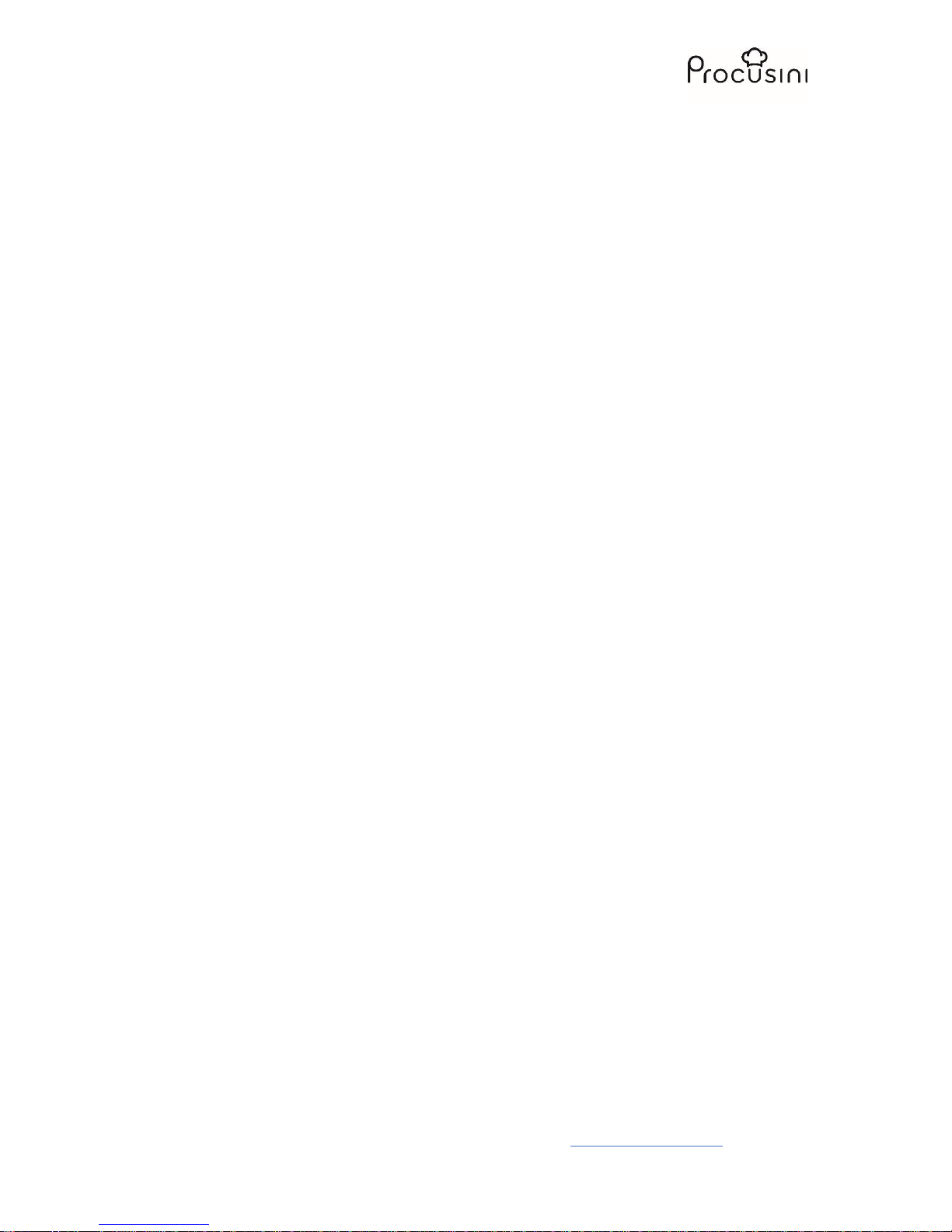
User´s Manual for Procusini
For questions, please do not hesitate to email us at: service@procusini.com
Page 4 of 33
1 Basic Information
1.1 General description
The Procusini is an easy-to-use Procusini for use in commercial kitchen, e.g. in catering, event
gastronomy or bakery/confectionery.
It consists of a heatable cartridge holder, which is mounted to a positioning unit and operated via
WLAN. The x and y axis are controlled by a tooth belt, while the z axis and the extruder are set into
motion by threaded rods. The cartridge holder is located at the end of the y axis and during the
production process is moved upwards layer by layer by means of the z-motor. The production plate
represents the x axis and serves as a bearing surface for the pads to be printed (flexible production
mat; plates; breads etc.). The food is filled into food-safe cartridges or are available as food-safe
refills. These cartridges are inserted into the cartridge holder and if necessary heated to a
temperature specifically defined for the food item. There is no direct contact between the food item
located in the cartridge and the device itself.
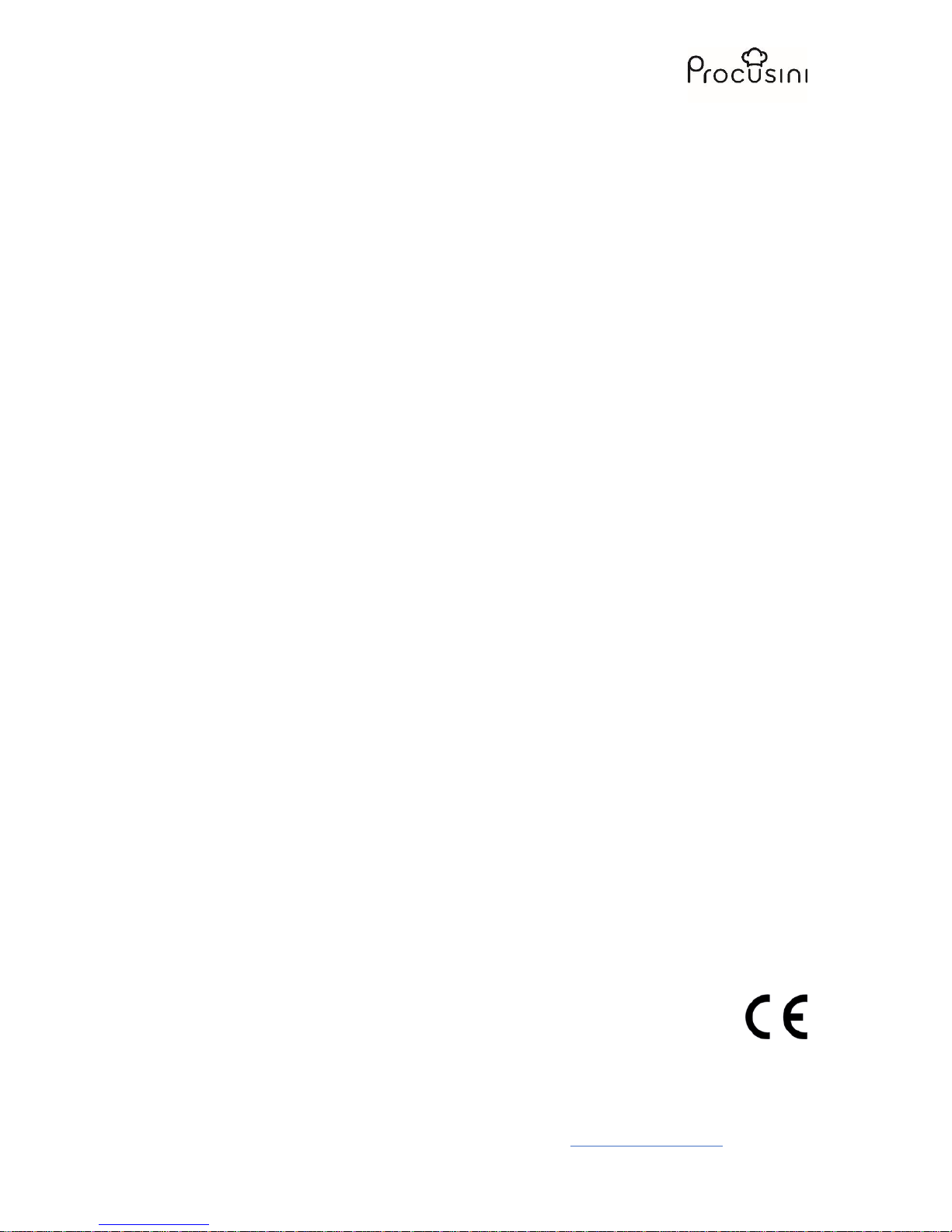
User´s Manual for Procusini
For questions, please do not hesitate to email us at: service@procusini.com
Page 5 of 33
1.2 Technical data Procusini (in/°F)
Production
Usability Food with appropriate consistency
Technology Layer-by-layer deposition of consumables
Tip Heatable
Volume of capsule 2 oz
Building space 9,8 in
5,9 in
3,9 in
Precision 0,004 in
Nozzle diameter 0,02 - 0,05 in
Rate of printing 0,2 - 2 in/s
Movement velocity 0,2 - 7,9 in/s
Physical Dimensions
Measurements:
Maximum space: 23,6 in (Platform moves right and left)
23,6 in
25,6 in
Packaging volume 19,7 x 23,6 x 25,6 in (L x W x H)
Weight 9 kg
Shipping weight 15 kg
Temperature
Ambient temperature 50 - 82,4 °F
Storage temperature 32 - 89,6 °F
Process temperature of
heated cartridge 68 - 140 °F
Power Supply
Power supply (AC) 85 – 264 VAC; 47 – 63 Hz
Power (DC) 12 V; 8,5 A; 102W
Protection Short circuit / Overload / Over voltage / Over temperature
Power Plug 3 Pin; IEC connector
Software/ Connectivity
Interface Browser-based
Compatibility Google Chrome
Wireless LAN 802.11.b/g/n
Connectivity Independent printing via WiFi
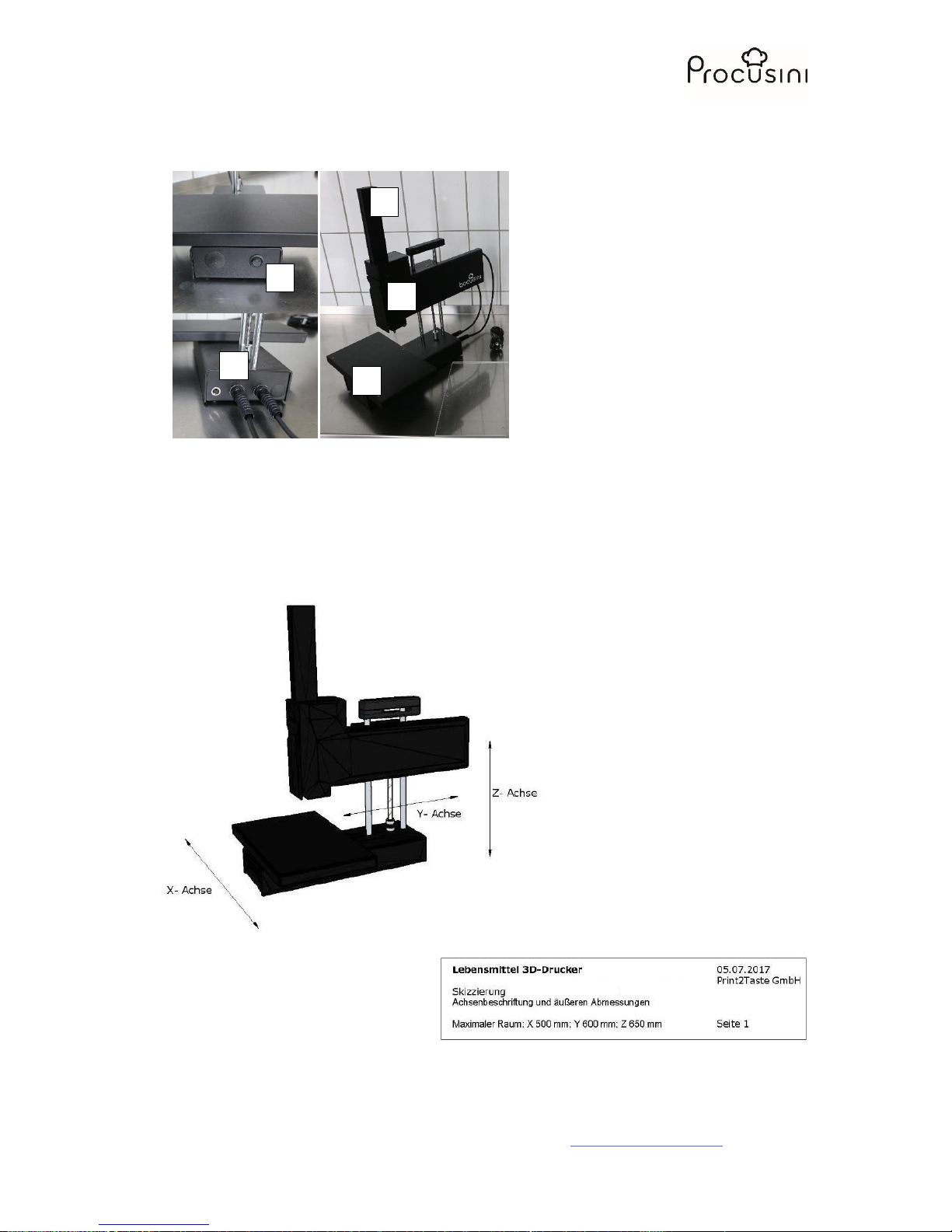
User´s Manual for Procusini
For questions, please do not hesitate to email us at: service@procusini.com
Page 6 of 33
1.3 Main components
(1)Printing Plate
(2)Cartridge holder
(3)Fill level display
(4)Power Switch
(5)Power Supply Socket
1.4 Schematic overview
2 3 4
5
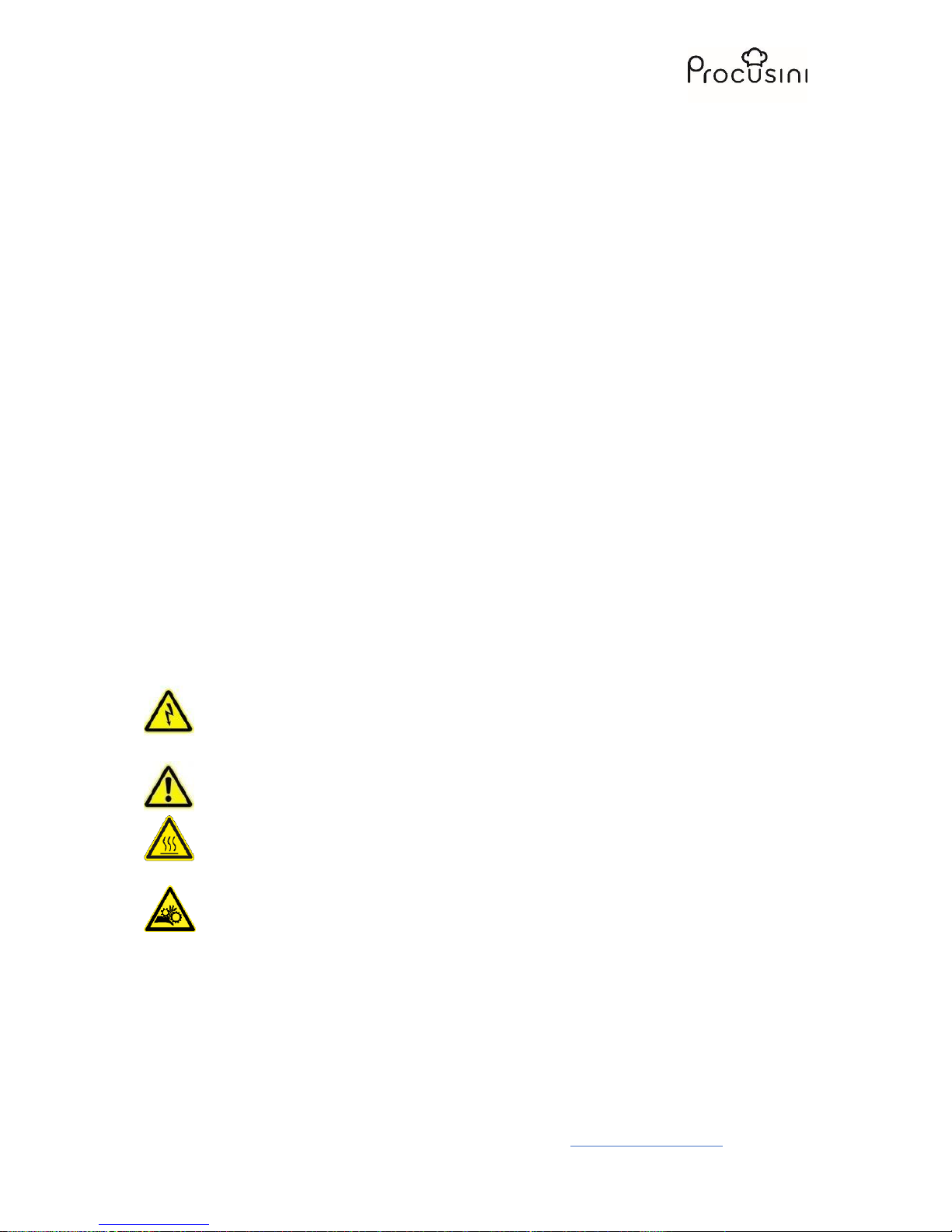
User´s Manual for Procusini
For questions, please do not hesitate to email us at: service@procusini.com
Page 7 of 33
2 Qualification of personnel
This machine requires proper training. It is ONLY recommended for use by individuals with sufficient
training and/or those that are monitored by a person who has been properly trained on the safety
and intended use of the machine.
This machine is not meant for use by children.
This machine is to be operated by a single person!
Troubleshooting, service, and maintenance are to be performed only by qualified individuals who are
familiar with the technology and dangers of the machine and have been authorized by Print2Taste.
Work on electrical components is to be performed only by trained electricians.
The address for service is found in Chapter 6 of this user’s manual.
3 Safety Procedures / Precautions
The following information pertaining to safety- and possible hazards is important not only for
protection of the machine, but also to protect the user. Please read through the following points
carefully:
3.1 General introduction and definition of the safety instructions
Important safety- and device-relevant instructions are represented as symbols in this handbook. The
directions are to be followed at all times in order to prevent accidents or damage to people or things.
WARNING! Danger from electrical current! This symbol indicates a situation in which
dangerous situations may exist due to electrical currents. If this safety information is
ignored, injury or a life-threatening situation may result.
WARNING! This symbol indicates dangers which may lead to injuries. Uphold all of the
given safety instructions exactly as indicated and pay special attention in such cases.
WARNING! Hot surface! This symbol indicates that a hot surface is present on the machine
during operation. If this is ignored, the user may get burned or a fire hazard may result!
WARNING! Danger from moving parts – keep fingers and other body parts away. This
symbol indicates the risk of injuries which may occur if the user reaches into the machine
during operation. Body parts may be smashed, drawn in, or injured in other ways.

User´s Manual for Procusini
For questions, please do not hesitate to email us at: service@procusini.com
Page 8 of 33
3.2 General safety instructions for machine operation
This device is built according to the current technical rules and regulations. However, dangers may
arise if the device is used in an inappropriate manner or out of accordance with regulations.
The information contained in the user’s manual designed to protect the user from injury. It
additionally serves to avoid mistakes, thus assuring that the device runs safely and disturbance-free
In order to avoid dangers and to ensure optimal performance, neither alterations nor reconstructions
are to be performed on the machine unless explicitly approved by the manufacturer.
The device may only be used in technical and operationally safe conditions in accordance with the
instructions contained within this user’s manual.
In the case of damage occurring due to a lack of observance of this operation manual, the guarantee
is voided. We take no responsibility for subsequent damages.
The manufacturer assumes no liability for damages to persons, objects or property that occur due to
inappropriate handling or a lack of adherence to the safety instructions. In these cases, the
guarantee is voided.
3.3 Special safety instruction for the machine
The information pertaining to work safety corresponds to the regulations of the European Union at
the time at which the device was manufactured.
General directions
Warning: Never leave the Procusini unattended when in use!
Warning: High temperatures may develop in the printing head of the Procusini. For this
reason, never grasp the printer while in operation. Change the food cartridge only after the
printer has cooled down sufficiently
Warning: The power supply plug must always be in the vicinity of the printer and be easily
reachable.
Warning: In the case of emergency, immediately disconnect the power source and power
plug!
Warning: In order to prevent fire or electrocution, never set this device onto damp or wet
surfaces.
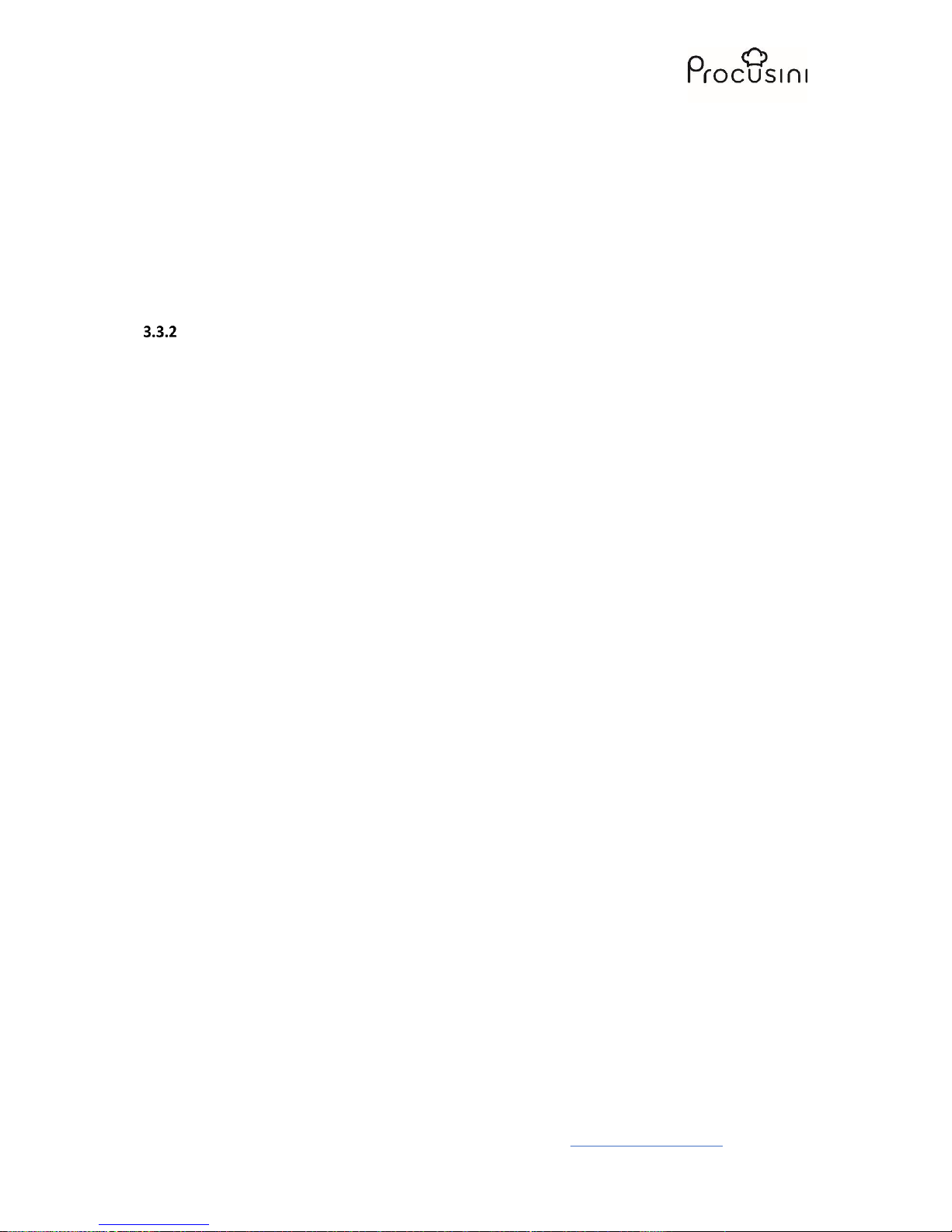
User´s Manual for Procusini
For questions, please do not hesitate to email us at: service@procusini.com
Page 9 of 33
For commercial use as defined by the use in compliance with regulations, the user is required to
comply with the given work safety provisions and the current rules and standards as well as
observing any new specifications for the entire service life of the machine. For use outside of the
European Union, the occupational safety legislation and regional stipulations are to be followed
according to all local, state and federal regulations.
In addition to the occupational safety notes in this manual, the valid safety- and accident prevention
regulations as well as the valid environmental protection stipulations for the location at which the
machine operates are to be observed and maintained:
Setup, location of operation
Place the Procusini onto a stable, horizontal, large enough area only. Please note that the production
plate moves from right to left when operating and thus requires enough space. Additionally, some
movement also occurs vertically. When selecting the operating location, please make sure that the
device is able to move in these directions.
Choose the operating location in a way that children cannot reach the product.
When setting up the device, please make sure that the power adapter is easily accessible in order to
quickly and easily shut off the device in the event of an error.
Do not place the machine in areas where extreme temperatures, strong vibrations, high humidity
(i.e. rain or steam), dust, or heavy mechanical stresses may occur.
Do not place any liquid-filled vessels (i.e. glasses, vases, etc.) on top of or in the vicinity of the
machine and never pour water over the machine. Fluids may enter the machine casing and impair
the electronic stability of the machine. Additionally, there is a high risk of fire or life-threatening
electrical shocks!
If such an event occurs, shut down the respective power supply plug completely (i.e. turn off the
circuit breaker and earth leakage circuit breaker) and then pull the power cord from the socket.
Disconnect all wires from the device. The entire product is not to be used again. Please contact a
specialized dealer or the manufacturer.
Do not place any sources of ignition such as stoves, fryers or burning candles next to or on top of the
device.
While setting up the machine, be sure that the power line is not squeezed or damaged by sharp
corners.
Take note of the additional safety instructions found in the individual chapters of this manual.
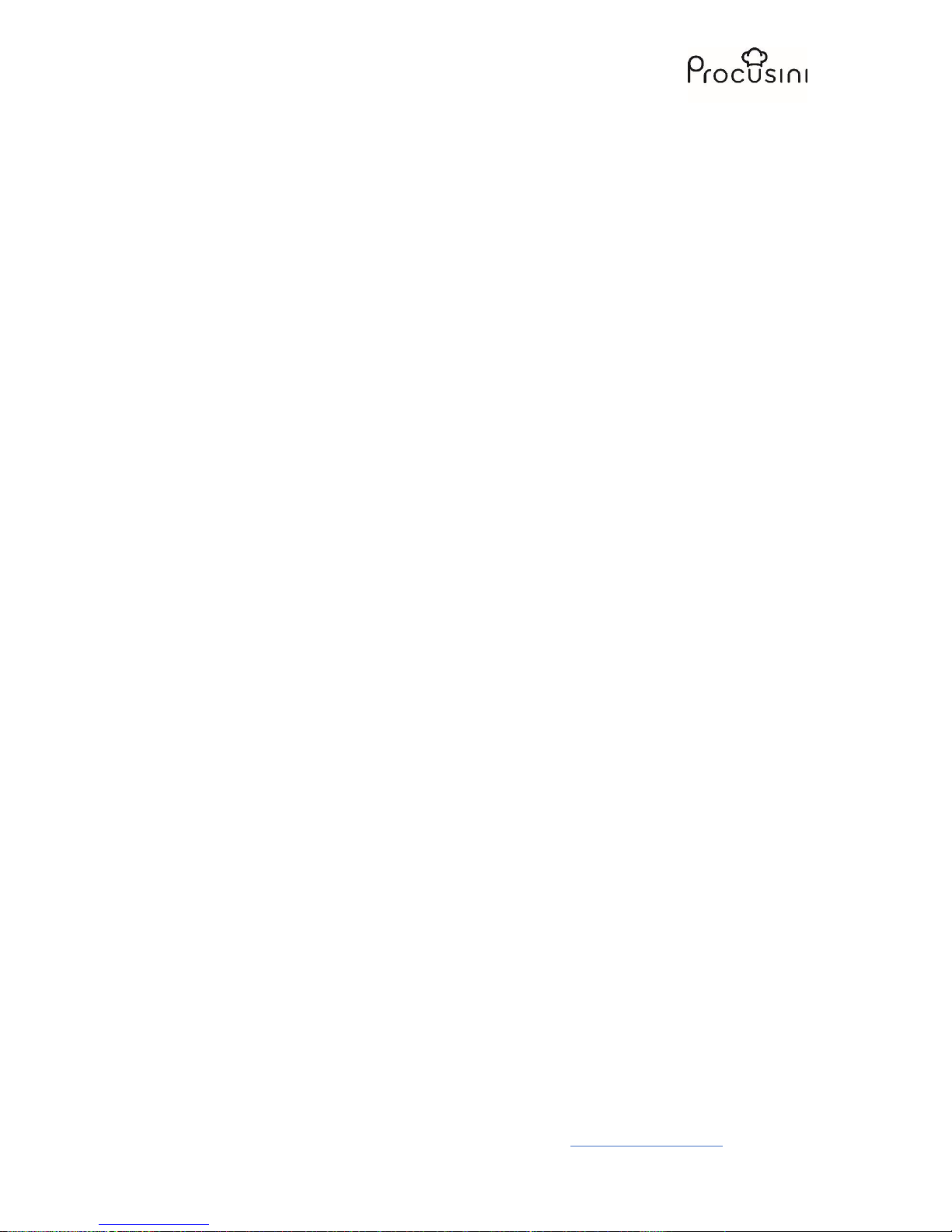
User´s Manual for Procusini
For questions, please do not hesitate to email us at: service@procusini.com
Page 10 of 33
3.4 Use in accordance with regulations
Procusini is an easy-to-use Procusini for use in commercial applications, for instance in gastronomy,
catering, or pastry kitchens.
Only the intended food-proof cartridges may be used. Moreover, the intended food-proof
production plate has to be applied during the production process.
Care must be taken that only piece-free, paste-like food items can be processed, such as marzipan,
pasta dough, Choco, fondant, etc.
The machine may only be used under continuous monitoring of the operating personnel.
The machine is only intended for indoor use.
The permissible surrounding temperature for the system lies between 68 - 140 °F. The maximum
allowable operating temperature for the printer head is 140 °F.
The surrounding area should be dry and largely dust-free.
The reliability of device operation is only assured under operation in accordance with the regulations
found in this operator’s manual.
All technical work, including assembly and servicing, is to be performed only by qualified individuals
and those who have been authorized by Print2Taste.
The Procusini is only intended for printing edibles from the designed cartridges. The Procusini is
designed for food printing in the provided cartridges with the appropriate templates and objects
from the Procusini Club only.
Any use deviating from the intended purpose and/or other type of use of the equipment is forbidden
and is considered to be out-of-accordance with regulations and will negate the product warranty.
Claims of any type against the manufacturer and/or its agent due to damages resulting from use
other than the intended use are barred.
The user is held solely accountable for any damages occurring during use of the device that deviates
from the intended use.
Please retain all original packaging as well as all shipping and handling material. This is the only way
to assure a successful and safe transport of the Procusini, for instance in the case of a return under
warranty!
Print2Taste takes no liability for devices that are not returned in their original packaging or have
been packaged improperly!

User´s Manual for Procusini
For questions, please do not hesitate to email us at: service@procusini.com
Page 11 of 33
3.5 Liability and guarantee
Liability
All entries and information supplied in this user’s manual have been compiled in accordance with the
effective regulations, the current technical development status as well as our personal long-time
knowledge and experience.
The translation of the user’s manual has also been conducted to the best of our knowledge.
However, we cannot accept liability for translations errors. The authoritative version of this user‘s
manual is the accompanying German version.
The actual scope of delivery may deviate from the explanations and graphic presentations given here
due to special designs, the utilization of additional order options or because of the most recent
technical changes. Please contact the manufacturer if you have any questions.
This user’s manual is to be read through carefully and completely before beginning any
work on or with the device, and especially before device operation! The manufacturer
assumes no liability for damages and disturbances resulting from a lack of observation of
this manual.
The user’s manual is to be stored in the vicinity of the device and within reach of all people working
on or with the device. We reserve the right to make technical changes to the product in order to
improve the operating characteristics and develop the device.
Guarantee
The guarantee for the Procusini is valid for 6 months starting on the date of purchase.
Please preserve all original packaging and transportation packaging in case the device should need to
be returned! This is the only way of assuring a safe transport of the Procusini!
The manufacturer assumes no liability for devices that are damaged during shipping if they are not
shipped in their original packaging and/or are improperly packaged!

User´s Manual for Procusini
For questions, please do not hesitate to email us at: service@procusini.com
Page 12 of 33
4 Description ofthe Functions and Operation of the Machine
4.1 Procusini and accessories
(1) Procusini 3.0; (2) 3 cartridges; (3) 5 dosing tips; (4) 1 cleaning hook; (5) 1 cleaning syringe; (6) 1
scalpel; (7) 1 production plate – standard with magnetic lock; (8) 1 flexible production mat, silicone;
(9) 3D Marzipan Natural - 4 refills (4 x 85 g); (10); (11) 3D Choco - 4 refills (4 x 75 g); (12) 3D Fondant
White - 4 refills (4 x 75 g); (13) 3D Pasta Natural - 4 refills (4 x 45 g); (14) Power supply; (15) Plug; (16)
cap
4.2 Preparation
Preparation of the production plate
Wash with warm soapy water and dry thoroughly prior to first use. Place the production plate onto
the work table so that the 3 magnets at the bottom rest on the 3 adjusting screws. Make sure that
the production plate is placed properly and cannot be moved.
Preparation of the flexible production mat, silicone
Wash with warm soapy water and dry thoroughly prior to first use. Place the flexible production mat
onto the production plate, so that you obtain a flat surface.
Do not cut on the flexible production mat. Do not use any sharp objects which can perforate
or cut up the production mat. Never use a flexible production mat which has tears or cuts.

User´s Manual for Procusini
For questions, please do not hesitate to email us at: service@procusini.com
Page 13 of 33
Preparation of the cartridges
The preparation of the cartridges as well as its filling with food are individual for each product and
are extensively described in the annex and the application instructions. More information as well as
the current application instructions for food items can be found at www.procusini.club.
4.3 Commissioning
a. Connect the power adapter of your Procusini to the
socket on the rear side of the device (see illustration).
b. Plug in the power cord of the Procusini to an electrical
outlet.
c. Turn on the power switch of the Procusini.
d. Procusini starts operating. As soon as it is ready for the
next steps, it moves for the first time and slides into the
“home position”.
e. Please wait for this first move (this may take several
minutes) before proceeding with the next step!
Connect Procusini to a WLAN enabled device (AP mode,
recommended)
Open your Wi-Fi connections.
Connect to Procusini Wi-Fi. The password is
"procusini"
Open Google Chrome.
Enter 10.250.250.1 in the address bar.
The Procusini user interface opens.

User´s Manual for Procusini
For questions, please do not hesitate to email us at: service@procusini.com
Page 14 of 33
Prepare the first production with the Procusini
The preparation of the cartridges and the filling with food are product-specific and are described in
detail in the application instructions for the various foods. For more information, as well as the
current application instructions for food, see also www.procusini.club.
Tip: For the first production of an object with the Procusini, we recommend starting with our 3D
marzipan to get a feel for the handling of the device.
Screw the enclosed metal tip into the printhead.
Important! Only hand-tighten the metal tip.
Warning! The metal tip heats up during operation. Let it cool sufficiently before you
remove it for cleaning.
Prepare your desired food according to instructions. If necessary, open it on one side with
the included scalpel.
Place the open refill in one of the supplied cartridges (with the cut side down).
Screw one of the plastic tips onto the cartridge.
Put the whole thing in the head of the device.
When opening the head, be sure to press the side handle to open the door.
When the head is filled and the door is closed again, click on "Produce object" in the user
interface.

User´s Manual for Procusini
For questions, please do not hesitate to email us at: service@procusini.com
Page 15 of 33
The "Select food" field appears.
Select the food you have previously used, tick the box and confirm with "OK".
The message "Calibrate Now?" Appears.

User´s Manual for Procusini
For questions, please do not hesitate to email us at: service@procusini.com
Page 16 of 33
Calibration is necessary the first time you use the Procusini and every time you exchange
your production documents.
Click on "ok" to start the process.
Calibration is done using the arrow keys.
Attention: Just click on an arrow once, the system remembers the steps and if it clicks too often the
device could move into the production file and cause damage to the Procusini
• If the tip is about 1mm above the production platform, confirm with "Done".
• The Procusini is now back in its starting position.

User´s Manual for Procusini
For questions, please do not hesitate to email us at: service@procusini.com
Page 17 of 33
4.4 Produce with the Procusini
• When the preparations are completed until the first production, you will be taken to the
page with the first objects.
• For foods that require heating, a red bar appears with the appropriate preheat time.
• When preheating is finished, you can click on one of the objects.
• It is framed in green and turns.

User´s Manual for Procusini
For questions, please do not hesitate to email us at: service@procusini.com
Page 18 of 33
• Now click on the button "Start" and the window "Predosing" appears.
• Pre-dosing until some of the food used comes out of the top.
• Confirm with OK". The device now moves to its starting position.
• Here you can, if necessary, readjust the height of the starting point with the arrow keys.
• If you are satisfied with the distance, click on "Start" and the Procusini will start production.
• Now a progress bar appears.
• When the device is finished producing, it returns to its starting position.

User´s Manual for Procusini
For questions, please do not hesitate to email us at: service@procusini.com
Page 19 of 33
4.5 Turn off the Procusini
To avoid damage to the device, be sure to use the "Off"
button on the user interface to shut down the operating
system.
Then choose whether you want to remove the cartridge
or leave it in the device in order to continue working with
this food at a later date. Recommendations for handling
food can be found in the instructions for use and in the
Procusini Club.
Now press the on / off switch on the Procusini to switch
off your device.
5 Create your own objects
5.1 The Procusini-Club
Creating an object with the Procusini Club requires an internet connection.
• Open your browser and type www.procusini.club in the search bar.
• You now get to the login for the club.
• Log in with your access data. If you do not have a login, please register.
• Now you get to the start page of the club.
• Here you can select existing objects from the template library or create your own templates
under "Applications".

User´s Manual for Procusini
For questions, please do not hesitate to email us at: service@procusini.com
Page 20 of 33
• Under Applications you have the different options to create your own objects.
• The principle of creating your own template is largely similar for the various applications.
• As an example, the procedure with the application "3D objects" is illustrated here.
• Select the desired food.
• Select your desired file in STL format. (Maximum size 5 MB)
• The file must be an STL file (common 3D model file).
Tip: There are many websites that provide such templates (STLs) free of charge.
"Www.thingiverse.com".

User´s Manual for Procusini
For questions, please do not hesitate to email us at: service@procusini.com
Page 21 of 33
• Once you have uploaded your desired object, you can now resize it.
• If you are satisfied with the size of your object, confirm with "Next".
• Now assign a name (no special characters).
• Click on "Convert file". You will get back to the homepage of the Procusini Club.
• To load your own created objects onto the user interface select "File Download"
• Here you can either download all your created G-Codes or just the newly created ones.
• All your downloaded G-codes are combined into a zip folder and saved.

User´s Manual for Procusini
For questions, please do not hesitate to email us at: service@procusini.com
Page 22 of 33
5.2 Upload the specially created objects from the Procusini Club into the user interface.
• Open the user interface of your Procusini.
• Select "Produce object"
• Click on the "Upload Objects" button and select your zip folder there (zip folder must not be
unzipped!).
• Now all your created objects are on their Procusini for the particular food and you can start
the production.

User´s Manual for Procusini
For questions, please do not hesitate to email us at: service@procusini.com
Page 23 of 33
5.3 Other uses of the Procusini Club
Logos
• Under Applications you will find the function "Logos".
• Here you can upload your desired logo.
• Indicate your desired dimensions and the food from which you would like to produce the
logo.
• Within days, we will provide your logo for you to produce and upload to your club.
• When your logo is finished, you will receive a message via e-mail.
• The creation of a logo is chargeable and amounts to 9.50 €.
5.4 Freehand drawing
• Under Applications you will find the function "Freehand Drawing".
• Click on the button, a drawing field appears
• You can now create your own shapes with the mouse or by hand (touchscreen required).
• Confirm with "Next".
• Your file is then ready for download.

User´s Manual for Procusini
For questions, please do not hesitate to email us at: service@procusini.com
Page 24 of 33
5.5 Text messages
• Under Applications you will find the function "Text Messages".
• Enter your text in the appropriate field.
• For texts, first create a line, click on "Add text", then create the second text and add it.
• Now you can use the arrow keys to determine the position of the texts.
• It is also possible to use different fonts as well as the Bold function.
• You can decide for yourself how big and how many layers should be produced.
• Are you satisfied with your text message, click on "Done"
5.6 Trace contours
• In the Trace Outlines application, you can upload an image and use it as a template.

User´s Manual for Procusini
For questions, please do not hesitate to email us at: service@procusini.com
Page 25 of 33
5.7 3D objects with own foods
• The expert application allows you to make your own settings.
• Select "3D objects with own food".
• Now you will be prompted to upload an STL file of your choice as under "3D Objects".
• Once your item has been uploaded, you can now create your own settings for your food.
• Various parameters such as speed, flow rate, temperature etc. are available for this purpose.
• You can also create your own preheat codes.
• If you have found the optimal settings for your food, you can name and save them.
Tip: The basic settings shown are the settings suitable for marzipan.
This should be used as a small guide when creating your own settings
• Own foods are listed in the user interface under "Other" foods

User´s Manual for Procusini
For questions, please do not hesitate to email us at: service@procusini.com
Page 26 of 33
6 Other functions of the user interface
6.1 Changing the cartridge
Changing the cartridge is possible at any time – even during the production process. Upon request
the device completes the commenced object after changing the cartridge.
Manual change of the cartridge
6.1.1.1 Changing the food
• Click the button ”Select food“
• Wait until the pointer on the fill level indicator
has moved to the very top.
• Open the cartridge holder and insert the new
cartridge.
• Close the cartridge holder.
• Now you can select the desired food.
6.1.1.2 Changing the cartridge during production
• Click the button ”Change cartridge“
• Wait until the pointer on the fill level indicator
has moved to the very top.
• Open the cartridge holder and insert the new
cartridge.
• Close the cartridge holder and follow the
instructions.
Automatic change of cartridge
If the cartridge becomes empty during the creation of the
object, you can decide whether to finish the object or not.
Follow the instructions in the messages on the user
interface and make sure to preheat the new cartridge
long enough. We recommend not to skip the preheating.

User´s Manual for Procusini
For questions, please do not hesitate to email us at: service@procusini.com
Page 27 of 33
6.2 Alignment of the production plate
If you find that the production plate shows different distances to the dosing tip, you will have the
opportunity to compensate the distance. To do so, select ”Settings – Alignment“ and follow the
instructions on the user interface.
6.3 Cleaning
Cleaning the cartridge
Please use the provided cleaning hook.
Please remove the remains of the refill with the cleaning
hook before cleaning, before refilling the cartridge and at
the end of production. This step is not necessary, if you
have put a food item without refill into the cartridge, e.g.
3D Pasta or Cassis.
You can then clean the empty cartridge in a dishwasher.
Cleaning the dosing tip
• Please remove the dosing tip from the empty cartridge by unscrewing it.
• Fill the provided, empty syringe with hot water.
• Fix the used dosing tip onto the syringe.
• Squeeze out the remaining food from the syringe by thoroughly rinsing the dosing tip with
hot water.
Tip: You can also remove the food remains with a toothpick and afterwards rinse the dosing tip with
hot water.
Cleaning the stainless steel plunger
• Gently pull out the button on the side of the push
button in order to release the cartridge holder.
• Open the cartridge holder.
• Select ”Settings – Cleaning“ on your user
interface and follow the instructions.
Important! Screw on the stainless steel plunger only hand-tight!
Warning! The stainless steel plunger warms up. Let it cool down long enough before
removing it for cleaning.

User´s Manual for Procusini
For questions, please do not hesitate to email us at: service@procusini.com
Page 28 of 33
Cleaning the heatable stainless steel tip
• Screw off the heatable stainless steel tip from the cartridge holder with a counterclockwise
rotation.
• Clean the tip with warm water and soap.
Important! Screw on the stainless steel tip only hand-tight.
Warning! The stainless steel tip warms up during operation. Let it cool down long enough
before removing it for cleaning.
Cleaning of the production plate
The production plate is fixed to the device table by means of 3 magnets only. In this way you have
the possibility to remove it for cleaning. To extend the life of your production plate, we recommend
to clean it by hand.
Important! Use moderately warm water only to avoid the deformation of your production
plate. Do not use any scouring sponges or scouring agents that might scratch the
production plate.
Cleaning of the flexible production mat, silicone
The flexible production mat is dishwasher safe in the top tray of your dishwasher. Due to the
corrosive effects of dishwashing detergents, we recommend to wash it by hand in order to increase
the life span of your flexible production mat.
Wipe off with a damp, soft sponge, then rinse thoroughly. A mild detergent or soap can be used. Do
not use scouring sponges. Shake off excess water and leave the flexible production mat to air dry.
Store flatly, the flexible production mat must not be bent or folded.
Do not cut on the flexible production mat. Do not use any sharp objects which can perforate
or cut up the production mat. Never use a flexible production mat which has tears or cuts.
6.4 Standby mode
If you do not start a production order for 2 hours, your Procusini goes into standby mode
automatically. In order to get started again, press ”Connect“.

User´s Manual for Procusini
For questions, please do not hesitate to email us at: service@procusini.com
Page 29 of 33
6.5 Parking
The parking function is to facilitate the transport or packaging of the device. Your Procusini moves
back to the delivery position and thus releases the grip.
6.6 Optional: Connect (integrate into the home network)
With this option, newly created objects from the Procusini Club are sent directly to the user
interface. There is no download required.
Attention! Firewalls, personal network settings or security clearance as well as corporate networks
can cause problems.
If you have problems and the Procusini can not be found by the procedures listed below, please wait
at least 30 minutes and do not switch off the device. After 30 minutes the Procusini WLAN appears
again and you can work with the device as usual.
Important for the integration of the Procusini WLAN into the home network is the access to the
Internet or to the existing standard Internet connection (including network key).
• Select "Settings" again and click on "Connections".
• Now you will be shown the different WLAN accesses in your environment.
• Select the WLAN you are using and click "Connect".
• You will be prompted to enter your WLAN password. Click on "Confirm"
• The Procusini is now integrated into your home network and disappears from the list of
available WLANs.
• Now connect to your home network.

User´s Manual for Procusini
For questions, please do not hesitate to email us at: service@procusini.com
Page 30 of 33
The integration into your network is device-dependent and therefore slightly different for each
device. Please select the appropriate method for your device.
Windows 7 / Windows 8 / Windows 10
• To find the Procusini again, go to the Explorer -> Network -> Devices.
(You may need to enable network discovery)
• There you will find your Procusini as "Procusini Instance" again.
• Double-click this and the browser will automatically open with the user interface.
• Furthermore, your device gets its own IP address.
• You can now surf the Internet and serve your Procusini at the same time.
Apple MacBook / MacBook Air / MacBook Pro / iMac / iMac Pro / Mac Pro/Mac mini
• To find the Procusini again, type "procusini.local /" in the address bar of Google Chrome.
• The user interface appears
• You can now surf the Internet and serve your Procusini at the same time.
Tablet (Android)
• Install the free app "Zentri Discovery"
• Open "Zentri Discovery"
• You will find a new device "Procusini Instance"
• Start the user interface by clicking this new device.
Apple Ipad
• Install the free app "Bonjour Search"
• Open "Bonjour Search"
• You will find a new device "Procusini Instance"
• Start the user interface by clicking this new device.
Note: If you want to disconnect the Procusini from your network, go to Connections and then to "AP
Mode". After that, your device is disconnected from your Internet access and you will find the
Procusini WLAN in the Internet access list again.

User´s Manual for Procusini
For questions, please do not hesitate to email us at: service@procusini.com
Page 31 of 33
7 Troubleshooting
By selecting Procusini you have chosen a product that has a state-of-the-art construction and is
operationally safe.
Despite this, problems or disturbances may occur. For this reason, a guide to solve potential
problems is given in the following: Observe the safety information!
After start-up, the 3D printer is not working. The LED switch does not light up and the printer does
not move to the home position:
• Check the connections to the power supply.
• Check the power socket. Is it being supplied with current?
After several minutes no movement of the printer occurs, the user interface, however, is visible on
the computer/laptop/tablet:
• Switch off the Procusini, wait at least 20 seconds and turn it back on.
No connection with the device is possible in the browser of your computers / laptop / tablet:
• Be sure to use Google Chrome or Safari.
• Check your WLAN connection.
• Is Procusini..... selected as wireless network?
• Restart the network connection and the browser.
• Switch off the Procusini, wait at least 20 seconds and turn it back on.
• Restart your computer and try again.
Despite an audible movement of the motor and the fill level display, there is no food coming out of
the dosing tip:
• Check the dosing tip for blockages.
• Unscrew the dosing tip and clean it as described in the chapter ”Cleaning of the dosing tip“.
At the start of production, the dosing tip is too far away from the production plate or it is too close
to the production plate:
• End the production process by pressing the button ”Stop“.
• Perform a fine calibration and restart the production process.
The printer stops printing for no obvious reason:
• Check the network and WiFi connection as well as the level of material in the cartridge.
• Turn the printer off. Wait 30 seconds and turn it back on.
• After the printer has been restarted, wait until it has made its initial movement before establishing
a connection with the printer.

User´s Manual for Procusini
For questions, please do not hesitate to email us at: service@procusini.com
Page 32 of 33
Procusini is not shown in the list of your WLAN connections
• Connect to your wireless network and check if your Procusini is already connected to your wireless
network.
• Switch off the Procusini, wait at least 20 seconds and turn it back on.
The Procusini interrupts the production process without any apparent reason:
• Check your network and wireless connection as well as the filling level of the cartridge.
• Switch off the device, wait at least 20 seconds and turn it back on.
• Wait to connect the Procusini, until it moves into the ”Home“ position by itself. This may take
several minutes.
The object shows defects:
• Clean the dosing tip and restart the production.
• Check whether the cartridge is filled sufficiently and replace it if necessary.
The object does not adhere to the production plate:
• Repeat the calibration procedure.
• Reduce the distance between the dosing tip and the production plate when calibrating the next
time. Follow the instructions on your user interface.
If the fault continues to occur even after following the instructions, stop using the device and switch
it off. Please contact our customer service at service@procusini.com immediately for the purpose of
an inspection or repair.
Many more tips and tricks as well as recipes, printing templates, and the most recent information
pertaining to 3D printing and the Procusini food printer can be found at:
www.procusini.com and www.procusini.club

User´s Manual for Procusini
For questions, please do not hesitate to email us at: service@procusini.com
Page 33 of 33
8 Returning Old Devices
We will accept your old printer after its operating life has been exhausted. Please contact our
customer service department at: service@procusini.com
9 Servicing and Maintenance
9.1 Safety instructions for servicing
The power cord should be checked for any signs of damage every now and then. Never use the
device if the cord is damaged. In case the cord shows any damage, it has to be replaced by an
approved customer service in order to avoid potential hazards.
In case of any damage or malfunction please contact our customer service at service@procusini.com.
However, please pay attention to the hints on ”Troubleshooting“ first.
Any maintenance and repair work may only be performed by qualified and authorized experts while
using original service and accessory parts. Never attempt to carry out repair work on the device by
yourself.
In order to lubricate the axes, only use food-safe lubricants such as Ballistol H1. This is usually
necessary every six months.
If you need help solving a problem, please do not hesitate to contact our customer service per e-mail
at: service@procusini.com
Contact:
Print2Taste GmbH
Liebigstraße 11
85354 Freising
Germany
www.procusini.com
We hope you have a great time with your Procusini and look forward to hearing your feedback,
comments, and creative ideas.
Your Procusini-Team
