ProCurve zl Series, 5406zl, 5412zl-96G, 5406zl-48G, 5412zl Installation And Getting Started Manual
Page 1
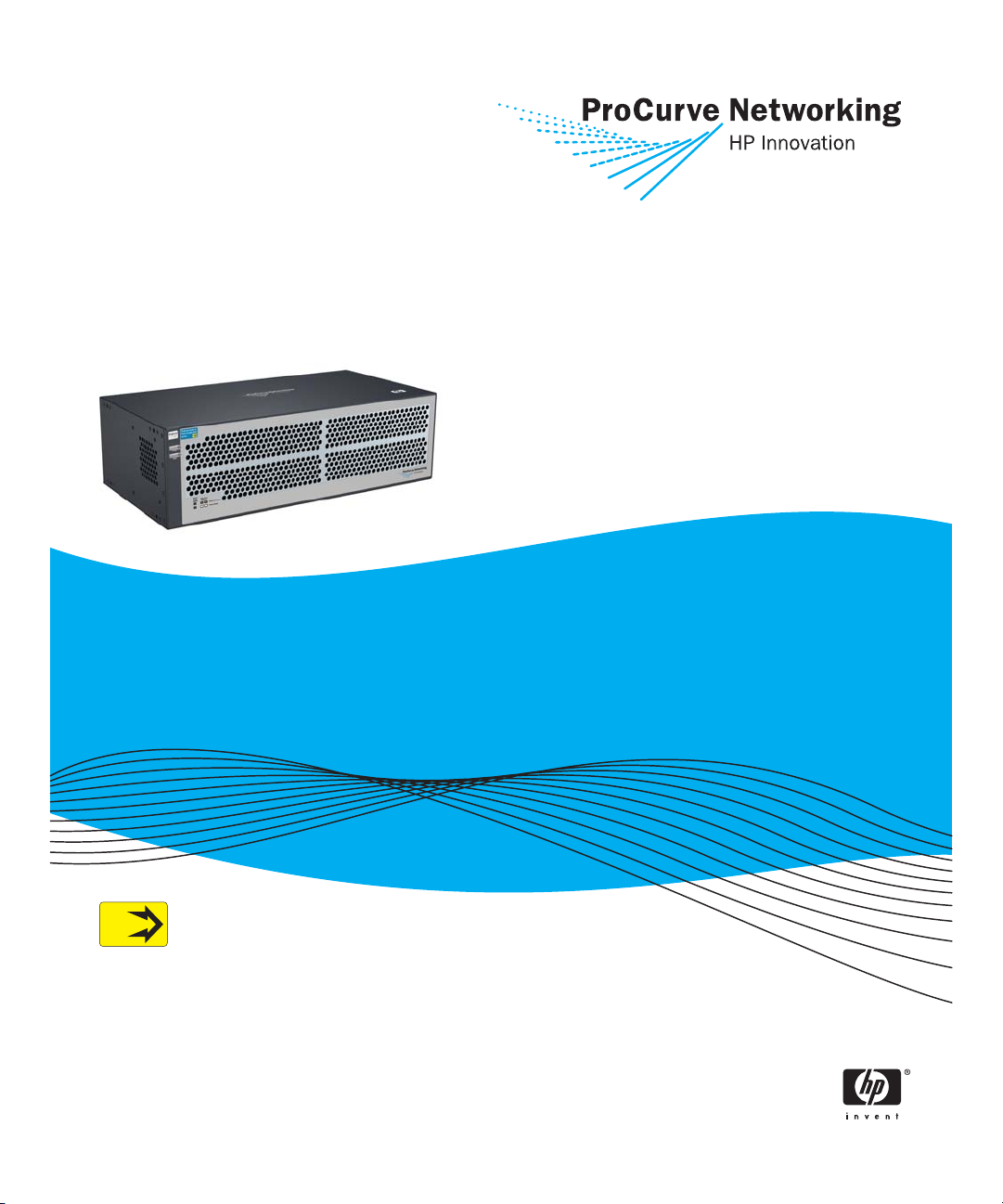
ProCurve Switch zl
Power Supply Shelf
PoE
Power over Ethernet Devices
Installation and
Getting Started Guide
www.procurve.com
Page 2

Page 3
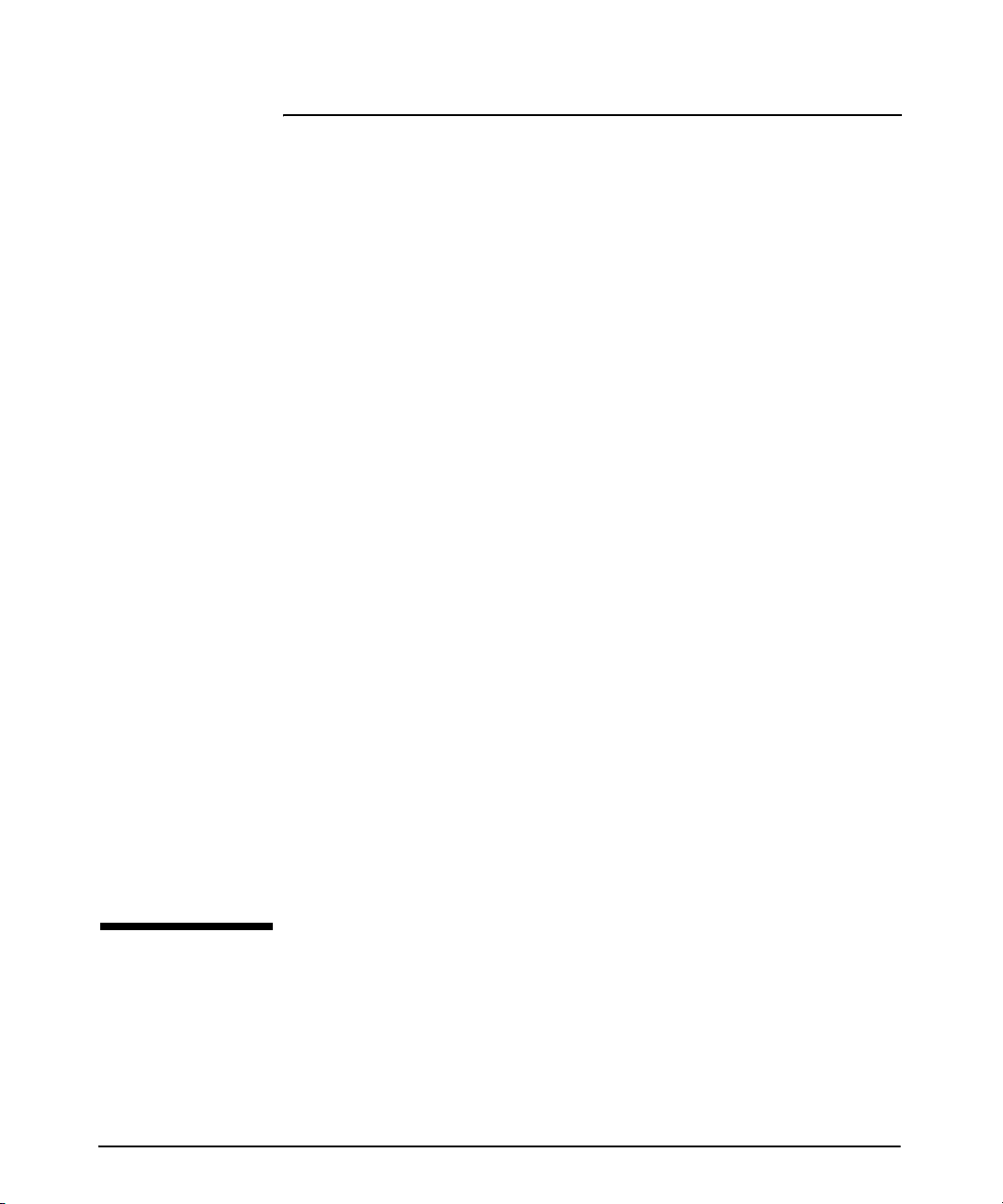
ProCurve Switch zl
Power Supply Shelf
Installation and Getting Started Guide
Page 4
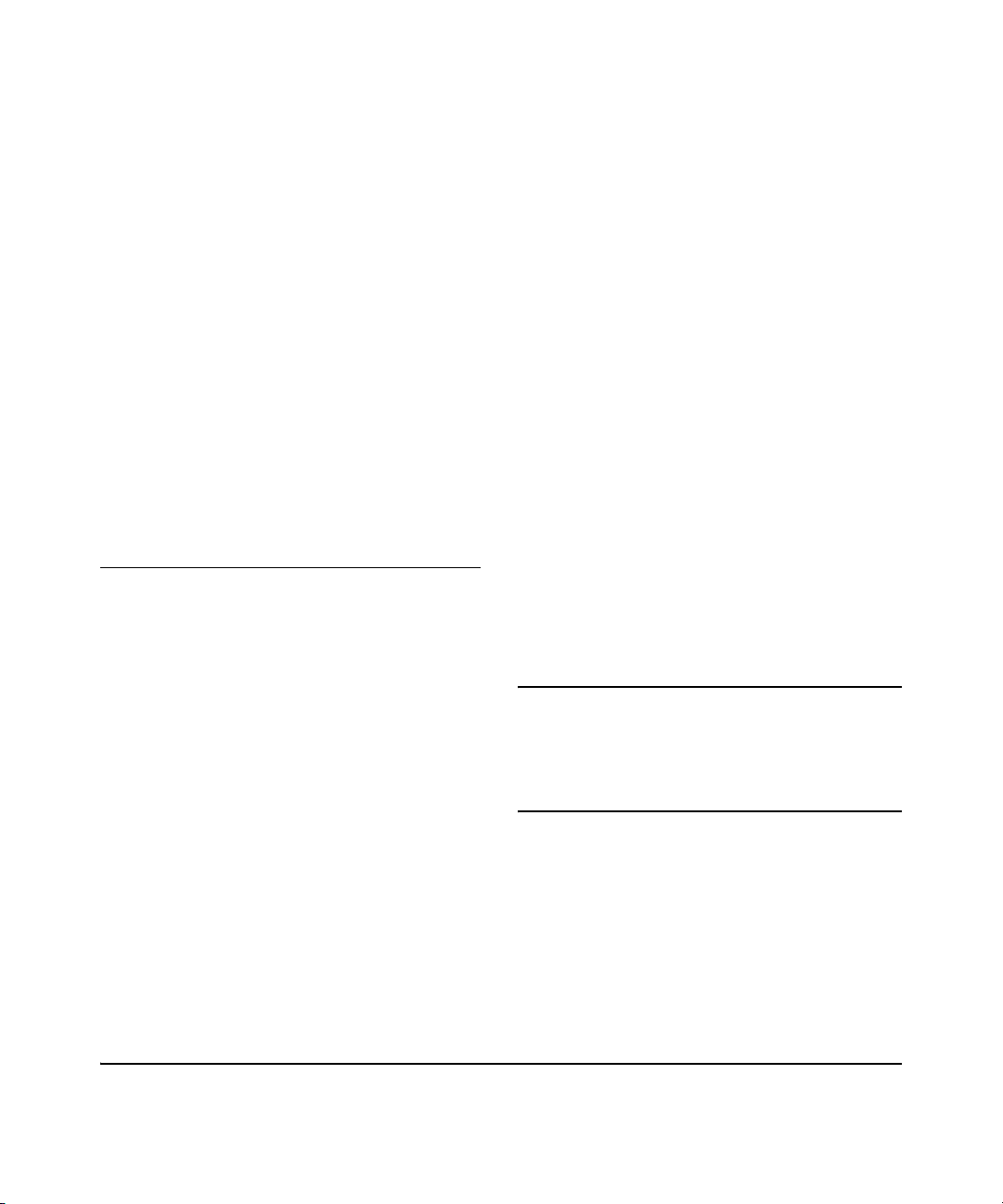
© Copyright 2007, Hewlett-Packard Development
Company, L.P. The information contained herein is
subject to change without notice.
This document contains proprietary information, which is
protected by copyright. No part of this document may be
photocopied, reproduced, or translated into another
language without the prior written consent of HewlettPackard.
Publication Number
5991-4739
February 2007
Applicable Products
ProCurve Switch zl Power Supply Shelf (J8714A)
ProCurve Switch zl Internal Power Supply (J8712A)
ProCurve Switch zl 220V Internal Power
Supply
ProCurve Switch 5406zl (J8697A)
ProCurve Switch 5406zl-48G (J8699A)
ProCurve Switch 5412zl (J8698A)
ProCurve Switch 5412zl-96G (J8700A)
(J8713A)
Disclaimer
HEWLETT-PACKARD COMPANY MAKES NO WARRANTY
OF ANY KIND WITH REGARD TO THIS MATERIAL,
INCLUDING, BUT NOT LIMITED TO, THE IMPLIED
WARRANTIES OF MERCHANTABILITY AND FITNESS
FOR A PARTICULAR PURPOSE. Hewlett-Packard shall not
be liable for errors contained herein or for incidental or
consequential damages in connection with the furnishing,
performance, or use of this material.
The only warranties for HP products and services are set
forth in the express warranty statements accompanying
such products and services. Nothing herein should be
construed as constituting an additional warranty. HP shall
not be liable for technical or editorial errors or omissions
contained herein.
Hewlett-Packard assumes no responsibility for the use or
reliability of its software on equipment that is not furnished
by Hewlett-Packard.
Warranty
See the Customer Support/Warranty booklet included with
the product.
A copy of the specific warranty terms applicable to your
Hewlett-Packard products and replacement parts can be
obtained from your HP Sales and Service Office or
authorized dealer.
Hewlett-Packard Company
8000 Foothills Boulevard, m/s 5552
Roseville, California 95747-5552
http://www.procurve.com
Safety
Before installing and operating these products, please
read the “Installation Precautions” in chapter 2,
“Installing and Connecting the ProCurve Switch zl
Power Supply Shelf”, and the safety statements in
appendix B, “Safety and Regulatory Statements”.
Page 5
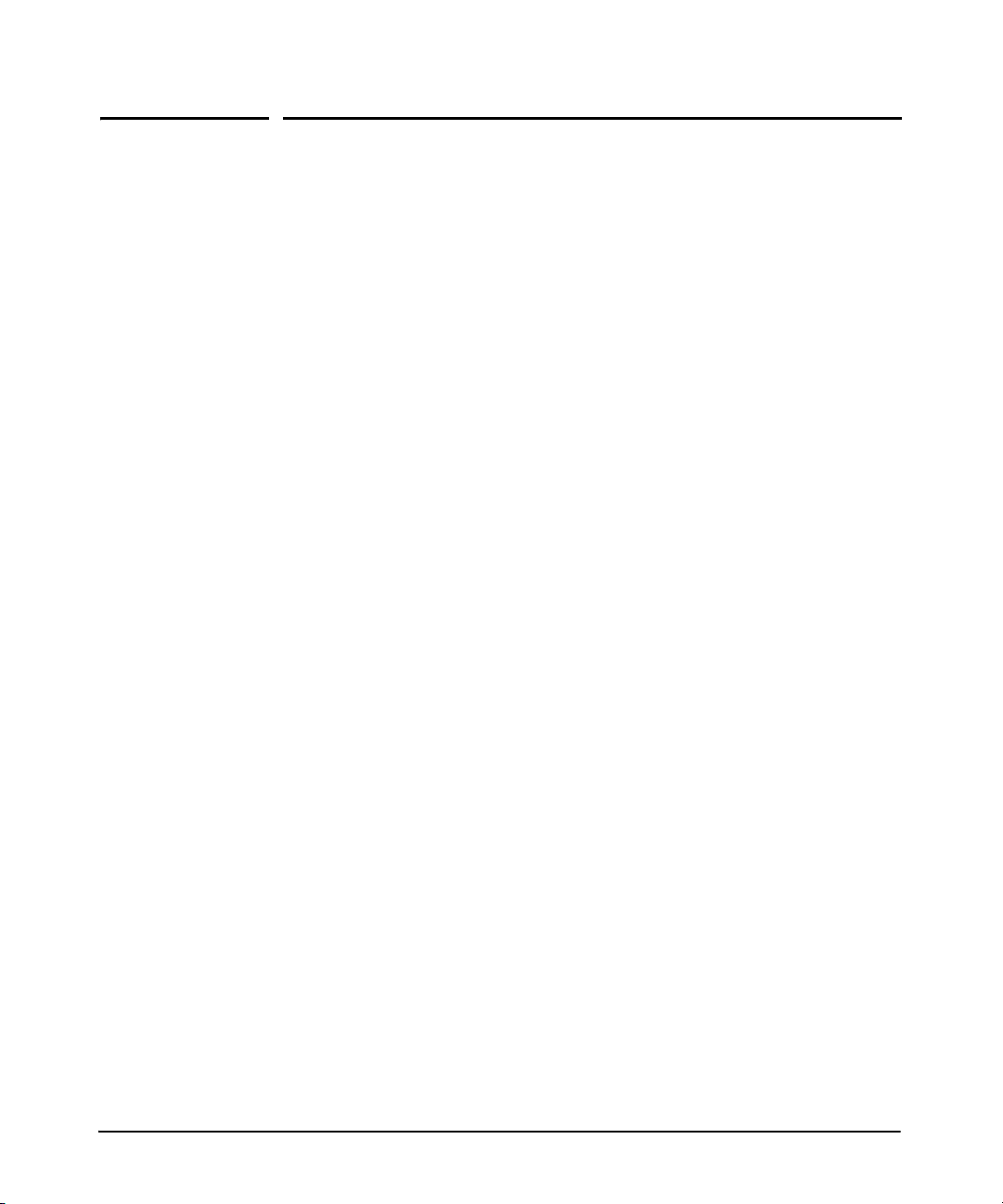
Contents
1 Introducing the ProCurve Switch zl
Power Supply Shelf
Front of the Unit . . . . . . . . . . . . . . . . . . . . . . . . . . . . . . . . . . . . . . . . . . . . . . . . 1-2
LEDs . . . . . . . . . . . . . . . . . . . . . . . . . . . . . . . . . . . . . . . . . . . . . . . . . . . . . . 1-3
Back of the Unit . . . . . . . . . . . . . . . . . . . . . . . . . . . . . . . . . . . . . . . . . . . . . . . . 1-4
EPS Ports on the Power Supply Shelf . . . . . . . . . . . . . . . . . . . . . . . . . . 1-4
Port Status LEDs . . . . . . . . . . . . . . . . . . . . . . . . . . . . . . . . . . . . . . . . . . . . 1-4
Power Connector . . . . . . . . . . . . . . . . . . . . . . . . . . . . . . . . . . . . . . . . . . . 1-4
EPS Port Operation . . . . . . . . . . . . . . . . . . . . . . . . . . . . . . . . . . . . . . . . . . . . . 1-5
Supported Switches . . . . . . . . . . . . . . . . . . . . . . . . . . . . . . . . . . . . . . . . . . . . . 1-5
2 Installing and Connecting the External Power Supply
Shelf
Included Parts . . . . . . . . . . . . . . . . . . . . . . . . . . . . . . . . . . . . . . . . . . . . . . . . . . 2-1
Installation Procedures . . . . . . . . . . . . . . . . . . . . . . . . . . . . . . . . . . . . . . . . . . 2-2
Summary . . . . . . . . . . . . . . . . . . . . . . . . . . . . . . . . . . . . . . . . . . . . . . . . . . . 2-2
Installation Precautions: . . . . . . . . . . . . . . . . . . . . . . . . . . . . . . . . . . . . . . 2-3
1. Prepare the Installation Site . . . . . . . . . . . . . . . . . . . . . . . . . . . . . . . . 2-4
2. Mount the Unit . . . . . . . . . . . . . . . . . . . . . . . . . . . . . . . . . . . . . . . . . . . . 2-4
Rack or Cabinet Mounting . . . . . . . . . . . . . . . . . . . . . . . . . . . . . . . . 2-4
Horizontal Surface Mounting . . . . . . . . . . . . . . . . . . . . . . . . . . . . . . 2-7
3. Install the Power Supplies . . . . . . . . . . . . . . . . . . . . . . . . . . . . . . . . . . 2-8
4. Connect the Power Supply Shelf to a Switch . . . . . . . . . . . . . . . . . . 2-9
Connecting EPS Ports to Switches . . . . . . . . . . . . . . . . . . . . . . . . . 2-9
5. Connect AC Power . . . . . . . . . . . . . . . . . . . . . . . . . . . . . . . . . . . . . . . 2-10
6. Verify Correct Operation . . . . . . . . . . . . . . . . . . . . . . . . . . . . . . . . . . 2-11
Recommended Connection Topologies . . . . . . . . . . . . . . . . . . . . . . . . . . . . 2-12
Limitations . . . . . . . . . . . . . . . . . . . . . . . . . . . . . . . . . . . . . . . . . . . . 2-12
Status Indication . . . . . . . . . . . . . . . . . . . . . . . . . . . . . . . . . . . . . . . 2-12
Limitations . . . . . . . . . . . . . . . . . . . . . . . . . . . . . . . . . . . . . . . . . . . . 2-13
UPS Support . . . . . . . . . . . . . . . . . . . . . . . . . . . . . . . . . . . . . . . . . . . . . . . 2-13
iii
Page 6
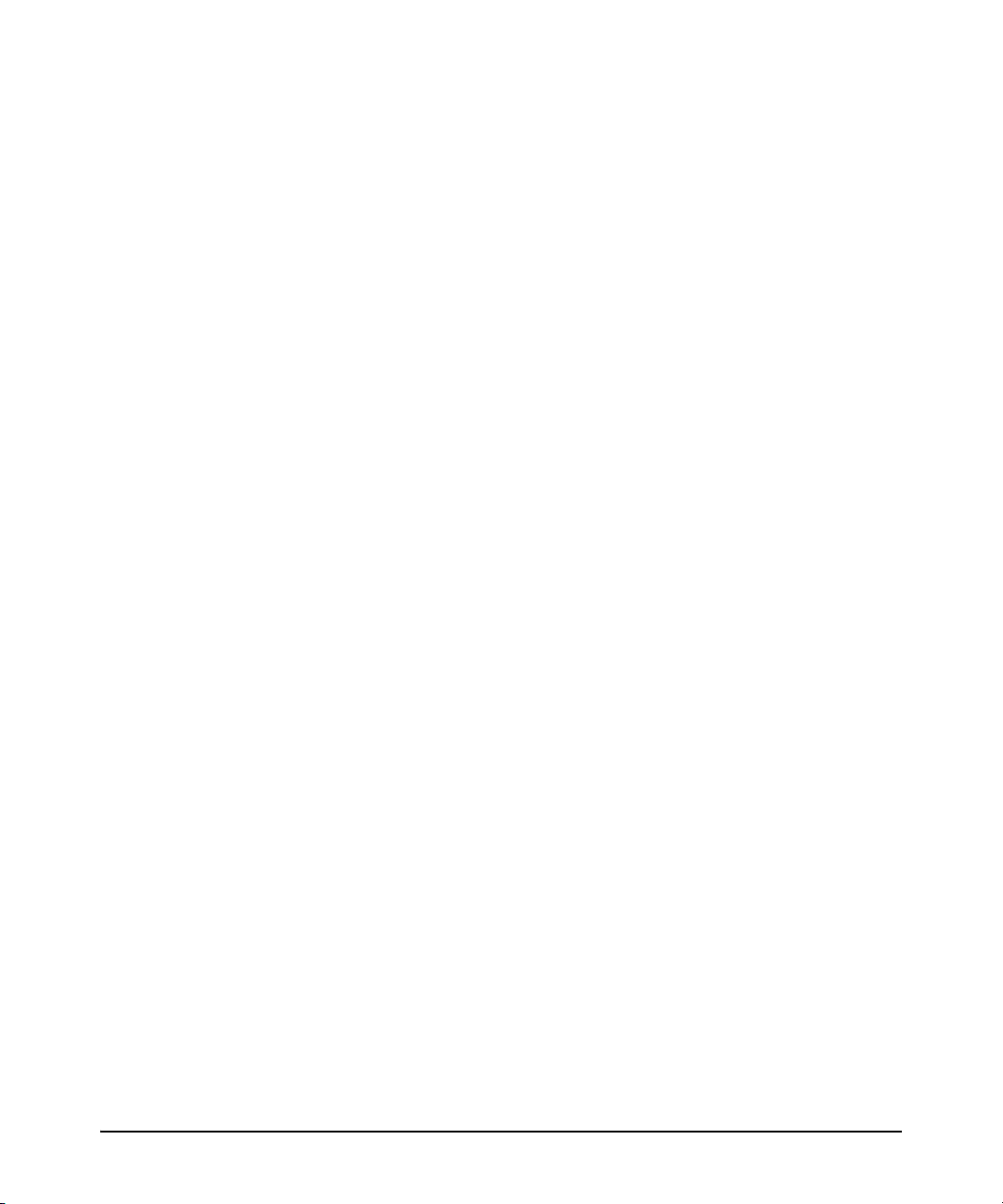
3 Troubleshooting
Basic Troubleshooting Tips . . . . . . . . . . . . . . . . . . . . . . . . . . . . . . . . . . . . . . 3-1
Diagnosing with the LEDs . . . . . . . . . . . . . . . . . . . . . . . . . . . . . . . . . . . . . . . . 3-2
Diagnostic Tests . . . . . . . . . . . . . . . . . . . . . . . . . . . . . . . . . . . . . . . . . . . . . . . . 3-4
Testing the Unit by Resetting It . . . . . . . . . . . . . . . . . . . . . . . . . . . . . . . . 3-4
Checking the Unit’s LEDs . . . . . . . . . . . . . . . . . . . . . . . . . . . . . . . . . 3-4
Testing Cabling . . . . . . . . . . . . . . . . . . . . . . . . . . . . . . . . . . . . . . . . . . . . . 3-4
HP Customer Support Services . . . . . . . . . . . . . . . . . . . . . . . . . . . . . . . . . . . 3-4
A Specifications
Physical . . . . . . . . . . . . . . . . . . . . . . . . . . . . . . . . . . . . . . . . . . . . . . . . . . . A-1
Electrical . . . . . . . . . . . . . . . . . . . . . . . . . . . . . . . . . . . . . . . . . . . . . . . . . A-1
Environmental . . . . . . . . . . . . . . . . . . . . . . . . . . . . . . . . . . . . . . . . . . . . . A-1
Acoustic . . . . . . . . . . . . . . . . . . . . . . . . . . . . . . . . . . . . . . . . . . . . . . . . . . A-2
Cable Length . . . . . . . . . . . . . . . . . . . . . . . . . . . . . . . . . . . . . . . . . . . . . . A-2
Safety . . . . . . . . . . . . . . . . . . . . . . . . . . . . . . . . . . . . . . . . . . . . . . . . . . . . A-2
EMC Compliance (Class A) . . . . . . . . . . . . . . . . . . . . . . . . . . . . . . . . . . A-2
Immunity . . . . . . . . . . . . . . . . . . . . . . . . . . . . . . . . . . . . . . . . . . . . . . . . . A-2
B Safety and Regulatory Statements
Safety Information . . . . . . . . . . . . . . . . . . . . . . . . . . . . . . . . . . . . . . . . . . . . . B-1
Informations concernant la sécurité . . . . . . . . . . . . . . . . . . . . . . . . . . . . . . B-2
Hinweise zur Sicherheit . . . . . . . . . . . . . . . . . . . . . . . . . . . . . . . . . . . . . . . . . B-3
Considerazioni sulla sicurezza . . . . . . . . . . . . . . . . . . . . . . . . . . . . . . . . . . . B-4
Consideraciones sobre seguridad . . . . . . . . . . . . . . . . . . . . . . . . . . . . . . . . B-5
Safety Information (Japan) . . . . . . . . . . . . . . . . . . . . . . . . . . . . . . . . . . . . . . B-6
Safety Information (China) . . . . . . . . . . . . . . . . . . . . . . . . . . . . . . . . . . . . . . B-7
EMC Regulatory Statements . . . . . . . . . . . . . . . . . . . . . . . . . . . . . . . . . . . . . B-8
U.S.A. . . . . . . . . . . . . . . . . . . . . . . . . . . . . . . . . . . . . . . . . . . . . . . . . . . . . B-8
Canada . . . . . . . . . . . . . . . . . . . . . . . . . . . . . . . . . . . . . . . . . . . . . . . . . . . B-8
iv
Page 7
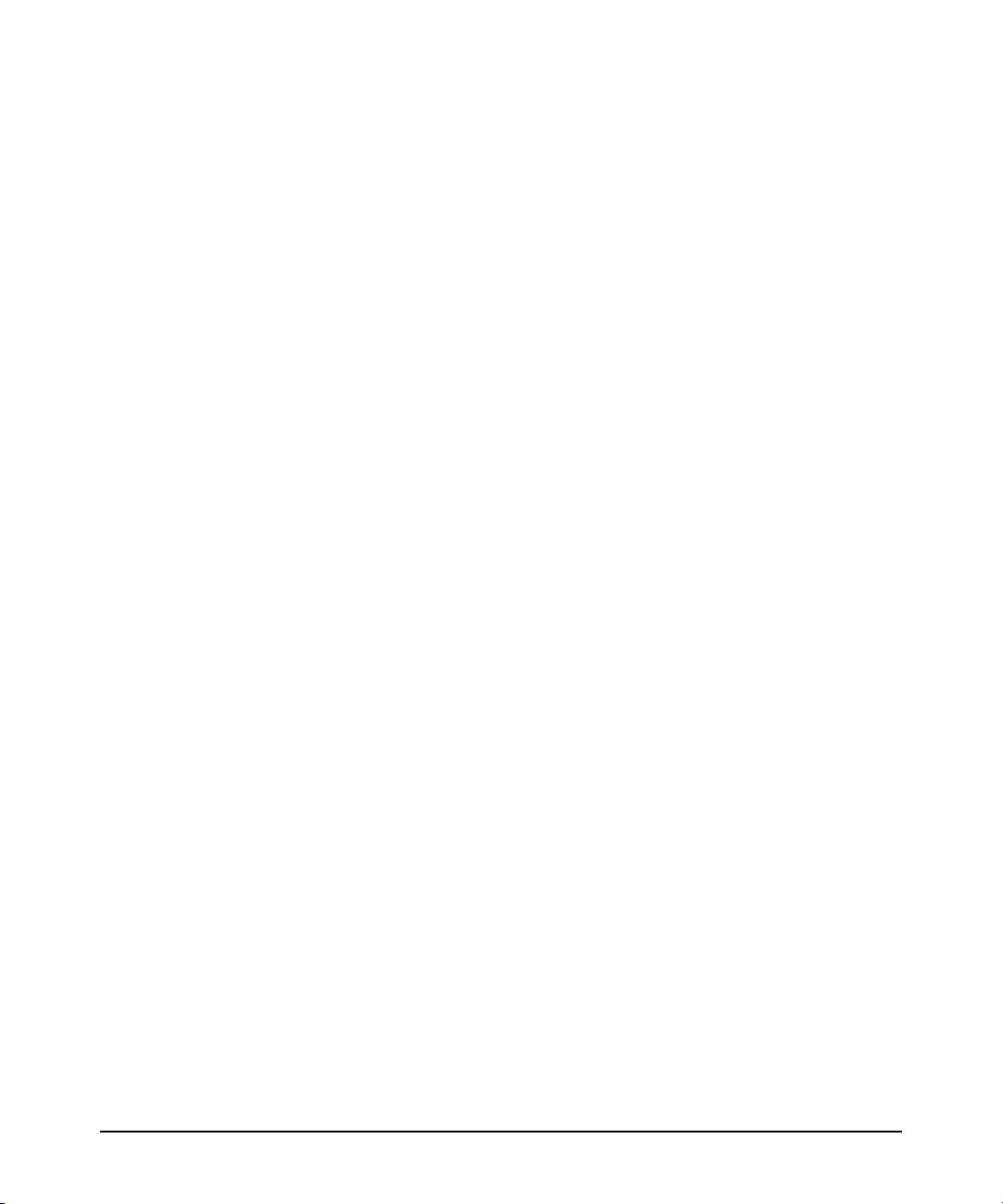
Australia/New Zealand . . . . . . . . . . . . . . . . . . . . . . . . . . . . . . . . . . . . . . B-8
Japan . . . . . . . . . . . . . . . . . . . . . . . . . . . . . . . . . . . . . . . . . . . . . . . . . . . . . B-8
Korea . . . . . . . . . . . . . . . . . . . . . . . . . . . . . . . . . . . . . . . . . . . . . . . . . . . . . B-9
Taiwan . . . . . . . . . . . . . . . . . . . . . . . . . . . . . . . . . . . . . . . . . . . . . . . . . . . B-9
Declaration of Conformity . . . . . . . . . . . . . . . . . . . . . . . . . . . . . . . . . . B-10
C Recycle Statements
Waste Electrical and Electronic Equipment (WEEE) Statements . . . . . . C-1
Index
v
Page 8
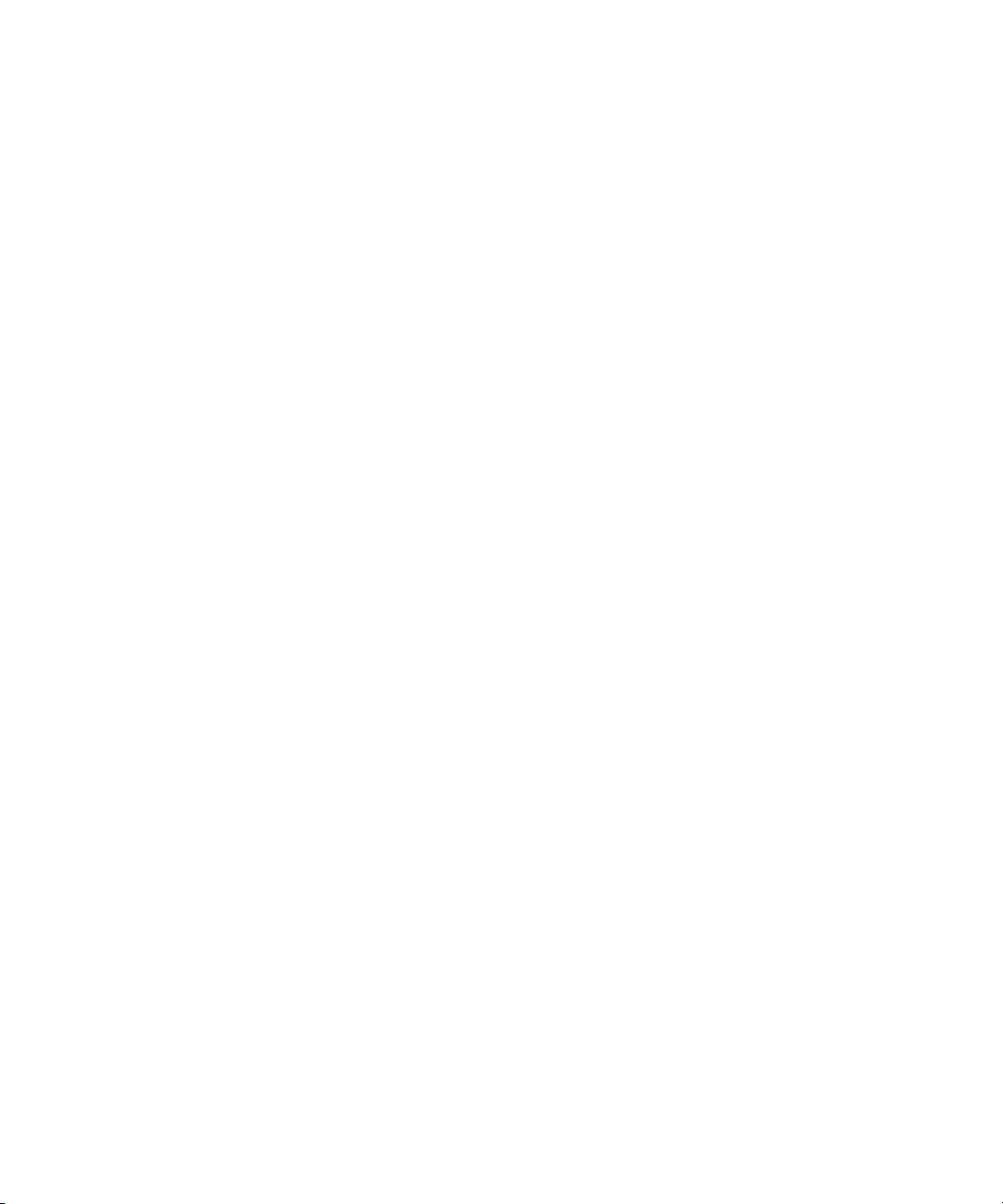
Page 9
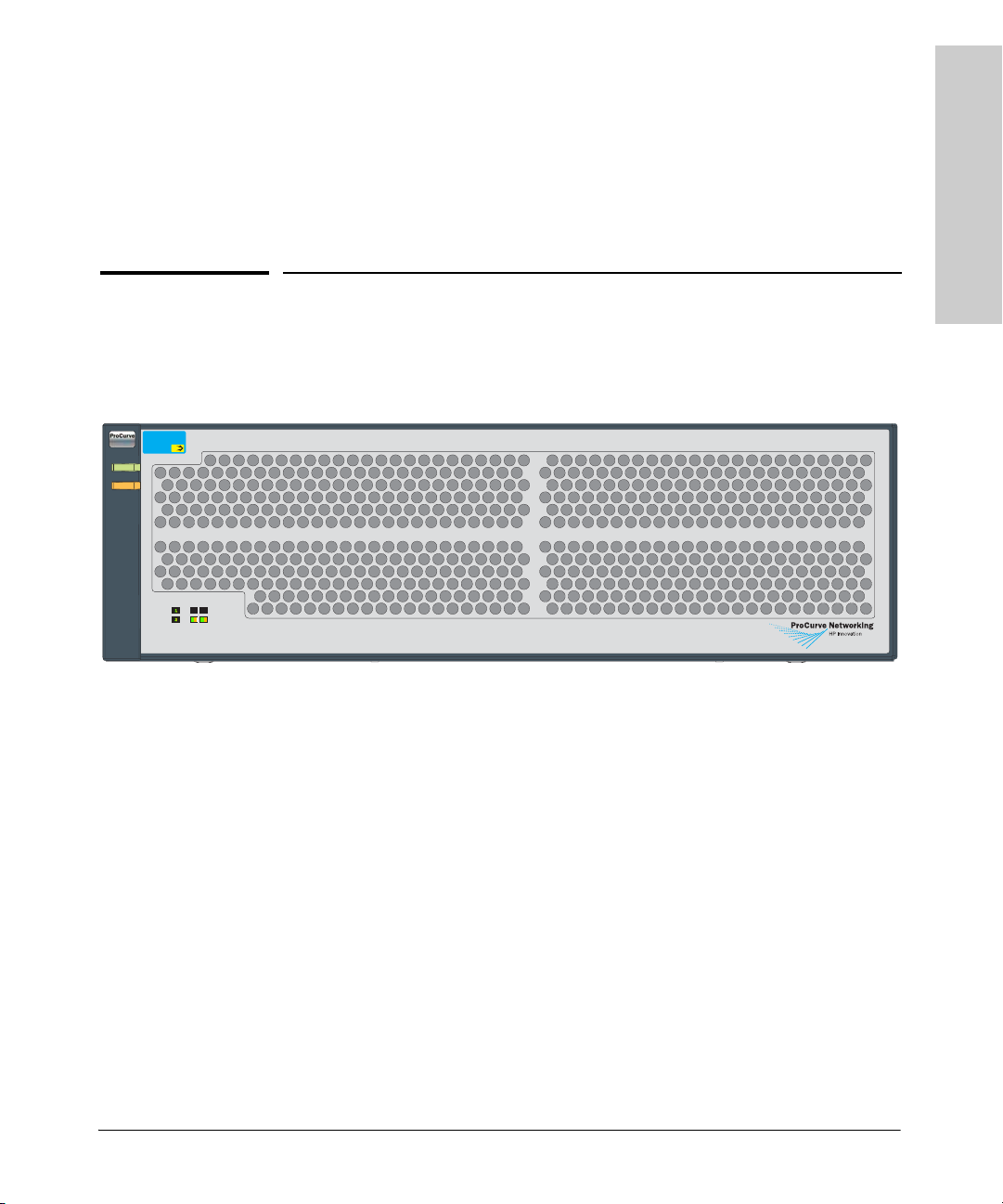
Introducing the ProCurve Switch zl Power Supply Shelf
The ProCurve Switch zl Power Supply Shelf is an external power supply that
can supply backup or extra Power over Ethernet (PoE) power to the Series zl
Switches.
ProCurve Switch zl
Power Supply Shelf
J8714A
PoE
Power
Power
Fault
Fault
Power
EPS Port
Supply
Status
Status
Device Connected
E1 E2
Power Status
1
Introducing the ProCurve Switch
zl Power Supply Shelf
Figure 1-1. ProCurve Switch zl Power Supply Shelf (J8714A)
Throughout this manual, this unit will be abbreviated as the Power Supply
Shelf.
The Power Supply Shelf has two external power supply (EPS) ports that
provide PoE power for a connected ProCurve zl switch.
This chapter describes the Power Supply Shelf including:
■ front of the unit (page 1-2)
■ back of the unit (page 1-4)
■ EPS port operation (page 1-5)
■ supported switches (page 1-5)
1-1
Page 10
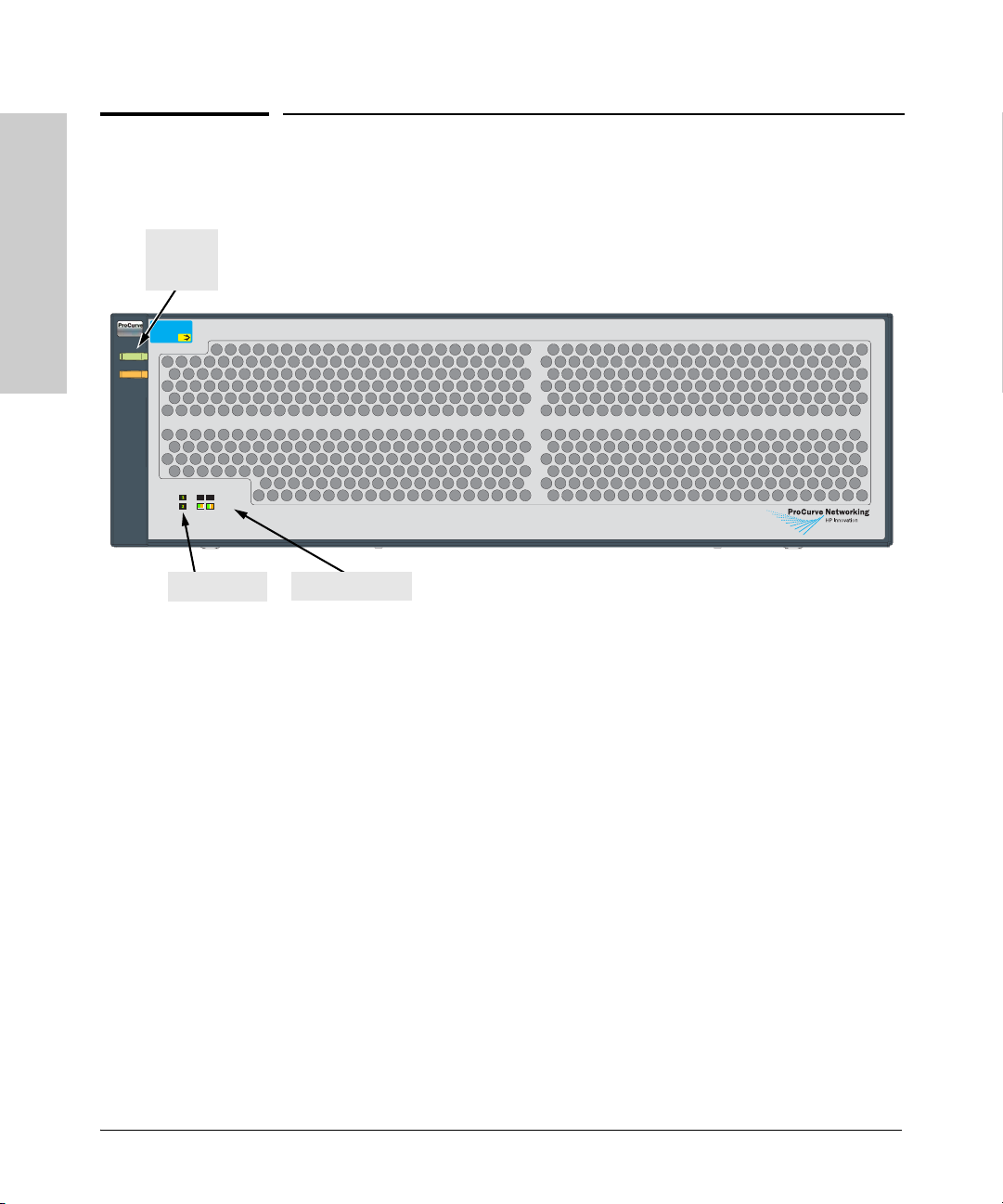
Introducing the ProCurve Switch
Introducing the ProCurve Switch zl Power Supply Shelf
Front of the Unit
Front of the Unit
Power
and Fault
LEDs
ProCurve Switch zl
zl Power Supply Shelf
Power Supply Shelf
J8714A
PoE
Power
Power
Fault
Fault
Power
EPS Port
Supply
Status
Status
Device Connected
E1 E2
Power Status
Power Status
EPS Port Status
Figure 1-2. Front of zl Power Supply Shelf
1-2
Page 11
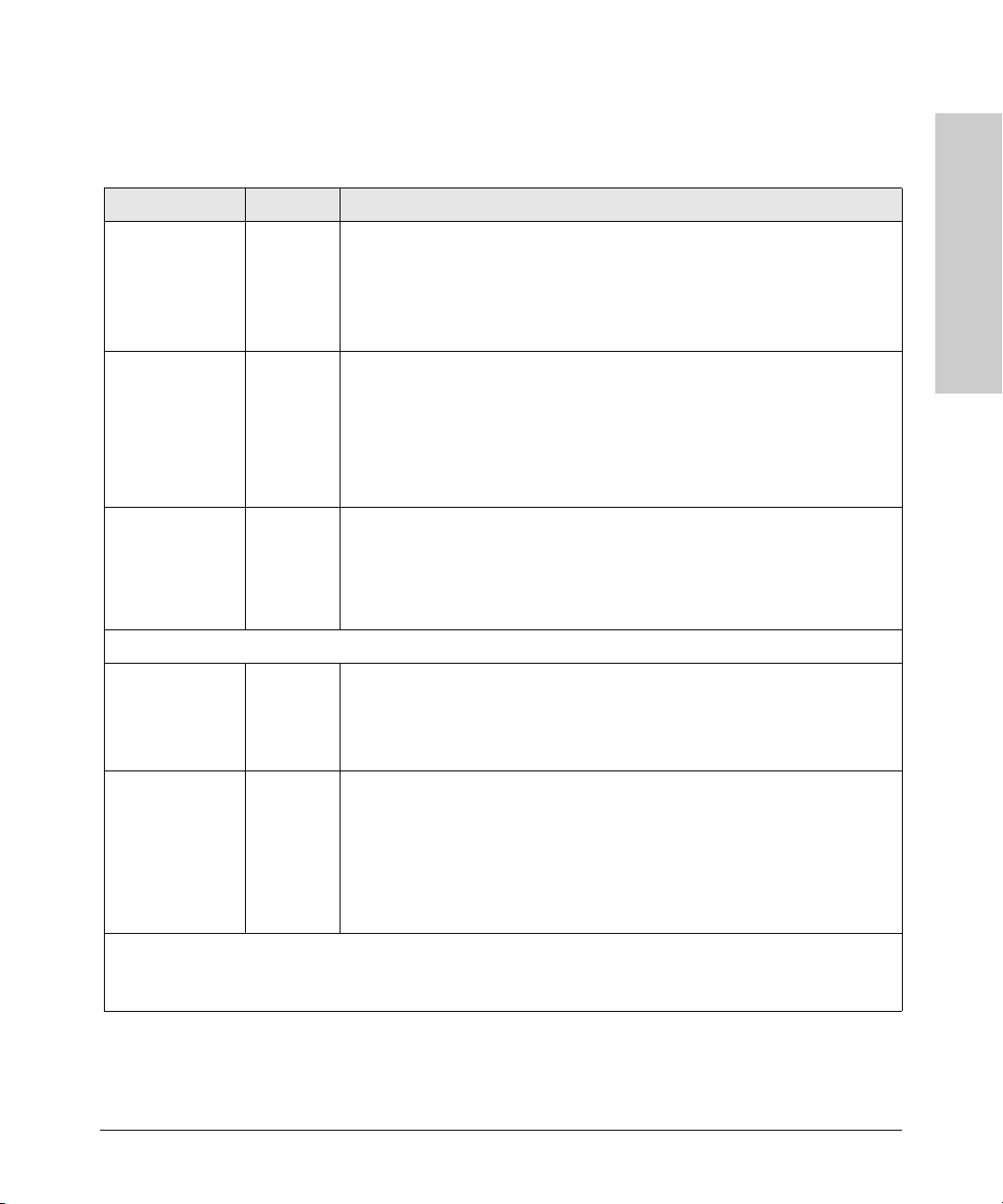
Introducing the ProCurve Switch zl Power Supply Shelf
Front of the Unit
LEDs
Table 1-1. Power Supply Shelf LEDs
LED State Meaning
Power
(green)
Also on back
panel of the
Power Supply
Shelf
Fault
(orange)
Also on back
panel of the
Power Supply
Shelf
Power Supply
Status (green and
orange)
Port Status (also on back panel of the Power Supply Shelf)
On The unit is powered on.
Off The unit is NOT powered on.
Off The normal state; indicates there are no fault conditions on the unit.
Flash
orange
A fault has occurred on the unit, one of the ports. The Status LED for the component
1, 3
with the fault will Flash simultaneously.
On On briefly after the unit is powered on or reset. If this LED is on for a prolonged
time, the unit has encountered a fatal hardware failure. See chapter 3,
“Troubleshooting” for more information.
On The power supply is plugged in and functional.
Off No power supply is present.
Flash
orange
The power supply has a fault or has been unplugged.
1, 3
Introducing the ProCurve Switch
zl Power Supply Shelf
Device
Connected
(green – over-laid
On There is a valid connection to a device.
Off There is no valid device connected to the port.
with the port
number)
Power Status
(green and
orange)
On The unit is supplying power to a connected device.
Off One of these conditions exists:
• There is no device connected.
• A connected device is not valid.
Flash
orange
1
The flashing behavior is an on/off cycle once every 1.6 seconds, approximately.
2
The flashing behavior is an on/off cycle once every 1.6 seconds, approximately.
3
Specific fault conditions can be viewed by checking switch log files.
When the LED is flashing simultaneously with the Fault LED, there is a fault
1
condition on the port.
1-3
Page 12
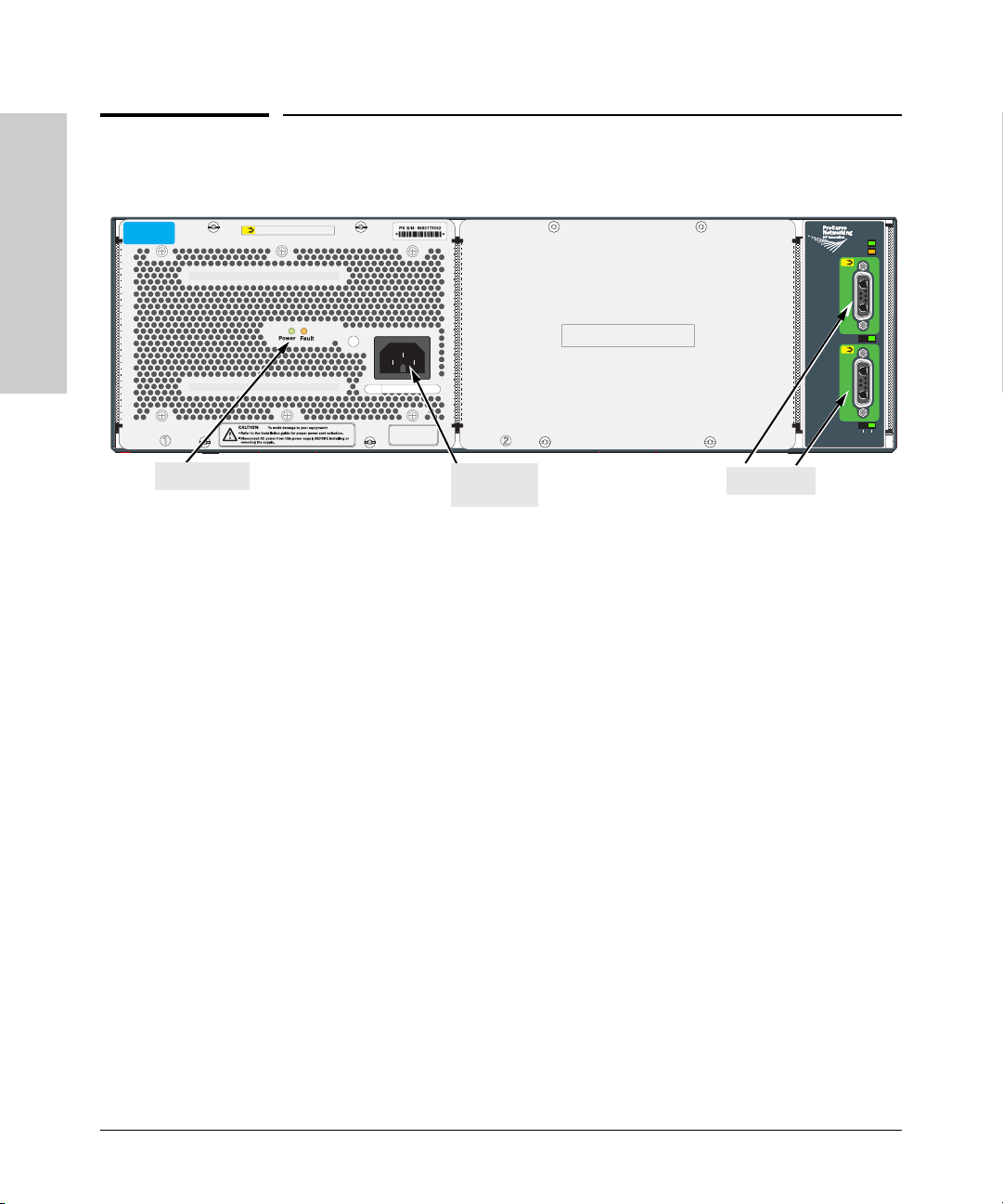
Introducing the ProCurve Switch zl Power Supply Shelf
Back of the Unit
Back of the Unit
Introducing the ProCurve Switch
zl Power Supply Shelf
ProCurve Switch zl
875W Power Supply
J8712A
Install ProCurve Switch zl Power Supplies only:
875W Power Supply, J8712A
1500W Power Supply, J8713A
EPS LEDs
PoE
Unit provides 273 W for PoE
Install ProCurve Switch zl Power Supplies only:
875W Power Supply, J8712A
1500W Power Supply, J8713A
Line: 50/60Hz
100127V~ 11.5A (11,5 A)
200240V~ 5.7A (5,7A)
Made in India 7019
AC power
connector
EPS ports
Figure 1-3. Back of zl Power Supply Shelf
EPS Ports on the Power Supply Shelf
The Power Supply Shelf has two external power supply ports. You can connect
one or two ProCurve zl PoE capable switches to provide PoE power as a
primary or backup source. Each port receives the maximum power, depending
on which power supply is installed, either 273 W or 900 W. Each EPS port is
independent of the other, if one of the power supplies fails the other can still
provide EPS power.
EPS 1
EPS 1
From
From
power supply
power supply
in slot 1
in slot 1
EPS 2
EPS 2
From
From
power supply
power supply
in slot 2
in slot 2
PoE
50V PoE (EPS) Output
50V PoE (EPS) Output
PoE
50V PoE (EPS) Output
50V PoE (EPS) Output
Connected
Connected
Power
Power
Fault
Fault
E1
E1
E2
E2
Device
Device
Power
Power
Status
Status
1-4
Port Status LEDs
The EPS port status LEDs on the Power Supply Shelf back panel are a
duplication of those on the front panel. For a description of these LEDs, see
Table 1-1 on page 1-3.
Power Connector
The Power Supply Shelf does not have a power switch; it is powered on when
connected to an active AC power source. The power supply J8712A automatically adjusts to any voltage between 100-127 and 200-240 volts and either 50
or 60 Hz. The power supply J8713A only operates at 200-240 volts and either
50 or 60 Hz. There are no voltage range settings required.
Page 13
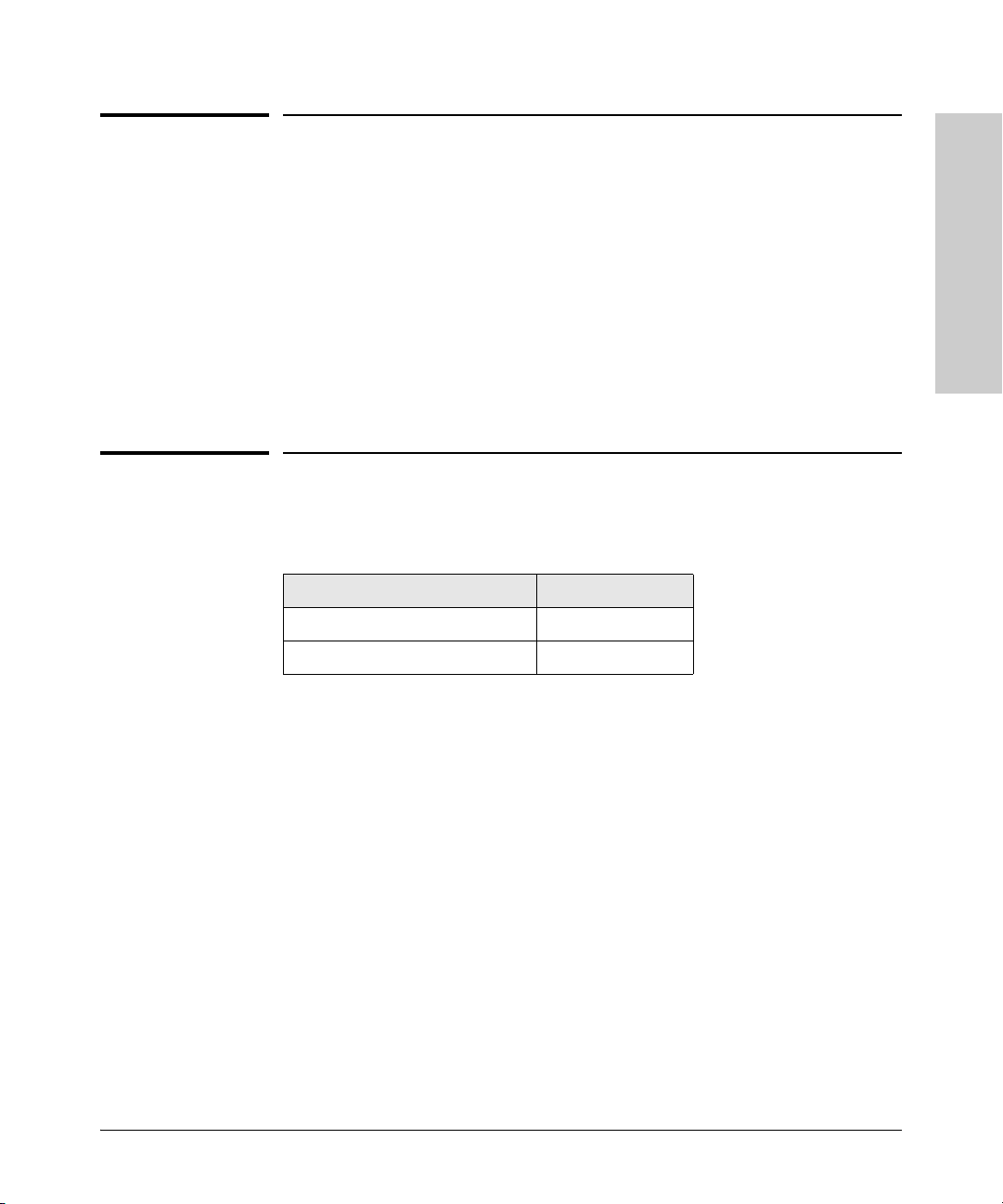
Introducing the ProCurve Switch zl Power Supply Shelf
EPS Port Operation
Introducing the ProCurve Switch
EPS Port Operation
The Power Supply Shelf supports two EPS ports that can provide power to
PoE capable zl switches through EPS cables. Each external power supply unit
can provide additional or redundant PoE power to a zl switch. All internal
power supplies have PoE power.
Each EPS port operates individually. The Power Supply Shelf has two EPS
ports that can provide maximum power, depending on which power supply is
installed, either 273 W or 900 W of PoE power at 50 VDC each. See “Recom-
mended Connection Topologies” on page 2-12.
Supported Switches
Switch Product Number
ProCurve Switch 5406zl J8697A
ProCurve Switch 5412zl J8698A
zl Power Supply Shelf
1-5
Page 14
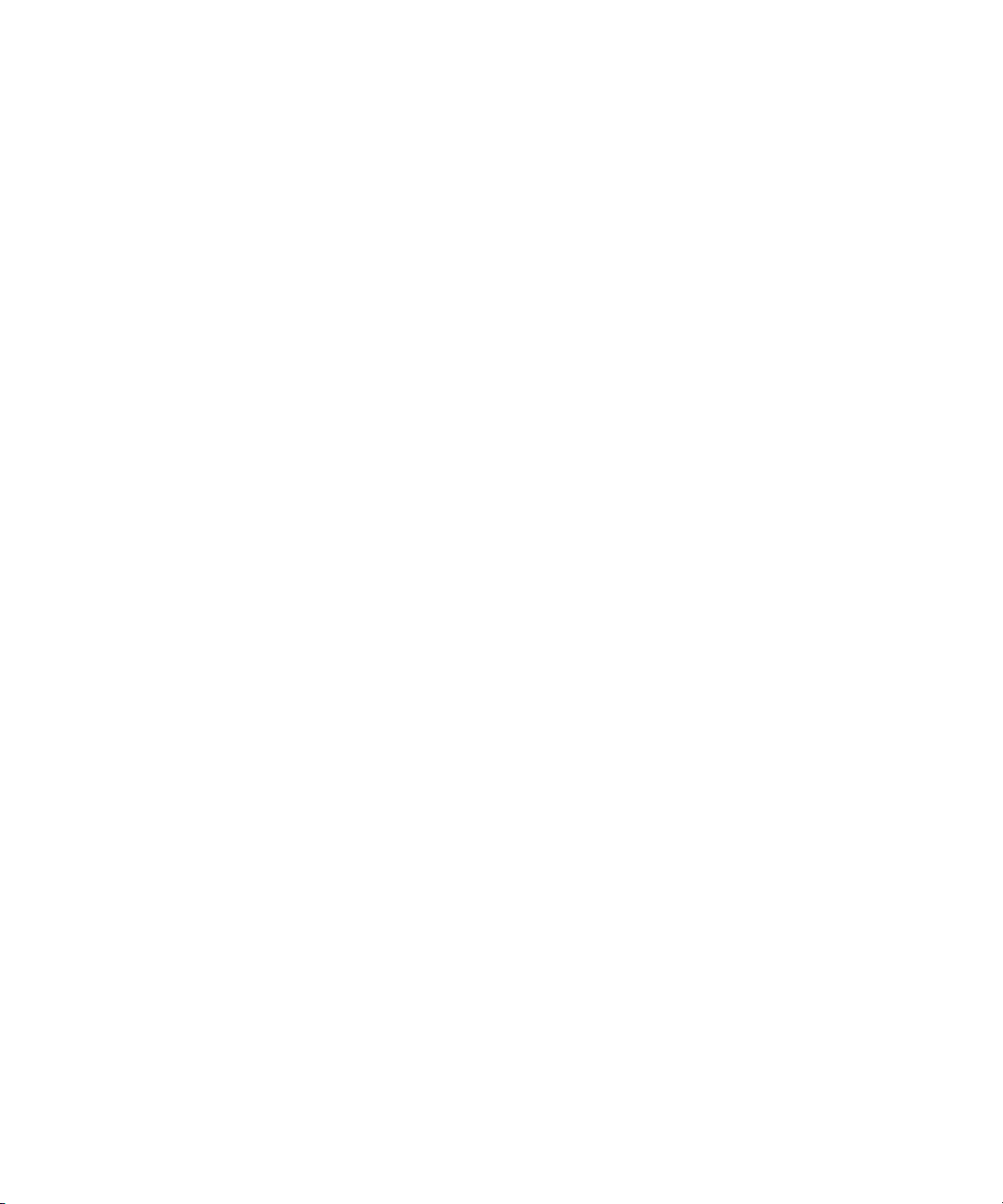
Page 15

Installing and Connecting the External Power Supply Shelf
The Power Supply Shelf comes with an accessory kit that includes the
brackets for mounting the unit in a standard 19-inch telco rack or in an
equipment cabinet, and rubber feet that can be attached so the unit can be
securely located on a horizontal surface. The brackets are designed to allow
mounting the unit in a variety of locations and orientations.
2
Installing and Connecting the External
This chapter shows you how to install the Power Supply Shelf including:
■ included parts (page 2-1)
■ installation procedures (page 2-2)
■ recommended connection topologies (page 2-12)
Included Parts
The Power Supply Shelf has the following components shipped with them:
■ ProCurve Switch zl Power Supply Shelf Installation and Getting Started
Guide, this manual
■ Read Me First
■ Customer Support/Warranty booklet (5990-8862)
■ Accessory kit
(5070-3028)
• two mounting brackets
• eight 8-mm M4 screws to attach the
mounting brackets to the unit
• four 5/8-inch number 12-24 screws to
attach the unit to a rack
• four rubber feet
Power Supply Shelf
■ Two EPS cables, (5070-0102)
2-1
Page 16
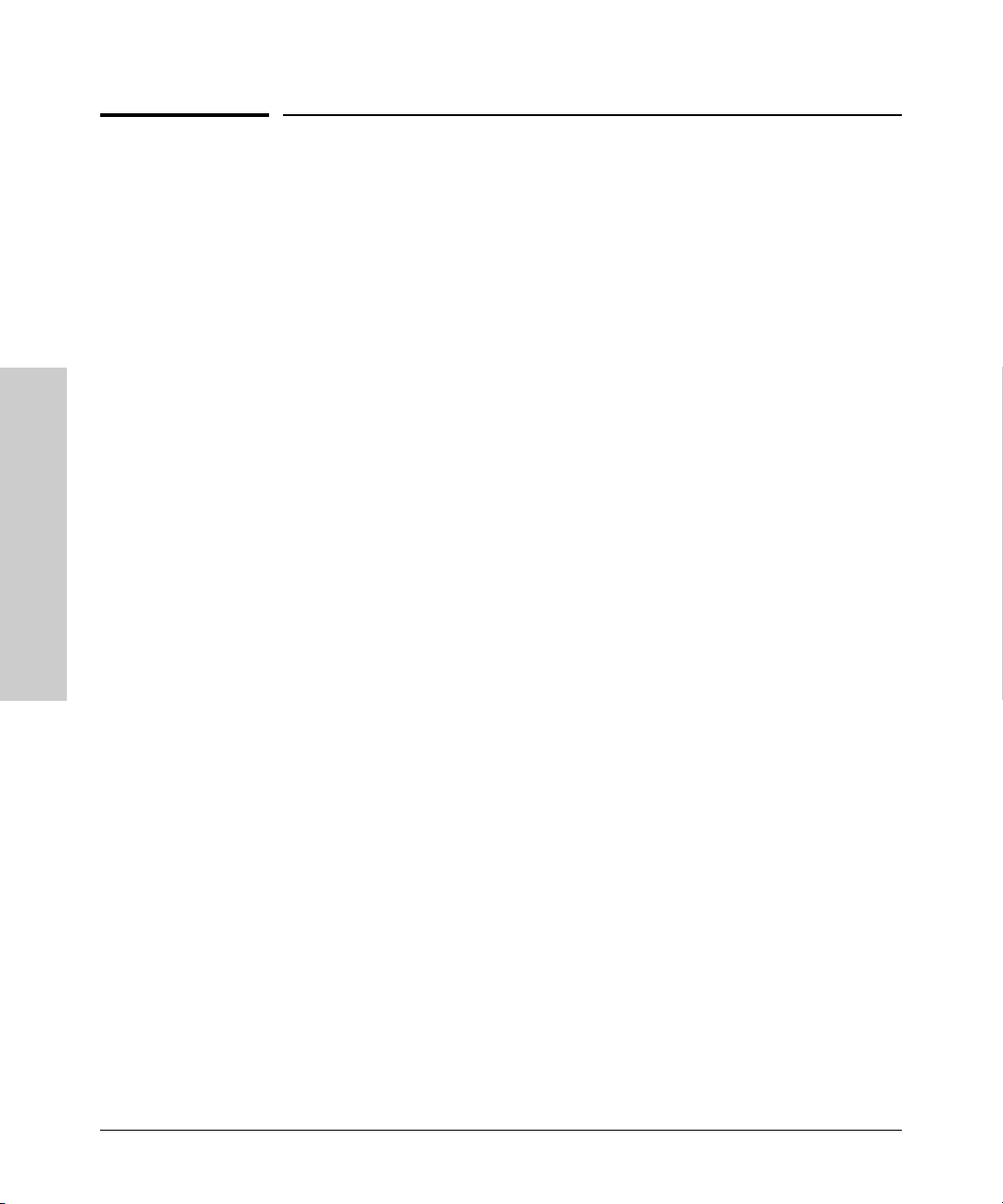
Installing and Connecting the External Power Supply Shelf
Installation Procedures
Installation Procedures
Summary
Follow these steps to install the Power Supply Shelf. The rest of this chapter
provides details on these steps.
1. Prepare the installation site (page 2-4). Make sure the physical envi-
ronment into which the unit will be installed is properly prepared,
including having the correct cabling ready to connect to the unit and
having an appropriate location for the unit. See page 2-3 for installation
precautions.
2. Mount the unit (page 2-4). The unit can be mounted in a 19-inch telco
rack, in an equipment cabinet, or on a horizontal surface.
3. Install the power supplies (page 2-8). The Power Supply Shelf does not
come with power supplies. You must purchase them separately and install
them.
4. Connect the Power Supply Shelf to a switch (page 2-9). Using the
Power Supply Shelf
Installing and Connecting the External
supplied EPS cables, connect the unit to the devices that it will support.
5. Connect AC power to the unit (page 2-10). Once the unit is mounted,
plug it into a nearby main AC power source.
6. Verify the unit is operating correctly (page 2-11). This is a simple
process of observing that the LEDs on the unit’s front panel indicate
correct operation.
2-2
At this point, your unit is fully installed. See the rest of this chapter if you need
more detailed information on any of these installation steps.
Page 17

Installing and Connecting the External Power Supply Shelf
Installation Procedures
Installation Precautions:
Follow these precautions when installing your Power Supply Shelf:
WARNINGS ■ The rack or cabinet should be adequately secured to prevent it
from becoming unstable and/or falling over.
Devices installed in a rack or cabinet should be mounted as low as
possible, with the heaviest devices at the bottom and progressively
lighter devices installed above.
■ Ensure a cover plate is installed on any empty switch power supply
slot. A cover plate is required for safe operations, and to ensure
proper switch cooling.
Cautions ■ Make sure the power source circuits are properly grounded, then use the
power cord supplied with the unit to connect it to the power source.
■ If your installation requires a different power cord than the one supplied
with the unit, be sure to use a power cord displaying the mark of the safety
agency that defines the regulations for power cords in your country. The
mark is your assurance the power cord can be used safely with the unit.
Installing and Connecting the External
Power Supply Shelf
■ When installing the unit, note that the AC outlet should be near the unit
and should be easily accessible in case the unit must be powered off.
■ Ensure the unit does not overload the power circuits, wiring, and over-
current protection. To determine the possibility of overloading the supply
circuits, add together the ampere ratings of all devices installed on the
same circuit as the unit and compare the total with the rating limit for the
circuit. The maximum ampere ratings are usually printed on devices near
the AC power connectors.
■ Do not install the unit in an environment where the operating ambient
temperature might exceed 55°C (131°F).
■ Make sure the air flow around the front, sides and back of the unit is not
restricted. If this unit is placed in a fully enclosed rack, make certain the
ambient temperature inside the rack near the unit does not exceed 55°C
(131°F).
■ For safe operation and to prevent equipment damage, DO NOT connect
EPS, or power cables to non-supported equipment or in non-supported
configurations.
2-3
Page 18

Installing and Connecting the External Power Supply Shelf
Installation Procedures
1. Prepare the Installation Site
■ Cabling - Only use the EPS cables supplied with the unit for external
power connections to switches.
■ Installation Location - Before installing the unit, plan its location and
orientation relative to other devices and equipment:
• In both the front and back of the unit, leave at least 7.6 cm (3 inches)
of space for the EPS cables, and the power cord.
• On the sides of the unit, leave at least 7.6 cm (3 inches) for cooling.
2. Mount the Unit
The Power Supply Shelf can be mounted in these ways:
■ in a rack or cabinet
■ on a horizontal surface
Rack or Cabinet Mounting
The Power Supply Shelf is designed to be mounted in any EIA-standard 19-
Power Supply Shelf
Installing and Connecting the External
WARNING For safe operation, please read the installation precautions on
inch telco rack or communication equipment cabinet. The mounting brackets
have multiple mounting holes and can be rotated allowing for a wide variety
of mounting options.
page 2-3, before mounting the unit.
Equipment
Cabinet
Note
2-4
The 12-24 screws supplied with the unit are the correct threading for standard
EIA/TIA open 19-inch racks. If you are installing the unit in an equipment
cabinet such as a server cabinet, use the clips and screws that came with the
cabinet in place of the 12-24 screws that are supplied with the unit.
1. Use a #1 Phillips (cross-head) screwdriver and attach the mounting
brackets to the unit with the included 8-mm M4 screws. The screws must
be tightened sufficiently to provide proper support for the unit in the rack.
Page 19

8 mm
M4 screws
Installing and Connecting the External Power Supply Shelf
Installation Procedures
Installing and Connecting the External
Power Supply Shelf
Figure 2-1. Attaching brackets to the unit
WARNING For safe reliable installation, only use the screws provided in the
accessory kit to attach the mounting brackets to the unit.
Note The mounting brackets have multiple mounting holes and can be rotated
allowing for a wide variety of mounting options. These include mounting the
unit so that its front face is flush with the face of the rack as shown in the
illustration above. Be sure not to block the side vent holes.
2-5
Page 20

Installing and Connecting the External Power Supply Shelf
Installation Procedures
2. Partially install a screw into the top hole of a pair of holes that are 0.5
inches apart in each rack/cabinet upright as shown in the illustration
below. Ensure that the screws are at the same level in each upright.
Partially install a screw
into the top hole of a
close (0.5-inch) pair on
both sides of the rack
Power Supply Shelf
Figure 2-2. Mounting screw positioning
3. Place the switch in the rack and lower it so the notches in the bottom of
the bracket slide onto the screws, then tighten these screws.
Installing and Connecting the External
Figure 2-3. Installing bracket notches on screw
2-6
Page 21

Installing and Connecting the External Power Supply Shelf
Installation Procedures
4. Install the other screw into the upper hole in each bracket. Tighten these
screws.
Installing and Connecting the External
Power Supply Shelf
Figure 2-4. Installing top screws into bracket and rack
Horizontal Surface Mounting
Place the unit on a table or other horizontal surface. The unit comes with
rubber feet in the accessory kit that can be used to help keep the unit from
sliding on the surface.
Attach the rubber feet to the four corners on the bottom of the unit within the
embossed angled lines. Use a sturdy surface in an uncluttered area. You may
want to secure the EPS cables and the unit’s power cord to the table leg or
other part of the surface structure to help prevent tripping over the cords.
Caution Make sure the air flow is not restricted around the front, sides or back of the
unit.
2-7
Page 22

Installing and Connecting the External Power Supply Shelf
Installation Procedures
3. Install the Power Supplies
The Power Supply Shelf does not come with power supplies installed. You
must purchase power supplies separately and install them. The supported
power supplies are the:
• ProCurve Switch zl Internal Power Supply, J8712A
• ProCurve Switch zl 220V Internal Power supply, J8713A
1. Remove the power supply slot cover if present.
2. Slide the power supply into the slot.
3. Secure the power supply by tightening the retaining screws.
Power Supply Shelf
Installing and Connecting the External
Figure 2-5. Installing a power supply
Note Although mixing power supplies is supported, ProCurve Networking highly
recommends that the two types of power supplies are not mixed in the same
Power Supply Shelf.
See the Procurve Power over Ethernet (PoE) for zl and yl Products Planning
and Implementation Guide, page 4-9 for more information.
2-8
Page 23

Installing and Connecting the External Power Supply Shelf
Installation Procedures
4. Connect the Power Supply Shelf to a Switch
Connect the EPS cables from the supported network switches to the appropriate ports on the Power Supply Shelf. Also see “Recommended Connection
Topologies” on page 2-12.
Connecting EPS Ports to Switches
To connect:
Push the EPS cable plug into the desired
port until the thumb screws engage with
the screw holes in the unit. Tighten the
thumb screws.
Always attach the EPS cable to the
connector that is associated with an
installed power supply. For example, if
there is a power supply installed in slot 1,
connect the EPS cable to EPS 1.
When power is on for the Power Supply
Shelf and for the connected switch, the
Device Connected LED should go on to
confirm a powered-on switch is at the
other end of the cable.
If the Device Connected LED does not go
on when the cable is connected to the port, see Diagnosing with the LEDs in
chapter 3, “Troubleshooting.”
EPS Connector:
• Only use the cables supplied with the unit
Installing and Connecting the External
Power Supply Shelf
To disconnect:
Unscrew the thumb screws on the plug and pull the plug out of the port.
Caution Disconnecting the EPS (PoE power) cable with power flowing is not
supported, and could cause loss of PoE power to all network devices
connected to the switch. The Power Supply Shelf must be powered down
before disconnecting the EPS (PoE power) cable, if power is flowing. Only
the power supply to be disconnected must be powered down. The EPS cable
may be connected at any time.
Note Refer to “EPS Port Operation” on page 1-5 for detailed information and on PoE
power usage, and to “Limitations” on page 2-13 for information on maximum
available PoE power.
2-9
Page 24

Installing and Connecting the External Power Supply Shelf
Installation Procedures
5. Connect AC Power
Connect the AC power cord supplied with the Power Supply Shelf to the power
connector on the back of the unit, and then into a properly grounded electrical
outlet.
Power Supply Shelf
Installing and Connecting the External
Connect the AC power cord to
the power connector
Figure 2-6. Connecting AC power
The Power Supply Shelf does not have a power switch. They are powered on
when the power cord is connected to the unit and to a power source. For
safety, the power outlet should be located near the unit installation.
The power supply J8712A automatically adjusts to any voltage between 100127 and 200-240 volts and either 50 or 60 Hz. The power supply J8713A only
operates at 200-240 volts and either 50 or 60 Hz. There are no voltage range
settings required.
If your installation requires a different power cord than the one supplied with
the unit, be sure the cord is adequately sized for the unit’s current requirements. In addition, be sure to use a power cord displaying the mark of the
safety agency that defines the regulations for power cords in your country.
The mark is your assurance that the power cord can be used safely with the
unit.
2-10
Page 25

Installing and Connecting the External Power Supply Shelf
Installation Procedures
6. Verify Correct Operation
When the Power Supply Shelf is mounted in its location and powered on, you
should first verify it is working properly by checking the unit’s LEDs.
Check the LEDs on the unit as described below.
Power and
Fault LEDs
ProCurve Switch zl
Power Supply Shelf
J8714A
PoE
Power
Power
Fault
Fault
Power
EPS Port
Supply
Status
Status
Device Connected
E1 E2
Power Status
Installing and Connecting the External
Power Supply Shelf
EPS port LEDs
Figure 2-7. Verifying correct operation
When the unit is powered on, all LEDs will light up briefly (approximately 8
seconds) then go off except for the power LED, it should remain on.
2-11
Page 26

Installing and Connecting the External Power Supply Shelf
Recommended Connection Topologies
Recommended Connection Topologies
This section shows some recommended connection topologies using the
Power Supply Shelf. The Power Supply Shelf provides only EPS (PoE) power
for up to two ProCurve switches. In the illustration below, one Power Supply
Shelf with two power supplies is connected to a ProCurve Series zl Switch,
also with two power supplies. The switch provides PoE power to Ethernet
devices connected to their ports.
To Power
Source
Power Supply Shelf
Installing and Connecting the External
ProCurve Switch 5406zl
EPS cables
Figure 2-8. Connecting the EPS to one 5406zl switch
Power Supply Shelf
To P ower
Source
Limitations
The Power Supply Shelf supplies only PoE power.
Status Indication
The Power Status LEDs on the Power Supply Shelf indicate if a port can
provide power. For example, if two switches are connected to the Power
Supply Shelf and the power to the switch on port 2 fails, the Power Status LED
for port 2 turns on. The Power Status LED for port 1 remains off.
2-12
Page 27

Installing and Connecting the External Power Supply Shelf
Recommended Connection Topologies
To P ower
Source
ProCurve Switch
5406zl
To Power
Source
Power Supply Shelf
ProCurve Switch
5406zl
EPS cables
Figure 2-9. Connecting one EPS to two 5406zl switches
Limitations
In the illustration above, the maximum power that can be provided to each
switch is dependant upon which power supply is installed in the Power Supply
Shelf.
UPS Support
The Power Supply Shelf may be used in configurations where an Uninterruptible Power Supply (UPS) is desired. See Appendix A, “Specifications,” for the
power requirements of the Power Supply Shelf for use in determining your
UPS requirements.
Installing and Connecting the External
Power Supply Shelf
2-13
Page 28

Page 29

Troubleshooting
This chapter describes how to troubleshoot the Power Supply Shelf.
This chapter describes the following:
■ basic troubleshooting tips (page 3-1)
■ diagnosing with the LEDs (page 3-2)
■ diagnostic tests (page 3-4)
■ HP customer support services (page 3-4)
Basic Troubleshooting Tips
Most problems are caused by the following situations. Check for these items
first when starting your troubleshooting:
■ Faulty or loose cables. Look for loose or obviously faulty connections.
If the cables appear to be OK, make sure the connections are secure. If
that does not correct the problem, try a different cable.
■ Connection topologies. It is important to make sure you have a valid
connection topology. The Power Supply Shelf can support two ProCurve
PoE devices. Sample topologies are shown at the end of chapter two page
2-12 in this book.
■ Power limitations. Be sure to understand the power limitations of the
Power Supply Shelf when connecting switches. An overload condition on
a port causes the port to be shut down.
3
Troubleshooting
Note Use caution when power cycling the Power Supply Shelf as this may affect
devices receiving PoE power from the unit.
3-1
Page 30

Troubleshooting
Diagnosing with the LEDs
Diagnosing with the LEDs
Table 3-1 shows LED patterns on the Power Supply Shelf that indicate problem
conditions.
1. Check in the table for the LED pattern that you see on your unit.
2. Refer to the corresponding diagnostic tip on the next few pages.
Table 3-1. LED Error Indicators
LED Pattern Indicating Problems
Power Fault
Off with
power cord
plugged in
On Prolonged On
On Flashing
On Flashing
On Off Off with cable
On Off On with cable
1
This LED is not important for the diagnosis.
2
Troubleshooting
The flashing behavior is an on/off cycle once every 1.6 seconds,
approximately,
3
Check the log file of the connected switch for a message on the fault.
11 1
2
2
Device
Connected
11
11
connected
connected
Power
Status
2
Flashing
Off
3
Off
(EPS port only)
Diagnostic
Tip s
➊
➋
➌
➍
➎
➏
3-2
Page 31

Diagnostic Tips:
Tip Problem Solution
Diagnosing with the LEDs
Troubleshooting
➊
➋
➌
➍
➎
The unit is not
plugged into an
active AC power
source, or the
unit’s power
supply may have
failed.
A hardware
failure has
occurred. All the
LEDs will stay on
indefinitely.
The unit has
experienced a
failure.
The port for
which the LED is
flashing has
experienced a
failure.
The connection
is not working
properly.
1. Verify the power cord is plugged into an active power source and to the unit. Make
sure these connections are snug.
2. Try power cycling the unit by unplugging and plugging the power cord back in.
3. If the Power LED is still not on, verify that the AC power source works by plugging
another device into the outlet. Or try plugging the unit into a different outlet or try a
different power cord.
If the power source and power cord are OK and this condition persists, the unit’s power
supply may have failed. Call your HP-authorized LAN dealer, or use the electronic support
services from HP to get assistance. See the Customer Support/Warranty booklet for more
information.
Try power cycling the unit. If the fault indication reoccurs, the unit may have failed. Call
your HP-authorized LAN dealer, or use the electronic support services from HP to get
assistance. See the Customer Support/Warranty booklet for more information.
Try resetting the unit by power cycling the unit.
If necessary to resolve the problem, contact your HP-authorized LAN dealer, or use the
electronic support services from HP to get assistance. See the Customer Support/
Warranty booklet for more information.
An over-current condition may have been caused by a connected device. Unplug the
cable connected to the port, then plug it back in. If the condition returns, carefully power
cycle the unit (be careful that other devices connected to the unit will not be adversely
affected). If the fault indication reoccurs, the unit port may have failed. Call your HPauthorized LAN dealer, or use the electronic support services from HP to get assistance.
See the Customer Support/Warranty booklet for more information.
Try the following procedures:
• For the indicated port, verify that both ends of the cabling, at the unit and the connected
device, are connected properly.
• Verify the connected device and unit are both powered on and operating correctly.
• If the other procedures don’t resolve the problem, try using a different port or a different
cable.
Troubleshooting
➏
EPS power is not
available.
Check the log file of the connected switch for more detailed information. Try
disconnecting, then reconnecting the EPS cable. Wait three to four seconds for the device
to successfully communicate for EPS power. Also try another EPS cable. If this fails to
restore EPS power, call your HP-authorized LAN dealer, or use the electronic support
services from HP to get assistance. See the Customer Support/Warranty booklet for more
information.
3-3
Page 32

Troubleshooting
Diagnostic Tests
Diagnostic Tests
Testing the Unit by Resetting It
If you believe the Power Supply Shelf is not operating correctly, you can reset
the unit to test its circuitry and operating code. To reset a unit, unplug and
plug in the power cord (power-cycling).
Caution Use caution when power cycling the unit as this may affect devices receiving
operating power from the unit.
Power-cycling the Power Supply Shelf causes the unit to perform its poweron self test, which normally resolves any temporary operational problems.
Checking the Unit’s LEDs
The self test passes if the Fault LED on the front of the Power Supply Shelf
goes off after approximately 8 seconds. If this LED stays on longer than 15
seconds or begins flashing, there may be a problem with the unit.
See “Diagnosing with the LEDs” on page 3-2 for information on interpreting
the LED patterns.
Testing Cabling
EPS cables that fail to provide a link or provide an unreliable link between the
unit and the connected device may be faulty. To verify your cable, try using it
to connect to a device that is known to operate correctly or try using a different
Troubleshooting
port. If the problem persists, replace it with another cable.
HP Customer Support Services
If you are still having trouble with your Power Supply Shelf, Hewlett-Packard
offers support 24 hours a day, seven days a week through a number of
automated electronic services. See the Customer Support/Warranty booklet
that came with your Power Supply Shelf for information on how to use these
services to get technical support. The ProCurve Web site, www.procurve.com
also provides up-to-date support information under “product support”.
Additionally, your HP-authorized network reseller can provide you with assistance, both with services they offer and with services offered by HP.
3-4
Page 33

Specifications
Physical
Width: 44.3 cm (17.4 in)
Depth: 22.76 cm (8.96 in)
Height: 13.22 cm (5.2 in)
Weight: 4.2 kg (9.2 lbs)
Electrical
The Power Supply Shelf automatically adjusts to any voltage between
100-127 and 200-240 volts when using the J8712A power supply, and 200-240
volts only when using the J8713A power supply, and either 50 or 60 Hz.
A
Power Supply Shelf
J8712A J8713A
AC voltage: 100–127 volts 200–240 volts 200–240 volts only
Maximum current: 12 A 5 A 10 A
Frequency range: 50/60 Hz 50/60 Hz 50/60 Hz
Maximum continuous
output power:
875W 875W 1500W
Note Typical input current for each of the two power supplies when installed in the
Power Supply Shelf is approximately 5A@ 100-127V~ and 2.5A@ 200-240V for
J8712A and 6.4A@ 200-240V~ for J8713A.
Environmental
Power Supply Shelf
Operating Temperature: 0°C to 55°C (32°F to 131°F)
Non-Operating Temperature -40°C to 70°C (-40°F to 158°F)
Operating Relative humidity:
(non-condensing)
15% to 95% at 40°C (104°F)
A-1
Specifications
Page 34

Specifications
Non-Operating Relative
humidity: (non-condensing)
Maximum altitude: 3.5 Km (10,000 ft)
90% maximum at 65°C (149°F)
Acoustic
Power Supply Shelf
Geraeuschemission LwA=52.9 dB am fiktiven Arbeitsplatz nach DIN 45635
T. 19
Noise Emission LwA=52.9 dB at virtual workspace according to DIN 45635
T. 19
Cable Length
EPS cables are 2.0 meters (6.56 feet) in length
Safety
Complies with:
■ EN60950 / IEC 60950
■ CSA 22.2 No. 60950
■ UL 60950
Specifications
EMC Compliance (Class A)
Complies with:
■ FCC Part 15.107
■ ICES-003 (Canada)
■ VCCI
■ CISPR-22
Immunity
■ CISPR-24
A-2
Page 35

Safety and Regulatory Statements
Safety Information
Documentation reference symbol. If the product is marked with this
!
symbol, refer to the product documentation to get more information
about the product.
B
Safety and Regulatory
Statements
WARNING A WARNING in the manual denotes a hazard that can cause injury
Caution A Caution in the manual denotes a hazard that can damage equip-
Grounding
This product is a safety class I compliant product and has a protective earthing
terminal. There must be an uninterruptible safety earth ground from the main
power source to the product's power cord or supplied power cord set.
Whenever it is likely that the protection has been impaired, disconnect the
power cord until the ground has been restored.
For LAN cable grounding:
■ If your LAN covers an area served by more than one power distribu-
tion system, be sure their safety grounds are securely interconnected.
■ LAN cables may occasionally be subject to hazardous transient volt-
ages (such as lightning or disturbances in the electrical utilities power
grid). Handle exposed metal components of the network with caution.
Servicing
There are no user-serviceable parts inside this product. Any servicing, adjustment, maintenance, or repair must be performed only by service-trained
personnel.
or death.
ment.
Do not proceed beyond a WARNING or Caution notice until you
have understood the hazardous conditions and have taken appropriate steps.
This product does not have a power switch; it is powered on when the power
cord is plugged in.
B-1
Page 36

Safety and Regulatory Statements
Informations concernant la sécurité
Informations concernant la sécurité
Symbole de référence à la documentation. Si le produit est marqué de
Statements
!
Safety and Regulatory
WARNING Dans la documentation, un WARNING indique un danger susceptible
ce symbole, reportez-vous à la documentation du produit afin d'obtenir
des informations plus détaillées.
d'entraîner des dommages corporels ou la mort.
Caution Un texte de mise en garde intitulé Caution indique un danger suscep-
Cet appareil est un produit de classe I et possède une borne de mise à la terre. La source
d'alimentation principale doit être munie d'une prise de terre de sécurité installée aux
bornes du câblage d'entrée, sur le cordon d'alimentation ou le cordon de raccordement
fourni avec le produit. Lorsque cette protection semble avoir été endommagée,
débrancher le cordon d'alimentation jusqu'à ce que la mise à la terre ait été réparée.
Mise à la terre du câble de réseau local:
■ si votre réseau local s'étend sur une zone desservie par plus d'un système de
distribution de puissance, assurez-vous que les prises de terre de sécurité
soient convenablement interconnectées.
■ Les câbles de réseaux locaux peuvent occasionnellement être soumis à des
surtensions transitoires dangereuses (telles que la foudre ou des perturbations dans le réseau d'alimentation public). Manipulez les composants
métalliques du réseau avec précautions.
Aucune pièce contenue à l'intérieur de ce produit ne peut être réparée par l'utilisateur.
Tout dépannage, réglage, entretien ou réparation devra être confié exclusivement à un
personnel qualifié.
Cet appareil ne comporte pas de commutateur principal ; la mise sous tension est
effectuée par branchement du cordon d'alimentation.
tible de causer des dommages à l'équipement.
Ne continuez pas au-delà d'une rubrique WARNING ou Caution avant
d'avoir bien compris les conditions présentant un danger et pris les
mesures appropriées.
B-2
Page 37

Safety and Regulatory Statements
Hinweise zur Sicherheit
Hinweise zur Sicherheit
Symbol für Dokumentationsverweis. Wenn das Produkt mit diesem
!
WARNING Eine WARNING in der Dokumentation symbolisiert eine Gefahr, die
Caution Caution in der Dokumentation symbolisiert eine Gefahr, die dis Gerät
Dies ist ein Gerät der Sicherheitsklasse I und verfügt über einen schützenden Erdungsterminal. Der Betrieb des Geräts erfordert eine ununterbrochene Sicherheitserdung
von der Hauptstromquelle zu den Geräteingabeterminals, den Netzkabeln oder dem
mit Strom belieferten Netzkabelsatz voraus. Sobald Grund zur Annahme besteht, daß
der Schutz beeinträchtigt worden ist, das Netzkabel aus der Wandsteckdose herausziehen, bis die Erdung wiederhergestellt ist.
Für LAN-Kabelerdung:
■ Wenn Ihr LAN ein Gebiet umfaßt, das von mehr als einem Stromverteilungs-
system beliefert wird, müssen Sie sich vergewissern, daß die
Sicherheitserdungen fest untereinander verbunden sind.
■ LAN-Kabel können gelegentlich gefährlichen Übergangsspannungen aus-
gesetzt werden (beispielsweise durch Blitz oder Störungen in dem
Starkstromnetz des Elektrizitätswerks). Bei der Handhabung exponierter
Metallbestandteile des Netzwerkes Vorsicht walten lassen.
Symbol markiert ist, schlagen Sie bitte in der Produktdokumentation
nach, um mehr Informationen über das Produkt zu erhalten.
Verletzungen oder sogar Todesfälle verursachen kann.
beschädigen kann.
Fahren Sie nach dem Hinweis WARNING oder Caution erst fort,
nachdem Sie den Gefahrenzustand verstanden und die entsprechenden Maßnahmen ergriffen haben.
Safety and Regulatory
Statements
Dieses Gerät enthält innen keine durch den Benutzer zu wartenden Teile. Wartungs-,
Anpassungs-, Instandhaltungs- oder Reparaturarbeiten dürfen nur von geschultem
Bedienungspersonal durchgeführt werden.
Dieses Gerät hat keinen Netzschalter; es wird beim Anschließen des Netzkabels
eingeschaltet.
B-3
Page 38

Safety and Regulatory Statements
Considerazioni sulla sicurezza
Considerazioni sulla sicurezza
Simbolo di riferimento alla documentazione. Se il prodotto è contras-
Statements
!
Safety and Regulatory
WARNING La dicitura WARNING denota un pericolo che può causare lesioni o
segnato da questo simbolo, fare riferimento alla documentazione sul
prodotto per ulteriori informazioni su di esso.
morte.
Caution La dicitura Caution denota un pericolo che può danneggiare le
Questo prodotto è omologato nella classe di sicurezza I ed ha un terminale protettivo
di collegamento a terra. Dev'essere installato un collegamento a terra di sicurezza, non
interrompibile che vada dalla fonte d'alimentazione principale ai terminali d'entrata,
al cavo d'alimentazione oppure al set cavo d'alimentazione fornito con il prodotto.
Ogniqualvolta vi sia probabilità di danneggiamento della protezione, disinserite il cavo
d'alimentazione fino a quando il collegaento a terra non sia stato ripristinato.
Per la messa a terra dei cavi LAN:
■ se la vostra LAN copre un'area servita da più di un sistema di distribuzione
elettrica, accertatevi che i collegamenti a terra di sicurezza siano ben collegati
fra loro;
■ i cavi LAN possono occasionalmente andare soggetti a pericolose tensioni
transitorie (ad esempio, provocate da lampi o disturbi nella griglia d'alimentazione della società elettrica); siate cauti nel toccare parti esposte in metallo
della rete.
Nessun componente di questo prodotto può essere riparato dall'utente. Qualsiasi
lavoro di riparazione, messa a punto, manutenzione o assistenza va effettuato esclusivamente da personale specializzato.
Questo apparato non possiede un commutatore principale; si mette scotto tensione
all'inserirsi il cavo d'alimentazione.
attrezzature.
Non procedere oltre un avviso di WARNING o di Caution prima di
aver compreso le condizioni di rischio e aver provveduto alle misure
del caso.
B-4
Page 39

Safety and Regulatory Statements
Consideraciones sobre seguridad
Consideraciones sobre seguridad
Símbolo de referencia a la documentación. Si el producto va
!
WARNING Una WARNING en la documentación señala un riesgo que podría
Caution Una Caution en la documentación señala un riesgo que podría
Este aparato se enmarca dentro de la clase I de seguridad y se encuentra protegido por
una borna de puesta a tierra. Es preciso que exista una puesta a tierra continua desde
la toma de alimentación eléctrica hasta las bornas de los cables de entrada del aparato,
el cable de alimentación o el juego de cable de alimentación suministrado. Si existe la
probabilidad de que la protección a tierra haya sufrido desperfectos, desenchufar el
cable de alimentación hasta haberse subsanado el problema.
Puesta a tierra del cable de la red local (LAN):
■ Si la LAN abarca un área cuyo suministro eléctrico proviene de más de una
red de distribución de electricidad, cerciorarse de que las puestas a tierra
estén conectadas entre sí de modo seguro.
■ Es posible que los cables de la LAN se vean sometidos de vez en cuando a
voltajes momentáneos que entrañen peligro (rayos o alteraciones en la red
de energía eléctrica). Manejar con precaución los componentes de metal de
la LAN que estén al descubierto.
marcado con este símbolo, consultar la documentación del
producto a fin de obtener mayor información sobre el producto.
resultar en lesiones o la muerte.
resultar en averías al equipo.
No proseguir después de un símbolo de WARNING o Caution hasta
no haber entendido las condiciones peligrosas y haber tomado las
medidas apropiadas.
Safety and Regulatory
Statements
Este aparato no contiene pieza alguna susceptible de reparación por parte del usuario.
Todas las reparaciones, ajustes o servicio de mantenimiento debe realizarlos solamente el técnico.
Este producto no tiene interruptor de potencia; se activa cuando se enchufa el cable
de alimentación.
B-5
Page 40

Safety and Regulatory Statements
Safety Information (Japan)
Safety Information (Japan)
Statements
Safety and Regulatory
Japan Power
Cord Warning
B-6
Page 41

Safety and Regulatory Statements
Safety Information (China)
Safety Information (China)
Safety and Regulatory
Statements
B-7
Page 42

Safety and Regulatory Statements
EMC Regulatory Statements
EMC Regulatory Statements
U.S.A.
Statements
Safety and Regulatory
FCC Class A
This equipment has been tested and found to comply with the limits for a Class
A digital device, pursuant to Part 15 of the FCC Rules. These limits are
designed to provide reasonable protection against interference when the
equipment is operated in a commercial environment. This equipment generates, uses, and can radiate radio frequency energy and, if not installed and
used in accordance with the instruction manual, may cause interference to
radio communications. Operation of this equipment in a residential area may
cause interference in which case the user will be required to correct the
interference at his own expense.
Canada
This product complies with Class A Canadian EMC requirements.
Australia/New Zealand
This product complies with Australia/New Zealand EMC Class A
requirements.
Japan
B-8
VCCI Class A
Page 43

Korea
Taiwan
Safety and Regulatory Statements
EMC Regulatory Statements
Safety and Regulatory
Statements
B-9
Page 44

Safety and Regulatory Statements
EMC Regulatory Statements
Declaration of Conformity
DECLARATION OF CONFORMITY
according to ISO/IEC 17050-1 and EN 17050-1
Supplier's Name: Hewlett-Packard Company
Statements
Safety and Regulatory
Supplier's Address:
declares, that the product
Product Name and Model: J8714A - Switch zl Series Power Supply Shelf
Regulatory Model Number:
Product Options: n/a
conforms to the following Product Specifications and Regulations:
EMC: Class A
EN 55022:1998 + A1:2000 + A2:2003
CISPR 22:2005 + A1:2005 + A2:2006
EN 55024:1998 + A1:2001 + A2:2003
CISPR 24:1997 + A1:2001 + A2: 2002
EN 61000-3-2:2006/IEC61000-3-2:2005
EN 61000-3-3:1995 +A1:2001+A2:2005/IEC61000-3-3:1994+A1:2001+A2:2005
Safety:
EN 60950-1:2001
IEC 60950-1:2001
This device complies with part 15 of the FCC Rules. Operation is subject to the following two conditions: (1) This device
may not cause harmful interference, and (2) this device must accept any interference received, including interference that
may cause undesired operation.
The product herewith complies with the requirements of the Low Voltage Directive 73/23/EEC, the EMC Directive
89/336/EEC, and carries the CE-marking accordingly.
Additional Information:
1) This product is assigned a Regulatory Model Number which stays with the regulatory aspects of the design. The
Regulatory Model Number is the main product identifier in the regulatory documentation and test reports, this number
should not be confused with the marketing name or the product numbers.
8000 Foothills Blvd., Roseville, CA 95747 U.S.A
1)
RSVLC-0607
DoC #: PNB-RSVLC-0607
B-10
Roseville
February-1, 2007 Michael E Avery, Regulatory Manager
Local contact for regulatory topics only:
EMEA: Hewlett-Packard GmbH, HQ-TRE, Herrenberger Strasse 140, 71034 Boeblingen, Germany
U.S.: Hewlett –Packard,3000 Hanover St., Palo Alto 94304, U.S.A. 650-857-1501
ProCurve Networking Business
Page 45

Recycle Statements
Waste Electrical and Electronic Equipment (WEEE) Statements
C
Disposal of Waste Equipment by Users in Private Household in the European Union
This symbol on the product or on its packaging indicates that this product must not be disposed of with
your other household waste. Instead, it is your responsibility to dispose of your waste equipment by
handing it over to a designated collection point for the recycling of waste electrical and electronic
equipment. The separate collection and recycling of your waste equipment at the time of disposal will
help to conserve natural resources and ensure that it is recycled in a manner that protects human health
and the environment. For more information about where you can drop off your waste equipment for
recycling, please contact your local city office, your household waste disposal service or the shop where
you purchased the product.
Likvidace zařízení soukromými domácími uživateli v Evropské unii
Tento symbol na produktu nebo balení označuje výrobek, který nesmí být vyhozen spolu s ostatním
domácím odpadem. Povinností uživatele je předat takto označený odpad na předem určené sběrné
místo pro recyklaci elektrických a elektronických zařízení. Okamžité třídění a recyklace odpadu
pomůže uchovat přírodní prostředí a zajistí takový způsob recyklace, který ochrání zdraví a životní
prostředí člověka. Další informace o možnostech odevzdání odpadu k recyklaci získáte na
příslušném obecním nebo městském úřadě, od firmy zabývající se sběrem a svozem odpadu nebo v
obchodě, kde jste produkt zakoupili.
Bortskaffelse af affald fra husstande i den Europæiske Union
Hvis produktet eller dets emballage er forsynet med dette symbol, angiver det, at produktet ikke må
bortskaffes med andet almindeligt husholdningsaffald. I stedet er det dit ansvar at bortskaffe kasseret
udstyr ved at aflevere det på den kommunale genbrugsstation, der forestår genvinding af kasseret
elektrisk og elektronisk udstyr. Den centrale modtagelse og genvinding af kasseret udstyr i forbindelse
med bortskaffelsen bidrager til bevarelse af naturlige ressourcer og sikrer, at udstyret genvindes på en
måde, der beskytter både mennesker og miljø. Yderligere oplysninger om, hvor du kan aflevere kasseret
udstyr til genvinding, kan du få hos kommunen, den lokale genbrugsstation eller i den butik, hvor du købte
produktet.
Recycle Statements
Seadmete jäätmete kõrvaldamine eramajapidamistes Euroopa Liidus
See tootel või selle pakendil olev sümbol näitab, et kõnealust toodet ei tohi koos teiste majapidamisjäätmetega kõrvaldada. Teie kohus on oma seadmete jäätmed kõrvaldada, viies need elektri- ja elektroonikaseadmete jäätmete ringlussevõtmiseks selleks ettenähtud kogumispunkti. Seadmete jäätmete eraldi
kogumine ja ringlussevõtmine kõrvaldamise ajal aitab kaitsta loodusvarasid ning tagada, et ringlussevõtmine toimub viisil, mis kaitseb inimeste tervist ning keskkonda. Lisateabe saamiseks selle kohta, kuhu
oma seadmete jäätmed ringlussevõtmiseks viia, võtke palun ühendust oma kohaliku linnakantselei,
majapidamisjäätmete kõrvaldamise teenistuse või kauplusega, kust Te toote ostsite.
C-1
Page 46

Recycle Statements
Έ
A
A
Waste Electrical and Electronic Equipment (WEEE) Statements
Laitteiden hävittäminen kotitalouksissa Euroopan unionin alueella
Jos tuotteessa tai sen pakkauksessa on tämä merkki, tuotetta ei saa hävittää kotitalousjätteiden mukana.
Tällöin hävitettävä laite on toimitettava sähkölaitteiden ja elektronisten laitteiden kierrätyspisteeseen.
Hävitettävien laitteiden erillinen käsittely ja kierrätys auttavat säästämään luonnonvaroja ja
varmistamaan, että laite kierrätetään tavalla, joka estää terveyshaitat ja suojelee luontoa. Lisätietoja
paikoista, joihin hävitettävät laitteet voi toimittaa kierrätettäväksi, saa ottamalla yhteyttä jätehuoltoon tai
liikkeeseen, josta tuote on ostettu.
Élimination des appareils mis au rebut par les ménages dans l'Union européenne
Le symbole apposé sur ce produit ou sur son emballage indique que ce produit ne doit pas être jeté avec
les déchets ménagers ordinaires. Il est de votre responsabilité de mettre au rebut vos appareils en les
déposant dans les centres de collecte publique désignés pour le recyclage des équipements électriques
et électroniques. La collecte et le recyclage de vos appareils mis au rebut indépendamment du reste
des déchets contribue à la préservation des ressources naturelles et garantit que ces appareils seront
recyclés dans le respect de la santé humaine et de l'environnement. Pour obtenir plus d'informations
sur les centres de collecte et de recyclage des appareils mis au rebut, veuillez contacter les autorités
locales de votre région, les services de collecte des ordures ménagères ou le magasin dans lequel vous
avez acheté ce produit.
Entsorgung von Altgeräten aus privaten Haushalten in der EU
Das Symbol auf dem Produkt oder seiner Verpackung weist darauf hin, dass das Produkt nicht über den
normalen Hausmüll entsorgt werden darf. Benutzer sind verpflichtet, die Altgeräte an einer Rücknah-
Recycle Statements
mestelle für Elektro- und Elektronik-Altgeräte abzugeben. Die getrennte Sammlung und ordnungsgemäße Entsorgung Ihrer Altgeräte trägt zur Erhaltung der natürlichen Ressourcen bei und garantiert
eine Wiederverwertung, die die Gesundheit des Menschen und die Umwelt schützt. Informationen dazu,
wo Sie Rücknahmestellen für Ihre Altgeräte finden, erhalten Sie bei Ihrer Stadtverwaltung, den örtlichen
Müllentsorgungsbetrieben oder im Geschäft, in dem Sie das Gerät erworben haben
Απόρριψη άχρηστου εξοπλισμού από χρήστες σε ιδιωτικά νοικοκυριά στην Ευρωπαϊκή
νωση
Το σύμβολο αυτό στο προϊόν ή τη συσκευασία του υποδεικνύει ότι το συγκεκριμένο προϊόν δεν
πρέπει να διατίθεται μαζί με τα άλλα οικιακά σας απορρίμματα. Αντίθετα, είναι δική σας ευθύνη να
απορρίψετε τον άχρηστο εξοπλισμό σας παραδίδοντάς τον σε καθορισμένο σημείο συλλογής για την
ανακύκλωση άχρηστου ηλεκτρικού και ηλεκτρονικού εξοπλισμού
ανακύκλωση του άχρηστου εξοπλισμού σας κατά την απόρριψη θα συμβάλει στη διατήρηση των
φυσικών πόρων και θα διασφαλίσει ότι η ανακύκλωση γίνεται με τρόπο που προστατεύει την
ανθρώπινη υγεία και το περιβάλλον. Για περισσότερες πληροφορίες σχετικά με το πού μπορείτε να
παραδώσετε τον άχρηστο εξοπλισμό σας
γραφείο, την τοπική υπηρεσία διάθεσης οικιακών απορριμμάτων ή το κατάστημα όπου αγοράσατε το
προϊόν.
Készülékek magánháztartásban történő selejtezése az Európai Unió területén
készüléken, illetve a készülék csomagolásán látható azonos szimbólum annak jelzésére szolgál,
hogy a készülék a selejtezés során az egyéb háztartási hulladéktól eltérő módon kezelendő. A
vásárló a hulladékká vált készüléket köteles a kijelölt gyűjtőhelyre szállítani az elektromos és
elektronikai készülékek újrahasznosítása céljából. A hulladékká vált készülékek selejtezéskori
begyűjtése és újrahasznosítása hozzájárul a természeti erőforrások megőrzéséhez, valamint
biztosítja a selejtezett termékek környezetre és emberi egészségre nézve biztonságos feldolgozását.
begyűjtés pontos helyéről bővebb tájékoztatást a lakhelye szerint illetékes önkormányzattól, az
illetékes szemételtakarító vállalattól, illetve a terméket elárusító helyen kaphat.
για ανακύκλωση, επικοινωνήστε με το αρμόδιο τοπικό
. Η ξεχωριστή συλλογή και
C-2
Page 47

Waste Electrical and Electronic Equipment (WEEE) Statements
A
V
Recycle Statements
Smaltimento delle apparecchiature da parte di privati nel territorio dell'Unione Europea
Questo simbolo presente sul prodotto o sulla sua confezione indica che il prodotto non può essere
smaltito insieme ai rifiuti domestici. È responsabilità dell'utente smaltire le apparecchiature consegnandole presso un punto di raccolta designato al riciclo e allo smaltimento di apparecchiature elettriche ed
elettroniche. La raccolta differenziata e il corretto riciclo delle apparecchiature da smaltire permette di
proteggere la salute degli individui e l'ecosistema. Per ulteriori informazioni relative ai punti di raccolta
delle apparecchiature, contattare l'ente locale per lo smaltimento dei rifiuti, oppure il negozio presso il
quale è stato acquistato il prodotto.
Nolietotu iekārtu iznīcināšanas noteikumi lietotājiem Eiropas Savienības privātajās
mājsaimniecībās
Šāds simbols uz izstrādājuma vai uz tā iesaiņojuma norāda, ka šo izstrādājumu nedrīkst izmest kopā ar
citiem sadzīves atkritumiem. Jūs atbildat par to, lai nolietotās iekārtas tiktu nodotas speciāli iekārtotos
punktos, kas paredzēti izmantoto elektrisko un elektronisko iekārtu savākšanai otrreizējai pārstrādei.
tsevišķa nolietoto iekārtu savākšana un otrreizējā pārstrāde palīdzēs saglabāt dabas resursus un
garantēs, ka šīs iekārtas tiks otrreizēji pārstrādātas tādā veidā, lai pasargātu vidi un cilvēku veselību.
Lai uzzinātu, kur nolietotās iekārtas var izmest otrreizējai pārstrādei, jāvēršas savas dzīves vietas
pašvaldībā, sadzīves atkritumu savākšanas dienestā vai veikalā, kurā izstrādājums tika nopirkts.
artotojų iš privačių namų ūkių įrangos atliekų šalinimas Europos Sąjungoje
Šis simbolis ant gaminio arba jo pakuotės rodo, kad šio gaminio šalinti kartu su kitomis namų ūkio
atliekomis negalima. Šalintinas įrangos atliekas privalote pristatyti į specialią surinkimo vietą elektros ir
elektroninės įrangos atliekoms perdirbti. Atskirai surenkamos ir perdirbamos šalintinos įrangos atliekos
padės saugoti gamtinius išteklius ir užtikrinti, kad jos bus perdirbtos tokiu būdu, kuris nekenkia žmonių
sveikatai ir aplinkai. Jeigu norite sužinoti daugiau apie tai, kur galima pristatyti perdirbtinas įrangos
atliekas, kreipkitės į savo seniūniją, namų ūkio atliekų šalinimo tarnybą arba parduotuvę, kurioje
įsigijote gaminį.
Recycle Statements
Verwijdering van afgedankte apparatuur door privé-gebruikers in de Europese Unie
Dit symbool op het product of de verpakking geeft aan dat dit product niet mag worden gedeponeerd bij
het normale huishoudelijke afval. U bent zelf verantwoordelijk voor het inleveren van uw afgedankte
apparatuur bij een inzamelingspunt voor het recyclen van oude elektrische en elektronische apparatuur.
Door uw oude apparatuur apart aan te bieden en te recyclen, kunnen natuurlijke bronnen worden
behouden en kan het materiaal worden hergebruikt op een manier waarmee de volksgezondheid en het
milieu worden beschermd. Neem contact op met uw gemeente, het afvalinzamelingsbedrijf of de winkel
waar u het product hebt gekocht voor meer informatie over inzamelingspunten waar u oude apparatuur
kunt aanbieden voor recycling.
Pozbywanie się zużytego sprzętu przez użytkowników w prywatnych gospodarstwach
domowych w Unii Europejskiej
Ten symbol na produkcie lub jego opakowaniu oznacza, że produktu nie wolno wyrzucać do zwykłych
pojemników na śmieci. Obowiązkiem użytkownika jest przekazanie zużytego sprzętu do
wyznaczonego punktu zbiórki w celu recyklingu odpadów powstałych ze sprzętu elektrycznego i
elektronicznego. Osobna zbiórka oraz recykling zużytego sprzętu pomogą w ochronie zasobów
naturalnych i zapewnią ponowne wprowadzenie go do obiegu w sposób chroniący zdrowie człowieka
i środowisko. Aby uzyskać więcej informacji o tym, gdzie można przekazać zużyty sprzęt do
recyklingu, należy się skontaktować z urzędem miasta, zakładem gospodarki odpadami lub sklepem,
w którym zakupiono produkt.
C-3
Page 48

Recycle Statements
Waste Electrical and Electronic Equipment (WEEE) Statements
Descarte de Lixo Elétrico na Comunidade Européia
Este símbolo encontrado no produto ou na embalagem indica que o produto não deve ser descartado
no lixo doméstico comum. É responsabilidade do cliente descartar o material usado (lixo elétrico),
encaminhando-o para um ponto de coleta para reciclagem. A coleta e a reciclagem seletivas desse
tipo de lixo ajudarão a conservar as reservas naturais; sendo assim, a reciclagem será feita de uma
forma segura, protegendo o ambiente e a saúde das pessoas. Para obter mais informações sobre locais
que reciclam esse tipo de material, entre em contato com o escritório da HP em sua cidade, com o serviço
de coleta de lixo ou com a loja em que o produto foi adquirido.
Likvidácia vyradených zariadení v domácnostiach v Európskej únii
Symbol na výrobku alebo jeho balení označuje, že daný výrobok sa nesmie likvidovať s domovým
odpadom. Povinnosťou spotrebiteľa je odovzdať vyradené zariadenie v zbernom mieste, ktoré je
určené na recykláciu vyradených elektrických a elektronických zariadení. Separovaný zber a
recyklácia vyradených zariadení prispieva k ochrane prírodných zdrojov a zabezpečuje, že recyklácia
sa vykonáva spôsobom chrániacim ľudské zdravie a životné prostredie. Informácie o zberných
miestach na recykláciu vyradených zariadení vám poskytne miestne zastupiteľstvo, spoločnosť
zabezpečujúca odvoz domového odpadu alebo obchod, v ktorom ste si výrobok zakúpili.
Odstranjevanje odslužene opreme uporabnikov v zasebnih gospodinjstvih v Evropski uniji
Ta znak na izdelku ali njegovi embalaži pomeni, da izdelka ne smete odvreči med gospodinjske
odpadke. Nasprotno, odsluženo opremo morate predati na zbirališče, pooblaščeno za recikliranje
odslužene električne in elektronske opreme. Ločeno zbiranje in recikliranje odslužene opreme
Recycle Statements
prispeva k ohranjanju naravnih virov in zagotavlja recikliranje te opreme na zdravju in okolju neškodljiv
način. Za podrobnejše informacije o tem, kam lahko odpeljete odsluženo opremo na recikliranje, se
obrnite na pristojni organ, komunalno službo ali trgovino, kjer ste izdelek kupili.
C-4
Eliminación de residuos de equipos eléctricos y electrónicos por parte de usuarios particulares en la
Unión Europea
Este símbolo en el producto o en su envase indica que no debe eliminarse junto con los desperdicios
generales de la casa. Es responsabilidad del usuario eliminar los residuos de este tipo depositándolos
en un "punto limpio" para el reciclado de residuos eléctricos y electrónicos. La recogida y el reciclado
selectivos de los residuos de aparatos eléctricos en el momento de su eliminación contribuirá a
conservar los recursos naturales y a garantizar el reciclado de estos residuos de forma que se proteja
el medio ambiente y la salud. Para obtener más información sobre los puntos de recogida de residuos
eléctricos y electrónicos para reciclado, póngase en contacto con su ayuntamiento, con el servicio de
eliminación de residuos domésticos o con el establecimiento en el que adquirió el producto.
Bortskaffande av avfallsprodukter från användare i privathushåll inom Europeiska Unionen
Om den här symbolen visas på produkten eller förpackningen betyder det att produkten inte får
slängas på samma ställe som hushållssopor. I stället är det ditt ansvar att bortskaffa avfallet genom att
överlämna det till ett uppsamlingsställe avsett för återvinning av avfall från elektriska och elektroniska
produkter. Separat insamling och återvinning av avfallet hjälper till att spara på våra naturresurser och
gör att avfallet återvinns på ett sätt som skyddar människors hälsa och miljön. Kontakta ditt lokala
kommunkontor, din närmsta återvinningsstation för hushållsavfall eller affären där du köpte produkten
för att få mer information om var du kan lämna ditt avfall för återvinning.
Page 49

Index
B
back of unit … 1-4
EPS ports … 1-4
power connector … 1-4
basic troubleshooting tips … 3-1
C
cabinet
mounting the unit in … 2-4
cable length specifications … A-2
cables
connecting cables to the unit ports … 2-9
length … A-2
required types … 2-4
requirements … 2-4
testing … 3-4
cabling … 2-4
connecting the unit to a power source … 2-10
D
description … 1-4
back of unit … 1-4
LEDs … 1-3
unit … 1-1
diagnostic tests … 3-4
checking the LEDs … 3-4
testing cabling … 3-4
testing the unit only … 3-4
E
EMC regulatory statements … B-8
emmissions specifications, unit … A-2
environmental specifications, unit … A-1
EPS ports
location on unit … 1-4
operation description … 1-4
F
Fault LED … 1-3
behaviors … 1-3
blinking definition … 1-3
showing error conditions … 3-2
flashing LEDs
error indications … 3-2
front of unit
LEDs … 1-2
H
horizontal surface
mounting unit on … 2-7
I
included parts … 2-1
installation
cable requirements … 2-4
connecting the unit to a power source … 2-10
horizontal surface mounting … 2-7
location considerations … 2-4
precautions … 2-3
rack or cabinet mounting … 2-4
site preparation … 2-4
summary of steps … 2-2
L
LEDs
blinking definition … 1-3
checking during troubleshooting … 3-4
descriptions of … 1-3
error indications … 3-2
Fault … 1-3
showing error conditions … 3-2
location on unit … 1-2
port description … 1-3
Power … 1-3
Power Supply Status … 1-3
location for the unit, considerations … 2-4
Index
Index – 1
Page 50

M
mounting the unit
in a rack or cabinet … 2-4
on a horizontal surface … 2-7
N
network devices
connecting to the unit … 2-9
safety specifications … A-2
specifications
cable length … A-2
emmissions … A-2
environmental … A-1
physical … A-1
safety … A-2
summary
of unit installation … 2-2
Index
P
parts, included with the unit … 2-1
physical specifications, unit … A-1
port LEDs
description … 1-3
ports
connecting to … 2-9
connections … 2-9
location on unit … 1-4
power connector … 1-4
Power LED … 1-3
behaviors … 1-3
power source
connecting the unit to … 2-10
Power Supply Status LED … 1-3
precautions
mounting the unit … 2-3
power requirements … 2-3
preparing the installation site … 2-4
R
rack
mounting the unit in … 2-4
recycle statements … C-1
regulatory statements … B-8
resetting the unit
troubleshooting procedure … 3-4
RPS connections
sample topology … 2-12
T
testing
cabling … 3-4
checking the LEDs … 3-4
diagnostic tests … 3-4
unit operation … 3-4
tips for troubleshooting … 3-1
topologies
effects of improper topology … 3-1
samples of … 2-12
troubleshooting … 3-1
basic tips … 3-1
checking the LEDs … 3-4
common problems … 3-1
diagnostic tests … 3-4
effects of improper topology … 3-1
testing the cables … 3-4
testing the unit … 3-4
U
unit
connecting to a power source … 2-10
emmissions specifications … A-2
environmental specifications … A-1
included parts … 2-1
mounting in a rack or cabinet … 2-4
mounting on horizontal surface … 2-7
physical specifications … A-1
unit operation
verifying after installation … 2-11
S
safety and regulatory statements … B-1
2 – Index
Page 51

Page 52

Technical information in this document
is subject to change without notice.
© Copyright 2007, Hewlett-Packard
Development Company, L.P. Reproduction,
adaptation, or translation without prior
written permission is prohibited except as
allowed under the copyright laws.
Printed in Singapore
February 2007
Manual Part Number
5991-4739
*5991-4739*
