Page 1
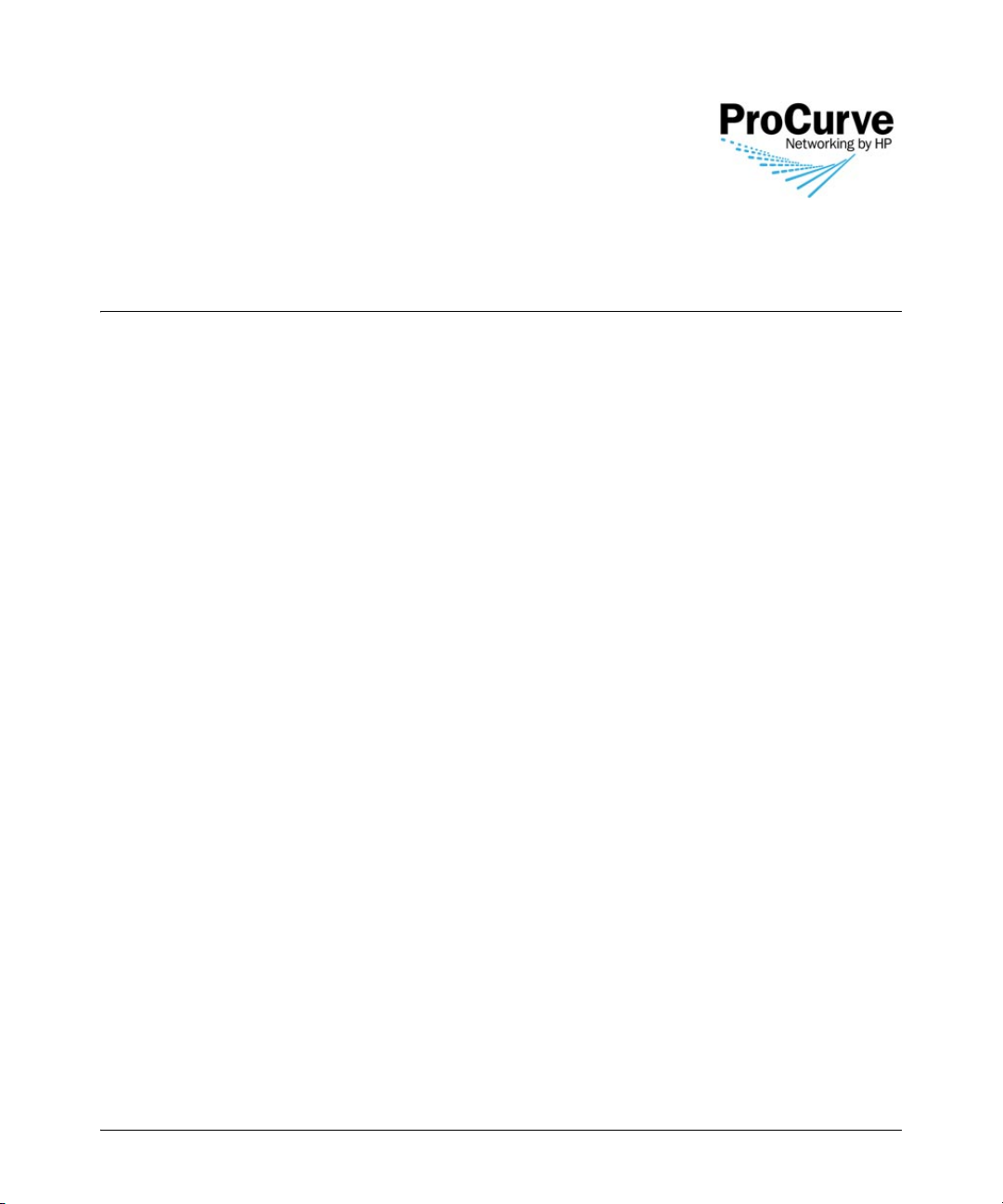
Release Notes:
Version N.11.04 Software
for the ProCurve Series 2810 Switches
Release N.11.04 supports these switches:
■ ProCurve Switch 2810-24G (J9021A),
■ ProCurve Switch 2810-48G (J9022A)
These release notes include information on the following:
■ Downloading switch software and documentation from the Web (page 1)
■ Clarification of operating details for certain software features (page 8)
■ A listing of software enhancements in this release (page 8)
■ A listing of software fixes included in releases N.10.02 through N.11.04 (page 12)
Related Publications
For the latest version of the product documentation foryour switch, visit the ProCurve Networking
Web site at www.procurve.com
. Click on Technical support, then Product manuals.
Page 2
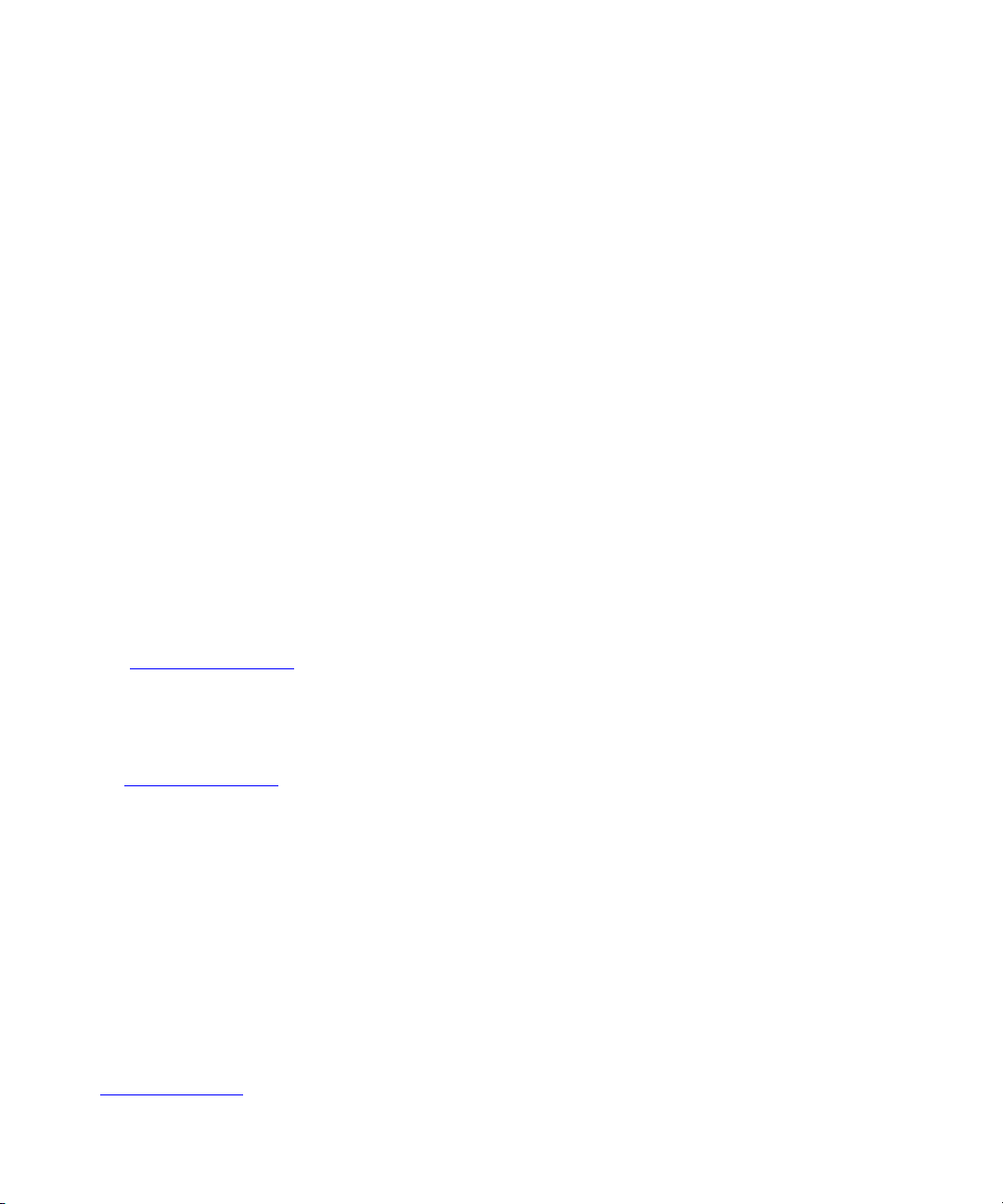
© Copyright 2007 Hewlett-Packard Company, LP. The
information contained herein is subject to change without
notice.
Publication Number
5991-6273
September 2007
Applicable Products
ProCurve Switch 2810-24G (J9021A)
ProCurve Switch 2810-48G (J9022A)
Trademark Credits
Microsoft®, Windows®, and Windows NT® are US
registered trademarks of Microsoft Corporation.
Adobe® and Acrobat® are trademarks of Adobe Systems
Incorporated. Java™ is a US trademark of Sun
Microsystems, Inc.
Software Credits
SSH on ProCurve Switches is based on the OpenSSH software toolkit. This product includes software developed by
the OpenSSH Project for use in the OpenSSH Toolkit. For
more information on OpenSSH, visit
Disclaimer
HEWLETT-PACKARD COMPANY MAKES NO WARRANTY
OF ANY KIND WITH REGARD TO THIS MATERIAL,
INCLUDING, BUT NOT LIMITED TO, THE IMPLIED
WARRANTIES OF MERCHANTABILITY AND FITNESS
FOR A PARTICULAR PURPOSE. Hewlett-Packard shall not
be liable for errors contained herein or for incidental or
consequential damages in connection with the furnishing,
performance, or use of this material.
The only warranties for HP products and services are set
forth in the express warranty statements accompanying
such products and services. Nothing herein should be
construed as constituting an additional warranty. HP shall
not be liable for technical or editorial errors or omissions
contained herein.
Hewlett-Packard assumes no responsibility for the use or
reliability of its software on equipment that is not furnished
by Hewlett-Packard.
Warranty
See the Customer Support/Warranty booklet included with
the product.
A copy of the specific warranty terms applicable to your
Hewlett-Packard products and replacement parts can be
obtained from your HP Sales and Service Office or
authorized dealer.
http:// www.openssh.com
SSL on ProCurve Switches is based on the OpenSSL software toolkit. This product includes software developed by
the OpenSSL Project for use in the OpenSSL Toolkit. For
more information on OpenSSL, visit
http://www.openssl.org.
This product includes cryptographic software written by
Eric Young (eay@cryptsoft.com). This product includes
software written by Tim Hudson (tjh@cryptsoft.com)
.
Hewlett-Packard Company
8000 Foothills Boulevard, m/s 5551
Roseville, California 95747-5551
www.procurve.com
Page 3

Contents
Software Management . . . . . . . . . . . . . . . . . . . . . . . . . . . . . . . . . . . . . . . . . . .1
Software Updates . . . . . . . . . . . . . . . . . . . . . . . . . . . . . . . . . . . . . . . . . . . . . . . . . . . . . . . . . . . . . . . . . . . . . 1
Downloading Switch Documentation and Software from the Web . . . . . . . . . . . . . . . . . . . . . . . . . . . 1
Downloading Software to the Switch . . . . . . . . . . . . . . . . . . . . . . . . . . . . . . . . . . . . . . . . . . . . . . . . . . . . 2
TFTP Download from a Server . . . . . . . . . . . . . . . . . . . . . . . . . . . . . . . . . . . . . . . . . . . . . . . . . . . . . . 3
Xmodem Download From a PC or Unix Workstation . . . . . . . . . . . . . . . . . . . . . . . . . . . . . . . . . . . 4
Saving Configurations While Using the CLI . . . . . . . . . . . . . . . . . . . . . . . . . . . . . . . . . . . . . . . . . . . . . . . 5
ProCurve Switch, Routing Switch, and Router Software Keys . . . . . . . . . . . . . . . . . . . . . . . . . . . . . . . 6
OS/Web/Java Compatibility Table . . . . . . . . . . . . . . . . . . . . . . . . . . . . . . . . . . . . . . . . . . . . . . . . . . . . . . . 7
Clarifications and Updates . . . . . . . . . . . . . . . . . . . . . . . . . . . . . . . . . . . . . . .8
Enhancements . . . . . . . . . . . . . . . . . . . . . . . . . . . . . . . . . . . . . . . . . . . . . . . . .8
Release N.10.03 and N.10.04 Enhancements . . . . . . . . . . . . . . . . . . . . . . . . . . . . . . . . . . . . . . . . . . . . . . 8
Release N.10.05 Enhancements . . . . . . . . . . . . . . . . . . . . . . . . . . . . . . . . . . . . . . . . . . . . . . . . . . . . . . . . . 8
Release N.10.06 Enhancements . . . . . . . . . . . . . . . . . . . . . . . . . . . . . . . . . . . . . . . . . . . . . . . . . . . . . . . . . 8
Release N10.07 Enhancements . . . . . . . . . . . . . . . . . . . . . . . . . . . . . . . . . . . . . . . . . . . . . . . . . . . . . . . . . 8
Release N10.08 Enhancements . . . . . . . . . . . . . . . . . . . . . . . . . . . . . . . . . . . . . . . . . . . . . . . . . . . . . . . . . 9
Release N.10.09 Enhancements . . . . . . . . . . . . . . . . . . . . . . . . . . . . . . . . . . . . . . . . . . . . . . . . . . . . . . . . 10
Release N.11.01 Enhancements . . . . . . . . . . . . . . . . . . . . . . . . . . . . . . . . . . . . . . . . . . . . . . . . . . . . . . . . 10
Release N.11.02 Enhancements . . . . . . . . . . . . . . . . . . . . . . . . . . . . . . . . . . . . . . . . . . . . . . . . . . . . . . . . 10
Release N.11.03 Enhancements . . . . . . . . . . . . . . . . . . . . . . . . . . . . . . . . . . . . . . . . . . . . . . . . . . . . . . . . 10
Release N.11.04 Enhancements . . . . . . . . . . . . . . . . . . . . . . . . . . . . . . . . . . . . . . . . . . . . . . . . . . . . . . . . 11
Software Fixes . . . . . . . . . . . . . . . . . . . . . . . . . . . . . . . . . . . . . . . . . . . . . . . .12
Release N.10.03 . . . . . . . . . . . . . . . . . . . . . . . . . . . . . . . . . . . . . . . . . . . . . . . . . . . . . . . . . . . . . . . . . . . . . 12
Release N.10.04 . . . . . . . . . . . . . . . . . . . . . . . . . . . . . . . . . . . . . . . . . . . . . . . . . . . . . . . . . . . . . . . . . . . . . 13
Release N.10.05 . . . . . . . . . . . . . . . . . . . . . . . . . . . . . . . . . . . . . . . . . . . . . . . . . . . . . . . . . . . . . . . . . . . . . 13
Release N.10.06 . . . . . . . . . . . . . . . . . . . . . . . . . . . . . . . . . . . . . . . . . . . . . . . . . . . . . . . . . . . . . . . . . . . . . 14
Release N.10.07 . . . . . . . . . . . . . . . . . . . . . . . . . . . . . . . . . . . . . . . . . . . . . . . . . . . . . . . . . . . . . . . . . . . . . 15
Release N.10.08 . . . . . . . . . . . . . . . . . . . . . . . . . . . . . . . . . . . . . . . . . . . . . . . . . . . . . . . . . . . . . . . . . . . . . 16
iii
Page 4

Release N.10.09 . . . . . . . . . . . . . . . . . . . . . . . . . . . . . . . . . . . . . . . . . . . . . . . . . . . . . . . . . . . . . . . . . . . . . 16
Release N.11.01 . . . . . . . . . . . . . . . . . . . . . . . . . . . . . . . . . . . . . . . . . . . . . . . . . . . . . . . . . . . . . . . . . . . . . 17
Release N.11.02 . . . . . . . . . . . . . . . . . . . . . . . . . . . . . . . . . . . . . . . . . . . . . . . . . . . . . . . . . . . . . . . . . . . . . 18
Release N.11.03 . . . . . . . . . . . . . . . . . . . . . . . . . . . . . . . . . . . . . . . . . . . . . . . . . . . . . . . . . . . . . . . . . . . . . 18
Release N.11.04 . . . . . . . . . . . . . . . . . . . . . . . . . . . . . . . . . . . . . . . . . . . . . . . . . . . . . . . . . . . . . . . . . . . . . 19
iv
Page 5
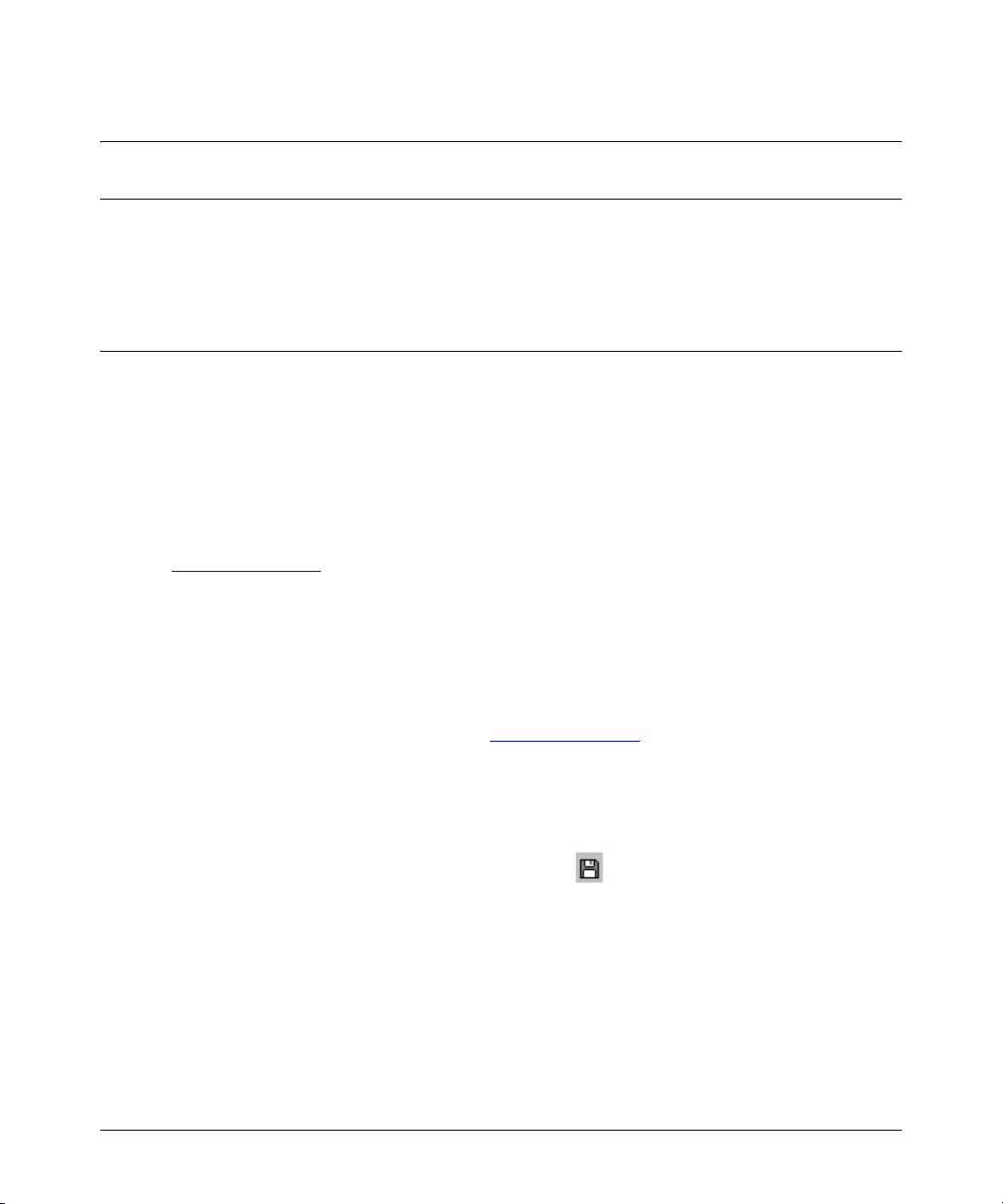
Software Management
Software Updates
Software Management
Software Updates
Check the ProCurve Networking Web site frequently for free software updates for the various
ProCurve switches you may have in your network.
Downloading Switch Documentation and Software from the Web
You can download software updates and the corresponding product documentation from the
ProCurve Networking Web site as described below.
To Download a Software Version:
1. Go to the ProCurve Networking Web site at:
www.procurve.com.
2. Click on Software updates (in the sidebar).
3. Under Latest software, click on Switches.
To Download Product Documentation: You will need the Adobe® Acrobat® Reader to view,
print, and/or copy the product documentation.
1. Go to the ProCurve Networking Web site at w
2. Click on Technical support, then Product manuals.
3. Click on the name of the product for which you want documentation.
4. On the resulting web page, double-click on a document you want.
5. When the document file opens, click on the disk icon in the Acrobat® toolbar and save a
copy of the file.
ww.procurve.com.
1
Page 6
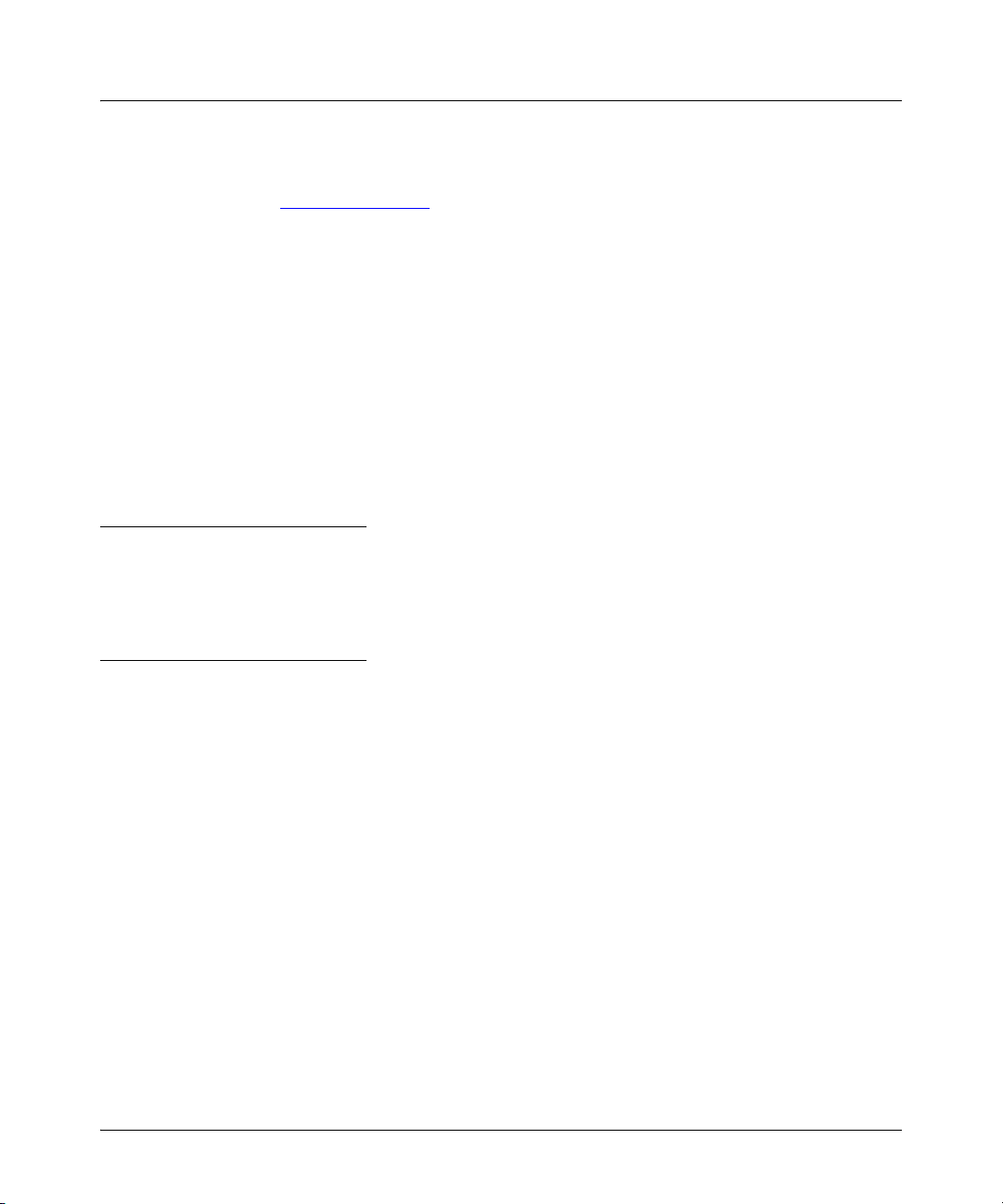
Software Management
Downloading Software to the Switch
Downloading Software to the Switch
ProCurve Networking periodically provides switch software updates through the ProCurve
Networking Web site (w
of the following methods for downloading it to the switch:
■ For a TFTP transfer from a server, do either of the following:
• Select Download OS in the Main Menu of the switch’s menu interface and use the (default)
TFTP option.
•Use the copy tftp command in the switch’s CLI (see below).
■ For an Xmodem transfer from a PC or Unix workstation, do either of the following:
• Select Download OS in the Main Menu of the switch’s menu interface and select the
Xmodem option.
•Use the copy xmodem command in the switch’s CLI (page 4).
■ Use the download utility in ProCurve Manager Plus.
Note
Downloading new software does not change the current switch configuration. The switch configuration is contained in a separate file that can also be transferred, for example, for archive purposes
or to be used in another switch of the same model.
ww.procurve.com). After you acquire the new software file, you can use one
This section describes how to use the CLI to download software to the switch. You can also use the
menu interface for software downloads. For more information, refer to the Management and
Configuration Guide for your switch.
2
Page 7
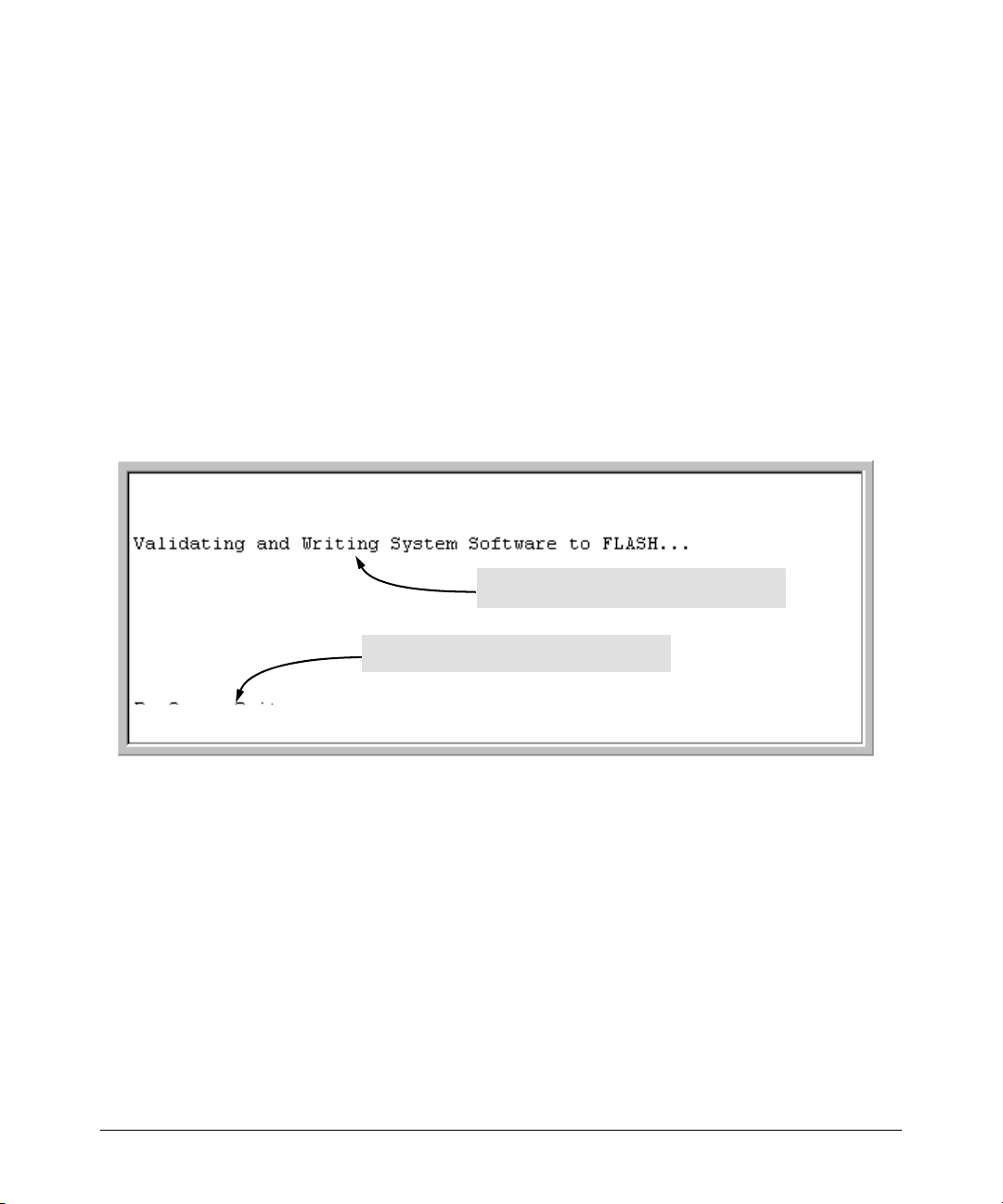
Downloading Software to the Switch
Software Management
TFTP Download from a Server
Syntax: copy tftp flash <ip-address> <remote-os-file> [ < primary | secondary > ]
Note that if you do not specify the flash destination, the TFTP download defaults to the primary flash.
For example, to download a software file named L_10_0x.swi from a TFTP server with the IP address
of 10.28.227.103:
1. Execute the copy command as shown below:
ProCurve # copy tftp flash 10.28.227.103 N_10_0x.swi
The primary OS image will be deleted. continue [y/n]? Y
03125K
2. When the switch finishes downloading the software file from the server, it displays the progress
message shown in figure 1. When the CLI prompt re-appears, the switch is ready to reboot to
activate the downloaded software:
When this message appears, the switch has finished
downloading the software file from the server.
When the CLI prompt appears, the switch is ready for
rebooting to activate the downloaded software.
ProCurve Switch 2810 #
2810 #
Figure 1. Message Indicating the Switch Is Ready To Activate the Downloaded Software
3. Use the show flash command to verify that the new software version is in the expected flash area
(primary or secondary)
4. Reboot the switch from the flash area that holds the new software (primary or secondary).
After the switch reboots, it displays the CLI or Main Menu, depending on the Logon Default setting
last configured in the menu’s Switch Setup screen.
3
Page 8
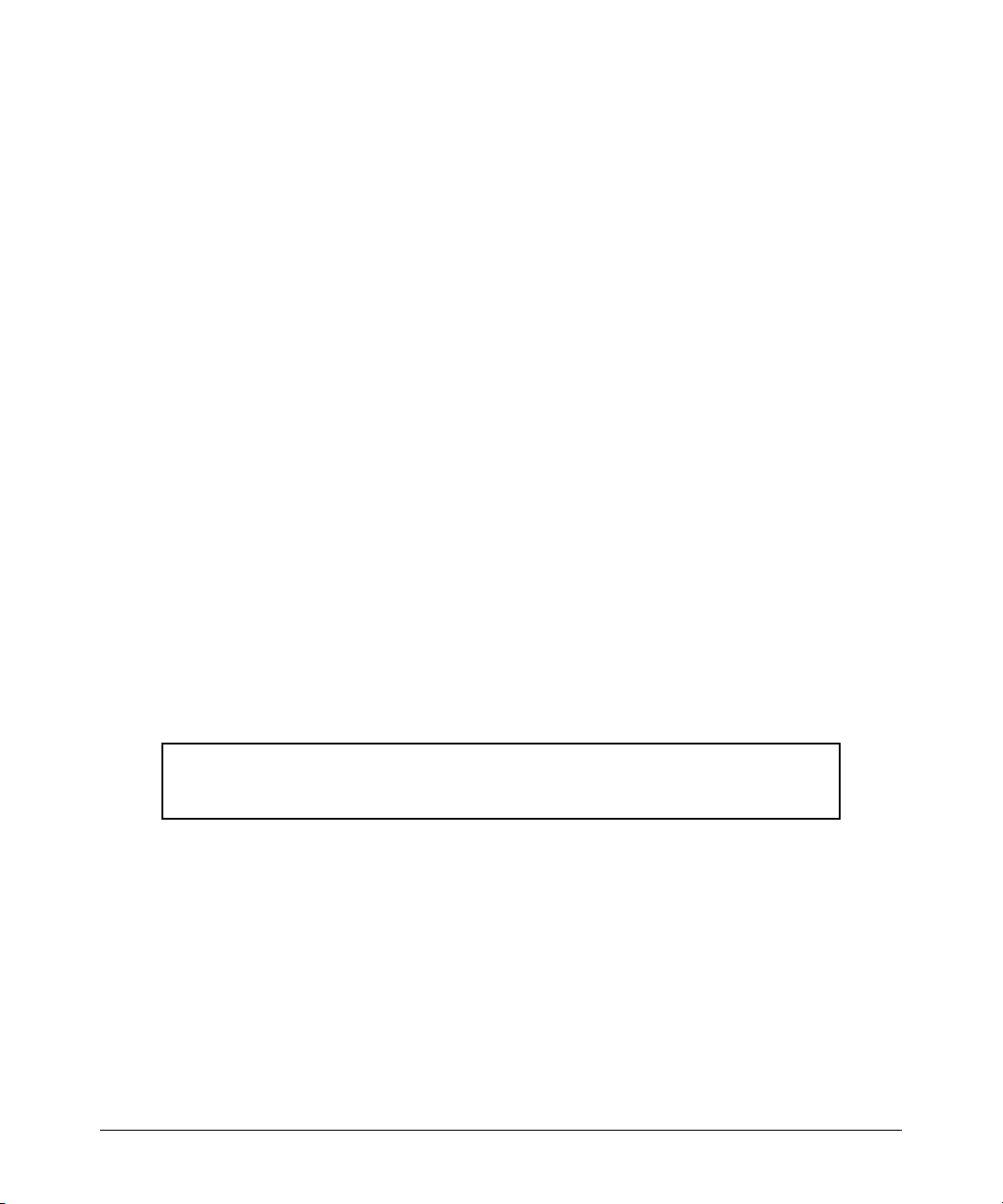
Software Management
Downloading Software to the Switch
Xmodem Download From a PC or Unix Workstation
This procedure assumes that:
■ The switch is connected via the Console RS-232 port to a PC operating as a terminal. (Refer
to the Installation and Getting Started Guide you received with the switch for information
on connecting a PC as a terminal and running the switch console interface.)
■ The switch software is stored on a disk drive in the PC.
■ The terminal emulator you are using includes the Xmodem binary transfer feature. (For
example, in the HyperTerminal application included with Windows NT, you would use the
Send File option in the Transfer dropdown menu.)
Using Xmodem and a terminal emulator, you can download a switch software file to either primary
or secondary flash using the CLI.
Syntax: copy xmodem flash [ primary | secondary ]
1. To reduce the download time, you may want to increase the baud rate in your terminal emulator
and in the switch to a value such as 115200 bits per second. (The baud rate must be the same
in both devices.) For example, to change the baud rate in the switch to 115200, execute this
command:
ProCurve(config)# console baud-rate 115200
(If you use this option, be sure to set your terminal emulator to the same baud rate.)
Changing the console baud-rate requires saving to the Startup Config with the "write memory"
command. Alternatively, you can logout of the switch and change your terminal emulator speed
and allow the switch to AutoDetect your new higher baud rate (i.e. 115200 bps)
2. Execute the following command in the CLI:
ProCurve # copy xmodem flash primary
The primary OS image will be deleted. continue [y/n]? Y
Press ‘Enter’ and start XMODEM on your host...
3. Execute the terminal emulator commands to begin the Xmodem transfer. For example, using
HyperTerminal:
a. Click on Transfer, then Send File.
b. Type the file path and name in the Filename field.
c. In the Protocol field, select Xmodem.
d. Click on the Send button.
The download can take several minutes, depending on the baud rate used in the transfer.
4. If you increased the baud rate on the switch (step 1), use the same command to return it to its
previous setting. (HP recommends a baud rate of 9600 bits per second for most applications.)
Remember to return your terminal emulator to the same baud rate as the switch.)
4
Page 9

Saving Configurations While Using the CLI
Software Management
5. Use the show flash command to verify that the new software version is in the expected flash area
(primary or secondary)
6. Reboot the switch from the flash area that holds the new software (primary or secondary).
After the switch reboots, it displays the CLI or Main Menu, depending on the Logon Default setting
last configured in the menu’s Switch Setup screen.
Saving Configurations While Using the CLI
The switch operates with two configuration files:
■ Running-Config File: Exists in volatile memory and controls switch operation. Rebooting
the switch erases the current running-config file and replaces it with an exact copy of the
current startup-config file. To save a configuration change, you must save the running
configuration to the startup-config file.
■ Startup-Config File: Exists in flash (non-volatile) memory and preserves the most recently-
saved configuration as the “permanent” configuration. When the switch reboots for any
reason, an exact copy of the current startup-config file becomes the new running-config file
in volatile memory.
When you use the CLI to make a configuration change, the switch places the change in the runningconfig file. If you want to preserve the change across reboots, you must save the change to the startupconfig file. Otherwise, the next time the switch reboots, the change will be lost. There are two ways
to save configuration changes while using the CLI:
■ Execute write memory from the Manager, Global, or Context configuration level.
■ When exiting from the CLI to the Main Menu, press [Y] (for Yes) when you see the “save
configuration” prompt:
Do you want to save current configuration [y/n] ?
5
Page 10

Software Management
ProCurve Switch, Routing Switch, and Router Software Keys
ProCurve Switch, Routing Switch, and Router Software Keys
Software
Letter
CY Switch 8100fl Series (8108fl and 8116fl)
ProCurve Networking Products
C 1600M, 2400M, 2424M, 4000M, and 8000M
E Switch 5300xl Series (5304xl, 5308xl, 5348xl, and 5372xl)
F Switch 2500 Series (2512 and 2524), Switch 2312, and Switch 2324
G Switch 4100gl Series (4104gl, 4108gl, and 4148gl)
H Switch 2600 Series, Switch 2600-PWR Series: H.07.81 and earlier, or H.08.55 and greater,
Switch 2600-8-PWR requires H.08.80 or greater.
Switch 6108: H.07.xx and earlier
I Switch 2800 Series (2824 and 2848)
J Secure Router 7000dl Series (7102dl and 7203dl)
K Switch 3500yl Series (3500yl-24G-PWR and 3500yl-48G-PWR), Switch 6200yl-24G, and
5400zl Series (5406zl, 5406zl-48G, 5412zl, and 5412zl-96G) and Switch 8212zl.
L Switch 4200vl Series (4204vl, 4208vl, 4202vl-72, and 4202vl-48G)
M Switch 3400cl Series (3400-24G and 3400-48G): M.08.51 though M.08.97, or M.10.01 and greater;
Series 6400cl (6400cl-6XG CX4, and 6410cl-6XG X2 ): M.08.51 though M.08.95, or M.08.99 to M.08.100 and
greater.
N Switch 2810 Series (2810-24G and 2810-48G)
PA/PB Switch 1800 Series (Switch 1800-8G – PA.xx; Switch 1800-24G – PB.xx)
Q Switch 2510 Series (2510-24)
T Switch 2900 Series (2900-24G, and 2900-48G)
VA/VB Switch 1700 Series (Switch 1700-8 - VA and 1700-24 - VB)
WA ProCurve Access Point 530
WS ProCurve Wireless Edge Services xl Module and the ProCurve Redundant Wireless Services xl Module
WT ProCurve Wireless Edge Services zl Module and the ProCurve Redundant Wireless Services zl Module
numeric Switch 9408sl, Switch 9300 Series (9304M, 9308M, and 9315M), Switch 6208M-SX and Switch 6308M-SX
(Uses software version number only; no alphabetic prefix. For example 07.6.04.)
Version N.10.02 is the first software release for the ProCurve Series 2810 switches.
6
Page 11

OS/Web/Java Compatibility Table
Software Management
OS/Web/Java Compatibility Table
The switch web agent supports the following combinations of OS browsers and Java Virtual
Machines:
Operating System Internet Explorer Java
Windows NT 4.0 SP6a 5.00, 5.01
5.01, SP1
6.0, SP1
Windows 2000 Pro SP4 5.05, SP2
6.0, SP1
Windows XP Pro SP2 6.0, SP1 Sun Java 2 Runtime Environment:
Windows Server SE 2003 SP1 6.0, SP1
Sun Java 2 Runtime Environment:
– Version 1.3.1.12
– Version 1.4.2.05
– Version 1.5.0.02
7
Page 12

Clarifications and Updates
Release N.10.03 and N.10.04 Enhancements
Clarifications and Updates
There are currently no clarification or updates to existing documentation related to the Series 2810
Switches or software release N.11.04.
Enhancements
Unless otherwise noted, each new release includes the enhancements added in all previous releases.
Enhancements are listed in chronological order, oldest to newest software release.
Release N.10.03 and N.10.04 Enhancements
No enhancements, software fixes only.
Release N.10.05 Enhancements
Release N.10.05 contains the following enhancements:
■ The show tech transceiver CLI command output now contains the HP part number and
revision information for all transceivers on the switch.
Release N.10.06 Enhancements
Release N.10.06 contains the following enhancements:
■ Historical information about MAC addresses that have been moved has been added to the
show tech command output.
Release N10.07 Enhancements
Release N.10.07 includes the following enhancements:
■ Enhancement (PR_1000365862) — This enhancement added the option of configuring
ports that had been previously disabled by BPDU Protection to be automatically re-enabled.
■ Enhancement (PR_1000373226) — Support was added for the J9054B 100-FX SFP-LC
transceiver.
8
Page 13

Release N10.08 Enhancements
Enhancements
Release N10.08 Enhancements
Release N.10.08 includes the following enhancements:
■ Protected Ports: To provide internet access to users but prevent them from accessing each
other, use the protected-ports command. The command applies per-port and filters the
outbound traffic from the port. See “Configuring Protected Ports” in the “Configuring and
Monitoring Port Security” chapter of the Access Security Guide for more information.
■ Show tech transceivers: The show tech transceivers command allows you to remotely
identify transceiver type and revision number without having to physically remove an
installed transceiver from its slot. Additionally, the command displays real-time status
information about all installed transceivers, including non-operational transceivers. See the
chapter titled “Port Status and Basic Configuration” in the Management and Configuration
Guide for your switch.
■ Scheduled reload: The scheduled reload feature allows you to reboot the switch at times
that are more convenient. The new parameters are “at” and “after”. The reload at command
allows you to specify a specific time for the reboot. The reload after command allows you to
reboot the switch after a specified amount of time has passed. See the chapter titled “Switch
Memory and Configuration” in the Management and Configuration Guide for your switch.
■ Spanning-tree admin-edge-port: During spanning tree establishment, ports with admin-
edge-port enabled transition immediately to the forwarding state. If a bridge or switch is
detected on the segment, the port automatically operates as
chapter titled “Multiple Instance Spanning Tree Operation” in the Advanced Traffic Manage-
ment Guide for your switch.
non-edge, not enabled. See the
■ Spanning-tree auto-edge-port: Supports the automatic identification of edge ports. The
port will look for BPDUs for 3 seconds; if there are none it begins forwarding packets. See
the chapter titled “Multiple Instance Spanning Tree Operation” in the Advanced Traffic
Management Guide for your switch.
■ Spanning-tree BPDU Filtering: The bpdu-filter option forces a port to always stay in the
forwarding state and be excluded from standard STP operation. See the chapter titled
“Multiple Instance Spanning Tree Operation” in the Advanced Traffic Management Guide
for your switch.
■ Spanning-tree BPDU Protection: A security feature designed to protect the active STP
topology by preventing spoofed BPDU packets from entering the STP domain. See the
chapter titled “Multiple Instance Spanning Tree Operation” in the Advanced Traffic Manage-
ment Guide for your switch.
9
Page 14

Enhancements
Release N.10.09 Enhancements
■ Spanning-tree root-guard: When a port is enabled as root-guard, it cannot be selected as
the root port even if it receives superior STP BPDUs. The port is assigned an “alternate” port
role and enters a blocking state if it receives superior STP BPDUs. See the chapter titled
“Multiple Instance Spanning Tree Operation” in the Advanced Traffic Management Guide
for your switch.
■ Spanning-tree tcn-guard: Causes the port to stop propagating received topology change
notifications and topology changes to other ports. See the chapter titled “Multiple Instance
Spanning Tree Operation” in the Advanced Traffic Management Guide for your switch.
■ Loop Protection: Protects against the formation of loops when an unmanaged device on
the network drops spanning tree packets. Transmits loop protocol packets out ports on
which loop protection has been enabled. See the chapter titled “Multiple Instance Spanning
Tree Operation” in the Advanced Traffic Management Guide for your switch.
■ Show spanning-tree root-history: Displays the spanning-tree root changes history infor-
mation. See the chapter titled “Multiple Instance Spanning Tree Operation” in the Advanced
Traffic Management Guide for your switch.
■ Added 802.1X Client-based Access Control: Provides client-level security that allows
LAN access to individual 802.1X clients (up to 2 per port), where each client gains access to
the LAN by entering valid user credentials. This operation improves security by opening a
given port only to individually authenticated clients, while simultaneously blocking access
to the same port for clients that cannot be authenticated. See the chapter titled “Configuring
Port-Based and Client-Based Access Control (802.1X)” in the Access Security Guide for your
switch.
Release N.10.09 Enhancements
No enhancements, software fixes only.
Release N.11.01 Enhancements
No enhancements, software fixes only.
Release N.11.02 Enhancements
No enhancements, software fixes only.
Release N.11.03 Enhancements
No enhancements, software fixes only.
10
Page 15

Release N.11.04 Enhancements
No enhancements, software fixes only.
Release N.11.04 Enhancements
Enhancements
11
Page 16

Software Fixes
Release N.10.03
Software Fixes
Software fixes are listed in chronological order, from the oldest to the newest software release.
Unless otherwise noted, each new release includes the fixes added in all previous releases.
ReleaseN.10.02 is the first software release for the ProCurve 2810 Series switches.
Release N.10.03
Problems Resolved in Release N.10.03 (Never released.)
■ Auto-TFTP (PR_1000353270) — The "auto-tftp" feature does not consistently download
the configured file on reboot.
■ CLI/Web UI (PR_1000281397) — Passwords longer than 16 characters are truncated
without user notification.
■ Crash/Software (PR_1000344998) — The switch may crash with a message similar to:
Software exception at sme.c:103 -- in 'mSess1', task ID = 0x8e05520
-> ASSERT: failed
■ Crash (PR_1000345064) — Attempting to use TFTP to transfer a pub-key-file with the
following command:
copy tftp pub-key-file <ip-addr> <file-name>
causes the switch to crash with a message similar to:
TLB Miss: Virtual Addr=0x00000000 IP=0x805bf714 Task='mftTask' Task
ID=0x81dc2000
■ Crash (PR_1000355366) — A TLB Miss crash occurs when an LACP protocol packet is
received out of order. The crash message may be similar to:
TLB Miss: Virtual Addr=0x00000000 IP=0x80254498 Task='mLACPCtrl'
Task ID=0x8347bb40 fp:0x00000000 sp:0x8347ba98 ra:0x80254478
sr:0x1000fc01
■ Login (PR_1000347300) — Login failures do not result in an "Invalid Password" response.
■ RADIUS EAP (PR_1000334731) — PEAP/TLS EAP types fail to authenticate with
Microsoft IAS Radius Server. The switch event log will report:
can't reach RADIUS server
12
Page 17

Software Fixes
Release N.10.04
■ SSH (PR_1000350999) — The SSH login prompts user to press any key to continue twice
before providing a prompt.
Release N.10.04
Problems Resolved in Release N.10.04 (Never released.)
■ 802.1x (PR_1000353479) — Changing the supplicant start period (e.g., "aaa port-access
supplicant A1 start-period 15") corrupts the supplicant password on a switch that is configured
as a supplicant.
Release N.10.05
Problems Resolved in Release N.10.05 (Not a general release.)
■ 802.1x (PR_1000366179) — Open VLAN supplicants that fail 802.1X authentication can
access the authorized VLAN.
■ 802.1x (PR_1000366395) — Enabling port-access authentication on gig ports causes the
switch to crash.
■ Authorization (PR_1000365285) — IP Authorized Managers behaves incorrectly with
regard to telnet access.
■ Auto-TFTP (PR_1000362661) — When auto-TFTP is enabled, after a reload command is
issued from the CLI, the switch crashes after displaying the message Rebooting the System.
■ CLI (PR_1000358129) — The command line interface (CLI) becomes unresponsive after
running RMON traps code.
■ Crash (PR_1000360267) — Removing a VLAN that is assigned as the unauthorized VID
may cause the switch to crash with a message similar to:
Software exception at vls_dyn_reconfig.c:2640 -- in 'mSnmpCtrl',
task ID = 0x170 -> ASSERT: failed.
■ Enhancement (PR_1000351445) — The show tech transceiver CLI command output now
contains the HP part number and revision information for all transceivers on the switch.
■ Hang (PR_1000365567) — Switch may hang and ports not link up.
■ Hang (PR_1000346328) — RMON alarms/events configuration files may become corrupt
and prevent initialization, resulting in failure to boot.
■ RADIUS (PR_1000358525) — Attributes that were overridden by RADIUS (CoS, Rate, and
ACL) remain active if an authenticated user fails to send EAP-LOGOFF.
13
Page 18

Software Fixes
Release N.10.06
■ Source Port Filtering (PR_1000352851) — Source Port Filtering on trunks does not
work, even though the switch accepts the configuration.
Release N.10.06
Problems Resolved in Release N.10.06 (Not a general release.)
■ 802.1X (PR_1000378481) — 802.1X authentication needs to be limited to two users per
port.
■ CLI (PR_1000364628) — The command output from "show ip rip peer" yields an improperly
formatted peer IP address.
■ CLI/Config (PR_1000342824) — Configuring a port for MDI will cause the port to act as
MDI-X, and vice versa.
■ CLI/Config (PR_1000375830) — When using the no vlan command, the user is asked if
they want to remove the VLAN. Answering no will result in the VLAN being removed anyway.
■ Crash (PR_1000368540) — The switch may crash with a message similar to:
Software exception at parser.c:8012 -- in 'mSess2', task ID =
0x90e10e0 -> ASSERT: failed.
■ Crash (PR_1000382962) — Executing the CLI command, sho int on a miniGBIC that is
not linked, may cause the switch to crash with a message similar to:
Divide by Zero Error: IP=0x8017becc Task='mSess1' Task ID=0x834b19d0
fp:0x00000018 sp:0x834b0d20 ra:0x8017be18 sr:0x1000fc01 Division by
0 Crash at cli_opershow_action.c:1298.
■ Crash (PR_1000386489) — The switch may crash with a message similar to:
Unalligned Access: Virtual Addr=0xa3e2dad7 IP=0x801f8234
Task='eDrvPoll' Task ID=0x81b02650 fp:0x81ecce90 sp:0x81b02538
ra:0x801f8208
■ Enhancement (PR_1000379804) — Historical information about MAC addresses that
have been moved has been added to the "show tech" command output.
■ Syslog (PR_1000379802) — Forwarding of event log message to a configured syslog server
is not disabled when a specific event log message has been disabled via MIB.
■ Web/RADIUS (PR_1000368520) — Web Authentication does not authenticate clients due
to a failure to send RADIUS requests to the configured server.
■ Web-UI (PR_1000373711) — Attempting to access the Web UI of a stack member without
being logged on as Manager returns a 404 Page Not Found error.
14
Page 19

Software Fixes
Release N.10.07
Release N.10.07
Problems Resolved in Release N.10.07
■ Auto MDIX (PR_1000355099) — Forced mode auto-MDIX on 10/100 ports does not function.
■ CLI (PR_1000380660) — The show tech transceivers CLI command displays the wrong
message when inserting an "A" version transceiver into a switch that only supports "B"
version transceivers. Also, "B" version CX4 transceivers show up as "A" and "A" version SR,
LR, and ER transceivers show up as "B" versions.
■ CLI/config (PR_1000391119) — Copying a configuration file to a switch with a BPDU
protection timeout value set may produce an error similar to:
CCCCCline: 10007. 1200: Error setting configuration
■ CLI/LLDP (PR_1000377191) — Output from the CLI command, show lldp info remote-
device <port> shows a blank field for the chassis ID.
■ CLI (PR_1000390385) — The CLI help text for span bpdu-protection-timeout is incorrect; it
erroneously displays the help text for span hello-time.
■ CLI/Config (PR_1000377413) — CLI does not prevent invalid configuration from being
loaded. With this fix, configurations with excess IP Address QoS entries will result in an error
message and the config file will not load.
■ Crash (PR_1000357252) — When authenticating with WebUI using a Radius server, the
switch may crash with a message similar to:
TLB Miss: Virtual Addr=0x00211dc4 IP=0x00211dc4 Task='tHttpd' Task
ID=0x83413db0 fp:0x00000000 sp:0x83413c68
■ Daylight savings (PR_1000364740) — Due to the passage of the Energy Policy Act of
2005, Pub. L. no. 109-58, 119 Stat 594 (2005), starting in March 2007 daylight time in the United
States will begin on the second Sunday in March and end on the first Sunday in November.
■ Enhancement (PR_1000365862) — This portion of the enhancement added the option of
configuring ports that had been previously disabled by BPDU Protection to be automatically
re-enabled.
■ Enhancement (PR_1000373226) — Support was added for the J9054B 100-FX SFP-LC
transceiver.
■ GVRP (PR_1000385623) — The switch does not process GVRP frames when the receiving
port is tagged, so no VLANs are learned from that source.
■ Trunking (PR_1000238829) — Trunks numbered trk10 and greater cause the output from
the CLI command show span output to be misaligned.
15
Page 20

Software Fixes
Release N.10.08
■ Web UI (PR_1000326265) — Attempting to access the Web UI of a stack member hangs the
browser.
Release N.10.08
Problems Resolved in Release N.10.08 (Never released.)
■ CLI (PR_1000240838) — If an invalid time is entered using clock set command, the switch
responds with an "invalid date" error.
■ CLI (PR_1000199785) — Tab help (command-completion) for "IP RIP authentication" is
inaccurate.
■ CLI (PR_1000373443) — The CLI update command help and confirmation message is
misleading and confusing.
■ Traceroute (PR_1000379199) — Reported traceroute time is inaccurate. It appears to be
one decimal place off.
■ sFlow (PR_1000396889) — If sflow skip count is set greater than the maximum skip count
or less than minimum skip count, the switch returns an error, preventing PCM from collecting
sampling data.
■ Menu (PR_1000392862) — The menu will allow values greater than 720 seconds to be
entered for the SNTP poll interval without error.
■ BPDU Protection (PR_1000395569) — BPDU-protection fails after a module is hot-
swapped.
Release N.10.09
Problems Resolved in Release N.10.09
■ IP Connectivity (PR_1000418378) — The switch (incorrectly) updates its ARP table
when a client, which is configured with a valid IP address for a valid VLAN, is connected to
a port in another VLAN on the switch. This will result in loss of connectivity for the valid
client in the appropriate VLAN.
■ Trunking (PR_1000395062) — When one port of a trunk fails or is disconnected, the trunk
does not correctly failover.
■ Trunking (PR_1000410057) — When a trunk port becomes inactive or a cable is
unplugged, it affects communication through other trunks.
■ Crash (PR_1000413907) — The switch crashes when stacking.
16
Page 21

Software Fixes
Release N.11.01
■ CLI (PR_1000413734) — MDI/MDIX information now reports N/A when doing a show int
brief. It should report either MDI or MDIX.
■ Crash (PR_1000410959) — If the SNMP v3 user is deleted on the switch without deleting
associated parameters and then rebooted, the switch may reboot continuously. It reports a
software exception error similar to:
Software exception at exception.c:373 -- in 'mSnmpEvt', task ID =
0x17d1818 -> Memory system error at 0x17c22e0 - memPartFree
Release N.11.01
Problems Resolved in Release N.11.01 (never released)
■ System (PR_1000412897) — Configuring a port speed to 10 mbps does not work.
■ CLI (PR_1000410952) — When stacking, accessing a member switch through the
commander's CLI may crash switch.
■ Crash (PR_1000412287) — The switch may crash when receiving a BPDU on a port
configured with 802.1x authentication.
■ CLI (PR_1000380660) — The show tech tranceivers command may display incorrect
information when inserting certain tranceivers into switch.
■ System (PR_1000403054) — The switch does not process CDP packets.
■ STP (PR_1000382901) — An auto-edge port link down state change may cause an STP
topology change.
■ Logging (PR_1000420713) — The switch does not properly report excessive oversized
or undersized packets.
■ Web UI (PR_1000424035) — Password sent in URL when using web interface
■ Web UI (PR_1000416167) — CA-signed certificate cannot be installed via the Web
interface with the message:
error too large
■ Crash (PR_1000418699) — When using Web authentication, authenticating multiple
clients on a port may cause a crash.
■ Crash (PR_1000413907) - The switch may crash when using the stacking menu.
■ CLI (PR_1000416350) — The show span root-history msti <x> does not show the correct
priority.
■ Crash (PR_1000420712) — Enabling both Spanning Tree and MAC authentication may
cause the switch to crash.
17
Page 22

Software Fixes
Release N.11.02
■ Web UI (PR_1000429039) — Changing the IP address via the Web interface incorrectly
displays the subnet mask as IP address.
■ Crash (PR_1000420722) — The switch may crash when downloading a configuration
report from the Web interface.
■ Web UI (PR_1000405976) — The Web UI allows deleting the startup-config file without
reboot creating an inconsistant state.
■ Web UI (PR_1000427213) — The Upload/Download screen in Web interface has no scroll
bars.
■ Trunk (PR_1000395062) — Trunking may not fail over properly from one link to the other.
■ Trunk (PR_1000410057) — Trunk failure may affect communication through other config-
ured trunks.
■ Port Security (PR_1000402594) — The Switch may allow unauthorized MACs to be
learned when using port security.
■ TIMEP (PR_1000427372) — "Timesync ?" incorrectly refers to network time protocol. It
should be “TIME” protocol.
■ MSTP — Various MSTP compliance fixes.
Release N.11.02
Problems Resolved in Release N.11.02
■ Web Auth (PR_1000334982) — A software exception might occur when Web authentica-
tion and an open VLAN is configured.
Release N.11.03
Problems Resolved in Release N.11.03
■ Port Counters (PR_1000440553) — Port counters may erroneously report traffic on port
26.
■ Web-Auth (PR_1000425595) — Web-Auth is not responding to DNS queries.
■ Network Connectivity (PR_1000436184) — Using multiple LACP trunks with MSTP may
cause a loss of network connectivity.
■ Crash (PR_1000448326) — MAC-Auth/Web-Auth crashes the switch.
18
Page 23

Software Fixes
Release N.11.04
Release N.11.04
Problems Resolved in Release N.11.04
■ Port Security (PR_1000449644) — Port Securitythat is used in conjunction with 10-mbps
port speed may cause the switch to crash.
■ Port Counters (PR_1000373805) — Menu port counters "total frames" does not include
all transmitted traffic.
■ OID (PR_1000450982) — The PortSlotOID definitions are incorrect.
■ Auto_MDIX (PR_1000452011) — Auto-MDIX does not function correctly with fixed-
speed ports. Each time that he switch is reloaded, it will give random MDI/MDIX values for
each port.
■ Crash (PR_1000453410) — Stack member crashes repeatedly with a message similar to:
TLB Miss: Virtual Addr=0x00000000 IP=0x800a84d4 Task='mSnmpEvt' Task
ID=0x833edbf0 fp:0x00000000 sp:0x833eda38 ra:0x800a84cc sr:0x1000fc01
19
Page 24

Software Fixes
Release N.11.04
20
Page 25

© 2007
Hewlett-Packard Development Company, LP.
The information contained herein is subject to
change without notice.
September 2007
Manual Part Number
5991-6273
