ProCurve 2610 Series, 2610-PWR Series, 2610-24, 2610-48, 2610-24-PWR Management And Configuration Manual
...Page 1
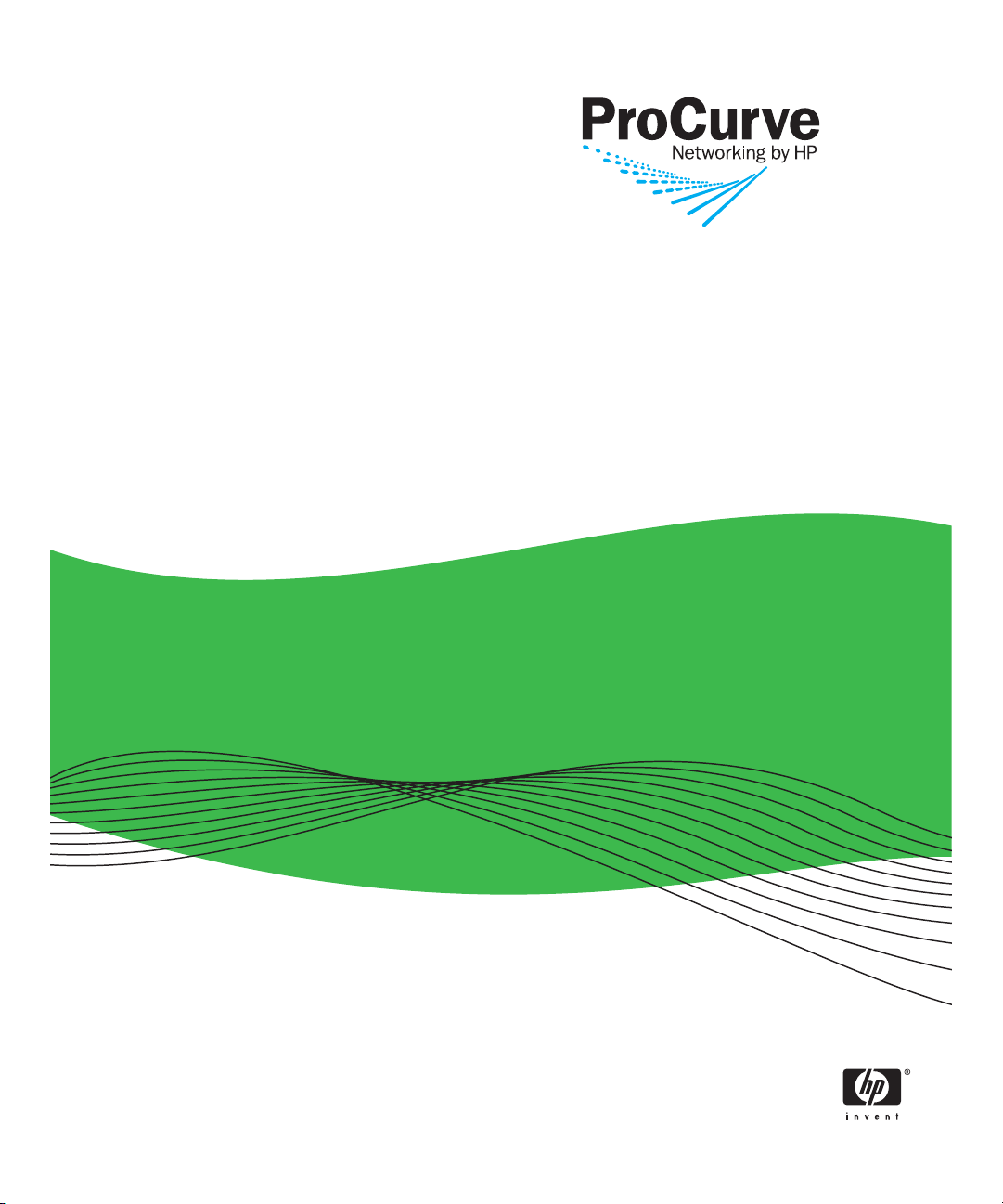
2610
2610-PWR
ProCurve Switches
R.11.XX
Management and
Configuration Guide
www.procurve.com
Page 2
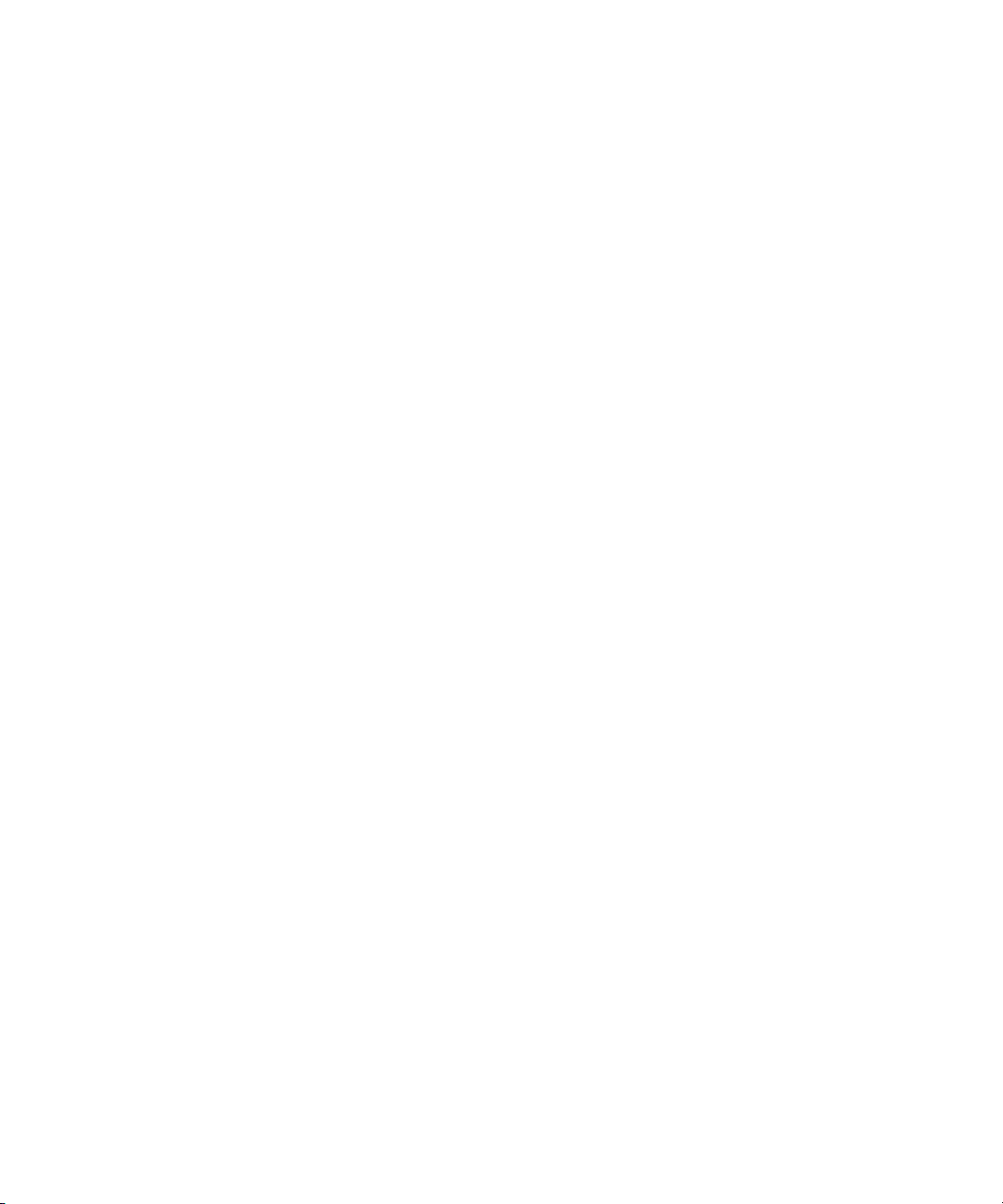
Page 3
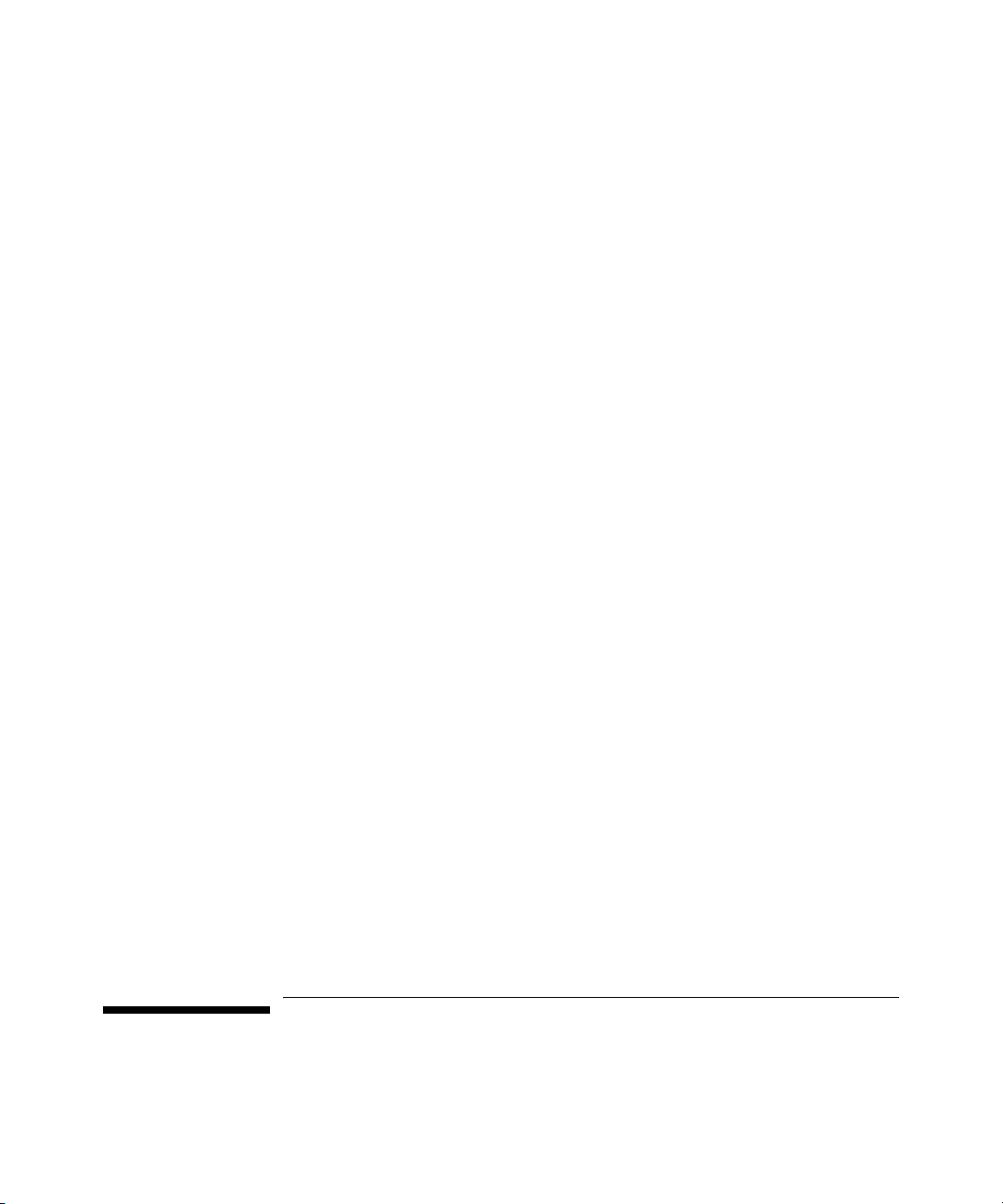
ProCurve
Switch 2610 Series
Switch 2610-PWR Series
December 2007
Management and Configuration
Guide
Page 4

© Copyright 2007 Hewlett-Packard Development Company, L.P.
The information contained herein is subject to change without
notice.
Publication Number
5991-8640
December 2007
Applicable Products
ProCurve Switch 2610-24 (J9085A)
ProCurve Switch 2610-48 (J9088A)
ProCurve Switch 2610-24-PWR (J9087A)
ProCurve Switch 2610-48-PWR (J9089A)
ProCurve Switch 2610-24/12-PWR (J9086A)
Trademark Credits
Microsoft, Windows, and Windows NT are US registered
trademarks of Microsoft Corporation.
Disclaimer
HEWLETT-PACKARD COMPANY MAKES NO WARRANTY
OF ANY KIND WITH REGARD TO THIS MATERIAL,
INCLUDING, BUT NOT LIMITED TO, THE IMPLIED
WARRANTIES OF MERCHANTABILITY AND FITNESS
FOR A PARTICULAR PURPOSE. Hewlett-Packard shall not
be liable for errors contained herein or for incidental or
consequential damages in connection with the furnishing,
performance, or use of this material.
The only warranties for HP products and services are set
forth in the express warranty statements accompanying
such products and services. Nothing herein should be
construed as constituting an additional warranty. HP shall
not be liable for technical or editorial errors or omissions
contained herein.
Hewlett-Packard assumes no responsibility for the use or
reliability of its software on equipment that is not furnished
by Hewlett-Packard.
Warranty
See the Customer Support/Warranty booklet included with
the product.
A copy of the specific warranty terms applicable to your
Hewlett-Packard products and replacement parts can be
obtained from your HP Sales and Service Office or
authorized dealer.
Hewlett-Packard Company
8000 Foothills Boulevard, m/s 5551
Roseville, California 95747-5551
http://www.procurve.com
Page 5

Contents
Product Documentation
Software Feature Index . . . . . . . . . . . . . . . . . . . . . . . . . . . . . . . . . . . . . . . . . xviii
1 Getting Started
Contents . . . . . . . . . . . . . . . . . . . . . . . . . . . . . . . . . . . . . . . . . . . . . . . . . . . . . . . 1-1
Introduction . . . . . . . . . . . . . . . . . . . . . . . . . . . . . . . . . . . . . . . . . . . . . . . . . . . 1-2
Conventions . . . . . . . . . . . . . . . . . . . . . . . . . . . . . . . . . . . . . . . . . . . . . . . . . . . 1-2
Feature Descriptions by Model . . . . . . . . . . . . . . . . . . . . . . . . . . . . . . . . 1-2
Command Syntax Statements . . . . . . . . . . . . . . . . . . . . . . . . . . . . . . . . . 1-2
Command Prompts . . . . . . . . . . . . . . . . . . . . . . . . . . . . . . . . . . . . . . . . . . 1-3
Screen Simulations . . . . . . . . . . . . . . . . . . . . . . . . . . . . . . . . . . . . . . . . . . 1-3
Port Identity Examples . . . . . . . . . . . . . . . . . . . . . . . . . . . . . . . . . . . . . . . 1-4
Sources for More Information . . . . . . . . . . . . . . . . . . . . . . . . . . . . . . . . . . . . 1-4
Need Only a Quick Start? . . . . . . . . . . . . . . . . . . . . . . . . . . . . . . . . . . . . . . . . 1-6
IP Addressing . . . . . . . . . . . . . . . . . . . . . . . . . . . . . . . . . . . . . . . . . . . . . . . 1-6
To Set Up and Install the Switch in Your Network . . . . . . . . . . . . . . . . 1-6
2 Selecting a Management Interface
Contents . . . . . . . . . . . . . . . . . . . . . . . . . . . . . . . . . . . . . . . . . . . . . . . . . . . . . . . 2-1
Overview . . . . . . . . . . . . . . . . . . . . . . . . . . . . . . . . . . . . . . . . . . . . . . . . . . . . . . 2-2
Advantages of Using the Menu Interface . . . . . . . . . . . . . . . . . . . . . . . . . . . . 2-3
Advantages of Using the CLI . . . . . . . . . . . . . . . . . . . . . . . . . . . . . . . . . . . . . . 2-4
Advantages of Using the Web Browser Interface . . . . . . . . . . . . . . . . . . . . . 2-5
Advantages of Using ProCurve Manager or ProCurve Manager Plus . . . . 2-6
3 Using the Menu Interface
Contents . . . . . . . . . . . . . . . . . . . . . . . . . . . . . . . . . . . . . . . . . . . . . . . . . . . . . . . 3-1
Overview . . . . . . . . . . . . . . . . . . . . . . . . . . . . . . . . . . . . . . . . . . . . . . . . . . . . . . 3-2
iii
Page 6

Starting and Ending a Menu Session . . . . . . . . . . . . . . . . . . . . . . . . . . . . . . . 3-3
How To Start a Menu Interface Session . . . . . . . . . . . . . . . . . . . . . . . . . 3-4
How To End a Menu Session and Exit from the Console: . . . . . . . . . . 3-5
Main Menu Features . . . . . . . . . . . . . . . . . . . . . . . . . . . . . . . . . . . . . . . . . . . . . 3-7
Screen Structure and Navigation . . . . . . . . . . . . . . . . . . . . . . . . . . . . . . . . . . 3-9
Rebooting the Switch . . . . . . . . . . . . . . . . . . . . . . . . . . . . . . . . . . . . . . . . . . . 3-12
Menu Features List . . . . . . . . . . . . . . . . . . . . . . . . . . . . . . . . . . . . . . . . . . . . . 3-14
Where To Go From Here . . . . . . . . . . . . . . . . . . . . . . . . . . . . . . . . . . . . . . . . 3-15
4 Using the Command Line Interface (CLI)
Contents . . . . . . . . . . . . . . . . . . . . . . . . . . . . . . . . . . . . . . . . . . . . . . . . . . . . . . . 4-1
Overview . . . . . . . . . . . . . . . . . . . . . . . . . . . . . . . . . . . . . . . . . . . . . . . . . . . . . . 4-2
Accessing the CLI . . . . . . . . . . . . . . . . . . . . . . . . . . . . . . . . . . . . . . . . . . . . . . . 4-2
Using the CLI . . . . . . . . . . . . . . . . . . . . . . . . . . . . . . . . . . . . . . . . . . . . . . . . . . . 4-2
Privilege Levels at Logon . . . . . . . . . . . . . . . . . . . . . . . . . . . . . . . . . . . . . 4-3
Privilege Level Operation . . . . . . . . . . . . . . . . . . . . . . . . . . . . . . . . . . . . . 4-4
Operator Privileges . . . . . . . . . . . . . . . . . . . . . . . . . . . . . . . . . . . . . . 4-4
Manager Privileges . . . . . . . . . . . . . . . . . . . . . . . . . . . . . . . . . . . . . . . 4-5
How To Move Between Levels . . . . . . . . . . . . . . . . . . . . . . . . . . . . . . . . 4-7
Listing Commands and Command Options . . . . . . . . . . . . . . . . . . . . . . 4-8
Listing Commands Available at Any Privilege Level . . . . . . . . . . . 4-8
Command Option Displays . . . . . . . . . . . . . . . . . . . . . . . . . . . . . . . 4-10
Displaying CLI "Help" . . . . . . . . . . . . . . . . . . . . . . . . . . . . . . . . . . . . . . . 4-11
Configuration Commands and the Context Configuration Modes . . 4-13
iv
CLI Control and Editing . . . . . . . . . . . . . . . . . . . . . . . . . . . . . . . . . . . . . . . . . 4-16
5 Using the Web Browser Interface
Contents . . . . . . . . . . . . . . . . . . . . . . . . . . . . . . . . . . . . . . . . . . . . . . . . . . . . . . . 5-1
Overview . . . . . . . . . . . . . . . . . . . . . . . . . . . . . . . . . . . . . . . . . . . . . . . . . . . . . . 5-2
General Features . . . . . . . . . . . . . . . . . . . . . . . . . . . . . . . . . . . . . . . . . . . . . . . 5-3
Starting a Web Browser Interface Session with the Switch . . . . . . . . . . . . 5-4
Using a Standalone Web Browser in a PC or UNIX Workstation . . . . 5-4
Using ProCurve Manager (PCM) or ProCurve Manager Plus (PCM+) 5-5
Page 7
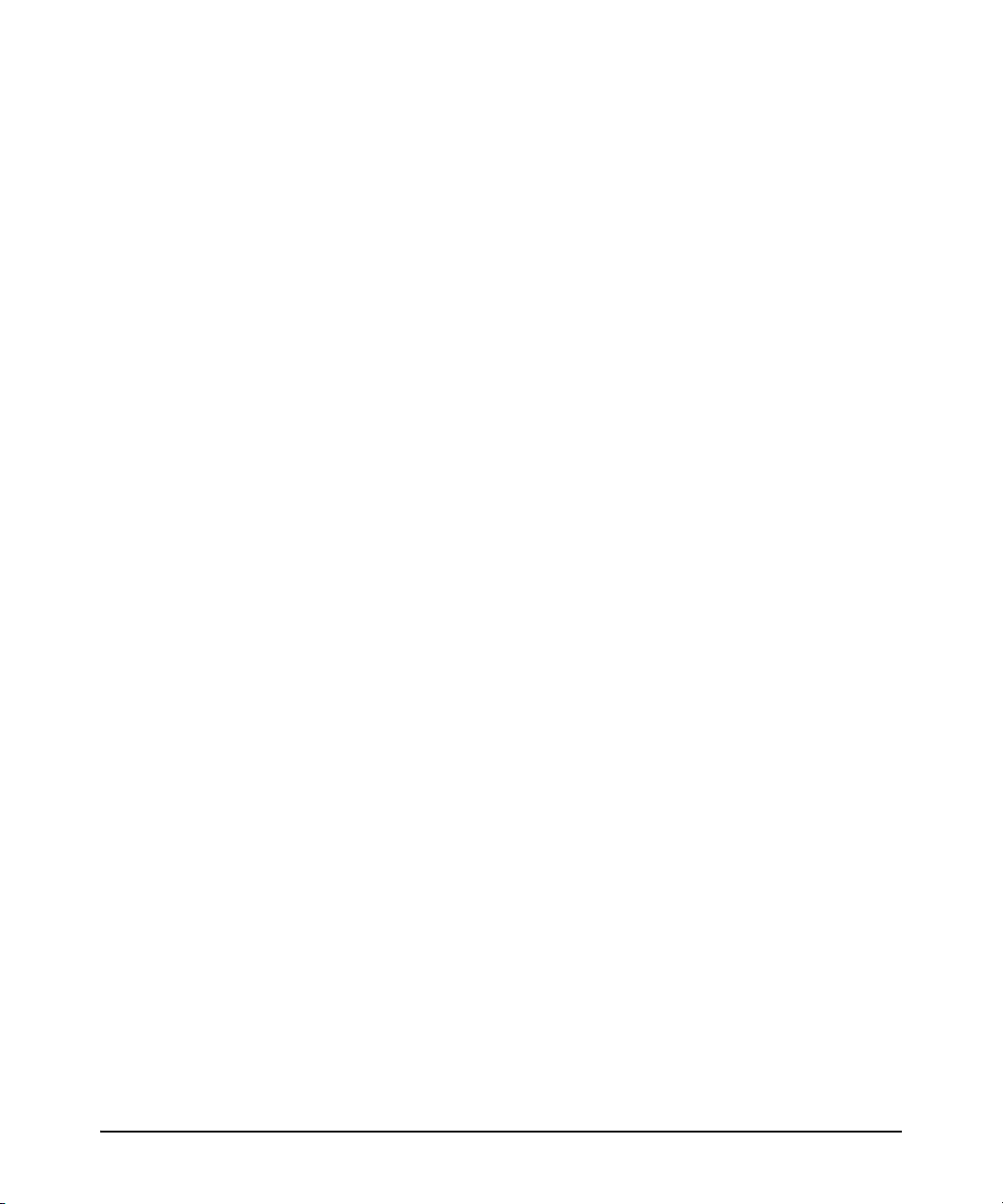
Tasks for Your First Web Browser Interface Session . . . . . . . . . . . . . . . . . 5-7
Viewing the “First Time Install” Window . . . . . . . . . . . . . . . . . . . . . . . . 5-7
Creating Usernames and Passwords in the Browser Interface . . . . . . 5-8
Using the Passwords . . . . . . . . . . . . . . . . . . . . . . . . . . . . . . . . . . . . 5-10
Using the User Names . . . . . . . . . . . . . . . . . . . . . . . . . . . . . . . . . . . 5-10
If You Lose a Password . . . . . . . . . . . . . . . . . . . . . . . . . . . . . . . . . . 5-10
Online Help for the Web Browser Interface . . . . . . . . . . . . . . . . . . . . 5-11
Support/Mgmt URLs Feature . . . . . . . . . . . . . . . . . . . . . . . . . . . . . . . . . . . . 5-12
Support URL . . . . . . . . . . . . . . . . . . . . . . . . . . . . . . . . . . . . . . . . . . . . . . 5-13
Help and the Management Server URL . . . . . . . . . . . . . . . . . . . . . . . . 5-13
Status Reporting Features . . . . . . . . . . . . . . . . . . . . . . . . . . . . . . . . . . . . . . . 5-14
The Overview Window . . . . . . . . . . . . . . . . . . . . . . . . . . . . . . . . . . . . . . 5-14
The Port Utilization and Status Displays . . . . . . . . . . . . . . . . . . . . . . . 5-15
Port Utilization . . . . . . . . . . . . . . . . . . . . . . . . . . . . . . . . . . . . . . . . . 5-15
Port Status . . . . . . . . . . . . . . . . . . . . . . . . . . . . . . . . . . . . . . . . . . . . . 5-17
The Alert Log . . . . . . . . . . . . . . . . . . . . . . . . . . . . . . . . . . . . . . . . . . . . . . 5-18
Sorting the Alert Log Entries . . . . . . . . . . . . . . . . . . . . . . . . . . . . . 5-18
Alert Types and Detailed Views . . . . . . . . . . . . . . . . . . . . . . . . . . . 5-19
The Status Bar . . . . . . . . . . . . . . . . . . . . . . . . . . . . . . . . . . . . . . . . . . . . . 5-20
Setting Fault Detection Policy . . . . . . . . . . . . . . . . . . . . . . . . . . . . . . . . 5-21
6 Switch Memory and Configuration
Contents . . . . . . . . . . . . . . . . . . . . . . . . . . . . . . . . . . . . . . . . . . . . . . . . . . . . . . . 6-1
Overview . . . . . . . . . . . . . . . . . . . . . . . . . . . . . . . . . . . . . . . . . . . . . . . . . . . . . . 6-3
Overview of Configuration File Management . . . . . . . . . . . . . . . . . . . . . . . . 6-3
Using the CLI To Implement Configuration Changes . . . . . . . . . . . . . . . . . 6-6
Using the Menu and Web Browser Interfaces To Implement
Configuration Changes . . . . . . . . . . . . . . . . . . . . . . . . . . . . . . . . . . . . . . . . . . 6-9
Configuration Changes Using the Menu Interface . . . . . . . . . . . . . . . . 6-9
Using Save and Cancel in the Menu Interface . . . . . . . . . . . . . . . 6-10
Rebooting from the Menu Interface . . . . . . . . . . . . . . . . . . . . . . . 6-11
Configuration Changes Using the Web Browser Interface . . . . . . . . 6-12
Using Primary and Secondary Flash Image Options . . . . . . . . . . . . . . . . . 6-13
Displaying the Current Flash Image Data . . . . . . . . . . . . . . . . . . . . . . 6-13
Switch Software Downloads . . . . . . . . . . . . . . . . . . . . . . . . . . . . . . . . . 6-15
Local Switch Software Replacement and Removal . . . . . . . . . . . . . . 6-16
v
Page 8
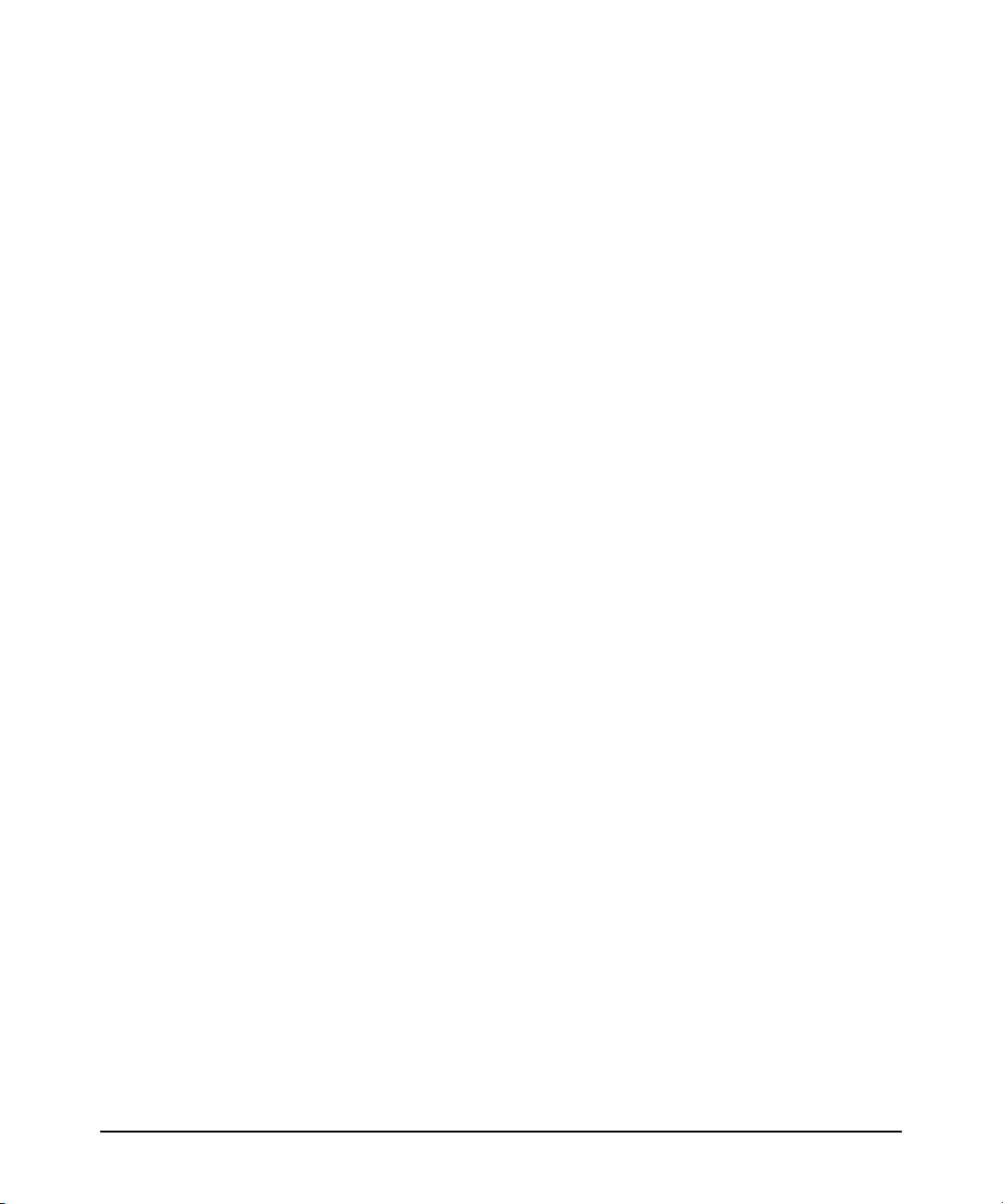
Rebooting the Switch . . . . . . . . . . . . . . . . . . . . . . . . . . . . . . . . . . . . . . . 6-18
Operating Notes . . . . . . . . . . . . . . . . . . . . . . . . . . . . . . . . . . . . . . . . . . . . 6-22
Multiple Configuration Files . . . . . . . . . . . . . . . . . . . . . . . . . . . . . . . . . . . . . 6-23
General Operation . . . . . . . . . . . . . . . . . . . . . . . . . . . . . . . . . . . . . . . . . . 6-24
Listing and Displaying Startup-Config Files . . . . . . . . . . . . . . . . . . . . . 6-26
Viewing the Startup-Config File Status with Multiple
Configuration Enabled . . . . . . . . . . . . . . . . . . . . . . . . . . . . . . . . . . 6-26
Displaying the Content of A Specific Startup-Config File . . . . . . 6-27
Changing or Overriding the Reboot Configuration Policy . . . . . . . . . 6-27
Managing Startup-Config Files in the Switch . . . . . . . . . . . . . . . . . . . 6-30
Renaming an Existing Startup-Config File . . . . . . . . . . . . . . . . . . 6-30
Creating a New Startup-Config File . . . . . . . . . . . . . . . . . . . . . . . . 6-30
Erasing a Startup-Config File . . . . . . . . . . . . . . . . . . . . . . . . . . . . . 6-33
Using the Clear + Reset Button Combination To Reset
the Switch to Its Default Configuration . . . . . . . . . . . . . . . . . . . . 6-34
Transferring Startup-Config Files To or From a Remote Server . . . . 6-35
TFTP: Copying a Configuration File to a Remote Host . . . . . . . . 6-35
TFTP: Copying a Configuration File from a Remote Host . . . . . 6-36
Xmodem: Copying a Configuration File to a
Serially Connected Host . . . . . . . . . . . . . . . . . . . . . . . . . . . . . . . . . 6-36
Xmodem: Copying a Configuration from a Serially
Connected Host . . . . . . . . . . . . . . . . . . . . . . . . . . . . . . . . . . . . . . . . 6-37
vi
7 Interface Access and System Information
Contents . . . . . . . . . . . . . . . . . . . . . . . . . . . . . . . . . . . . . . . . . . . . . . . . . . . . . . . 7-1
Overview . . . . . . . . . . . . . . . . . . . . . . . . . . . . . . . . . . . . . . . . . . . . . . . . . . . . . . 7-2
Interface Access: Console/Serial Link, Web, and Telnet . . . . . . . . . . . . . . . 7-3
Menu: Modifying the Interface Access . . . . . . . . . . . . . . . . . . . . . . . . . . 7-4
CLI: Modifying the Interface Access . . . . . . . . . . . . . . . . . . . . . . . . . . . . 7-5
Denying Interface Access by Terminating Remote
Management Sessions . . . . . . . . . . . . . . . . . . . . . . . . . . . . . . . . . . . . . . . . . . . 7-9
System Information . . . . . . . . . . . . . . . . . . . . . . . . . . . . . . . . . . . . . . . . . . . . 7-10
Menu: Viewing and Configuring System Information . . . . . . . . . . . . . 7-11
CLI: Viewing and Configuring System Information . . . . . . . . . . . . . . 7-12
Web: Configuring System Parameters . . . . . . . . . . . . . . . . . . . . . . . . . 7-15
Page 9
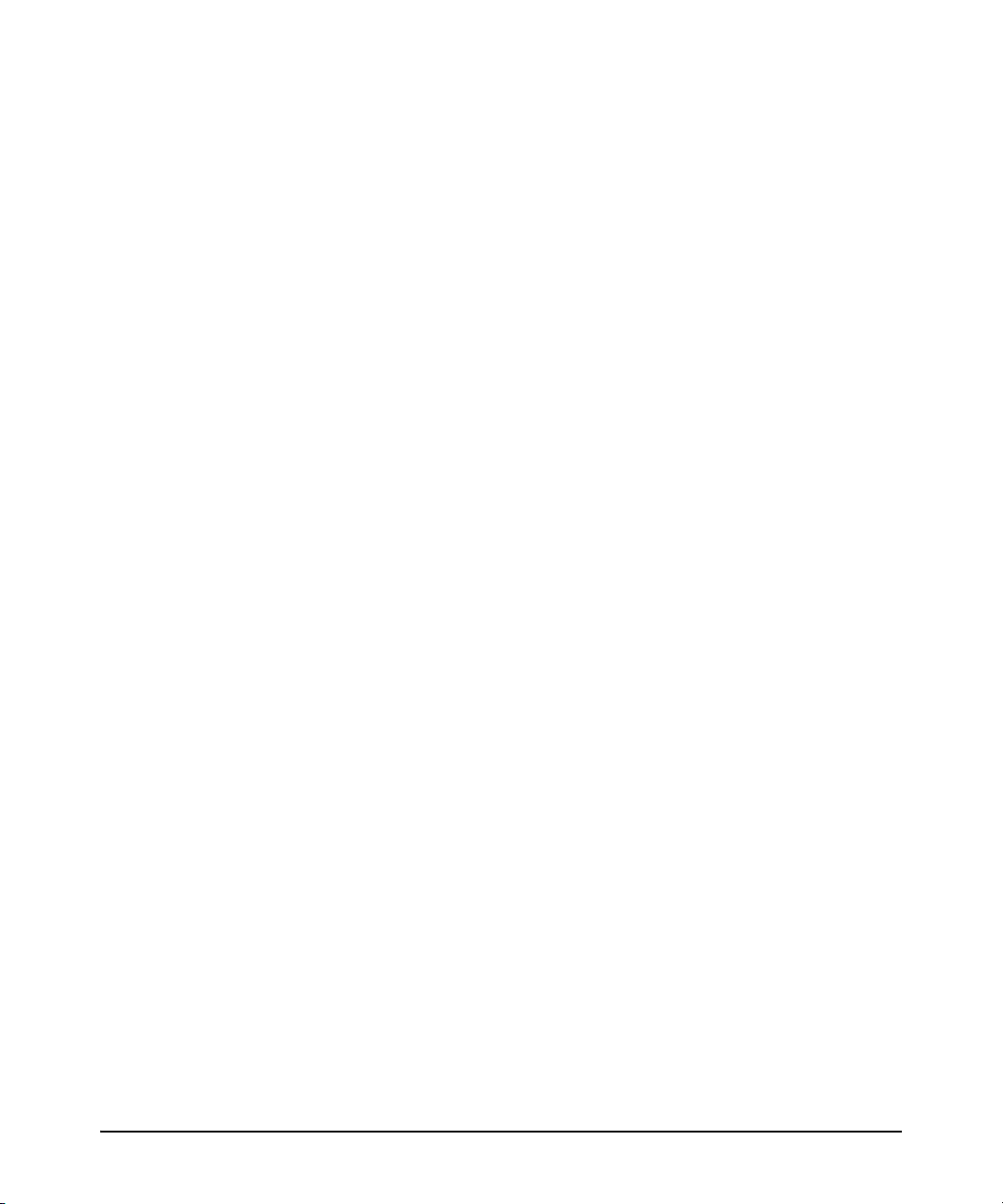
8 Configuring IP Addressing
Contents . . . . . . . . . . . . . . . . . . . . . . . . . . . . . . . . . . . . . . . . . . . . . . . . . . . . . . . 8-1
Overview . . . . . . . . . . . . . . . . . . . . . . . . . . . . . . . . . . . . . . . . . . . . . . . . . . . . . . 8-2
IP Configuration . . . . . . . . . . . . . . . . . . . . . . . . . . . . . . . . . . . . . . . . . . . . . . . . 8-3
Just Want a Quick Start with IP Addressing? . . . . . . . . . . . . . . . . . . . . 8-4
IP Addressing with Multiple VLANs . . . . . . . . . . . . . . . . . . . . . . . . . . . . 8-4
IP Addressing in a Stacking Environment . . . . . . . . . . . . . . . . . . . . . . . 8-5
Menu: Configuring IP Address, Gateway, and Time-To-Live (TTL) . . 8-5
CLI: Configuring IP Address, Gateway, and Time-To-Live (TTL) . . . . 8-7
Web: Configuring IP Addressing . . . . . . . . . . . . . . . . . . . . . . . . . . . . . . 8-11
How IP Addressing Affects Switch Operation . . . . . . . . . . . . . . . . . . . 8-11
DHCP/Bootp Operation . . . . . . . . . . . . . . . . . . . . . . . . . . . . . . . . . . 8-12
Network Preparations for Configuring DHCP/Bootp . . . . . . . . . 8-15
IP Preserve: Retaining VLAN-1 IP Addressing Across Configuration
File Downloads . . . . . . . . . . . . . . . . . . . . . . . . . . . . . . . . . . . . . . . . . . . . . . . . 8-16
Operating Rules for IP Preserve . . . . . . . . . . . . . . . . . . . . . . . . . . . . . . 8-16
9 Time Protocols
Contents . . . . . . . . . . . . . . . . . . . . . . . . . . . . . . . . . . . . . . . . . . . . . . . . . . . . . . . 9-1
Overview . . . . . . . . . . . . . . . . . . . . . . . . . . . . . . . . . . . . . . . . . . . . . . . . . . . . . . 9-2
TimeP Time Synchronization . . . . . . . . . . . . . . . . . . . . . . . . . . . . . . . . . . 9-2
SNTP Time Synchronization . . . . . . . . . . . . . . . . . . . . . . . . . . . . . . . . . . 9-2
Overview: Selecting a Time Synchronization Protocol or Turning Off
Time Protocol Operation . . . . . . . . . . . . . . . . . . . . . . . . . . . . . . . . . . . . . . . . . 9-3
General Steps for Running a Time Protocol on the Switch . . . . . . . . . 9-3
Disabling Time Synchronization . . . . . . . . . . . . . . . . . . . . . . . . . . . . . . . 9-4
SNTP: Viewing, Selecting, and Configuring . . . . . . . . . . . . . . . . . . . . . . . . . 9-4
Menu: Viewing and Configuring SNTP . . . . . . . . . . . . . . . . . . . . . . . . . . 9-5
CLI: Viewing and Configuring SNTP . . . . . . . . . . . . . . . . . . . . . . . . . . . . 9-8
Viewing the Current SNTP Configuration . . . . . . . . . . . . . . . . . . . . 9-8
Configuring (Enabling or Disabling) the SNTP Mode . . . . . . . . . . 9-9
TimeP: Viewing, Selecting, and Configuring . . . . . . . . . . . . . . . . . . . . . . . . 9-14
Menu: Viewing and Configuring TimeP . . . . . . . . . . . . . . . . . . . . . . . . 9-15
vii
Page 10
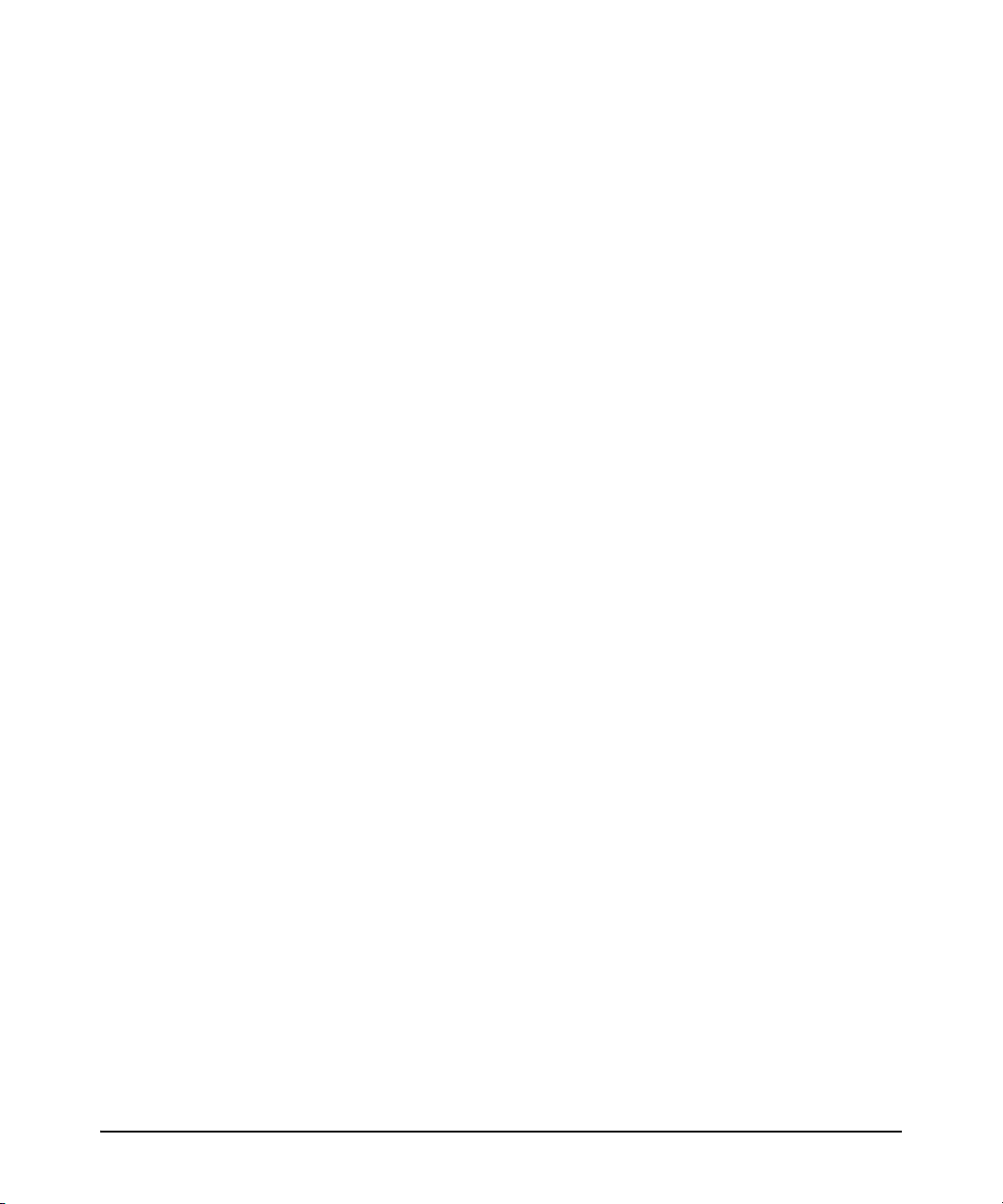
CLI: Viewing and Configuring TimeP . . . . . . . . . . . . . . . . . . . . . . . . . . 9-16
Viewing the Current TimeP Configuration . . . . . . . . . . . . . . . . . . 9-17
Configuring (Enabling or Disabling) the TimeP Mode . . . . . . . . 9-18
SNTP Unicast Time Polling with Multiple SNTP Servers . . . . . . . . . . . . . 9-21
Address Prioritization . . . . . . . . . . . . . . . . . . . . . . . . . . . . . . . . . . . . . . . 9-21
Adding and Deleting SNTP Server Addresses . . . . . . . . . . . . . . . . . . . 9-22
Menu Interface Operation with Multiple SNTP Server Addresses
Configured . . . . . . . . . . . . . . . . . . . . . . . . . . . . . . . . . . . . . . . . . . . . . . . . 9-23
SNTP Messages in the Event Log . . . . . . . . . . . . . . . . . . . . . . . . . . . . . . . . . 9-23
10
Port Status and Basic Configuration
Contents . . . . . . . . . . . . . . . . . . . . . . . . . . . . . . . . . . . . . . . . . . . . . . . . . . . . . . 10-1
Overview . . . . . . . . . . . . . . . . . . . . . . . . . . . . . . . . . . . . . . . . . . . . . . . . . . . . . 10-3
Viewing Port Status and Configuring Port Parameters . . . . . . . . . . . . . . . 10-3
Menu: Viewing Port Status and Configuring Port Parameters . . . . . 10-6
CLI: Viewing Port Status and Configuring Port Parameters . . . . . . . 10-8
Using the CLI To View Port Status . . . . . . . . . . . . . . . . . . . . . . . . 10-8
Displaying Spanning Tree Configuration Details . . . . . . . . . . . . 10-10
Using the CLI To Configure Ports . . . . . . . . . . . . . . . . . . . . . . . . 10-10
Using the CLI To Configure a Broadcast Limit . . . . . . . . . . . . . . 10-11
Configuring Auto-MDIX . . . . . . . . . . . . . . . . . . . . . . . . . . . . . . . . . 10-12
Manual Auto-MDIX Override . . . . . . . . . . . . . . . . . . . . . . . . . . . . 10-13
Viewing Transceiver Status . . . . . . . . . . . . . . . . . . . . . . . . . . . . . 10-15
Web: Viewing Port Status and Configuring Port Parameters . . . . . 10-17
viii
Jumbo Frames . . . . . . . . . . . . . . . . . . . . . . . . . . . . . . . . . . . . . . . . . . . . . . . . 10-17
Terminology . . . . . . . . . . . . . . . . . . . . . . . . . . . . . . . . . . . . . . . . . . . . . . 10-18
Operating Rules . . . . . . . . . . . . . . . . . . . . . . . . . . . . . . . . . . . . . . . . . . . 10-18
Configuring Jumbo Frame Operation . . . . . . . . . . . . . . . . . . . . . . . . . 10-19
Overview . . . . . . . . . . . . . . . . . . . . . . . . . . . . . . . . . . . . . . . . . . . . . 10-19
Viewing the Current Jumbo Configuration . . . . . . . . . . . . . . . . . 10-20
Enabling or Disabling Jumbo Traffic on a VLAN . . . . . . . . . . . . 10-22
Operating Notes for Jumbo Traffic-Handling . . . . . . . . . . . . . . . . . . 10-22
Troubleshooting . . . . . . . . . . . . . . . . . . . . . . . . . . . . . . . . . . . . . . . . . . 10-24
QoS Passthrough Mode . . . . . . . . . . . . . . . . . . . . . . . . . . . . . . . . . . . . . . . . 10-25
General Operation . . . . . . . . . . . . . . . . . . . . . . . . . . . . . . . . . . . . . 10-25
Priority Mapping With and Without QoS Passthrough Mode . . 10-26
How to Enable or Disable QoS Passthrough Mode . . . . . . . . . . 10-26
Page 11
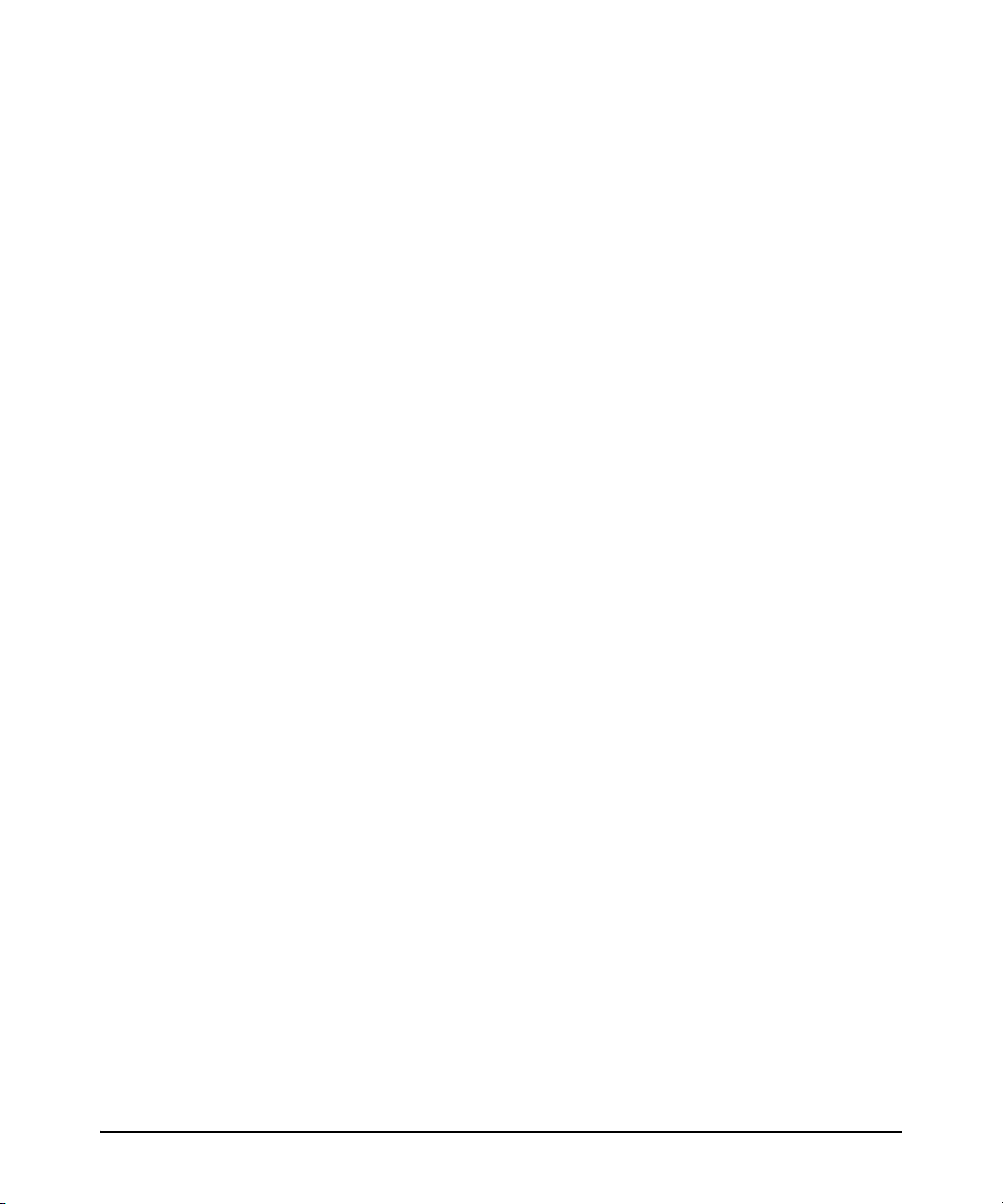
Configuring Port-Based Priority for Incoming Packets . . . . . . . . . . . . . . 10-28
The Role of 802.1Q VLAN Tagging . . . . . . . . . . . . . . . . . . . . . . . . . . . 10-28
Outbound Port Queues and Packet Priority Settings . . . . . . . . . . . . 10-29
Operating Rules for Port-Based Priority . . . . . . . . . . . . . . . . . . . . . . 10-30
Configuring and Viewing Port-Based Priority . . . . . . . . . . . . . . . . . . 10-31
Messages Related to Prioritization . . . . . . . . . . . . . . . . . . . . . . . . . . . 10-32
Troubleshooting Prioritization . . . . . . . . . . . . . . . . . . . . . . . . . . . . . . 10-32
Using Friendly (Optional) Port Names . . . . . . . . . . . . . . . . . . . . . . . . . . . 10-33
Configuring and Operating Rules for Friendly Port Names . . . . . . . 10-33
Configuring Friendly Port Names . . . . . . . . . . . . . . . . . . . . . . . . . . . . 10-34
Displaying Friendly Port Names with Other Port Data . . . . . . . . . . 10-35
Uni-Directional Link Detection (UDLD) . . . . . . . . . . . . . . . . . . . . . . . . . . 10-39
Configuring UDLD . . . . . . . . . . . . . . . . . . . . . . . . . . . . . . . . . . . . . . . . . 10-40
Enabling UDLD . . . . . . . . . . . . . . . . . . . . . . . . . . . . . . . . . . . . . . . . 10-41
Changing the Keepalive Interval . . . . . . . . . . . . . . . . . . . . . . . . . 10-42
Changing the Keepalive Retries . . . . . . . . . . . . . . . . . . . . . . . . . . 10-42
Configuring UDLD for Tagged Ports . . . . . . . . . . . . . . . . . . . . . . 10-42
Viewing UDLD Information . . . . . . . . . . . . . . . . . . . . . . . . . . . . . . . . . 10-43
Configuration Warnings and Event Log Messages . . . . . . . . . . . . . . 10-46
11 Power Over Ethernet (PoE) Operation
Contents . . . . . . . . . . . . . . . . . . . . . . . . . . . . . . . . . . . . . . . . . . . . . . . . . . . . . . 11-1
Overview . . . . . . . . . . . . . . . . . . . . . . . . . . . . . . . . . . . . . . . . . . . . . . . . . . . . . 11-2
Configuration Options . . . . . . . . . . . . . . . . . . . . . . . . . . . . . . . . . . . . . . 11-2
Related Publications . . . . . . . . . . . . . . . . . . . . . . . . . . . . . . . . . . . . . . . . 11-3
Terminology . . . . . . . . . . . . . . . . . . . . . . . . . . . . . . . . . . . . . . . . . . . . . . . 11-3
Power Availability and Provisioning . . . . . . . . . . . . . . . . . . . . . . . . . . . . . . 11-4
Powered Device (PD) Support . . . . . . . . . . . . . . . . . . . . . . . . . . . . . . . 11-4
Power Priority . . . . . . . . . . . . . . . . . . . . . . . . . . . . . . . . . . . . . . . . . . . . . 11-5
Configuring PoE Operation . . . . . . . . . . . . . . . . . . . . . . . . . . . . . . . . . . . . . . 11-7
Cycling Power on a Port . . . . . . . . . . . . . . . . . . . . . . . . . . . . . . . . . . . . . 11-8
PoE for Pre-802.3af-standard PDs . . . . . . . . . . . . . . . . . . . . . . . . . . . . . 11-9
Viewing PoE Configuration and Status . . . . . . . . . . . . . . . . . . . . . . . . . . . 11-10
Displaying the Switch’s Global PoE Power Status . . . . . . . . . . . . . . 11-10
Displaying an Overview of PoE Status on All Ports . . . . . . . . . . . . . 11-11
ix
Page 12
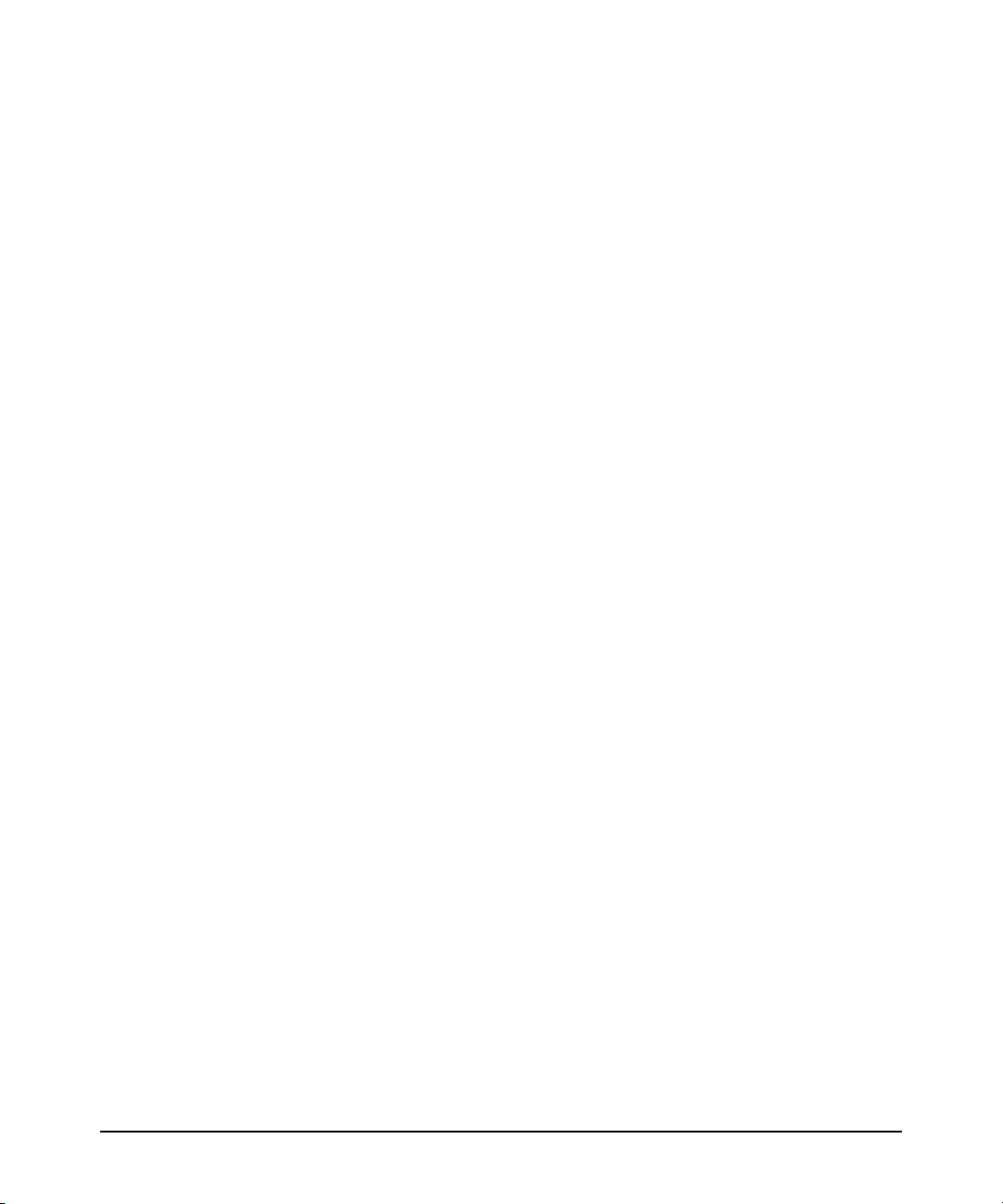
Displaying the PoE Status on Specific Ports . . . . . . . . . . . . . . . . . . . 11-12
Planning and Implementing a PoE Configuration . . . . . . . . . . . . . . . . . . 11-13
Assigning PoE Ports to VLANs . . . . . . . . . . . . . . . . . . . . . . . . . . . . . . 11-13
Applying Security Features to PoE Configurations . . . . . . . . . . . . . 11-13
PoE Event Log Messages . . . . . . . . . . . . . . . . . . . . . . . . . . . . . . . . . . . . . . . 11-14
12 Port Trunking
Contents . . . . . . . . . . . . . . . . . . . . . . . . . . . . . . . . . . . . . . . . . . . . . . . . . . . . . . 12-1
Overview . . . . . . . . . . . . . . . . . . . . . . . . . . . . . . . . . . . . . . . . . . . . . . . . . . . . . 12-2
Port Status and Configuration . . . . . . . . . . . . . . . . . . . . . . . . . . . . . . . . . . . 12-2
Port Connections and Configuration . . . . . . . . . . . . . . . . . . . . . . . . . . 12-3
Link Connections . . . . . . . . . . . . . . . . . . . . . . . . . . . . . . . . . . . . . . . 12-3
Port Trunk Options and Operation . . . . . . . . . . . . . . . . . . . . . . . . . . . . 12-3
Trunk Configuration Methods . . . . . . . . . . . . . . . . . . . . . . . . . . . . . . . . 12-4
Menu: Viewing and Configuring a Static Trunk Group . . . . . . . . . . . . 12-8
CLI: Viewing and Configuring a Static or Dynamic
Port Trunk Group . . . . . . . . . . . . . . . . . . . . . . . . . . . . . . . . . . . . . . . . . 12-10
Using the CLI To View Port Trunks . . . . . . . . . . . . . . . . . . . . . . . 12-10
Using the CLI To Configure a Static or Dynamic Trunk Group 12-12
Web: Viewing Existing Port Trunk Groups . . . . . . . . . . . . . . . . . . . . 12-15
Trunk Group Operation Using LACP . . . . . . . . . . . . . . . . . . . . . . . . . 12-15
Default Port Operation . . . . . . . . . . . . . . . . . . . . . . . . . . . . . . . . . 12-18
LACP Notes and Restrictions . . . . . . . . . . . . . . . . . . . . . . . . . . . . 12-19
Trunk Group Operation Using the “Trunk” Option . . . . . . . . . . . . . . 12-21
How the Switch Lists Trunk Data . . . . . . . . . . . . . . . . . . . . . . . . . . . . 12-21
Outbound Traffic Distribution Across Trunked Links . . . . . . . . . . . 12-22
x
13 Configuring for Network Management Applications
Contents . . . . . . . . . . . . . . . . . . . . . . . . . . . . . . . . . . . . . . . . . . . . . . . . . . . . . . 13-1
Using SNMP Tools To Manage the Switch . . . . . . . . . . . . . . . . . . . . . . . . . 13-3
Overview . . . . . . . . . . . . . . . . . . . . . . . . . . . . . . . . . . . . . . . . . . . . . . . . . . 13-3
SNMP Management Features . . . . . . . . . . . . . . . . . . . . . . . . . . . . . . . . . 13-4
Configuring for SNMP Access to the Switch . . . . . . . . . . . . . . . . . . . . 13-4
Configuring for SNMP Version 3 Access to the Switch . . . . . . . . . . . 13-5
Page 13
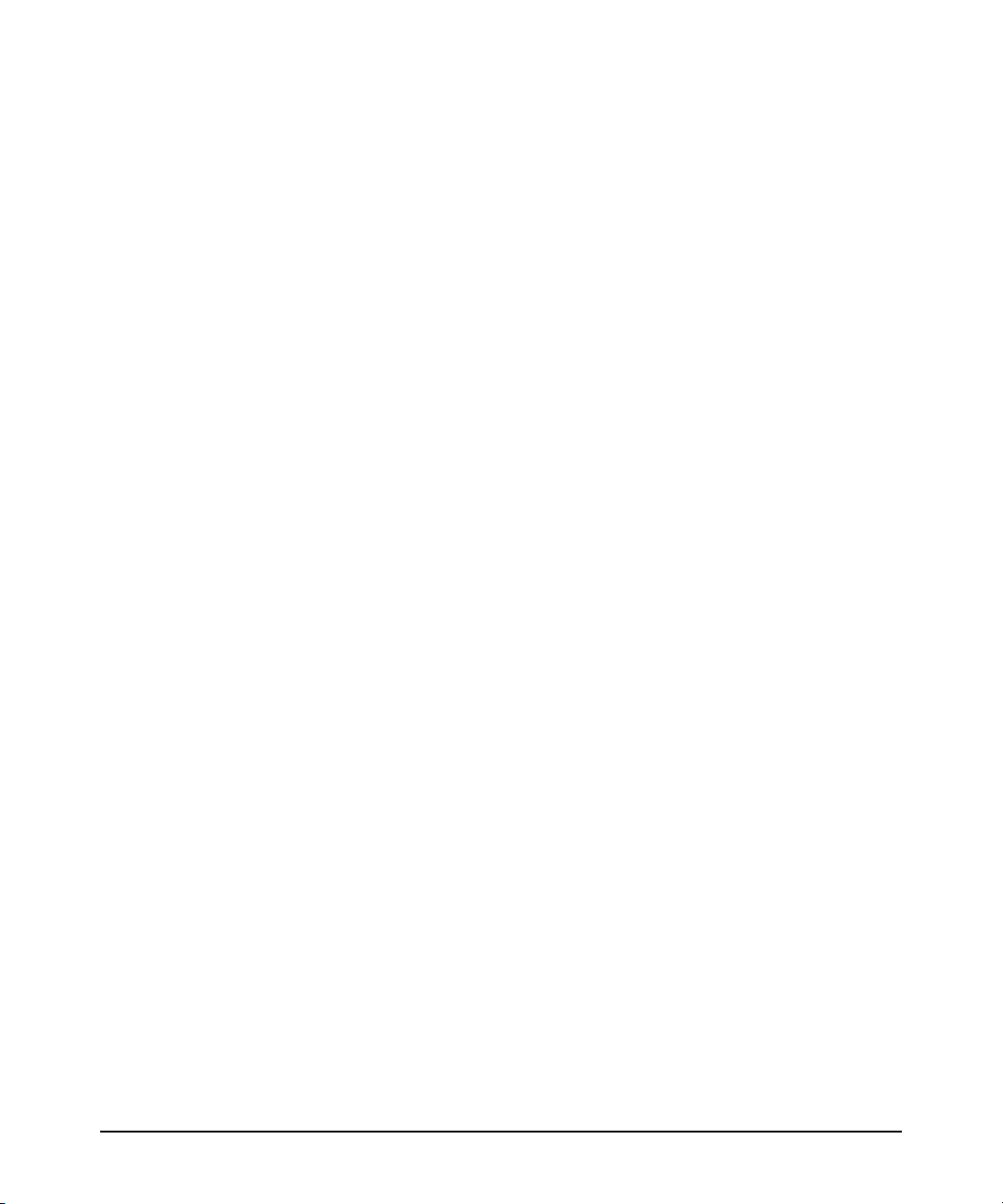
SNMP Version 3 Commands . . . . . . . . . . . . . . . . . . . . . . . . . . . . . . . . . 13-6
SNMPv3 Enable . . . . . . . . . . . . . . . . . . . . . . . . . . . . . . . . . . . . . . . . 13-7
SNMP Version 3 Users . . . . . . . . . . . . . . . . . . . . . . . . . . . . . . . . . . . . . . 13-8
Group Access Levels . . . . . . . . . . . . . . . . . . . . . . . . . . . . . . . . . . . 13-11
SNMP Communities . . . . . . . . . . . . . . . . . . . . . . . . . . . . . . . . . . . . . . . 13-12
Menu: Viewing and Configuring non-SNMP
version 3 Communities . . . . . . . . . . . . . . . . . . . . . . . . . . . . . . . . . 13-14
CLI: Viewing and Configuring SNMP Community Names . . . . 13-16
SNMP Notification and Traps . . . . . . . . . . . . . . . . . . . . . . . . . . . . . . . 13-18
Trap Features . . . . . . . . . . . . . . . . . . . . . . . . . . . . . . . . . . . . . . . . . 13-20
Configuring Trap Receivers . . . . . . . . . . . . . . . . . . . . . . . . . . . . . . . . . 13-21
Enabling and Configuring SNMP Inform . . . . . . . . . . . . . . . . . . 13-22
Sending Event Log Messages as Traps . . . . . . . . . . . . . . . . . . . . 13-24
Using the CLI To Enable Authentication Traps . . . . . . . . . . . . . 13-24
Advanced Management: RMON . . . . . . . . . . . . . . . . . . . . . . . . . . . . . . 13-25
CLI-Configured sFlow with Multiple Instances . . . . . . . . . . . . . . . . . 13-25
Terminology . . . . . . . . . . . . . . . . . . . . . . . . . . . . . . . . . . . . . . . . . . 13-25
Configuring sFlow . . . . . . . . . . . . . . . . . . . . . . . . . . . . . . . . . . . . . 13-26
Viewing sFlow Configuration and Status . . . . . . . . . . . . . . . . . . 13-27
LLDP (Link-Layer Discovery Protocol) . . . . . . . . . . . . . . . . . . . . . . . . . . . 13-29
Introduction . . . . . . . . . . . . . . . . . . . . . . . . . . . . . . . . . . . . . . . . . . . . . . 13-29
LLDP Terminology . . . . . . . . . . . . . . . . . . . . . . . . . . . . . . . . . . . . . . . . 13-30
General LLDP Operation . . . . . . . . . . . . . . . . . . . . . . . . . . . . . . . . . . . 13-31
Packet Boundaries in a Network Topology . . . . . . . . . . . . . . . . 13-31
LLDP Configuration Options . . . . . . . . . . . . . . . . . . . . . . . . . . . . . . . . 13-31
Options for Reading LLDP Information Collected by the Switch . . 13-34
LLDP Standards Compatibility . . . . . . . . . . . . . . . . . . . . . . . . . . . . . . 13-34
LLDP Operating Rules . . . . . . . . . . . . . . . . . . . . . . . . . . . . . . . . . . . . . 13-35
LLDP Operation and Commands . . . . . . . . . . . . . . . . . . . . . . . . . . . . . 13-36
Viewing the Current LLDP Configuration . . . . . . . . . . . . . . . . . . 13-36
Configuring Global LLDP Packet Controls . . . . . . . . . . . . . . . . . 13-38
Configuring SNMP Notification Support . . . . . . . . . . . . . . . . . . . 13-41
Configuring Per-Port LLDP Transmit and Receive Modes . . . . 13-43
Configuring LLDP Per-Port Advertisement Content . . . . . . . . . 13-43
Displaying Advertisement Data . . . . . . . . . . . . . . . . . . . . . . . . . . . . . . 13-45
Displaying Switch Information Available for Outbound
Advertisements . . . . . . . . . . . . . . . . . . . . . . . . . . . . . . . . . . . . . . . . 13-46
Displaying LLDP Statistics . . . . . . . . . . . . . . . . . . . . . . . . . . . . . . 13-50
LLDP Operating Notes . . . . . . . . . . . . . . . . . . . . . . . . . . . . . . . . . . . . . 13-53
xi
Page 14
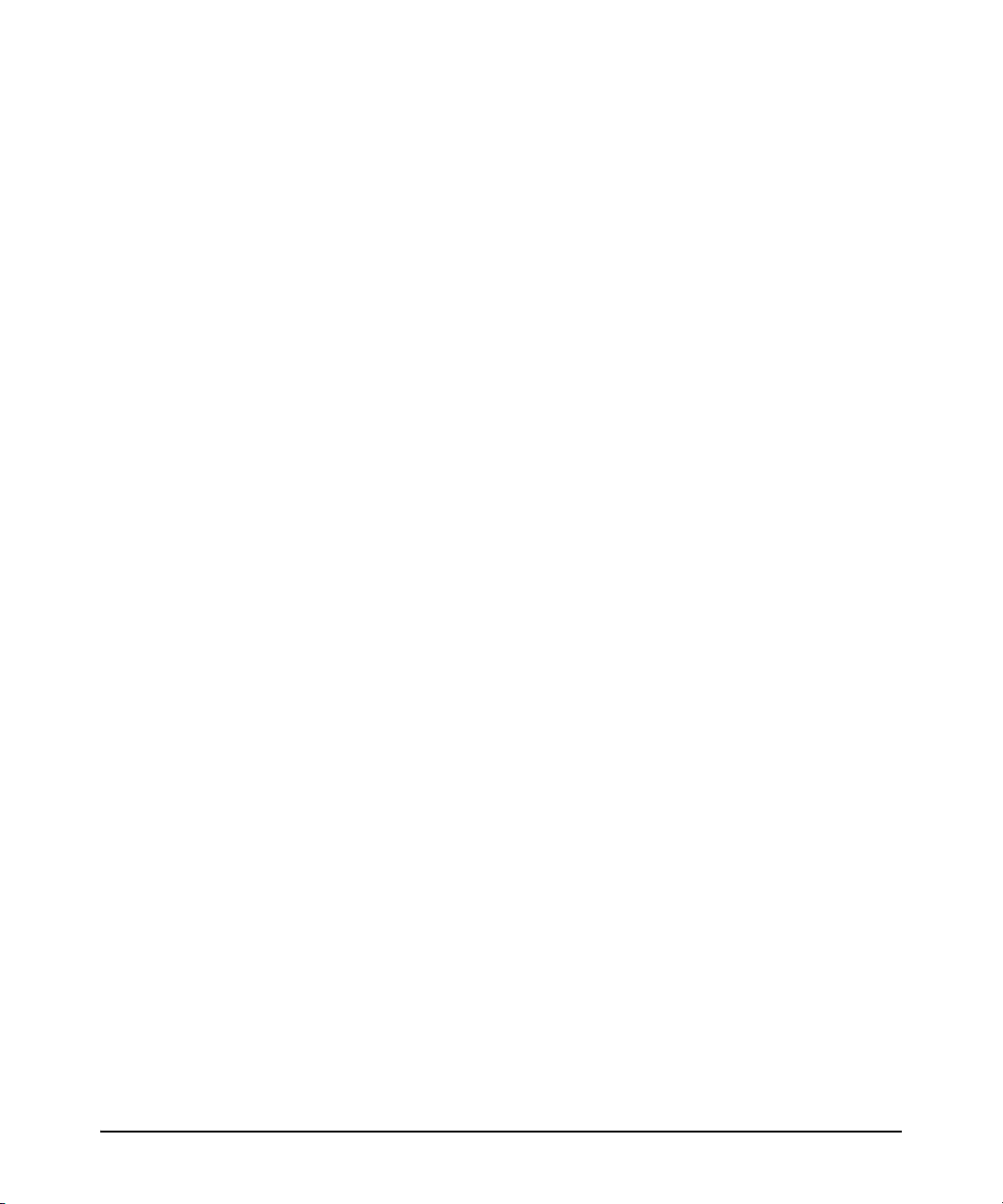
LLDP and CDP Data Management . . . . . . . . . . . . . . . . . . . . . . . . . . . 13-54
LLDP and CDP Neighbor Data . . . . . . . . . . . . . . . . . . . . . . . . . . . 13-54
CDP Operation and Commands . . . . . . . . . . . . . . . . . . . . . . . . . . 13-56
A File Transfers
Contents . . . . . . . . . . . . . . . . . . . . . . . . . . . . . . . . . . . . . . . . . . . . . . . . . . . . . . A-1
Overview . . . . . . . . . . . . . . . . . . . . . . . . . . . . . . . . . . . . . . . . . . . . . . . . . . . . . A-2
Downloading Switch Software . . . . . . . . . . . . . . . . . . . . . . . . . . . . . . . . . . . A-2
General Switch Software Download Rules . . . . . . . . . . . . . . . . . . . . . A-3
Using TFTP To Download Switch Software from a Server . . . . . . . . A-3
Menu: TFTP Download from a Server to Primary Flash . . . . . . . A-4
CLI: TFTP Download from a Server to Primary
or Secondary Flash . . . . . . . . . . . . . . . . . . . . . . . . . . . . . . . . . . . . . A-6
Using Secure Copy and SFTP
How It Works . . . . . . . . . . . . . . . . . . . . . . . . . . . . . . . . . . . . . . . . . . A-8
The SCP/SFTP Process . . . . . . . . . . . . . . . . . . . . . . . . . . . . . . . . . . A-9
Command Options . . . . . . . . . . . . . . . . . . . . . . . . . . . . . . . . . . . . . . A-9
Authentication . . . . . . . . . . . . . . . . . . . . . . . . . . . . . . . . . . . . . . . . A-10
SCP/SFTP Operating Notes . . . . . . . . . . . . . . . . . . . . . . . . . . . . . A-10
Using Xmodem to Download Switch Software From a PC or UNIX
Workstation . . . . . . . . . . . . . . . . . . . . . . . . . . . . . . . . . . . . . . . . . . . . . . A-11
Menu: Xmodem Download to Primary Flash . . . . . . . . . . . . . . . A-12
CLI: Xmodem Download from a PC or Unix Workstation
to Primary or Secondary Flash . . . . . . . . . . . . . . . . . . . . . . . . . . . A-13
Switch-to-Switch Download . . . . . . . . . . . . . . . . . . . . . . . . . . . . . . . . A-14
Menu: Switch-to-Switch Download to Primary Flash . . . . . . . . A-14
CLI: Switch-To-Switch Downloads . . . . . . . . . . . . . . . . . . . . . . . A-15
Using ProCurve Manager Plus to Update Switch Software . . . . . . . A-16
. . . . . . . . . . . . . . . . . . . . . . . . . . . . . . . . A-7
xii
Troubleshooting TFTP Downloads . . . . . . . . . . . . . . . . . . . . . . . . . . . . . . A-17
Transferring Switch Configurations . . . . . . . . . . . . . . . . . . . . . . . . . . . . . . A-18
Copying Diagnostic Data to a Remote Host, PC, or Unix Workstation . A-21
Copying Command Output to a Destination Device . . . . . . . . . A-21
Copying Event Log Output to a Destination Device . . . . . . . . . A-22
Copying Crash Data Content to a Destination Device . . . . . . . A-22
Copying Crash Log Data Content to a Destination Device . . . . A-23
Page 15
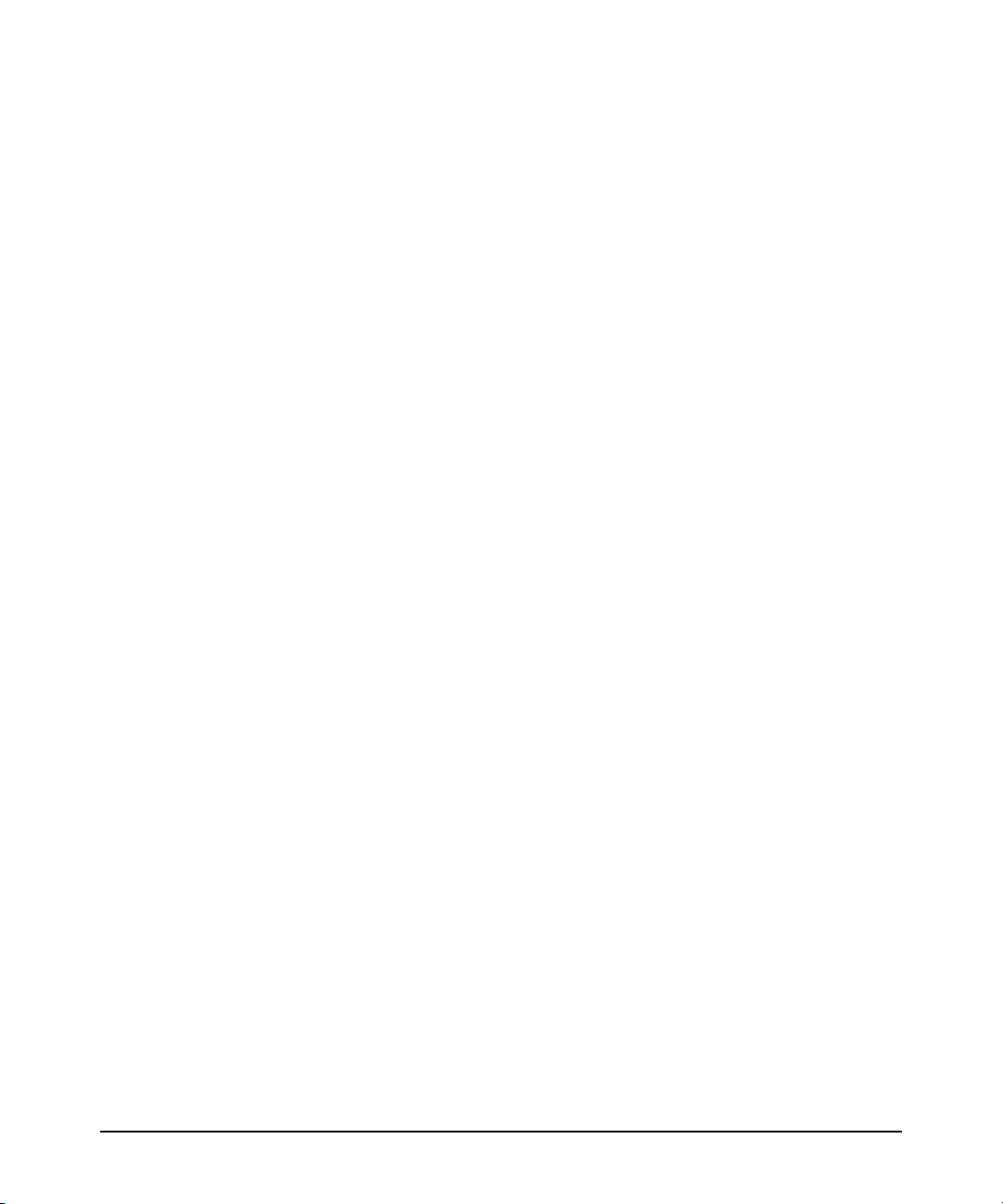
B Monitoring and Analyzing Switch Operation
Contents . . . . . . . . . . . . . . . . . . . . . . . . . . . . . . . . . . . . . . . . . . . . . . . . . . . . . . B-1
Overview . . . . . . . . . . . . . . . . . . . . . . . . . . . . . . . . . . . . . . . . . . . . . . . . . . . . . B-3
Status and Counters Data . . . . . . . . . . . . . . . . . . . . . . . . . . . . . . . . . . . . . . . B-4
Menu Access To Status and Counters . . . . . . . . . . . . . . . . . . . . . . . . . B-5
General System Information . . . . . . . . . . . . . . . . . . . . . . . . . . . . . . . . . B-6
Menu Access . . . . . . . . . . . . . . . . . . . . . . . . . . . . . . . . . . . . . . . . . . . B-6
CLI Access . . . . . . . . . . . . . . . . . . . . . . . . . . . . . . . . . . . . . . . . . . . . . B-6
Switch Management Address Information . . . . . . . . . . . . . . . . . . . . . . B-7
Menu Access . . . . . . . . . . . . . . . . . . . . . . . . . . . . . . . . . . . . . . . . . . . B-7
CLI Access . . . . . . . . . . . . . . . . . . . . . . . . . . . . . . . . . . . . . . . . . . . . . B-7
Module Information . . . . . . . . . . . . . . . . . . . . . . . . . . . . . . . . . . . . . . . . B-8
Menu: Displaying Port Status . . . . . . . . . . . . . . . . . . . . . . . . . . . . . B-8
CLI Access . . . . . . . . . . . . . . . . . . . . . . . . . . . . . . . . . . . . . . . . . . . . . B-8
Port Status . . . . . . . . . . . . . . . . . . . . . . . . . . . . . . . . . . . . . . . . . . . . . . . . B-9
Menu: Displaying Port Status . . . . . . . . . . . . . . . . . . . . . . . . . . . . . B-9
CLI Access . . . . . . . . . . . . . . . . . . . . . . . . . . . . . . . . . . . . . . . . . . . . . B-9
Web Access . . . . . . . . . . . . . . . . . . . . . . . . . . . . . . . . . . . . . . . . . . . . B-9
Viewing Port and Trunk Group Statistics and Flow Control Status B-10
Menu Access to Port and Trunk Statistics . . . . . . . . . . . . . . . . . B-11
CLI Access To Port and Trunk Group Statistics . . . . . . . . . . . . B-12
Web Browser Access To View Port and Trunk Group Statistics B-12
Viewing the Switch’s MAC Address Tables . . . . . . . . . . . . . . . . . . . . B-12
Menu Access to the MAC Address Views and Searches . . . . . . B-13
CLI Access for MAC Address Views and Searches . . . . . . . . . . B-15
Spanning Tree Protocol (STP) Information . . . . . . . . . . . . . . . . . . . . B-17
Menu Access to STP Data . . . . . . . . . . . . . . . . . . . . . . . . . . . . . . . B-17
CLI Access to STP Data . . . . . . . . . . . . . . . . . . . . . . . . . . . . . . . . . B-18
Internet Group Management Protocol (IGMP) Status . . . . . . . . . . . B-19
VLAN Information . . . . . . . . . . . . . . . . . . . . . . . . . . . . . . . . . . . . . . . . . B-20
Web Browser Interface Status Information . . . . . . . . . . . . . . . . . . . . B-22
Port and Static Trunk Monitoring Features . . . . . . . . . . . . . . . . . . . . . . . B-23
Menu: Configuring Port and Static Trunk Monitoring . . . . . . . . . . . B-24
CLI: Configuring Port and Static Trunk Monitoring . . . . . . . . . . . . . B-26
Web: Configuring Port Monitoring . . . . . . . . . . . . . . . . . . . . . . . . . . . B-28
xiii
Page 16
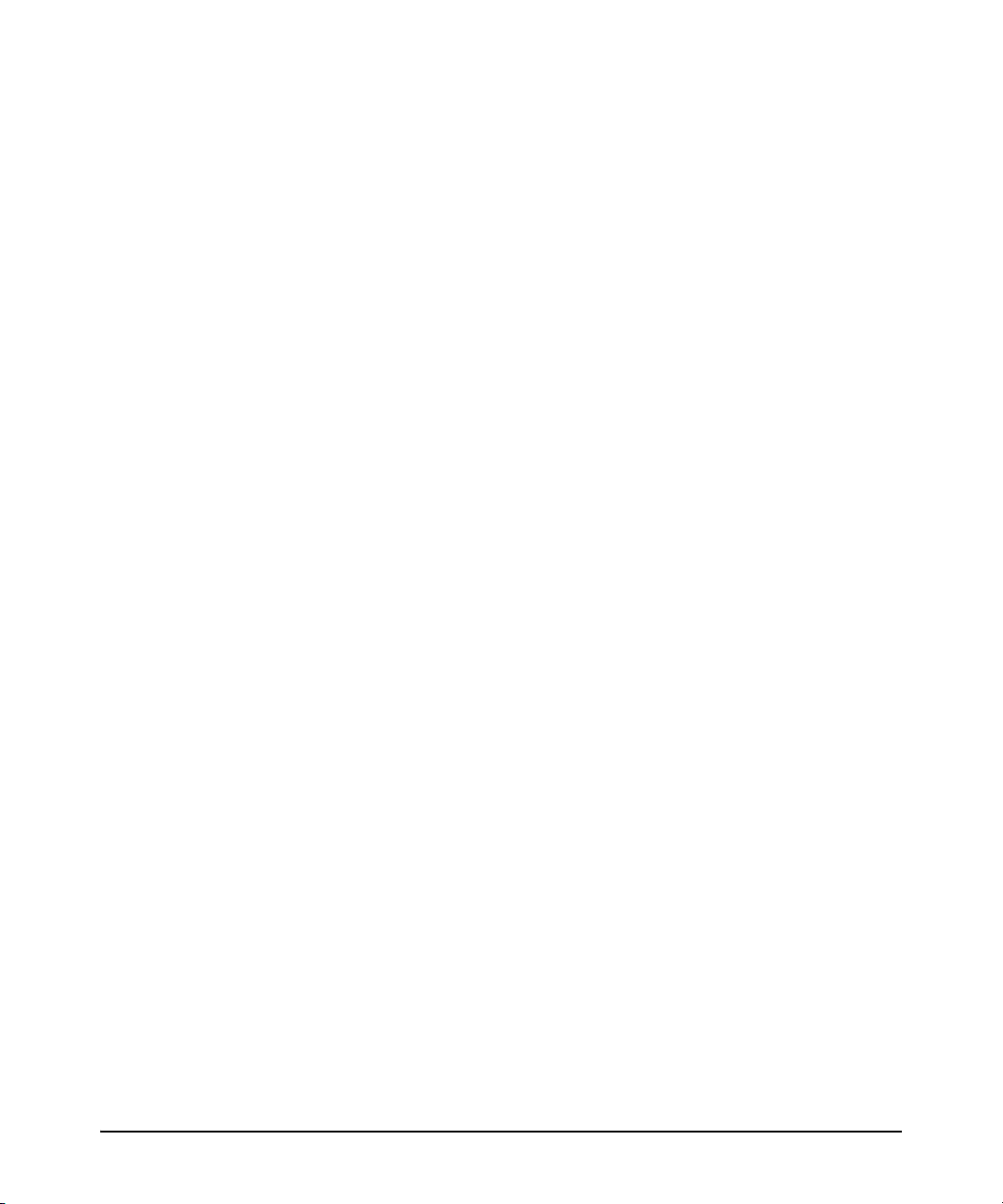
C Troubleshooting
Contents . . . . . . . . . . . . . . . . . . . . . . . . . . . . . . . . . . . . . . . . . . . . . . . . . . . . . . C-1
Overview . . . . . . . . . . . . . . . . . . . . . . . . . . . . . . . . . . . . . . . . . . . . . . . . . . . . . C-3
Troubleshooting Approaches . . . . . . . . . . . . . . . . . . . . . . . . . . . . . . . . . . . . C-3
Browser or Telnet Access Problems . . . . . . . . . . . . . . . . . . . . . . . . . . . . . . C-5
Unusual Network Activity . . . . . . . . . . . . . . . . . . . . . . . . . . . . . . . . . . . . . . . C-7
General Problems . . . . . . . . . . . . . . . . . . . . . . . . . . . . . . . . . . . . . . . . . . C-7
Prioritization Problems . . . . . . . . . . . . . . . . . . . . . . . . . . . . . . . . . . . . . C-8
IGMP-Related Problems . . . . . . . . . . . . . . . . . . . . . . . . . . . . . . . . . . . . . C-8
LACP-Related Problems . . . . . . . . . . . . . . . . . . . . . . . . . . . . . . . . . . . . . C-9
Port-Based Access Control (802.1X)-Related Problems . . . . . . . . . . C-9
Radius-Related Problems . . . . . . . . . . . . . . . . . . . . . . . . . . . . . . . . . . . C-13
Spanning-Tree Protocol (STP) and Fast-Uplink Problems . . . . . . . C-14
SSH-Related Problems . . . . . . . . . . . . . . . . . . . . . . . . . . . . . . . . . . . . . C-15
Stacking-Related Problems . . . . . . . . . . . . . . . . . . . . . . . . . . . . . . . . . C-16
TACACS-Related Problems . . . . . . . . . . . . . . . . . . . . . . . . . . . . . . . . . C-16
TimeP, SNTP, or Gateway Problems . . . . . . . . . . . . . . . . . . . . . . . . . C-18
VLAN-Related Problems . . . . . . . . . . . . . . . . . . . . . . . . . . . . . . . . . . . . C-18
Using Logging To Identify Problem Sources . . . . . . . . . . . . . . . . . . . . . . . C-21
Event Log Operation . . . . . . . . . . . . . . . . . . . . . . . . . . . . . . . . . . . . . . . C-21
Menu: Entering and Navigating in the Event Log . . . . . . . . . . . C-23
CLI: . . . . . . . . . . . . . . . . . . . . . . . . . . . . . . . . . . . . . . . . . . . . . . . . . . C-24
Debug and Syslog Operation . . . . . . . . . . . . . . . . . . . . . . . . . . . . . . . . C-25
Debug Types . . . . . . . . . . . . . . . . . . . . . . . . . . . . . . . . . . . . . . . . . . C-26
Configuring the Switch To Send Debug Messages to One
or More SyslogD Servers . . . . . . . . . . . . . . . . . . . . . . . . . . . . . . . . C-27
xiv
Diagnostic Tools . . . . . . . . . . . . . . . . . . . . . . . . . . . . . . . . . . . . . . . . . . . . . . C-32
Port Auto-Negotiation . . . . . . . . . . . . . . . . . . . . . . . . . . . . . . . . . . . . . . C-32
Ping and Link Tests . . . . . . . . . . . . . . . . . . . . . . . . . . . . . . . . . . . . . . . . C-33
Web: Executing Ping or Link Tests . . . . . . . . . . . . . . . . . . . . . . . C-34
CLI: Ping or Link Tests . . . . . . . . . . . . . . . . . . . . . . . . . . . . . . . . . C-35
Displaying the Configuration File . . . . . . . . . . . . . . . . . . . . . . . . . . . . C-37
CLI: Viewing the Configuration File . . . . . . . . . . . . . . . . . . . . . . C-37
Web: Viewing the Configuration File . . . . . . . . . . . . . . . . . . . . . . C-37
Listing Switch Configuration and Operation Details
for Help in Troubleshooting . . . . . . . . . . . . . . . . . . . . . . . . . . . . . C-38
Page 17
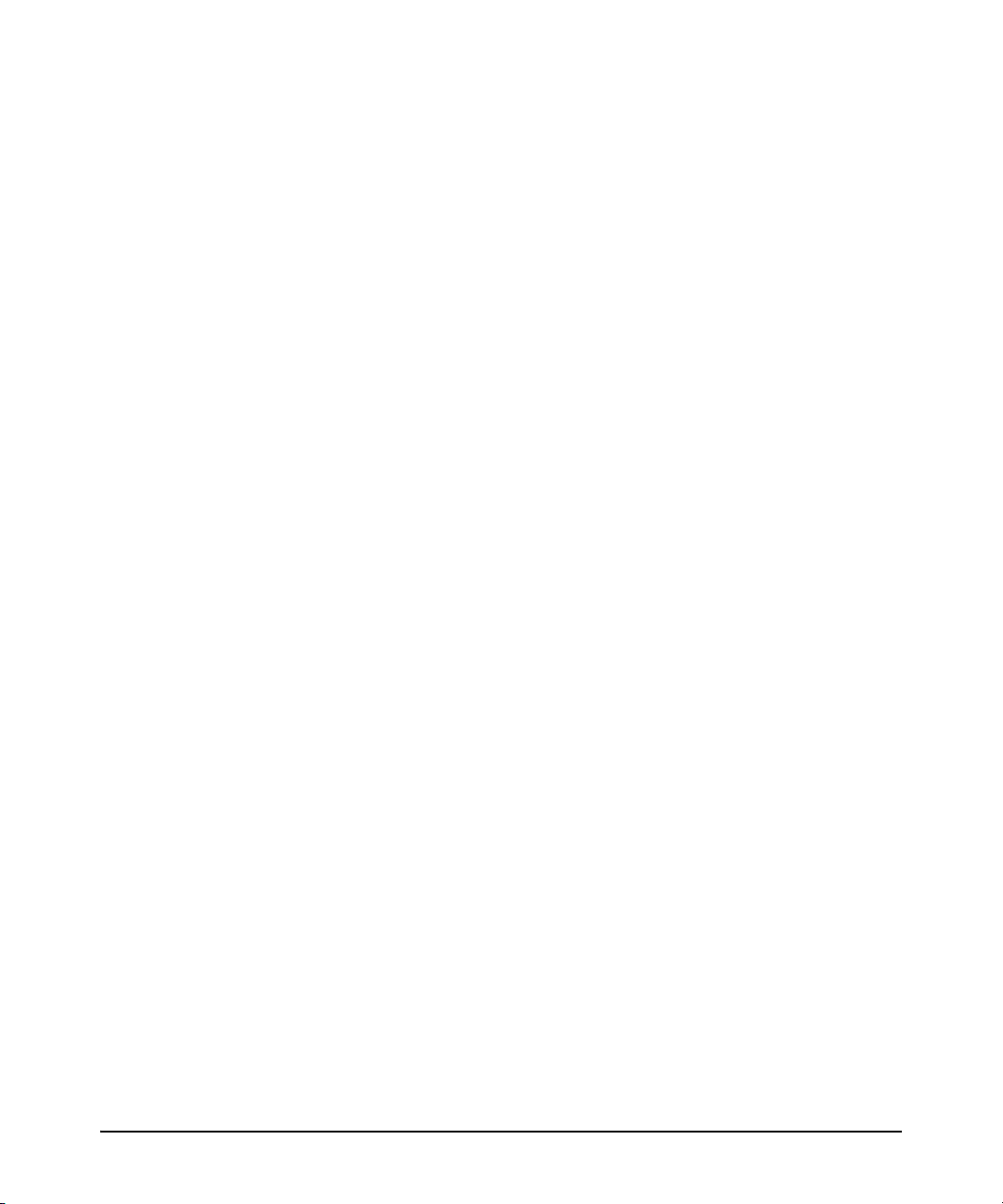
CLI Administrative and Troubleshooting Commands . . . . . . . . . . . C-40
Traceroute Command . . . . . . . . . . . . . . . . . . . . . . . . . . . . . . . . . . . . . . C-40
Restoring the Factory-Default Configuration . . . . . . . . . . . . . . . . . . . . . . C-44
Using the CLI . . . . . . . . . . . . . . . . . . . . . . . . . . . . . . . . . . . . . . . . . C-44
Using the Clear/Reset Buttons . . . . . . . . . . . . . . . . . . . . . . . . . . . C-44
Restoring a Flash Image . . . . . . . . . . . . . . . . . . . . . . . . . . . . . . . . . . . . . . . C-45
D MAC Address Management
Contents . . . . . . . . . . . . . . . . . . . . . . . . . . . . . . . . . . . . . . . . . . . . . . . . . . . . . . D-1
Overview . . . . . . . . . . . . . . . . . . . . . . . . . . . . . . . . . . . . . . . . . . . . . . . . . . . . . D-2
Determining MAC Addresses in the Switch . . . . . . . . . . . . . . . . . . . . . . . . D-2
Menu: Viewing the Switch’s MAC Addresses . . . . . . . . . . . . . . . . . . . . D-3
CLI: Viewing the Port and VLAN MAC Addresses . . . . . . . . . . . . . . . . D-4
Viewing the MAC Addresses of Connected Devices . . . . . . . . . . . . . . . . . D-6
E Daylight Savings Time on ProCurve Switches
Configuring Daylight Savings Time . . . . . . . . . . . . . . . . . . . . . . . . . . . . . . . E-1
Index
xv
Page 18
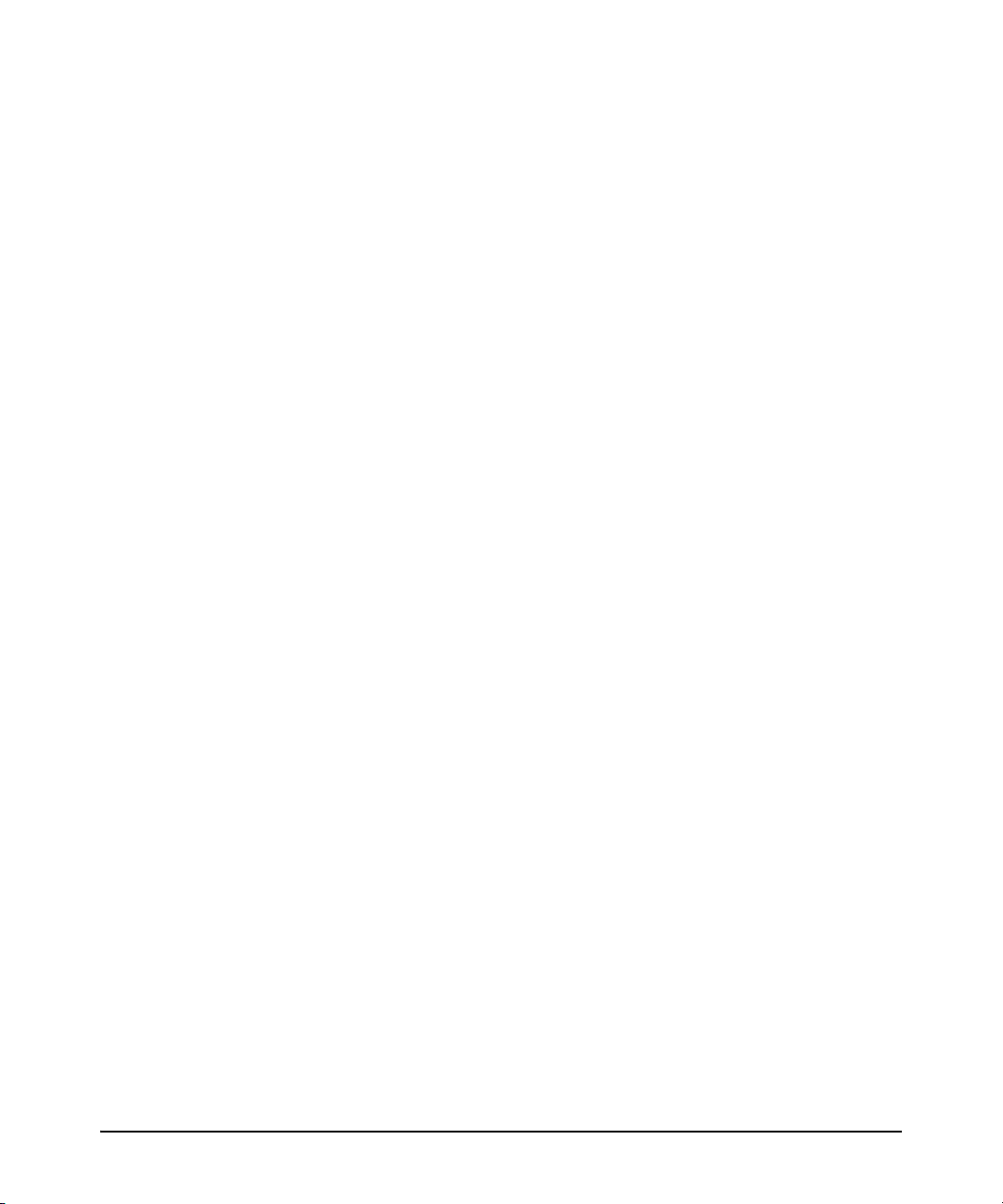
xvi
Page 19

Product Documentation
Note For the latest version of all ProCurve switch documentation, including release
notes covering recently added features, visit the ProCurve Networking
website at www.procurve.com. Click on Technical support, and then click
on Product manuals.
Printed Publications
The two publications listed below are printed and shipped with your switch.
The latest version of each is also available in PDF format on the ProCurve Web
site, as described in the Note at the top of this page.
■ Read Me First—Provides software update information, product notes,
and other information.
■ Installation and Getting Started Guide—Explains how to prepare for
and perform the physical installation and connect the switch to your
network.
Electronic Publications
The latest version of each of the publications listed below is available in PDF
format on the ProCurve Web site, as described in the Note at the top of this
page.
■ Management and Configuration Guide—Describes how to configure,
manage, and monitor basic switch operation.
■ Advanced Traffic Management Guide—Explains how to configure
traffic management features, such as spanning tree, VLANs, and IP
routing.
■ Access Security Guide—Explains how to configure access security
features and user authentication on the switch.
■ Release Notes—Describe new features, fixes, and enhancements that
become available between revisions of the above guides.
xvii
Page 20
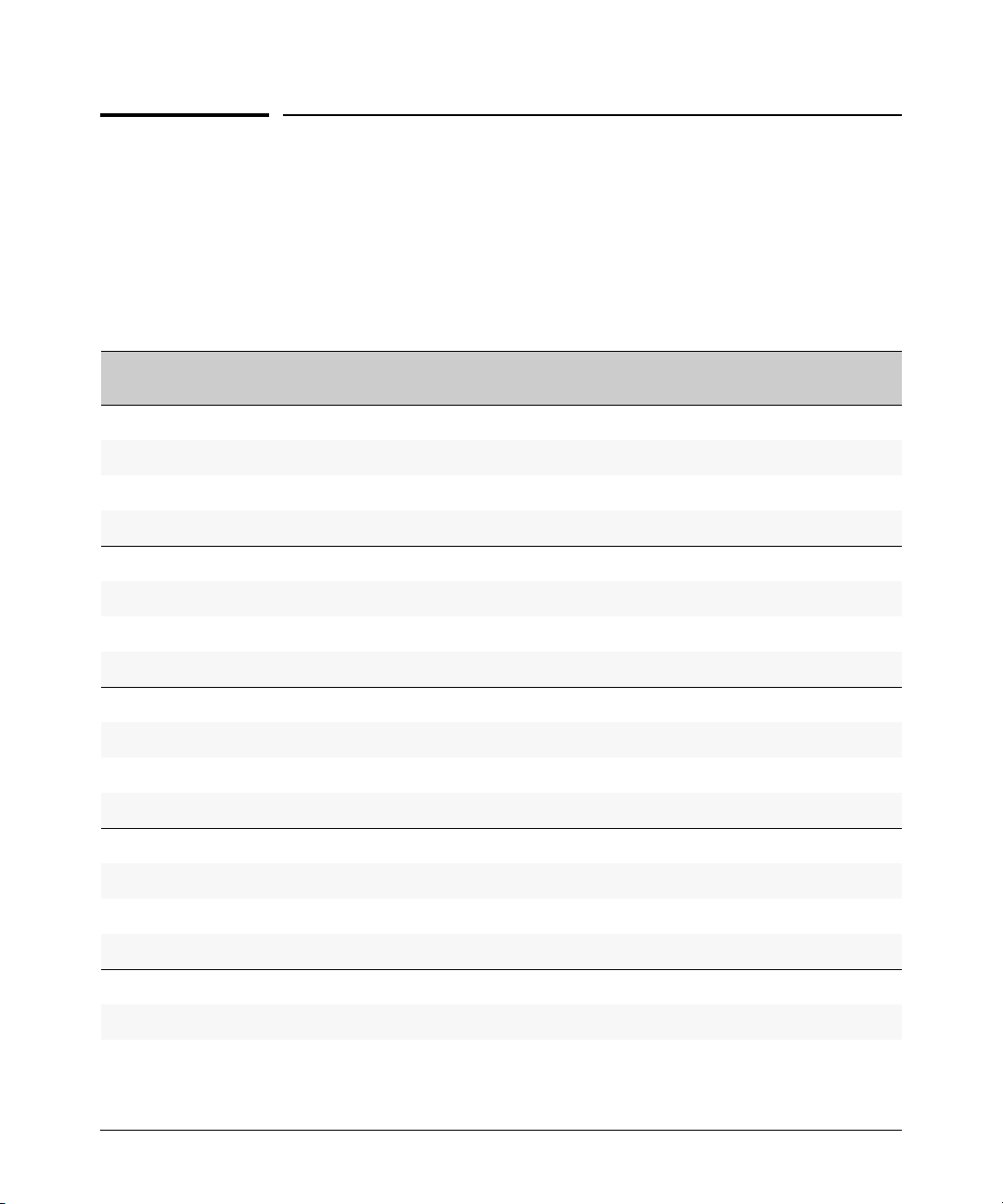
Product Documentation
Software Feature Index
For the software manual set supporting your switch model, the following
feature index indicates which manual to consult for information on a given
software feature. (Note that some software features are not supported on all
switch models.)
Feature Management and
Configuration
802.1Q VLAN Tagging - X -
802.1X Port-Based Priority X - -
ACLs - - X
AAA Authentication - - X
Authorized IP Managers - - X
Auto-MDIX Configuration X - -
BootP X - -
Config File X - -
Console Access X - -
Copy Command X - -
Debug X - -
DHCP Configuration - X -
DHCP/Bootp Operation X - -
DHCP Option 82 - X -
Advanced Traffic
Management
Access Security
Guide
Diagnostic Tools X - -
Downloading Software X - -
Event Log X - -
Factory Default Settings X - -
File Management X - -
xviii
Page 21
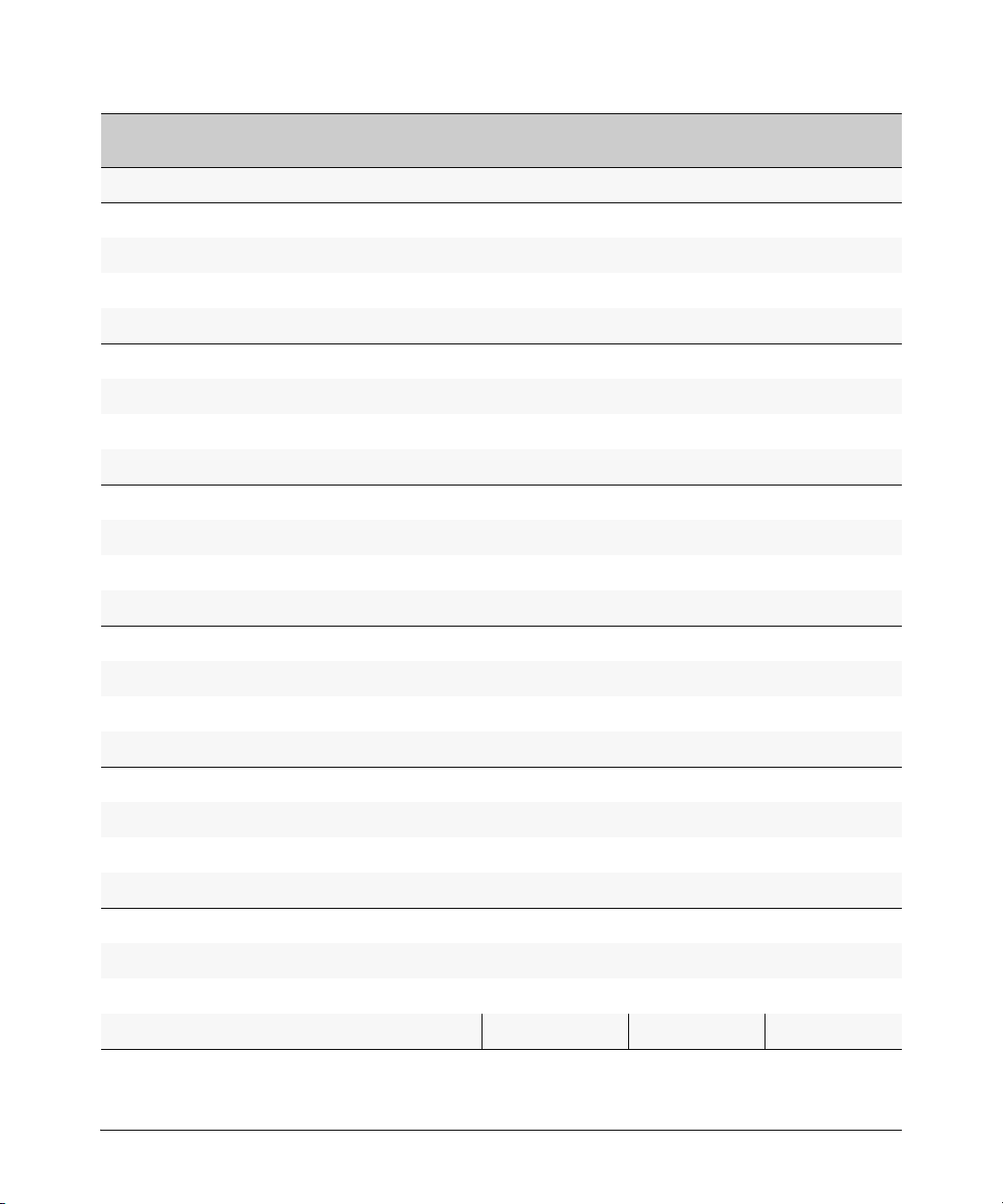
Product Documentation
Feature Management and
Configuration
File Transfers X - -
Friendly Port Names X
GVRP - X -
IGMP - X -
Interface Access (Telnet, Console/Serial, Web) X - -
Jumbo Packets X - -
IP Addressing X - -
IP Routing - X -
LACP X - -
Link X - -
LLDP X - -
LLDP-MED X - -
MAC Address Management X - -
MAC Lockdown - - X
Advanced Traffic
Management
Access Security
Guide
MAC Lockout - - X
MAC-based Authentication - - X
Monitoring and Analysis X - -
Multicast Filtering - X -
Multiple Configuration Files X - -
Network Management Applications (LLDP, SNMP) X - -
Passwords - - X
Ping X - -
Port Configuration X - -
Port Security - - X
Port Status X - -
Port Trunking (LACP) X - -
xix
Page 22
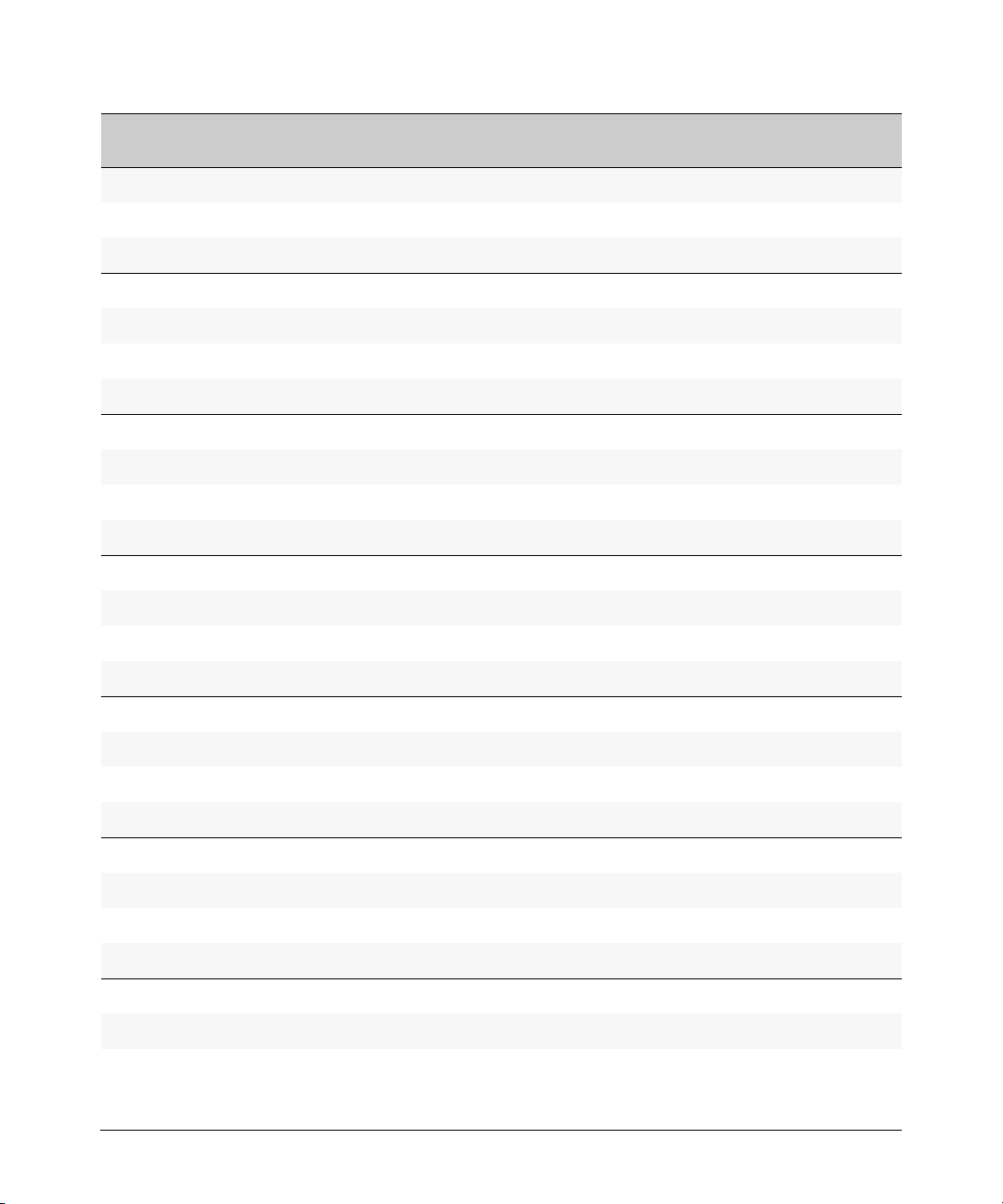
Product Documentation
Feature Management and
Configuration
Port-Based Access Control - - X
Port-Based Priority (802.1Q) X - -
Power over Ethernet (PoE) X - -
Quality of Service (QoS) - X -
RADIUS ACLs - - X
RADIUS Authentication and Accounting - - X
Routing - X -
Secure Copy X - -
sFlow X
SFTP X - -
SNMP X - -
Software Downloads (SCP/SFTP, TFTP, Xmodem) X - -
Source-Port Filters - - X
Spanning Tree (STP, RSTP, MSTP) - X -
Advanced Traffic
Management
Access Security
Guide
SSH (Secure Shell) Encryption - - X
SSL (Secure Socket Layer) - - X
Stack Management (Stacking) - X -
Syslog X - -
System Information X - -
TACACS+ Authentication - - X
Telnet Access X - -
TFTP X - -
Time Protocols (TimeP, SNTP) X - -
Traffic/Security Filters - - X
Troubleshooting X - -
Uni-Directional Link Detection (UDLD) X - -
xx
Page 23
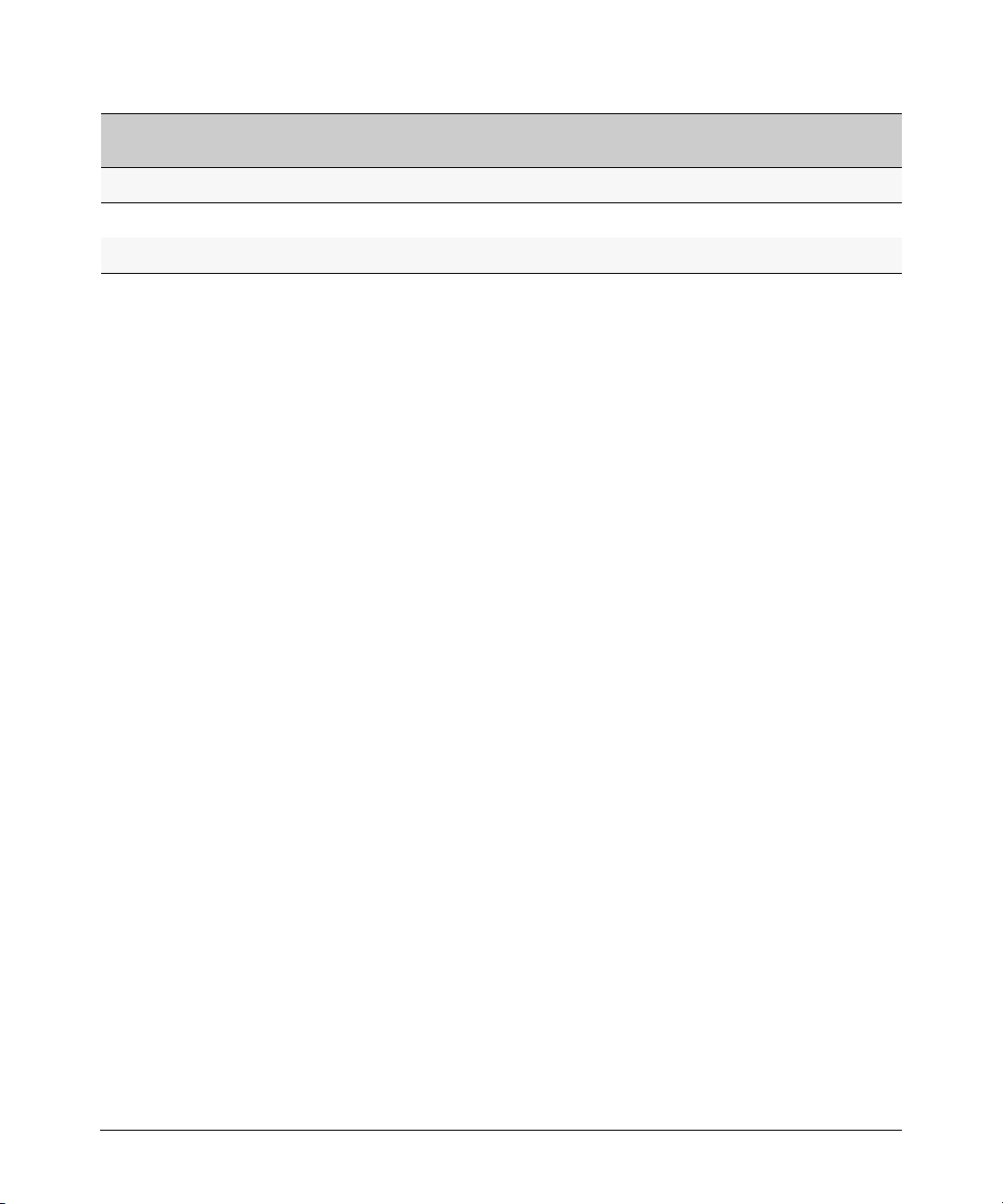
Product Documentation
Feature Management and
Configuration
VLANs - X -
Web-based Authentication - - X
Xmodem X - -
Advanced Traffic
Management
Access Security
Guide
xxi
Page 24
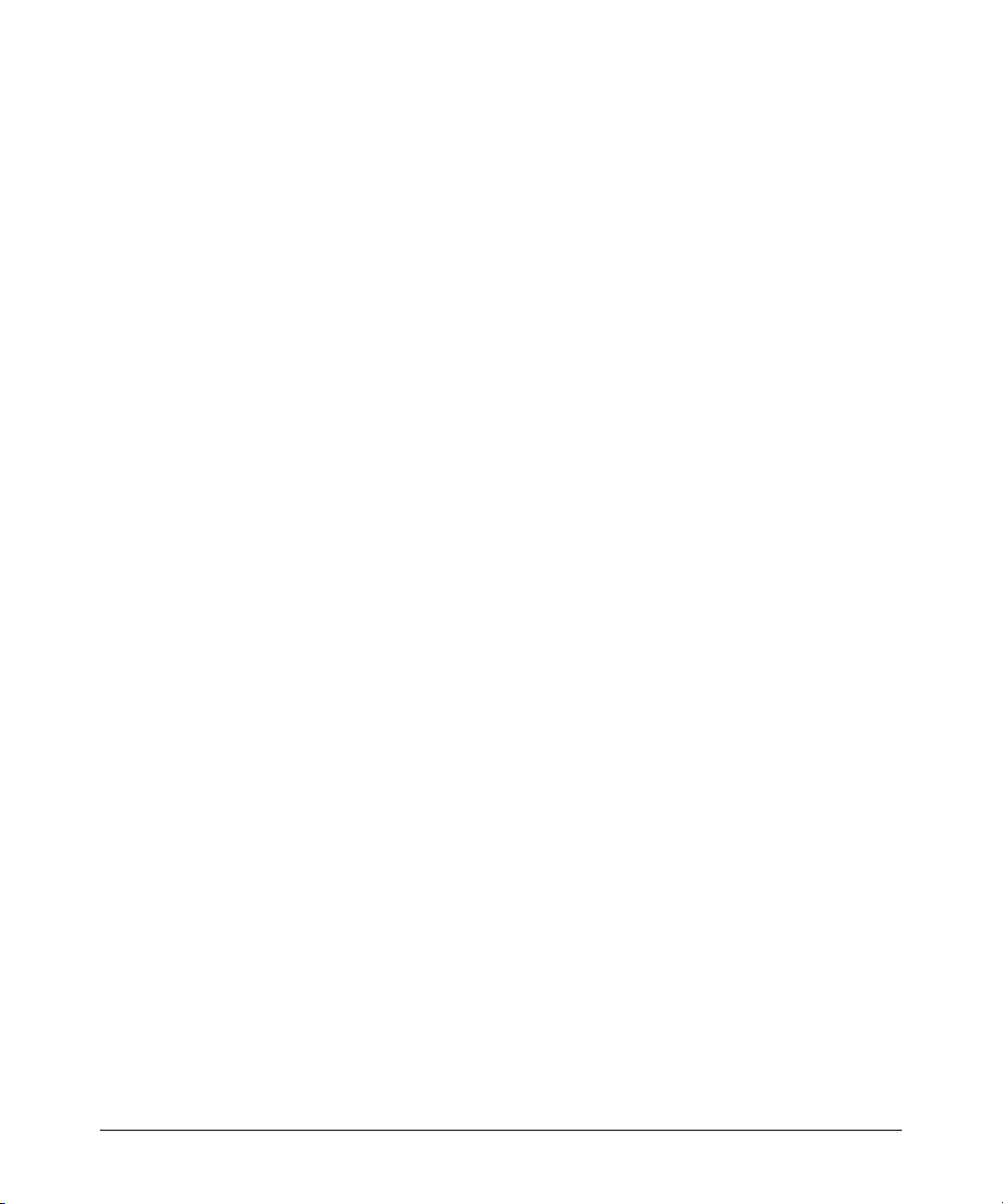
Product Documentation
xxii
Page 25
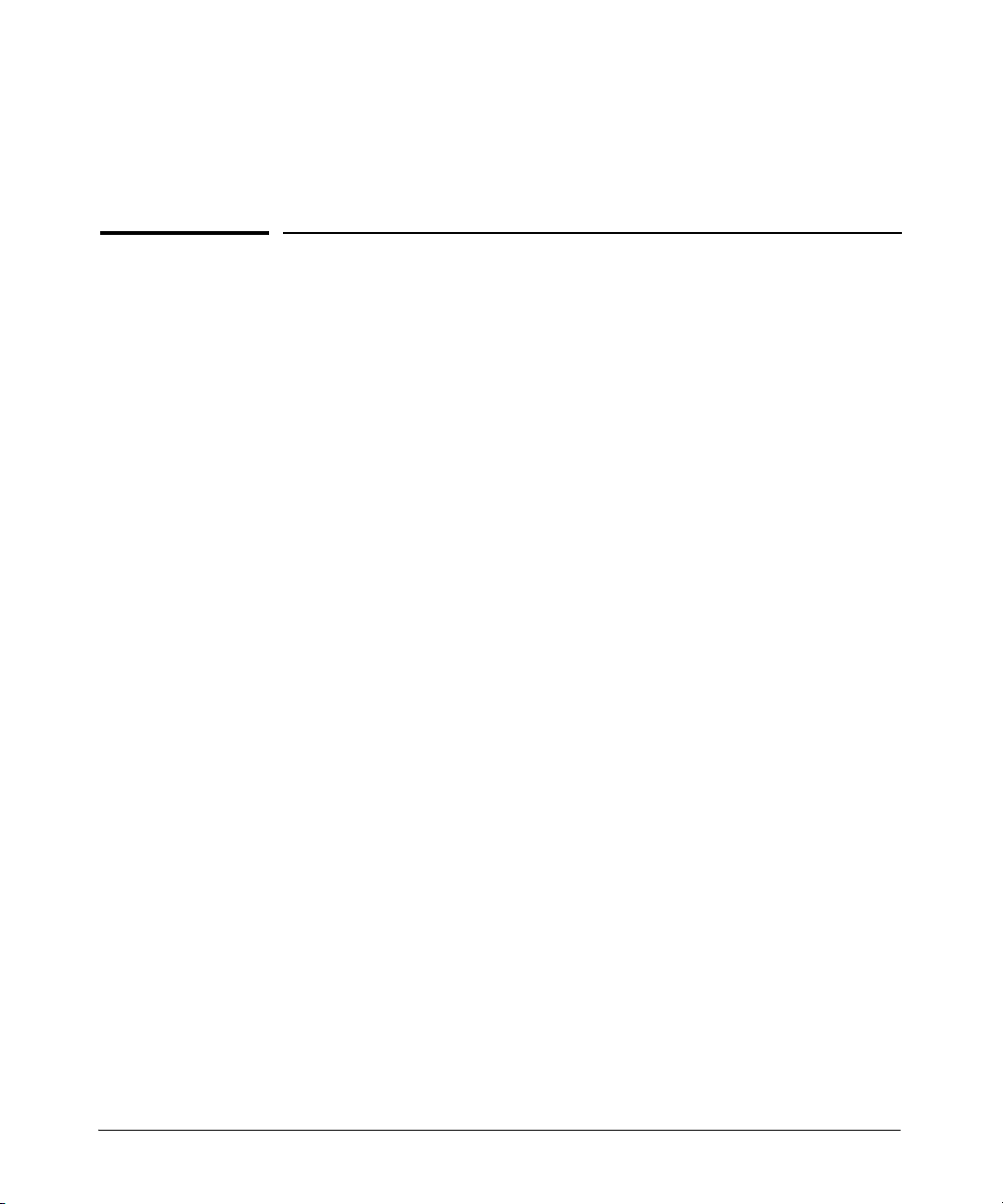
Getting Started
Contents
Introduction . . . . . . . . . . . . . . . . . . . . . . . . . . . . . . . . . . . . . . . . . . . . . . . . . . . 1-2
Conventions . . . . . . . . . . . . . . . . . . . . . . . . . . . . . . . . . . . . . . . . . . . . . . . . . . . 1-2
Feature Descriptions by Model . . . . . . . . . . . . . . . . . . . . . . . . . . . . . . . . 1-2
Command Syntax Statements . . . . . . . . . . . . . . . . . . . . . . . . . . . . . . . . . 1-2
Command Prompts . . . . . . . . . . . . . . . . . . . . . . . . . . . . . . . . . . . . . . . . . . 1-3
Screen Simulations . . . . . . . . . . . . . . . . . . . . . . . . . . . . . . . . . . . . . . . . . . 1-3
Port Identity Examples . . . . . . . . . . . . . . . . . . . . . . . . . . . . . . . . . . . . . . . 1-4
Sources for More Information . . . . . . . . . . . . . . . . . . . . . . . . . . . . . . . . . . . . 1-4
Need Only a Quick Start? . . . . . . . . . . . . . . . . . . . . . . . . . . . . . . . . . . . . . . . . 1-6
IP Addressing . . . . . . . . . . . . . . . . . . . . . . . . . . . . . . . . . . . . . . . . . . . . . . . 1-6
To Set Up and Install the Switch in Your Network . . . . . . . . . . . . . . . . 1-6
1
1-1
Page 26
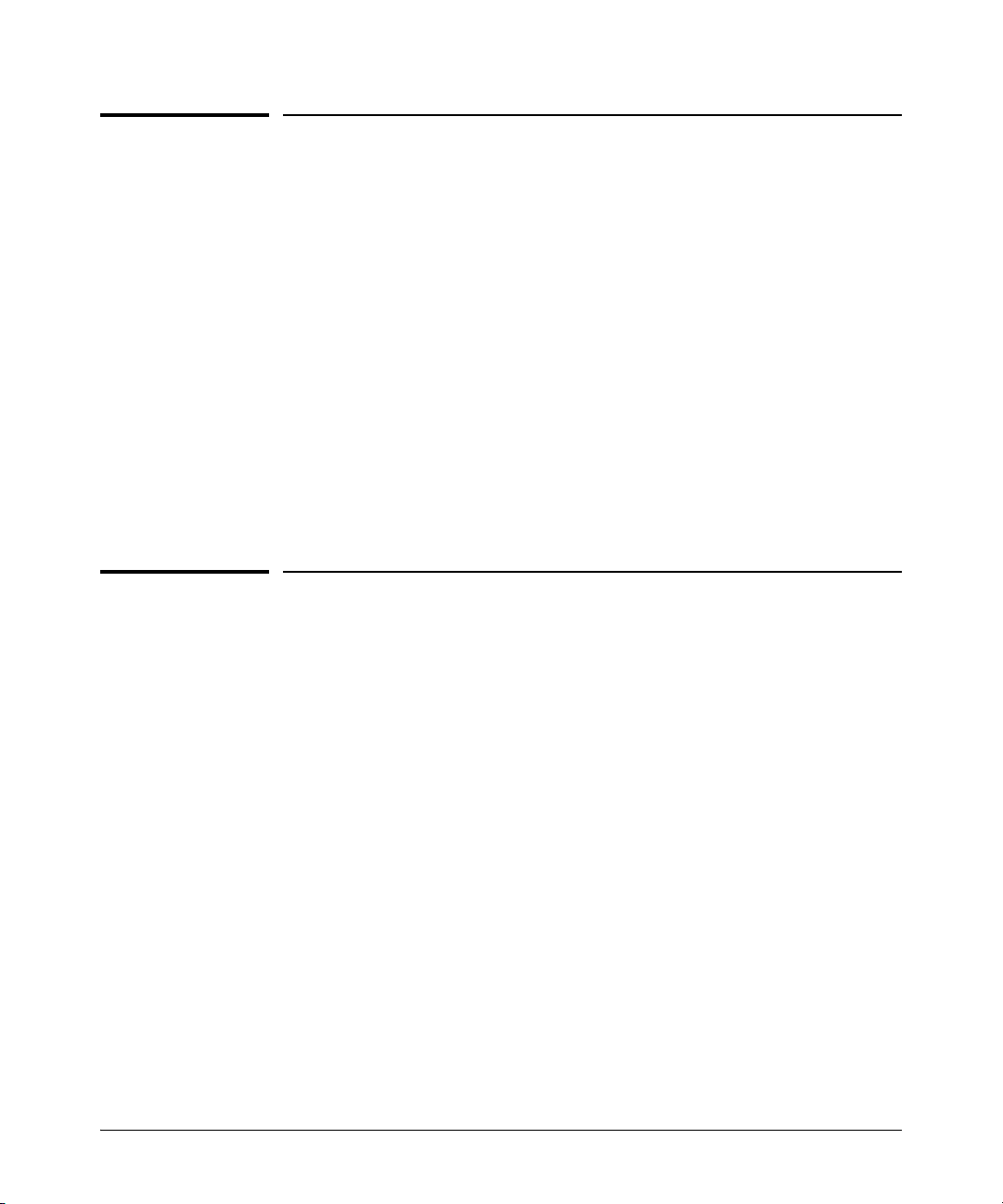
Getting Started
Introduction
Introduction
This Management and Configuration Guide is intended to support the
following switches:
■ ProCurve Series 2610
■ ProCurve Series 2610-PWR
This guide describes how to use the command line interface (CLI), menu
interface, and web browser interface to configure, manage, and monitor
switch operation. A troubleshooting chapter is also included.
For an overview of other product documentation for the above switches, refer
to “Product Documentation” on page xvii.
You can download a copy from the ProCurve website, www.procurve.com.
1-2
Conventions
This guide uses the following conventions for command syntax and displayed
information.
Feature Descriptions by Model
In cases where a software feature is not available in all of the switch models
covered by this guide, the section heading specifically indicates which product
or product series offer the feature.
For example (the switch model is highlighted here in bold italics):
“QoS on the Series 2610 Switches”.
Command Syntax Statements
Syntax: aaa port-access authenticator < port-list >
[ control < authorized | auto | unauthorized >]
■ Vertical bars ( | ) separate alternative, mutually exclusive elements.
Page 27
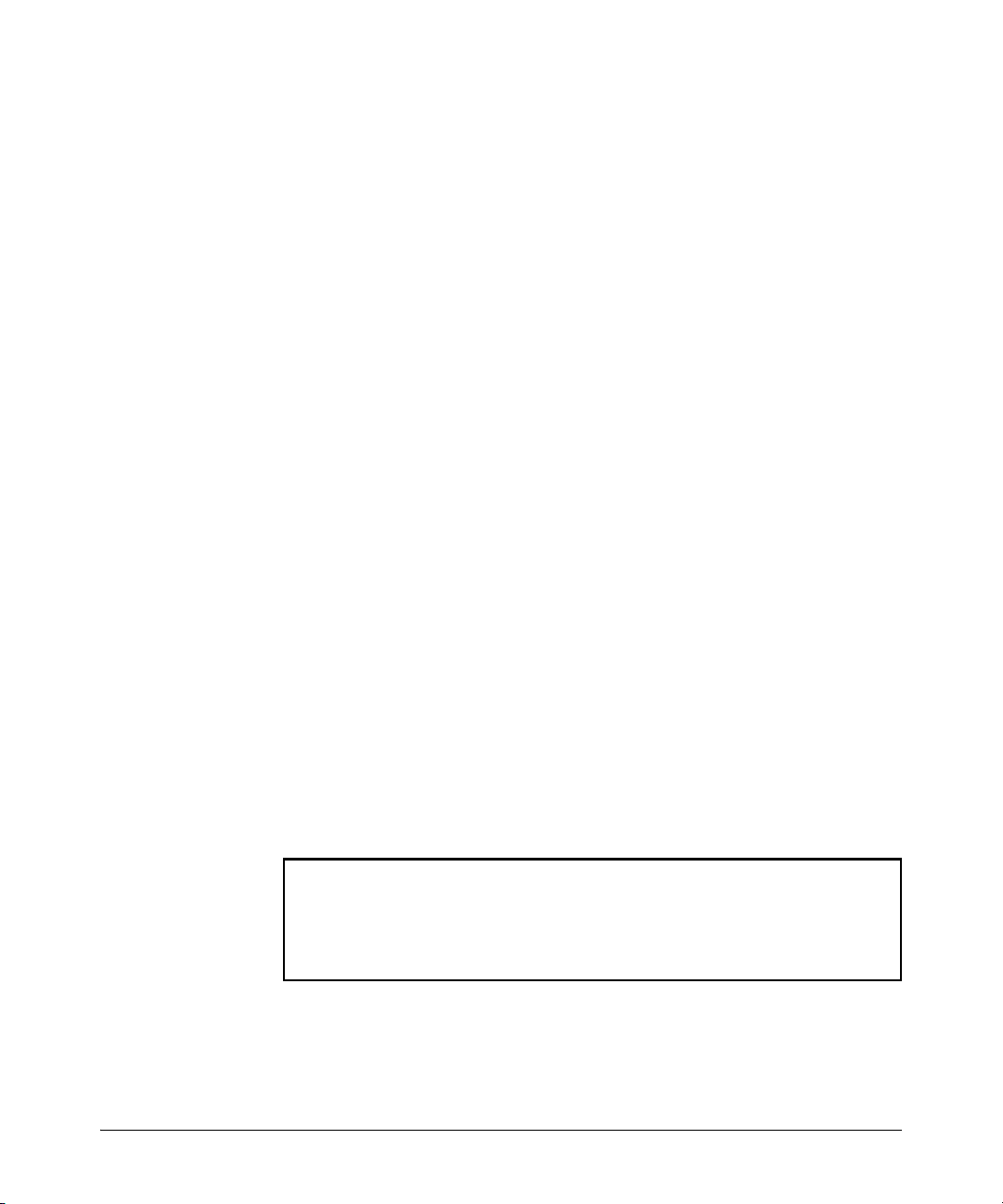
Getting Started
Conventions
■ Square brackets ( [ ] ) indicate optional elements.
■ Braces ( < > ) enclose required elements.
■ Braces within square brackets ( [ < > ] ) indicate a required element
within an optional choice.
■ Boldface indicates use of a CLI command, part of a CLI command
syntax, or other displayed element in general text. For example:
“Use the copy tftp command to download the key from a TFTP server.”
■ Italics indicate variables for which you must supply a value when
executing the command. For example, in this command syntax, < port-
list > indicates that you must provide one or more port numbers:
Syntax: aaa port-access authenticator < port-list >
Command Prompts
In the default configuration, your switch displays the following CLI prompt:
ProCurve Switch 2610#
To simplify recognition, this guide uses ProCurve to represent command
prompts for all models. For example:
ProCurve#
(You can use the hostname command to change the text in the CLI prompt.)
Screen Simulations
Figures containing simulated screen text and command output look like this:
ProCurve> show version
Image stamp: /sw/code/build/info
430
ProCurve>
Figure 1-1. Example of a Figure showing a Simulated Screen
In some cases, brief command-output sequences appear outside of a
numbered figure. For example:
Nov 2 2007 13 43:14
R.01.XX
1-3
Page 28
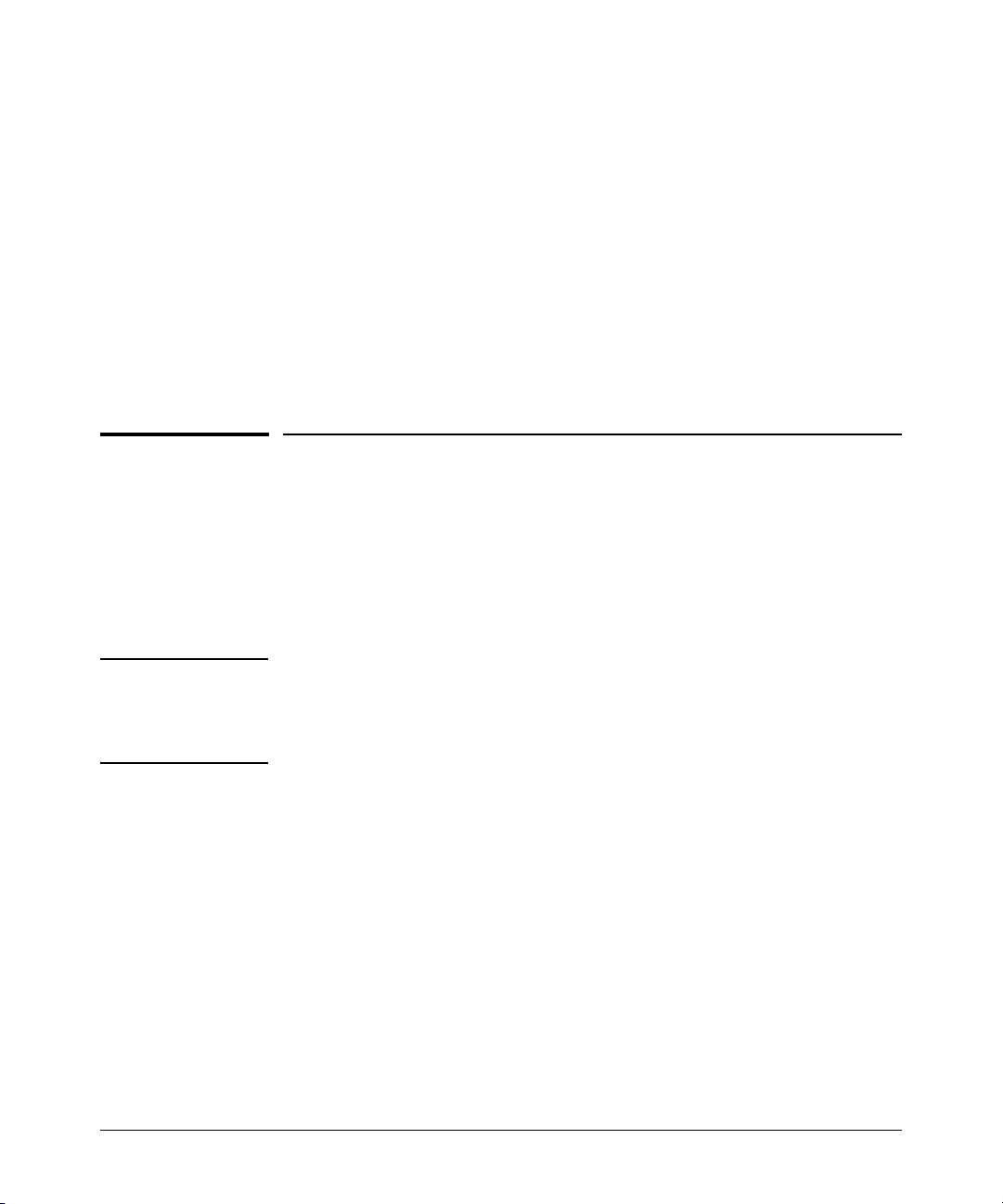
Getting Started
Sources for More Information
ProCurve(config)# ip default-gateway 18.28.152.1/24
ProCurve(config)# vlan 1 ip address 18.28.36.152/24
ProCurve(config)# vlan 1 ip igmp
Port Identity Examples
This guide describes software applicable to both chassis-based and stackable
ProCurve switches. Where port identities are needed in an example, this guide
uses the chassis-based port identity system, such as “A1”, “B3 - B5”, “C7”, etc.
However, unless otherwise noted, such examples apply equally to the
stackable switches, which for port identities typically use only numbers, such
as “1”, “3-5”, “15”, etc.
Sources for More Information
For additional information about switch operation and features not covered
in this guide, consult the following sources:
■ For information on which product manual to consult on a given
software feature, refer to “Product Documentation” on page xvii.
Note For the latest version of all ProCurve switch documentation, including
release notes covering recently added features, visit the ProCurve
Networking website at www.procurve.com. Click on Technical support, and
then click on Product manuals.
■ For information on specific parameters in the menu interface, refer
to the online help provided in the interface. For example:
1-4
Page 29
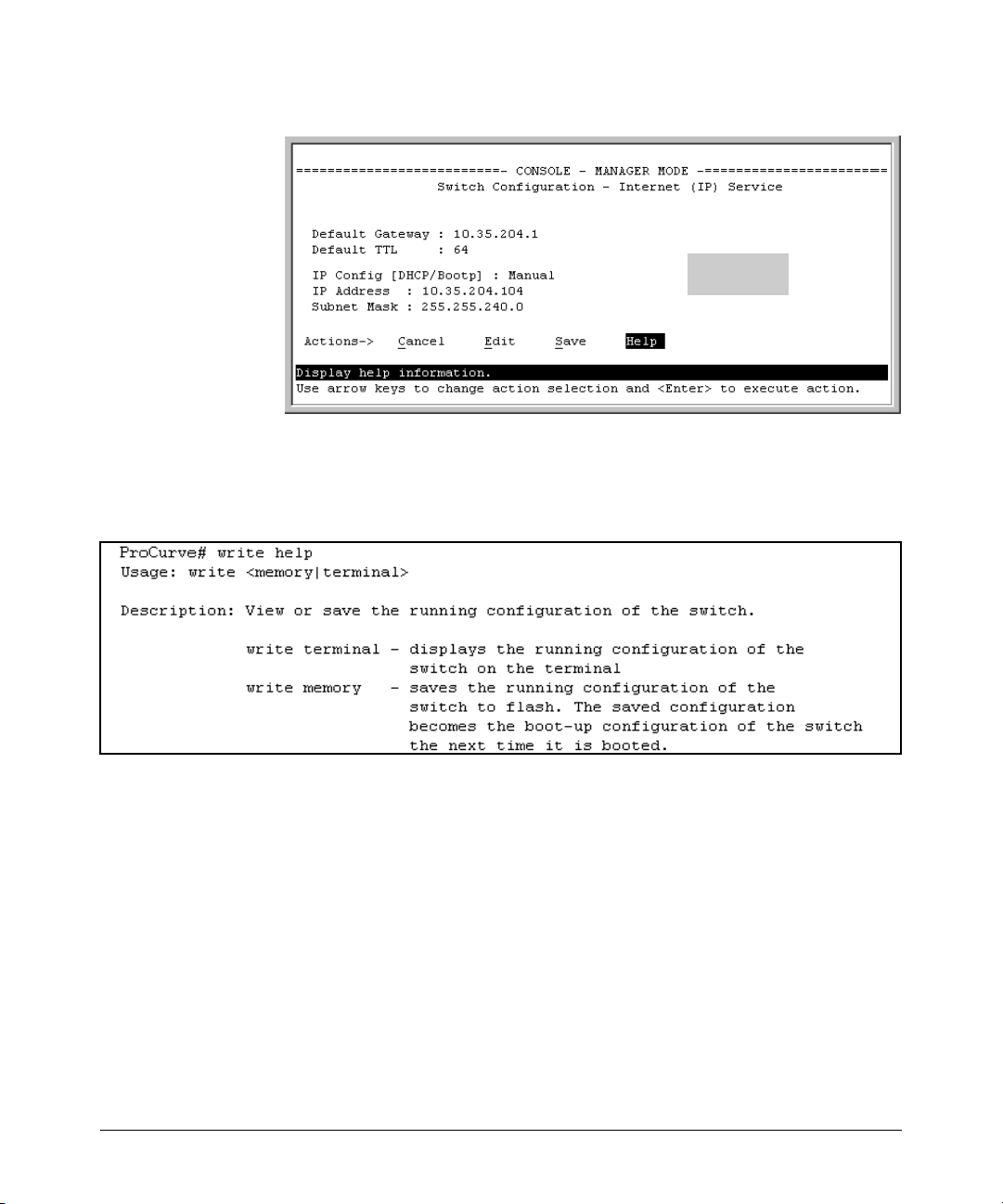
Sources for More Information
Getting Started
Online Help
for Menu
Figure 1-2. Getting Help in the Menu Interface
■ For information on a specific command in the CLI, type the command
name followed by “help”. For example:
Figure 1-3. Getting Help in the CLI
■ For information on specific features in the Web browser interface,
use the online help. For information on Help options, see “Online Help
for the Web Browser Interface” on page 5-1.
■ For further information on ProCurve Networking switch technology,
visit the ProCurve website at:
www.procurve.com
1-5
Page 30
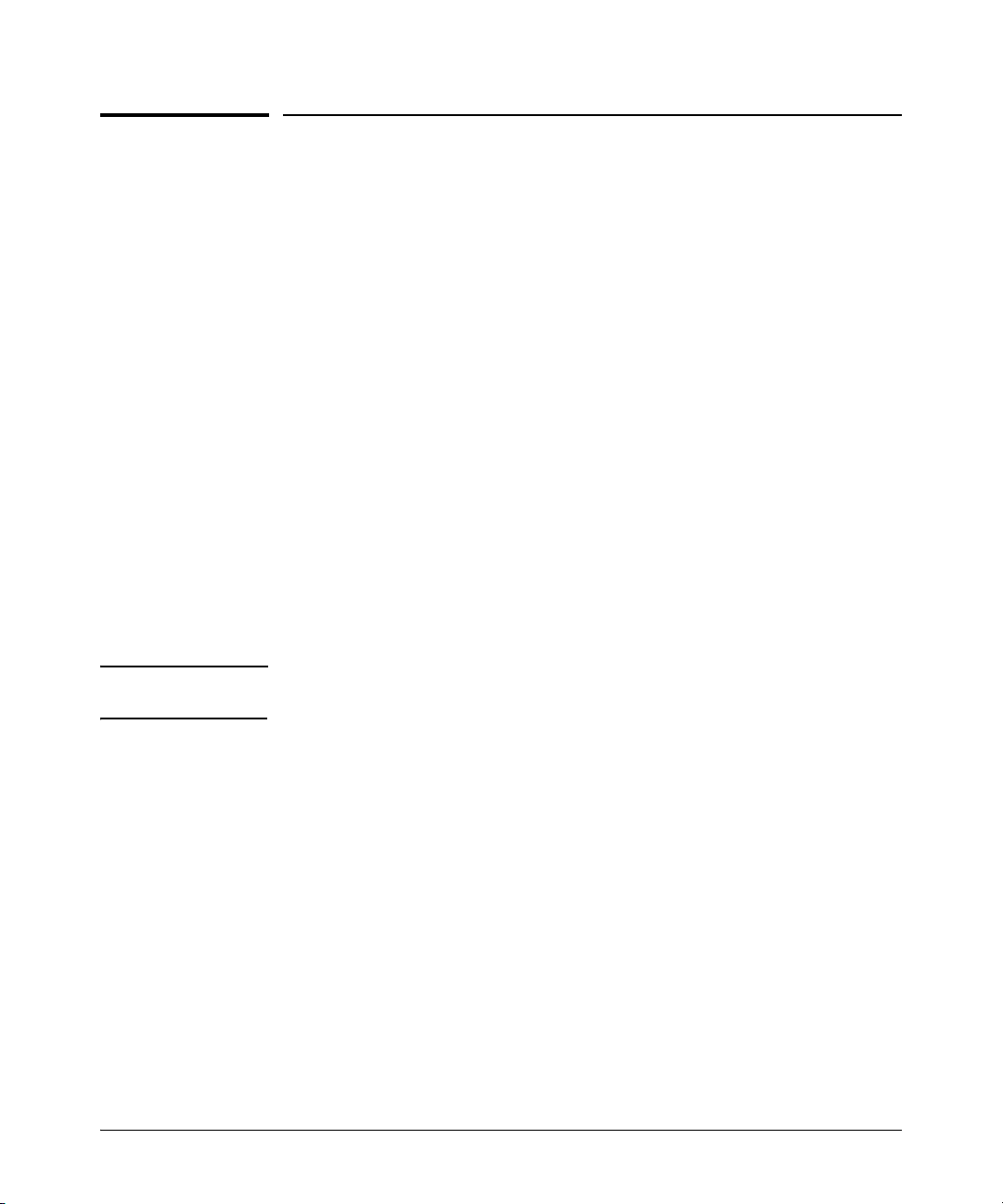
Getting Started
Need Only a Quick Start?
Need Only a Quick Start?
IP Addressing
If you just want to give the switch an IP address so that it can communicate
on your network, or if you are not using multiple VLANs, ProCurve
recommends that you use the Switch Setup screen to quickly configure IP
addressing. To do so, do one of the following:
■ Enter setup at the CLI Manager level prompt.
ProCurve# setup
■ In the Main Menu of the Menu interface, select
8. Run Setup
For more on using the Switch Setup screen, see the Installation and Getting
Started Guide you received with the switch.
To Set Up and Install the Switch in Your Network
Important! Use the Installation and Getting Started Guide shipped with your switch for
the following:
■ Notes, cautions, and warnings related to installing and using the
switch and its related modules
■ Instructions for physically installing the switch in your network
■ Quickly assigning an IP address and subnet mask, setting a Manager
password, and (optionally) configuring other basic features.
■ Interpreting LED behavior.
For the latest version of the Installation and Getting Started Guide and other
documentation for your switch, visit the ProCurve website. (Refer to “Product
Documentation” on page xvii of this guide for further details.)
1-6
Page 31

Selecting a Management Interface
Contents
Overview . . . . . . . . . . . . . . . . . . . . . . . . . . . . . . . . . . . . . . . . . . . . . . . . . . . . . . 2-2
Advantages of Using the Menu Interface . . . . . . . . . . . . . . . . . . . . . . . . . . . . 2-3
Advantages of Using the CLI . . . . . . . . . . . . . . . . . . . . . . . . . . . . . . . . . . . . . . 2-4
Advantages of Using the Web Browser Interface . . . . . . . . . . . . . . . . . . . . . 2-5
Advantages of Using ProCurve Manager or ProCurve Manager Plus . . . . 2-6
2
2-1
Page 32

Selecting a Management Interface
Overview
Overview
Management interfaces enable you to reconfigure the switch and to monitor
switch status and performance. Interface types include:
■ Menu interface—a menu-driven interface offering a subset of switch
commands through the built-in VT-100/ANSI console—page 2-3
■ CLI—a command line interface offering the full set of switch commands
through the VT-100/ANSI console built into the switch—page 2-4
■ Web browser interface --a switch interface offering status information
and a subset of switch commands through a standard web browser (such
as Netscape Navigator or Microsoft Internet Explorer)—page 2-5
■ ProCurve Manager (PCM)—a windows-based network management
solution included in-box with all manageable ProCurve devices. Features
include automatic device discovery, network status summary, topology
and mapping, and device management.
■ ProCurve Manager Plus (PCM+)—a complete windows-based
network management solution that provides both the basic features
offered with PCM, as well as more advanced management features,
including in-depth traffic analysis, group and policy management, configuration management, device software updates, and advanced VLAN
management. (ProCurve includes a copy of PCM+ in-box for a free 30-day
trial.)
2-2
This manual describes how to use the menu interface (chapter 3), the CLI
(chapter 4), the web browser interface (chapter 5), and how to use these
interfaces to configure and monitor the switch.
For information on how to access the web browser interface Help, refer to
“Online Help for the Web Browser Interface” on page 5-11.
To use ProCurve Manager or ProCurve Manager Plus, refer to the Getting
Started Guide and the Administrator’s Guide, which are available electronically with the software for these applications. For more information, visit the
ProCurve web site at www.procurve.com.
Page 33

Selecting a Management Interface
Advantages of Using the Menu Interface
Advantages of Using the Menu Interface
Figure 2-1. Example of the Console Interface Display
■ Provides quick, easy management access to a menu-driven subset of
switch configuration and performance features:
• IP addressing
• VLANs and GVRP
• Port Security
• Port and Static Trunk
Group
• Spanning Tree
• System information
• Passwords
• SNMP communities
• Time protocols
• Stack Management
The menu interface also provides access for:
• Setup screen
• Event Log display
• Switch and port
status displays
■ Offers out-of-band access (through the RS-232 connection) to the
• Switch and port statistic and
counter displays
•Reboots
• Software downloads
switch, so network bottlenecks, crashes, lack of configured or correct IP
address, and network downtime do not slow or prevent access
■ Enables Telnet (in-band) access to the menu functionality.
2-3
Page 34

Selecting a Management Interface
Advantages of Using the CLI
■ Allows faster navigation, avoiding delays that occur with slower
display of graphical objects over a web browser interface.
■ Provides more security; configuration information and passwords are
not seen on the network.
Advantages of Using the CLI
ProCurve> Operator Level
ProCurve# Manager Level
ProCurve(config)# Global Configuration Level
ProCurve(<context>)# Context Configuration Levels (port, VLAN)
Figure 2-2. Command Prompt Examples
■ Provides access to the complete set of the switch configuration, perfor-
mance, and diagnostic features.
■ Offers out-of-band access (through the RS-232 connection) or Telnet (in-
band) access.
■ Enables quick, detailed system configuration and management access to
system operators and administrators experienced in command prompt
interfaces.
■ Provides help at each level for determining available options and vari-
ables.
2-4
CLI Usage
■ For information on how to use the CLI, refer to chapter 3. “Using the Menu
Interface”.
■ To perform specific procedures (such as configuring IP addressing or
VLANs), use the Contents listing at the front of the manual to locate the
information you need.
■ For monitoring and analyzing switch operation, refer to appendix B.
■ For information on individual CLI commands, refer to the Index or to the
online Help provided in the CLI interface.
Page 35

Advantages of Using the Web Browser Interface
Selecting a Management Interface
Advantages of Using the Web Browser
Interface
Figure 2-3. Example of the Web Browser Interface
■ Easy access to the switch from anywhere on the network
■ Familiar browser interface--locations of window objects consistent
with commonly used browsers, uses mouse clicking for navigation, no
terminal setup
■ Many features have all their fields in one screen so you can view all
values at once
■ More visual cues, using colors, status bars, device icons, and other
graphical objects instead of relying solely on alphanumeric values
■ Display of acceptable ranges of values available in configuration list
boxes
2-5
Page 36

Selecting a Management Interface
Advantages of Using ProCurve Manager or ProCurve Manager Plus
Advantages of Using ProCurve Manager
or ProCurve Manager Plus
You can operate ProCurve Manager and ProCurve Manager Plus (PCM and
PCM+) from a PC on the network to monitor traffic, manage your hubs and
switches, and proactively recommend network changes to increase network
uptime and optimize performance. Easy to install and use, PCM and PCM+ are
the answers to your management challenges.
PCM and PCM+ enable greater control, uptime, and performance in your
network:
■ Features and benefits of ProCurve Manager:
• Network Status Summary: Upon boot-up, a network status screen
displays high-level information on network devices, end nodes,
events, and traffic levels. From here, users can research any one of
these areas to get more details.
• Alerts and Troubleshooting: An events summary screen displays
alerts to the user and categorizes them by severity, making it easier
to track where bottlenecks and issues exist in the network. Alerts
present detailed information on the problem, even down to the specific port.
• Automatic Device Discovery: This feature is customized for fast
discovery of all ProCurve manageable network devices. The user can
define which IP subnets to discover.
• Topology and Mapping: This feature automatically creates a map
of discovered network devices. Maps are color-coded to reflect device
status and can be viewed at multiple levels (physical view, subnet
view, or VLAN view).
• Device Management: Many device-focused tasks can be performed
directly by the software, or the user can access web-browser and
command-line interfaces with the click of a button to manage individual devices from inside the tool.
■ Features and benefits of ProCurve Manager Plus:
• All of the Features of ProCurve Manager: Refer to the above
listing.
• In-Depth Traffic Analysis: An integrated, low-overhead traffic
monitor interface shows detailed information on traffic throughout
the network. Using enhanced traffic analysis protocols such as
2-6
Page 37

Advantages of Using ProCurve Manager or ProCurve Manager Plus
Selecting a Management Interface
Extended RMON and sFlow, users can monitor overall traffic levels,
segments with the highest traffic, or even the top users within a
network segment.
• Group and Policy Management: Changes in configuration are
tracked and logged, and archived configurations can be applied to one
or many devices. Configurations can be compared over time or
between two devices, with the differences highlighted for users.
• Advanced VLAN Management: A new, easy-to-use VLAN management interface allows users to create and assign VLANs across the
entire network, without having to access each network device individually.
• Device Software Updates: This feature automatically obtains new
device software images from ProCurve and updates devices, allowing
users to download the latest version or choose the desired version.
Updates can be scheduled easily across large groups of devices, all at
user-specified times.
• Investment Protection: The modular software architecture of
ProCurve Manager Plus enables ProCurve to offer network administrators add-on software solutions that complement their needs.
2-7
Page 38

Selecting a Management Interface
Advantages of Using ProCurve Manager or ProCurve Manager Plus
2-8
Page 39

Using the Menu Interface
Contents
Overview . . . . . . . . . . . . . . . . . . . . . . . . . . . . . . . . . . . . . . . . . . . . . . . . . . . . . . 3-2
Starting and Ending a Menu Session . . . . . . . . . . . . . . . . . . . . . . . . . . . . . . . 3-3
How To Start a Menu Interface Session . . . . . . . . . . . . . . . . . . . . . . . . . 3-4
How To End a Menu Session and Exit from the Console: . . . . . . . . . . 3-5
Main Menu Features . . . . . . . . . . . . . . . . . . . . . . . . . . . . . . . . . . . . . . . . . . . . . 3-7
Screen Structure and Navigation . . . . . . . . . . . . . . . . . . . . . . . . . . . . . . . . . . 3-9
Rebooting the Switch . . . . . . . . . . . . . . . . . . . . . . . . . . . . . . . . . . . . . . . . . . . 3-12
Menu Features List . . . . . . . . . . . . . . . . . . . . . . . . . . . . . . . . . . . . . . . . . . . . . 3-14
Where To Go From Here . . . . . . . . . . . . . . . . . . . . . . . . . . . . . . . . . . . . . . . . 3-15
3
3-1
Page 40

Using the Menu Interface
Overview
Overview
This chapter describes the following:
■ Overview of the Menu Interface
■ Starting and ending a Menu session (page 3-3))
■ The Main Menu (page 3-7))
■ Screen structure and navigation (page 3-9))
■ Rebooting the switch (page 3-12))
The menu interface operates through the switch console to provide you with
a subset of switch commands in an easy-to-use menu format enabling you to:
■ Perform a quick configuration of basic parameters, such as the IP address-
ing needed to provide management access through your network
■ Configure these features:
• Manager and Operator passwords
• System parameters
• IP addressing
• Time protocol
Ports •
• Trunk groups
■ View status, counters, and Event Log information
■ Update switch software
■ Reboot the switch
• A network monitoring port
• Stack Management
• Spanning Tree operation
• SNMP community names
• IP authorized managers
• VLANs (Virtual LANs) and
GVRP
For a detailed list of menu features, see the “Menu Features List” on page 3-14).
Privilege Levels and Password Security. ProCurve strongly recommends that you configure a Manager password to help prevent unauthorized
access to your network. A Manager password grants full read-write access to
the switch. An Operator password, if configured, grants access to status and
counter, Event Log, and the Operator level in the CLI. After you configure
passwords on the switch and log off of the interface, access to the menu
interface (and the CLI and web browser interface) will require entry of either
the Manager or Operator password. (If the switch has only a Manager password, then someone without a password can still gain read-only access.)
3-2
Page 41

Starting and Ending a Menu Session
Using the Menu Interface
Note If the switch has neither a Manager nor an Operator password, anyone
having access to the console interface can operate the console with full
manager privileges. Also, if you configure only an Operator password,
entering the Operator password enables full manager privileges.
For more information on passwords, see the chapter on local passwords in
the Access Security Guide for your switch.
■ The menu interface displays the current running-config parameter set-
tings. You can use the menu interface to save configuration changes made
in the CLI only if the CLI changes are in the running config when you save
changes made in the menu interface. (For more on how switch memory
manages configuration changes, see Chapter 6, “Switch Memory and
Configuration”.)
■ A configuration change made through any switch interface overwrites
earlier changes made through any other interface.
■ The Menu Interface and the CLI (Command Line Interface) both use the
switch console. To enter the menu from the CLI, use the
To enter the CLI from the Menu interface, select
Command Line (CLI) option.)
menu command.
Starting and Ending a Menu Session
You can access the menu interface using any of the following:
■ A direct serial connection to the switch’s console port, as described in the
installation guide you received with the switch
■ A Telnet connection to the switch console from a networked PC or the
switch’s web browser interface. Telnet requires that an IP address and
subnet mask compatible with your network have already been configured
on the switch.
■ The stack Commander, if the switch is a stack member
Note This section assumes that either a terminal device is already configured and
connected to the switch (see the Installation and Getting Started Guide
shipped with your switch) or that you have already configured an IP address
on the switch (required for Telnet access).
3-3
Page 42

Using the Menu Interface
Starting and Ending a Menu Session
How To Start a Menu Interface Session
In its factory default configuration, the switch console starts with the CLI
prompt. To use the menu interface with Manager privileges, go to the Manager
level prompt and enter the
1. Use one of these methods to connect to the switch:
• A PC terminal emulator or terminal
• Telnet
(You can also use the stack Commander if the switch is a stack member).
2. Do one of the following:
• If you are using Telnet, go to step 3.
• If you are using a PC terminal emulator or a terminal, press
3. When the switch screen appears, do one of the following:
• If a password has been configured, the password prompt appears.
menu command.
[Enter] one
or more times until a prompt appears.
Password: _
Type the Manager password and press
[Enter]. Entering the Manager
password gives you manager-level access to the switch. (Entering the
Operator password gives you operator-level access to the switch.
Refer to the chapter on local manager and operator usernames and
passwords in the Access Security Guide for your switch.)
• If no password has been configured, the CLI prompt appears. Go to
the next step.
4. When the CLI prompt appears, display the Menu interface by entering the
menu command. For example:
ProCurve# menu
[Enter]
results in:
3-4
Page 43

Starting and Ending a Menu Session
Figure 3-1. The Main Menu with Manager Privileges
For a description of Main Menu features, see “Main Menu Features” on page
3-7).
Using the Menu Interface
Note To configure the switch to start with the menu interface instead of the CLI, go
to the Manager level prompt in the CLI, enter the setup command, and in the
resulting display, change the Logon Default parameter to Menu. For more
information, see the Installation and Getting Started Guide you received
with the switch.
How To End a Menu Session and Exit from the Console:
The method for ending a menu session and exiting from the console depends
on whether, during the session, you made any changes to the switch configuration that require a switch reboot to activate. (Most changes via the menu
interface need only a S
changes needing a reboot are marked with an asterisk (*) next to the configured item in the menu and also next to the Switch Configuration item in the
Main Menu.
ave, and do not require a switch reboot.) Configuration
3-5
Page 44

Using the Menu Interface
Starting and Ending a Menu Session
Asterisk indicates a
configuration change
that requires a reboot
to activate.
Figure 3-2. An Asterisk Indicates a Configuration Change Requiring a Reboot
1. In the current session, if you have not made configuration changes that
require a switch reboot to activate, return to the Main Menu and press
(zero) to log out. Then just exit from the terminal program, turn off the
terminal, or quit the Telnet session.
2. If you have made configuration changes that require a switch reboot—
that is, if an asterisk (*) appears next to a configured item or next to Switch
Configuration in the Main Menu:
a. Return to the Main Menu.
b. Press [6] to select Reboot Switch and follow the instructions on the
[0]
reboot screen.
3-6
Rebooting the switch terminates the menu session, and, if you are using
Telnet, disconnects the Telnet session.
(See “Rebooting To Activate Configuration Changes” on page 3-13).)
3. Exit from the terminal program, turn off the terminal, or close the Telnet
application program.
Page 45

Main Menu Features
Using the Menu Interface
Main Menu Features
Figure 3-3. The Main Menu View with Manager Privileges
The Main Menu gives you access to these Menu interface features:
■ Status and Counters: Provides access to display screens showing
switch information, port status and counters, port and VLAN address
tables, and spanning tree information. (See Appendix B, “Monitoring and
Analyzing Switch Operation”.)
■ Switch Configuration: Provides access to configuration screens for
displaying and changing the current configuration settings. (See the Contents listing at the front of this manual.) For a listing of features and
parameters configurable through the menu interface, see the “Menu Features List” on page 3-14).
■ Console Passwords: Provides access to the screen used to set or change
Manager-level and Operator-level passwords, and to delete Manager and
Operator password protection. (See the local password chapter in the
Access Security Guide shipped with your switch.)
■ Event Log: Enables you to read progress and error messages that are
useful for checking and troubleshooting switch operation. (See “Using
Logging To Identify Problem Sources” on page C-21.)
3-7
Page 46

Using the Menu Interface
Main Menu Features
■ Command Line (CLI): Selects the Command Line Interface at the same
level (Manager or Operator) that you are accessing in the Menu interface.
(See chapter 4, “Using the Command Line Interface (CLI)”.)
■ Reboot Switch: Performs a “warm” reboot of the switch, which clears
most temporary error conditions, resets the network activity counters to
zero, and resets the system up-time to zero. A reboot is required to activate
a change in the VLAN Support parameter. (See “Rebooting from the Menu
Interface” on page 6-11.)
■ Download OS: Enables you to download a new software version to the
switch. (See Appendix A, “File Transfers”.)
■ Run Setup: Displays the Switch Setup screen for quickly configuring
basic switch parameters such as IP addressing, default gateway, logon
default interface, spanning tree, and others. (See the Installation and
Getting Started guide shipped with your switch.)
■ Stacking: Enables you to use a single IP address and standard network
cabling to manage a group of up to 16 switches in the same subnet
(broadcast domain). See the chapter on stack management in the
Advanced Traffic Management Guide.
■ Logout: Closes the Menu interface and console session, and disconnects
Telnet access to the switch. (See “How to End a Menu Session and Exit
from the Console” on page 3-5).)
3-8
Page 47

Screen title – identifies
the location within the
menu structure
Using the Menu Interface
Screen Structure and Navigation
Screen Structure and Navigation
Menu interface screens include these three elements:
■ Parameter fields and/or read-only information such as statistics
■ Navigation and configuration actions, such as Save, Edit, and Cancel
■ Help line to describe navigation options, individual parameters, and read-
only data
For example, in the following System Information screen:
Parameter fields
Actions line
Help line
describing the
selected action
or selected
parameter field
Help describing each of the
items in the parameter fields
Navigation instructions
Figure 3-4. Elements of the Screen Structure
“Forms” Design. The configuration screens, in particular, operate similarly
to a number of PC applications that use forms for data entry. When you first
enter these screens, you see the current configuration for the item you have
selected. To change the configuration, the basic operation is to:
1. Press
[E] to select the Edit action.
2. Navigate through the screen making all the necessary configuration
changes. (See table 3-1 on page 3-10.)
3. Press
[Enter] to return to the Actions line. From there you can save the
configuration changes or cancel the changes. Cancel returns the configuration to the values you saw when you first entered the screen.
3-9
Page 48

Using the Menu Interface
Screen Structure and Navigation
Table 3-1. How To Navigate in the Menu Interface
Task: Actions:
Execute an action
from the “Actions –>”
list at the bottom of
the screen:
Reconfigure (edit) a
parameter setting or a
field:
Use either of the following methods:
• Use the arrow keys ([<] or [>]) to highlight the action you want to
execute, then press [Enter].
• Press the key corresponding to the capital letter in the action
name. For example, in a configuration menu, press [E] to select
Edit and begin editing parameter values.
1. Select a configuration item, such as System Name. (See figure
2-4.)
2. Press [E] (for E
dit on the Actions line).
3. Use [Tab] or the arrow keys ([<], [>], [^], or [v]) to highlight the
item or field.
4. Do one of the following:
– If the parameter has preconfigured values, either use the
Space bar to select a new option or type the first part of your
selection and the rest of the selection appears automatically.
(The help line instructs you to “Select” a value.)
– If there are no preconfigured values, type in a value (the Help
line instructs you to “Enter” a value).
5. If you want to change another parameter value, return to step 3.
6. If you are finished editing parameters in the displayed screen,
press
[Enter] to return to the Actions line and do one of the
following:
– To save and activate configuration changes, press
[S] (for the
Save action). This saves the changes in the startup
configuration and also implements the change in the
currently running configuration. (See Chapter 6, “Switch
Memory and Configuration”.)
– To exit from the screen without saving any changes that you
have made (or if you have not made changes), press
[C] (for
the Cancel action).
Note: In the menu interface, executing Save activates most
parameter changes and saves them in the startup configuration
(or flash) memory, and it is therefore not necessary to reboot the
switch after making these changes. But if an asterisk appears
next to any menu item you reconfigure, the switch will not
activate or save the change for that item until you reboot the
switch. In this case, rebooting should be done after you have
made all desired changes and then returned to the Main Menu.
7. When you finish editing parameters, return to the Main Menu.
8. If necessary, reboot the switch by highlighting Reboot Switch in
the Main Menu and pressing
[Enter]. (See the Note, above.)
3-10
Exit from a read-only Press [B] (for the Back action).
screen.
Page 49

Highlight on any item
in the Actions line
indicates that the
Actions line is active.
The Help line provides
a brief descriptor of
the highlighted Action
item or parameter.
Using the Menu Interface
Screen Structure and Navigation
To get Help on individual parameter descriptions. In most screens
there is a Help option in the Actions line. Whenever any of the items in the
Actions line is highlighted, press
[H], and a separate help screen is displayed.
For example:
Pressing [H] or highlighting Help and
pressing [Enter] displays Help for the
parameters listed in the upper part of
the screen
Figure 3-5. Example Showing How To Display Help
To get Help on the actions or data fields in each screen: Use the arrow
keys ( [<], [>], [^], or [v] ) to select an action or data field. The help line under
the Actions items describes the currently selected action or data field.
For guidance on how to navigate in a screen: See the instructions provided
at the bottom of the screen, or refer to “Screen Structure and Navigation” on
page 3-9).)
3-11
Page 50

Using the Menu Interface
Rebooting the Switch
Rebooting the Switch
Rebooting the switch from the menu interface
■ Terminates all current sessions and performs a reset of the operating
system
■ Activates any menu interface configuration changes that require a reboot
■ Resets statistical counters to zero
(Note that statistical counters can be reset to zero without rebooting the
switch.)
To Reboot the switch, use the Reboot Switch option in the Main Menu. (Note
that the Reboot Switch option is not available if you log on in Operator mode;
that is, if you enter an Operator password instead of a manager password at
the password prompt.)
Reboot Switch option
3-12
Figure 3-6. The Reboot Switch Option in the Main Menu
Page 51

Using the Menu Interface
Rebooting the Switch
Rebooting To Activate Configuration Changes. Configuration changes
for most parameters in the menu interface become effective as soon as you
save them. However, you must reboot the switch in order to implement a
change in the
Maximum VLANs to support parameter. (To access this parameter, go
to the Main Menu and select:
2. Switch Configuration
8. VLAN Menu
1. VLAN Support.)
If you make configuration changes in the menu interface that require a reboot,
the switch displays an asterisk (*) next to the menu item in which the change
has been made. For example, if you change and save the value for the
VLANs to support
the VLAN Menu screen (below), and also next to the
parameter, an asterisk appears next to the VLAN Support entry in
Switch Configuration. . . entry
Maximum
in the Main Menu, as shown in figure 3-2 on page 3-6):
Asterisk indicates
a configuration
change that
requires a reboot
in order to take
effect.
Reminder to
reboot the switch
to activate
configuration
changes.
Figure 3-7. Indication of a Configuration Change Requiring a Reboot
To activate changes indicated by the asterisk, go to the Main Menu and select
the
Reboot Switch option.
Note Executing the write memory command in the CLI does not affect pending
configuration changes indicated by an asterisk in the menu interface. That is,
only a reboot from the menu interface or a
CLI will activate a pending configuration change indicated by an asterisk.
boot or reload command from the
3-13
Page 52

Using the Menu Interface
Menu Features List
Menu Features List
Status and Counters
• General System Information
• Switch Management Address Information
• Port Status
• Port Counters
• Address Table
• Port Address Table
• Spanning Tree Information
Switch Configuration
• System Information
• Port/Trunk Settings
• Network Monitoring Port
• Spanning Tree Operation
• IP Configuration
• SNMP Community Names
• IP authorized Managers
• VLAN Menu
Console Passwords
Event Log
Command Line (CLI)
Reboot Switch
Download OS
Run Setup
Stacking
• Stacking Status (This Switch)
• Stacking Status (All)
• Stack Configuration
• Stack Management (Available in Stack Commander Only)
• Stack Access (Available in Stack Commander Only)
Logout
3-14
Page 53

Using the Menu Interface
Where To Go From Here
Where To Go From Here
This chapter provides an overview of the menu interface and how to use it.
The following table indicates where to turn for detailed information on how
to use the individual features available through the menu interface.
Option: Turn to:
To use the Run Setup option Refer to the Installation and Getting Started Guide
shipped with the switch.
To use the ProCurve Stack Manager See the chapter on stack management in the
To view and monitor switch status and Appendix B, “Monitoring and Analyzing Switch
counters Operation”
To learn how to configure and use Refer to the Access Security Guide for your
passwords and other security features switch.
To learn how to use the Event Log “Using Logging To Identify Problem Sources” on
To learn how the CLI operates Chapter 4, “Using the Command Line Interface
To download software (the OS) Appendix A, “File Transfers”
For a description of how switch “Switch Memory and Configuration” on page 6-1
memory handles configuration
changes
For information on other switch See the Table of Contents at the front of this
features and how to configure them manual.
Advanced Traffic Management Guide.
page C-21
(CLI)”
3-15
Page 54

Using the Menu Interface
Where To Go From Here
3-16
Page 55

Using the Command Line Interface (CLI)
Contents
Overview . . . . . . . . . . . . . . . . . . . . . . . . . . . . . . . . . . . . . . . . . . . . . . . . . . . . . . 4-2
Accessing the CLI . . . . . . . . . . . . . . . . . . . . . . . . . . . . . . . . . . . . . . . . . . . . . . . 4-2
Using the CLI . . . . . . . . . . . . . . . . . . . . . . . . . . . . . . . . . . . . . . . . . . . . . . . . . . . 4-2
Privilege Levels at Logon . . . . . . . . . . . . . . . . . . . . . . . . . . . . . . . . . . . . . 4-3
Privilege Level Operation . . . . . . . . . . . . . . . . . . . . . . . . . . . . . . . . . . . . . 4-4
Operator Privileges . . . . . . . . . . . . . . . . . . . . . . . . . . . . . . . . . . . . . . 4-4
Manager Privileges . . . . . . . . . . . . . . . . . . . . . . . . . . . . . . . . . . . . . . . 4-5
How To Move Between Levels . . . . . . . . . . . . . . . . . . . . . . . . . . . . . . . . 4-7
Listing Commands and Command Options . . . . . . . . . . . . . . . . . . . . . . 4-8
Listing Commands Available at Any Privilege Level . . . . . . . . . . . 4-8
Command Option Displays . . . . . . . . . . . . . . . . . . . . . . . . . . . . . . . 4-10
Displaying CLI "Help" . . . . . . . . . . . . . . . . . . . . . . . . . . . . . . . . . . . . . . . 4-11
Configuration Commands and the Context Configuration Modes . . 4-13
4
CLI Control and Editing . . . . . . . . . . . . . . . . . . . . . . . . . . . . . . . . . . . . . . . . . 4-16
4-1
Page 56

Using the Command Line Interface (CLI)
Overview
Overview
The CLI is a text-based command interface for configuring and monitoring the
switch. The CLI gives you access to the switch’s full set of commands while
providing the same password protection that is used in the web browser
interface and the menu interface.
Accessing the CLI
Like the menu interface, the CLI is accessed through the switch console, and,
in the switch’s factory default state, is the default interface when you start a
console session. You can access the console out-of-band by directly
connecting a terminal device to the switch, or in-band by using Telnet either
from a terminal device or through the web browser interface.
Also, if you are using the menu interface, you can access the CLI by selecting
the Command Line (CLI) option in the Main Menu.
Using the CLI
The CLI offers these privilege levels to help protect the switch from unauthorized access:
1. Operator
2. Manager
3. Global Configuration
4. Context Configuration
Note CLI commands are not case-sensitive.
When you use the CLI to make a configuration change, the switch writes the
change to the Running-Config file in volatile memory. This allows you to test
your configuration changes before making them permanent. To make changes
permanent, you must use the write memory command to save them to the
4-2
Page 57

Using the Command Line Interface (CLI)
Startup Config file in non-volatile memory. If you reboot the switch without
first using write memory, all changes made since the last reboot or write memory
(whichever is later) will be lost. For more on switch memory and saving
configuration changes, see Chapter 6, “Switch Memory and Configuration”.
Using the CLI
Privilege Levels at Logon
Privilege levels control the type of access to the CLI. To implement this
control, you must set at least a Manager password. Without a Manager
password configured, anyone having serial port, Telnet, or web browser
access to the switch can reach all CLI levels. (For more on setting passwords,
refer to the local manager and operator password chapter in the Access
Security Guide for your switch.)
When you use the CLI to log on to the switch, and passwords are set, you will
be prompted to enter a password. For example:
Password Prompt
Figure 4-1. Example of CLI Log-On Screen with Password(s) Set
In the above case, you will enter the CLI at the level corresponding to the
password you provide (operator or manager).
If no passwords are set when you log onto the CLI, you will enter at the
Manager level. For example:
ProCurve# _
4-3
Page 58

Using the Command Line Interface (CLI)
Using the CLI
Caution ProCurve strongly recommends that you configure a Manager password. If
a Manager password is not configured, then the Manager level is not passwordprotected, and anyone having in-band or out-of-band access to the switch may
be able to reach the Manager level and compromise switch and network
security. Note that configuring only an Operator password does not prevent
access to the Manager level by intruders who have the Operator password.
Pressing the Clear button on the front of the switch removes password
protection. For this reason, it is recommended that you protect the switch
from physical access by unauthorized persons. If you are concerned about
switch security and operation, you should install the switch in a secure
location, such as a locked wiring closet.
Privilege Level Operation
Operator Privileges
Manager Privileges
Figure 4-2. Access Sequence for Privilege Levels
1. Operator Level
2. Manager Level
3. Global Configuration
4. Context Configuration Level
Operator Privileges
At the Operator level you can examine the current configuration and move
between interfaces without being able to change the configuration. A ">"
character delimits the Operator-level prompt. For example:
ProCurve> _ Example of the Operator prompt.
When using enable to move to the Manager level, the switch prompts you for
the Manager password if one has already been configured.
4-4
Page 59

Using the Command Line Interface (CLI)
Using the CLI
Manager Privileges
Manager privileges give you three additional levels of access: Manager, Global
Configuration, and Context Configuration. (See figure .) A "#" character
delimits any Manager prompt. For example:
ProCurve#_ Example of the Manager prompt.
■ Manager level: Provides all Operator level privileges plus the ability to
perform system-level actions that do not require saving changes to the
system configuration file. The prompt for the Manager level contains only
the system name and the "#" delimiter, as shown above. To select this
level, enter the enable command at the Operator level prompt and enter
the Manager password, when prompted. For example:
ProCurve> enable Enter enable at the Operator prompt.
ProCurve# _ The Manager prompt.
■ Global Configuration level: Provides all Operator and Manager level
privileges, and enables you to make configuration changes to any of the
switch’s software features. The prompt for the Global Configuration level
includes the system name and "(config)". To select this level, enter the
config command at the Manager prompt. For example:
ProCurve# _ Enter config at the Manager prompt.
ProCurve(config)#_The Global Config prompt.)
■ Context Configuration level: Provides all Operator and Manager
privileges, and enables you to make configuration changes in a specific
context, such as one or more ports or a VLAN. The prompt for the Context
Configuration level includes the system name and the selected context.
For example:
ProCurve(eth-1)#
ProCurve(vlan-10)#
The Context level is useful, for example, if you want to execute several
commands directed at the same port or VLAN, or if you want to shorten
the command strings for a specific context area. To select this level, enter
the specific context at the Global Configuration level prompt. For
example, to select the context level for an existing VLAN with the VLAN
ID of 10, you would enter the following command and see the indicated
result:
ProCurve(config)# vlan 10
ProCurve(vlan-10)#
4-5
Page 60

Using the Command Line Interface (CLI)
Using the CLI
Changing Interfaces. If you change from the CLI to the menu interface, or
the reverse, you will remain at the same privilege level. For example, entering
the menu command from the Operator level of the CLI takes you to the
Operator privilege level in the menu interface.
Table 4-1. Privilege Level Hierarchy
Privilege
Level
Operator Privilege
Operator
Level
Manager Privilege
Manager ProCurve# Perform system-level actions such as system control, monitoring,
Level and diagnostic commands, plus any of the Operator-level
Global ProCurve(config)# Execute configuration commands, plus all Operator and Manager
Configuration commands. For a list of available commands, enter ? at the
Level prompt.
Example of Prompt and Permitted Operations
ProCurve>
show < command > View status and configuration
setup
ping < argument > Perform connectivity tests.
link-test < argument >
enable Move from the Operator level to the
menu Move from the CLI interface to the menu
logout Exit from the CLI interface and terminate
exit Terminate the current session (same as
commands. For a list of available commands, enter ? at the
prompt.
information.
Manager level.
interface.
the console session.
logout).
Context
Configuration
Level
4-6
ProCurve(eth-5)# Execute context-specific configuration commands, such as a
ProCurve(vlan-100)# particular VLAN or switch port. This is useful for shortening the
command strings you type, and for entering a series of commands
for the same context. For a list of available commands, enter ? at
the prompt.
Page 61

Using the Command Line Interface (CLI)
How To Move Between Levels
Change in Levels Example of Prompt, Command, and Result
Using the CLI
Operator level
to
Manager level
Manager level
to
Global configuration
level
Global configuration
level
to a
Context configuration
level
Context configuration
level
to another
Context configuration
level
Move from any level
to the preceding level
ProCurve> enable
Password:_
After you enter enable, the Password
prompt appears. After you enter the
Manager password, the system prompt
appears with the # symbol:
ProCurve#_
ProCurve# config
ProCurve(config)#
ProCurve(config)# vlan 10
ProCurve(vlan-10)#
ProCurve(vlan-10)# interface e 3
ProCurve(int-3)#
The CLI accepts "e" as the abbreviated
form of "ethernet".
ProCurve(int-3)# exit
ProCurve(config)# exit
ProCurve# exit
ProCurve>
Move from any level
to the Manager level
ProCurve(int-3)# end
ProCurve#
—or—
ProCurve(config)# end
ProCurve#
Moving Between the CLI and the Menu Interface. When moving
between interfaces, the switch retains the current privilege level (Manager or
Operator). That is, if you are at the Operator level in the menu and select the
Command Line Interface (CLI) option from the Main Menu, the CLI prompt
appears at the Operator level.
Changing Parameter Settings. Regardless of which interface is used (CLI,
menu interface, or web browser interface), the most recently configured
version of a parameter setting overrides any earlier settings for that parameter.
4-7
Page 62

Using the Command Line Interface (CLI)
Using the CLI
For example, if you use the menu interface to configure an IP address of “X”
for VLAN 1 and later use the CLI to configure a different IP address of “Y” for
VLAN 1, then “Y” replaces “X” as the IP address for VLAN 1 in the runningconfig file. If you subsequently execute write memory in the CLI, then the
switch also stores “Y” as the IP address for VLAN 1 in the startup-config file.
(For more on the startup-config and running config files, see Chapter 6,
“Switch Memory and Configuration”.)
Listing Commands and Command Options
At any privilege level you can:
■ List all of the commands available at that level
■ List the options for a specific command
Listing Commands Available at Any Privilege Level
At a given privilege level you can list and execute the commands that level
offers, plus all of the commands available at preceding levels. For example,
at the Operator level, you can list and execute only the Operator level
commands. However, at the Manager level, you can list and execute the
commands available at both the Operator and Manager levels.
4-8
Type "?" To List Available Commands. 1.Typing the
commands you can execute at the current privilege level. For example,
typing ? at the Operator level produces this listing:
Figure 4-3. Example of the Operator Level Command Listing
? symbol lists the
Page 63

Using the Command Line Interface (CLI)
Typing ? at the Manager level produces this listing:
When - - MORE - - appears, use the Space bar
or [Return] to list additional commands.
Using the CLI
Figure 4-4. Example of the Manager-Level Command Listing
When - - MORE - - appears, there are more commands in the listing. To list the
next set of commands, press the Space bar. To list the remaining commands
one-by-one, repeatedly press
[Enter].
Typing? at the Global Configuration level or the Context Configuration level
produces similar results. In a particular context level, the first block of
command in the listing are the commands that are most relevant to the current
context.
Use
[Tab] To Search for or Complete a Command Word. You can use
[Tab] to help you find CLI commands or to quickly complete the current word
in a command. To do so, type one or more consecutive characters in a
command and then press
[Tab] (with no spaces allowed). For example, at the
Global Configuration level, if you press
CLI displays the available command options that begin with "t". For example:
ProCurve(config)# t
[Tab]
telnet-server
time
trunk
[Tab] immediately after typing "t", the
4-9
Page 64

Using the Command Line Interface (CLI)
Using the CLI
telnet
terminal
ProCurve(config)# t
As mentioned above, if you type part of a command word and press
[Tab], the
CLI completes the current word (if you have typed enough of the word for the
CLI to distinguish it from other possibilities), including hyphenated extensions. For example:
ProCurve(config)# port
[Tab]
ProCurve(config)# port-security _
Pressing
[Tab] after a completed command word lists the further options for
that command.
ProCurve(config)# stack
[Tab]
commander <commander-str>
join <mac-addr>
auto-join
transmission-interval <integer>
<cr>
ProCurve(config)# stack
Command Option Displays
Conventions for Command Option Displays. When you use the CLI to
list options for a particular command, you will see one or more of the following
conventions to help you interpret the command data:
■ Braces (< >) indicate a required choice.
■ Square brackets ([]) indicate optional elements.
■ Vertical bars (|) separate alternative, mutually exclusive options in a
command.
4-10
Page 65

Using the Command Line Interface (CLI)
Using the CLI
Listing Command Options. You can use the CLI to remind you of the
options available for a command by entering command keywords followed
by
?. For example, suppose you want to see the command options for config-
uring port C5:
This example displays the command options
for configuring the switch’s console settings.
Figure 4-5. Example of How To List the Options for a Specific Command
Displaying CLI "Help"
CLI Help provides two types of context-sensitive information:
■ Command list with a brief summary of each command’s purpose
■ Detailed information on how to use individual commands
Displaying Command-List Help. You can display a listing of command
Help summaries for all commands available at the current privilege level. That
is, when you are at the Operator level, you can display the Help summaries
only for Operator-Level commands. At the Manager level, you can display the
Help summaries for both the Operator and Manager levels, and so on.
Syntax: help
For example, to list the Operator-Level commands with their purposes:
4-11
Page 66

Using the Command Line Interface (CLI)
Using the CLI
Figure 4-6. Example of Context-Sensitive Command-List Help
Displaying Help for an Individual Command. You can display Help for
any command that is available at the current context level by entering enough
of the command string to identify the command, along with help.
Syntax: < command-string > help
For example, to list the Help for the interface command in the Global
Configuration privilege level:
Figure 4-7. Example of How To Display Help for a Specific Command
A similar action lists the Help showing additional parameter options for a
given command. The following example illustrates how to list the Help for an
interface command acting on a specific port:
4-12
Page 67

Figure 4-8. Example of Help for a Specific Instance of a Command
Note that trying to list the help for an individual command from a privilege
level that does not include that command results in an error message. For
example, trying to list the help for the interface command while at the global
configuration level produces this result:
ProCurve# interface help
Invalid input: interface
Using the Command Line Interface (CLI)
Using the CLI
Configuration Commands and the Context Configuration Modes
You can execute any configuration command in the global configuration mode
or in selected context modes. However, using a context mode enables you to
execute context-specific commands faster, with shorter command strings.
The configuration options include interface (port or trunk group) and VLAN
context modes:
Port or Trunk-Group Context . Includes port- or trunk-specific
commands that apply only to the selected port(s) or trunk group, plus the
global configuration, Manager, and Operator commands. The prompt for this
mode includes the identity of the selected port(s):
ProCurve(config)# interface e c3-c6 Command executed at
configuration level for
ProCurve(config)# interface e trk1
ProCurve(eth-C5-C8)# Resulting prompt showing
ProCurve(eth-Trk1)#
entering port or trk1 static
trunk-group context.
port or static trunk
contexts.
4-13
Page 68

Using the Command Line Interface (CLI)
Using the CLI
ProCurve(eth-C5-C8)#? Lists the commands you
ProCurve(eth-C5-C8)#?
can use in the port or static
trunk context, plus the
Manager, Oper a t o r, a n d
context commands you can
execute at this level.
In the port context, the first block of commands in the "?"
listing show the context-specific commands that will affect
only ports C3-C6.
The remaining commands in the listing are Manager,
Operator, and context commands.
Figure 4-9. Context-Specific Commands Affecting Port Context
4-14
Page 69

In the VLAN
context, the
first block of
commands in
the "?" listing
show the
commands that
will affect only
vlan-100.
Using the Command Line Interface (CLI)
Using the CLI
VLAN Context . Includes VLAN-specific commands that apply only to the
selected VLAN, plus Manager and Operator commands. The prompt for this
mode includes the VLAN ID of the selected VLAN. For example, if you had
already configured a VLAN with an ID of 100 in the switch:
ProCurve(config)# vlan 100 Command executed at configura-
tion level to enter VLAN 100
context.
ProCurve(vlan-100)# Resulting prompt showing VLAN
100 context.
ProCurve(vlan-100)# ? Lists commands you can use in the
VLAN context, plus Manager, Operator, and context commands you
can execute at this level.
The remaining
commands in
the listing are
Manager,
Operator, and
context
commands.
Figure 4-10. Context-Specific Commands Affecting VLAN Context
4-15
Page 70

Using the Command Line Interface (CLI)
CLI Control and Editing
CLI Control and Editing
Keystrokes Function
[Ctrl] [A] Jumps to the first character of the command line.
[Ctrl]
[B] or [<]
[Ctrl] [C] Terminates a task and displays the command prompt.
[Ctrl] [D] Deletes the character at the cursor.
[Ctrl] [E] Jumps to the end of the current command line.
[Ctrl]
[F] or [>]
[Ctrl] [K] Deletes from the cursor to the end of the command line.
[Ctrl] [L] or [Ctrl] [R]
[N] or [v]
[Ctrl]
[P] or [^]
[Ctrl]
[Ctrl] [U] or [Ctrl] [X]
[Ctrl] [W] Deletes the last word typed.
[Esc] [B] Moves the cursor backward one word.
[Esc] [D] Deletes from the cursor to the end of the word.
[Esc] [F] Moves the cursor forward one word.
[Delete]
or
[
Backspace]
Moves the cursor back one character.
Moves the cursor forward one character.
Repeats current command line on a new line.
Enters the next command line in the history buffer.
Enters the previous command line in the history buffer.
Deletes from the cursor to the beginning of the command line.
Deletes the first character to the left of the cursor in the command
line.
4-16
Page 71

Using the Web Browser Interface
Contents
Overview . . . . . . . . . . . . . . . . . . . . . . . . . . . . . . . . . . . . . . . . . . . . . . . . . . . . . . 5-2
General Features . . . . . . . . . . . . . . . . . . . . . . . . . . . . . . . . . . . . . . . . . . . . . . . 5-3
Starting a Web Browser Interface Session with the Switch . . . . . . . . . . . . 5-4
Using a Standalone Web Browser in a PC or UNIX Workstation . . . . 5-4
Using ProCurve Manager (PCM) or ProCurve Manager Plus (PCM+) 5-5
Tasks for Your First Web Browser Interface Session . . . . . . . . . . . . . . . . . 5-7
Viewing the “First Time Install” Window . . . . . . . . . . . . . . . . . . . . . . . . 5-7
Creating Usernames and Passwords in the Browser Interface . . . . . . 5-8
Using the Passwords . . . . . . . . . . . . . . . . . . . . . . . . . . . . . . . . . . . . 5-10
Using the User Names . . . . . . . . . . . . . . . . . . . . . . . . . . . . . . . . . . . 5-10
If You Lose a Password . . . . . . . . . . . . . . . . . . . . . . . . . . . . . . . . . . 5-10
Online Help for the Web Browser Interface . . . . . . . . . . . . . . . . . . . . 5-11
Support/Mgmt URLs Feature . . . . . . . . . . . . . . . . . . . . . . . . . . . . . . . . . . . . 5-12
Support URL . . . . . . . . . . . . . . . . . . . . . . . . . . . . . . . . . . . . . . . . . . . . . . 5-13
Help and the Management Server URL . . . . . . . . . . . . . . . . . . . . . . . . 5-13
5
Status Reporting Features . . . . . . . . . . . . . . . . . . . . . . . . . . . . . . . . . . . . . . . 5-14
The Overview Window . . . . . . . . . . . . . . . . . . . . . . . . . . . . . . . . . . . . . . 5-14
The Port Utilization and Status Displays . . . . . . . . . . . . . . . . . . . . . . . 5-15
Port Utilization . . . . . . . . . . . . . . . . . . . . . . . . . . . . . . . . . . . . . . . . . 5-15
Port Status . . . . . . . . . . . . . . . . . . . . . . . . . . . . . . . . . . . . . . . . . . . . . 5-17
The Alert Log . . . . . . . . . . . . . . . . . . . . . . . . . . . . . . . . . . . . . . . . . . . . . . 5-18
Sorting the Alert Log Entries . . . . . . . . . . . . . . . . . . . . . . . . . . . . . 5-18
Alert Types and Detailed Views . . . . . . . . . . . . . . . . . . . . . . . . . . . 5-19
The Status Bar . . . . . . . . . . . . . . . . . . . . . . . . . . . . . . . . . . . . . . . . . . . . . 5-20
Setting Fault Detection Policy . . . . . . . . . . . . . . . . . . . . . . . . . . . . . . . . 5-21
5-1
Page 72

Using the Web Browser Interface
Overview
Overview
The Web browser interface built into the switch lets you easily access the
switch from a browser-based PC on your network. This lets you do the
following:
■ Optimize your network uptime by using the Alert Log and other diagnostic
■ Make configuration changes to the switch
■ Maintain security by configuring usernames and passwords
This chapter covers the following:
■ General features (page 5-3).
■ Starting a web browser interface session (page 5-4)
■ Tasks for your first web browser interface session (page 5-7):
■ Description of the web browser interface:
tools
• Creating usernames and passwords in the web browser interface
(page 5-8)
• Selecting the fault detection configuration for the Alert Log operation
(page 5-21)
• Getting access to online help for the web browser interface (page
5-11)
• Overview window and tabs (page 5-14)
• Port Utilization and Status displays (page 5-15)
• Alert Log and Alert types (page 5-18)
• Setting the Fault Detection Policy (page 5-21)
Note If you want security beyond that achieved with user names and passwords,
you can disable access to the web browser interface. This is done by either
executing no web-management at the Command Prompt or changing the Web
Agent Enabled parameter setting to No (page 7-3).
5-2
Page 73

Using the Web Browser Interface
General Features
The switch includes these web browser interface features:
Switch Configuration:
• Ports
• VLANs and Primary VLAN
• Fault detection
• Port monitoring (mirroring)
• System information
• Enable/Disable Multicast Filtering (IGMP) and Spanning Tree
• IP
• Stacking
• Support and management URLs
Switch Security: Usernames and passwords
Switch Diagnostics:
• Ping/Link Test
• Device reset
• Configuration report
General Features
Switch status
• Port utilization
• Port counters
• Port status
• Alert log
Switch system information listing
5-3
Page 74

Using the Web Browser Interface
Starting a Web Browser Interface Session with the Switch
Starting a Web Browser Interface
Session with the Switch
You can start a web browser session in the following ways:
■ Using a standalone web browser on a network connection from a PC or
UNIX workstation:
• Directly connected to your network
• Connected through remote access to your network
■ Using a management station running ProCurve Manager on your network
Using a Standalone Web Browser in a PC or UNIX Workstation
This procedure assumes that you are using a compatible web browser (see
the software Release Notes for more information) and that the switch is
configured with an IP address accessible from your PC or workstation. (For
more on assigning an IP address, refer to “IP Configuration” on page 8-3.)
1. Ensure that the Java
information on this topic, refer to your browser’s online Help.
TM
applets are enabled for your browser. For more
5-4
2. Use the web browser to access the switch. If your network includes a
Domain Name Server (DNS), your switch’s IP address may have a name
associated with it (for example, switch5308) that you can type in the
Location or Address field instead of the IP address. Using DNS names
typically improves browser performance. Contact your network administrator to enquire about DNS names associated with your ProCurve switch.
Type the IP address (or DNS name) of the switch in the browser Location
or Address (URL) field and press
/.)
switch5308
10.11.12.195
[Enter] (example of a DNS-type name)
[Enter] (example of an IP address)
[Enter]. (It is not necessary to include http:/
Page 75

Starting a Web Browser Interface Session with the Switch
Using the Web Browser Interface
Using ProCurve Manager (PCM) or ProCurve Manager Plus (PCM+)
ProCurve Manager and ProCurve Manager Plus are designed for installation
on a network management workstation. For this reason, the system requirements are different from the system requirements for accessing the switch’s
web browser interface from a non-management PC or workstation. For
ProCurve PCM and PCM+ requirements, refer to the information provided
with the software.
This procedure assumes that:
■ You have installed the recommended web browser on a PC or workstation
that serves as your network management station.
■ The networked device you want to access has been assigned an IP address
and (optionally) a DNS name, and has been discovered by PCM or PCM+.
(For more on assigning an IP address, refer to “IP Configuration” on page
8-3.)
To establish a web browser session with ProCurve PCM or PCM+ running, do
the following on the network management station:
1. Make sure the Java
are not, refer to the web browser online Help for specific information on
enabling the Java applets.
TM
applets are enabled for your web browser. If they
2. In the Interconnected Devices listing under Network Manager Home (in the
PCM/PCM+ sidebar), right-click on the model number of the device you
want to access.
3. The web browser interface automatically starts with the Status Overview
window displayed for the selected device, as shown in figure 5-1.
Note If the Registration window appears, click on the Status tab.
5-5
Page 76

Using the Web Browser Interface
Starting a Web Browser Interface Session with the Switch
Alert
Log
First-Time
Install Alert
Figure 5-1. Example of Status Overview Screen
Not e The above screen appears somewhat different if the switch is configured as a
stack Commander. For an example, see figure 2-3 on page 2-5.
5-6
Page 77

Tasks for Your First Web Browser Interface Session
Using the Web Browser Interface
Tasks for Your First Web Browser
Interface Session
The first time you access the web browser interface, there are three tasks that
you should perform:
■ Review the “First Time Install” window
■ Set Manager and Operator passwords
■ Set access to the web browser interface online help
Viewing the “First Time Install” Window
When you access the switch’s web browser interface for the first time, the
Alert log contains a “First Time Install” alert, as shown in figure 5-2. This gives
you information about first time installations, and provides an immediate
opportunity to set passwords for security and to specify a Fault Detection
policy, which determines the types of messages that will be displayed in the
Alert Log.
Double click on First Time Install in the Alert log (figure 5-1 on page 5-6). The
web browser interface then displays the “First Time Install” window, below.
Figure 5-2.First-Time Install Window
5-7
Page 78

Using the Web Browser Interface
Tasks for Your First Web Browser Interface Session
This window is the launching point for the basic configuration you need to
perform to set web browser interface passwords to maintain security and
Fault Detection policy, which determines the types of messages that will be
displayed in the Alert Log.
To set web browser interface passwords, click on secure access to the device
to display the Device Passwords screen, and then go to the next page. (You
can also access the password screen by clicking on the Security tab.)
To set Fault Detection policy, click on select the fault detection configuration
in
the second bullet in the window and go to the section, “Setting Fault Detection
Policy” on page 5-21. (You can also access the password screen by clicking on
the Configuration tab, and then
[Fault Detection] button.)
Creating Usernames and Passwords in the Browser Interface
You may want to create both a username and password to create access
security for your switch. There are two levels of access to the interface that
can be controlled by setting user names and passwords:
■ Operator. An Operator-level user name and password allows read-only
access to most of the web browser interface, but prevents access to the
Security window.
■ Manager. A Manager-level user name and password allows full read/
write access to the web browser interface.
5-8
Page 79

Figure 5-3. The Device Passwords Window
Tasks for Your First Web Browser Interface Session
Using the Web Browser Interface
To set the passwords:
1. Access the Device Passwords screen by one of the following methods:
• If the Alert Log includes a “First Time Install” event entry, double
click on this event, then, in the resulting display, click on the
secure access to the device link.
• Select the Security tab.
2. Click in the appropriate box in the Device Passwords window and enter
user names and passwords. You will be required to repeat the password
strings in the confirmation boxes.
Both the user names and passwords can be up to 16 printable ASCII
characters.
3. Click on
[Apply Changes] to activate the user names and passwords.
Note Passwords you assign in the web browser interface will overwrite previous
passwords assigned in either the web browser interface, the Command
Prompt, or the switch console. That is, the most recently assigned passwords
are the switch’s passwords, regardless of which interface was used to assign
the string.
5-9
Page 80

Using the Web Browser Interface
Tasks for Your First Web Browser Interface Session
Using the Passwords
Figure 5-4. Example of the Password Window in the Web Browser Interface
The manager and operator passwords are used to control access to all switch
interfaces. Once set, you will be prompted to supply the password every time
you try to access the switch through any of its interfaces. The password you
enter determines the capability you have during that session:
■ Entering the manager password gives you full read/write capabilities
■ Entering the operator password gives you read and limited write capabil-
ities.
5-10
Using the User Names
If you also set user names in the web browser interface screen, you must
supply the correct user name for web browser interface access. If a user name
has not been set, then leave the User Name field in the password window
blank.
Note that the Command Prompt and switch console interfaces use only the
password, and do not prompt you for the User Name.
If You Lose a Password
If you lose the passwords, you can clear them by pressing the Clear button on
the front of the switch. This action deletes all password and user name
protection from all of the switch’s interfaces.
The Clear button is provided for your convenience, but its presence means
that if you are concerned with the security of the switch configuration and
operation, you should make sure the switch is installed in a secure location,
such as a locked wiring closet.(For more information, refer to “Front Panel
Security” in the chapter titled “Configuring Username and Password Security” in the Access Security Guide for your switch.)
Page 81

Online Help for the Web Browser Interface
Online Help is available for the web browser interface. You can use it by
clicking on the question mark button in the upper right corner of any of the
web browser interface screens.
Figure 5-5. The Help Button
Context-sensitive help is provided for the screen you are on. Help can be
downloaded onto any local server from:
Tasks for Your First Web Browser Interface Session
Using the Web Browser Interface
The Help Button
www.hp.com/rnd/device_help/download.htm
Instructions are included in the web page.
5-11
Page 82

Using the Web Browser Interface
Support/Mgmt URLs Feature
Support/Mgmt URLs Feature
The Support/Mgmt URLs window enables you to change the World Wide Web
Universal Resource Locator (URL) for two functions:
■ Support URL – a support information site for your switch
■ Management Server URL – The web site for web browser online Help.
The default is:
www.hp.com/rnd/device_help
1. Click Here
2. Click Here
3. Enter one of the following (or use the default setting):
– The URL for the support information source you want the
switch to access when you click on the web browser interface
Support tab. The default is the URL for the ProCurve
Networking home page.
– The URL of a PCM (ProCurve Network Manager) workstation
or other server for the online Help files for this web browser
interface.
Figure 5-6. The Default Support/Mgmt URLs Window
5-12
4. Click on Apply Changes
Page 83

Using the Web Browser Interface
Support/Mgmt URLs Feature
Support URL
This is the site that the switch accesses when you click on the Support tab on
the web browser interface. The default URL is:
www.procurve.com
which is the web site for ProCurve’s networking products.
Click on the
tion regarding your switch, including white papers, operating system (OS)
updates, and more.
You could instead enter the URL for a local site that you use for entering
reports about network performance, or whatever other function you would
like to be able to easily access by clicking on the
[Support] button on that page and you can get to support informa-
[Support] tab.
5-13
Page 84

Using the Web Browser Interface
Status Reporting Features
Status Reporting Features
Browser elements covered in this section include:
■ The Overview window (below)
■ Port utilization and status (page 5-15)
■ The Alert log (page 5-18)
■ The Status bar (page 5-20)
The Overview Window
The Overview Window is the home screen for any entry into the web browser
interface.The following figure identifies the various parts of the screen.
Active Button
Status Bar
(page 5-20)
Tab Bar
Button Bar
Port Utilization Graphs
(page 5-15)
Port Status
Indicators
(page 5-17)
Alert Log
(page 5-18)
Alert Log
Control Bar
Figure 5-7. The Status Overview Window
Active Tab
5-14
Page 85

Using the Web Browser Interface
Status Reporting Features
Policy Management and Configuration. ProCurve PCM can perform
network-wide policy management and configuration of your switch. For more
information, refer to the documentation provided with the PCM software.
The Port Utilization and Status Displays
The Port Utilization and Status displays show an overview of the status of the
switch and the amount of network activity on each port. The following figure
shows a sample reading of the Port Utilization and Port Status.
Bandwidth Display Control
Port Status Indicators
Figure 5-8. The Graphs Area
Port Utilization
The Port Utilization bar graphs show the network traffic on the port with a
breakdown of the packet types that have been detected (unicast packets, nonunicast packets, and error packets). The Legend identifies traffic types and
their associated colors on the bar graph:
■ % Unicast Rx & All Tx: This is all unicast traffic received and all
■ % Non-Unicast Pkts Rx: All multicast and broadcast traffic received by
Port Utilization Bar Graphs
Legend
transmitted traffic of any type. This indicator (a blue color on many
systems) can signify either transmitted or received traffic.
the port. This indicator (a gold color on many systems) enables you to
know “at-a-glance” the source of any non-unicast traffic that is causing
high utilization of the switch. For example, if one port is receiving heavy
broadcast or multicast traffic, all ports will become highly utilized. By
color-coding the received broadcast and multicast utilization, the bar
graph quickly and easily identifies the offending port. This makes it faster
and easier to discover the exact source of the heavy traffic because you
don’t have to examine port counter data from several ports.
5-15
Page 86

Using the Web Browser Interface
Status Reporting Features
■ % Error Pkts Rx: All error packets received by the port. (This indicator
■ Maximum Activity Indicator: As the bars in the graph area change
Utilization Guideline. A network utilization of 40% is considered the
maximum that a typical Ethernet-type network can experience before encountering performance difficulties. If you observe utilization that is consistently
higher than 40% on any port, click on the Port Counters button to get a detailed
set of counters for the port.
To change the amount of bandwidth the Port Utilization bar graph
shows. Click on the bandwidth display control button in the upper left corner
of the graph. (The button shows the current scale setting, such as 40%.) In the
resulting menu, select the bandwidth scale you want the graph to show (3%,
10%, 25%, 40%, 75%, or 100%), as shown in figure figure 5-9.
is a reddish color on many systems.) Although errors received on a port
are not propagated to the rest of the network, a consistently high number
of errors on a specific port may indicate a problem on the device or
network segment connected to the indicated port.
height to reflect the level of network activity on the corresponding port,
they leave an outline to identify the maximum activity level that has been
observed on the port.
Note that when viewing activity on a gigabit port, you may want to select a
lower value (such as 3% or 10%). This is because the bandwidth utilization of
current network applications on gigabit links is typically minimal, and may
not appear on the graph if the scale is set to show high bandwidth utilization.
Figure 5-9. Changing the Graph Area Scale
To display values for each graph bar. Hold the mouse cursor over any of
the bars in the graph, and a pop-up display is activated showing the port
identification and numerical values for each of the sections of the bar, as
shown in figure 5-10 (next).
5-16
Page 87

Figure 5-10. Display of Numerical Values for the Bar
Port Status
Port Status Indicators
Figure 5-11. The Port Status Indicators and Legend
Using the Web Browser Interface
Status Reporting Features
Legend
The Port Status indicators show a symbol for each port that indicates the
general status of the port. There are four possible statuses:
■ Port Connected – the port is enabled and is properly connected to an
active network device.
■ Port Not Connected – the port is enabled but is not connected to an
active network device. A cable may not be connected to the port, or the
device at the other end may be powered off or inoperable, or the cable or
connected device could be faulty.
■ Port Disabled – the port has been configured as disabled through the
web browser interface, the switch console, or SNMP network management.
■ Port Fault-Disabled – a fault condition has occurred on the port that
has caused it to be auto-disabled. Note that the Port Fault-Disabled
symbol will be displayed in the legend only if one or more of the ports is
in that status. See appendix B, “Monitoring and Analyzing Switch Operation” for more information.
5-17
Page 88

Using the Web Browser Interface
Status Reporting Features
The Alert Log
The web browser interface Alert Log, shown in the lower half of the screen,
shows a list of network occurrences, or alerts, that were detected by the
switch. Typical alerts are Broadcast Storm, indicating an excessive number of
broadcasts received on a port, and Problem Cable, indicating a faulty cable. For
more information on alerts, see “Alert Types and Detailed Views” on page 5-19
Figure 5-12.Example of the Alert Log
Each alert has the following fields of information:
■ Status – The level of severity of the event generated. Severity levels can
■ Alert – The specific event identification.
■ Date/Time – The date and time the event was received by the web
■ Description – A short narrative statement that describes the event. For
be Information, Normal, Warning, and Critical. If the alert is new (has not
yet been acknowledged), the New symbol is also in the Status column.
browser interface. This value is shown in the format: DD-MM-YY
HH:MM:SS AM/PM, for example, 16-Sep-99 7:58:44 AM.
example, Excessive CRC/Alignment errors on port: 8.
5-18
Sorting the Alert Log Entries
The alerts are sorted, by default, by the Date/Time field with the most recent
alert listed at the top of the list. The second most recent alert is displayed
below the top alert and so on. If alerts occurred at the same time, the
simultaneous alerts are sorted by order in which they appear in the MIB.
The alert field that is being used to sort the alert log is indicated by which
column heading is in bold. You can sort by any of the other columns by clicking
on the column heading. The Alert and Description columns are sorted alphabetically, while the Status column is sorted by severity type, with more critical
severity indicators appearing above less critical indicators.
Page 89

Using the Web Browser Interface
Status Reporting Features
Alert Types and Detailed Views
The web browser interface generates the following alert types:
• Auto Partition
• Backup Transition
• Excessive broadcasts
• Excessive CRC/alignment errors
• Excessive jabbering
• Excessive late collisions
• First Time Install
• Full-Duplex Mismatch
• Half-Duplex Mismatch
• High collision or drop rate
• Loss of Link
• Mis-Configured SQE
• Network Loop
• Polarity Reversal
• Security Violation
• Stuck 10BaseT Port
• Too many undersized (runt)/giant
packets
• Transceiver Hot Swap
Note When troubleshooting the sources of alerts, it may be helpful to check the
switch’s Port Status and Port Counter windows and the Event Log in the
console interface.
By double clicking on Alert Entries, the web browser interface displays a
Detail View or separate window detailing information about the events. The
Detail View contains a description of the problem and a possible solution. It
also provides four management buttons:
■ Acknowledge Event – removes the New symbol from the log entry
■ Delete Event – removes the alert from the Alert Log
■ Cancel Button – closes the detail view with no change to the status of
the alert and returns you to the Overview screen.
A sample Detail View describing an Excessive CRC/Alignment Error alert is
shown here.
5-19
Page 90

Using the Web Browser Interface
Status Reporting Features
Figure 5-13.Example of Alert Log Detail View
The Status Bar
The Status Bar is displayed in the upper left corner of the web browser
interface screen. Figure 5-14 shows an expanded view of the status bar.
Status Indicator
Figure 5-14. Example of the Status Bar
The Status bar consists of four objects:
■ Status Indicator. Indicates, by icon, the severity of the most critical
alert in the current display of the Alert Log. This indicator can be one of
three shapes and colors as shown in the following table.
Most Critical Alert Description
Product Name
5-20
Page 91

Using the Web Browser Interface
Status Reporting Features
Table 5-1.Status Indicator Key
Color Switch Status Status Indicator Shape
Blue Normal Activity; "First time installation"
Green Normal Activity
Yellow Warning
Red Critical
■ System Name. The name you have configured for the switch by using
information available in the Alert log.
Identity screen, system name command, or the switch console System
Information screen.
■ Most Critical Alert Description. A brief description of the earliest,
unacknowledged alert with the current highest severity in the Alert Log,
appearing in the right portion of the Status Bar. In instances where
multiple critical alerts have the same severity level, only the earliest
unacknowledged alert is deployed in the Status bar.
■ Product Name. The product name of the switch to which you are
connected in the current web browser interface session.
Setting Fault Detection Policy
One of the powerful features in the web browser interface is the Fault
Detection facility. For your switch, this feature controls the types of alerts
reported to the Alert Log based on their level of severity.
Set this policy in the Fault Detection window (figure 5-15).
5-21
Page 92

Using the Web Browser Interface
Status Reporting Features
Figure 5-15. The Fault Detection Window
The Fault Detection screen contains a list box for setting fault detection and
response policy. You set the sensitivity level at which a network problem
should generate an alert and send it to the Alert Log.
To provide the most information on network problems in the Alert Log, the
recommended sensitivity level for Log Network Problems is High Sensitivity. The
Fault Detection settings are:
■ High Sensitivity. This policy directs the switch to send all alerts to the
Alert Log. This setting is most effective on networks that have none or
few problems.
■ Medium Sensitivity. This policy directs the switch to send alerts related
to network problems to the Alert Log. If you want to be notified of
problems which cause a noticeable slowdown on the network, use this
setting.
■ Low Sensitivity. This policy directs the switch to send only the most
severe alerts to the Alert Log. This policy is most effective on a network
that normally has a lot of problems and you want to be informed of only
the most severe ones.
5-22
Page 93

Using the Web Browser Interface
Status Reporting Features
■ Never. Disables the Alert Log and transmission of alerts (traps) to the
management server (in cases where a network management tool such as
ProCurve Manager is in use). Use this option when you don’t want to use
the Alert Log.
The Fault Detection Window also contains three Change Control Buttons:
■ Apply Changes. This button stores the settings you have selected for all
future sessions with the web browser interface until you decide to change
them.
■ Clear Changes. This button removes your settings and returns the
settings for the list box to the level it was at in the last saved detectionsetting session.
■ Reset to Default Settings. This button reverts the policy setting to
Medium Sensitivity for Log Network Problems.
5-23
Page 94

Using the Web Browser Interface
Status Reporting Features
5-24
Page 95

Switch Memory and Configuration
Contents
Overview . . . . . . . . . . . . . . . . . . . . . . . . . . . . . . . . . . . . . . . . . . . . . . . . . . . . . . 6-3
Overview of Configuration File Management . . . . . . . . . . . . . . . . . . . . . . . . 6-3
Using the CLI To Implement Configuration Changes . . . . . . . . . . . . . . . . . 6-6
Using the Menu and Web Browser Interfaces To Implement
Configuration Changes . . . . . . . . . . . . . . . . . . . . . . . . . . . . . . . . . . . . . . . . . . 6-9
Configuration Changes Using the Menu Interface . . . . . . . . . . . . . . . . 6-9
Using Save and Cancel in the Menu Interface . . . . . . . . . . . . . . . 6-10
Rebooting from the Menu Interface . . . . . . . . . . . . . . . . . . . . . . . 6-11
Configuration Changes Using the Web Browser Interface . . . . . . . . 6-12
Using Primary and Secondary Flash Image Options . . . . . . . . . . . . . . . . . 6-13
Displaying the Current Flash Image Data . . . . . . . . . . . . . . . . . . . . . . 6-13
Switch Software Downloads . . . . . . . . . . . . . . . . . . . . . . . . . . . . . . . . . 6-15
Local Switch Software Replacement and Removal . . . . . . . . . . . . . . 6-16
Rebooting the Switch . . . . . . . . . . . . . . . . . . . . . . . . . . . . . . . . . . . . . . . 6-18
Operating Notes . . . . . . . . . . . . . . . . . . . . . . . . . . . . . . . . . . . . . . . . . . . . 6-22
6
Multiple Configuration Files . . . . . . . . . . . . . . . . . . . . . . . . . . . . . . . . . . . . . 6-23
General Operation . . . . . . . . . . . . . . . . . . . . . . . . . . . . . . . . . . . . . . . . . . 6-24
Listing and Displaying Startup-Config Files . . . . . . . . . . . . . . . . . . . . . 6-26
Viewing the Startup-Config File Status with Multiple
Configuration Enabled . . . . . . . . . . . . . . . . . . . . . . . . . . . . . . . . . . 6-26
Displaying the Content of A Specific Startup-Config File . . . . . . 6-27
Changing or Overriding the Reboot Configuration Policy . . . . . . . . . 6-27
Managing Startup-Config Files in the Switch . . . . . . . . . . . . . . . . . . . 6-30
Renaming an Existing Startup-Config File . . . . . . . . . . . . . . . . . . 6-30
Creating a New Startup-Config File . . . . . . . . . . . . . . . . . . . . . . . . 6-30
Erasing a Startup-Config File . . . . . . . . . . . . . . . . . . . . . . . . . . . . . 6-33
Using the Clear + Reset Button Combination To Reset
the Switch to Its Default Configuration . . . . . . . . . . . . . . . . . . . . 6-34
6-1
Page 96

Switch Memory and Configuration
Contents
Transferring Startup-Config Files To or From a Remote Server . . . . 6-35
TFTP: Copying a Configuration File to a Remote Host . . . . . . . . 6-35
TFTP: Copying a Configuration File from a Remote Host . . . . . 6-36
Xmodem: Copying a Configuration File to a
Serially Connected Host . . . . . . . . . . . . . . . . . . . . . . . . . . . . . . . . . 6-36
Xmodem: Copying a Configuration from a Serially
Connected Host . . . . . . . . . . . . . . . . . . . . . . . . . . . . . . . . . . . . . . . . 6-37
6-2
Page 97

Switch Memory and Configuration
Overview
Overview
This chapter describes:
■ How switch memory manages configuration changes
■ How the CLI implements configuration changes
■ How the menu interface and web browser interface implement configu-
ration changes
■ How the switch provides software options through primary/secondary
flash image options
■ How to use the switch’s primary and secondary flash options, including
displaying flash information, booting or restarting the switch, and other
topics
Overview of Configuration File Management
The switch maintains two configuration files, the running-config file and the
startup-config file.
Volatile Memory
Running-Config File
(Controls switch operation. When the switch reboots,
the contents of this file are erased and replaced by the
contents of the startup-config file.)
Flash (Non-Volatile) Memory
Startup-Config File
(Preserves the most recently saved configuration
through any subsequent reboot.)
CLI configuration
changes are written to
this file. To use the CLI to
save the latest version of
this file to the startupconfig file, you must
execute the write
memory command.
Menu interface configuration changes are simultaneously written to both
of these files.
Figure 6-1. Conceptual Illustration of Switch Memory Operation
6-3
Page 98

Switch Memory and Configuration
Overview of Configuration File Management
■ Running Config File: Exists in volatile memory and controls switch
operation. If no configuration changes have been made in the CLI since
the switch was last booted, the running-config file is identical to the
startup-config file.
■ Startup-config File: Exists in flash (non-volatile) memory and is used
to preserve the most recently-saved configuration as the "permanent"
configuration.
Rebooting the switch replaces the current running-config file with a new
running-config file that is an exact copy of the current startup-config file.
Note Any of the following actions reboots the switch:
• Executing the boot or the reload command in the CLI
• Executing the Reboot command in the menu interface
• Pressing the Reset button on the front of the switch
• Removing, then restoring power to the switch
For more on reboots and the switch’s dual-flash images, see “Using Primary
and Secondary Flash Image Options” on page 6-13.
Options for Saving a New Configuration. Making one or more changes
to the running-config file creates a new operating configuration. Saving a new
configuration means to overwrite (replace) the current startup-config file with
the current running-config file. This means that if the switch subsequently
reboots for any reason, it will resume operation using the new configuration
instead of the configuration previously defined in the startup-config file. There
are three ways to save a new configuration:
■ In the CLI: Use the write memory command. This overwrites the current
startup-config file with the contents of the current running-config file.
■ In the menu interface: Use the Save command. This overwrites both the
running-config file and the startup-config file with the changes you have
specified in the menu interface screen.
■ In the web browser interface: Use the Apply Changes button or other
appropriate button. This overwrites both the running-config file and the
startup-config file with the changes you have specified in the web browser
interface window.
Note that using the CLI instead of the menu or web browser interface gives
you the option of changing the running configuration without affecting the
startup configuration. This allows you to test the change without making it
6-4
Page 99

Overview of Configuration File Management
Switch Memory and Configuration
“permanent”. When you are satisfied that the change is satisfactory, you can
make it permanent by executing the write memory command. For example,
suppose you use the following command to disable port 5:
ProCurve(config)# interface ethernet 5 disable
The above command disables port 5 in the running-config file, but not in the
startup-config file. Port 5 remains disabled only until the switch reboots. If
you want port 5 to remain disabled through the next reboot, use write memory
to save the current running-config file to the startup-config file in flash
memory.
ProCurve(config)# write memory
If you use the CLI to make a configuration change and then change from the
CLI to the Menu interface without first using write memory to save the change
to the startup-config file, then the switch prompts you to save the change. For
example, if you use the CLI to create VLAN 20, and then select the menu
interface, VLAN 20 is configured in the running-config file, but not in the
startup-config file. In this case you will see:
ProCurve(config)# vlan 20
ProCurve(config)# menu
Do you want to save current configuration [y/n]?
If you type
[Y], the switch overwrites the startup-config file with the running-
config file, and your configuration change(s) will be preserved across reboots.
If you type
[N], your configuration change(s) will remain only in the running-
config file. In this case, if you do not subsequently save the running-config file,
your unsaved configuration changes will be lost if the switch reboots for any
reason.
Storing and Retrieving Configuration Files. You can store or retrieve a
backup copy of the startup-config file on another device. For more information, see appendix A, “File Transfers” .
6-5
Page 100

Switch Memory and Configuration
Using the CLI To Implement Configuration Changes
Using the CLI To Implement
Configuration Changes
The CLI offers these capabilities:
■ Access to the full set of switch configuration features
■ The option of testing configuration changes before making them perma-
nent
How To Use the CLI To View the Current Configuration Files. Use
show commands to view the configuration for individual features, such as port
status or Spanning Tree Protocol. However, to view either the entire startupconfig file or the entire running-config file, use the following commands:
■ show config — Displays a listing of the current startup-config file.
■ show running-config — Displays a listing of the current running-config file.
■ write terminal — Displays a listing of the current running-config file.
■ show config status — Compares the startup-config file to the running-
config file and lists one of the following results:
• If the two configurations are the same you will see:
– Running configuration is the same as the startup
configuration.
• If the two configurations are different, you will see:
– Running configuration has been changed and needs
to be saved.
Not e Show config, show running-config, and write terminal commands display the
configuration settings that differ from the switch’s factory-default configuration.
How To Use the CLI To Reconfigure Switch Features. Use this procedure to permanently change the switch configuration (that is, to enter a change
in the startup-config file).
1. Use the appropriate CLI commands to reconfigure the desired switch
parameters. This updates the selected parameters in the running-config
file.
2. Use the appropriate
made the desired changes.
6-6
show commands to verify that you have correctly
