Page 1

1
Quick Setup Guide
for the ProCurve Wireless
Access Point 10ag
This guide provides quick setup instructions. For detailed
instructions, see the ProCurve Wireless Access Point 10ag
Installation and Configuration Guide.
Note The Access Point (AP) does not have a power
switch. It is turned on when power is connected
through one of the following methods:
O the AC power adapter, or
O the LAN cable when it is connected to a PoE
(Power over Ethernet, IEEE 802.3af) switch
or similar device.
Typical AP 10ag Network Installation
Page 2
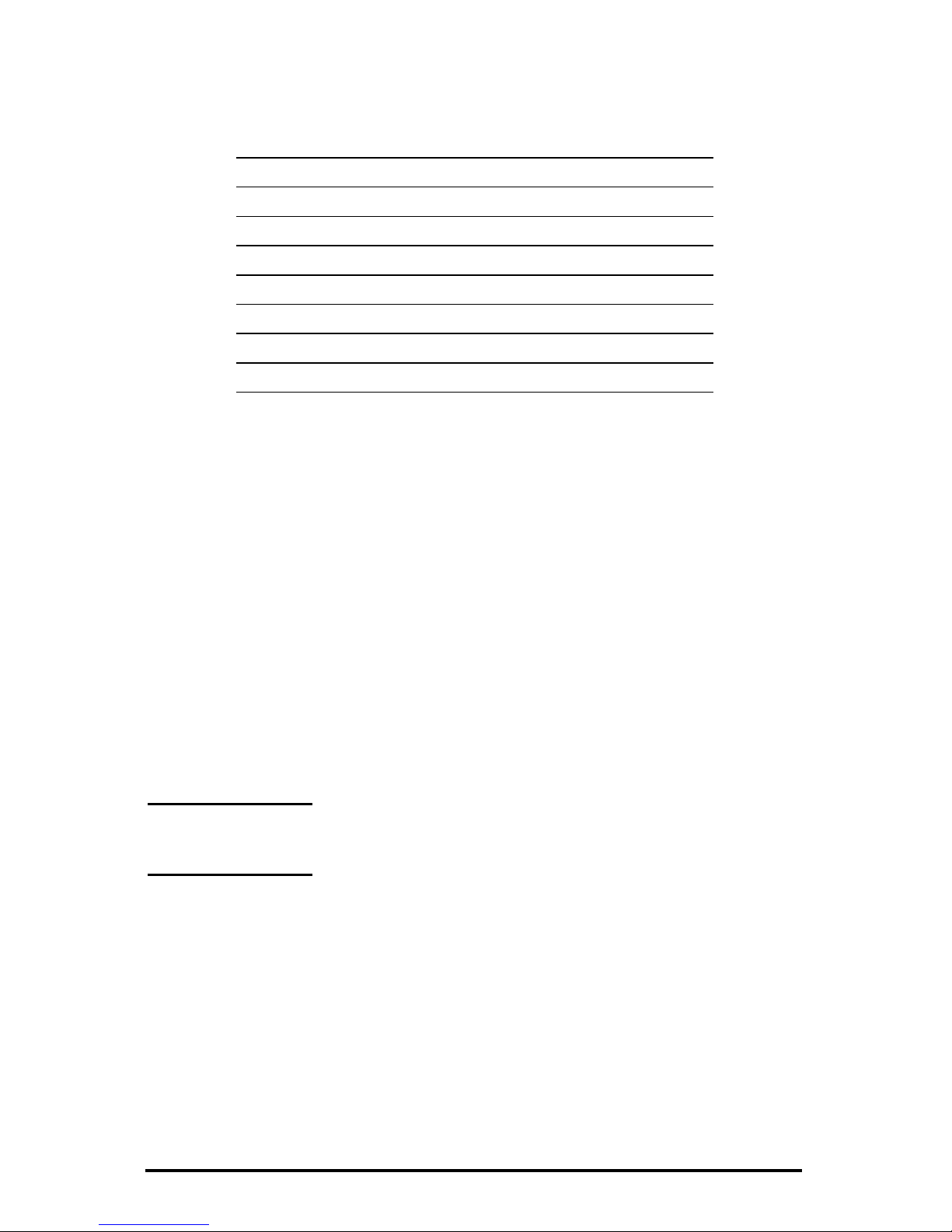
2
AP 10ag Factory-Default Settings
To set up your AP 10ag on your network, you will need to know its
factory-default settings:
Preconfigure the AP 10ag for Operation on your
Network
Before installing the AP 10ag on your network, you may need to
modify its network and wireless settings so that it can
communicate on your network. To change the factory-default
settings, follow these steps:
1. Reconfigure your PC’s IP address and Subnet Mask so that it
can communicate with the AP 10ag.
a. Click Start > Connect to > Show all connections.
b. Select and right-click Local Area Connection, then click
Properties.
c. Scroll and select Internet Protocol (TCP/IP), then click Properties.
Note Record your PC’s current IP settings to be able
to restore them later.
d. On the General tab, click Use the following IP address.
e. For IP address, enter an IP address in the same range as the
AP 10ag’s default IP address. For example, enter
192.168.1.123.
f. For Subnet mask, enter 255.255.255.0, then click OK.
g. Click Close (or OK) to close the Local Area Connection
Properties screen.
Parameter Factory Default Setting
User name admin
Password password
IP address 192.168.1.14
Subnet mask 255.255.255.0
Default gateway not set
Radio mode 802.11 b/g (disabled)
SSID SSID 1: wireless-g
Page 3

3
2. Connect an Ethernet LAN cable directly from your PC to the
AP 10ag.
3. Connect the supplied AC power adapter to the AP 10ag and a
power outlet. This turns the AP 10ag on.
4. Verify that the AP 10ag properly boots up. For information on
the behavior of the front panel LEDs, see the Installation and
Configuration Guide. The Power LED should be on (green).
5. Open your Web browser on the PC, and enter the address
http://192.168.1.14, to access the AP 10ag Web interface screens.
6. When prompted for a User name, enter admin.
For Password, enter password.
(The User name and Password are case-sensitive.)
7. Click Basic Settings, and configure IP network settings for your
network.
Note If you choose to enable the DHCP client for IP
network settings, you must have access to your
DHCP server to determine the IP address
assigned to the AP 10ag (after it is connected to
your network and turned on).
8. Select the appropriate Country/Region setting for your location.
9. Click Apply.
Page 4

10. Configure wireless and other settings to allow access and
communications on your wireless network.
Q Click Wireless Settings to configure SSIDs (Wireless Network
Names) and radio settings for your wireless network.
Q Click Advanced Settings to enable radios for your SSIDs.
Q Click Security Settings to configure authentication and
encryption settings for your wireless network.
Q Click Access Control to control network access based on client
MAC addresses.
Q Click Change Password to change your administrative
password to control access to the management interface.
For detailed information on these and other settings, see the
Installation and Configuration Guide.
11. You are done with preconfiguration. Disconnect power and the
LAN cable.
Be sure to return your PC to its original network settings for
your network.
Install the AP 10ag on Your Network
Verify wireless communications with the access point. Connect the
AP 10ag to your network, and verify that a PC with matching
wireless network settings can connect to the access point.
Then install the access point in the network location of your choice.
A good location will be central to your wireless clients, and will
optimize wireless connections in both horizontal and vertical
directions. Easy viewing of the LEDs, and access to rear panel
connectors is recommended.
For more information, see the Installation and Configuration
Guide.
© Copyright 2007 Hewlett-Packard
Company, L.P.
The information contained herein is
subject to change without notice.
October 2007
5991-8639
*5991-8639*
