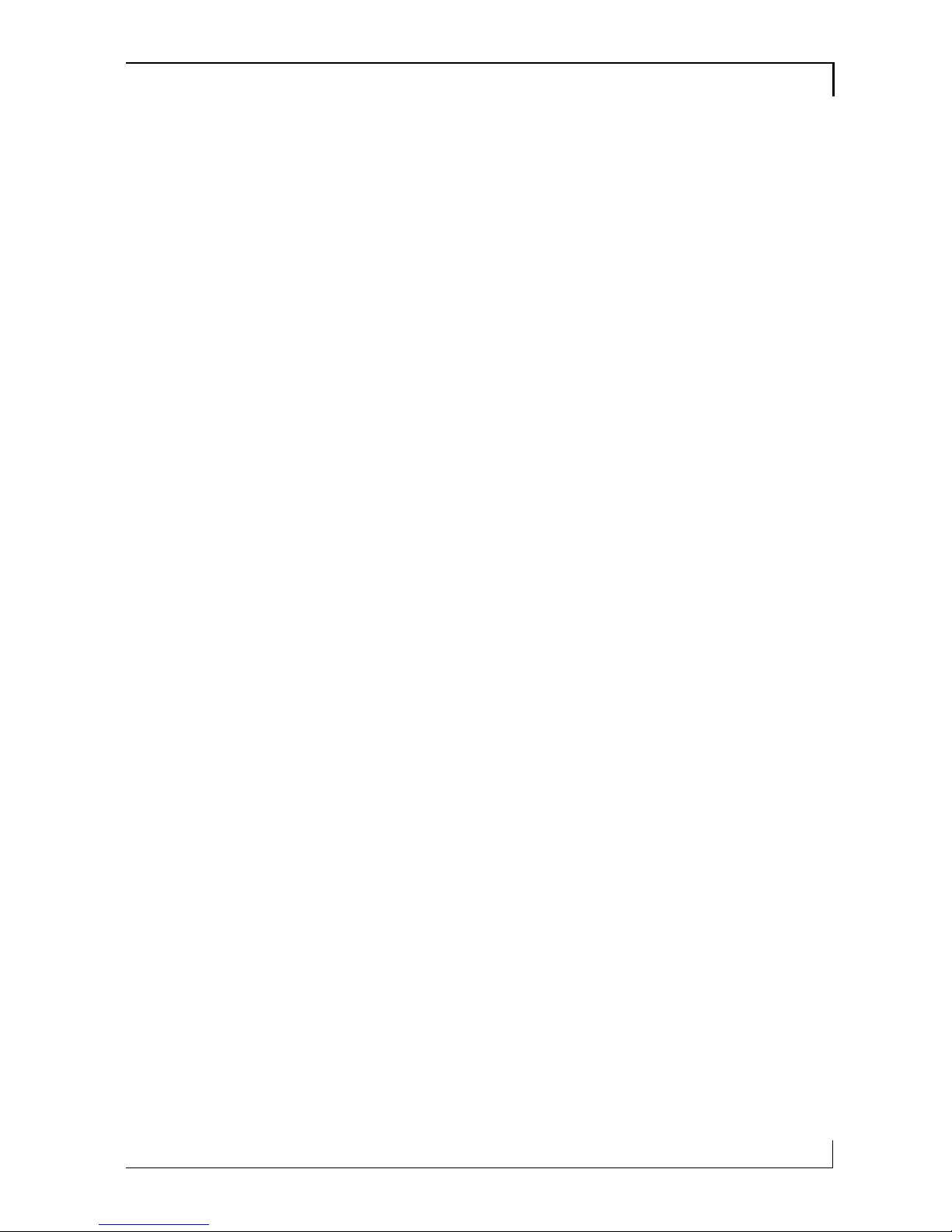
Safety and Regulatory Information
USA Notice
FCC Part 15: This equipment has been tested and found to comply with the
limits for a class B digital device, pursuant to Part 15 of the FCC Rules. These limits
are designed to provide reasonable protection against harmful interference in a residential installation. This equipment generates, uses, and can radiate radio frequency
energy and, if not installed and used in accordance with the instructions, may cause
harmful interference to radio communications. However, this notice is not a guarantee that interference will not occur in a particular installation.
CAUTION: To comply with the limits for the class B device, pursuant to Part 15
of the FCC Rules, this device must be installed in computer equipment certified to
comply with the Class B limits.
All cables used to connect the computer and peripherals must be shielded and
grounded. Operation with non-certified computers or non-shielded cables may result
in interference to radio or television reception.
Any changes or modifications not expressly approved by the grantee of this device could void the user’s authority to operate the device.
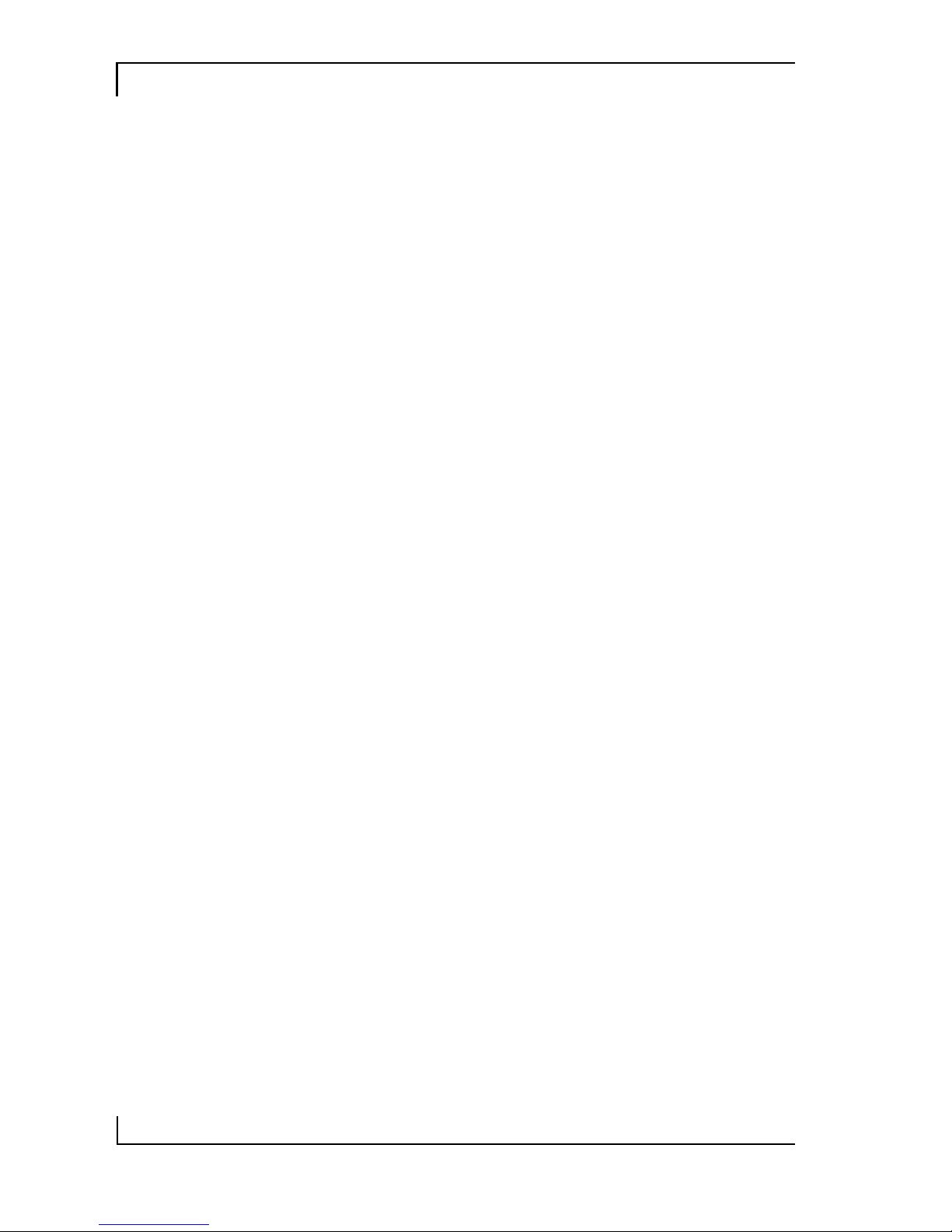
BIW2A User’s Manual
II
COPYRIGHT: This publication, including all photographs, illustrations and software, is protected under international copyright laws, with all rights reserved. Neither this
manual, nor any of the material contained herein, may be
reproduced without the express written consent of the manufacturer.
© November 1999
DISCLAIMER: The information in this document is
subject to change without notice. The manufacturer makes no
representations or warranties with respect to the contents
hereof and specifically disclaims any implied warranties of
merchantability or fitness for any particular purpose.
Document Version: 1.0

BIW2A User’s Manual
III
Table of Contents
1: Motherboard Features ...................................................1
Package Contents & Options ........................................2
Main Features................................................................3
Layout & Port Positions ................................................ 8
2: Configuration & Installation .......................................11
Hardware Configuration..............................................11
Configuring The Jumpers........................................11
Installing A CPU.....................................................15
Installing System Memory......................................18
Installing Options....................................................20
Installing The Motherboard ........................................21
Installing in a System Housing................................21
System Housing Connections .................................23
Disk Drive Connections .......................................... 24
Other Connections...................................................26
Checking The Installation .......................................28
Support Software.........................................................29
Installing the Support Software............................... 29
Installing Bundled Software.................................... 33
3: Using The Motherboard..............................................35
System Controls ..........................................................35
Front Panel Features................................................35
Keyboard & Pointing Device Features....................37
Connecting External Peripherals.................................39
Connecting Peripherals to Conventional Ports....... 39
Connecting USB Peripherals...................................41
Installing Expansion Cards .........................................42
Installing PCI Cards................................................42
Installing A Modem Riser Card ..............................45
Upgrading System Memory ........................................45
4: The System BIOS & CMOS Setup Utility.................. 47
The System BIOS........................................................47
The CMOS Setup Utility.............................................48
5: Troubleshooting & Technical Summary.....................59
Troubleshooting ..........................................................59
General Troubleshooting.........................................59
Support Software Problems.....................................61
Battery Replacement ...............................................61
Technical Summary ....................................................62
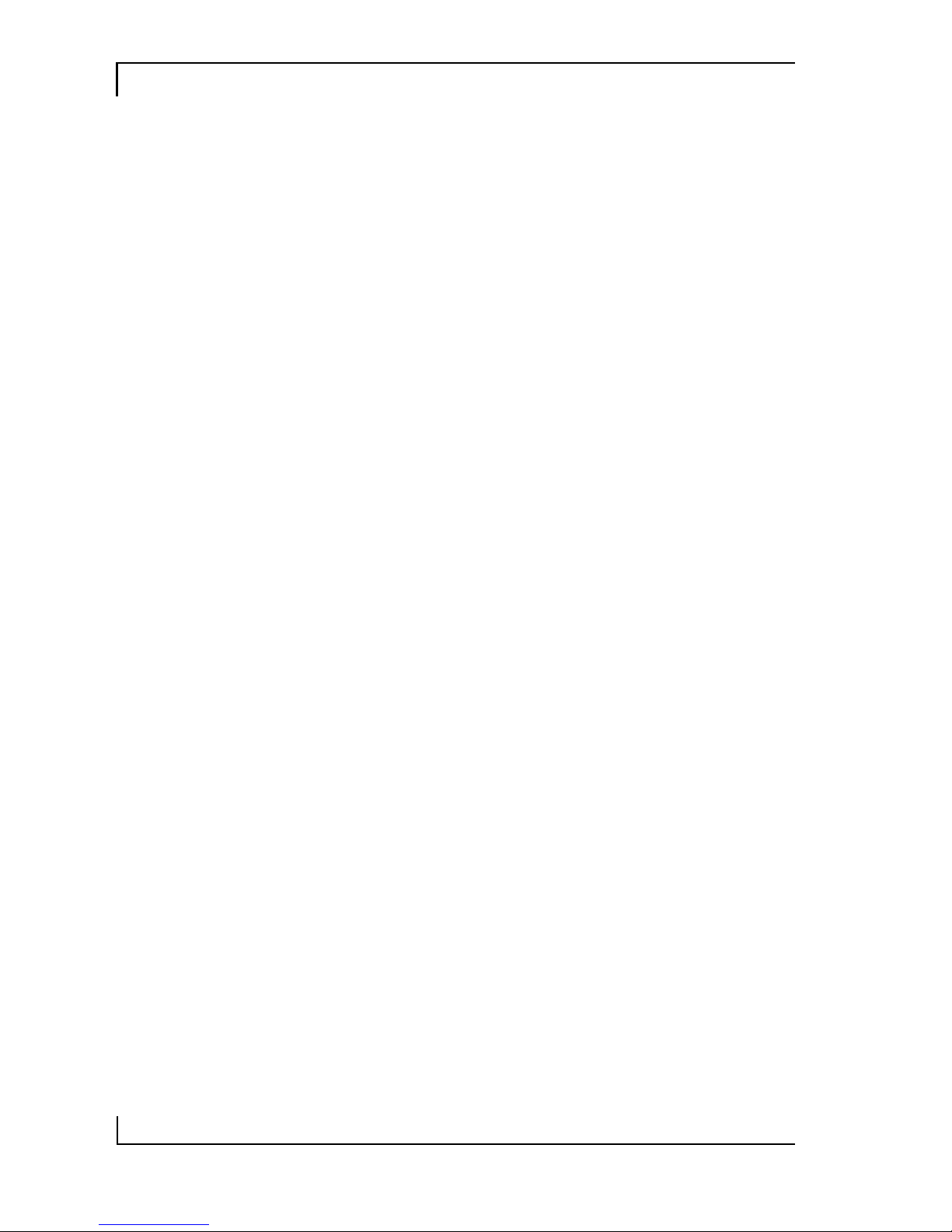
BIW2A User’s Manual
IV
How This Manual
Is Organized
This manual is divided in to five sections with the
following topics:
1: Motherboard Features
Describes the main features of the motherboard
and the location of important components on the
motherboard.
2: Configuration & Installation
Information on changing the motherboard’s default hardware configuration, installing a CPU
and system memory and installing the motherboard in a system housing.
3: Using The Motherboard
Contains pointers and useful information on using
the motherboard’s features once it is installed.
4: The System BIOS & CMOS Setup Utility
Explains how to use the CMOS Setup Utility and
notes important points on changing the default
configuration.
5: Troubleshooting & Technical Summary
Has a brief section on troubleshooting motherboard problems and has a summary of the board
setup information for the experienced user.
The manual is designed to provide useful explanations where needed while making it easy to find
basic information without a lot of searching.
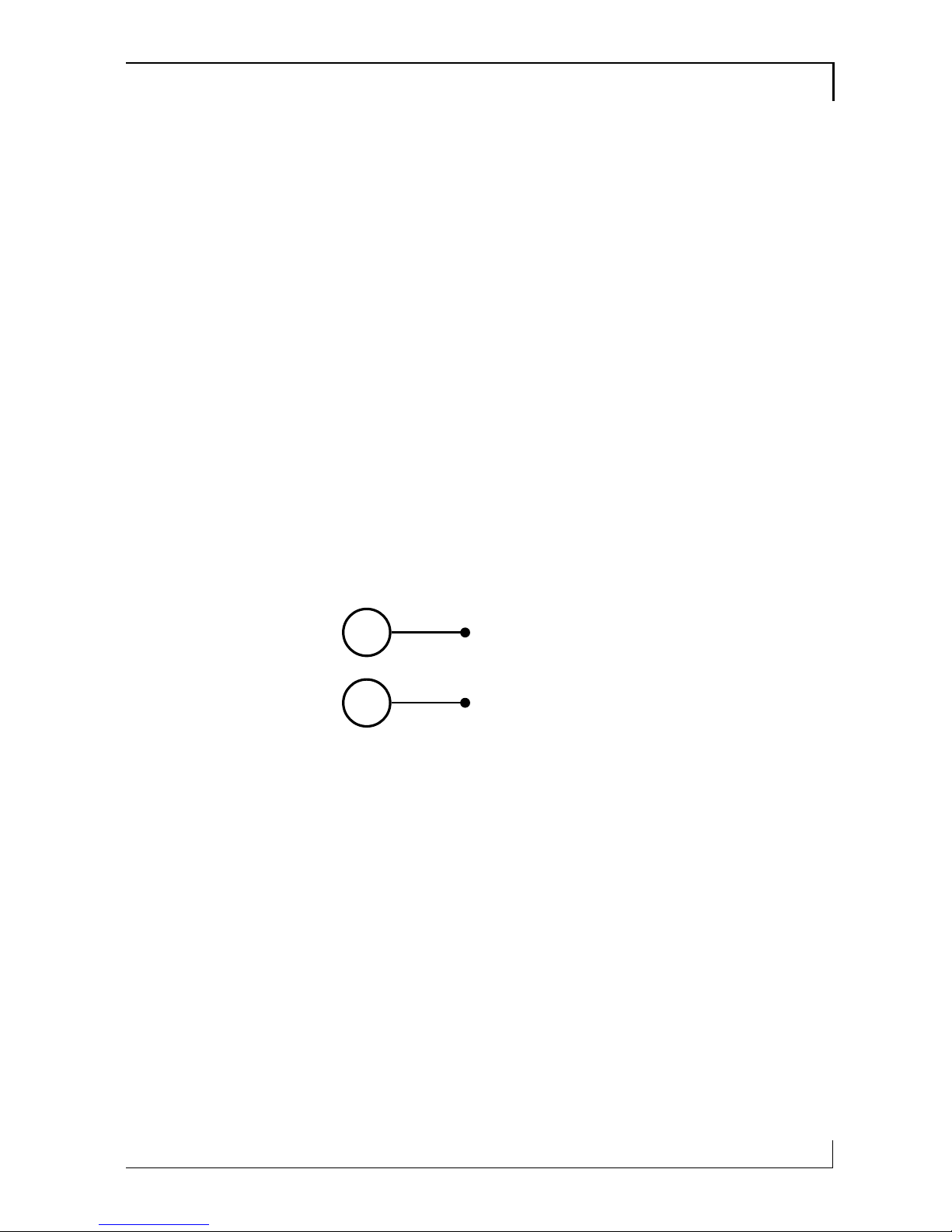
Motherboard Features
1
1
Motherboard Features
This chapter lists what you should find in the
packing box, introduces your motherboard’ s fea-
tures and indicates the position of components
you may need to know about. Please review this
chapter to familiarize yourself with the basic in-
formation about your motherboard.
This motherboard comes in two versions, the
BIW2A and the BIW2A-AT. The two boards
share most features. The BIW2A-AT has two op-
tional features, enhanced audio and TV-Out capa-
bility.
Where manual content is specific to only one
model you will see a reminder icon which indi-
cates which model is being talked about. These
are the icons:
This is the icon for the BIW2A
This is the icon for the BIW2A-AT
What’s In This
Chapter:
Package Contents
& Product Options
Main Features
Board Layout &
Port Positions
A
AT
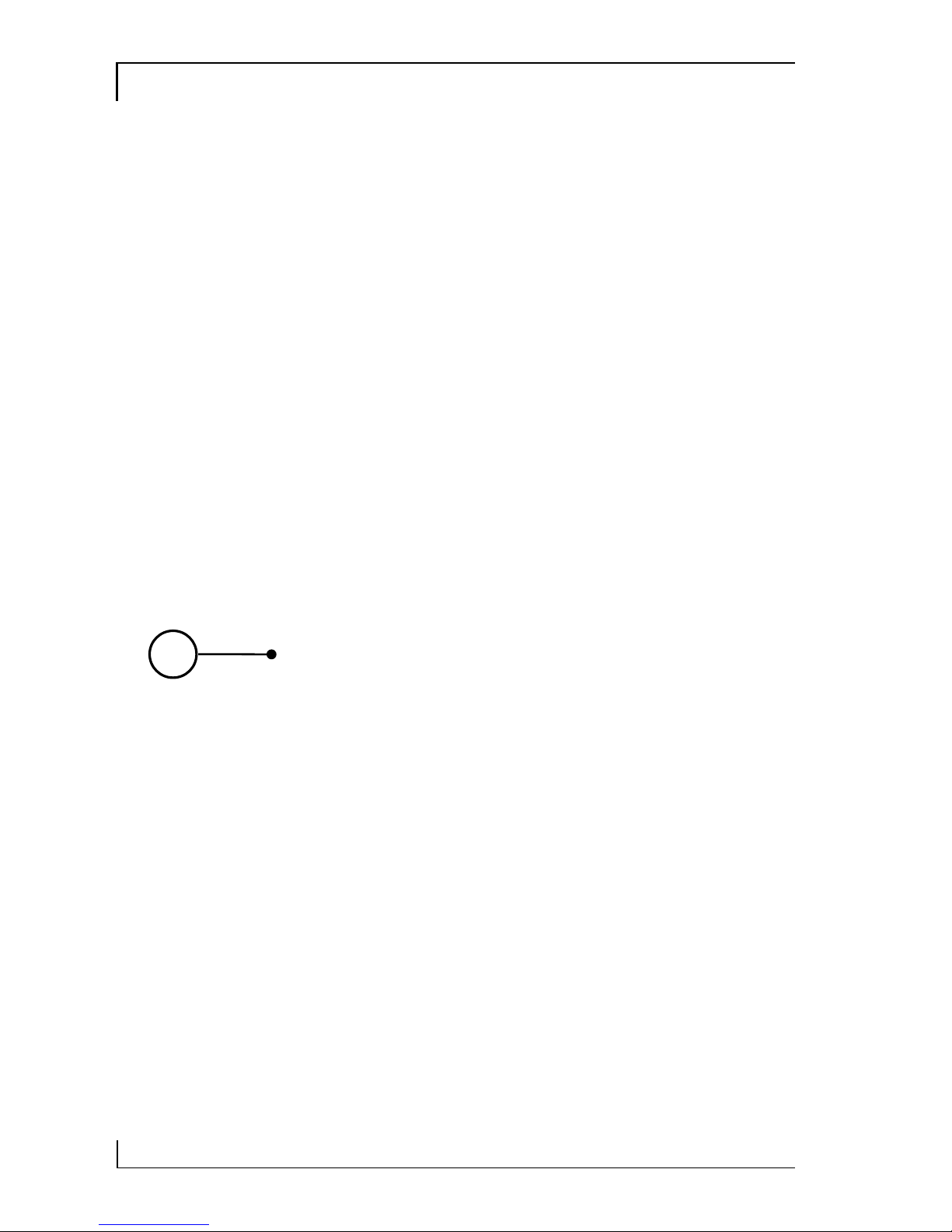
1
BIW2A User’s Manual
2
Package Contents & Options
Your motherboard package should include the
items listed here. If any thing is missing or damaged, please contact the vendor you bought it from
to resolve the problem. If you purchased a board
with optional features or equipment, please check
the options list. You should find:
• The motherboard
• 1 IDE connector cable (for up to UDMA/66)
• 1 Floppy disk drive connector cable
• 1 Serial port bracket with attached cable
• This User’s Manual
• 1 Support software CD-ROM disk
• PC-Cillin User’s Manual
Optional Items:
• 1 TV Out port bracket
• 1 Modem Riser card
AT
Please Note:
Both the BIW2A and the BIW2A-AT can use a
Modem Riser card. The card is a separate
purchase and is a standard component that
fits the MR slot.
TV-Out is an optional feature on the BIW2AAT. If you purchase the TV-Out model, the
port bracket is standard equipment.
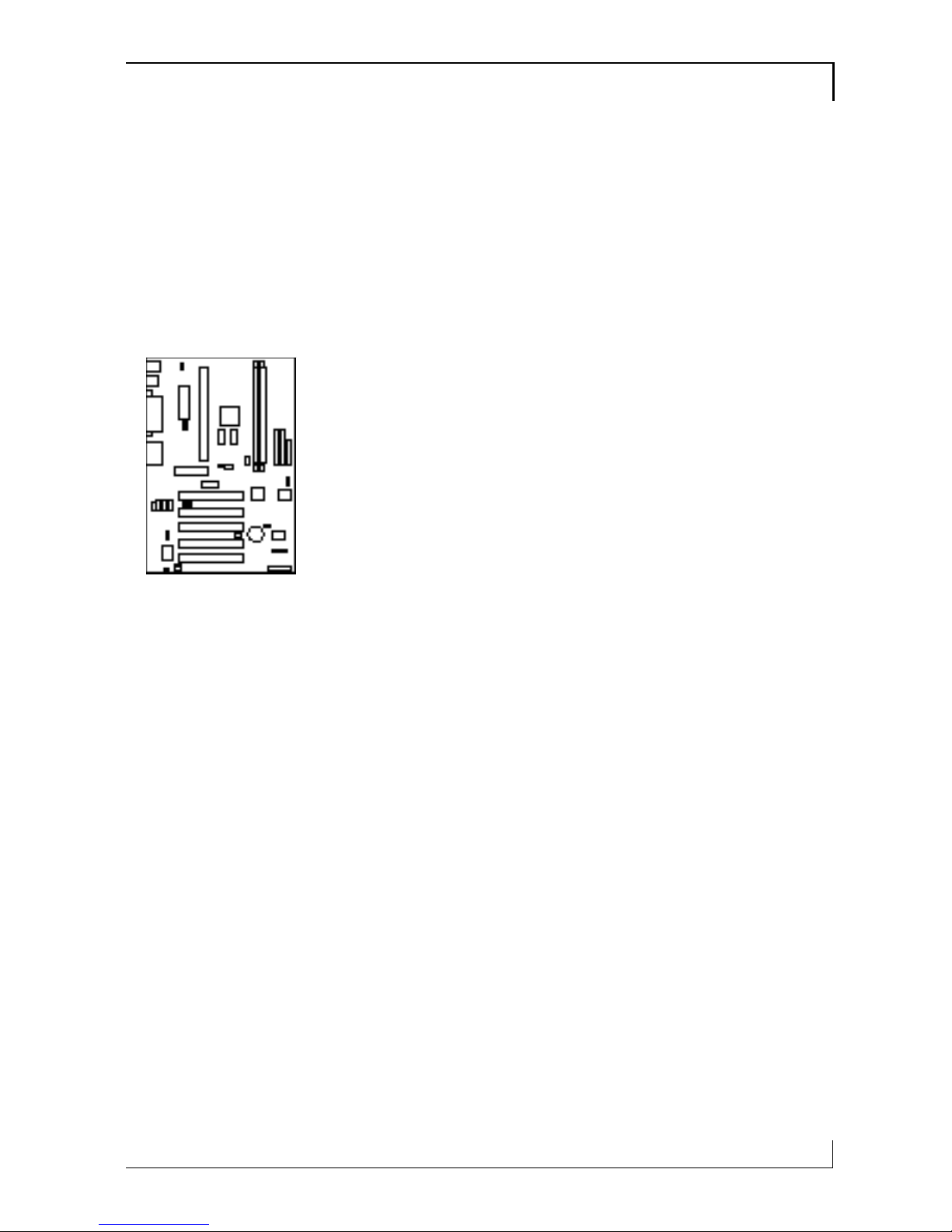
Motherboard Features
1
3
Main Features
This motherboard a full set of system features
built onto the board. As mentioned, there are two
models of this motherboard, the BIW2A and the
BIW2A-AT. The two models share most features,
and the BIW2A-AT has some additional features
as noted below.
ATX Form Factor
This motherboard uses the ATX form factor that
integrates system I/O ports onto the board and
uses any standard ATX system housing. Since the
Intel 810e chipset supports onboard video display,
the standard COM2 port position is occupied by a
15-pin VGA port. The COM2 port connector is on
the motherboard and a serial port bracket with
cable is supplied with the motherboard.
Intel i810e Chipset
The Intel i810e chipset supports many system fea-
tures onboard including video display and audio
circuitry. It also supports UDMA66 EIDE data
transfer mode. The 810e chipset supports
FrontSide Bus (FSB) speeds of 66, 100 or
133MHz, a display cache for the onboard video
display, up to PC133 SDRAM memory modules
CPU Support
This motherboard has a Slot 1 CPU socket that
supports any Intel Slot 1 CPU running at speeds
from 233MHz to 733MHz including SECC Cele-
ron, Pentium II and Pentium III processors. The
CPU operating speed is set in the BIOS firmware
based on the external clock speed which is autode-
tected by default.

1
BIW2A User’s Manual
4
Integrated I/O
Both versions of the motherboard have a full set of
integrated I/O ports. The external ports mounted
on the board include PS/2 keyboard and mouse
ports, two USB ports, a parallel port, a serial port,
a VGA port, a game/MIDI port and three audio
jacks.
There are connectors on the motherboard for the
second serial port and an optional infrared port. A
port bracket for the second serial port comes with
the motherboard. The infrared port is an optional
purchase. If you install an infrared port, the second serial port is disabled.
Onboard Peripheral Interfaces
Both versions of this motherboard support and
have connectors for two IDE channels and a floppy disk drive interface. The board supports two
floppy disk drives. The two IDE channels support
two devices each for a total of four devices. All
IDE data transfer modes are supported including
all PIO modes and UltraDMA33 and 66 modes
for a maximum data transfer rate of 66MB per
second. The motherboard comes with one floppy
and one IDE. The IDE cable supports all IDE
modes and devices including.
KB
USB COM1
VGA
MS
Parallel port
Line out
Line In
MIC
MIDI/Game port
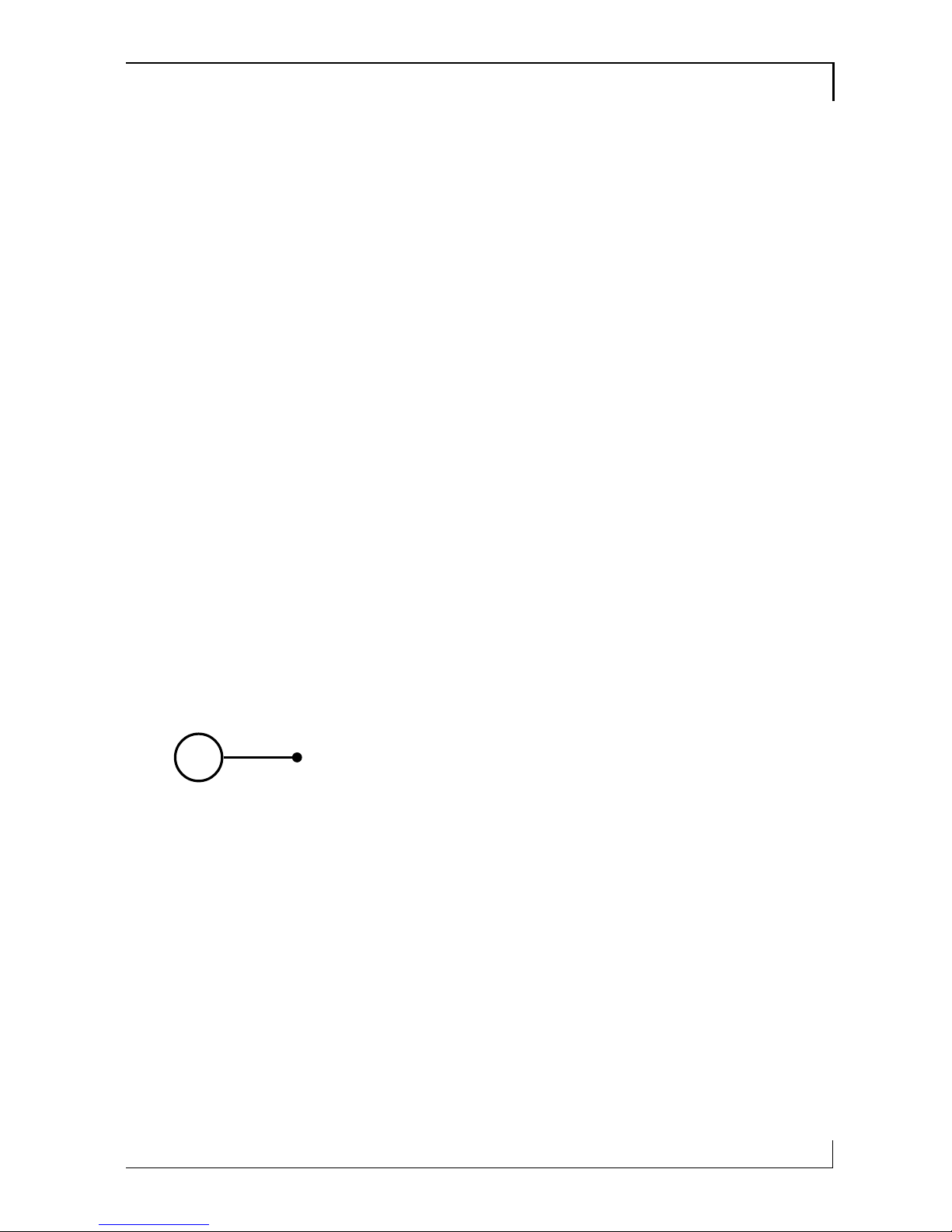
Motherboard Features
1
5
System Memory
The motherboard has two sockets for 168-pin 3.3V
non-buffered SDRAM DIMM memory modules.
You can use PC100 or PC133 memory. PC66
memory is not supported. You can install any
combination of DIMMs from 16MB to 256MB
for a maximum system memory of 512MB.
Onboard 2D/3D Video Display
The Intel 810e chipset supports both video display
and audio onboard.
The onboard video display supports both 2D and
3D display graphics. Display drivers are supplied
on the Support Disk that comes with the mother-
board. The motherboard also has 4MB of display
cache memory mounted on the board to improve
display performance.
The integrated display feature is DDC2B compli-
ant and supports screen resolutions up to 1600 x
1200, 24-bit color and high refresh rates using a
230MHz DAC. The maximum display supported
is 1600 x 1200 resolution with 8-bit color at an
85Hz refresh rate.
The BIW2A-AT also supports TV-Out onboard.
TV-Out allows the use of a television set as the
display device instead of a conventional computer
monitor. The TV-Out feature includes an external
port bracket with RCA and S-Video ports for con-
necting a television set.
AT

1
BIW2A User’s Manual
6
Onboard 32-bit Audio
The standard onboard audio supported by the
810e chipset comes with audio drivers that are
supplied on the Support Disk. The audio subsystem uses the onboard Line-In, Mic and Line-Out
jacks to connect external devices and also uses any
of the onboard CD-ROM audio-in connectors to
process audio from a system CD-ROM drive.
The standard audio includes an AC’97
DAC/ADC built into the audio CODEC. This
reduces noise to improve audio quality and performance for a signal-to-noise ratio of +90dB,
which greatly improves voice synthesis and recognition.
The enhanced model of the BIW2A-AT replaces
the standard audio with an enhanced Creative
Labs 5880 audio chip and codec that use different
audio drivers which are also on the Support Disk.
Expansion Options
This motherboard has five 32-bit Revision 2.2 PCI
expansion slots for PCI expansion cards. All slots
are Bus Master capable. In addition, there is a slot
for an optional Modem Riser card that provides
an onboard telephony connection.
ACPI Ready
ACPI (Advanced Configuration and Power Interface) support provides more energy saving functions for operating systems that support ACPI
such as Windows 98. An ACPI-capable system
can use the ACPI OnNow feature to turn off system peripherals and wake the system up from
Suspend mode via several means including pointing device movement and key commands.
AT
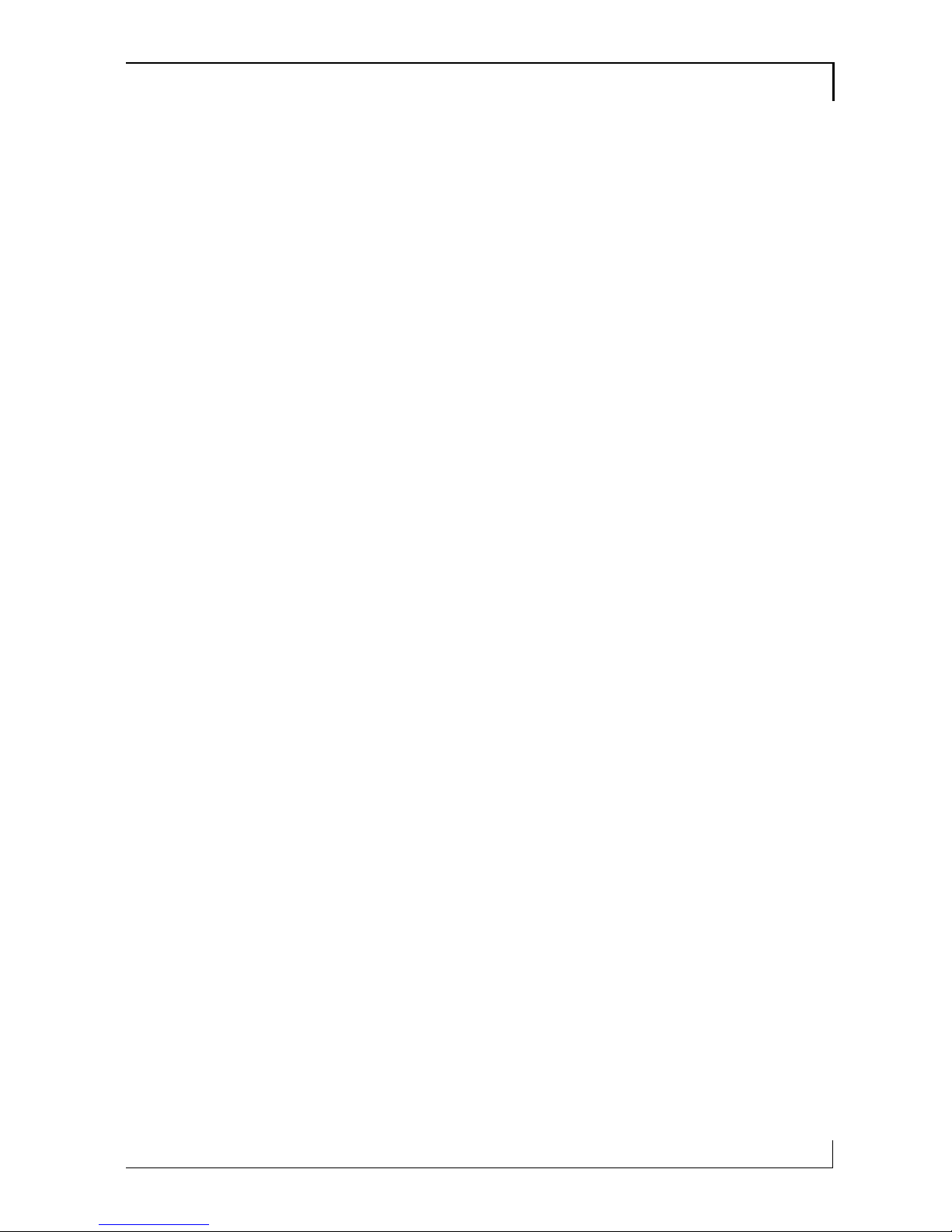
Motherboard Features
1
7
Programmable Firmware
The motherboard has a 4Mbit firmware hub that
includes the PC98-compliant Award PnP BIOS
and the CMOS Setup Utility which allows setting
of various system hardware parameters. The
CMOS Setup Utility has a new easy-to use inter-
face which provides more control over and protec-
tion of the motherboard.
Virus Protection
This motherboard comes with two forms of com-
puter virus protection. When enabled, the anti-
virus feature in the Award BIOS protects the pri-
mary hard disk drive’ s boot sector and partition
table. The motherboard also comes with PC-cillin
98, anti-virus utility software for Microsoft Win-
dows 9x. The software is located on the Support
Disk that comes with the motherboard.
Options
As mentioned above, there are some optional fea-
tures available for these motherboards. The op-
tional features are of two types, factory-installed
and separately purchased.
Two factories installed options, Creative audio
and TV-Out are available on BIW2A-AT. You
must purchase the correct model to get them.
Both the BIW2A and BIW2A-AT support in-
stalling a Modem Riser card to install modem and
other telephony features. The Modem Riser card
is available separately. Ask your vendor for details.
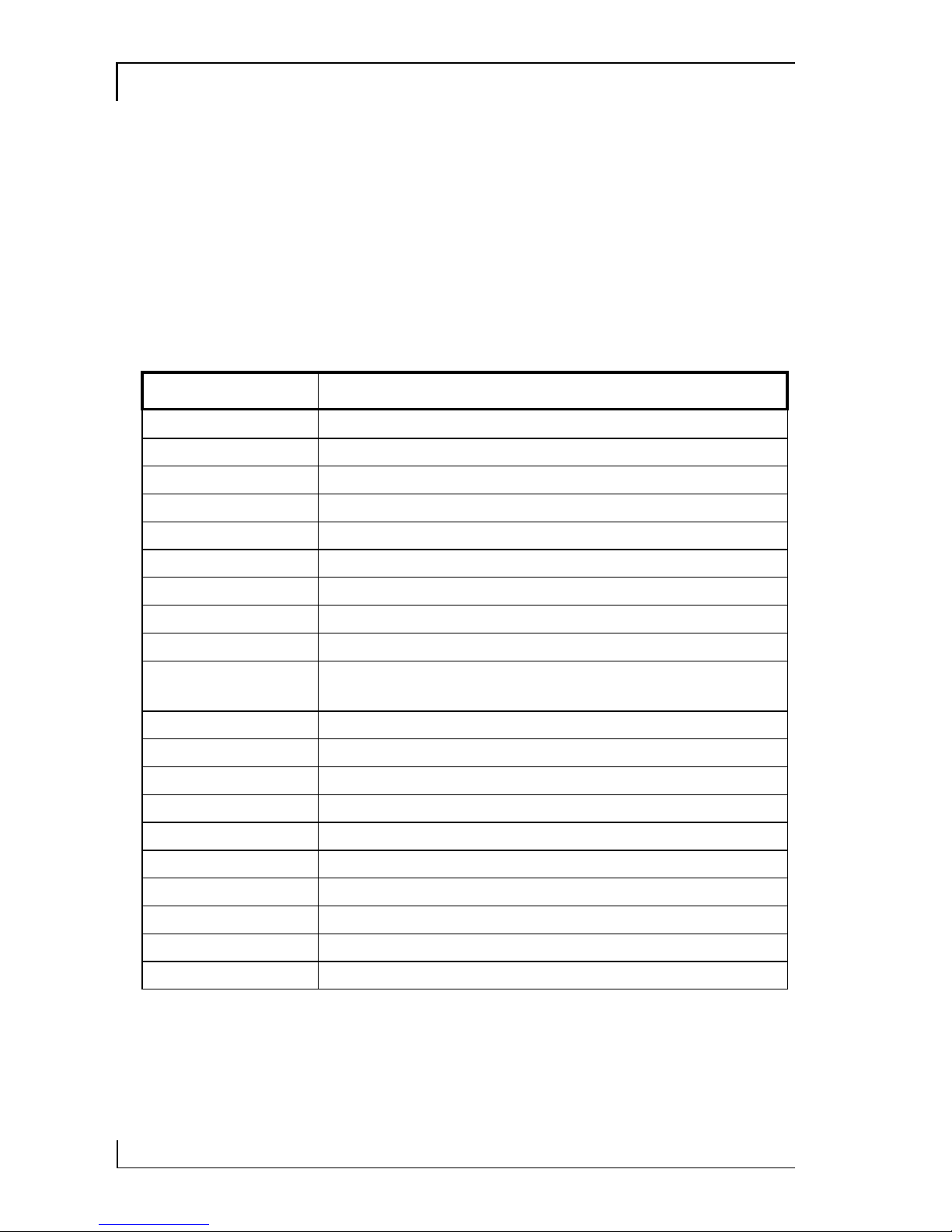
1
BIW2A User’s Manual
8
Layout & Port Positions
The figure at right shows the layout of the enhanced model of the BIW2A-AT motherboard
with the optional TV-Out components on the
board. The BIW2A does not have these components. Otherwise, the are the same for the purposes of this illustration.
Component Description
MR Riser Modem Riser slot
PCI 1,2,3,4,5 5 32-bit PCI expansion slots
WOL Connector for LAN Wake up
Slot 1 Slot 1 CPU at 233~733MHz
DIMM1,DIMM2 2 168-pin memory sockets
FDC Floppy disk drive connector
IDE1, IDE2 Primary & secondary IDE connectors
ATX Power ATX power supply connector
IrDA Optional infrared port connector
CPU FAN, SYS-
FAN, FAN
CPU or System cooling fan power connectors
COM port 2nd serial port bracket connector
CD audio CD-ROM drive audio input connectors
Panel System housing front panel features connector
JP2 Keyboard/Mouse Power-on jumper
JP3 Clear CMOS memory jumper
JP4 Onboard AC97 audio jumper
JP5 BIOS Protect mode jumper
JP21 CPU & Bus external clock selection jumper
JP12* TV-Out jumper
JP17* Onboard Creative audio jumper
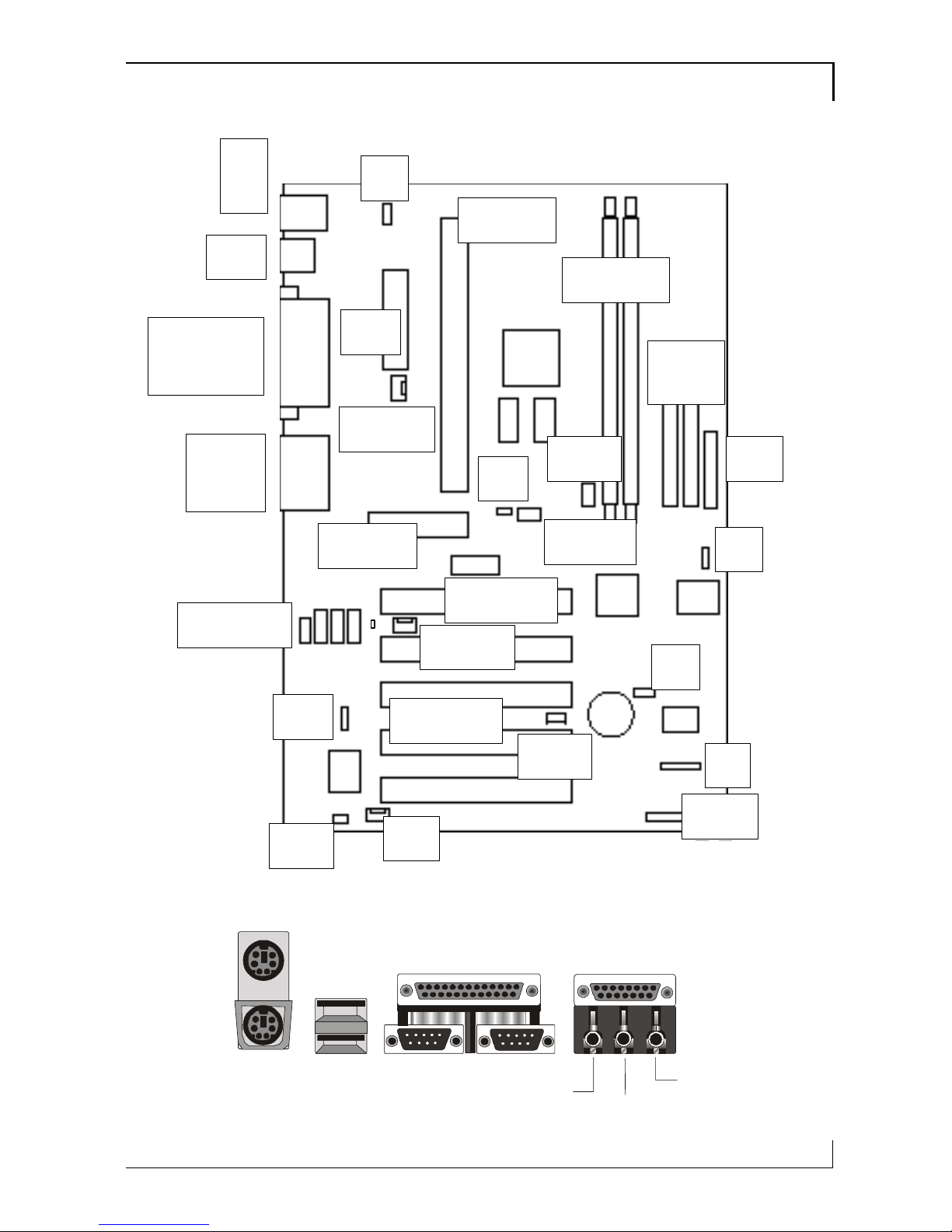
Motherboard Features
1
9
JP2
JP4
JP11
COM port
WOL
IR
SYSFAN
CD audio
MR riser
PCI Slots
Slot 1
ATX
DIMM1,2
JP8
FDC
IDE2
IDE1
Panel
JP3
JP13
FAN
TV-Out
CPUFAN
USB
MS
KB
Parallel
VGA COM
Game
Audio
KB
USB COM1
VGA
MS
LPT
Line Out
Line In
MIC
MIDI/Game port
JP5

1
BIW2A User’s Manual
10
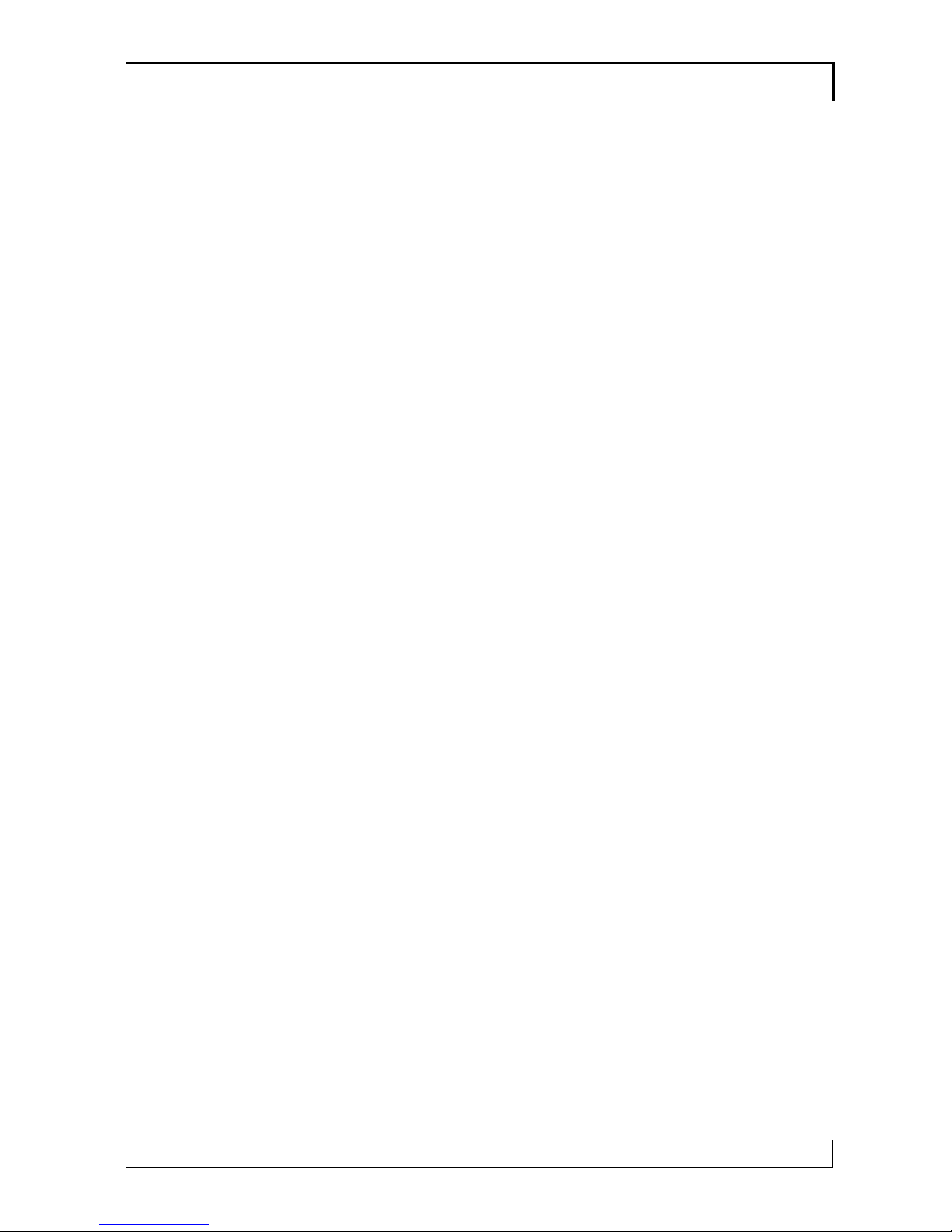
Configuration & Installation
2
11
Configuration & Installation
This chapter explains how to configure the moth-
erboard, install a CPU and system memory and
has basic information on installing the mother-
board in a system housing or “chassis”. We then
explain how to install the support software that
comes on the Support Disk. If the board is already
installed in a system, you may want to review this
chapter or you can skip it and go to the next chap-
ter which covers some post-installation topics.
Hardware Configuration
There are three steps to configure the mother-
board hardware before installing it in a system
housing: configuring the jumper switches, in-
stalling a CPU and installing system memory.
Configuring The Jumpers
This motherboard has five standard jumper
switches and the BIW2A-AT has two extras, one
for the TV-Out feature and one for the Creative
audio option. All the jumpers come preset to de-
fault settings. You will probably not need to
change any of the settings. Please note that once
the motherboard is installed, you should always
turn your computer off and disconnect the power
cord before changing any jumper settings. In all
cases, you should always take precautions against
static electric damage to sensitive components.
The default settings are listed in the following ta-
ble.
What’s In This
Chapter:
Hardware Configuration
Installing the
Motherboard
Installing Support
Software
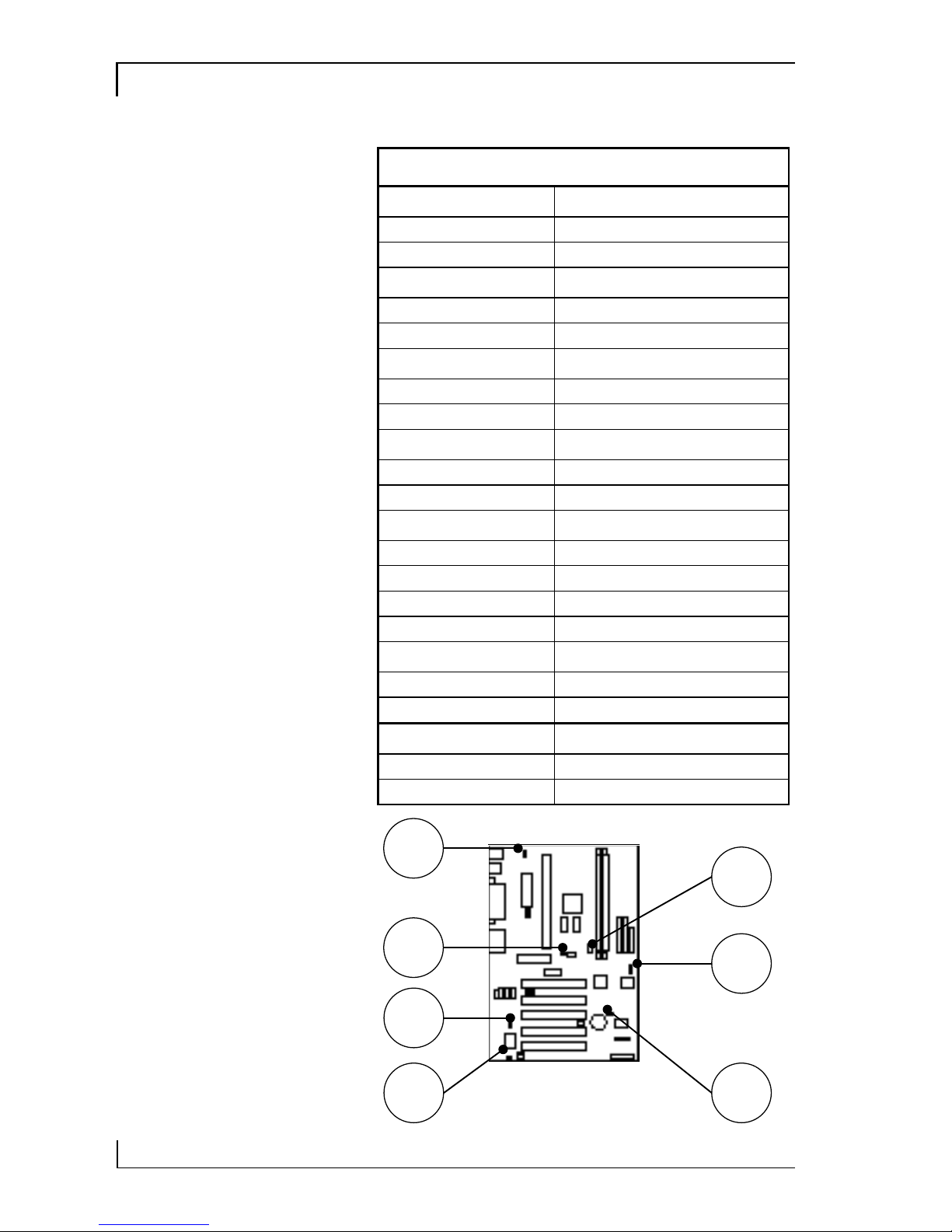
BIW2A User’s Manual
12
Jumper Setting Summary
JP2 Power On Feature
1-2 Enabled
2-3 Disabled
JP3 Clear CMOS
1-2 Normal
2-3 Clear CMOS
JP4 Onboard Audio
1-2 Disable
2-3 Enable
JP5 BIOS B.B. Protect
Short Jumper Unprotected
Open Jumper Protected
JP11 CPU & Bus Clock
Short 1-3, 2-4 Auto Detect
Short 3-5, 4-6 66 MHz
Short 3-5 100MHz
All Open 133MHz
JP8* TV System
Short Jumper NTSC
Open Jumper PAL
JP13* Creative Audio
Open Jumper Disable
Short Jumper Enable
Default settings
are in bold
*On BIW2A-AT
only
JP2
JP8
JP13
JP11
JP3
JP4
JP5
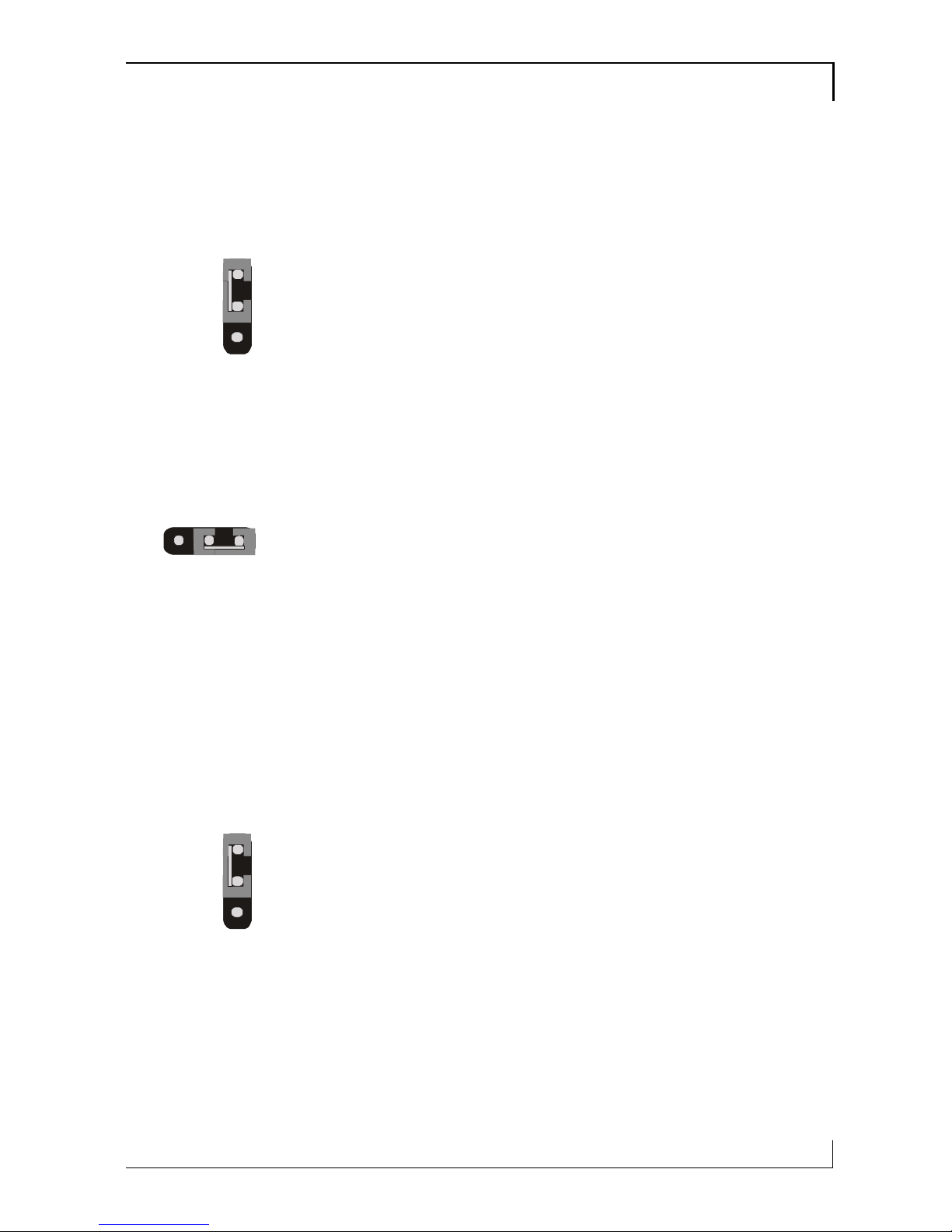
Configuration & Installation
2
13
Jumper Functions
This is sections explains the functions performed
by the jumper switches.
JP2: Power On Feature
This jumper sets support for the Power On feature
under the ACPI power saving specification. When
this feature is enabled, a PC98-compliant key-
board or a pointing device can turn on the system
in a number of ways. You can configure how the
feature operates in the Integrated Peripherals sec-
tion of the CMOS Setup Utility. See Chapter 3 for
more information on this. The default setting is
Enabled.
JP3: Clear CMOS
This jumper is a trouble shooting jumper that al-
lows you to clear the system configuration record
that is created by the Award BIOS CMOS Setup
Utility and stored in CMOS memory. You only do
this if the system has become unbootable due to
incorrect settings or a corrupted configuration re-
cord and you can’t access the CMOS Setup Utility.
Please refer to the section on Troubleshooting in
Chapter 5 for information on how to do this. The
default setting of this jumper is Normal.
JP4: Onboard Audio
This jumper enables or disables the onboard audio.
If you will use either the standard or enhanced
onboard audio, this must be set to Enabled. If you
do not want to use the onboard audio, set this
jumper to the Disabled setting. The default setting
is Enabled.
Note: If you will not use the onboard audio, don’t
install an audio driver from the Support Disk.
2
4
JP2
2
4
JP3
4
2
JP4
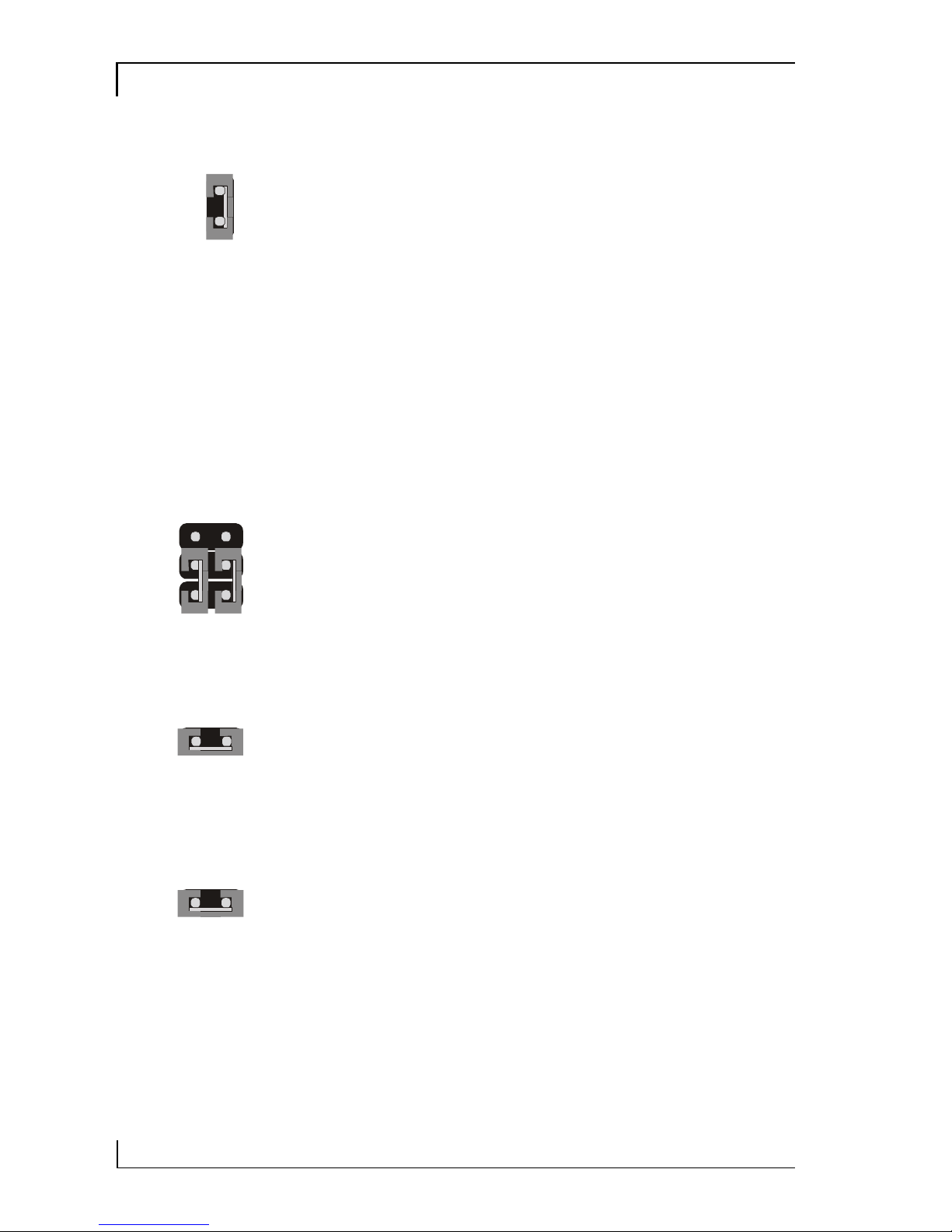
BIW2A User’s Manual
14
JP5: BIOS Boot Block Protection
This jumper protects the BIOS Boot Block from
accidental damage. If there is a failure when installing new BIOS, the protected setting allows
you to boot from a bootable floppy disk with the
Flash utility and BIOS file on it and install new
BIOS. Note that when the jumper is set to the protected setting, the BIOS Boot Block is not updated
when installing new BIOS. This may cause a small
degree of malfunction once the new BIOS is installed. We do not recommend changing the default. The default setting is Unprotected.
JP11: CPU & External Clock Frequency
This jumper sets the external clock frequency used
to set the CPU’ s operating speed. The Auto default setting will detect the necessary speed for the
installed CPU. All Celeron CPUs are specified to
use the 66MHz setting. You can also manually the
clock speed to 100MHz or 133MHz. The default
setting is Auto.
JP8: TV-Out Mode
This jumper is only present on the BIW2A-AT. It
sets the TV system mode used by the TV-Out feature. The jumper must be set to use the mode used
by televisions in your country, either NTSC or
PAL. The default setting is NTSC.
JP13: Onboard Creative Audio
This jumper is only present on the BIW2A-AT.
The jumper enables and disables onboard audio
for the Creative audio chip. The default setting is
Short, which enables the Creative chip.
JP13
JP8
JP5
32
JP11
76
54

Configuration & Installation
2
15
Installing A CPU
This motherboard has an Intel Slot 1 CPU socket.
If you purchased a CPU packaged by Intel, follow
the installation instructions that come with it. In
any case, please review the following generic in-
structions. You must install the CPU Retention
Module that comes with the motherboard first.
Make sure you take precautions against static elec-
tric damage.
1. Install the CPU Retention Module.
Place the module over the Slot 1 socket and
press it into the mounting holes. It will only fit
in one orientation.
Insert the module retaining pins into the four
corner receptacles on the module and press
them into the holes until they are secured.
Please Note:
The pictures in
this section are
generic and are
not of the motherboard this
manual is about.

BIW2A User’s Manual
16
2. Insert the CPU in the Slot 1.
Note that the Slot 1 socket has two sections of
different lengths. Orient the CPU to the socket.
Slide the CPU into the Retention Module
guide rails and press the CPU into the socket
3. Install the retaining caps.
Press a retaining cap onto the top of each Re-
tention Module guide rail to secure the CPU
in the Slot 1 socket. The caps will snap in
place.

Configuration & Installation
2
17
4. Attach the heatsink/fan assembly.
Assemblies vary, follow the instructions that
come with the heatsink/fan.
5. Connect the power lead from the fan to the
CPU FAN connector on the motherboard.

BIW2A User’s Manual
18
Installing System Memory
There are two system memory sockets on the
motherboard. They use 3.3Volt, non-buffered
SDRAM DIMMs (Dual In-line Memory Module).
This motherboard uses either PC100 or PC133
DIMMs. The motherboard will automatically detect and configure the installed memory. This
means you can use PC100 memory even if the
external clock frequency used by the CPU is
66MHz. You can install any size DIMM from
16MB to 256MB in either socket in any order for a
total of 512MB.
Installing DIMMs
The DIMM sockets have three edge connector
sections divided by spacers with a crossbar. The
crossbars match cut-outs in the DIMMs so that
only the correct type of module can be installed.
The cutouts vary by module type. Make sure you
use the correct module type as noted above. When
installing memory, you should take precautions
against static electric damage to sensitive components on the modules and the motherboard. To
install a module does as follows:
1. Press the socket retaining latches down to create full access to the socket.
2. Align the DIMM to the socket so that its edge
connector matches the socket’s connectors.
The three sections are of different lengths to
make the correct orientation obvious.
3. Lightly press the DIMM into the socket at a
90º to the motherboard. Make sure the mo dule and the socket are lined up correctly.

Configuration & Installation
2
19
4. Press the DIMM fully into the socket. The
retaining latches will rotate upwards and
should fit into the corresponding notches on
the DIMM. Press the latches into place if necessary. If the latches won’t insert properly into
the module notches push them back and try
inserting the DIMM again. When the latches
are fully in place the DIMM is properly installed.
Depending on the module size and the total capacity you want to install, you may install memory in only one or both sockets. For example, to
install 128MB of system memory you can install
either one 128MB DIMM in one socket or two
64MB modules using both sockets. We recommend that you use the largest module that fits
your installation plans so that you can leave the
second socket open for later upgrades.
If you want to upgrade system memory after the
motherboard is installed you can install additional
memory in the empty socket. If there is no empty
socket, you will need to remove at least one module and replace it with the upgrade module. In
some cases, you may need to remove both modules to allow installing your intended configuration. To remove a DIMM do as follows.

BIW2A User’s Manual
20
1. Make sure the computer is turned off and unplugged.
2. Press down on the retaining latches to release
the module and push it partially out of the
socket.
3. Carefully remove the module from the socket,
preferably grasping it by the top corners of the
circuit board.
Installing Options
To install any optional hardware such as the TVOut port bracket, the Modem Riser card or optional Infrared port you must first install the
motherboard in a system housing. Please refer to
the Other Connections portion of the next section.

Configuration & Installation
2
21
Installing The Motherboard
This section is a brief generic explanation of how
to install the motherboard in a system housing
(“case” or “chassis”) and connect other internal
system components to it. If you are not experienced at installing and assembling computer
hardware we recommend you consider having a
qualified service technician install and assemble
your system for you. If you will do the work you rself, make sure to take precautions against damage
from static electric discharge while installing and
connecting components.
Installing in a System Housing
Since housing designs vary considerably the section provides general guidelines and notes the basic requirements. This motherboard is an ATX
board that requires an ATX style case and power
supply. The case should come with mounting
hardware for the motherboard and at least basic
instructions on how to install a motherboard. It is
advisable to check the case before you by it and
confirm that it has adequate hardware and instructions including a port cover panel that matches the
port configuration on the motherboard. If you are
upgrading the motherboard in a system you already own, you will need to make sure your system case can accommodate this motherboard.
This is the basic procedure to install the motherboard:
1. Check over the hardware and instructions that
came with the system housing and make sure
everything is there and that you understand
the instructions.

BIW2A User’s Manual
22
2. Attach whatever mounting hardware is needed
to the case. Some cases support more than one
motherboard form factor, for example Baby
AT, Micro ATX and ATX. Identify the
mounting points that match as many of the
mounting holes on the motherboard as possible and install hardware at those points. Some
cases use both metal nut-headed screws and
plastic spacers with a pointed end that inserts
in a mounting hole on the motherboard. The
spacers fit into slots in the motherboard
mounting plate.
3. Install an ATX port cover panel if necessary.
Follow the instructions that came with the case and make sure you use a cover panel that
matches the port configuration on the motherboard if more than one panel came with the
case.
4. Line the motherboard mounting holes up with
the appropriate attachment points on the
motherboard mounting plate. If you had to install plastic spacers in some holes, make sure
they fit into their slots as you align the board.
5. Use the mounting screws and washers that
came with the system case to attach the motherboard to the mounting plate. Seat the screws
firmly but not to tightly.
With the motherboard installed, you can now attach internal system components including wire
leads from the system case, any disk drive or other
cables and any port brackets.

Configuration & Installation
2
23
System Housing Connections
You will need to connect several wires from the
system housing to the motherboard. These include
leads for functions on the housing’s front panel
and the power connector from the ATX power
supply and any system cooling fans.
Connecting Front Panel Leads
System housings usually have several system controls and indicators mounted on the front panel.
This motherboard supports several of these standard features via the J23 Switch & Indicator panel
connector. The supported features and the pins
J23 they connect to are shown in the following
table and figures.
Pin Name Description
1 – 2 PWBT Power Button
3 – 4 RST Reset switch
5 – 6 PWR LED Power status light
7 – 8 HDD LED HDD activity light
9 – 10 EXT SMI Suspend switch
11 – 12 ACPI LED Suspend indicator
14 16 18 PWR LED Power LED (3-pin)
20 22 K-LOCK Key Lock
15 17 19 21 SPEAKER Speaker
P2
P1
SPEAKER
K-LOCK
PWR
LED
P21
P22
HDD
LED
PWR
LED
RST
PWBT
,,
,,
,
ACPI
LED
EXT
SMI
,

BIW2A User’s Manual
24
Connecting ATX Power
The power connector from the ATX power supply
is a rectangular plastic connector with multiple
wires running back to the power supply. It plugs
onto the ATX power connector on the motherboard. The connector will only plug on one way,
so if it won’t plug on easily, turn it around and try
again. Make sure the power supply is unplugged
when you connect the power lead.
Connecting Cooling Fans
There are two connectors on the motherboard for
connecting power leads from system cooling fans
mounted in the system housing. The system
housing may already have such a fan installed. If
so, you should connect it to the nearest connector
on the motherboard. Many cases have a space to
install a standard cooling fan. The fan power leads
will only plug on one way so you can’ t connect
them incorrectly.
Disk Drive Connections
This motherboard has three connectors for disk
drives, one for up to two floppy disk drives and
two EIDE connectors which can connect to two
IDE devices each for a total of four. The motherboard comes with two ribbon connector cables,
one floppy cable and one IDE cable.
Fan Out
GND
+5V

Configuration & Installation
2
25
Connecting Floppy Disk Drives
The motherboard floppy disk drive controller connector uses the narrower (34-pin) of the two supplied cables. There are three connectors on the
cable, one at each end and one in the middle,
more towards one end. The end with two connectors closer together goes to the disk drives. The
other end connects to the motherboard.
Always connect the Pin 1 side of the ribbon cable
(the colored edge) to the Pin 1 side of the cable
connector on the motherboard or device. The Pin
1 corner is marked on the motherboard and drives
usually have it marked in some way. The rule of
thumb for drives is that the Pin 1 side of the connector is on the drive power connector side.
The end drive connector on the ribbon cable is for
floppy disk drive Drive A: and the middle connector is for Drive B:. The supplied cable only supports 1.44MB floppy disk drives.
Connecting IDE Devices
The motherboard EIDE device controller connector uses the wider (40-pin) of the two supplied cables. There are three connectors on the cable, one
at each end and one in the middle, more towards
one end. The end with two connectors closer together goes to the IDE devices. The other end
connects to the motherboard.
Board end
Drive B:
Drive A:
Board end
Slave
Maste
r
Pin 1 side
Pin 1 side

BIW2A User’s Manual
26
Always connect the Pin 1 side of the ribbon cable
(the colored edge) to the Pin 1 side of the cable
connector on the motherboard or device. The Pin
1 corner is marked on the motherboard and IDE
devices usually have it marked in some way. The
rule of thumb for IDE devices is that the Pin 1
side of the connector is on the drive power connector side.
The end drive connector on the ribbon cable is for
the Master IDE device and the middle connector
is for the Slave device. The supplied cable supports
IDE devices in all modes.
If you want to install devices on the second IDE
channel, you will need to purchase an additional
IDE ribbon cable. If you want to use IDE devices
that use the UDMA66 data transfer mode, you
will need to get a cable that specifically supports
UDMA66.
Other Connections
There are several other connection points on the
motherboard which you will or may need to use.
These include the connector for the second serial
port’s port bracket, the CD-ROM drive audio input connectors, the IR port connector, Wake-up
On LAN (WOL) connector and the connector for
the TV-Out port bracket on the BIW2A-AT.

Configuration & Installation
2
27
The Second Serial Port Bracket
The port bracket for the second serial port, which
is replaced in the ATX port configuration by the
VGA port for the onboard video display, plugs
onto the COM2 connector on the motherboard.
Mount the port bracket in an expansion slot
opening between the PCI1 slot and the AMR slot
and plug the ribbon cable connector attached to
the bracket onto the connector on the motherboard. The cable will only plug on one way so you
can’t get it wrong.
CD-ROM Audio Input
There are three connectors for a CD-ROM. Plug
the audio cable from a CD-ROM drive into the
connector that matches the connector on the end
of the cable. If there is more than one CD-ROM
drive installed in the system you can connect additional drives to the unused connectors. Note that
only one audio source at a time will play through
the onboard audio subsystem.
The Optional IR Port
This connector is for an infrared wireless communications port. Connect a separately purchased
port to the IrDA connector. Make sure to orient
the Pin 1 side of the port connector to the Pin 1
on the onboard connector. The Pin 1 position is
marked on the motherboard. You will also need to
configure the port in the CMOS Setup Utility. You
do this by setting the UART Mode Select line in
the Integrated Peripherals section to the appropriate setting for your device and setting the configuration lines below it if necessary. Follow the directions that come with the IR port to install it.
1
5
IrDA

BIW2A User’s Manual
28
The WOL Connector
The Wake-Up On LAN connector is for connecting a signal cable from a Local Area Network card
that supports the WOL feature. When this is installed, the system can be activated by a remote
signal sent over the LAN. You need to install the
LAN card before you connect this cable. Follow
the instructions that come with card and refer to
Chapter 3 if you need to for general information
on installing expansion cards. The cable will only
plug in one way. Look at the connectors and the
orientation will be obvious.
Checking The Installation
Once you have installed and connected internal
peripherals -- most likely at least a hard disk drive,
a floppy disk drive and a CD-ROM drive – check
and make sure everything is correctly and firmly
connected or installed. After that, assemble the
system housing and connect a monitor, keyboard
and mouse or other pointing device. Plug the
power cord into the ATX power supply and plug it
into a surge-protected power outlet.
Turn on the computer. The POST (Power On Self
Test) will run and should display the correct
memory total. The default BIOS settings should
automatically detect and configure any floppy disk
drives and IDE devices as well as assign resources
for any expansion cards you may have installed. If
you encounter a problem, reboot and run the
CMOS Setup Utility by pressing the delete key. If
you need help using the utility, see Chapter 4. The
system should now be ready to install an Operating System on the hard disk drive and the necessary support software from the Support Disk.
2
4

Configuration & Installation
2
29
Support Software
All versions of this motherboard come with a
software Support Disk that has both support software and bundled software on it. The Support
Disk is for an entire range of motherboards. There
is more software on the Support Disk than is used
by this motherboard, so don’t be confused by the
software that doesn’t apply. A n Operating System
must be installed on the primary system hard disk
drive before you can install support software. Most
of the support software is for Microsoft Windows
95, 98 or NT as these are the operating Systems
most likely to be used with this motherboard.
Installing the Support Software
The Support Disk is set to run automatically. The
disk has an installation interface that will appear
when you load the disk in the CD-ROM drive.
You can then make selections from the menu that
appears by clicking on an item with the mouse.
You can also use the arrow keys on the keyboard
to make a selection and then press the Enter key.
The installation interface has a number of nested
levels. The top level, which you see when the disk
loads looks like this. You can exit the level you are
in either by clicking on the Exit bar, selecting it
and pressing the Enter key or by pressing the Esc
key. The top level Exit bar closes the installation
program.
You will need to install support software under the
Intel and Audio Driver headings. The other software is optional.

BIW2A User’s Manual
30
Main menu
Main screen

Configuration & Installation
2
31
Intel Support Software
Under the Intel heading you will need to install a
Bus Master driver for the version of Windows you
are using and the Intel 810 VGA Driver. To install
software, click on or select the appropriate item
and press the Enter key. Follow the installation
instructions that appear.
Bus Master Drivers
If you are using Microsoft Windows, install the
driver for the version of Windows you are using.
You don’ t need to install a Bus Master driver if
you’re not using Microsoft Windows.
Intel menu

BIW2A User’s Manual
32
VGA Display Drivers
The VGA Driver section has a submenu for various versions of Windows including 3.1 and has a
driver for OS/2. Choose the driver for the OS you
are using.
Audio Driver Software
There are two applicable items for this motherboard under the Audio Driver heading. For the
BIW2A, you should install the ADI 1881 driver.
For the BIW2A-AT, you should install the Creative driver. To install software, click on or select
the appropriate item and press the Enter key. Follow the installation instructions that appear. You
don’ t need to install an audio driver from here if
you will not use the onboard audio feature.
VGA menu

Configuration & Installation
2
33
Installing Bundled Software
The Support Disk also has some utility software
on it. The free Adobe Acrobat Reader is supplied
for viewing files in the Acrobat PDF format, including online manuals. The PC-cillin 98 antivirus software is bundled with this motherboard to
enhance your system’ s protection from computer
virus problems. To install either software utility,
click on or select the appropriate item and press
the Enter key. Follow the installation instructions
that appear.
Audio menu

BIW2A User’s Manual
34

Using The Motherboard
3
35
Using The Motherboard
This chapter covers a few points on how some of
the motherboard features impact use of the computer it is installed in. This includes using system
control features, connecting external peripherals,
installing expansion cards and upgrading system
memory.
System Controls
There are several system controls that either connect to the motherboard from the front panel of
the system housing or work through the keyboard
or pointing device.
Front Panel Features
System housings vary in design, so a particular
system case may not support all the features on
the motherboard. Most housing do support the
majority of these features however. The location
and appearance of these features will vary according to the housing design.
The Power Button
The power switch on an ATX case is likely to be a
power button that can do more than function as
an on/off switch. You can set how the power but ton works in the BIOS CMOS Setup Utility. The
button can either function as instant on/off or as
suspend/off after 4 second delay. You can configure the power button under the Soft-OFF by
PWR-BTTN line in the Power Management Setup
section of the CMOS Setup Utility.
The power button features also work when you
enable the Keyboard Power-On feature .
What’s In This
Chapter:
System Controls
Connecting
External
Peripherals
Installing Expansion Cards
Upgrading System
Memory

3
BIW2A User’s Manual
36
The Reset Switch
A reset switch is standard to almost all PCs.
Pushing the switch will cause the computer to do
a “hard” restart. If the computer hangs during
operation and becomes unresponsive to other controls, you can restart the computer using this
switch. Don’t use it if the computer is operating
normally. You should always shut down from
within the Operating System. Only use reset as a
last resort and instead of turning the computer off
and then back on.
The Suspend Button
An external Suspend button appears on some
cases. Pushing the button will cause the system to
enter whatever power-saving suspend or “Sleep”
mode it is configured to enter. In suspend mode
the computer may appear to be turned off, but is
in fact just in a low power mode. Don’ t turn the
computer off when it is suspended. Pushing the
button while the system is suspended will resume
or “Wake Up” the system and cause it to return to
its previous state.
Indicator Lights
The motherboard supports several indicator lights
that may be present on the front panel of the sy stem housing. These include a Power LED, a Hard
Disk Drive LED and a Suspend LED.
• Power LED: Lights when the system is on
• Hard Disk Drive LED: Flashes when the hard
disk drive is being accessed
• Suspend LED: Lights when the system is in
power saving Suspend or “ACPI” mode

Using The Motherboard
3
37
Keyboard & Pointing Device Features
This motherboard is PC98 compliant and supports
Power On configurable control from the keyboard
or pointing device and Sleep/Wake Up.
Power On
With this feature enabled by default on the motherboard, you can set the Power On feature to turn
on the system from the keyboard or the with the
pointing device. You can configure this feature
using the BIOS CMOS Setup Utility. The POWER ON Function line in the Integrated Peripherals
section of the utility has numerous options for
both the keyboard and mouse. The default setting
is BUTTON ONLY, which lets the Power Button
on the system housing control system power. The
options are:
• Keyboard 98: Pressing the power key on a
PC98 keyboard turns on the computer .
• Any KEY: Pressing any key on the keyboard
turns on the computer.
• Hot KEY: Pressing a hot key combination on
the keyboard turns on the computer. You can
set the hot key combination from several
choices in the Hot Key Power ON line that activates when you select this option. The default hotkey is Ctrl + F1.
• Password: Pressing any key and then entering
a password at the prompt will turn on the
computer. You can set the password from the
KB Power ON Password line that activates
when you select this option.
• Mouse Right: Clicking the right button twice
on the PS/2 mouse turns on the computer.

3
BIW2A User’s Manual
38
• Mouse Left: Clicking the left button twice on
the PS/2 mouse turns on the computer.
You can only use one mode at a time.
Sleep/Wake Up
If you use a PC98 keyboard with this motherboard you can use the Sleep and Wake Up keys to
suspend the system in Sleep mode and wake the
system up to resume its former state.

Using The Motherboard
3
39
Connecting External Peripherals
This section covers information on connecting
external peripheral equipment to the computer via
the motherboard’s onboard ports. This motherboard has a full complement of external ports including all standard ATX ports and the onboard
video port. To accommodate the external VGA
port the second serial port connects to a connector
on the motherboard and the VGA port is located
where the second serial port would normally be.
Connecting Peripherals to
Conventional Ports
It is safest to turn the computer off before connecting or disconnecting any external peripherals.
The “conventional” ports on this motherboard are
color-coded according to the PC99 standard. This
allows for easier system setup when using similarly color-coded peripheral cable connectors. The
port colors and functions are as follows:
• Parallel port [Burgundy]: Generally used for
connecting a printer. Usually configured as
LPT1. Can also connect to other devices designed to use this port. More than one device
can be connected to the port by using a “passthrough” cable. The port supports multiple
modes and is configurable via the BIOS
CMOS Setup Utility in the Integrated
Peripherals section of the utility. Any device
connected will also require Operating System
driver support.

3
BIW2A User’s Manual
40
• Serial ports [Teal]: Used for connecting modems, printers and other serial devices. The
port supports multiple address configurations
and is configurable via the BIOS CMOS Setup
Utility in the Integrated Peripherals section of
the utility. Any device connected will also require Operating System driver support.
• Keyboard port [Purple]: For a PS/2compatible keyboard.
• Mouse port [Green]: For a PS/2-compatible
pointing device. Driver support for basic
pointing devices such as a standard 2-button
mouse is not required under Windows. Enhanced pointing devices require a driver for
their added functionality.
• Audio jacks:
• Audio Line Out [Lime]: Uses a mini-plug
cable connector to output to external
audio, either speakers or an amplifier.
• Audio Line In [Light Blue]: Uses a mini-
plug cable connector to receive audio input from an external source such as an
audio CD or MP3 player.
• Microphone [Pink]: Uses a mini-plug ca-
ble connector to receive audio input from
a microphone.
• Game/MIDI port [Gold]: This port can functions as either a Game port or as a MIDI port.
The port is configurable via the BIOS CMOS
Setup Utility in the Integrated Peripherals section of the utility. The default configuration
for this port is as a Game port. If you configure the port as a MIDI port, it will need to use
either IRQ 5 or 10.

Using The Motherboard
3
41
Connecting USB Peripherals
The motherboard has two onboard Universal Serial Bus ports. These ports can connect to unpowered downstream devices or to either a buspowered or self-powered USB hub which provide
more ports. USB devices are “hot swap” which
means you don’t have to turn the computer off
before connecting or disconnecting a device. The
USB can support up to 127 devices.
USB is an interface for peripherals that use a relatively low data transfer speed, such as USB keyboards, pointing devices, scanners, printers, modems and other telephony devices and game devices. USB also supports MPEG-1 and MPEG-2
digital video. It has a maximum transfer rate of
12Mbits per second, which is equivalent to 1.5MB
per second. To use USB the computer must use an
Operating System that supports it. For example,
Windows 95 OSR2 supports USB as does Windows 98. Earlier versions of Windows do not support USB.

3
BIW2A User’s Manual
42
Installing Expansion Cards
This section has some general information on installing expansion cards on the motherboard. This
motherboard has five standard PCI expansion
slots. The slots are all 32-bit PCI Revision 2.2
compliant and are all Bus master capable. There is
a sixh special slot for an optional Modem Riser
card. Note that there is no legacy ISA slots on this
motherboard.
Installing PCI Cards
There are several issues that affect your choice and
installation of expansion cards on the motherboard. These include Bus Master drivers, Plug and
Play and system power and resource considerations.
Bus Master Drivers
The five PCI expansion slots are all Bus Master
capable. The Bus Master feature can substantially
improve system performance and also is used by
the onboard IDE channels. To make use of this
feature you must install the appropriate driver for
the Operating System you are using after you install the motherboard. The Bus Master drivers are
located on the Support Disk and you can access
them via the automatic install interface that runs
from the disk. There is information on installing
them in Chapter 2.

Using The Motherboard
3
43
Plug and Play
It is likely that any PCI card you will install on the
motherboard will be Plug and Play (PnP) compliant. Plug and Play is a design specification for expansion cards that allows the system to automatically assign and manage resources for installed
expansion cards rather than requiring manual configuration as in pre-PnP designs. Any new expansion cards you install are more than likely to be
PnP compliant. Some old PCI cards might possibly not be. Where you have the option, we suggest
not installing cards that are not PnP compliant as
it simplifies the management of system resources.
System Resources & Power Limitations
Many expansion cards require the use of system
resources such IRQ and DMA channels. By design, all PCs have a limited number of these resources and their effective management is fundamental to proper system operation. As noted in
the previous section, the PnP feature handles the
management of system resources. The problem is
that these resources are finite. If you install
enough expansion cards, USB devices and
peripherals on ports, for example serial ports, that
use system resources it is possible to run out of
them. While IRQs can be shared, there is a limit
to doing this.
If you have a lot of cards installed and devices
connected it is a good idea to check the system
resource status. For example, if you are running
Windows 98, you can use the System Information
utility to examine system resource assignments.
An average configuration is unlikely to encounter
this problem so it is not something to be concerned about.

3
BIW2A User’s Manual
44
Power Considerations
The system’s ATX power supply has a fixed electrical capacity measured in watts. If you install
numerous internal peripherals and expansion
cards, for example four IDE devices, a SCSI card
and internal SCSI peripherals, it is possible to exceed the capacity of the power supply if it has a
lower capacity. Be aware of the total wattage capacity of the power supply in the system and
make sure that you don’t install more devices than
it can handle.
Installing Cards
When the motherboard is installed in a system
housing the expansion slots all line up with access
openings in the rear of the case. These will be covered with either individual slot covers or metal
plates. To install a card you have to remove the
slot cover.
Refer to the instructions that come with the expansion card you want to install for detailed information on installing the card and any special
considerations and instructions. For most new
cards, the hardware installation is simple. Always
turn off and unplug the computer before you install any expansion card.
Driver & Other Software
Many cards will require the installation of driver
or other software. Follow the software installation
instructions that come with the card. It is a good
idea to make sure that you have the most recent
driver for the card. In some cases, there may be an
updated driver on the company’s web site. If you
have Internet access, it is a good idea to check for
an updated driver before installing the card.

Using The Motherboard
3
45
Installing A Modem Riser Card
The special Modem Riser slot is for a separately
purchased Modem Riser telephony card. The card
provides a V.90 modem and other telephony features and installs in the same way as a conventional expansion card although the slot is smaller.
The card has two external RJ-11 phone jacks on it,
one for Line-in and the other to connect out to a
telephone set. You should receive driver software
for the card. The driver software may only support
a limited number of Operating Systems so check
that the driver supports your OS before you buy
the card. Follow the instructions that come with
the card to install it.
Upgrading System Memory
There is a full explanation of how to install system
memory in Chapter 2. Please refer to it if you
need information on the installation procedure.
This motherboard uses 3.3V unbuffered SDRAM
168-pin DIMMs with SPD. It requires at least
PC100 SDRAM modules. It can also use PC133
DIMMs. The system will automatically detect the
memory clock speed and the speed can be different from the external clock frequency used by the
CPU.
If both sockets are occupied, you will need to remove one or both modules to install an upgrade. If
you’re only removing one module, always remove
the one with the smaller capacity.

3
BIW2A User’s Manual
46

System BIOS & CMOS Setup Utility
4
47
The System BIOS &
CMOS Setup Utility
This section explains what the system BIOS does
and has a summary of the CMOS Setup Utility.
The System BIOS
This motherboard uses the Award system BIOS.
The system BIOS (Basic Input Output System) is
firmware -- software stored on a chip -- that is
permanently stored on the motherboard’s firmware hub chip.
The BIOS is a set of routines which function as an
interface between the Operating System and the
system hardware. It supports the installed
peripherals and provides internal services such as
the realtime clock produces time and date data.
When the system is starting up, the BIOS tests the
system and prepares the computer for operation
by checking the CMOS memory where the system
configuration information is stored and retrieving
information on the configuration settings. When it
is finished it loads the operating system and passes
control of the system to it.
The system configuration information that the
BIOS retrieves from CMOS memory is recorded
there by the CMOS Setup Utility.
What’s In This
Chapter:
System BIOS
CMOS Setup Utility

4
BIW2A User’s Manual
48
The CMOS Setup Utility
This section explains the CMOS Setup Utility
program. The utility is permanently stored in flash
memory in the firmware hub on the motherboard.
It creates a record of the motherboard and some
system configuration information and stores it in
battery-supported CMOS memory. This configuration record must be intact and accurate in order
for the motherboard to operate correctly.
After an explanation of how to operate the utility
there is a summary of the various sections of the
utility. Normally, once your system is set up, you
should have little or no need to use the utility.
Using the CMOS Setup Utility
This section explains how to access and use the
CMOS Setup Utility interface.
Accessing The CMOS Setup Utility
When you turn on your computer, a message appears on the screen indicating you can run the
Setup program by pressing the Del key -- it’ s on
the keypad and the Delete key performs the same
function. The message appears at the end of the
POST (Power On Self Test).
If you want to run Setup but you don’t respond in
time before the message disappears, you can reset
the system by pressing the Ctrl + Alt + Delete
keys at the same time, or by pushing the system
Reset button. The message will then reappear.
After you press the Del or Delete key the program
menu screen will appear, displaying the Setup
utility section names and some command instructions.

System BIOS & CMOS Setup Utility
4
49
Menu Commands
If you look at the lower portion of the screen illustration, you’ ll see a section that lists the control
commands for this level of the program. You execute a command by pressing the key for that
command. The program commands are :
• Quit: This command will close the Setup program when you press the ESC key.
• Save & Exit Setup: This will save the current
settings and close the Setup program when
you press the F10 key.
• Select Item: You can use the arrow keys on
your keyboard to move around the screen and
select a menu item. An item is highlighted
when it is selected.
The section at the bottom of the screen displays a
brief explanation of a highlighted menu item’s
function.
CMOS Setup Utility - Copyright ( C ) 1984-1999
Standard CMOS Features
Advanced BIOS Features
Advanced Chipset Features
Integrated Peripherals
Power Management Setup
PnP/PCI Configurations
PC Health Status
Frequency/Voltage Control
Load Fail-Safe Defaults
Load Optimized Defaults
Set Supervisor Password
Set User Password
Save & Exit Setup
Exit Without Saving
Esc : Quit ↑ ↓ → ← : Select Item
F10 : Save & Exit Setup
Time, Date, Hard Disk Type….

4
BIW2A User’s Manual
50
There are fourteen items on the main screen:
• Standard CMOS Setup: Date, time, disk drive
setup, video display and error handling.
• Advanced BIOS Features: Boot and drive options and system feature customization
• Advanced Chipset Features: Advanced cache,
system memory and display cache settings.
• Integrated Peripherals: Settings for the IDE
channels and onboard ports and audio
• Power Management Setup: Sets up the power
management features or enables ACPI.
• PNP/PCI Configurations: PCI bus, system
resource settings and SCSI detection.
• PC Health Status: CPU and cooling fan status
monitor readouts and system Shutdown temperature threshold setting.
• Frequency/Voltage Control: Autodetect and
manual settings for CPU, memory and PCI
clock settings and the CPU multiplier.
• Load Fail-Safe Defaults: Loads minimum settings from the BIOS ROM.
• Load Optimized Settings: Loads optimized
settings from the BIOS ROM.
• Set Supervisor Password: Sets a system password which is configured by the Security Option item in Advanced BIOS Features Setup.
• Set User Password: Sets a system password
which is configured by the Security Option
item in Advanced BIOS Features Setup.
• Save & Exit Setup: Saves the current settings
and exits the program.

System BIOS & CMOS Setup Utility
4
51
• Exit Without Saving: Discards any changes
made and exits the program.
To enter a section of the Setup program, highlight
a menu item by moving to it with the arrow keys
and press the Enter key to load that item. The
submenu screen for the selected section will appear. All the main screen items that have submenus are marked with an arrowhead at their left.
Submenu Commands
The CMOS Setup Utility has an additional set of
interface commands for the submenus.
There is a self-explanatory list of interface commands listed at the bottom of each submenu
screen. There are also commands for he help system and the default setting options.
General Help
Pressing the F1 key brings up context-sensitive
help where available to explain many menu items.
Default Settings
There are two types of default settings, Fail-Safe
and Optimized. The system loads the Optimized
Defaults the first time the motherboard starts up
after it is installed in a system and autodetects system devices to create a system configuration –record which it stores in CMOS memory. You can
then customize the settings further. The optimized
settings are designed to provide better system performance.
The Fail-Safe Defaults are minimum settings that
will get the board up and running if you are trying
to troubleshoot a problem and suspect that the
BIOS may be involved.

4
BIW2A User’s Manual
52
Interface Conventions
There are several interface conventions that improve the program’ s ease-of-use. There are also
some features of the CMOS Setup Utility’s interface that are important to be aware of.
Scrollable Menus
In several submenus, there are more menu entries
than can appear on the screen at the same time.
These submenus have a scroll bar in the center of
the screen to indicate this. You can scroll down
the list by using the down arrow key.
Menu Options Pop-up
The second convention is that pressing the Enter
key when a submenu item is highlighted will cause a window with a list of all available options for
that item to appear. This convenience feature adds
considerably to the program’s ease-of-use.
Item-Dependent Settings
You will note that some menu items are grayedout. Many of these are dependent on a previous
item in the submenu. The appropriate setting in
the governing item will activate the grayed-out
items below to configure the governing item’ s selected option. There are also some submenu items
that lead to subsections of the submenu.
Menu Subsections
The Standard CMOS Features and PnP/PCI Configurations both have submenu items with manual
configuration subsections. They are marked by
“Press Enter” in the option field. Highlighting
them and pressing the Enter key brings up the
subsection. Set resource control to Manual to access the one in PnP/PCI Configurations.

System BIOS & CMOS Setup Utility
4
53
Main Menu Item Pointers
These are a few pointers on the main menu items.
Standard CMOS Features
Set the system Date and Time here. You can manually configure IDE devices in submenu sections
by device position. The floppy Drive A: is set to
1.44MB by default.
Advanced BIOS Features
Set BIOS-level anti-virus feature. Set the POST to
run quickly. Change the boot order and device
here. You can set the first, second and third device
the system will try to boot from among a selection
of nine boot device options. Set the Security Option based on passwords you have entered. BIOS
write-protection – if this is enabled you can’t flash
the BIOS but it protects against certain viruses.
Advanced Chipset Features
We recommend not changing the defaults. Setting
On-Chip Video Window Size to Disabled will disable the onboard video display.
Integrated Peripherals
Change I/O port configurations here. If you need
more IRQs, disable unused ports here. Configure
the Power On feature as explained in Chapter 3.
Power Management Setup
Enable ACPI and or customize settings here. You
set power management options for any OS that
doesn’t support OS power management here. You
can also configure the Wake-up on LAN feature
and set the system to turn on a modem telephone
line rings. You can also set the system to wake-up
at a specific time and/or date using the Resume by
Alarm feature.

4
BIW2A User’s Manual
54
The item options for setting up power management for non-ACPI compliant Operating Systems
are explained below.
ACPI function
Default: Enabled
When Enabled, an ACPI OS controls power man-
agement.
Power Management
Default: User Defined
This allows you to select the type or degree of
power management under a non-ACPI compliant
OS and is directly related to the following modes :
Doze; Standby; Suspend; HDD Power Down.
Min Saving
Minimum power management.
Doze =1hr.; Standby= 1hr.; Suspend= 1hr.; HDD
Power Down=15min
Max Saving
Maximum power management only
Doze=lmin.; Standby=lmin.; Suspend=l min.;
HDD Power Down= l min
User Define
Allows you to set each mode individually.
When not disabled, each of the ranges are from
1min. to 1hr. except for HDD Power Down which
ranges from 1 to 15min. and Disable
Video Off Method
Default: DPMS
This determines the manner in which the monitor
is blanked.

System BIOS & CMOS Setup Utility
4
55
V/H SYNC+ Blank: This selection will cause the
system to turn off the vertical and horizontal sync.
ports and write blanks to the video buffer.
Blank: This option only writes blanks to the
screen video buffer.
DPMS: Initial display power management sig-
naling so that OS can control the display.
Video Off In Suspend
Default: Yes
Turns of display in Suspend mode.
Suspend Type
Default: Stop Grant
Selects the Suspend method.
The choice: PWRON Suspend, Stop Grant.
MODEM Use IRQ
Default: 3
This item tells the system which IRQ n the mo-
dem is using.
The choice: 3,4,5,7,9, 10,11,N/A.
Suspend Mode
Default: Disable
If you have selected User Define for the Power
Management mode, you can set this item to have
the system enter Suspend mode after a period of
inactivity from 20 seconds to 40 minutes.
HDD Power Down
Default: Disable
When enabled and any hard disk drives will be
powered down after the set time of system inactivity, while all other devices remain active.

4
BIW2A User’s Manual
56
Soft-off by PWR-BTTN
Default: Instant-off
Under ACPI, the system can be turned off me-
chanically (by the power button) or it can use a
software power off.
This item allows you to define a software power
off using the power button. If the value is set to
Instant-Off, the power button will automatically
cause a software power off. If the value is set to
Delay 4 Sec the power button must be held down
for a full four seconds to cause a software power
off. If the system has been turned off by software,
the system can be resumed by a LAN, Modem or
Alarm wake up signal.
PowerOn by Ring
Default: Disabled
When the system is in suspend mode, it will wake
up if an installed modem receives a ring signal
from the telephone line it is connected to.
Wake Up On LAN
Default: Enabled
Enabled: If you have installed LDCM administr a-
tor software, the system will wake-up in repsonse
to a signal sent over a LAN it is connected to. In
order to function, this feature requires that a signal
cable from an installed LAN card be connected to
the WOL connector on the motherboard.
Resume by Alarm
Default: Disabled
When this is Enabled, the two lines below it will
become active. Date (of Month) Alarm and Time
(hh:mm:ss) Alarm allow you to set the date
and/or time when the system will wake up.

System BIOS & CMOS Setup Utility
4
57
Reload Global Timer Events
When enabled, an event occurring on a device in
the list restarts the global timer for Standby mode.
PnP/PCI Configurations
We recommend not changing the defaults. The
VGA IRQ item auto-assigns an IRQ for both the
onboard and a PCI display card that requires an
one (most don’t).
PC Health Status
You can set the CPU warning and shutdown temperatures here or use the defaults.
Frequency/Voltage Control
Normal use requires no changes to the defaults.
You set some options manually, but we don’ t recommend changing these settings unless you
know what you are doing. Some settings could
result in shortening the life of or damaging the
CPU and could lead to CPU failure.
Setting Passwords
You can install a Supervisor Password and a User
Password. If someone logs on as a Supervisor,
they have full access to the system and can restrict
access granted to someone who logs on as User.
For example, a Supervisor can restrict a User from
entering the CMOS Setup Utility.
To install a Supervisor or User Password, follow
these steps:
1. Highlight the item Supervisor or User password
in the main menu and press Enter.
2. The password dialog box will appear.

4
BIW2A User’s Manual
58
3. If you are entering a new password, carefully
type in the password. You cannot use more than
eight characters or numbers. Passwords are casesensitive. Press Enter after you have typed in the
password. If you are deleting a password that is
already installed just press Enter when the password dialog box appears.
4. The system will ask you to confirm the new
password by asking you to type it in a second time.
Carefully type the password again and press Enter,
or just press Enter if you are deleting a password
that is already installed.
5. If you have used the correct format, the password will be installed.
If you decide not to set a password after bringing
up the password entry window, press the Enter
key, not Esc to exit the password entry window.

Troubleshooting & Technical Summary
5
59
Troubleshooting &
Technical Summary
This chapter has two sections, Troubleshooting
and a Technical Summary. The troubleshooting
section covers some basic things you can do in the
event that you encounter problems using the
motherboard in your system. The Technical
Summary is a compilation of the motherboard’ s
configuration specifications to serve as a quick
reference for experienced Users who just want to
look at a summary of the setup information presented in greater detail in the manual.
Troubleshooting
This section has three parts, General Troubleshooting, Support Software Problems and Battery
Replacement.
General Troubleshooting
Once the motherboard is properly configured and
installed in a system, it should work without trouble. If the board does operate properly when you
first try to use it in the system, it is likely that it is
either incorrectly configured or there are connection problems. You always check the most basic
possibilities first to troubleshoot a problem. Check
the following:
• Make sure the computer and monitor are
plugged in and turned on.
• Check all external connections including
monitor, keyboard and mouse and ensure they
a properly connected.
What’s In This
Chapter:
Troubleshooting
Technical
Summary

5
BIW2A User’s Manual
60
If there is still a problem check the following:
• Run the CMOS Setup Utility, load the Optimized Defaults, save and exit to restart the
computer. If there’s still a problem:
• Turn off and unplug the computer.
• Press the installed DIMMs into the sockets to
make sure they’re fully seated.
• Make sure the CPU is correctly installed.
• Check all hardware configuration settings on
the motherboard and ensure they are correct.
• Make sure you use the right cables to connect
internal peripherals and that the peripherals
are correctly connected. Pay particular attention to the Master/Slave positions on IDE cables. If you have installed a UDMA66 device,
make sure you have connected it to the motherboard with an UDMA66-compliant cable to
ensure maximum performance.
• Make sure any expansion cards are correctly
installed and fully seated in the PCI slots.
• Reassemble the system and try again.
If the problem persists after you have done all of
the things above, consult your vendor.

Troubleshooting & Technical Summary
5
61
Support Software Problems
There is a variety of software on the Support Disk.
If you install the wrong software, the motherboard
and the system may not operate properly.
Make sure you check the following:
• Bus Master driver: You must install the correct
driver for the operating System you are using.
• VGA driver: You must install the correct driver for the operating System you are using.
• Audio driver: Check that you have installed
the correct driver. If the motherboard has the
enhanced Creative audio chip, you must install the Creative audio driver. All other versions of the board use the ADI driver.
Battery Replacement
This motherboard uses a CR2032 Lithium coin
battery to maintain the system configuration record created by the BIOS CMOS Setup Utility.
The battery should last for several tears. If the battery fails, the system will not be able to retain the
system settings and will not operate properly. If
this happens, do as follows:
• Turn off and unplug the system.
• Open the system and locate the battery on the
motherboard.
• Remove the old battery and dispose of it
properly.
• Install the replacement battery with the positive side (marked with a + sign) face up.
• Reassemble the system and reload the Optimized Defaults in the CMOS Setup Utility.

5
BIW2A User’s Manual
62
Technical Summary
This section combines the setup specifications in
the manual in one place for quick reference.
Jumper Settings
This is the jumper-setting summary.
Jumper Setting Summary
JP2 Power On Feature
1-2 Enabled
2-3 Disabled
JP3 Clear CMOS
1-2 Normal
2-3 Clear CMOS
JP4 Onboard Audio
1-2 Disable
2-3 Enable
JP5 BIOS B.B. Protect
Short Jumper Unprotected
Open Jumper Protected
JP11 CPU & Bus Clock
Short 1-3, 2-4 Auto Detect
Short 3-5, 4-6 66 MHz
Short 3-5 100MHz
All Open 133MHz
JP8* TV System
Short Jumper NTSC
Open Jumper PAL
JP13* Creative Audio
Open Jumper Disable
Short Jumper Enable
Default settings
are in bold
*On BIW2A-AT

Troubleshooting & Technical Summary
5
63
CPU Options
This motherboard can use any Intel Slot 1 CPU
running at speeds from 233MHz to 733MHz.
These include SECC Celeron, Pentium II and
Pentium III CPUs. The external clock frequency is
automatically detected in the default hardware
configuration. Frequency and voltage controls are
in the Frequency/Voltage Control Section of the
BIOS CMOS Setup Utility.
External clock speeds of 66MHz, 100MHz and
133MHz are available by jumper setting. Note that
not all Slot 1 CPUs support all external speeds.
An incorrect setting can result in CPU failure. The
Autodetect setting prevents this possibility and is
the recommended setting.
JP2
JP8
JP13
JP11
JP3
JP4
JP5

5
BIW2A User’s Manual
64
System Memory Specification
This motherboard uses 3.3V unbuffered SDRAM
168-pin DIMMs with SPD. It requires at least
PC100 SDRAM modules. It can also use PC133
DIMMs. The system will autodetect the DIMM
clock.
