Page 1
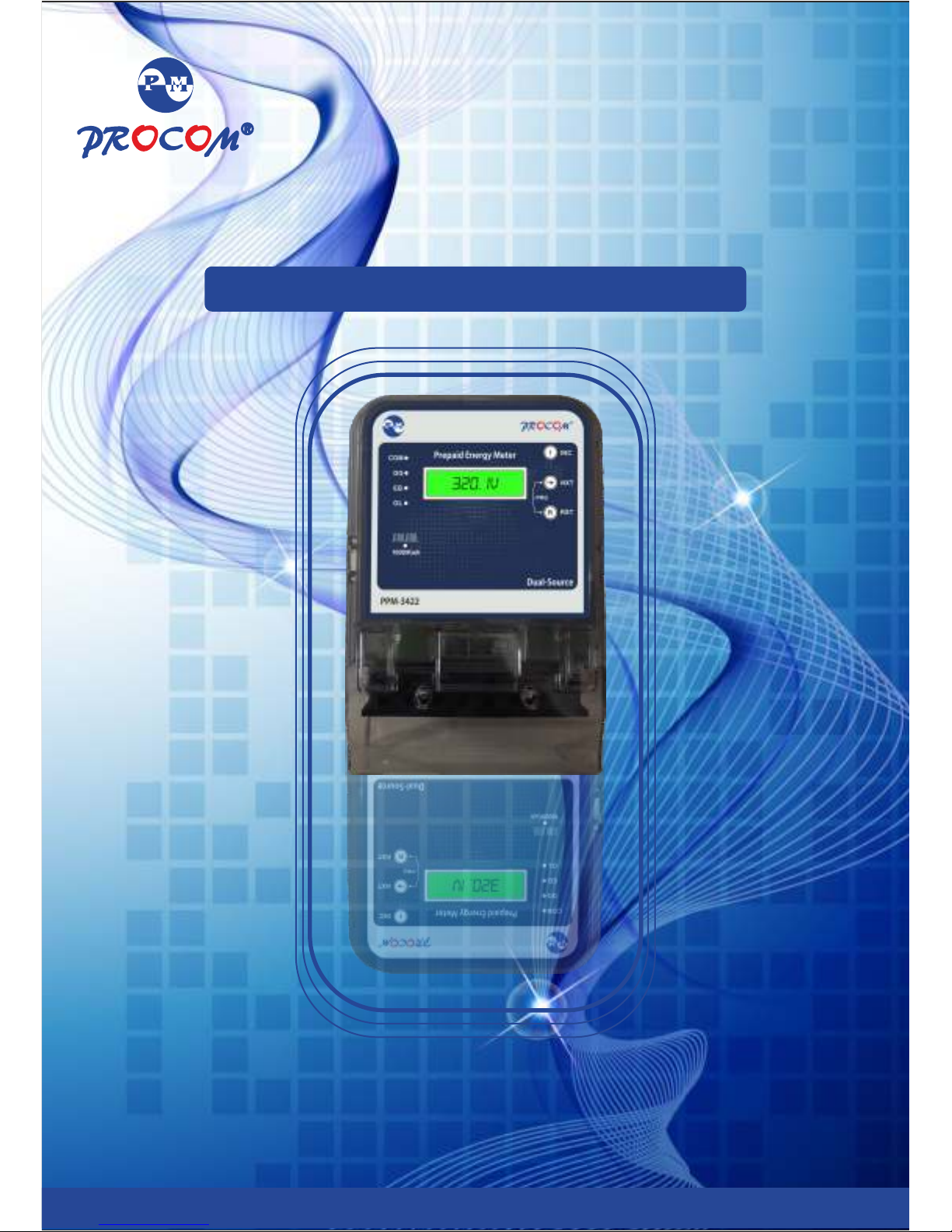
ProMeter Instruction Manual-PPM-3422
Ver 1.0
Page 2
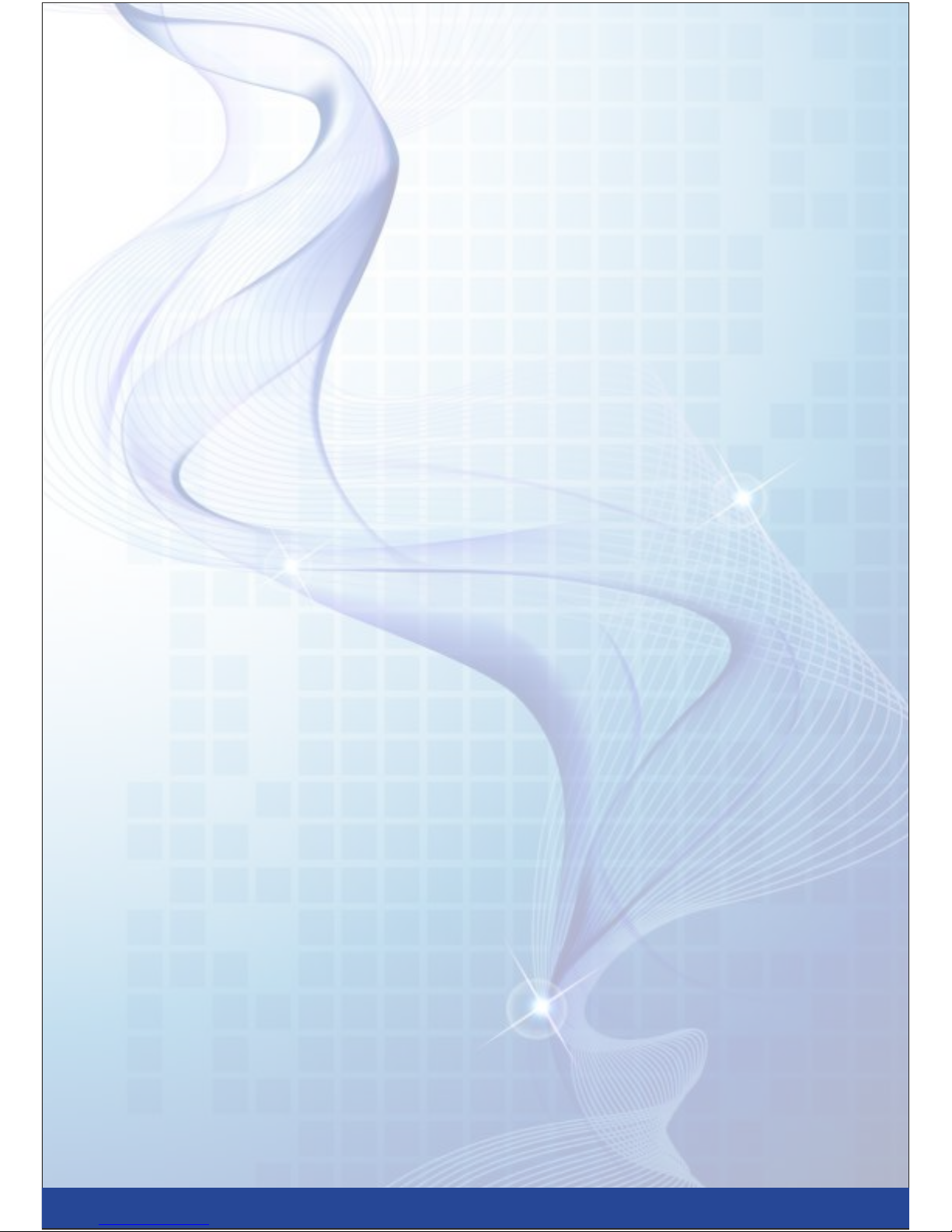
Page 3
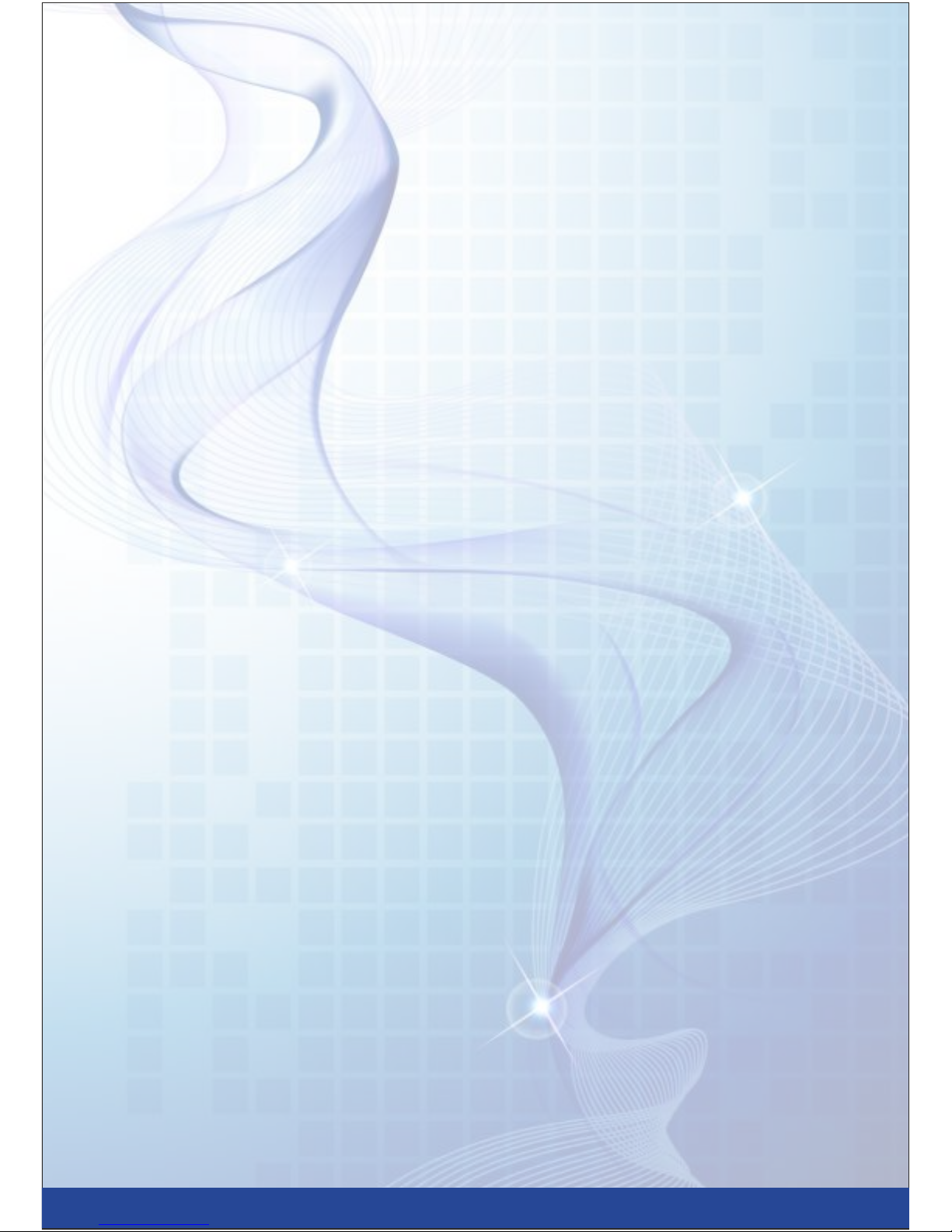
CONTENTS
• ProMeter Features
Prepaid Metering
Supply Auto Cut
Emergency Credits
Dual Supply Meter
Over-Load Cutoff
Monthly Consumption & Demand
Happy Hours / Holidays
DG Phase selection
Load Survey
Maintenance Charge
Recharge History
• Parts Description
• LCD & Keyboard Operation
Default Mode
Instant Parameter Mode
Communication Settings Mode
Default Settings
• ‘Atom’ Home Display Unit
Page 4
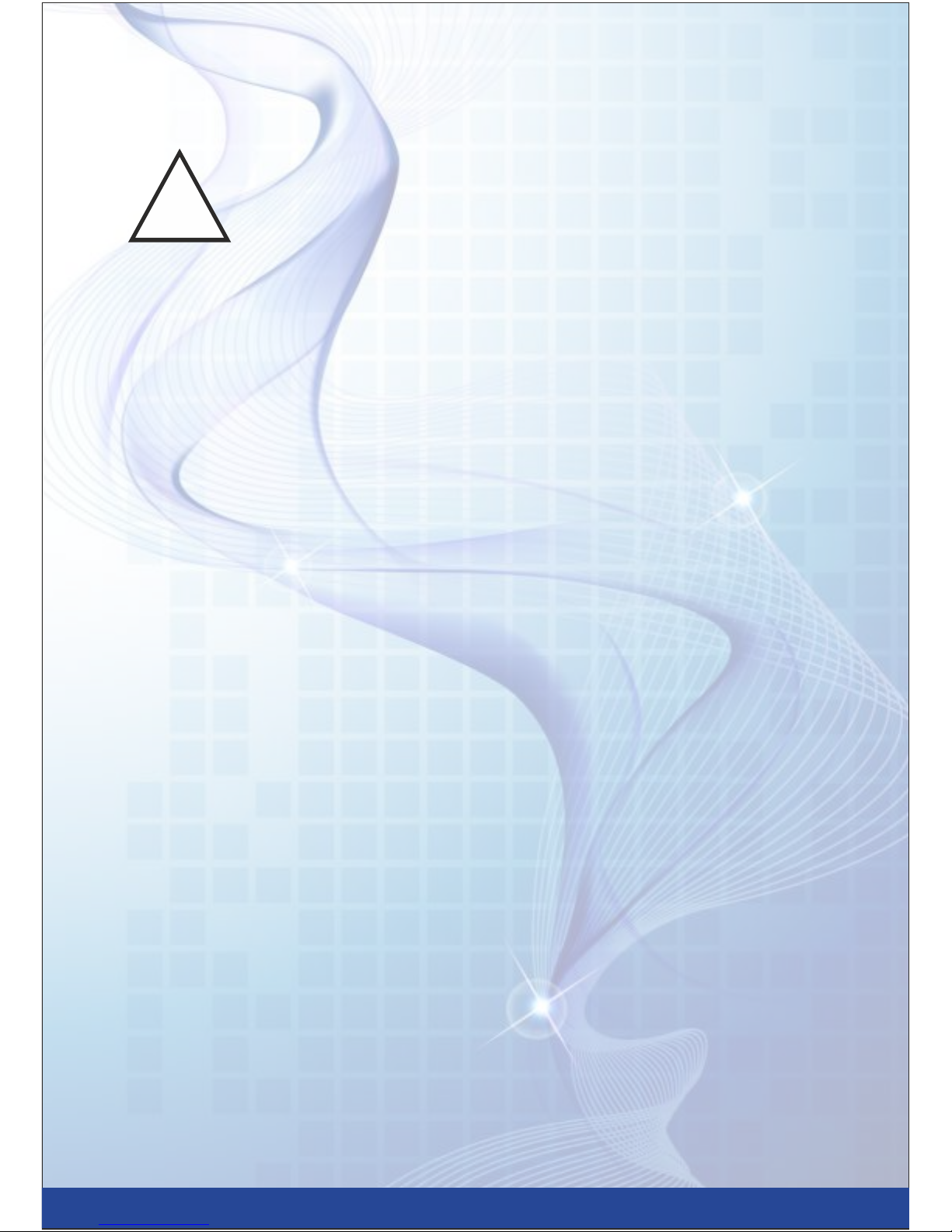
Precautions
• Energy meters are always located in the electrically hazardous areas. To
minimize the risk of electric shock it is recommended to avoid any contact with
open or loose connections. If any loose wire is observed immediately concern a
qualified electrician.
• Only a qualified electrician should install the meter to avoid any life changing
accidents. Fiddling with the meter terminals or sealed cover is highly dangerous
and is not recommended at all.
• Do not exceed the voltage and current limits above the limits mentioned on
the front cover.
• After installation meter is sealed to avoid tampering with. Inappropriate
handling may cause damage to seal impressing the tamper with the meter.
Deliverable
• Pro Meter - Phase Prepaid Energy Meter.
• Pro Meter - Instruction Manual (This Document).
• Atom - Home Display Unit for Pro Meter.
!
Page 5
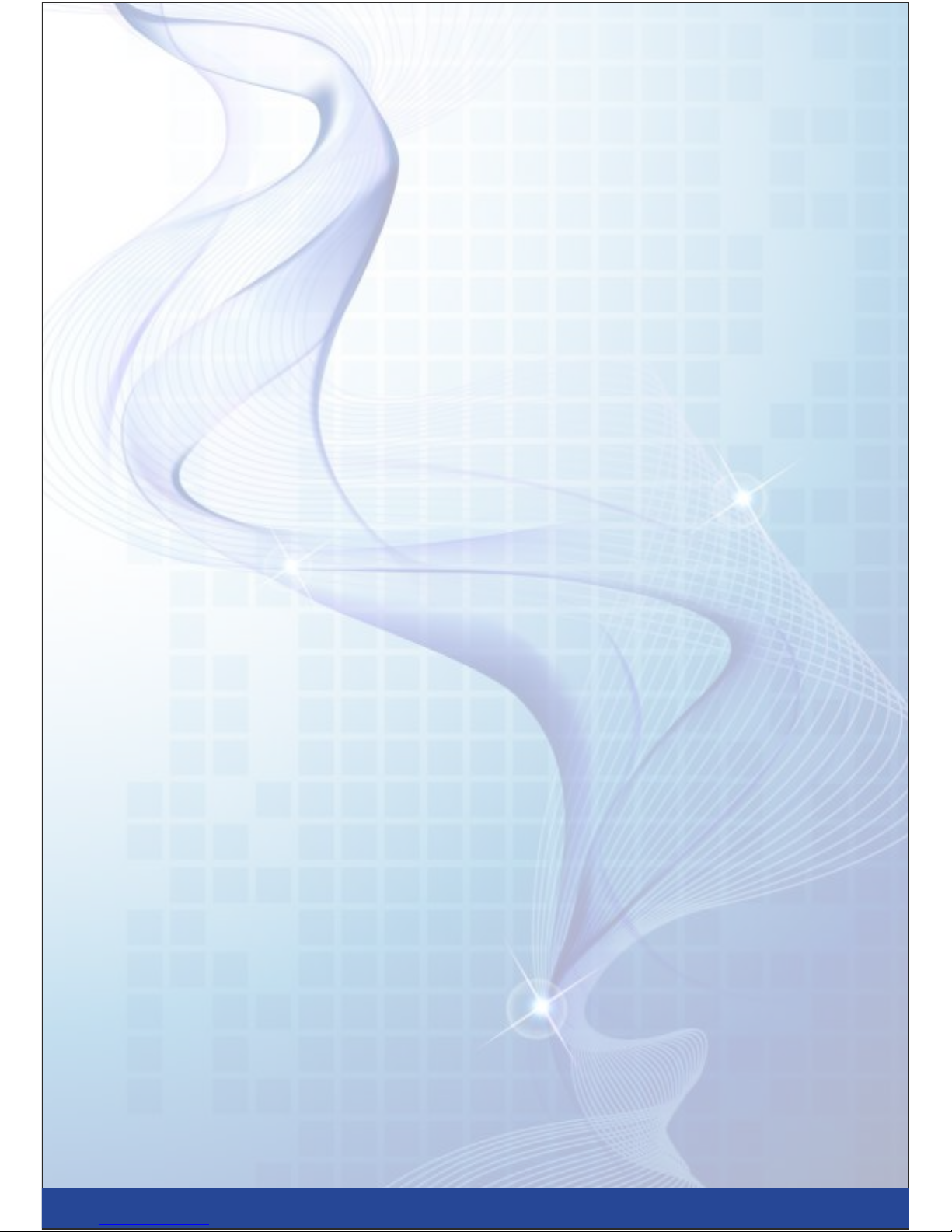
ProMeter Features
Prepaid Metering.
Prepayment energy meters are a type of domestic energy meter that requires
users to pay for energy before using it. Tis is done via a recharge through the
supplier vendor. Tey work a bit like a prepaid mobile phones,
we have to top-up with balance to get our electricity. ProMeter
automatically cut the electrical supply using in-built relay circuit if the balance
is used-up.
All programmable parameters can be set to the meter using a centralized
computer based software ‘ProMeterSoft’ using RS485 communication
designed for vendor use. Te ProMeter can be programmed to compute the bill
on either KWh or KVAh consumption.
Supply Auto Cut.
When sufcient balance is available in the meter it will work uninterrupted and
will deduct the energy charges according to the energy tariff programmed.
When the balance reaches a marginal limit, programmed through the
ProMeterSoft, an alert via SMS or Email would be sent to the user. At this stage
the user should recharge the meter to enjoy uninterrupted supply. However, if
meter is not recharged till balance reaches zero then meter display will start
blinking and buzzer will blow in home display unit and meter will continue
operation in emergency credit limit 1. Te meter will cut supply when limit is
over. But, if utility provides emergency credit limit 2 then the meter will
operate in reduced load mode till the limit 2 exceeds. After limit 2 is crossed
meter will cut the supply permanently and will allow the operation only in
happy hours.
Emergency Credits.
ProMeter can cut the user supply when the balance reaches zero. Apart
from the normal balance the meter allows to program two emergency
credit limits, which works as follows:
• Emergency Credit Limit 1: Tis the limit up-to which the supply remains
uninterrupted unconditionally. Only a display warning and an audible alarm,
in case of home display unit, would be triggered.
• Emergency Credit Limit 2: After limit 1 the meter will operate in reduced
load mode. Till limit 2 the meter will allow the reduced load for emergency
services. In reduced load mode if meter exceeds the load sanctioned it will
operate in overload mode as explained earlier. After limit 2 the meter will
cut of the supply permanently.
ProMeter is supplied with an
elegant optional Home Display
Unit ‘Atom’. In case Atom is
installed then the display and
switch operation of the meter is
replicated on the Atom.
!
Page 6

Dual Supply Meter.
ProMeter can be used for electricity billing where more than one source of power is
available like Generator. Te benefit of dual supply is that different tariff for both the
supplies can be programmed separately. Meter automatically detects the supply by
sensing the auxiliary terminals available. Meter stores individual records for both the
Mains and
Generator supply separately. It deducts the balance corresponding to the
tariff programmed.
Over-Load Cutoff.
Over load condition is generated when the load is more than the sanctioned load. Te
meter shall have 5 steps of over load handling. Each step shall have the following
settings:
• Duration for which the over load is allowed
• Duration for which the meter should cut the load
If the over load condition is not removed even after the 5 steps than the over load can
only be reset manually by reset switch. These limit for over load as well as the settings
in the five steps is programmable through ProMeterSoft.
Monthly Consumption & Demand.
Te meter stores the monthly consumption history for energy consumption and
Maximum demand for last six months along with the date and time of maximum
demand occurrence.
Happy Hours / Holidays.
To prevent the supply cut in the nights and holidays ProMeter has a feature of
programming the happy hours and holidays. Happy hours could be programmed as
Start time and End time whereas up to 30 annual holidays along with weekly holidays
can also be programmed. These are the times when meter won’t cut the supply even if
balance is reduced to zero / below emergency credit.
Page 7

DG Phase Selection.
Te Meter can be programmed to select any combination of the phases of auxiliary
supply to be provided to the customer to facilitate the load management of DG.
Load Survey.
ProMeter records the daily consumption records of last 6 months for both supplies. Data
can be read from the ProMeter using RS485 communication. Data can be read in blocks
of 15 days. 12 blocks are available for load survey of 18 days. Te load survey is always
read as FIFO bufer.
Maintenance Charge.
Apart from normal energy consumption charges some amount may be deducted as
standing charges. Te maintenance charge can be set into the meter through
communication. Te standing charges can be programmed to deduct daily, weekly or
monthly. Te time, day and date for the deduction of standing charges can be changed.
Recharge History.
ProMeter keeps a record for last 12 recharges. Te date and time of the recharge along
with the amount of recharge is recorded in the meter itself. This data can be read from
the meter using 485 communication.
Page 8

Parts Description
1. ProMeter Front Plate. Meter front plate is made from industrial grade plastic mounted on
the base of the meter using sealed locks to avoid tampering with. Sticker on the meter front
plate can be referred to check the recommended operating condition of the meter.
2. Pulse LED. Te Pulse LED blinks 1000 times for every 1KWH of energy consumed. Its blink
rate increase or decrease according to the load applied. It can be used to test the accuracy
of the meter.
3. Key-Pad and LCD. ProMeter comes with a 10 digit Alphanumeric LCD display to ease with
the view of parameters. A handy keypad with 3 switches on board allows easy user
interaction of the meter.
4. Sealable Terminal Cover. Terminal block cover is to shield the open terminal connection of
the meter and power cables. To prevent the tampering it can be sealed after making the
connections.
5. ‘Atom’ Home Display Unit. If the meter is to be installed in a central control panel, an
additional unit can be installed at the home for user interaction. Atom remains connected to
the meter via a 4-wire telephone cable. Atom replicates the ProMeter entirely and also
generate alarms in sync with the meter. All LCD and keyboard operations of Atom are same
as meter.
1
2
5
3
Page 9

LCD & Key-Board Operation
Default mode.
Meter will be in default mode when powered on. It will show following
parameters in default mode:
1. Display will show the balance amount remaining in the next screen.
Press Next Switch to see the balance.
2. Available balance in Rupees. PressNext Switch to see the next
parameter.
3. Display will show EB KWh consumed if meter is confgured to bill
on KWh. Press Next Switch.
4. Display will show EB KVAh consumed if meter is confgured to bill
on KVAh. Press Next switch.
5. EB Kwh/KVAh.
6. Display will show DG KWh consumed if meter is confgured to bill
on KWh. Press Next Switch.
7. Display will show DG KVAh consumed if meter is confgured to bill
on KVAh. Press Next switch.
8. DG Kwh/KVAh.
9. Display will show max demand in KW during the month. Press
Next switch.
10. Maximum Demand in KW.
11. Maximum demand occurrence date.
12. Date in DD-MM-YYYY format.
13. Maximum demand occurrence time.
14. Time in HH-MM-SS format.
balance
450. 45 R5
Eb KWH
Eb KvaH
3410. 4 u
52. 00 KW
Md Date
02-04-2016
Md time
09-30-00
DG KWh
DG KVAh
238. 4 u
MD KW
Page 10

Instant Parameter Mode.
Instant parameters such as voltage and current can be viewed at any time by
pressing switches Next and Reset at a same time in default mode. Meter will
show IN5T PARA. Press next switch to enter instant parameter mode. Display
will start in following sequence. Press next switch repeatedly to scroll to next
display window.
1. Phase to Phase Voltage R-Y
2. Voltage RY Phase.
3. Phase to Phase Voltage R-Y
4. Voltage RY Phase.
5. Phase to Phase Voltage R-Y
6. Voltage RY Phase.
7. Phase to Neutral Voltage R Phase.
8. Voltage R Phase.
9. Phase to Neutral Voltage Y Phase.
10. Voltage Y Phase.
11. Phase to Neutral Voltage B Phase.
12. Voltage B Phase.
13. Current R Phase.
14. Current in Amps.
15. Current Y Phase.
16. Current in Amps.
17. Current B Phase.
18. Current in Amps.
19. Frequency in Hertz.
20. Frequency.
21. Active Power in Phase R.
22. Power in KW.
23. Active Power in Phase Y.
vol r-y
412.5 V
vol Y-b
414.6 V
vol b-R
418.2 V
vol R
240.1 V
vol Y
242.3 V
vol B
238.7 V
Current R
23. 28 A
Current y
23. 06 A
Current b
23.54 A
Frequency
49. 99 Hz
Power R
5. 64 KW
Power Y
Page 11

Instant Parameter Mode.
Instant parameters such as voltage and current can be viewed at any time by pressing
switches Next and Reset at a same time in default mode. Meter will show IN5T PARA. Press
next switch to enter instant parameter mode. Display will start in following sequence.
Press next switch repeatedly to scroll to next display window.
1. Phase to Phase Voltage R-Y
2. Voltage RY Phase.
3. Phase to Phase Voltage R-Y
4. Voltage RY Phase.
5. Phase to Phase Voltage R-Y
6. Voltage RY Phase.
7. Phase to Neutral Voltage R Phase.
8. Voltage R Phase.
9. Phase to Neutral Voltage Y Phase.
10. Voltage Y Phase.
11. Phase to Neutral Voltage B Phase.
12. Voltage B Phase.
13. Current R Phase.
14. Current in Amps.
15. Current Y Phase.
16. Current in Amps.
17. Current B Phase.
18. Current in Amps.
19. Frequency in Hertz.
20. Frequency.
21. Active Power in Phase R.
22. Power in KW.
23. Active Power in Phase Y.
vol r-y
412.5 V
vol Y-b
414.6 V
vol b-R
418.2 V
vol R
240.1 V
vol Y
242.3 V
vol B
238.7 V
Current R
23. 28 A
Current y
23. 06 A
Current b
23.54 A
Frequency
49. 99 Hz
Power R
5. 64 KW
Power Y
Page 12

24. Power in KW.
25. Active Power in Phase B.
26. Power in KW.
27. Total Active Power.
28. Power in KW.
29. Power Factor R Phase.
30. Power Factor R Phase.
31. Power Factor Y Phase.
32. Power Factor Y Phase.
33. Power Factor B Phase.
34. Power Factor B Phase.
35. Average Power Factor.
36. Average Power Factor.
37. Apparent Power R Phase.
38. Apparent Power in KVA.
39. Apparent Power Y Phase.
40. Apparent Power in KVA.
41. Apparent Power B Phase.
42. Apparent Power in KVA.
43. Total Apparent Power.
44. Apparent Power in KVA.
45. Current Date.
46. Date in DD-MM-YYYY format.
47. Current Time.
48. Time in HH-MM-SS format.
5. 62 KW
Power b
5. 75 KW
Power t
5. 75 KW
PF R
1. 00 PF
PF Y
0. 99 PF
PF R
-0. 99 PF
PF Avg
1. 00 PF
KVA R
6. 02 KVA
KVA Y
6. 02 KVA
KVA B
5. 93 KVA
KVA Total
6. 82 KVA
Date
28-04-2016
Time
09-32-42
Page 13

Communication Setings Mode.
It is possible to change the device ID to be used for communication. Also
Baud rate, Parity and stop bits can also be changed from the meter. To
change the parameters:
1. Press INC switch for 3 seconds. Display will show
2. Press Next switch to Enter. Now Display will show the password
screen. Enter the password using INC switch.
3. Press Next to accept the password, Display will show
4. Now again press Next Switch to enter into confguration menu.
5. Press next switch to change the device ID.
6. Choose a device ID using INC switch from 1 to 655535.
Press Next switch for next parameter.
7. Press next switch to change the baud rate.
8. Press INC switch to choose a baud rate from 1200/2400/4800/
9600/195200. Press next switch to jump to new parameter.
9. Press next switch to change the parity seting.
10. Choose from None/Even/Odd using INC switch. Press Next
switch for next parameter.
11. Press next switch to change the Stop Bits.
12. Choose from 1 or 2. Press Next switch to save and exit.
ENTER Pa55.
123
PA55 OK.
device ID
452
Baud rate
9600
Parity
EVEN
5top Bi5
2
Page 14

R
Y
B
N
R
Y
B
N
MAINS LORD
R
YB
M1
L1 M2 L2
L3M3
N1 N2
Default Setings.
Device ID : 1
Baud Rate : 9600
Parity : None
Stop Bits : 1
Technical Specifcations.
Standard : IS135779
Accuracy : Class 1.0 IEC 625053-21
Voltage Rating : 240 V 3P – 4W
Current Rating : 10 – 60 Amp
Current Withstand : 80 Amp for 1 Sec
Starting Current :
Frequency : 40 – 70 Hz
Connection Diagram
Page 15

OPTIONAL ADD-ON – HOME DISPLAY UNIT
Normally meters are mounted either in the basement or in the corridors. Consumers are not able to
verify the source of their current supply (EB or DG). Mounted in the house, the display unit forms an
interface between them and their respective meters. It provides information like balance available, total
DG as well as EB energy consumed, type of source running etc. on its alphanumeric display.
The display unit is ideally suited for conditions where the DG supply is being used regularly, since it lets
the user plan consumption accordingly, for the source that has a higher cost.
Page 16

MRM Pvt LtdPR C MO O
Works:
Plot No. 20-21, Industrial Estate Sector-59 (II), HUDA, Faridabad-121004,
Haryana
Phone: 0129-4700400 (10 Lines),
E-mail : info@mrmprocom.com, Website : www.mrmprocom.com
