Page 1
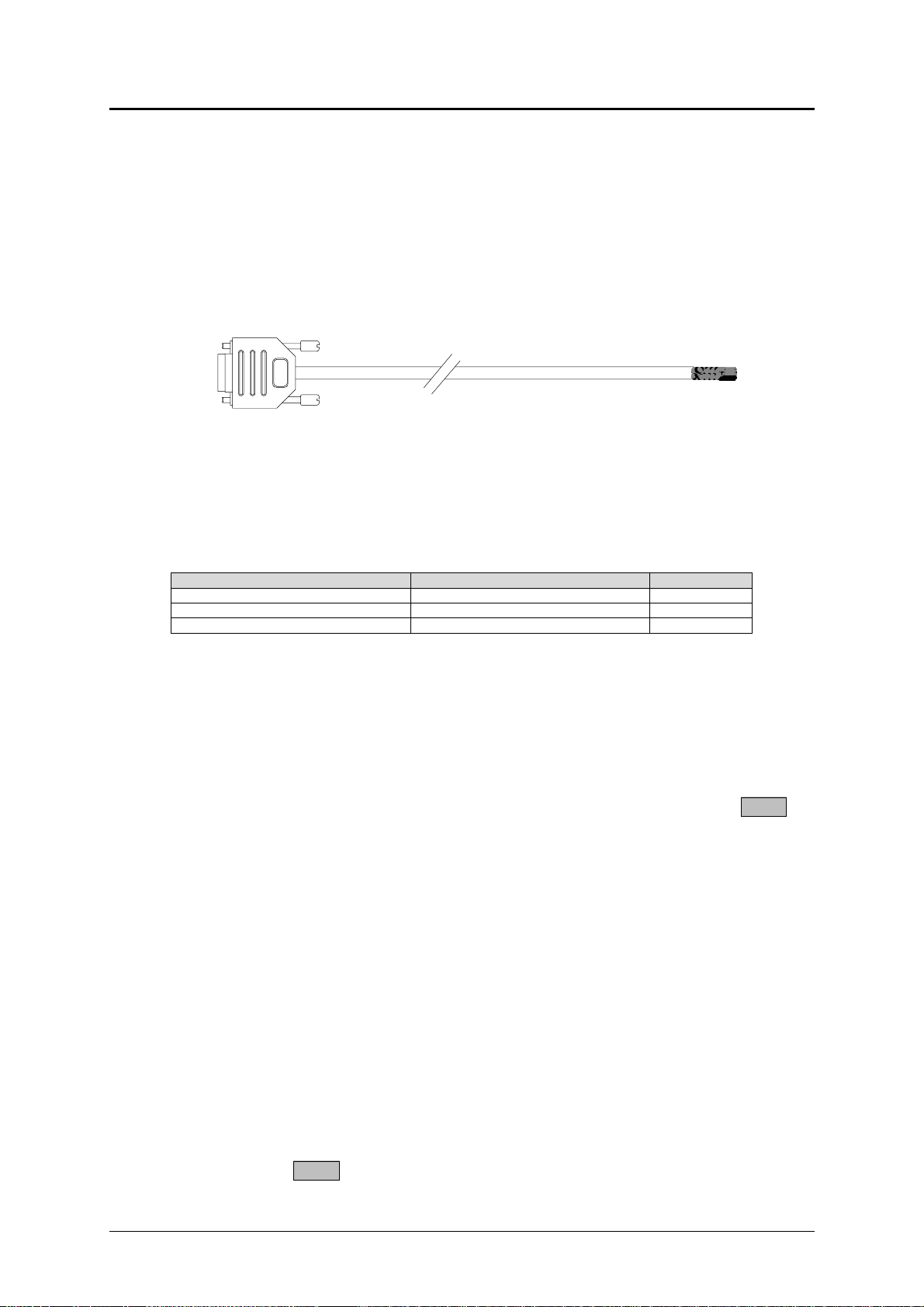
ICS
Techn ical Inform ation Nav6 Com p u ter Interfa ce Instru ct ion Sheet
Using the Nav6 Computer Interface Cable
Equipment required:
Nav6 Computer Interface Cable (6020.09)
PC (minimum specification : COM1 RS232 port, running “Windows HyperTerminal”, “Procomm
Plus” or a similar application)
Note that this instruction sheet contains an expanded version of the instructions contained within the Nav6 User
Manual 3008.00.
Connecting a Nav6 to a PC
The Nav6 can be setup to output NAVTEX messages and/or logged NMEA data to a PC.
Follow these steps to enable communication between your Nav6 and a PC :
• Connect the int er face cable to the PC’s RS23 2 p ort (usuall y COM1 ) & wire it int o your Nav6 display as
follows :
Computer In terface cable colou r Nav6 Lead cable col our Signal na me
Brown Brown RX
White ( wit h bl ack sle ev e) Black (pa i red with brown) TX
Bla ck Bla ck (paired with red) 0V
Note : if you have a Nav6hub then follow the wiring instructions contained in the Nav6hub User Manual
instead.
• Start up your terminal emulation application (“Windows HyperTerminal”, “Procomm Plus ” or a similar
application)
• Set the serial port to 4800 baud, 8 data bits, 1 stop bit, no parity
• Test the connection by setting “manual print” to “On” and set the output format to “Data” ( Setup Mode,
NAVTEX View, Options Page) and transmitting a NAVTEX message to the PC by pressing the
softkey on the NAVTEX Mode, Print View
Printing NAVTEX messages
• Set NAVTEX “auto print” to “On” (Set up Mode, NAVTE X View, Options Page)
• Set the NAVTEX output format to “Data” (Set u p Mode, NAVTEX View, Opti ons Pa ge)
• Set the NAVTEX print filterin g t o select whi ch messag e t ypes from which sta t ions should be transmitted to
the PC (Setup Mode, NAVTEX View, Opti ons Page, Prin t Setup )
Auto printing of NAVTEX messages should now occur when new NAVTEX message transmissions are received
from the selected stations
PRINT
Printing NMEA logged data at a fixed interval of time
• Set Navigate “auto print” to “On” and set the logging interval (Setup Mode, Navigate View, Options Page)
Auto printing of Navigation logs will now occur at the chosen Navigate logging interval.
Printing the Navigation log
• Set Navigate “manual print” to “On” if you want to be able to print the current page of log entries from the
navigation log using the
22/03/2002 MAN3035.00.DOC 1
PRINT softkey on the Navigate Mode, Log View
