Page 1
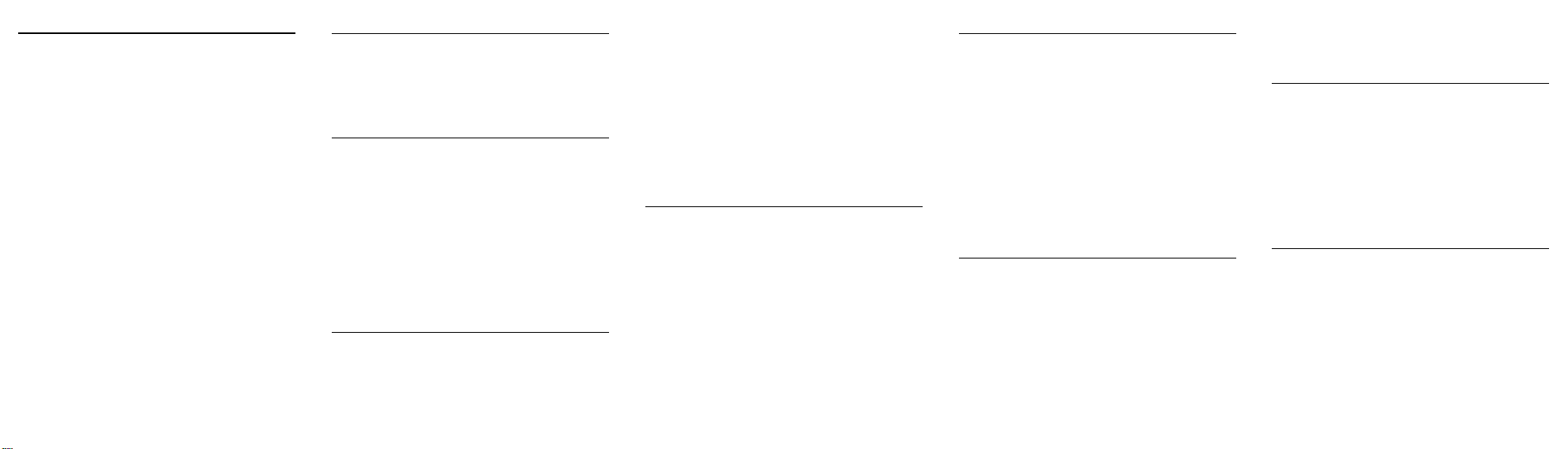
1
User Guide
Contents
1. Preface ·········································································································· 2
2. Quick Start Guide ························································································· 2
2.1 Insert SIM card and battery ··································································· 2
2.2 Insert memory card ··············································································· 2
2.3 Battery charging ···················································································· 2
3. Call ················································································································· 2
3.1 Dialpad ····································································································· 2
3.2 Dialing via Contacts ················································································· 2
3.3 Making an emergency phone ··································································· 3
3.4 Menu during a call ···················································································· 3
4. Contacts ········································································································ 3
4.1 Browsing contacts ················································································· 3
4.2 Quick search ························································································· 3
4.3 Creating contacts ·················································································· 3
5. Message Service ·························································································· 4
5.1 SMS ······································································································· 4
5.2 MMS ······································································································ 4
6. Browser ········································································································· 4
6.1 Open ······································································································ 4
6.2 Browser ································································································· 4
7. Multimedia ···································································································· 5
7.1 Audio Player ·························································································· 5
7.2 Video Player ·························································································· 5
7.3 Camera ·································································································· 5
7.4 FM Radio ······························································································· 5
8. Application···································································································· 5
8.1 Clock ····································································································· 5
8.2 Calendar ································································································ 5
8.3 Calculator ······························································································ 5
8.4 Sound Recorder ···················································································· 5
8.5 SIM Toolkit ····························································································· 5
8.6 Search ··································································································· 6
9. Settings ········································································································· 6
9.1 Wireless & networks ·············································································· 6
9.2 Call settings ··························································································· 6
9.3 Location & security ················································································ 6
9.4 Applications ··························································································· 6
9.5 Accounts & sync ···················································································· 6
9.6 Storage ·································································································· 6
9.7 Language & keyboard ··········································································· 6
9.8 Voice input & output ·············································································· 7
9.9 Accessibility ··························································································· 7
9.10 Date & time ························································································ 7
9.11 Analog TV ·························································································· 7
9.12 GPS ····································································································· 7
10. Maintenance of Mobile Phone ···································································· 8
2
1. Preface
Thank you for choosing this Spreadtrum Platform Cellphone.
This device will offer you an unprecedented surprise for it can support
two GSM cards with double standby. Meanwhile, this cellphone is
equipped with a 3 megapixel HD digital camera, a MP3 music player
and a MP4 video player. Enjoy yourself!
Safety
Please go through, and comply with, the following considerations
before using this cellphone.
2. Quick Start Guide
2.1 Insert SIM card and battery
Press turn it off;
Slide the cover downwards and remove it;
2.2 Insert memory card
Remove the cover and battery and turn over the cover of the
memory card in the direction as shown thereon;
Let the side of the memory card bearing metallic contact face down,
insert the narrower end into the card slot until absolutely fitted by it, and
replace the back cover.
2.3 Battery charging
The cellphone battery may be charged with travel charger.
Insert the battery in the device correctly;
Let the charger arrow towards the screen, insert the charger plug
into the interface, and connect the charger to the standard power
supply socket.
After charging is over, cut off the connection between the charger
and the standard power supply socket.
3. Call
3.1 Dialpad
Uder idle situation, press “Dialpad” button to enter into the dialpad
interface, and press virtual keyboard to dial;
Press “Call”, escape the SIM c ard select screen. Select SIM1 to dial
with SIM1; select SIM2 to dial with SIM2
Press “IP” button to carry out IP dial;
Press “Hide/Extend Virtual Keyboard” button to hide or extend the
virtual keyboard.
3.2 Dialing via Contacts
3
Enter the Contacts and search for the phone number you need;
Press Record for a long time to select Call in the option menu.
3.3 Making an emergency phone
Enter the emergency phone number;
Press “Call”, escape the SIM c ard select screen. Select SIM1 to dial
with SIM1; select SIM2 to dial with SIM2
3.4 Menu during a call
During a call, you can:
Hold: Press [Hold] to hold current call, and press [Activate] to resume
current call when holding the call (the function needs to be supported
by network).
Contacts:Enter into the interface of contact list.
Dialpad:Enter into the dial interface.
Record: Record the call details, and the document will be kept in the
file manager automatically.
End a call: Press “Hang up” to end a call.
4. Contacts
4.1 Browsing contacts
When this device standby, select [Contacts] and open the namelist.
The contacts are listed in the order of unnamed, special symbol, digit
and English letter respectively (for Chinese names, the English letter
corresponding to their pinyin prevails).
4.2 Quick search
When this device stands by, select [Contacts] and open the namelist.
Press [Menu] to select other operations [Search]. You may search via
the soft keys 0~9 keys on the lower part of the screen or the keys on
the keyboard (vague search is allowed).
4.3 Creating contacts
On the contacts list interface, press one record for a long time to
operate the following functions:
View contact: View the contact.
Call: ring the contact.
Send message: send one message to the contacts.
Send email: send one email to the contacts.
Add to Blacklist: Add the contact into Blacklist.
Delete contat: Delete the person information.
Edit contact: Edit the contact.
Send contact: send the contact in vCard.
4
5. Message Service
Message service is actually a network service. This menu works
soundly depending on the type of your SIM card and the service
provided by the network operator. Therefore, please check it before
applying such function.
Messaging
Please have the service center number from the network operator
before applying this function. The storage capacity of SIM card
depends on its type.
5.1 SMS
This device supports multi-messaging. Five common messages are
editable at most with each containing 268 Chinese characters or 612
English ones.
When this device stands by, open the function menu, select
[Message→New Messag] to open the editing screen and write a
message.
5.2 MMS
Short for multi-media service, MMS is just a multi-media message,
which supports GIF, JPEG, WBMP or BMP display.
Select [Message→New Messag] to open the edit screen and edit a
message.
6. Browser
Internet is an application platform integrating wireless communication
and Internet technology, which makes it possible for you to access to
rich Internet information source and e-commerce application etc.
6.1 Open
Input webpage address you are to browse or link to the pre-set or
default main page.
The largest free wireless portal website makes it possible for you to
have access to global information without even stepping out of your
house.
6.2 Browser
Open the starting page of the brower, users can enter into input URL,
search, bookmarks, history and stored pages through the interfaces.
Current Page:
New window: Open the new page of the brower.
Bookmarks: Open the list of the stored bookmark.
Windows: View all WAP webpage
5
Refresh: Refresh current WAP page.
Forward\Back: Open WAP page forward and backward.
More: Find on page, Select text, Page info, Share page, Downloads,
Oma Download, Settings.
7. Multimedia
7.1 Audio Player
The cellphone is able to play music files saved in cellphone and the
downloaded music and support background play of MP3 file.
7.2 Video Player
The video player supports 3gp, mp4 and avi documents.
In case of file of other format, convert it into the format that is supported
by the player.
7.3 Camera
Enter main menu, select [Camera] to enter Capture / record video
pre-view mode.
7.4 FM Radio
In idle mode, select [FM Radio]. To listen to broadcasting program,
connect your compatible headset to the radio, and open it. Select the
medium volume to listen to music.
8. Application
8.1 Clock
You can use the Clock app’s Alarms screen t o set up one or more
wake-up alarms.
8.2 Calendar
You can create events that appear on your phone only, as well as
events that sync with your Google Calendar, your computer’s Outlook
Calendar, or Exchange ActiveSync calendar.
8.3 Calculator
Enter the function list and select [Calculator].
Input the data by soft keyboard and you can choose add, subtract,
multiply and divide.
8.4 Sound Recorder
Don’t just think out loud. Use Voice Recorder to quickly capture your
thoughts. You can also record your voice and set it as a ringtone.
8.5 SIM Toolkit
In standby mode, press middle key to enter the function list and select
[SIM Toolkit].
Page 2
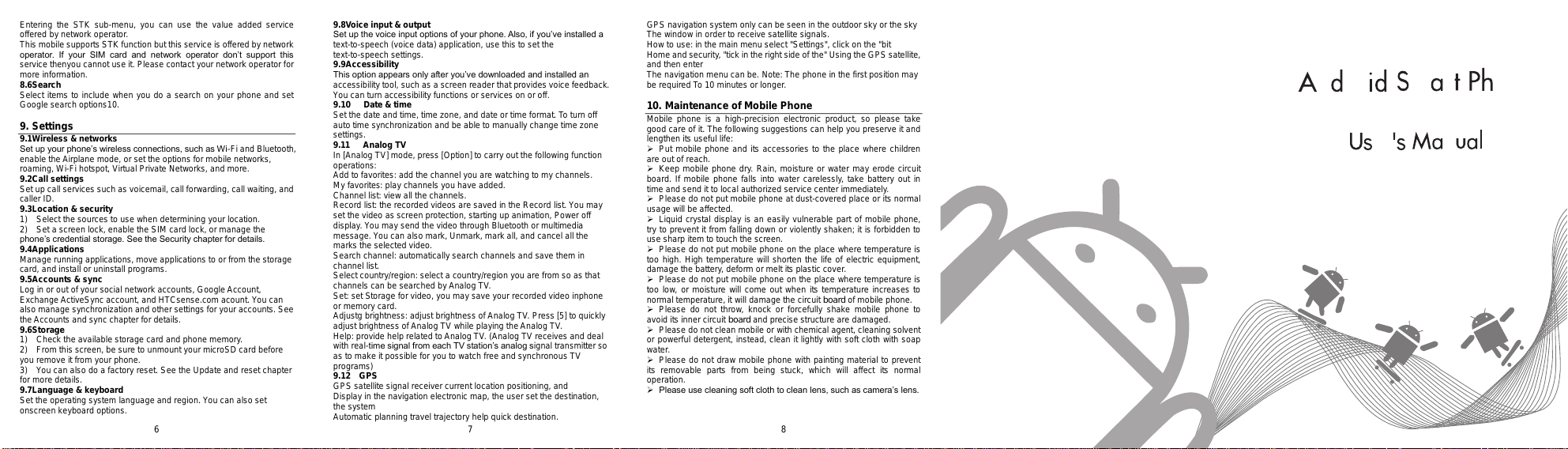
6
Entering the STK sub-menu, you can use the value added service
offered by network operator.
This mobile supports STK function but this service is offered by network
operator. If your SIM card and network operator don’t support this
service thenyou cannot use it. Please contact your network operator for
more information.
8.6 Search
Select items to include when you do a search on your phone and set
Google search options10.
9. Settings
9.1 Wireless & networks
Set up your phone’s wireless connections, such as Wi-Fi and Bluetooth,
enable the Airplane mode, or set the options for mobile networks,
roaming, Wi-Fi hotspot, Virtual Private Networks, and more.
9.2 Call settings
Set up call services such as voicemail, call forwarding, call waiting, and
caller ID.
9.3 Location & security
1) Select the sources to use when determining your location.
2) Set a screen lock, enable the SIM card lock, or manage the
phone’s credential storage. See the Security chapter for details.
9.4 Applications
Manage running applications, move applications to or from the storage
card, and install or uninstall programs.
9.5 Accounts & sync
Log in or out of your social network accounts, Google Account,
Exchange ActiveSync account, and HTCsense.com acount. You can
also manage synchronization and other settings for your accounts. See
the Accounts and sync chapter for details.
9.6 Storage
1) Check the available storage card and phone memory.
2) From this screen, be sure to unmount your microSD card before
you remove it from your phone.
3) You can also do a factory reset. See the Update and reset chapter
for more details.
9.7 Language & keyboard
Set the operating system language and region. You can also set
onscreen keyboard options.
7
9.8 Voice input & output
Set up the voice input options of your phone. Also, if you’ve installed a
text-to-speech (voice data) application, use this to set the
text-to-speech settings.
9.9 Accessibility
This option appears only after you’ve downloaded and installed an
accessibility tool, such as a screen reader that provides voice feedback.
You can turn accessibility functions or services on or off.
9.10 Date & time
Set the date and time, time zone, and date or time format. To turn off
auto time synchronization and be able to manually change time zone
settings.
9.11 Analog TV
In [Analog TV] mode, press [Option] to carry out the following function
operations:
Add to favorites: add the channel you are watching to my channels.
My favorites: play channels you have added.
Channel list: view all the channels.
Record list: the recorded videos are saved in the Record list. You may
set the video as screen protection, starting up animation, Power off
display. You may send the video through Bluetooth or multimedia
message. You can also mark, Unmark, mark all, and cancel all the
marks the selected video.
Search channel: automatically search channels and save them in
channel list.
Select country/region: select a country/region you are from so as that
channels can be searched by Analog TV.
Set: set Storage for video, you may save your recorded video inphone
or memory card.
Adjustg brightness: adjust brightness of Analog TV. Press [5] to quickly
adjust brightness of Analog TV while playing the Analog TV.
Help: provide help related to Analog TV. (Analog TV receives and deal
with real-time signal from each TV station’s analog signal transmitter so
as to make it possible for you to watch free and synchronous TV
programs)
9.12 GPS
GPS satellite signal receiver current location positioning, and
Display in the navigation electronic map, the user set the destination,
the system
Automatic planning travel trajectory help quick destination.
8
GPS navigation system only can be seen in the outdoor sky or the sky
The window in order to receive satellite signals.
How to use: in the main menu select "Settings", click on the "bit
Home and security, "tick in the right side of the" Using the GPS satellite,
and then enter
The navigation menu can be. Note: The phone in the first position may
be required To 10 minutes or longer.
10. Maintenance of Mobile Phone
Mobile phone is a high-precision electronic product, so please take
good care of it. The following suggestions can help you preserve it and
lengthen its useful life:
Put mobile phone and its accessories to the place where children
are out of reach.
Keep mobile phone dry. Rain, moisture or water may erode circuit
board. If mobile phone falls into water carelessly, take battery out in
time and send it to local authorized service center immediately.
Please do not put mobile phone at dust-covered place or its normal
usage will be affected.
Liquid crystal display is an easily vulnerable part of mobile phone,
try to prevent it from falling down or violently shaken; it is forbidden to
use sharp item to touch the screen.
Please do not put mobile phone on the place where temperature is
too high. High temperature will shorten the life of electric equipment,
damage the battery, deform or melt its plastic cover.
Please do not put mobile phone on the place where temperature is
too low, or moisture will come out when its temperature increases to
normal temperature, it will damage the circuit board of mobile phone.
Please do not throw, knock or forcefully shake mobile phone to
avoid its inner circuit board and precise structure are damaged.
Please do not clean mobile or with chemical agent, cleaning solvent
or powerful detergent, instead, clean it lightly with soft cloth with soap
water.
Please do not draw mobile phone with painting material to prevent
its removable parts from being stuck, which will affect its normal
operation.
Please use cleaning soft cloth to clean lens, such as camera’s lens.
n
m
one
o
r
r
n
e
r
Page 3

FCC Statement:
This equipment has been tested and found to comply with the limits
for a Class B digital device, pursuant to Part 15 of the FCC Rules.
These limits are designed to provide reasonable protection against
harmful interference in a residential installation. This equipment
generates uses and can radiate radio frequency energy and, if not
installed and used in accordance with the instructions, may cause
harmful interference to radio communications. However, there is no
guarantee that interference will not occur in a particular installation.
If this equipment does cause harmful interference to radio or
television reception, which can be determined by turning the
equipment off and on, the user is encouraged to try to correct the
interference by one or more of the following measures:
-- Reorient or relocate the receiving antenna.
-- Increase the separation between the equipment and receiver.
-- Connect the equipment into an outlet on a circuit different from
that to which the receiver is connected.
-- Consult the dealer or an experienced radio/TV technician for help.
This device complies with part 15 of the FCC Rules. Operation is
subject to the following two conditions: (1) This device may not
cause harmful interference, and (2) this device must accept any
interference received, including interference that may cause
undesired operation.
Changes or modifications not expressly approved by the party
responsible for compliance could void the user's authority to
operate the equipment.
RF Exposure Information (SAR)
This device meets the government’s requirements for exposure to
radio waves. This device is designed and manufactured not to
exceed the emission limits for exposure to radio frequency (RF)
energy set by the Federal Communications Commission of the U.S.
Government.
The highest reported SAR values for head and body are below:
Head: 0.163W/kg(1g); Body:1.025W/kg(1g) respectively.
WARNING!! Read this information before using your phone
In August 1986 the Federal Communications Commission (FCC) of the
United States with its action in Report and Outer FCC 96-326 adopted an
updated safety standard for human exposure to radio frequency (RF)
electromagnetic energy emitted by FCC regulated transmitters. Those
guidelines are consistent with the safety standard previously set by both
U.S. and international standards bodies. The design of this phone complies
with the FCC guidelines and these international standards. Use only the
supplied or an approved antenna. Unauthorized antennas modifications, or
attachments could impair call quality, damage the phone, or result in
violation of FCC regulations. Do not use the phone with a damaged
antenna. If a damaged antenna comes into contact with the skin, a minor
burn may result. Please contact your local dealer for replacement antenna.
BODY-WORN OPERATION:
This device was tested for typical body-worn operations with the back of the
phone kept 1.0cm from the body. To comply with FCC RF exposure
requirements, a minimum separation distance of 1.0cm must be maintained
between the user's body and the back of the phone, including the antenna,
whether extended or retracted. Third-party belt-clips, holsters and similar
accessories containing metallic components shall not be used. Body-worn
accessories
that cannot maintain 1.0cm separation distance between the user’s body
and the back of the phone, and have not been tested for typical body-worn
operations may not comply with FCC RF exposure limits and should be
avoided.
For more information about RF exposure, please visit the FCC website at
www.fcc.gov
Your wireless handheld portable telephone is a low power radio transmitter
and receiver. When it is ON, it receives and also sends out radio frequency
(RF) signals. In August, 1996, the Federal Communications Commissions
(FCC) adopted RF exposure guidelines with safety levels for hand-held
wireless phones. Those guidelines are consistent with the safety standards
previously set by both U.S. and international standards bodies:
<ANSIC95.1> (1992) / <NCRP Report 86> (1986) / <ICIMIRP> (1996)
Those standards were based on comprehensive and periodic evaluations of
the relevant scientific literature. For example, over 120 scientists, engineers,
and physicians from universities, government health agencies, and industry
reviewed the available body of research to develop the ANSI Standard
(C95.1). Nevertheless, we recommend that you use a hands-free kit with your
phone (such as an earpiece or headset) to avoid potential exposure to RF
energy. The design of your phone complies with the FCC guidelines (and
those standards).
Use only the supplied or an approved replacement antenna. Unauthorized
antennas, modifications, or attachments could damage the phone and may
violate FCC regulations.
