Page 1
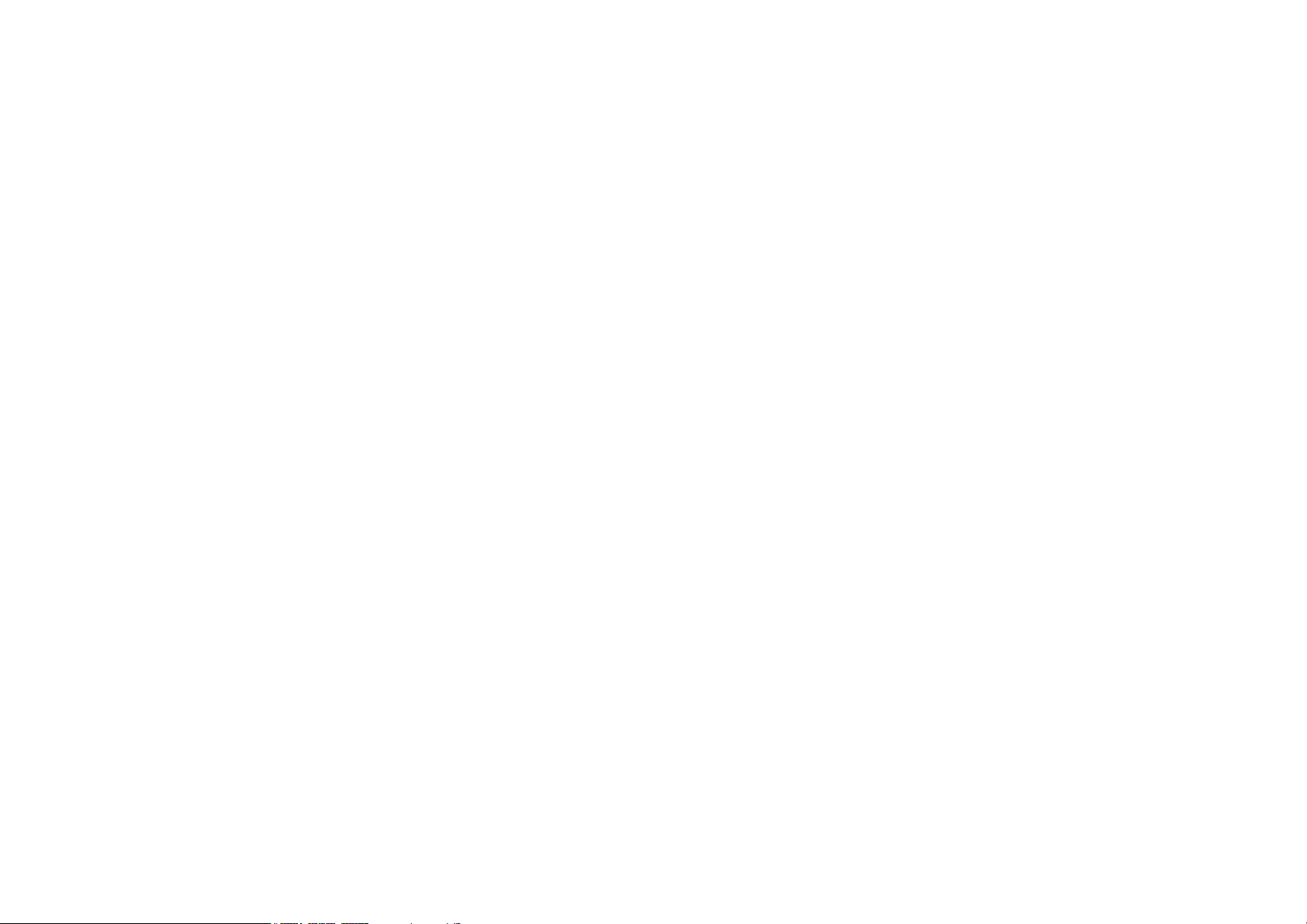
L501
user manual
1
Page 2
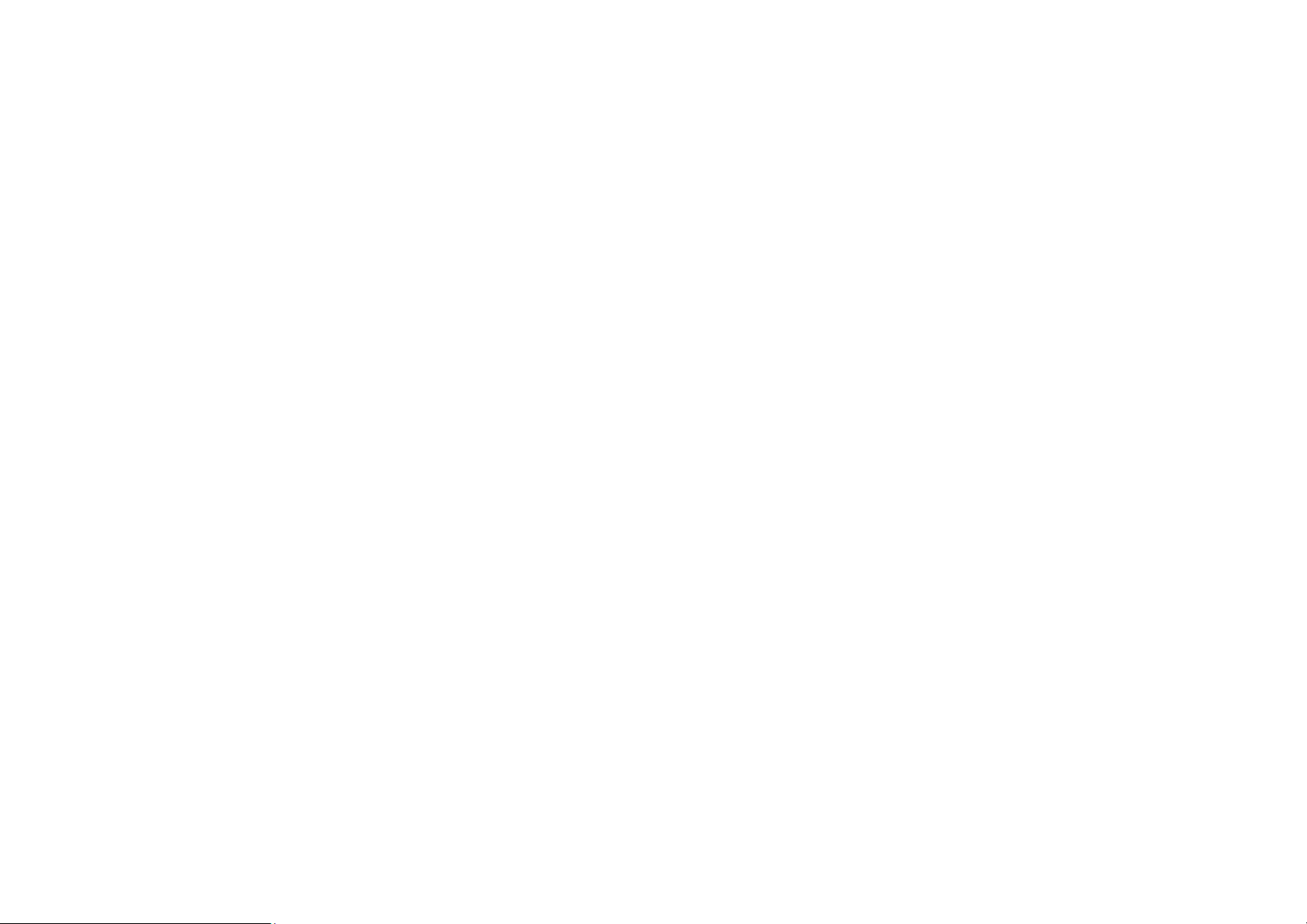
Table of Contents
Safety Information ................. ............ ............ ............ ............ ............ ............ ......... 4
Appearance and Key Function .................... ............ ............ ............ ............ ........ 6
Introduction ................... ............ ............ ............ ............ ............ ............ ............ ...... 8
Call Functions ..................... ............ ............ ............ ............ ............ ............ .......... 10
Contacts ................... ............ ............ ............ ............ ............ ............ ............ .......... 12
Messaging ................... ............ ............ ............ ............ ............ ........... ............ ........ 16
Internet Browser ........... ............ ............ ............ ............ ............ ............ ............ .... 18
Bluetooth & Wi-Fi ............... ............ ............ ............ ............ ............ ............ .......... 20
2
Page 3
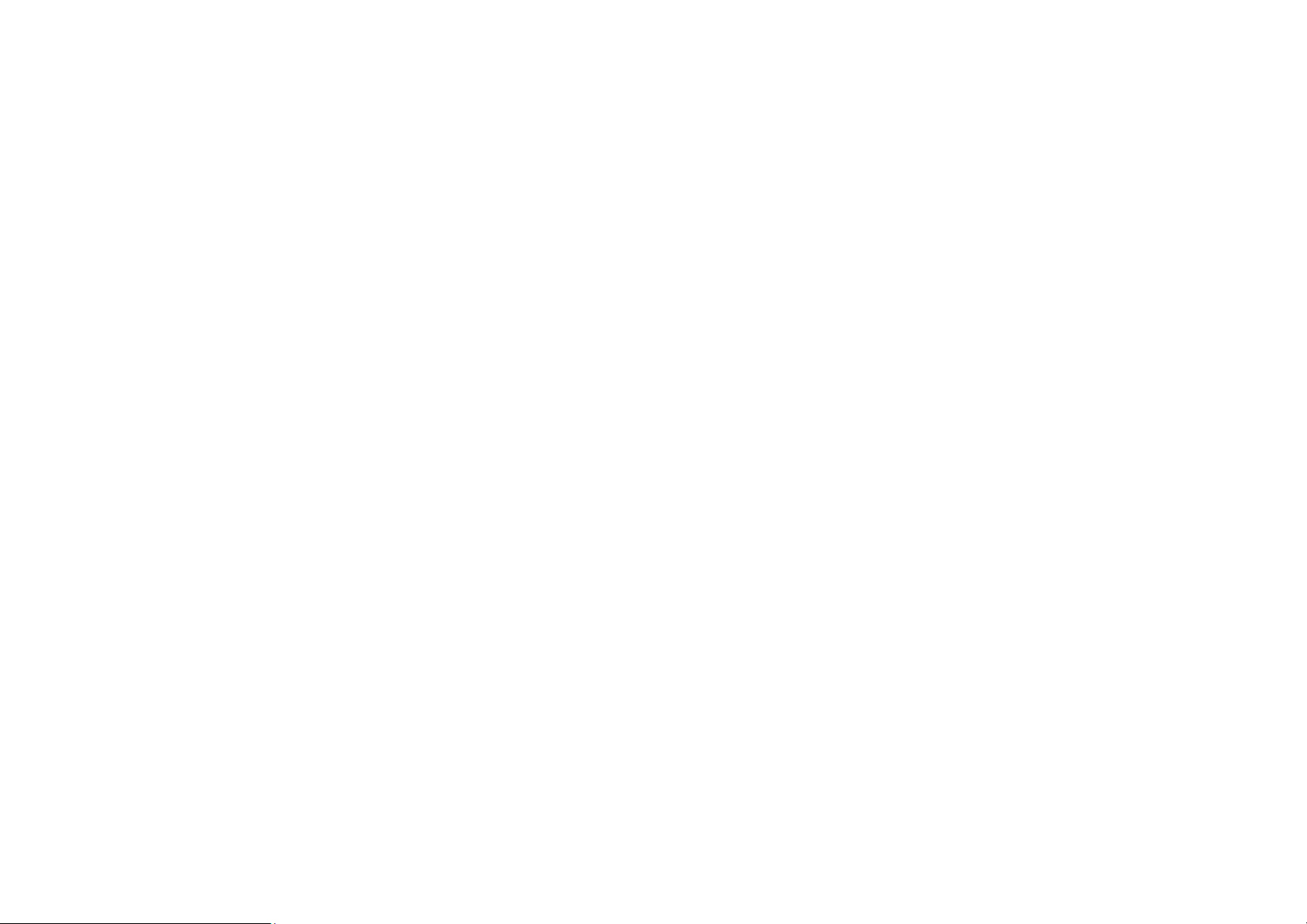
Camera.......... ............ ............ ............ ............ ............ ............ ............ ............ .......... 23
Gallery ....................... ............ ............ ............ ............ ............ ............ ........... ........... 25
Music .................. ............ ............ ............ ............ ............ ............ ............ ............ ..... 27
Sound Recorder ..................... ............ ............ ............ ............ ............ ............ ....... 28
Alarm Clock ................... ............ ............ ............ ............ ............ ............ ............ .... 30
FM Radio ............... ............ ............ ............ ............ ............ ............ ............ ............ . 31
Settings ........... ............ ............ ............ ............ ............ ............ ............ ............ ....... 33
Storage ............... ............ ............ ............ ............ ............ ............ ............ ............ .... 39
3
Page 4
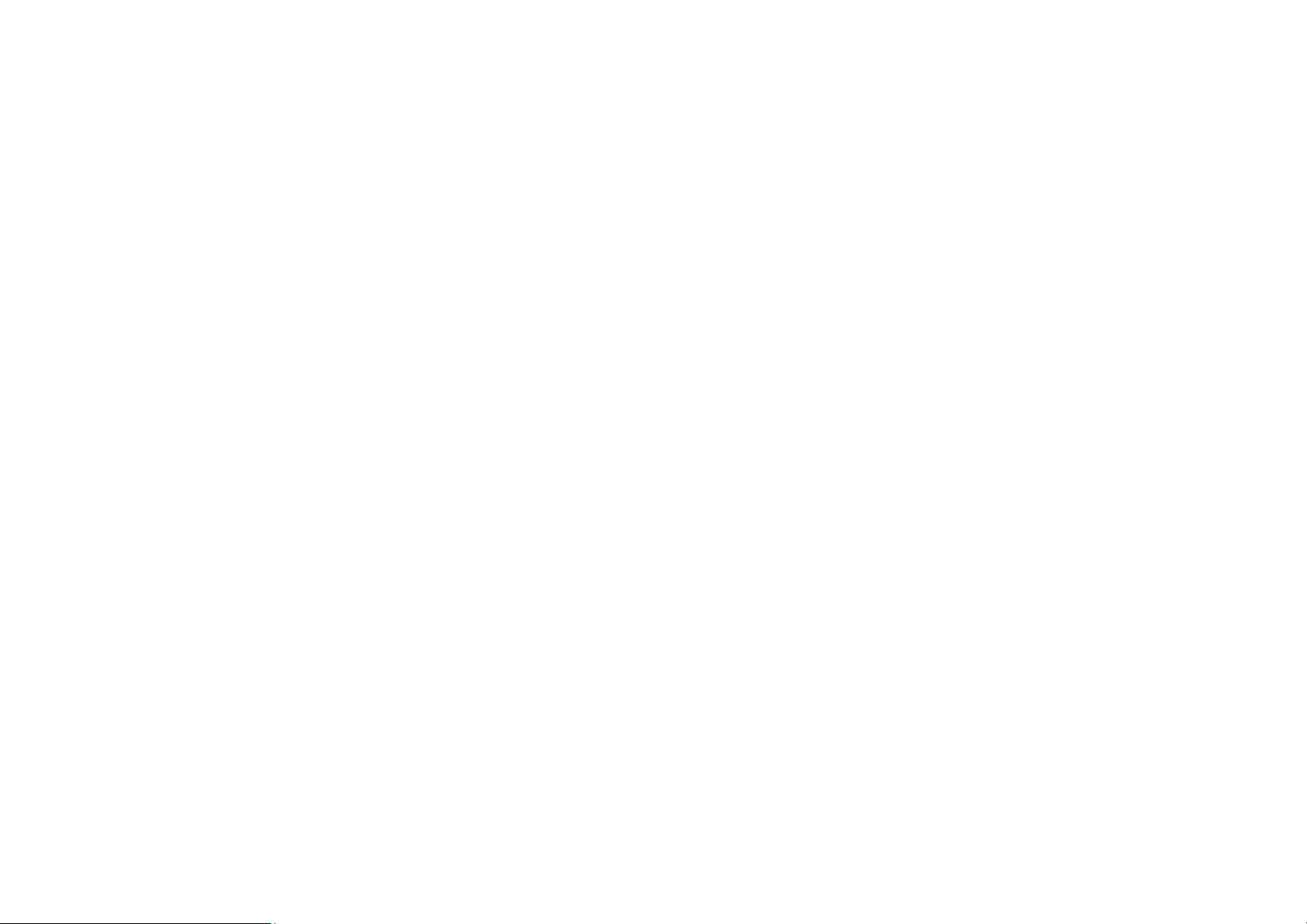
Safety Information
Please carefully read the terms below:
Use Safely
Do not use the phone in situations where it might cause danger.
Transportation Safety
Please observe all transportation laws and regulations.
Please drive with both hands on the wheel.
Hospitals
Please follow limitations.
Please turn off your mobile phone when near medical instruments.
Airports
Remember to follow all airport and flight safety regulations.
DO NOT TEXT AND DRIVE
4
Page 5
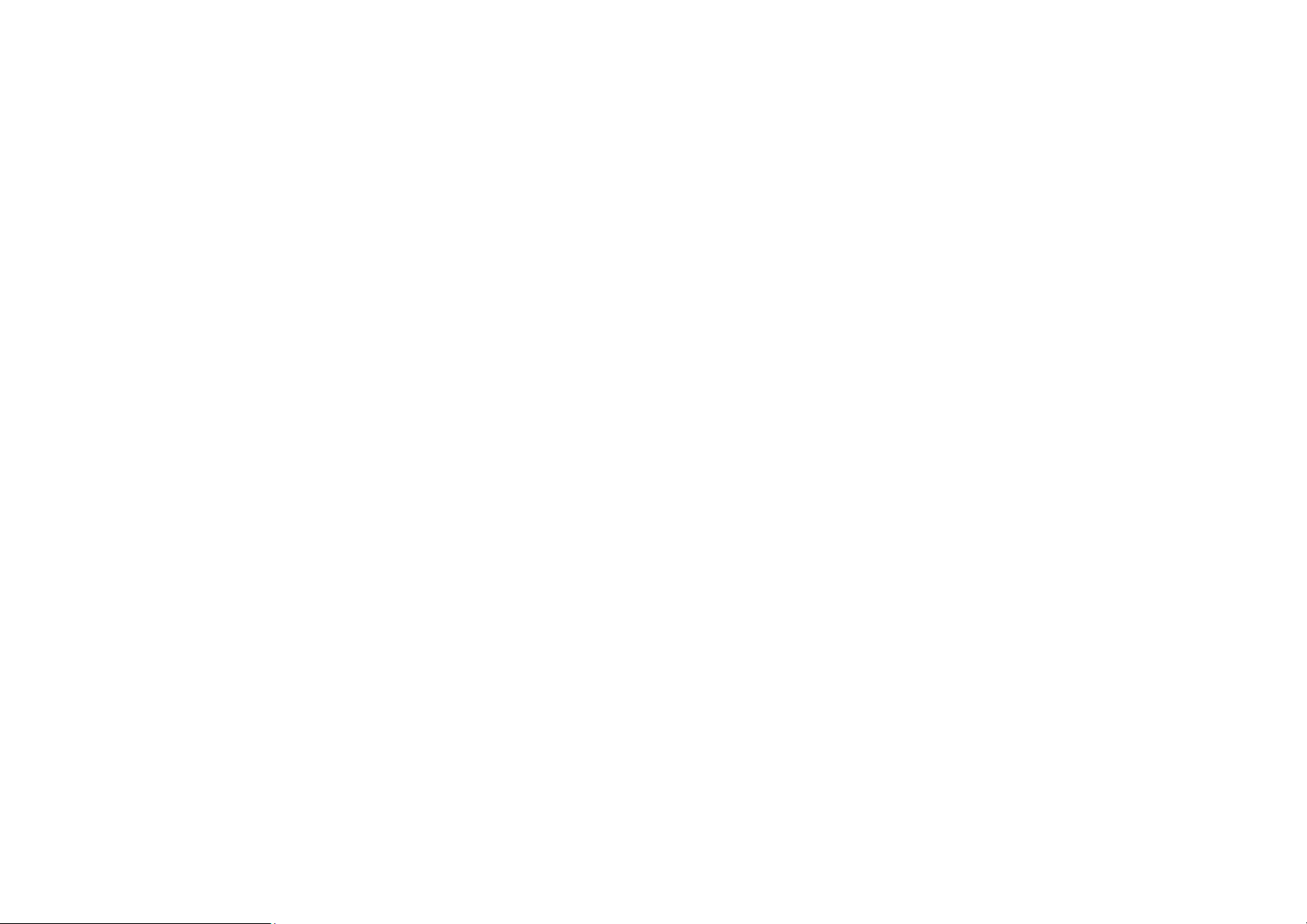
Please do not use your phone during flight.
Toxic Chemicals
Do not use your mobile phone around fuels or chemicals.
Hazard
Do not use in hazardous areas where explosions may occur.
Accessories and Batteries
Use only U100 authorized batteries and accessories.
Backup
Remember to keep a written record of all important information.
Water
Your phone is not waterproof. Keep it away from water and liquids.
SOS Emergency Calls
Make sure your mobile phone is switched on and in a service area. In home screen, tap the
phone key and dial 911 and send.
5
Page 6
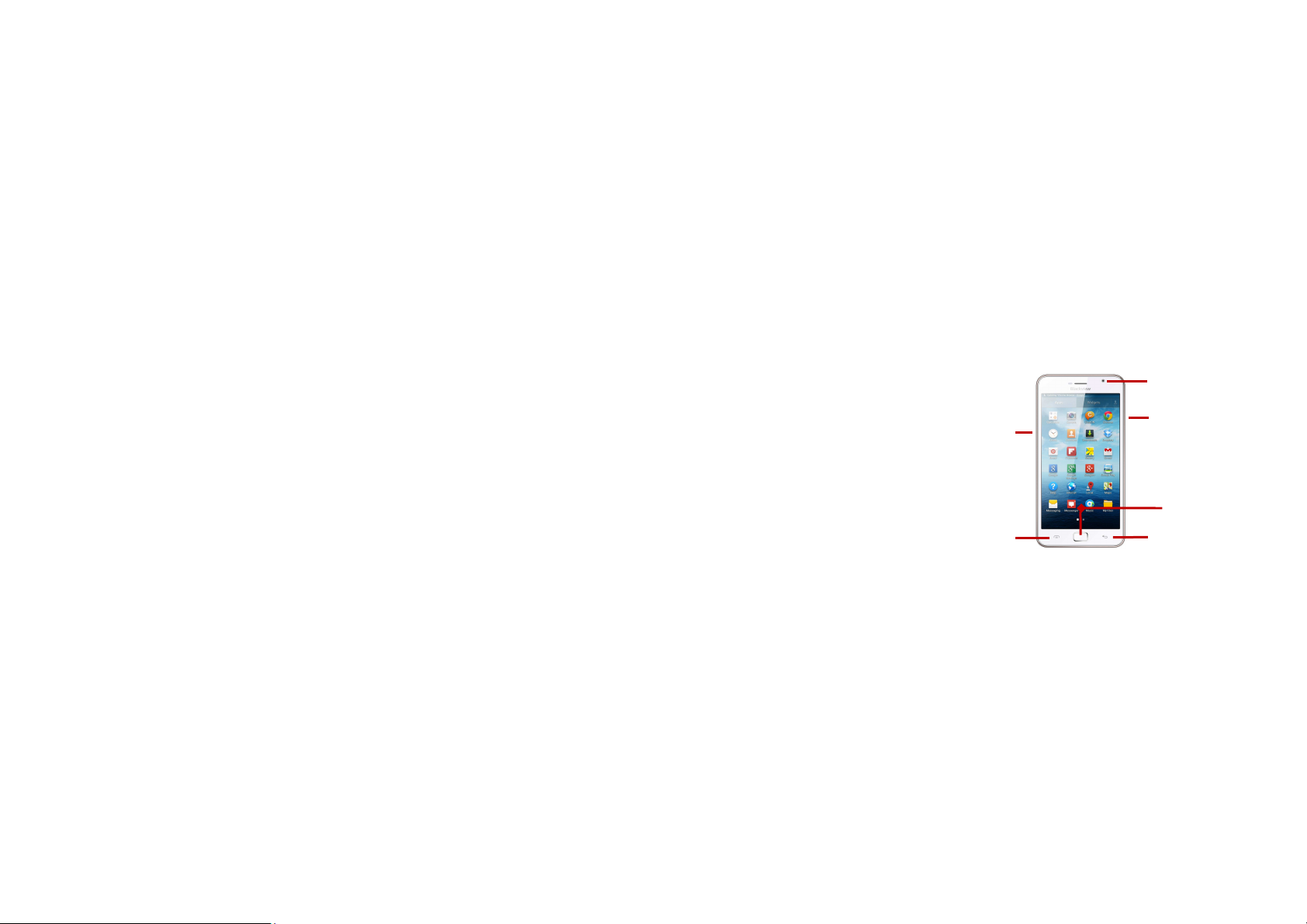
Back
Appearance and Key Function
Front Camera
Power
Home
Recent Apps
Volume
6
Page 7
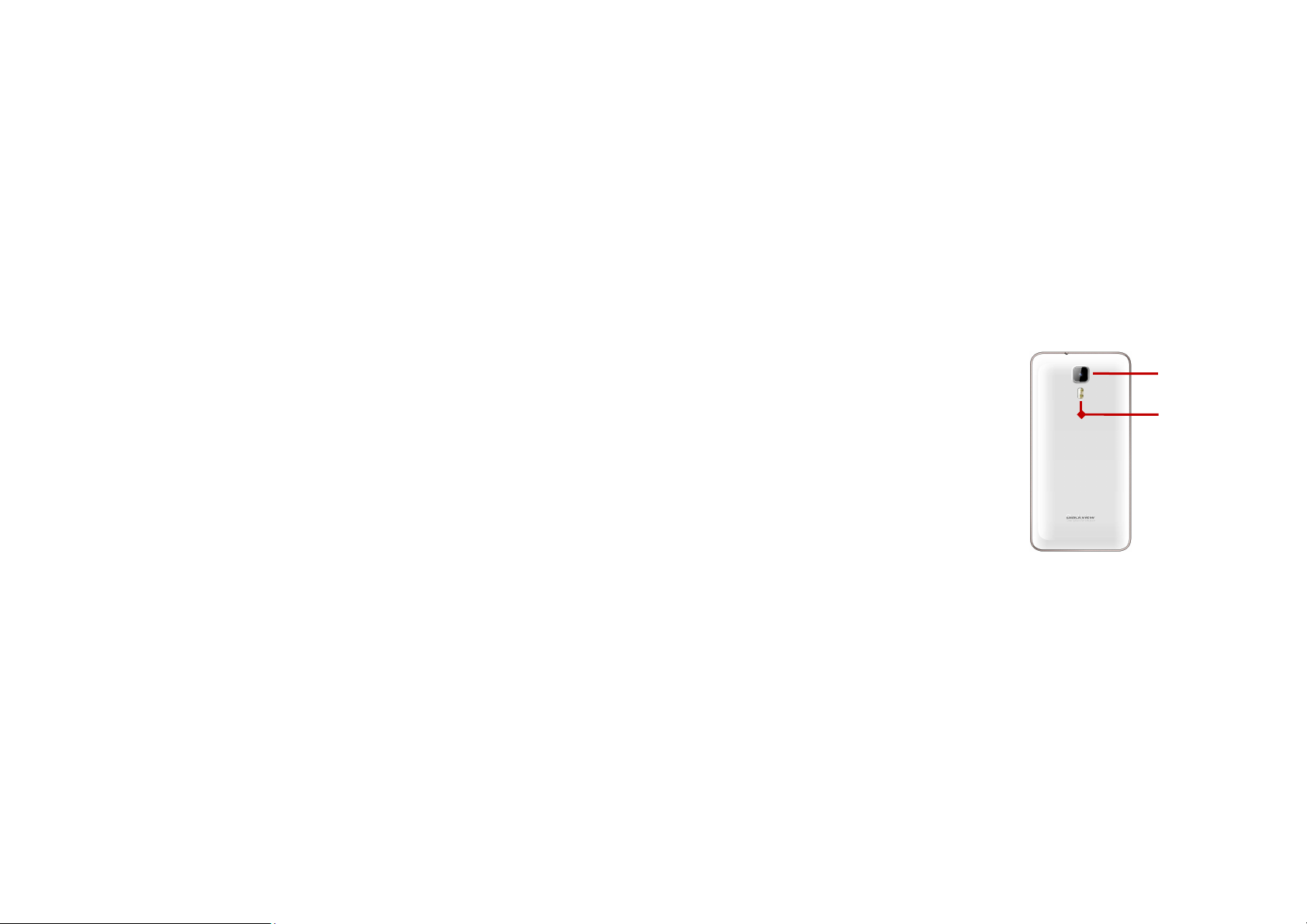
Rear Camera
Flash
7
Page 8
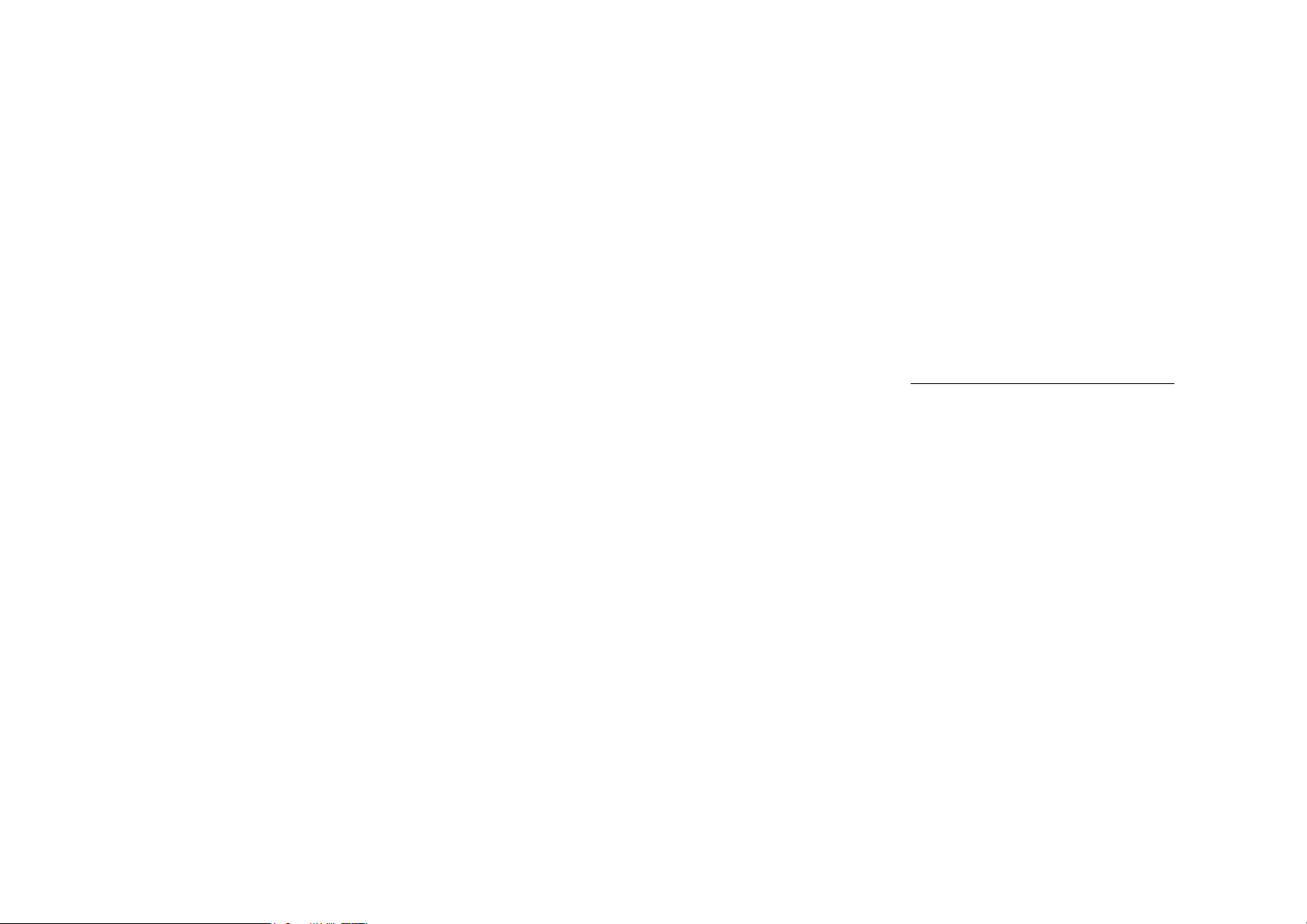
Introduction
Installation of the SIM Cards
Note: Please keep the SIM card out of the reach of children. The SIM card and its contacts
are easily damaged due to scratching or bending. Please be cautious when carrying,
installing or taking out the SIM cards. SIM: Contact your cellular phone service provider
directly to obtain the SIM card.
To insert SIM cards:
1. Remove the rear cover. Insert the SIM card(s).
2. Insert the SD card. (For additional storage capacity)
8
Page 9
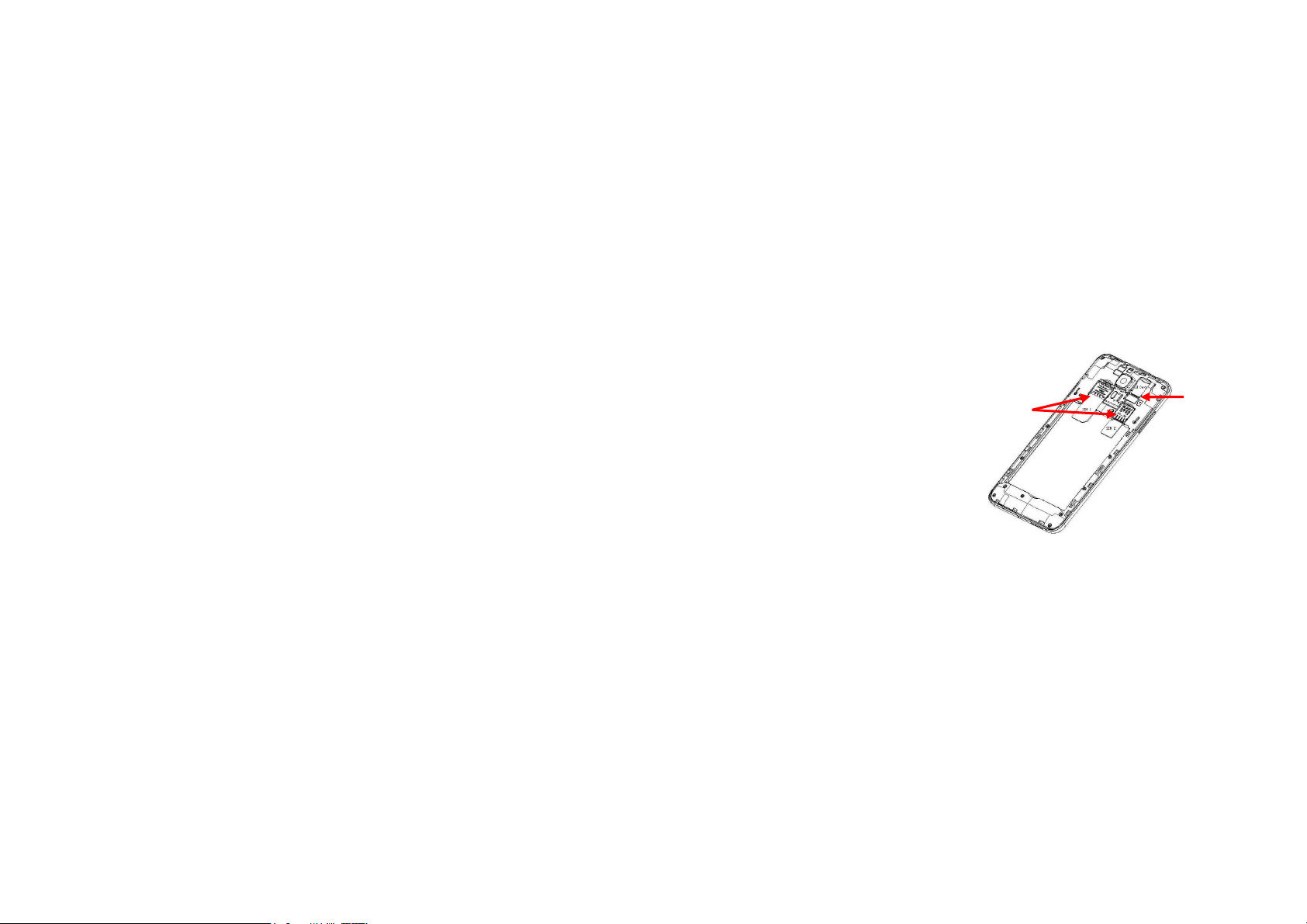
SIM Slots
3. Replace the rear cover of the phone and power on.
9
Memory Card
Page 10
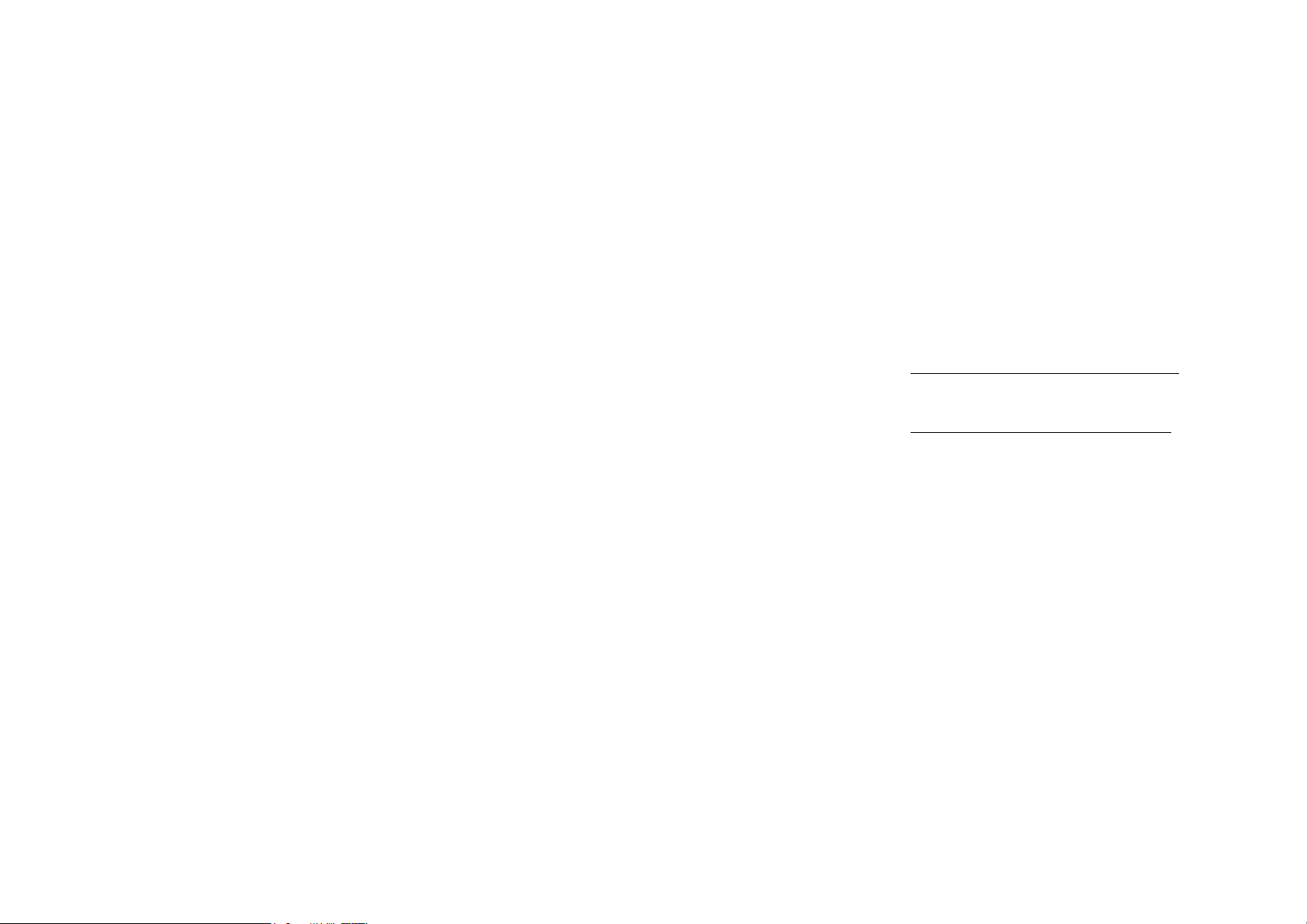
Call Functions
Power On and Off
On - Please ensure the SIM card has been properly inserted into the phone. Long press
the Power key to switch on the phone.
Off - In standby mode, long press on Power key until an options menu appears. Select
Power Off in the menu and confirm.
Security
You may set a security lock feature as a security measure for the phone. For further
information regarding password locks, password revision and other functions please enter
into the security option in system settings.
At the dial keyboard, enter the phone number and then click the dial key. If dialing an
extension, you may click the dial pad icon in the bottom of the screen to open the interface
and enter the number of the extension. You may also press and hold the 0 key to add a (+)
sign when adding an international dialing prefix.
10
Page 11
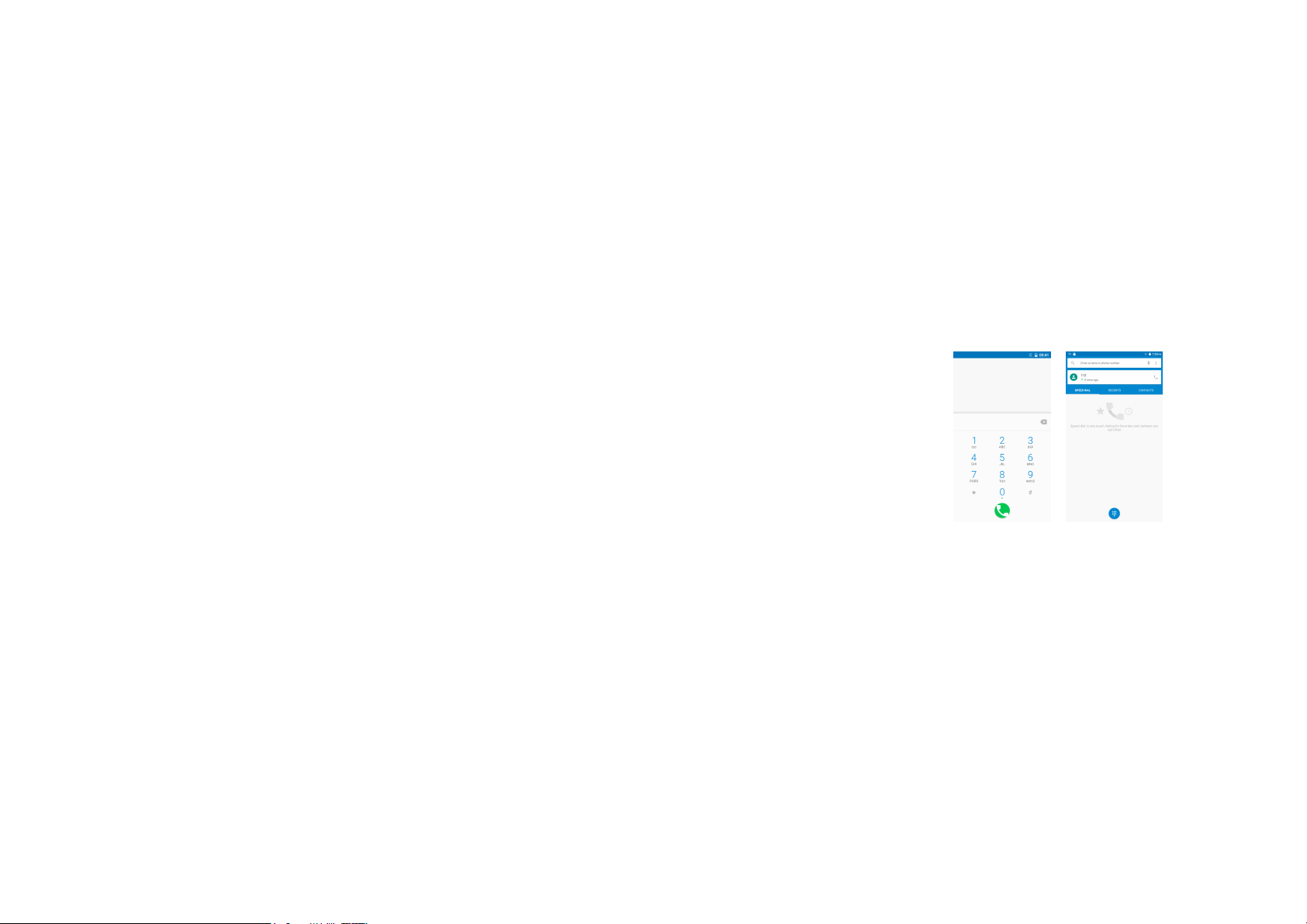
11
Page 12
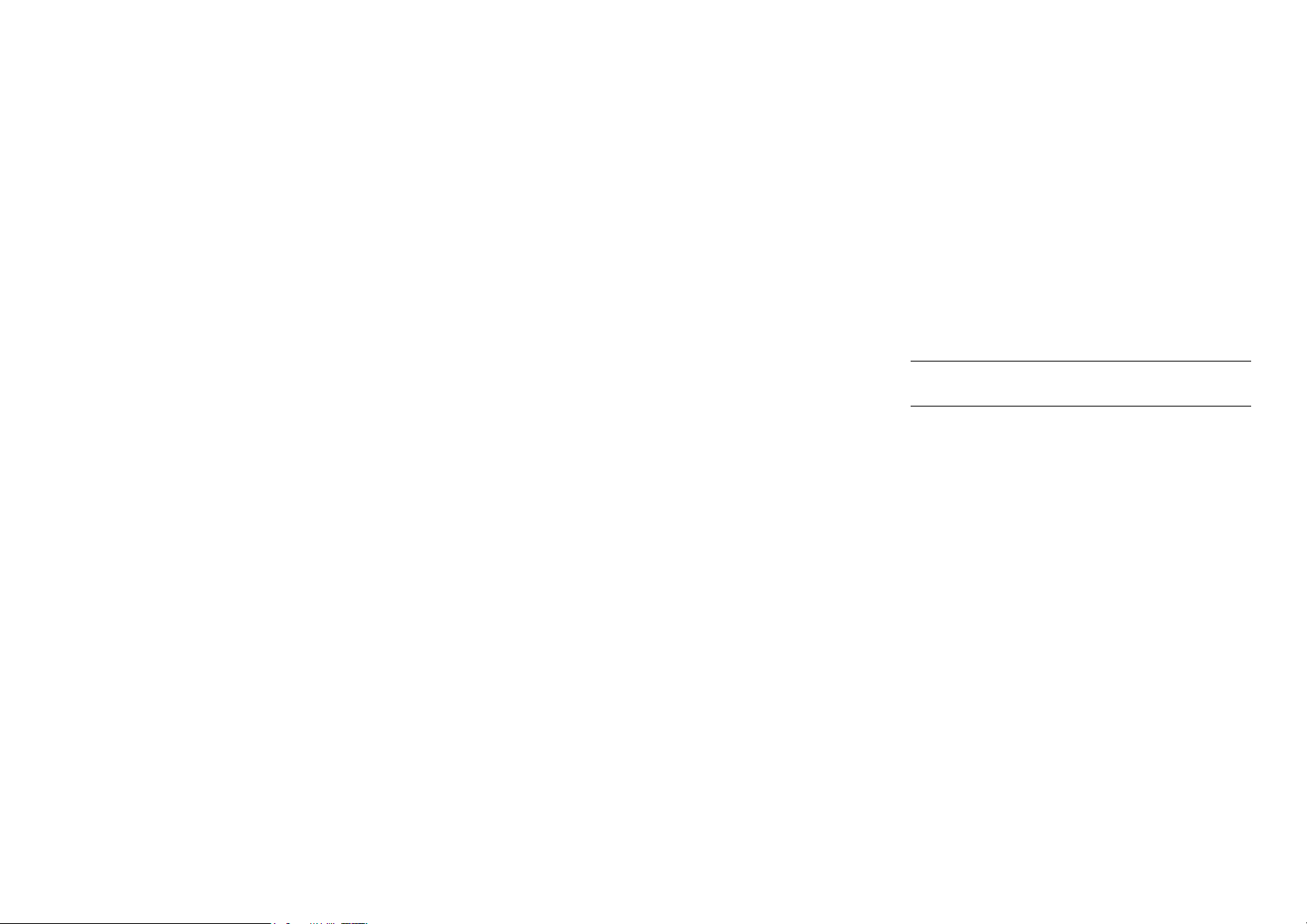
Call history
Every telephone number called and received will be saved in the history. All numbers in the
history can be dialed directly by clicking the CALL BACK on the screen. When the number
appears on the list, click it to view details.
Call Options
There are different options that can be used in the history and dialing interface. You may
press the MORE while in the dial interface and adjust speed dial and call settings. In the
dialing interface, you may press the search button to browse through contacts list or set
default contact resources.
Contacts
Enter: Click on the applications menu and select contacts.
• The default display is the phone contacts and SIM card contacts.
• The contacts are organized alphabetically by default.
12
Page 13
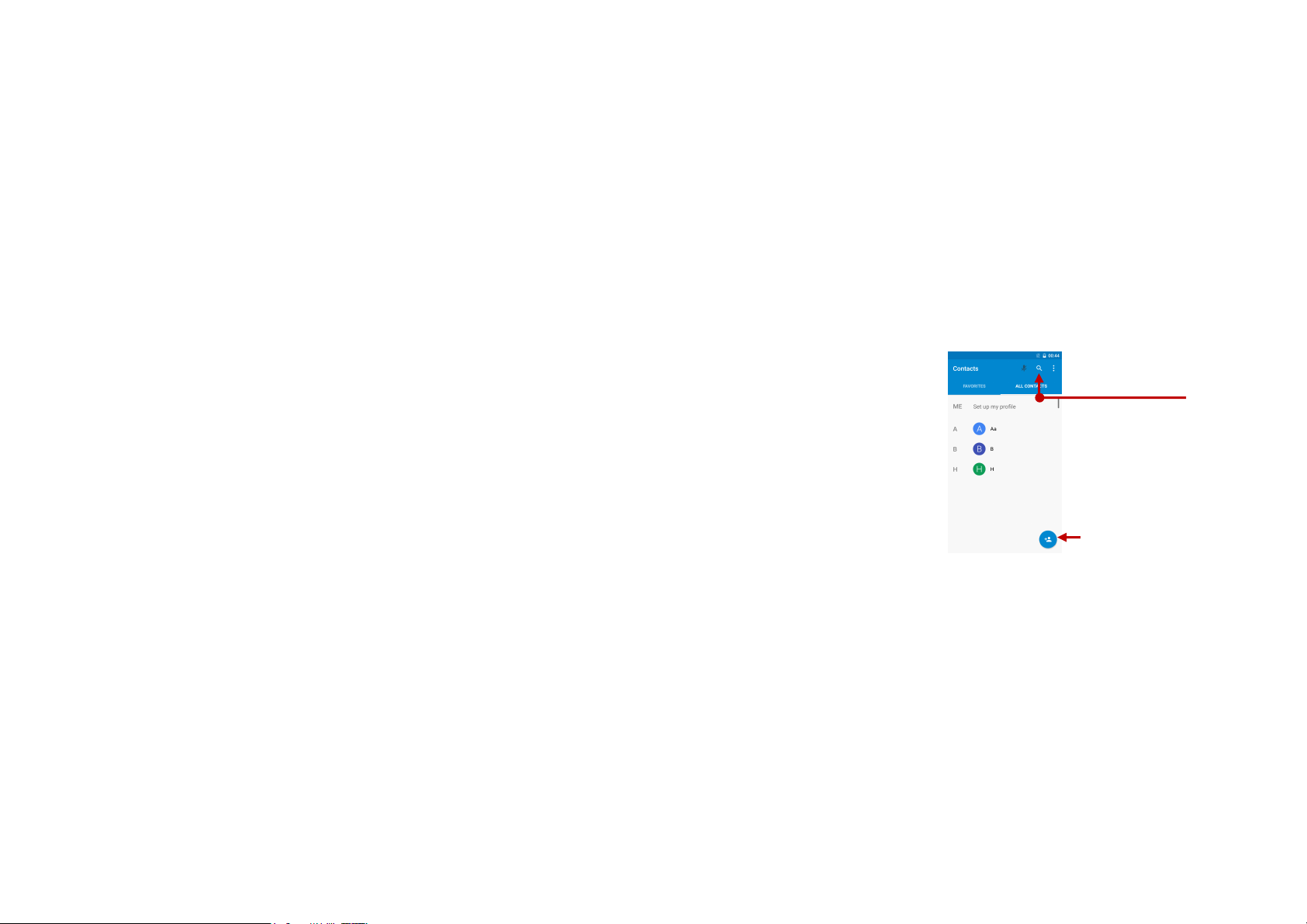
Search
Add Contact
13
Page 14
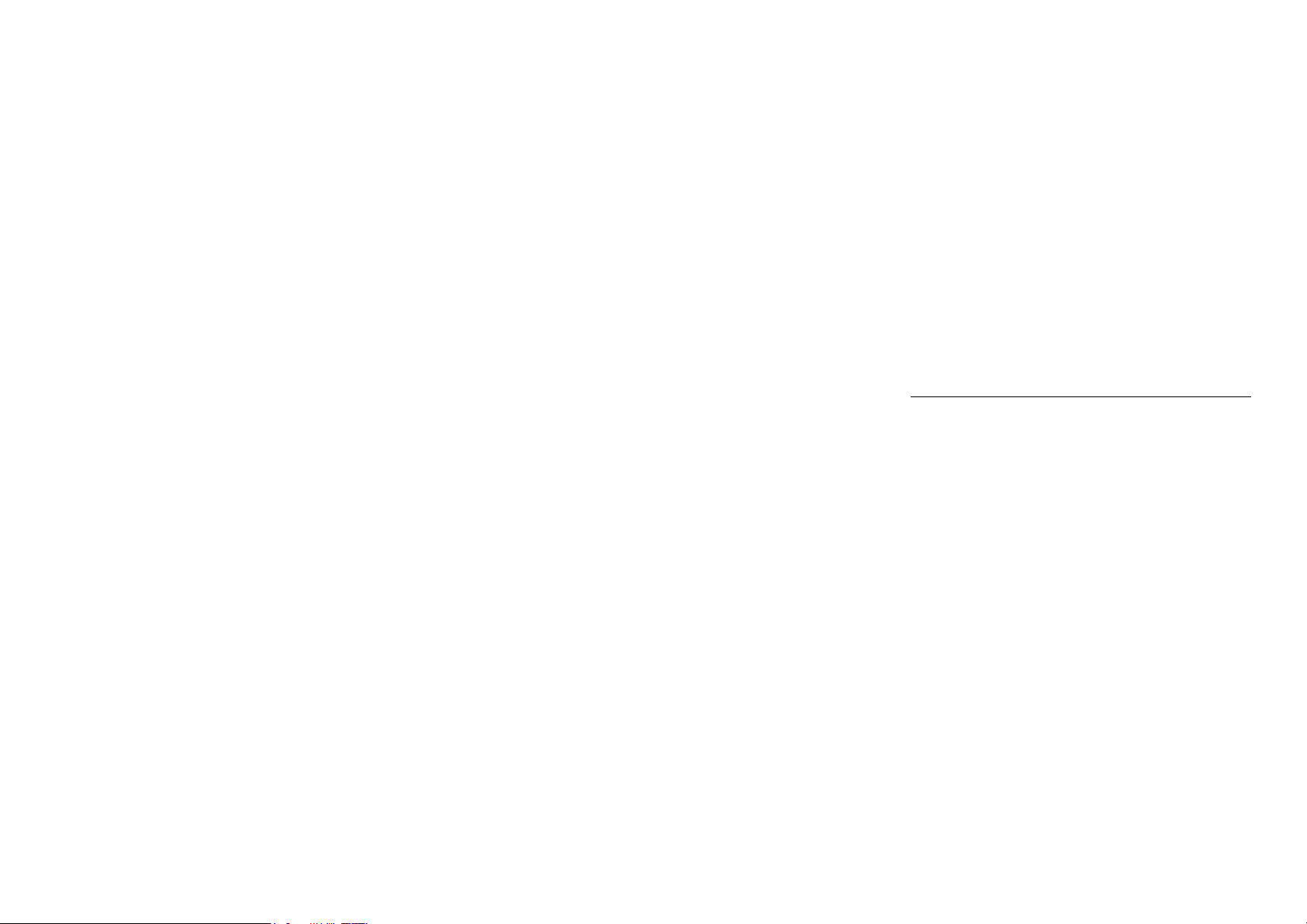
Click the Search icon to enter the contact search interface.
• Any numbers or letters associated with any of the contacts saved in the list will be
Add New Contact
1. Click the add contact icon (+) to add contact.
2. Select to save your contacts to the Google account, the phone or the SIM card.
3. You may enter different contact details which include adding a picture, name, telephone
number, group, address, and email among other options.
4. Click to finish and save contact.
shown in the search results.
14
Page 15

15
Page 16

Send an SMS
Messaging
You may use this function to exchange text messages and multimedia messages with your
family and friends. The messages to and from the same contact or phone number will be
saved into a single conversation so you may see the entire message history conveniently.
Application Menu » Messaging » New message (or shortcut icon)
1. Click to enter recipient (You may enter contacts
from contact book or enter a new number)
2. Compose Message
3. Send
Send an MMS
When creating message, the default message style is SMS. The message will
automatically convert to MMS when adding an attachment.
1. Click the attachment icon in the messaging interface.
2. Click to add attachments and create an MMS message.
16
Page 17

Attachment Type for
MMS Message
17
Page 18

Menu Functions
Internet Browser
Windows
• You may view all windows open by clicking the windows icon in the upper right
part of the browser.
History
• Click the history option to make the current URL as a saved Bookmark.
Bookmarks
• Click Bookmarks to opened saved bookmarks.
More:
Settings: Contains a variety of browser settings.
Help&feedback: help you to use better and any problem can feedback to google.
18
Page 19

19
Page 20

tooth
Bluetooth & Wi-Fi
Bluetooth is a short-range wireless communications technology that devices can use to
exchange information and connect to different types of devices which include headsets and
other devices.
Power on Blue
1) Settings » Bluetooth and select to power on bluetooth.
2) The bluetooth icon will appear in the notification bar, and the phone will start to scan for
all devices within range.
3) In bluetooth settings all the devices found will displayed in the list under the icon.
20
Page 21

Fi
List of available devices
Power on Wi-
1) Settings » Wi-Fi and select ON to power on Wi-Fi
2) Click on the desired Wi-Fi network to be connected. Unsecured networks can be
connected to directly - secured networks require a password or credentials prior to
connection.
21
Page 22

List of available networks and the network
connection screen
22
Page 23

Camera
Camera
Prior to use: Insert SD card before using the camera or video camera. All photos or videos
taken by the phone are typically stored in the memory card for large storage capacity of
images.
Open Camera
1. Applications Menu » Camera
2. Switch to video mode if you want to record videos.
Note: You may place a camera shortcut icon on any of the screens
Take Pictures
1. Aim the object that the picture will be taken.
2. Press the “Shutter” button on the screen.
3. After taking the picture, the file will be saved in the camera’s gallery folder.
4. You can view the photos by clicking the preview box button.
You may adjust various settings for the camera by pressing Menu while in the
23
Page 24

camera interface. When in the camera viewfinder mode, you can switch to video
or photos’ gallery.
Settings
Select between Camera &
24
Video
Page 25

Open Images
Gallery
Applications Menu » Gallery
Pictures and videos are
stored in separate albums
25
Page 26

Share Pictures
You may share pictures by sending them through different types of installed applications.
You may also send pictures through the MMS message function by composing a message
and attaching the picture. Any image can also be sent via the U100etooth function by
selecting U100etooth equipment that has been paired.
Adjust Image
Press Menu and Edit to adjust images
You may select from different effects that may include: Vintage, Black and White, Instant,
Latte, Litho, X-Process, Crop, Rotate, Mirror, Straighten, Vignette, Contrast, Exposure,
Auto color, Shadows, Vibrancy, among other settings that can be used to adjust picture
images.
View Images
In the picture interface, click on an album to view images
In the photo album, scroll the picture towards left to view the next picture or towards right to
view the previous one.
Crop Pictures
26
Page 27

Open Music
If you want to adjust the size of the picture, use the crop tools. Once the arrow appears,
pinch your fingers in or out to adjust the size. If you want to adjust the image and keep its
proportion, please hold down any of the four corners of the image and adjust accordingly.
Music
Application Menu » Music
Song Status
Track Controls
27
Page 28

Search Music
You may choose to search for music from media folder through artist name, song name,
album name. The following formats are available: AMR, MIDI, MP3, WAV, and OGG.
Sound Recorder
The Sound Recorder can record voice or any audio.
You may send any recorded audio via U100etooth or MMS and also have the option to
make any recorded audio the phones default ring tone.
The recorder uses 3GPP format.
Record
-Keep the phone’s microphone near the voice source.
-Click the record button to record the audio.
-Click the stop button to stop recording the audio.
28
Page 29

Recording Time
Recording
All recordings will be saved in the recording folder in the default music program and can be
accessed from the sound recorder application.
Controls
29
Page 30

Alarm Clock
1. Click on the Clock icon in the application menu
2. Click set alarm button and enter the alarm clock set interface where you may delete and
edit alarms
Click to edit or delete
alarms
Click to add alarms
30
Page 31

FM Radio
Open FM radio
FM Radio
Through this function, you may listen to FM radio on the device. The FM radio uses the
wired headphones as an antenna in order to receive signal. Before using this function,
connect the original equipment headphones that came with the phone.
Press the FM Radio icon to open the application.
1. Click “Search” automatic scans of FM channels.
2. Click to add favorite radio stations.
FM Radio as Background
Click on the Home key to move the FM Radio to the background.
31
Page 32

Add Favorite Radio
Stations
Scan
32
Page 33

Settings
Wi-Fi
• Settings » Wi-Fi to power on. When on, the Wi-Fi will automatically search for
available networks. Any unsecured network can be used directly and any
secured network requires a password or credentials prior to connection.
Bluetooth
• Press the switch to power on Bluetooth. Once on, the Bluetooth will automatically
scan for any nearby open equipment.
SIM cards
• Press the switch to power on SIM cards. When insert two cards, click to set
cellular data、Calls、SMS messages.
Data Usage
• Mobile and Wi-Fi Data Usage
33
Page 34

More
• Airplane Mode
• Default SMS app
• Tethering, Portable Hotspot, VPN, APN
• VPN
• Cellular networks
Note: When in flight mode, all network connections will turn off automatically.
Display
• Brightness, Auto rotating screen, Wallpaper, Screen Timeout.
Sound¬ification
This option sets the phone tone settings for receiving calls and notifications. Some of the
settings include:
• Vibrate, volume, ring tones, ring tones notification, dial touchpad, and haptic
feedback and tones
34
Page 35

Storage
• View the phone memory usage.
Battery
• Click to switch to power saving mode
Apps
• Manage applications - Manage and delete installed applications.
• Running services - Press the ‘Force Stop’ button to stop any of the services listed
and removes from the running services list.
Location
• Mobile Network Location - Use wireless services to find locations in applications.
• When using the GPS, power on to set satellite positioning for accuracy.
Security
Set up screen locks: Use slide, face/voice unlock, pattern, PIN or password to lock the
35
Page 36

screen.
• Pattern: The first time there will be simple unlock instructions and examples. Click
“next step” to continue the security pattern step.
• PIN: Enter PIN number to unlock the screen.
• Password: Use password to unlock the screen
You may stop the security feature at any time.
Set up SIM card PIN lock
• SIM card PIN (Personal Identification Number) is used to prevent unauthorized
To change a blocked PIN code, you will need to unlock the SIM lock then go to the Change
Password screen. The phone will automatically prompt you enter the old PIN code and ask
to enter a new PIN code twice. The phone will then prompt you that the change was
successful. If you enter the PIN incorrectly three times, the SIM and PIN codes will be
automatically locked. You will need the PUK code to unlock the phone which is available
through your service provider. If you enter the PUK code incorrectly 10 times, the SIM card
will be permanently locked. Please see your service provider for a new SIM card.
use of SIM card.
• Password visible – Make the password visible when it’s typed.
36
Page 37

• Use security credentials - Allow applications to visit security credentials or other
credentials.
Accounts
• Add accounts, include Facebook,Google,IMAP,POP3,Twitter.
Language & Input
• Language – Change the language of the phone.
• Custom Dictionary - Add or delete words to the custom dictionary.
• Keyboard Settings – Haptic vibration, Haptic tones, Capitalizing, Speech Input,
Inputting words, Predictive text function, Auto-Text, Input keyboard method
Backup & reset
• Backup Data – Will back up all application data, WLAN passwords, and other
settings to Google's servers
• Restore to Factory Settings - Clear all data stored on the phone.
37
Page 38

Date & time
• Date and Time adjustment.
• Time Zone - Select Time Zone according to where your location.
• Select Date Format - There are 3 kinds of formats you can choose from:
Month-Day-Year, Day-Month-Year and Year-Month-Day, and
Year-Month-Day which is the default setting
Scheduled power on & off
• Schedule power on and off
Accessibility
• Power button ends call and auto rotate screen
• Speak Passwords and large text
Printing
38
Page 39

Need to download the "CloudPrint.apk" from the Internet and install.
About phone
• Phone information status and firmware updates
Storage
Connect the phone with the USB cable provided. Once connected, a connection interface
will appear. In the connection mode interface, select MTP and turn on from the connection
screen to be able to transfer files. Other storage options are also available.
39
Page 40

40
Page 41

Some system settings, hardware, and UI options may vary depending on final version.
Additional Information
The information provided in this user manual is subject to change without notice and U100
Products reserves the right to modify the manual at any given time. U100 Products has
made every effort to ensure that this user manual is accurate and disclaims responsibility
and liability for any inaccuracies or omissions. U100 Products makes no commitment to
keep current the user manuals, however, does reserve the right to make improvements to
the user manual at any given time without notice.
41
Page 42

FCC Statement:
1. This device complies with Part 15 of the FCC Rules. Operation is subject to the following
two conditions:
(1) This device may not cause harmful interference.and
(2) This device must accept any interference received, including interference that may
cause undesired operation.
2. Changes or modifications not expressly approved by the party responsible for
compliance could void the user's authority to operate the equipment.
NOTE:
This equipment has been tested and found to comply with the limits for a Class B digital
device, pursuant to Part 15 of the FCC Rules. These limits are designed to provide
reasonable protection against harmful interference in a residential installation.
This equipment generates uses and can radiate radio frequency energy and, if not installed
and used in accordance with the instructions, may cause harmful interference to radio
communications. However, there is no guarantee that interference will not occur in a
particular installation. If this equipment does cause harmful interference to radio or
television reception, which can be determined by turning the equipment off and on, the
user is encouraged to try to correct the interference by one or more of the following
42
Page 43

measures:
Reorient or relocate the receiving antenna.
Increase the separation between the equipment and receiver.
Connect the equipment into an outlet on a circuit different from that to which the receiver is
connected.
Consult the dealer or an experienced radio/TV technician for help.
SAR Information Statement
Your wireless phone is a radio transmitter and receiver. It is designed and manufactured
not to exceed the emission limits for exposure to radiofrequency (RF) energy set by the
Federal Communications Commission of the U.S. Government. These limits are part of
comprehensive guidelines and establish permitted levels of RF energy for the general
population. The guidelines are based on standards that were developed by independent
scientific organizations through periodic and thorough evaluation of scientific studies. The
standards include a substantial safety margin designed to assure the safety of all persons,
regardless of age and health. The exposure standard for wireless mobile phones employs
a unit of measurement known as the Specific Absorption Rate, or SAR. The SAR limit set
by the FCC is 1.6 W/kg. * Tests for SAR are conducted with the phone transmitting at its
43
Page 44

highest certified power level in all tested frequency bands. Although the SAR is determined
at the highest certified power level, the actual SAR level of the phone while operating can
be well below the maximum value. This is because the phone is designed to operate at
multiple power levels so as to use only the power required to reach the network. In general,
the closer you are to a wireless base station antenna, the lower the power output. Before a
phone model is available for sale to the public, it must be tested and certified to the FCC
that it does not exceed the limit established by the government adopted requirement for
safe exposure. The tests are performed in positions and locations (e.g., at the ear and
worn on the body) as required by the FCC for each model. The highest SAR value for this
model phone when tested for use at the ear is 0.249W/Kg and when worn on the body, as
described in this user guide, is 0.693 W/Kg(Body-worn measurements differ among phone
models, depending upon available accessories and FCC requirements). The maximum
scaled SAR in hotspot mode is 1.196W/Kg. While there may be differences between the
SAR levels of various phones and at various positions, they all meet the government
requirement for safe exposure. The FCC has granted an Equipment Authorization for this
model phone with all reported SAR levels evaluated as in compliance with the FCC RF
exposure guidelines. SAR information on this model phone is on file with the FCC and can
be found under the Display Grant section of http://www.fcc.gov/ oet/fccid after searching on
FCC ID: 2ACE6-D503L Additional information on Specific Absorption Rates (SAR) can be
found on the Cellular Telecommunications Industry Asso-ciation (CTIA) web-site at
44
Page 45

http://www.wow-com.com. * In the United States and Canada, the SAR limit for mobile
phones used by the public is 1.6watts/kg (W/kg) averaged over one gram of tissue. The
standard incorporates a sub-stantial margin of safety to give additional protection for the
public and to account for any variations in measurements.
Body-worn Operation
This device was tested for typical body-worn operations. To comply with RF exposure
requirements, a minimum separation distance of 10mm must be maintained between the
user’s body and the handset, including the antenna. Third-party belt-clips, holsters, and
similar accessories used by this device should not contain any metallic components.
Body-worn accessories that do not meet these requirements may not comply with RF
exposure requirements and should be avoided. Use only the supplied or an approved
antenna.
45
Page 46

46
