Proceq Pprofometer 600, 39210001, 39220001, 39230001, Profometer 630 AI. Profometer 650 AI Operating Instructions Manual
Page 1

Made in Switzerland
Design Patent Pending
Made in Switzerland
®
Operating Instructions
Page 2

© 2017 Proceq SA 2
Scope of Delivery
D
K
T
C
B
E
F G
I
A
O
N
P
L M
U
Q S
R
H J
Page 3

3 © 2017 Proceq SA
Scope of Delivery
Profometer 600 (39210001)
Profometer 630 AI / 650 AI (39220001 / 39230001)
Profometer Corrosion (39250001)
Upgrade kit to Profometer Corrosion (39250002)
Upgrade kit to Profometer 600 Cover Meter (39250003)
Profometer Corrosion rod electrode (39250010)
Profometer Corrosion wheel electrode (33001001)
Profometer Corrosion four wheel electrode (33001004)
A
Carrying case
•
•
•
•
•
B
Profometer touchscreen
•
•
•
C
Battery complete
•
•
•
D
Power supply incl. cables
•
•
•
E
USB cable
•
•
•
F
DVD with software and documentation • •
•
•
•
G
Documentation • •
•
•
•
H
Activation key •
•
I
Carrying strap complete
•
•
•
J
Probe cable 1.5 m (5 ft) •
•
•
K
Universal probe with ruggedized scan cart •
•
•
L
Chalk • • •
M
Interface box • •
N
Cable coil l=25 m (82 ft) with clamp • •
O
Rod electrode with spare parts •
P
Copper sulphate, 250g • • •
Q
Citric acid, 250g • •
R
Rod electrode cable, 1 lead, l=1.5 m (5 ft) •
S
Tool kit • •
T
Wheel electrode with cables and spare parts •
U
Four wheel electrode with cables and spare parts •
Page 4
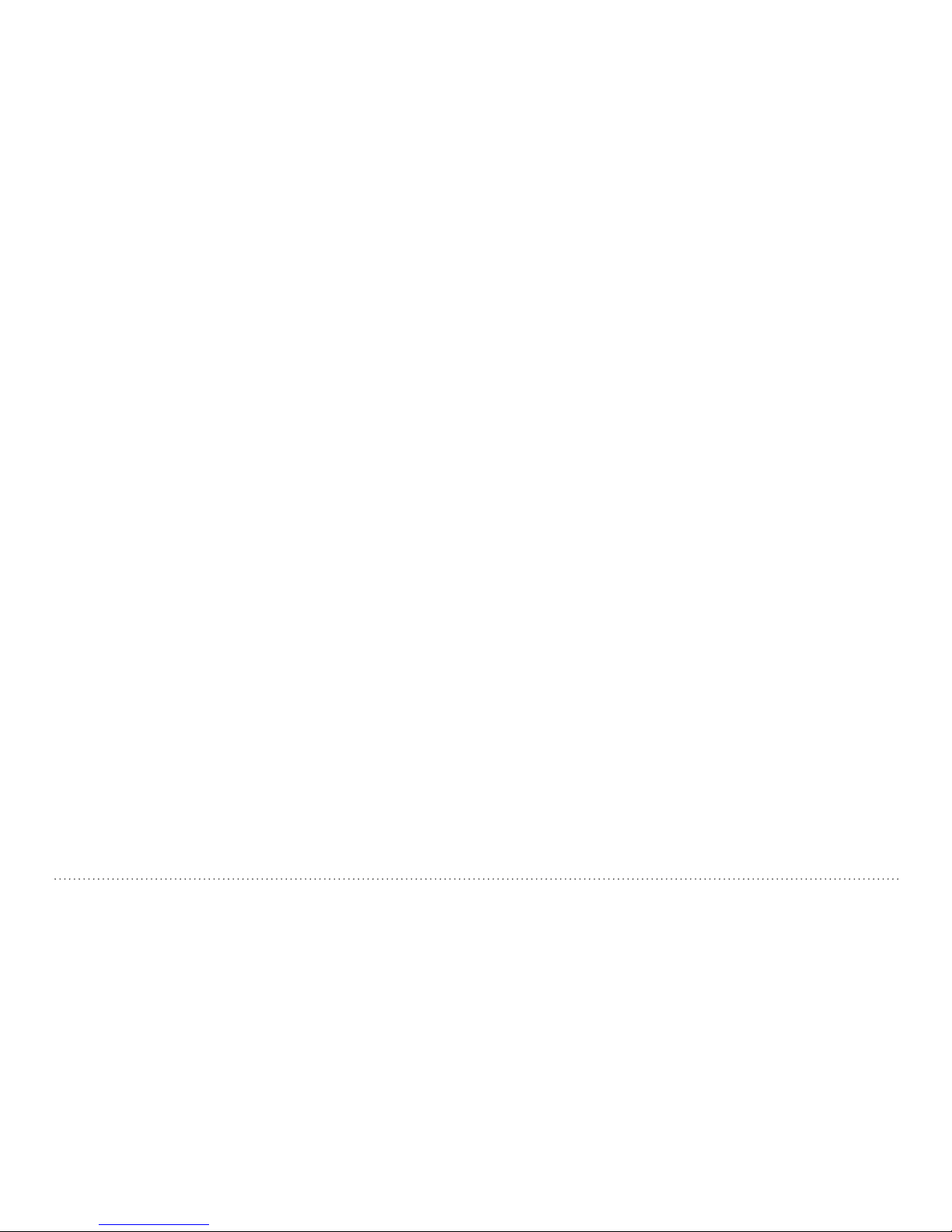
© 2017 Proceq SA 4
Table of Contents
1. Safety and Liability ...................................................5
1.1 General Information ...........................................................5
1.2 Liability ...............................................................................5
1.3 Safety Instructions ............................................................5
1.4 Correct Usage ...................................................................5
2. General Operation ........................................................ 6
2.1 Getting Started ..................................................................6
2.2 Main Menu .........................................................................7
2.3 Upgrade procedure ...........................................................7
2.4 Cover Meter and Corrosion functionalities ......................8
3. Profometer 6 Cover Meter............................................ 9
3.1 Measuring Principle ..........................................................9
3.2 Cover Meter Operation ...................................................10
4. Profometer Corrosion ................................................. 30
4.1 Measuring Principle ........................................................30
4.2 Profometer Corrosion Operation ....................................33
5. Explorer Document Handling ..................................... 43
6. Ordering Information ................................................. 44
6.1 Units .................................................................................44
6.2 Upgrades .........................................................................44
6.3 Parts and Accessories ....................................................44
7. Technical Specifications ............................................ 45
8. Maintenance and Support ......................................... 46
8.1 Maintenance and Cleaning .............................................46
8.2 Support Concept .............................................................47
8.3 Standard Warranty and Extended Warranty ..................47
8.4 Disposal ...........................................................................47
9. Profometer Link Software .......................................... 47
9.1 Starting Profometer Link .................................................47
9.2 Connecting to a Profometer Touchscreen Unit ..............48
9.3 Viewing Cover Meter Data ..............................................48
9.4 Viewing Corrosion Data ..................................................49
9.5 Editing and moving data files .........................................49
9.6 Exporting Data .................................................................50
9.7 Merging Corrosion Scans ...............................................51
9.8 Further Functions ............................................................51
10. Appendices ................................................................. 52
10.1 Appendix A1: Rebar Diameters ......................................52
10.2 Appendix A2: Neighboring Bar Correction .....................52
10.3 Appendix A3: Minimum / Maximum Cover ....................52
Page 5
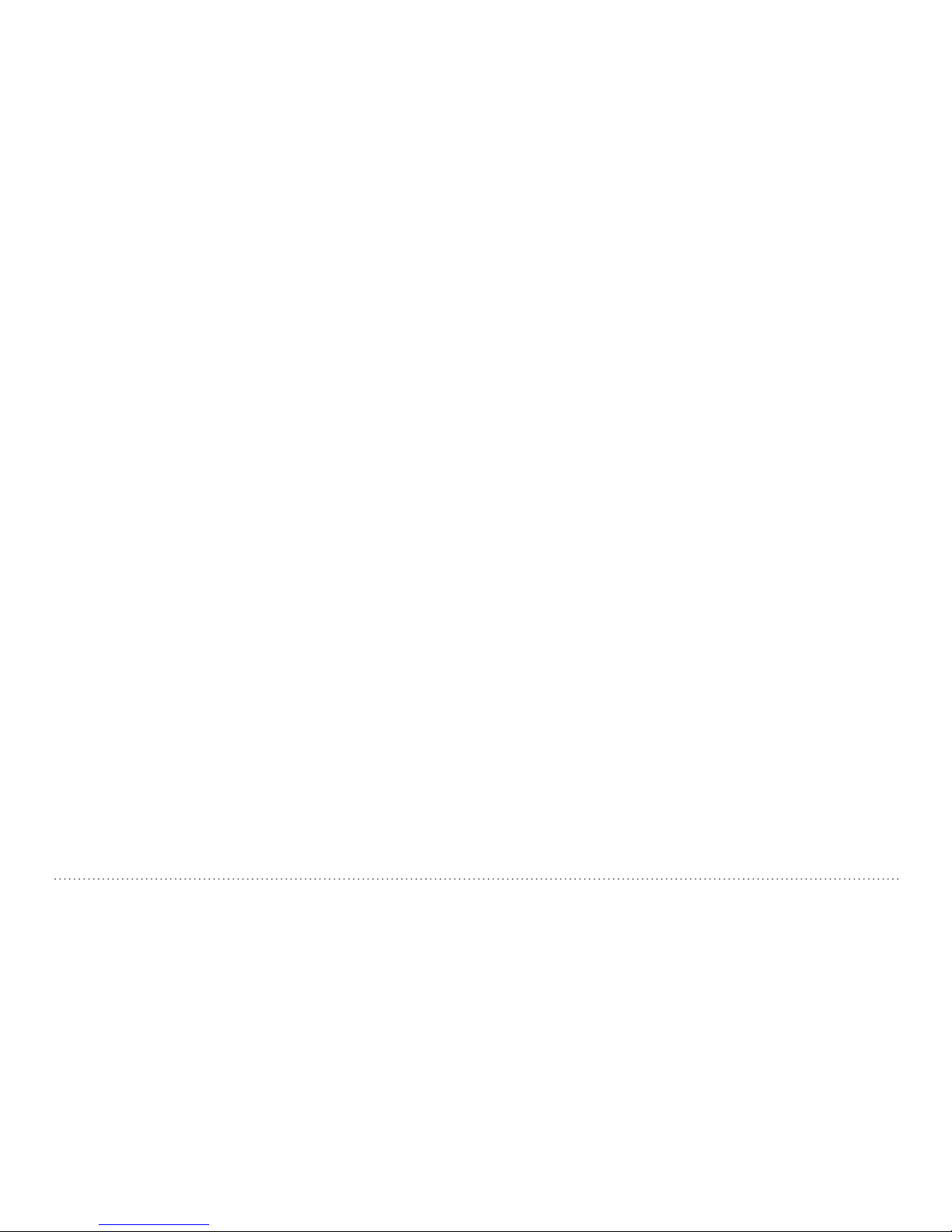
5 © 2017 Proceq SA
1. Safety and Liability
1.1 General Information
This manual contains important information on the safety, use and maintenance of the Profometer 6. Read through the manual carefully before
the first use of the instrument. Keep the manual in a safe place for future
reference.
1.2 Liability
Our “General Terms and Conditions of Sales and Delivery” apply in all
cases. Warranty and liability claims arising from personal injury and damage to property cannot be upheld if they are due to one or more of the
following causes:
• Failure to use the instrument in accordance with its designated use as
described in this manual.
• Incorrect performance check for operation and maintenance of the instrument and its components.
• Failure to adhere to the sections of the manual dealing with the performance check, operation and maintenance of the instrument and its
components.
• Unauthorised modifications to the instrument and its components.
• Serious damage resulting from the effects of foreign bodies, accidents,
vandalism and force majeure
All information contained in this documentation is presented in good faith
and believed to be correct. Proceq SA makes no warranties and excludes
all liability as to the completeness and/or accuracy of the information.
1.3 Safety Instructions
The equipment is not allowed to be operated by children or anyone under
the influence of alcohol, drugs or pharmaceutical preparations. Anyone
who is not familiar with this manual must be supervised when using the
equipment.
• Carry out the stipulated maintenance properly and at the correct time.
• Following completion of the maintenance tasks, perform a functional
check.
1.4 Correct Usage
• The instrument is only to be used for its designated purpose as describe herein.
• Replace faulty components only with original replacement parts from
Proceq.
• Accessories should only be installed or connected to the instrument
if they are expressly authorized by Proceq. If other accessories are
installed or connected to the instrument then Proceq will accept no
liability and the product guarantee is forfeit.
Page 6
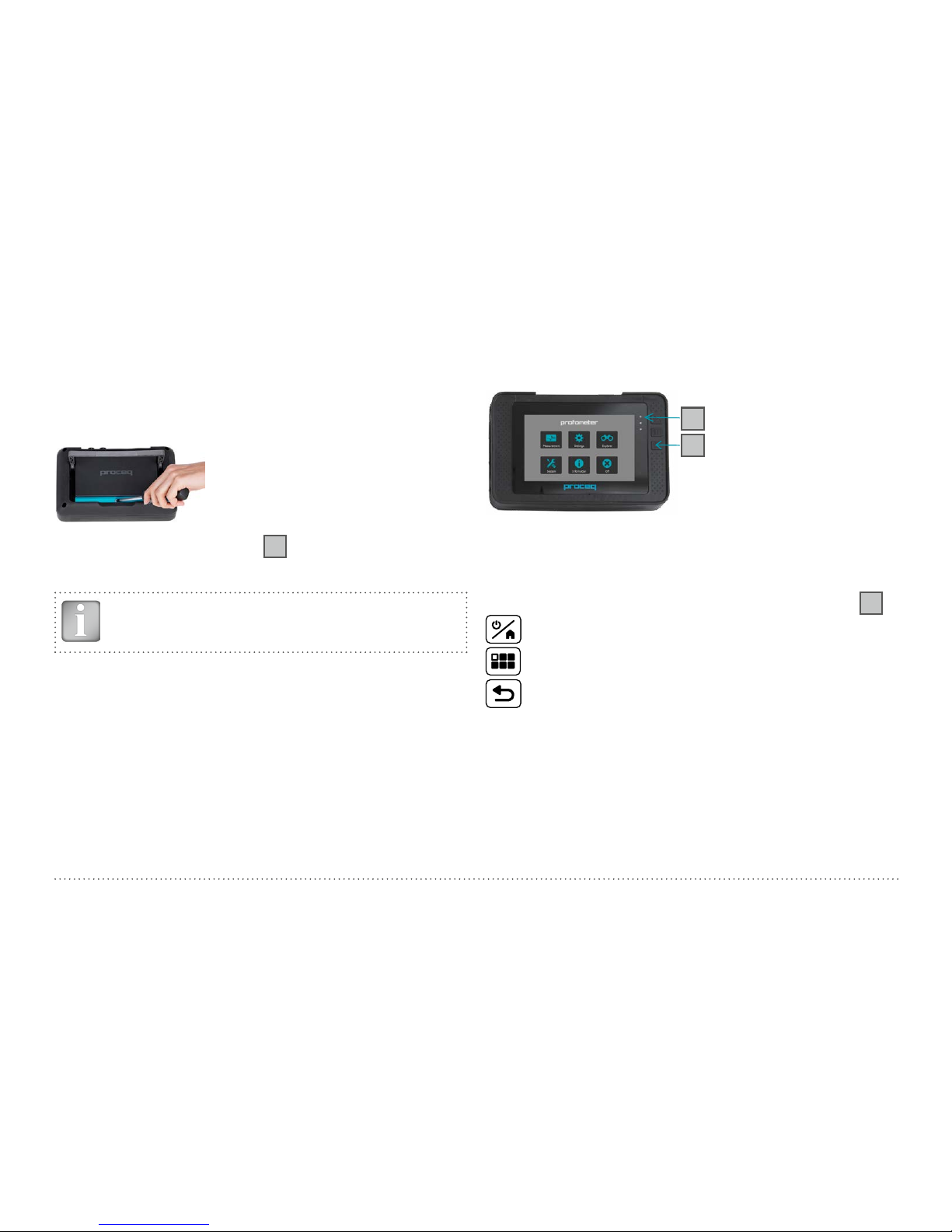
© 2017 Proceq SA 6
2. General Operation
2.1 Getting Started
Battery installation
To install the battery, remove the protection foil and lift the stand as
shown. Insert the battery and fasten in place with the screw.
There are two status LEDs (Figure 1,
1
) and above them a light sensor.
The upper LED is red while charging and turns to green when it is fully
charged. The other LED is application specific.
NOTE! Only use the power supply provided.
• A complete charge requires < 9h (Instrument not operating).
• Charging time is much longer if the instrument is in use.
• An optional quick charger (Part No. 327 01 053) can be used to charge
a spare battery or to charge the battery outside of the instrument. In
this case it takes < 4h for a complete charge.
Energy Saving
Energy saving may be programmed as desired under System/Power settings.
Figure 1: Main menu, leds, buttons
Buttons
Lift the protective visor.
On the upper right of the screen there are three buttons (Figure 1,
2
).
Power On/Off – Press to power on. Press and hold to power off.
Fullscreen / PDF viewer / Hard Keys Mode.
Back Button – returns to previous screen.
1
2
Page 7
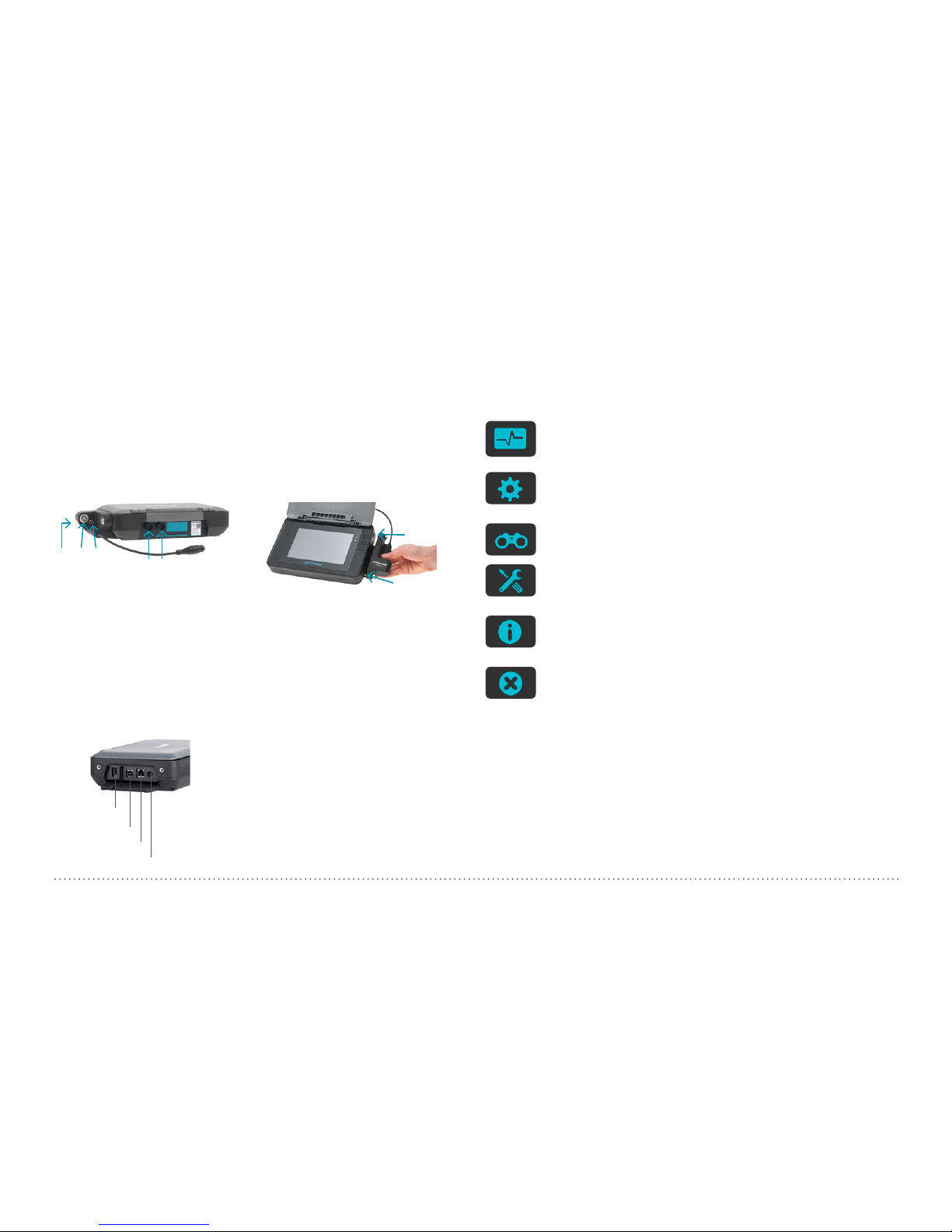
7 © 2017 Proceq SA
Probes connection Profometer 6
Connect the universal probe to either of the two sockets or on the
upper side of the Profometer touchscreen using the probe cable.
Profometer Corrosion
Mount the interface box on the right side of the Profometer touchscreen
using the attached screws and and connect the cable to either of
the two sockets or on the upper side of the Profometer touchscreen.
Connect the electrode signal cable to socket and the ground cable to
the socket of the interface box. Wheel electrodes: connect the path
measurement cable to socket of the interface box.
USB Host:
Connect a mouse, keyboard or USB stick.
USB Device:
Connect application specific probes and PC.
Ethernet:
Connection for firmware upgrades.
Power Supply:
Connect the power supply through this connection.
USB Host
USB Device
Ethernet
Power Supply
2.2 Main Menu
On start up, the main menu is displayed. All functions are accessible
directly via the touchscreen.
Return to the previous menu by pressing the back button or the return
icon (arrow) at the top left of the touchscreen.
Measurement
Select to access either Cover Meter or Corrosion measuring
modes.
Settings
Application specific settings.
Explorer
File manager application for reviewing saved measurements.
System
Select your preferred interface language, date and time settings and power saving options.
Information
Open documentation (Operating Instructions and additional
PDF files) and device info.
Power off
Switch off the device.
2.3 Upgrade procedure
The following procedure has to be performed in order to upgrade to Profometer 630 AI / 650 AI functionalities from a Profometer 600 unit or to
unlock Profometer 600 / 630 AI / 650 AI Cover Meter functionalities on a
Profometer Corrosion unit.
The Activation Key can be provided together with the initial purchase
(when a Profometer 630 AI or 650 AI unit is supplied) or can be ordered
anytime after the initial purchase in order to upgrade / unlock to further
functionalities.
Page 8
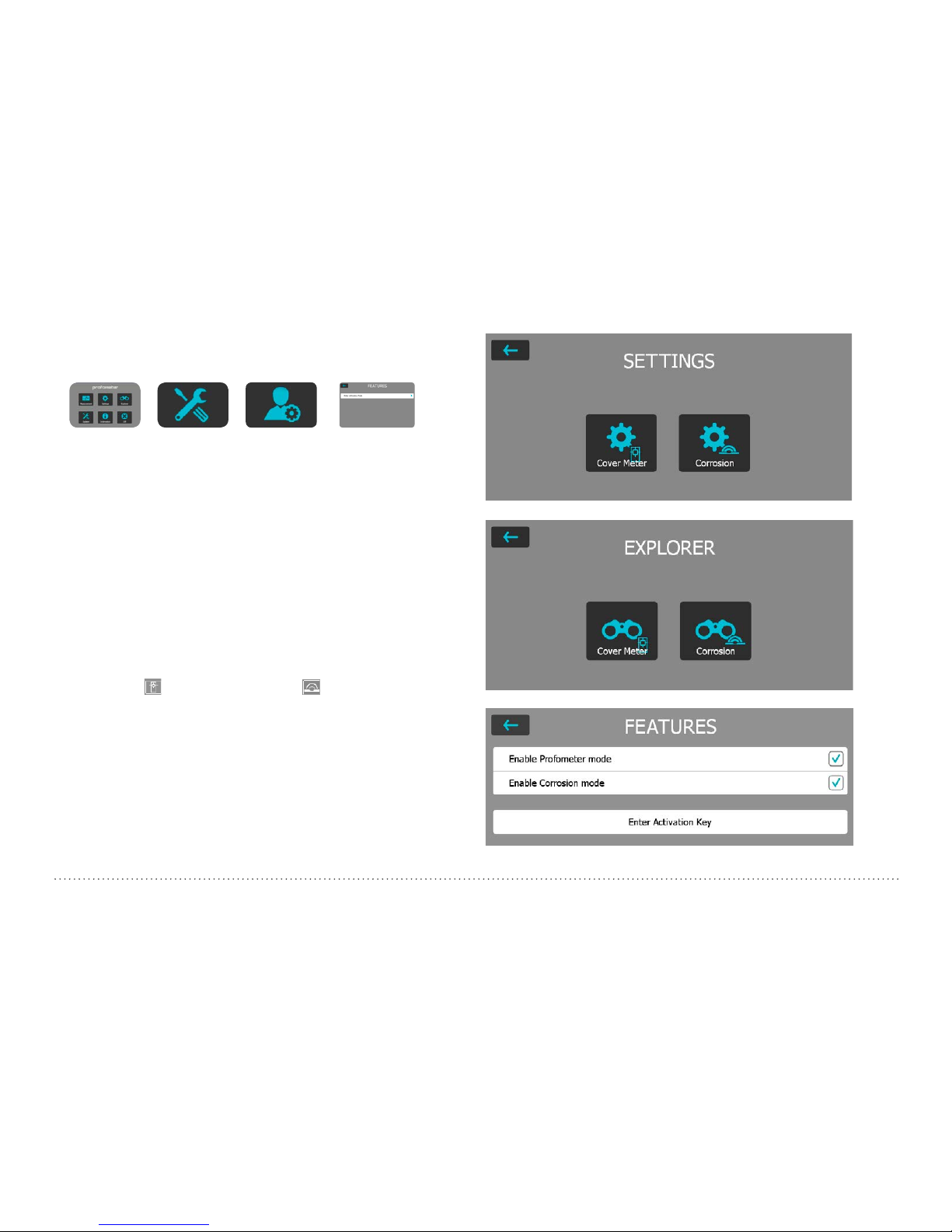
© 2017 Proceq SA 8
1. Press the Power On/Off button to power on the touchscreen
2. Access the System menu, then go to Features and Enter activation
key
3. Enter the activation key
2.4 Cover Meter and Corrosion functionalities
A Profometer unit can have both the features of Cover Meter and Corrosion Analysis Instrument in the following cases
• Profometer 6 Cover Meter with the upgrade kit to Profometer Corro-
sion (392 50 002)
• Profometer Corrosion with the upgrade kit to Profometer 600 Cover
Meter (392 50 003) plus any possible upgrade to Profometer 630 AI
or 650 AI
In either case the corresponding functionality (Cover Meter and/or Corrosion) will be available on the Platform depending on whether the universal
probe or the interface box respectively is initially connected to the unit.
An image on the top of the measuring screen will indicate whether the
universal probe
and/or the interface box are connected to the unit.
When going into the Settings or Explorer menus the user will be prompted whether to access the Cover Meter or Corrosion corresponding submenus.
The user can disable at any time either feature by going into the System
/ Features menu and unchecking the corresponding box.
Page 9
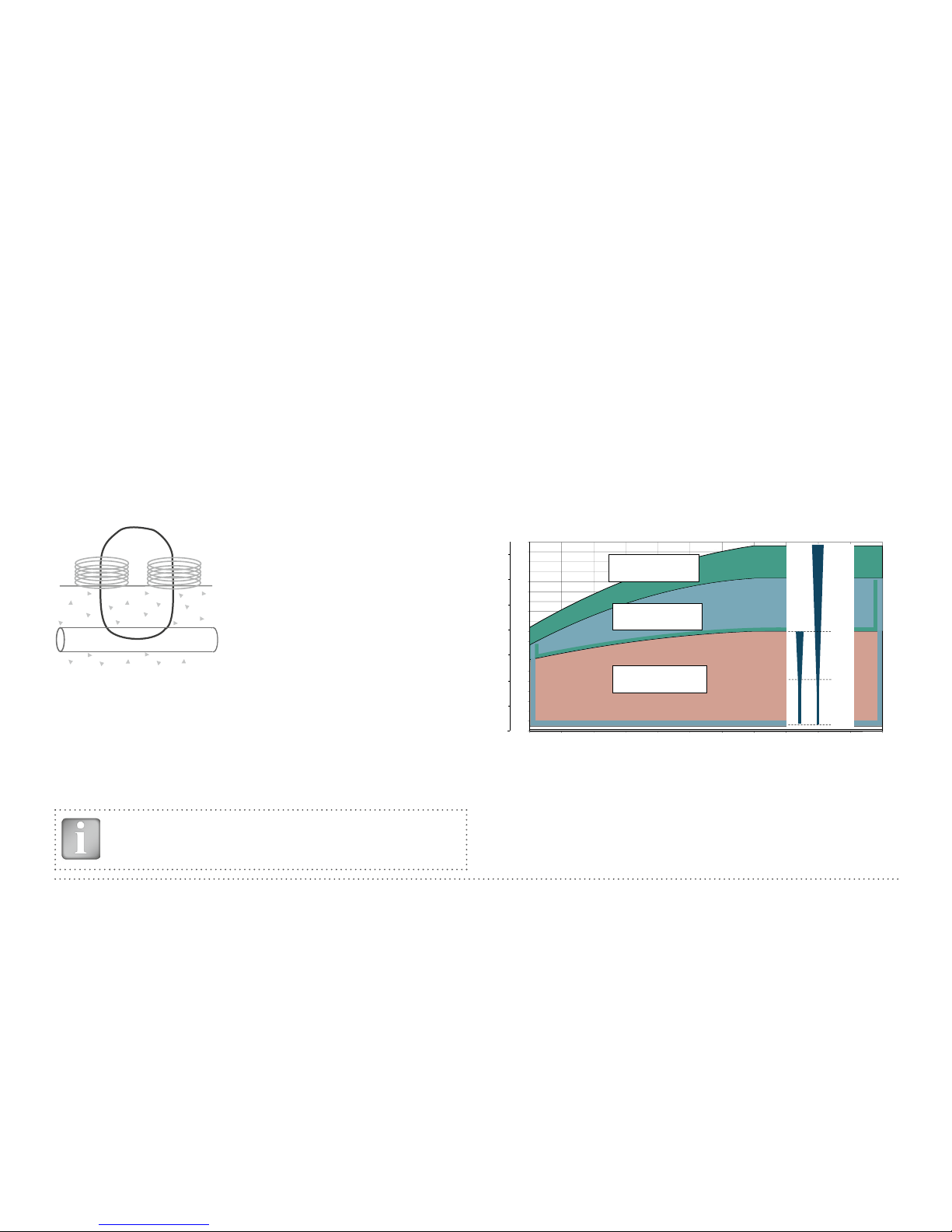
9 © 2017 Proceq SA
3. Profometer 6 Cover Meter
3.1 Measuring Principle
3.1.1. Pulse induction
The Profometer 6 uses electromagnetic pulse induction technology to
detect rebars. Coils in the probe are periodically charged by current
pulses and thus generate a magnetic field. On the surface of any electrically conductive material which is in the magnetic field, eddy currents are
produced. They induce a magnetic field in the opposite direction. The
resulting change in voltage can be utilized for the measurement.
Coils
Concrete
Rebar
Magnetic Field
Figure 2: Measurement principle
The Profometer 6 uses different coil arrangements to generate several
magnetic fields. Advanced signal processing allows locating a rebar as
well as measuring of cover and rebar diameter.
This method is unaffected by all non conductive materials such as concrete, wood, plastics, bricks etc. However any kind of conductive materials within the magnetic field (sphere of approx. 200 mm / 8 inch radius)
will have an influence on the measurement.
NOTE! Remove all metallic objects such as rings and watches before you start measuring.
3.1.2. Calibrated Measuring with Profometer 6
The Profometer 6 is calibrated to measure on a normal rebar arrangement; which is an arrangement of non-stainless steel rebars fastened
with binding wires only e. g. when measuring on welded mesh wires the
cover and diameter readings must be corrected (see “3.2.4. Practical
Hints”). The following information on accuracy, measuring ranges and
resolutions refer to measurements on normal rebar arrangements.
3.1.3. The
Measuring
Range
The measuring range is dependent on the bar size. The expected accuracy of the cover measurement is indicated in the graphic below. It
complies with BS1881 part 204, for a single rebar with sufficient spacing.
0
10
20
30
40
50
60
70
80
90
100
110
120
130
140
150
160
170
180
190
5 10 15 20 25 30 35 40 45 50 55
7
6
5
4
3
2
1
#2 #3 #5
#6 #8 #9
#11 #13 #14 #16 #18
[inch] [mm]
Rebar size
Cover depth
Spot probe
measuring range
Standard
measuring range
±4 mm
±2 mm
±1 mm
±1 mm
[mm]
[
1
/8 inch]
153 mm
50 mm
Large
measuring range
measuring
accuray
185 mm
100 mm
Figure 3: Measuring ranges and accuracy: up to the indicated limits the
cover is measured and displayed. In the Locating Mode a rebar
is shown. In the Single-Line Mode the cover curve is shown but
a rebar is only set up to 90 % of the maximum cover.
Page 10
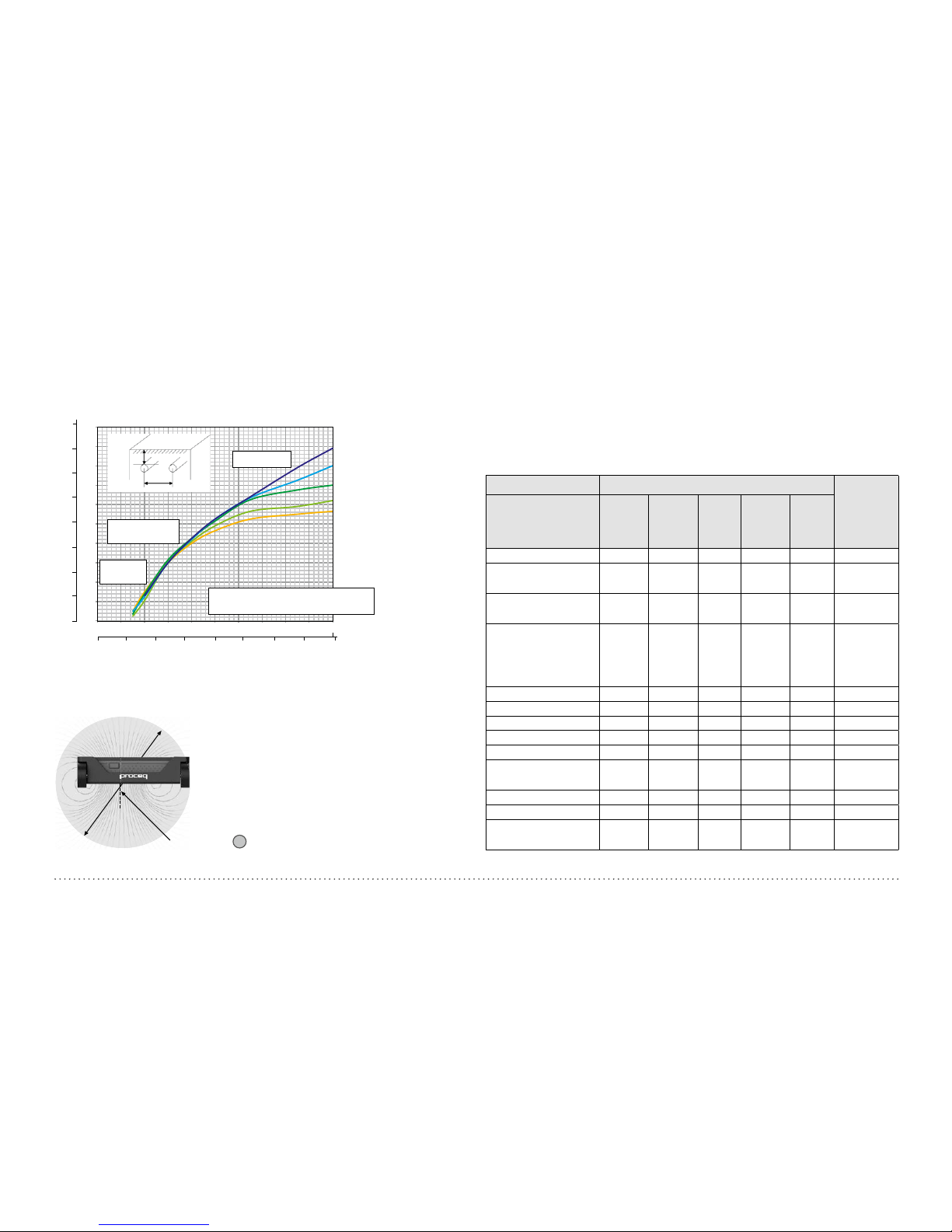
© 2017 Proceq SA 10
3.1.4. Resolution
There is a limit to the minimum spacing of bars
depend
ing on the cover
depth and rebar diameter. It is impossible to distinguish between individual bars above these
limits.
0
20
40
60
80
100
120
140
160
180
200
0 20 40 60 80 100 120 140 160 180 200
1
2
3
4
5
7
6
8
0
1
2
3
45
6
7
0
[inch]
[mm]
Cover depth
Spot probe
range
Standard
range
Ø 40 mm
Ø 26 mm
Ø 16 mm
Ø 12 mm
Ø 8 mm
Below the curve:
Individual rebar can be detected
Rebar spacing
[inch]
[mm]
C
S
# 12
# 13
# 8
# 4
# 3
# 2
S
C
# 5
Large range
Figure 4: Resolution
3.1.5. Sphere of influence by Ferromagnetic Material
MC (SLA) C
Sphere of influence: Diameter 400 mm / 16 inch
Figure 5: Influence sphere
Any ferromagnetic material within the sphere may have an influence on
on the signal value (e. g. during a reset).
3.2 Cover Meter Operation
3.2.1. Cover Meter Operation
Scroll up and down the screen by dragging your finger up or down the
screen. The current setting is displayed on the right hand side. Tap on an
item to adjust it.
Measuring Mode Adjust-
able after
data storage
Settings Locate Single-
Line
MultiLine
CrossLine
AreScan
Measuring Range
• • • • •
No
Rebar Diameter
Scan X
• • • • •
Yes
Rebar Diameter
Scan Y
1]
•
Yes
Artificial Intelligence
2]
/ Neighboring Rebar
Correction
• • • • •
Yes
Cover Calibration
2]
• • • • •
Yes
Unit
• • • • •
No
Minimum Cover
• • • • •
Yes
Maximum Cover
• • •
Yes
Cover Offset
• • • • •
No
Display Inclined
Rebar
•
Yes
Sharpen
• •
Yes
Display Curve
•
Yes
Align Rebar
Positions
• •
No
Page 11
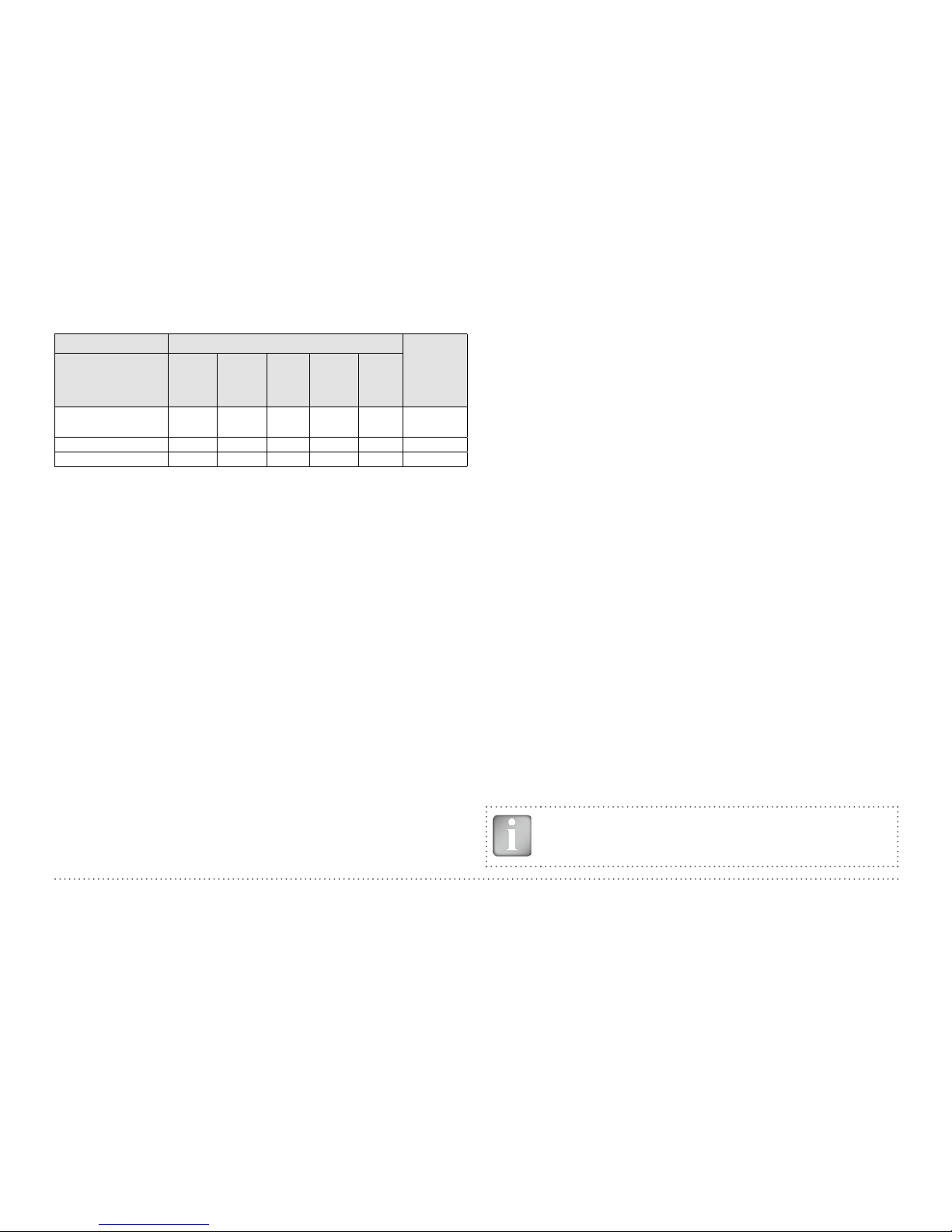
11 © 2017 Proceq SA
Measuring Mode Adjust-
able after
data storage
Settings Locate Single-
Line
MultiLine
CrossLine
AreScan
Return to start on
new line
• •
Yes
Line Height
• • •
Yes
Grid Width
• •
Yes
1]
This parameter affects all measurement modes (in addition to Cross-Line) when-
ever Artificial Intelligence Correction is selected
2]
Only available on Profometer 630 AI / 650 AI
Meauring Range
Select between Standard, Large or Auto ranges (see Figure 3).
The Standard range setting is the default setting and the most accurate.
Auto range setting automatically switches between Standard and Large
range; it is only available when in the Locating Mode. Spot range setting should be selected for measurements of small areas, in corners
and where the distance between reinforcing bars is small. The Large
range setting should be selected when the concrete cover is deeper, to
provide more accurate results.
Rebar Diameter Scan X / Rebar Diameter Scan Y
Select the Rebar Diameter (6 to 40 mm / #2 to #12, see “10.1 Appendix A1:
Rebar Diameters”), either determined from the drawing or as measured.
Tap on the info button on top of the Settings page to view a graphical
overview of the above mentioned parameters.
Artificial Intelligence / Neighboring Rebar Correction
It compensates the influence of 1
st
and 2
nd
layer neighbor rebars (AI) or 1st
layer neighbor rebars only (NRC) on cover measurement of 1st layer rebars.
If both a1 and a2 spacings are entered, Φ1 ≤ Φ2 and Standard Range is set,
then the Artificial Intelligence is automatically applied.
If only a1 spacing is entered or Φ1 > Φ2 or Large/Spot Range is set, then the
Neighboring Rebar Correction (only taking into account 1st layer) is automatically applied.
The user can enter the spacing value manually or choose the Auto function,
which redirects to a Single-Line scan where the spacing is automatically
measured and averaged.
The rebar size measurement is anyway only corrected with NRC.
Tap on the info button on top of the Settings page to view a graphical overview of the above mentioned parameters.
Cover Calibration
This correction is used for calibrating the cover measured by the instrument (Measured Cover) to the actual value directly measured on a open
location (Reference Cover). The corresponding Rebar Diameter Setting is
also to be specified.
This correction can be used regardless of rebar geometry and Measuring
Range selected
Unit
Select Metric, Metric Japanese, Imperial or Imperial Diameter, Metric
Cover and Distance.
Minimum Cover
A Minimum Cover value from 10 to 142 mm / 0.40 to 5.56 inch can be set
in 1 mm / 0.04 inch steps (see “10.3 Appendix A3: Minimum / Maximum
Cover”). In the Single-Line, Multi-Line and Cross-Line Mode/View rebars
with less than minimum cover will be shown in red color. In the SingleLine View and Statistical View a horizontal, respectively vertical dotted
line in red indicates the Minimum Cover value set.
Maximum Cover
A Maximum Cover value from 20 to 190 mm / 0.80 to 7.48 inch can be set
in steps of 1 mm / 0.04 inch (see “10.3 Appendix A3: Minimum / Maximum
Cover”). In the Single-Line, Multi-Line and Cross-Line Mode/View rebars
with cover exceeding the Maximum cover will be shown in grey color.
NOTE! The Maximum Cover must be at least 10 mm / 0.40
inch higher than the Minimum Cover. If not, the instrument
will correct it automatically.
Page 12

© 2017 Proceq SA 12
Return to start on new line
With this feature set, the cursor jumps back to the start line when changing line in the Multi-Line and Cross-Line Modes.
Line Height (in Y-direction)
The line height of must be set in the Multi-Line, Area-Scan and CrossLine Modes. It determines the spacing between the measuring rows. A
height of 5 to 203 cm / 2.00 to 80.00 inch can be set.
Grid Width (in X-direction)
The grid width must be set in the Area-Scan and Cross-Line Modes. A
width from 5 to 203 cm / 2.00 to 80.00 inch can be set.
3.2.2. Cover Meter Measurement Modes
When Measurement Mode is selected for the first time after switching on
the instrument, zeroing of the probe is performed. Confirm it and wait for the
button assessment window. Wait or tap anywhere on the screen. The Measurement Modes available are shown in the menu on the top of the screen.
Locating Single-Line Multi-Line Area-Scan Cross-Line
Profometer 600
•
Profometer 630 AI
• • • •
Profometer 650 AI
• • • • •
NOTE! Valid for all Measuring Modes: In case measuring data
shall be stored create a folder in the Explorer (see “5. Explorer
Document Handling”) and check if the correct folder is active.
The Maximum Cover should also be set for different files measured on
the same surface to get the same color range for comparison purposes.
Cover Offset
When a Cover Offset value is set the measured cover will be reduced by
this value; e. g. when a wooden or plastic plate is used to measure with
the probe cart on rough surfaces (see “3.2.4. Practical Hints”). In this
case the plate thickness must be set as Cover Offset value). A value from
1 to 50 mm / 0.04 to 1.92 inch can be set.
Display Inclined Rebar
By setting this feature the inclined rebar is displayed in the Locating Mode
when all four wheels of the cart have passed over the inclined rebar. In
the Single-Line and Multi-Line Modes it is only shown in the cart symbol.
NOTE! In areas with small rebar spacing this feature may not
work properly.
Sharpen
With this setting the signal strength color spectrum of the Multi-Line and
Cross-Line Views can be sharpened.
Display Curve
Select Cover Value, Signal Strength or None. The respective curve or
no curve is displayed in Single-Line View.
Align Rebar Positions
When measuring in the Multi-Line or Cross-Line Mode along at least two
lines of at least 55 cm / 22.00 inch length, the rebar positions of subsequent lines are aligned to the rebar positions of the previous lines.
NOTE! This feature should only be set if the rebars are running
parallel to the start line (X- or Y-line). It is not activated during
the measurements (activated only when storing the data).
Page 13

13 © 2017 Proceq SA
E
Center Line (CL)
*When an Arrow LED lights up move the
probe along the rebar axis until MC LED
C
or D lights up. Then the MC is
precisely above a rebar axis.
By pushing
A
and B simultane-
ously the cursor jumps to the next line
(in Multi-Line, Area-Scan and Cross-Line
Mode only)
B
Short: Measure diameter
Long: Zeroing
D
Measurement Center when
Spot range is set (MC Sp)
Measurement Center when Standard,
Large or Auto range is set (MC SLA)
Short: Start / Stop
Long: Set marker
A
C
F
Arrow LED indicates proximity of rebar*
Arrow LED indicates proximity of rebar*
F
Figure 6: Universal Probe overview
Page 14

© 2017 Proceq SA 14
Locating Mode
Profometer
600
Profometer
630 AI
Profometer
650 AI
1
2
3
4567
12
11
10
9
8
Figure 7: Locating Mode
1
File name: enter the file name and tap return. Saved measurements
will be stored with this file name. If several measurements are made
under the same filename, a suffix increments after each measurement and follows the file name.
2
Probe connected, current time, battery status and warning triangle
for zeroing the probe when needed: after 5 minutes in orange, after
10 minutes in red.
NOTE! Tap on the triangle to perform zeroing.
3
Display of selected Settings:
• Measuring Range
• Type of correction (None, AI, NRC, CAL)
• 1
st
and 2nd layer rebar size and spacing
• Cover Offset (if set)
• Probe Direction X: Undefined direction
^, v, <, >: On vertical wall, probe head towards
up, down, left, right
_, ˉ: On horizontal surface, on soffit
4
Settings: switches to the settings menu
5
Rebar Diameter: measuring of rebar diameter
6 Store measured data
7 Restart: all data of current measurement are deleted
8 Actual Cover
9 Distance to the nearest rebar
10 Nos. / Measured diameter
11 Signal strength
12 Coils indicator
Whenever possible start with locating the rebars of the first layer, E.g on
a column this would be the horizontal stirrups.
Holding the CL E horizontally, move vertically up or down until the Arrow
LED lights up and then move back until the MC LED lights up.
After having located the first layer rebars continue with locating the second layer rebars.
• Position the MC (C or D depending on the set Measuring Range) at the
mid line of the first layer rebars, e. g. on a column hold the probe with
the CL running vertically and move the probe cart vertically until both
rectangles in the probe symbol 12 are green and of equal size. Whenever the coils rectangles 12 are of different size and red, the probe po-
Page 15
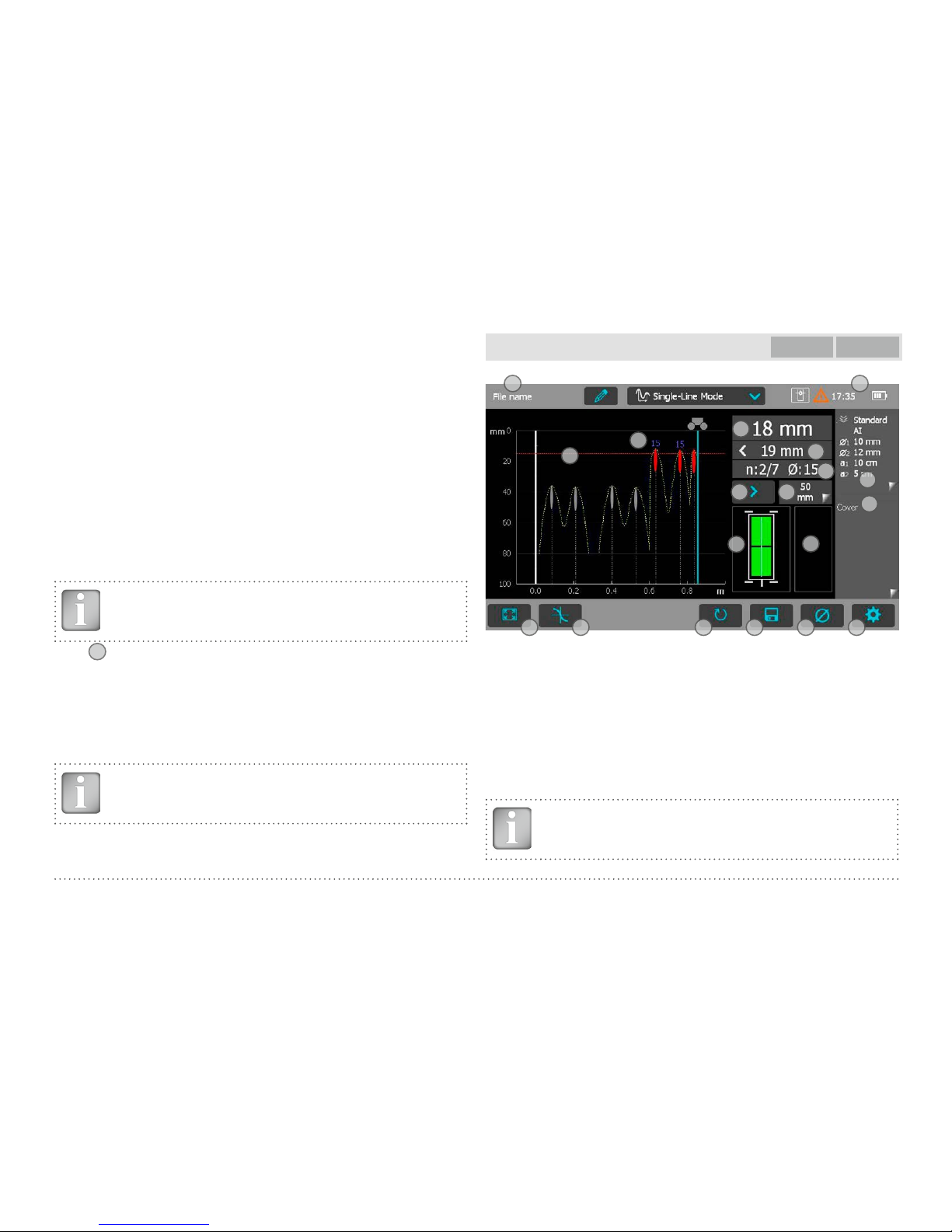
15 © 2017 Proceq SA
sition is not optimal and the cover / diameter measurement becomes
not reliable
• Now move the probe cart horizontally until one of the Arrow LEDs F
lights up and then move back until MC LED C or D lights up.
• At this position you may also measure the diameter either by pushing
B on the right side of the probe or 5 (see Figure 7) on the Touchscreen
unit (e. g. when the probe is fixed to the telescopic extension rod).
• If the spacing of parallel or orthogonal rebars is between 5 and 30 cm
(2.00 to 12.00 inch), activate AI or NRC correction. If the cover is too
small for diameter measurement “too close” is displayed.
• In this case place a wooden or plastic board on the surface and set the
board thickness as Cover Offset to measure the diameter.
Finally the measured diameter must be set. The cover reading will be corrected according to the diameter set.
NOTE! A rebar is shown only within the cover ranges indicated in Figure 3; for more details about diameter measurement
see “3.2.4. Practical Hints”.
• Tap
6
to store the diameter and cover measurement.
• Repeat this procedure at each rebar.
The saved data can be seen in the Snapshot and Normal Statistics View
(see “3.2.3. Cover Meter Display Views”).
Whenever a rebar is inclined to the Cover of the probe, if Display Inclined
Rebars is set, the angle will be shown on the display (minimum detected
inclination is 6 degrees).
NOTE! Cover values are only saved for later viewing, if the
diameter was measured and saved.
Single-Line View
Profometer
630 AI
Profometer
650 AI
1 2
3
4
5678910
16
17
1415
13
12
11
19
18
Figure 8: Single-Line Mode
1
File name: enter the file name and tap return. Saved measurements
will be stored with this file name. If several measurements are made
under the same filename, a suffix increments after each measurement and follows the file name.
2
Probe connected, current time, battery status and warning triangle
for zeroing the probe when needed: after 5 minutes in orange, after
10 minutes in red..
NOTE! Tap on the triangle to perform zeroing.
Page 16
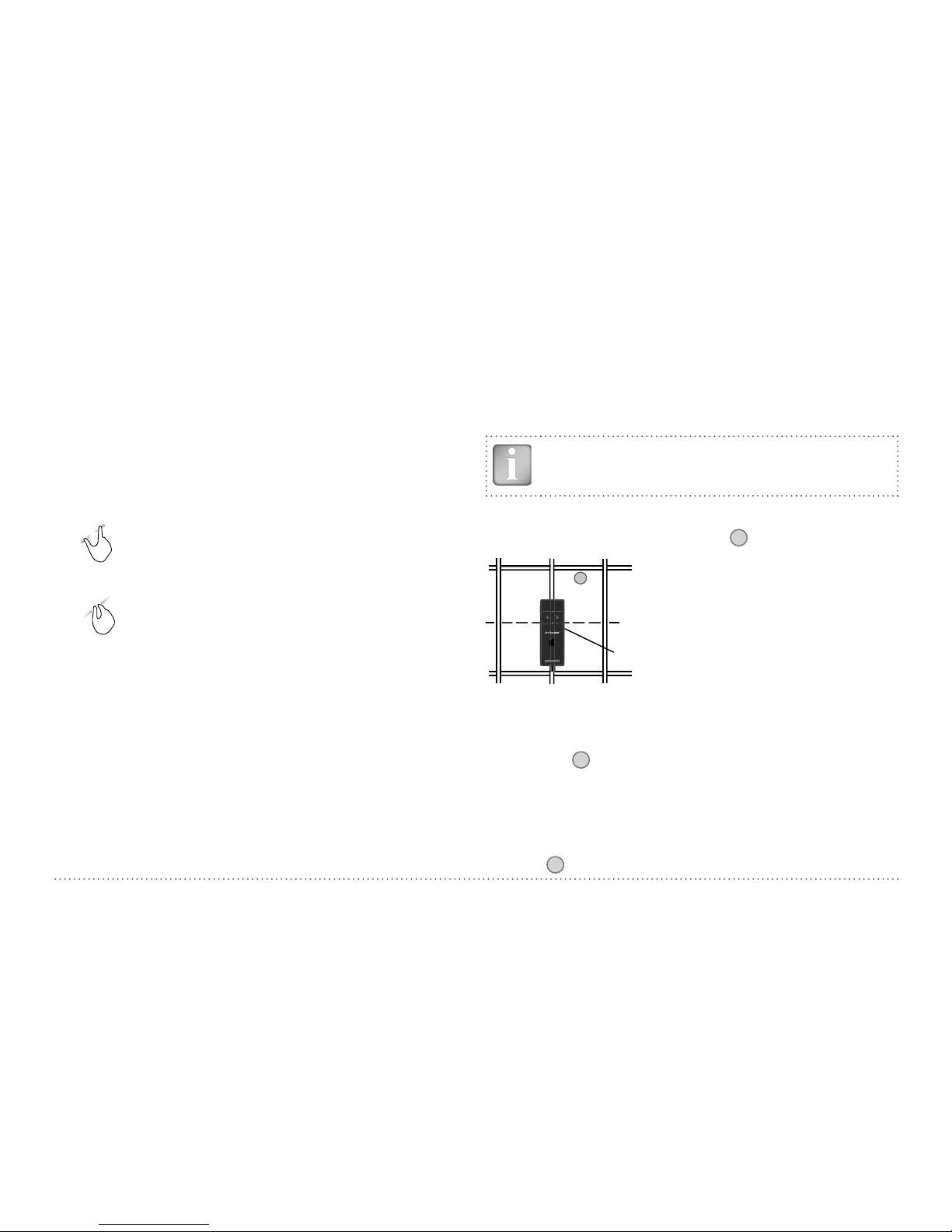
© 2017 Proceq SA 16
3
Display of selected Settings:
• Measuring Range
• Type of correction (None, AI, NRC, CAL)
• 1
st
and 2nd layer rebar size and spacing
• Cover Offset (if set)
• Probe Direction
X: Undefined direction
^, v, <, >: On vertical wall, probe head towards up,
down, left, right
_, ˉ: On horizontal surface, on soffit
Zoom in by placing thumb and index finger together on
the screen and spreading them apart. This can be used in
both the horizontal and vertical directions when making a
measurement.
Zoom out by placing thumb and index finger apart on the
screen and pinching them together.
Pan the image from left to right by dragging.
4
Curve displayed: Cover / Signal strength / None
5
Settings: switches to the settings menu
6
Rebar Diameter: measuring of rebar diameter
7 Store measured data
8 Restart: all data of current measurement are deleted
9 Zoom in to cursor position
10 Zoom to fit the whole scan
11 Actual Cover
12 Distance to the nearest rebar
13 Nos. / Measured diameter
14 Skip distance
15 Skip button
16 Coils indicator
17 Speed bar
18 Minimum set cover value (if set)
19 Measured diameter
NOTE! It is advisable to locate the first and second layer rebars with the Locating Mode to find the optimum line position prior to measuring with the Single-Line Mode.
• Position the probe cart at the start line in an optimum position (see
Figure 9, the MC C / D at the mid line of the rebars running parallel to
the moving direction, both rectangles in
16
are of equal size).
Midpoint line
CL
16
MC C / D
Figure 9: Optimal probe position
• Start with the measurement if the cursor is at the start line. If not perform a reset
8
.
• Move the probe cart with constant speed crosswise over the rebars,
not exceeding the maximum speed (speed bar 17 half filled in green).
• Above each rebar, when the red LED of MC C / D lights up, you may
measure the rebar diameter and on completion, it will be displayed in
blue. The measured diameter may be deleted within 5 seconds by tapping on
6
.
Page 17

17 © 2017 Proceq SA
• In case the spacing between parallel or orthogonal rebars is in the
range of 5 to 30 cm (2.00 to 12.00 inch), activate AI or NRC correction.
The cursor position can be adapted in two ways to a changed cart position:
• Tap on the cursor and wait until it becomes white and orange. Move
the cursor to the desired position (even left to the zero line is possible).
Be aware: Scanning is no longer possible between the cursor and the
zero-line. Rebars that have already been scanned cannot be removed
by a new scan, but you may scan to the left of the first rebar or to the
right of the last rebar. To delete rebars already scanned, tap
8
and
confirm with Yes.
• Tap on
14
and set the skip distance. For example, if you have to make
a break in the scan due to an obstacle such as a column, move the cart
until the right wheels touch the column, then set the skip distance to
the width of the column plus 107mm / 4.2 inches for the cart and reposition the cart at the other side of the column with the left wheels
touching the column. Tap on 15. A blue dotted line is set at the beginning of the skipped interval.
NOTE! The cover curve is shown (if selected) within the cover
ranges indicated in Figure 3 but a rebar will only be shown up
to 90 % of those limits.
To display a rebar as a
circle zoom the horizontal
and vertical axis to the
same scale.
The spacings of the rebars
are shown in blue.
The distances from the
start line to the first rebar
and from the end line to
the last rebar are shown in
white color. If the figures
are not shown, zoom in.
Spacing between rebars (in blue)
Figure 10: Screen of Single-Line Mode with cover curve
• To change a diameter tap on the rebar.
A window opens.
• Tap on the window and change diameter.
To erase set diameter to zero.
The new diameter is set and shown in orange.
The cover changes accordingly but the cover
curve remains except above the rebar axis.
New set diameter shown in orange
Figure 11: Single-Line View zoomed, showing change of rebar diameter
Page 18

© 2017 Proceq SA 18
Figure 12: Single-Line option to mask a rebar by double-tapping on it
When utilizing the Single-Line Mode, the user has the option to display
the Cover curve, Signal Strength curve or no curve. The Signal Strength
curve is used to confirm the presence of reinforcing bars. Local effects
such as metallic elements present below the surface (metallic wire, anchorage, etc.) or changes in testing speed when obtaining the data can result
in an “apparent” reinforcing bar appearing on the screen. It is possible to
hide the “apparent” reinforcing bar by double tapping on the corresponding dot when in Single-Line Cover or Signal Strength View and selecting
the “Mask” option. The corresponding cover values will not be taken into
account in the Statistical View (refer to Section “3.2.3. Cover Meter Display
Views”).
The path length measurement accuracy depends on the test surface. The
accuracy of measurements done on a smooth concrete surface (concrete
poured in metallic shuttering) is shown in the specifications, see “7. Technical Specifications”. On rougher surfaces the measured length may be
reduced or checked at certain intervals by setting markings on the test
surface and comparing with marks set on the display (long push on
A
).
After storage (tap
7
), the data can be seen in the Statistics View, the
Single-Line View and also in the Snapshot View if at least one diameter was measured (see “3.2.3. Cover Meter Display Views”).
The maximum scan length is 999 m / 3’280 feet in each direction (to the
right and to the left from the zero line).
Multi-Line Mode
Profometer
630 AI
Profometer
650 AI
1 2
3
4
56781011
17
18
1516
14
13
12
9
Figure 13: Multi-Line Mode
1
File name: enter the file name and tap return. Saved measurements
will be stored with this file name. If several measurements are made
under the same filename, a suffix increments after each measurement and follows the file name.
Page 19

19 © 2017 Proceq SA
2
Probe connected, current time, battery status and warning triangle
for zeroing the probe when needed: after 5 minutes in orange, after
10 minutes in red..
NOTE! Tap on the triangle to perform zeroing.
3
Display of selected Settings:
• Measuring Range
• Type of correction (None, AI, NRC, CAL)
• 1
st
and 2nd layer rebar size and spacing
• Cover Offset (if set)
• Probe Direction X: Undefined direction
^, v, <, >: On vertical wall, probe head towards
up, down, left, right
_, ˉ: On horizontal surface, on soffit
Zoom in by placing thumb and index finger together on
the screen and spreading them apart. This can be used in
both the horizontal and vertical directions when making a
measurement.
Zoom out by placing thumb and index finger apart on the
screen and pinching them together.
Pan the image from left to right by dragging.
4
Measured values displayed: Cover / Diameter
5
Settings: switches to the settings menu
6
Rebar Diameter: measuring of rebar diameter
7 Store measured data
8 Restart: all data of current measurement are deleted
9 Delete current line
10 Move to next line / Rotate probe
11 Zoom to fit the whole scan
12 Actual Cover
13 Distance to the nearest rebar
14 Nos. / Measured diameter
15 Skip distance
16 Skip button
17 Coils indicator
18 Speed bar
NOTE! It is advisable to locate the first and second layer rebars
with the Locating Mode to find the optimum line position prior
to measuring with the Multi-Line Mode (see Figure 9). “Align
Rebar Position” should only be set, if all rebars are running
parallel to the start line (Y-axis). For large areas it is advisable
not to set “Return to start on new line” and to measure the
lines alternatively start to end, back from end to start.
• Position the probe cart at the start line in an optimum position (see
Figure 9, the MC C / D at the mid line of the rebars running parallel to
the moving direction, both rectangles in 16 are of equal size).
• Start with the measurement if the cursor is at the start line. If not per-
form a reset 8.
• Move the probe cart crosswise over the rebars. Above each rebar,
when the red LED of MC C / D lights up, you may measure the rebar
diameter and on completion, it will be displayed. If the spacing between parallel or orthogonal rebars is in the range of 5 to 30 cm (2.00
to 12.00 inch), activate AI or NRC correction. At the end of the first line
a marker (dotted blue line) is set. To proceed with the next line tap 10
Page 20

© 2017 Proceq SA 20
or push A and B simultaneously on the probe. The cursor jumps to
the next measuring row, either to the start line or remains at the end
line, depending on whether “Return to start on new line” is set or not.
Changing the cursor position works like in the Single-Line Mode (tap
and drag the cursor or use the Skip button). At the start of each line
you may change the probe direction (e. g. when measuring on a wall
along the bottom line close to the slab).
• Tap on 10.The arrow in the probe cart symbol changes from
to .
For the next line you may change back to .
NOTE! By changing the setting “Line Height” during the
measurements the height of all lines including the ones already measured will change and hence, also the line positions. Change the line height only if it was previously wrongly
At each rebar you may measure the rebar diameter. At the end, set
one common diameter, normally the smallest one (see “3.2.4. Practical
Hints”).
When displaying the Cover values in the color palette the range is defined
by the Minimum and Maximum Cover values used in Settings.
When displaying the Diameter values in the color palette all rebars will
be shown in the respective color. Rebars for which the diameter was
not measured or set are shown in white; diameters set in the Single-Line
View (Figure 11) are shown additionally with an orange cross bar in the
middle of the rebar.
After storage (tap 7 ), the data can be seen in the Statistics View, the
Single-Line View, the Multi-Line View and also in the Snapshot View if
at least one diameter was measured. In the Multi-Line View the signal
strength spectrum can be seen in addition to the cover and diameter, see
“3.2.3 Cover Meter Display Views”.
In one measuring sequence a maximum of 62 lines can be scanned and
stored in one file.
NOTE! A rebar will only be shown up to 90 % of the limits
of Figure 3.
Area-Scan Mode
Profometer
630 AI
Profometer
650 AI
The Area-Scan Mode is mainly used to show the first layer rebar covers
on large areas, e.g. of concrete slabs in car parks. It is best suited for a
combination with half-cell potential measurements; e. g. combined with
Profometer Corrosion measurements; in this case the line height and grid
width should be the same for both measurements.
The main differences with the Multi-Line Mode is that instead of the single rebars, only the lowest cover value inside every cell is displayed; the
single cell area is defined by the Line Height (same meaning as for MultiLine Mode ) and the Grid Width. This latest should be set at least 1.1
times larger than the maximum rebar spacing of the first layer rebars, in
order to be sure that at least one rebar is located within one cell.
NOTE! Since the Area-Mode is used on rather large areas,
“Return to start on new line” should not be set.
The measuring procedure including turning the probe cart and changing
cursor position is the same as for Multi-Line Mode.
Figure 14 is a plan view, where the cover values are shown as rectangles
of different colors. Red means the cover is smaller than the minimum set.
Page 21

21 © 2017 Proceq SA
A cover will only be shown up to 90 % of the cover ranges indicated in Figure 3.
Figure 14: Screen of Area-Scan Mode
After storage (tap 7 ), the data can be seen in the Statistics View, the
Multi-Line View and also in the Snapshot View if at least one diameter
was measured (see “3.2.3. Cover Meter Display Views”). Erroneous or
non valid readings can be deleted simply by double tapping on the corresponding field and choosing the “Mask” option; a cross will appear into
the masked fields and the corresponding cover values will not be taken
into account in the Statistical View.
Figure 15: Area-Scan option to mask a field by double-tapping on it
Cross-Line Mode
Profometer
650 AI
1 2
3
4
56781011
18
19
1617
15
14
13
9
12
Figure 16: Cross-Line Mode
1
File name: enter the file name and tap return. Saved measurements
will be stored with this file name. If several measurements are made
under the same filename, a suffix increments after each measurement and follows the file name.
2
Probe connected, current time, battery status and warning triangle
for zeroing the probe when needed: after 5 minutes in orange, after
10 minutes in red..
NOTE! Tap on the triangle to perform zeroing.
Page 22

© 2017 Proceq SA 22
3
Display of selected Settings:
• Measuring Range
• Type of correction (None, AI, NRC, CAL)
• 1
st
and 2nd layer rebar size and spacing
• Cover Offset (if set)
• Probe Direction X: Undefined direction
^, v, <, >: On vertical wall, probe head towards
up, down, left, right
_, ˉ: On horizontal surface, on soffit
Zoom in by placing thumb and index finger together on the
screen and spreading them apart. This can be used in both the
horizontal and vertical directions when making a measurement.
Zoom out by placing thumb and index finger apart on the
screen and pinching them together.
Pan the image from left to right by dragging.
4
Measured values displayed: Cover / Diameter
5
Settings: switches to the settings menu
6
Rebar Diameter: measuring of rebar diameter
7 Store measured data
8 Restart: all data of current measurement are deleted
9 Delete current line
10 Move to next line / Rotate probe
11 Switch from X scan to Y scan and vice versa
12 Zoom to fit the whole scan
13 Actual Cover
14 Distance to the nearest rebar
15 Nos. / Measured diameter
16 Skip distance
17 Skip button
18 Coils indicator
19 Speed bar
The Cross-Line Mode is used to display the rebars of the first and second
layer arranged in a rectangular mesh. The measuring procedure including
turning the probe cart and changing cursor position is the same as for
Multi-Line Mode. In fact it is a Multi-Line scanning in X- and Y direction,
where the user can switch between horizontal and vertical scans by tapping on 11.
In addition to the Multi-Line settings the grid width to define the spacing
between the Y-lines must be set.
3.2.3. Cover Meter Display Views
Measured data can be displayed in six different views: Snapshot, Statistics, Single-Line, Multi-Line, Area-Scan and Cross-Line View. All
the settings stored with the measurements can be changed afterwards.
The views will change accordingly; to store the measuring series with the
changes tap Store.
NOTE! Each View can be changed in a measuring mode in
order to add data. Tap on Set the cursor to the new
starting position and continue with the measurements (see
“3.2.3. Cover Meter Display Views” ). All data and settings
will be stored in the reopened file.
Page 23
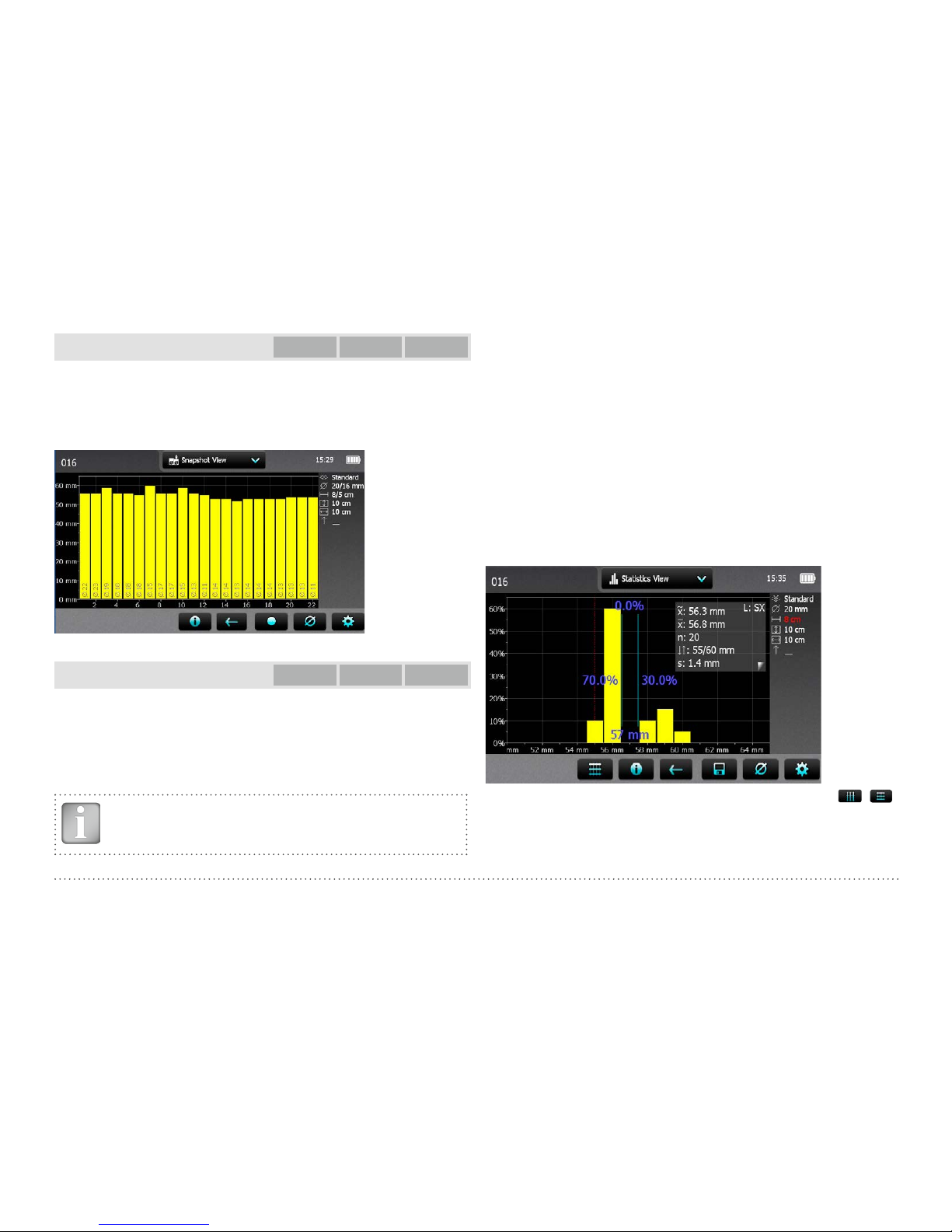
23 © 2017 Proceq SA
Snapshot View
Profometer
600
Profometer
630 AI
Profometer
650 AI
The Snapshot View can be displayed if at least one diameter was measured and stored in one of the measurement Modes.
The cover values are shown as vertical bars to scale and the diameter as
a figure, both in the unit set. The Minimum Cover is not displayed in the
Snapshot View.
Figure 17: Snapshot View
Statistics View
Profometer
600
Profometer
630 AI
Profometer
650 AI
The Statistics View can be displayed for measurements done and stored
in one of the measurement Modes. It shows the statistical calculation of
the cover values measured.
For measurements with the Cross-Line Mode the statistical evaluation of
the cover readings is done for each layer independently. Hence there is a
Statistical View each for the scanning in the X- and Y-direction.
NOTE! In practice only the cover values and statistical evaluation of the 1st layer rebars (closer to the surface) is of interest.
On the horizontal axis the cover values in the unit set are displayed. The
vertical bars show the percentage of the respective cover values measured and stored. The vertical cursor bar can be moved to any cover value.
The figure on the left of the cursor bar shows the percentage of measured
cover values smaller than the cursor position. The value on the right shows
percentage of measured cover values larger than the cursor position. The
cover value is displayed at the bottom of the cursor bar and at the top the
percentage of measured covers for that cover is shown. Minimum required
cover is shown as a vertical dotted line in red (if set). Covers below the minimum are shown as red bars, covers above the minimum as yellow bars.
There are two different Statistics Views, the Normal (see Figure 18) and
the DBV-Evaluation (see Figure 19). Tap on the statistical values windows to switch from Normal to DBV.
Statistics values box “Normal” showing Median, Mean, Number of covers measured, lowest/
highest, Standard Deviation.
Change from X- to Y-direction view (for Cross-Line Mode data only) by tapping on / .
The actual window is shown on top right (either of scan direction SX or SY)
Figure 18: Statistics View Normal
Page 24

© 2017 Proceq SA 24
The DBV-Evaluation is an evaluation of the cover readings according
to the German Concrete and Construction Association DBV (Deutscher
Beton- und Bautechnik Verein). It is also recommended by RILEM.
The DBV-Evaluation requires at least 20 cover readings. The distribution
function F(c
min
) as well as the threshold values c(5 %) and c(10 %) are
calculated. The c(x%)–values are displayed in green when the measuring
series is accepted, respectively in red if not.
Statistics values box DBV:
Above the measuring series is accepted, below not.
Cover values above the calculated upper
boundary are not considered and shown as
bars with a yellow frame only (see on the right
side bars at cover values 17 mm, 18 mm and
19 mm).
Figure 19: Statistics Views DBV-Evaluation
For more details of the DBV-Evaluation please refer to the Info sheet
“Statistics according to DBV-Evaluation” available as pdf-file on the Profometer Touchscreen under Information/Documents and in the download
section of www.proceq.com.
Single-Line View
Profometer
630 AI
Profometer
650 AI
The Single-Line View can be displayed if measurements have been
done and stored in the Single-Line, Multi-Line or Cross-Line Mode (not
from Area-Scan Mode). It shows the rebar positions in a cross section.
The rebars are shown to scale depending on the diameter set. To show
them as a circle zoom the horizontal and vertical axis to the same scale.
However, for measurements over a long distance, like in a tunnel the
scale of the horizontal axis will be much smaller and the rebars shown
as vertical bars.
Figure 20: Single-Line View with cover curve
Figure 20 shows a Single-Line View with Metric Unit, Minimum Cover (dotted horizontal line in red) and Cover Curve (dotted curve in yellow). In case
a diameter was measured its value is shown in blue above the rebar in the
unit set. In case the diameter was manually set it is shown in orange.
Figure 21 shows a Single-Line with the Signal Strength Curve (dotted
Page 25

25 © 2017 Proceq SA
curve in yellow) set. The vertical axis shows the signal strength; hence
the Minimum Cover line is not shown.
It is a Single-Line View from measurements done in the Multi-Line View,
because at position
10
the 1 refers to the measuring row displayed. Tap
on
10
to display the Single-Line View of the next row.
10
Tap to switch among
different views.
Figure 21: Single-Line View with Signal Strength Curve
The spacing among the rebars as well as the distance from the start line
to the first rebar and from the last rebar to the end line are displayed
as figures in the unit set, but only if the spacing on the screen is large
enough. If not shown zoom in until the figures appear.
For more details like changing a diameter or masking a rebar refer to
Single-Line Mode in chapter “3.2.2. Cover Meter Measurement Modes”.
To set a new diameter you may have to measure it first at the particular
location of the structure in the Locating Mode and set it manually.
Multi-Line View
Profometer
630 AI
Profometer
650 AI
The Multi-Lline View can be displayed only if measurements have been
done and stored in the Multi-Line or Area-Scan Mode. It is a plan view, in
most cases of the first layer rebars. A Multi-Line View of the second layer –
main layer in columns and girders – may also be of interest. Rebars can be
masked and unmasked in the corresponding Single-Line View (see “3.2.2.
Cover Meter Measurement Modes”); masked rebars will be displayed in
dark grey with a dotted line and their cover values will not be taken into
account in the Statistical View.
Tap to switch among
different views.
Figure 22: Multi-Line View with cover values displayed
Masked rebars
Figure 23: Multi-Line View with masked rebars
Page 26

© 2017 Proceq SA 26
Tap to switch among
different views.
Figure 24: Multi-Line View with diameter values displayed (if measured)
To sharpen the
color spectrum set
“Sharpen”
By changing the Oand G-slider positions
the color spectrum
can be changed (see
Cross-Line View).
Tap to switch among
different views.
Figure 25: Multi-Line View with Signal Strength color spectrum
Area-Scan View
Profometer
630 AI
Profometer
650 AI
The Area-Scan View is in fact a simplified Multi-Line View which only
shows the lowest cover values in a predefined grid. It is mainly used in
combination with potential field measurements; e. g. combined with Profometer Corrosion measurements. Erroneous or non valid readings can be
masked and unmasked (see “3.2.2. Cover Meter Measurement Modes”);
a cross will appear into the masked fields and the corresponding cover
values will not be taken into account in the Statistical View.
Figure 26: Area-Scan View (X- and Y-axis with different scale)
Figure 27: Area-Scan View (zoomed to show X- and Y-axis in the same
scale)
Page 27

27 © 2017 Proceq SA
Cross-Line View
Profometer
650 AI
The Cross-Line View can be displayed only if measurements have been
done and stored in the Cross-Line Mode. It is a plan view of the first
and second layer rebars. Rebars can be masked and unmasked in the
corresponding Single-Line View (see “3.2.2. Cover Meter Measurement
Modes”); masked rebars will be displayed in dark grey with a dotted line
and their cover values will not be taken into account in the Statistical
View.
Tap to switch among
different views.
Masked rebars
Tap to switch among
different views.
Two diameters and two NRCspacings (if set) are shown.
Left of / it’s the value of the
SX (scanning in X-direction
of the rebars running in
Y-direction), right of / it’s the
value of the SY (scanning
in Y-direction of the rebars
running in X-direction).
Either cover, diameter or
signal strength spectrum is
displayed.
Tap to switch among
different views.
Tap on
to change the global diameter of the active layer (SX or SY)
Figure 28: Cross-Line Views: Cover, Diameter, Signal Strength
In the signal strength spectrum view two sliders are shown on the right.
• With the O-slider (Offset) the signal strength range is set (from full
actual signal strength range to higher strength only).
• With the G-slider (Gain) the signal strength resolution is set. The
signal strength is accordingly displayed in colors from full color
spectrum to part of it only, e. g. blue to violet only.
Page 28

© 2017 Proceq SA 28
Three demo files are stored on the Profometer 6 Touchscreen in the explorer under Demo Files and the document “Profometer 650 AI Demo
Files Tutorial.pdf” under Information\Documents.
Try out different slider positions to get familiarized with the display of the
signal strength color spectrum, e. g. the extreme positions:
O- and G-slider lowest position:
Full color spectrum, full Signal
Strength range (of actual measurements)
O- and G-slider highest position:
Full color spectrum, highest
Signal Strength (shallower rebars) only
O- highest, G-slider lowest position:
Blue/violet only, highest Signal
Strength (shallower rebars) only
O- lowest, G-slider highest position:
Only grey color displayed, Signal Strength beyond actual one
To sharpen the color spectrum set “Sharpen”.
3.2.4. Practical Hints
Measuring diameter and cover
The procedure for evaluating the diameter of the reinforcing bar and
cover is as follows:
• Map out the actual grid on the surface of the element using the Locating Mode or Single-Line Mode.
• Evaluate the rebar layout and determine the ideal location for measuring diameter and cover according to the minimum spacing requirements (see Figure 29); if the spacing S
1
of parallel rebars is between
5 cm and 13 cm (2.0 ” to 5.2 ”), set the respective Neighboring Rebar
Correction value first.
• Measure the diameter and use the derived value as setting for cover
measurement
NOTE! The Determination of the rebar diameter is limited to a
maximum cover of about 63 mm (2.50 inch)
Do not use the Spot Range when measuring a diameter
S
2
S
1
S
1
>75 mm
>3 ”
MC
S
1
> 5 cm / 2 inch (with Neighboring Rebar Correction)
S
1
> 13 cm / 5.2 inch (without Neighboring
Rebar Correction)
S
2
> 15 cm / 6 inch
Figure 29: Minimum spacing for diameter measurement
Diameter measurement accuracy is a complicated function of both first
and second layer rebar size and spacing; for all practical purposes, when
the minimum spacing requirements are met (see Figure 29 as stated in
the Technical Specifications, S
1
> 5 cm / 2 inch, S2 > 15 cm / 6 inch) it
can be summarized as stated the Technical Specifications, that is to say
±1 rebar size.
When a certain diameter assessment is required for structural purposes
it is advisable to use Profometer 6 diameter estimation as a prelimi-
nary homogeneity check, in order to define how many possible different
rebar sizes are involved. A direct observation on an open spot is then
advisable on every different location.
In multiple layer arrangements (see Figure 30) the deeper rebars may affect the diameter measurements on the shallow ones, causing the measured values to be overestimated (see Figure 30).
Page 29

29 © 2017 Proceq SA
Figure 30: Multiple reinforcement layers
In overlapping areas the measured diameter will be generally 1,4 times
higher than the actual single rebar size (see Figure 31).
Ds ~ 1.4 D
r
C
D
s
Ds= Set Diameter
Real Diameter D
r
Figure 31: Apparent diameter on overlapping rebars
In any of the two cases mentioned above, or more generally whenever
the requirements of the minimum spacings are not met, the diameter
to be set in order to have correct cover readings is the one that is
measured by the Profometer 6, regardless of the actual rebar size
(apparent diameter).
Rebar Orientation
The strongest signal results when the Center Line (CL) of the probe is
parallel to a bar. The CL E of the Profometer 6 probe is the longitudinal
axis of the probe. This property is used to help determine the orientation
of the rebars by rotating the probe slowly and searching for the maximum
signal.
Welded Meshes
The instrument cannot detect whether the rebars are welded to one another or connected with binding wires. The two reinforcement types with
the same dimensions however create different signals.
The setting of the bar diameter must be slightly higher than the actual
diameter of the mesh rebar. The input depends on the bar diameter and
on the mesh width. This input value should be determined by means of a
test measurement on an open system with specific rebar mesh wire arrangements. Measure on each arrangement with different covers to find
out the diameter setting at which the correct cover is indicated.
Welded reinforing mesh
a
1
[mm]
a2
[mm]
current d
[mm]
d to be set
[mm]
100
150
100
150
5
6
8
7
Figure 32: Examples for diameter settings at welded meshes to measure
correct cover values
NOTE! The “Standard Range” must be selected. With the
“Large Range” or “Spot Range” selected, locating of the
rebars may be completely wrong.
Page 30

© 2017 Proceq SA 30
Diameter Measurements on welded Reinforcement Meshes
In most cases a diameter can be measured but the displayed value is far
too large and cannot be used. The only way to determine the diameter is
by an inspection hole.
Scanning on Small Surfaces and Near to Edges
On small areas and near edges you may have to place a cover sheet for
scanning with the probe cart.
For correct cover measurements
the sheet thickness must be set as
Cover Offset value.
In this case no Cover Offset value
must be set
Figure 33: Scanning near to the edge
4. Profometer Corrosion
4.1 Measuring Principle
4.1.1. Corrosion and Half-cell Potential
Under normal conditions reinforcement steel is protected from corrosion
by a thin, passive film of hydrated iron oxide.
This passive film is decomposed due to the reaction of the concrete with
atmospheric carbon dioxide (CO2, carbonation), or by the penetration of
substances aggressive to steel, in particular chlorides from de-icing salt
or salt water.
At the anode ferrous ions (Fe++) are dissolved and electrons are set free.
These electrons drift through the steel to the cathode, where they form
hydroxide (OH-) with the generally available water and oxygen. This principle creates a potential difference that can be measured by the half-cell
method.
Figure 34: Principle of steel corrosion in concrete with oxygen availability
Page 31

31 © 2017 Proceq SA
The basic idea of the potential field measurement is to measure the potentials at the concrete surface, in order to get a characteristic picture of
the state of corrosion of the steel surface within the concrete. For this
purpose a reference electrode is connected via a high-impedance voltmeter to the steel reinforcement and is moved in a grid over the concrete
surface.
The reference electrode of the Profometer Corrosion system is a Cu/
CuSO4 half-cell. It consists of a copper rod immersed in a saturated copper sulphate solution, which maintains a constant, known potential.
Figure 35:
Measuring Principle
4.1.2. Typical Potential Range
Typical orders of magnitude (for information only) for the half-cell potential of steel in concrete measured against a Cu/CuSO4 reference electrode are in the following range (RILEM TC 154-EMC):
• water saturated concrete without O2: -1000 to -900 mV
• moist, chloride contaminated concrete: -600 to -400 mV
• moist, chloride free concrete: -200 to +100 mV
• moist, carbonated concrete: -400 to +100 mV
• dry, carbonated concrete: 0 to +200 mV
• dry, non-carbonated concrete: 0 to +200 mV
In general terms the probability of corrosion rises with low (negative) potentials; active corrosion can be expected at locations where a negative
potential is surrounded by increasingly positive potentials, i.e. locations
with a positive potential gradient. Potential differences of around +100mV
within a 1m measurement area, together with negative potentials can be
a clear indication of active corrosion.
The actual potential absolute value (corrosion threshold) below which active corrosion can be expected may vary significantly on different structures. It is however useful to mention the thresholds suggested by ASTM C
876-09, Appendix X1, assigning a 90% probability of corrosion ongoing to
the areas more negative than -350 mV, and a 90% probability of no corrosion to the areas more positive than -200 mV, judging uncertain the behavior in the regions in between the two thresholds. Be sure to note the conditions stated by ASTM as to the applicability of these threshold values.
4.1.3. Factors affecting the Potential Measurement
Provided that the corrosion conditions are equal (chloride content or carbonation of the concrete at the steel surface) the main influences upon
the half-cell potentials are:
Moisture
See the chart above for moist, carbonated concrete and dry, carbonated
concrete. Moisture has a large effect on the measured potential leading
to more negative values.
Page 32

© 2017 Proceq SA 32
Concrete cover thickness (Measure with Profometer / Profoscope)
The potential that can be measured at the surface becomes more positive with increasing concrete cover. Variations in the concrete cover can
cause deviations in the measurements. Very low concrete cover can lead
to more negative potentials which would seem to indicate high levels
of corrosion. Therefore it is advisable to make concrete cover measurements along with the half-cell measurements.
Electrical resistivity of the concrete
Low electrical resistivity leads to more negative potentials that can be
measured on the surface and the potential gradients become flatter.
In this case the measurement grid for potential measurements may be
coarser, as the risk of undetected anodic areas with flatter gradients becomes lower. However, as the resolution between corroding and passive
areas is reduced, this may lead to an overestimation of the actively corroding surface area.
High electrical resisitivity leads to more positive potentials that may be
measured on the surface and potential gradients become steeper.
In this case the measuring grid must be made finer, in order to be able to
locate an anode with a very steep gradient. However, the mere potentials
may be misinterpreted as passive areas when only considering the absolute value of the potential.
Temperature
The main effect of temperature on potential measurements is given by
its influence on the electrical resistivity. High temperature will cause
concrete resistivity to be lower and low temperature will cause concrete
resistivity to be higher; the resulting effect on potential value is as described in the previous paragraph “Electrical resistivity of the concrete”.
In order to measure the potential there must be a contact between the
probe and the ectrolytes in the pore system of the concrete. Therefore a
measurement below the freezing point is not recommended and can lead
to incorrect readings.
Oxygen content at the reinforcement
With decreasing oxygen concentration and increasing pH-value at a steel
surface its potential becomes more negative. In certain cases of concrete
components with a high degree of water saturation, low porosity and/or
very high concrete cover and thus low oxygen supply, the potential at the
steel surface may be highly negative even though no active corrosion is
taking place. Without checking the actual corrosion state this may lead
to misinterpretation of the potential data.
The air permeability of the concrete may be tested with Proceq’s Torrent
instrument.
4.1.4. Application Limits of the Potential Measurement Technique
The potential field measurement even with a coarse grid delivers good
results for chloride induced corrosion. This type of corrosion is typified by
pitting developing into troughs. Corrosion due to carbonation is typified
by the development of smaller macro-elements and is only possible to
determine by using a very fine grid if at all.
Corrosion of pre-stressed steel reinforcement is not possible to detect if
it is located within a protective tube.
The potential field measurement alone offers no quantitative conclusions
about the rate of corrosion. Empirical studies have shown that there is a
direct relationship between the corrosion rate and the electrical resisitivity. However corrosion rate readings are of limited value as the rebar corrosion rate varies considerably with time. It is more reliable to work with
corrosion readings taken over a period of time.
Page 33

33 © 2017 Proceq SA
4.2 Profometer Corrosion Operation
4.2.1. Preliminary Operations
Prepare the electrode(s)
Rod Electrode - Before filling, remove the cap with the wooden plug and
soak it in water for about an hour to allow the wood to saturate and swell.
Wheel Electrode - The wooden plug is not intended to be removed. Immerse the wheel in water well before you intend to use it to allow water to
soak into the plug. The felt hoops and the felt hoop connector should be
saturated with water before measuring.
Copper Sulphate (Rod and Wheel) - Prepare the saturated solution by
mixing 40 units by weight of copper sulphate with 100 units by weight of
distilled water. In order to ensure that the solution remains saturated, add
an additional teaspoonful of copper sulphate crystals into the electrode.
The electrode should be filled as completely as possible with a minimum
of air in the compartment. This ensures that the solution is in contact with
the wooden plug even when measuring in an upwards direction.
NOTE! When handling copper sulphate be careful to take
note of the safety instructions on the packaging.
Selecting the correct grid and marking the surface
One method is to use a relatively large grid for a first estimate, e.g. 0.50
x 0.50 m up to a max of 1.0 x 1.0 m using the coarse grid. (See “4.2.2.
Corrosion Settings”).
Suspect areas can be further investigated using a finer grid (e.g. 0.15 x
0.15 m), to identify the extent of the surface that will require corrective
maintenance.
Vertical elements usually require a smaller grid (e.g. 0.15 x 0.15 m). The
same applies to slender elements, for which the grid will be defined by
the geometry, (e.g. steps, beams and joints etc.).
For large horizontal surfaces (parking decks, bridge decks etc.) a grid of
0.25 x 0.25 m to 0.5 x 0.5m is typically sufficient.
It is recommended to mark out a grid on the surface corresponding to
the grid you wish to use. For small areas where point measurements
will be made with the Rod Electrode this can be done by using a tape
or by drawing the grid on the element. For large areas such as parking
and bridge decks the wheel electrode is preferable. The integrated path
measurement ensures the correct grid in the direction of measurement.
To ensure the correct grid between parallel measurement paths marks
can be drawn on the surface. Please note the 4-Wheel Electrode ensures
a stable parallel grid and requires less marks to be drawn on the surface.
Choosing the appropriate electrode
Depending on the surface under test, it is necessary to choose which
type of electrode will be employed. For small areas or areas that are difficult to access, the small and light Rod Electrode will typically be used.
For more accessible horizontal, vertical or overhead surfaces, it is much
faster to use the 1-Wheel Electrode. For large horizontal surfaces the
4-Wheel Electrode is recommended for the reason of the significantly
faster automatic measurement in a pre-defined grid.
Connect to the reinforcement
The ground cable must be connected to the reinforcement of the surface
to be measured. This is usually done by chiseling or drilling to the reinforcement. In some cases it may be possible to use existing building elements
that are connected to the reinforcement (e.g. water pipes, earth points). The
connection to the reinforcement should be made with the least possible resistance. To this end it may be beneficial to grind the reinforcement (e.g using an angle grinder) and to connect the cable with welding tongs. A secure
connection can be also obtained by drilling a 25 mm hole into the concrete
above the rebar, then drill a 4 mm hole into the rebar and insert a self tapping
screw with attached lead into the hole in the steel. The connection should be
tested for continuity. This requires at least one other point of the reinforcement to be exposed and to check the resistance between the two with an
Ohmmeter. The connections should be situated as far as possible in opposing corner areas of the surface under test. The measured resistance should
not be more than 1 Ω above the resistance of the cable used.
Page 34

© 2017 Proceq SA 34
Coated surfaces
It is not possible to make a measurement through an electrically isolating
coating (e.g. an epoxy resin coating, sealing sheets or asphalt layers.)
It is possible to make a measurement through thin dispersion coatings,
that are often used, for example on the walls and ceiling of underground
car parks, however this can cause a small shift of the potentials.
It is always necessary to check whether or not a measurement can be
made through a coating.
To do this, potentials should be measured at a few locations
• in the first place through the coating and
• with the coating removed
If possible, areas with largely varying potentials should be chosen. If
there is no alteration of the potential, or if a shift of the potential can be
compensated by a correction (e.g. V = ± 50 mV), then a measurement
can be made directly on the coating. If not, then the coating must be
removed before making the measurement.
Pre-moistening
The contact between the pore solution of the concrete and the probe can
be impaired by a dried out concrete skin. This can greatly increases the
electrical resisitivity of the concrete.
It is therefore recommended to moisten the surface approximately 10 to
20 minutes before carrying out the measurement.
If this is not possible, it must be ensured that the sponge on the Rod
Electrode or the felt hoops on the wheel electrode are sufficiently moistened. In this case, when making a measurement, the probe must be held
against the surface until a stable end value is reached. (If the surface is
dry at the beginning of the measurement, it has to be moistened by the
sponge on the probe so a stable value will not be present initially.)
This is only possible with the Rod Electrode.
Proceq provides an additional sponge that connects to the rod electrode
in order to increase the overall surface contact area, to prevent testing
immediately above a large aggregate.
In the case of the wheel electrode with its continual automatic measure-
ment, it is not possible to monitor whether or not the measured value is
stable. Therefore it is recommended to pre-moisten the surface in sections and to measure in intervals of a few minutes.
4.2.2. Corrosion Settings
Enter Settings from the Main Menu (see “2.2 Main Menu”); scroll up and
down the screen by dragging your finger up or down the screen. The
current setting is displayed on the right hand side. Tap on an item to
modify it.
Measuring Mode
(Electrode)
Adjustable after
data storage
Settings Rod Wheel(s)
Probe Type
• •
No
Grid X Spacing
• •
No
Grid Y Spacing
• •
No
Enable Grid Limits
• •
No
Unit
• •
Yes
Measurement Path
•
No
Coarse Grid Factor
•
No
Auto Save
•
No
Direction of Next Line
• •
No
Potential Max Threshold
(Highest)
• •
Yes
Potential Min Threshold
(Lowest)
• •
Yes
Potential Range Palette
• •
Yes
Minimum Passive Limit
• •
Yes
Maximum Active Limit
• •
Yes
Half-cell Solution
• •
No
Page 35

35 © 2017 Proceq SA
Probe Type
Select between Rod, One Wheel and Four wheel depending on the
electrode connected
Grid X Spacing
It determines the horizontal width of the measured cell (wheel electrode)
or the horizontal distance between measured points (rod electrode).
Grid Y Spacing
It determines the vertical distance between two adjacent measuring lines
(wheel electrode) or the vertical distance between measured points (rod
electrode). In case of four wheel electrode it should be set equal to the
distance between the wheels (150 mm, 250 mm or custom).
Enable Grid Limits
If set the user can define the maximum extent of the investigated area.
Unit
Select Metric or Imperial
Measurement Path
It determines the direction of the measuring sequence when using the
rod electrode (Left / Right / Up / Down)
Coarse Grid Factor
It determines how many times the coarse grid is larger than the XY-Grid
already defined. Example: when distance between measurement points
in the XY-Grid is set to 150 mm and the Coarse Grid is set to 5, the
distance between measurement points in the coarse grid is 5x 150 =
750 mm. This is useful for carrying out an initial sweep and switching to
a fine grid later for detailed investigations.
Auto Save
If selected, then measured values of < -50mV will be acquired automatically once the value has stabilized. If automatic measuring is not selected
then values have to be acquired manually. In both cases, values > -50mV
have to be acquired by manually.
Direction of Next Line
• Select Manual if the next line begins at the same x coordinate of the
end point of the previous one, keeping the same direction.
• Select Inverted if the next line begins at the same x coordinate of
the end point of the previous one, inverting direction.
• Select Return to start on new line if all the lines start at zero position, in the same direction.
At the beginning of each line (for the first 100 cm / 40 inch) the direction as
previously set will be displayed on the screen by four flashing arrows and
the user will have the option to invert it manually (see “4.2.3. CorrosionScan Mode”).
Potential Max Threshold (Highest)
It defines the highest (most positive) potential value associated with the
display color palette.
Potential Min Threshold (Lowest)
It defines the lowest (most negative) potential value associated with the
display color palette.
Potential Range Palette
Multicolor / Red / Blue / Gray
Minimum Passive Limit
It defines the lowest (most negative) potential value associated with a
passive, non corroding area. It is displayed as a green vertical cursor in
the Cumulative Distribution View and it defines the areas displayed in
green in the Chipping Graph View (see “4.2.4. Corrosion Display Views”).
Page 36

© 2017 Proceq SA 36
Maximum Active Limit
It defines the highest (more positive) potential value associated with an
actively corroding area. It is displayed as a red vertical cursor in the Cumulative Distribution View and it defines the areas displayed in red in the
Chipping Graph View (see “4.2.4. Corrosion Display Views”).
Half-cell Solution
Cu/CuSO
4
(Copper / Copper sulphate), Ag/AgCl (Silver / Silver chloride)
or Hg/Hg2Cl2 (SCE Calomel).. It is a label that is associated to the data file
and displayed in the Profometer Link Software.
4.2.3. Corrosion-Scan Mode
The Corrosion-Scan is the only measurement mode available when the
interface box is connected to the platform. The measurement window
and the displayed settings depend on whether a Rod or Wheel electrode
is selected as Probe Type.
NOTE! In case measuring data shall be stored create a folder
in the Explorer (see “5. Explorer Document Handling”) and
check if the correct folder is active.
Rod electrode
1
2
3
4
5678910
14
12
11
13
Figure 36: Corrosion-Scan Mode with rod electrode
1
File name: enter the file name and tap return. Saved measurements
will be stored with this file name. If several measurements are made
under the same filename, a suffix increments after each measurement and follows the file name. A file name given by the user ending
already with a number will be incremented on next measurement
based on this last number).
2
Interface box connected, current time, battery status.
3
Display of selected Settings:
• Probe Type
• Grid X Spacing
• Grid Y Spacing
• Grid Limits (if set)
• Coarse Grid Factor
Page 37

37 © 2017 Proceq SA
Zoom in by placing thumb and index finger together on the
screen and spreading them apart. This can be used in both the
horizontal and vertical directions when making a measurement.
Zoom out by placing thumb and index finger apart on the
screen and pinching them together.
Pan the image from left to right by dragging.
The potential values associated with each cell can be visualized by zooming in at the needed level.
Double tap: zoom to fit the whole scan
4 Color palette of displayed potential values
5
Settings: switches to the settings menu
6 Start / stop measurement
7 Store measured data
8 Move to next line
9 Coarse Grid On / Off
10
Edit notes / Edit cell values / Reset all values: tap cell to edit
11 Probe position and horizontal distance from start
12 Actual measured potential value
13 Save actual measured value at cursor position and move cur-
sor to the next cell (defined by the Measurement on Settings or
Direction buttons on the screen)
14
Direction buttons: tap once to modify the measurement path as
defined in Setting (framed in white). Tap on the framed button to
actually move the cursor on the screen
In order to allow for an easier handling of the unit during the measurement, the Store (13) and Move to next line (8) buttons can be replicated
on the hard Keys.
Store measured data and move cursor to next cell
Toggle Hard Keys Mode On/Off (tap on screen to confirm)
Move to next cell
Measurement procedure
The cursor begins by default in the top left hand corner of the screen.
• Press 6 to start the measurement sequence
• Moisten the foam rubber plug of the electrode with water and press
it lightly onto the first measuring point. The measured value will be
shown in the 12 box. Once it stabilizes, a beep will indicate when the
measurement has been acquired automatically. (if Auto Save is selected in Settings and the measured value is < -50mV) and the cursor
will move to the next point to be measured. You can force the storing
of the current value and move to the next cell by pressing 13.
Changing the cursor position can be done by tapping and dragging the
cursor or using the Direction buttons 14.
• Following the measurement it should be possible to see a wet patch
when applied on dry concrete. If this is not the case then the foam rubber plug should be moistened with water again.
• After the last point of a row you can press 8 and the cursor will move
to the next line (zero or current point depending on the Direction of
Next Line setting).
• You can switch anytime between Coarse and Fine grid by pressing
9; when coarse grid is activated the cursor will skip a number of cells
defined by the Coarse Grid Factor after storing or when moved with
the Direction buttons. Skipped cells are diplayed in white.
• You can edit or delete the measured value at cursor position by pressing 10; alternatively the value can overwritten by simply positioning the
cursor and storing the new measured value.
Page 38

© 2017 Proceq SA 38
• You can add text notes to a defined area by tapping 10: just tap on
the desired cells, confirm with and enter your text; the selected
area will be highlighted with a white transparent overlay. The note can
be deleted anytime later by tapping on the area and pressing .
After storage (tap 7), the data can be seen in the Corrosion-Scan View,
Distribution View, Cumulative Distribution View, Chipping Graph View,
Chipping Graph ASTM (see “4.2.4. Corrosion Display Views”).
One wheel and four wheel electrode
1
2
3
4
567810
11
14
13
12
9
15
Figure 37: Corrosion-Scan Mode with one and four wheel electrode
1
File name: enter the file name and tap return. Saved measurements
will be stored with this file name. If several measurements are made
under the same filename, a suffix increments after each measurement and follows the file name. A file name given by the user ending
already with a number will be incremented on next measurement
based on this last number).
2
Interface box connected, current time, battery status.
3
Display of selected Settings:
• Probe Type
• Grid X Spacing
• Grid Y Spacing
• Grid Limits (if set)
Zoom in by placing thumb and index finger together on the
screen and spreading them apart. This can be used in both the
horizontal and vertical directions when making a measurement.
Zoom out by placing thumb and index finger apart on the
screen and pinching them together.
Pan the image from left to right by dragging.
The potential values associated with each cell can be visualized by zooming in at the needed level.
Double tap: zoom to fit the whole scan
4 Color palette of displayed potential values
5
Settings: switches to the settings menu
6 Start / stop measurement
7 Store measured data
8
Rotate probe (only four wheel electrode) in the first 1 m / 40 inch
of a new line
9
Direction button: in the first 1 m / 40 inch of a new line it switches
the direction of the scan (default direction is defined under Direction
of Next Line setting)
10 Move to next line
11
Edit notes / Edit cell values / Reset all values: tap cell to edit
12 Probe position and horizontal distance from start
16
Page 39

39 © 2017 Proceq SA
13 Actual measured potential value(s)
14 Skip distance
15 Skip button
16
Speed bar: green until maximum suggested speed of 1m/s
In order to allow for an easier handling of the unit during the measurement,
the Start / Stop (6) and Move to next line (10) buttons can be replicated on
the hard Keys.
Start / Stop
Toggle Hard Keys Mode On/Off (tap on screen to confirm)
Move to next line
Measurement procedure
The cursor begins by default in the top left hand corner of the screen.
• Press 6 and start the measurement along the first line: the potential
will be continuously measured and the lowest value in the cell will be
stored. Note that when using the four wheel electrode the long cursor
will display an highlighted segment corresponding always to the first
wheel.
• Changing the cursor position can be done by tapping and dragging the
cursor (tap on the cursor and wait until it becomes white and orange)
or using the Skip function (see “3.2.2 Single-Line Mode”).
• At the end of the line press 10 and the cursor will move to the next
line, at zero or current position depending on what defined in Settings
under Direction of Next Line.
• At the beginning of each line (for the first 100 cm / 40 inch) the default
direction defined in the Direction of Next Line setting is displayed on
the screen by four flashing arrows. You can manually change the direc-
tion (button 9) and the orientation of the four wheel electrode (button
8).
• After the first 100 cm / 40 inch the line will automatically be oriented
in the set direction, regardless of the actual rotating direction of the
wheel.
• At any time you can edit or delete any measured cell value by pressing
11; alternatively the values can be overwritten by simply repeating the
scan and storing the new measured values.
• You can add text notes to a defined area by tapping 11: just tap on the
desired cells, confirm with
and enter your text; the selected area
will be highlighted with a white transparent overlay. The note can be
deleted anytime later by tapping on the area and pressing .
After storage (tap 7), the data can be seen in the Corrosion-Scan View,
Distribution View, Cumulative Distribution View, Chipping Graph View,
Chipping Graph ASTM (see “4.2.4 Corrosion Display Views”).
Page 40

© 2017 Proceq SA 40
4.2.4. Corrosion Display Views
Measured data can be displayed in five different views: Corrosion-Scan
View, Distribution View, Cumulative Distribution View, Chipping Graph
View, Chipping Graph ASTM. All the settings stored with the measurements can be changed afterwards. The views will change accordingly; to
store the measuring series with the changes tap Store.
NOTE! Each View can be changed in a measuring mode in
order to add data. Tap on . Set the cursor to the new
starting position and continue with the measurements (see
“4.2.3 Corrosion Measurement Modes”). All data and settings will be stored in the reopened file.
Figure 38: Corrosion-Scan View
The Corrosion-Scan View provides an area mapping of the measured potential values. The cells where no potential value was measured are displayed in white. You can zoom and scroll to any desired location, change
the color palette and the Potential Thresholds under Settings to enhance
the readability and highlight the desired details. Text notes can be added
to any cell or group of cells as described in 4.2.3 Corrosion-Scan Measurement Mode.
Distribution View
Figure 39: Distribution View
On the horizontal axis the potential values are displayed; the vertical bars
show the percentage of the respective potential values measured and
stored; you can adjust the horizontal scale with the Zoom button. The
vertical cursor bar can be moved to any potential value; the figure on the
left of the cursor bar shows the percentage of measured values smaller
than the cursor position and the value on the right shows the percentage
of measured values larger than the cursor position. In the upper right corner the median, minimum and maximum values are displayed, together
with the number of measurements and the current interval set with the
Page 41

41 © 2017 Proceq SA
vertical cursor. If the surface under test has both actively corroding as
well as passive rebars, then the two states exhibit two distinct partially
overlapping distributions, with the corroding areas centered on a more
negative potential.
Cumulative Distribution View
Figure 40: Cumulative Distribution View
The cumulative distribution graph is used to determine the active and
passive potential thresholds that will affect the Chipping Graph, discriminating actively corroding areas from passive areas where no corrosion is
to be expected.
If the surface under test has both actively corroding as well as passive
rebars, then the curve will typically exhibit a central region with a lower
gradient (more flat). The two points where the gradient changes can be
marked on the screen by dragging the two vertical cursors.The red cursor
will define the maximum (most positive) potential value expected of the
active distribution.
The green cursor will define the minimum (most negative) potential of the
passive distribution.
Active corrosion is to be expected in the region of the left hand (more
negative) straight section.
Once these cursor lines have been set, the surfaces in this potential
range will be automatically displayed in the corresponding color in the
Chipping Graph View.
NOTE! It is always advisable to perform direct visual check
on open locations in order to confirm/refine the expected
corrosion potential thresholds
Chipping Graph View
Figure 41: Chipping Graph View
Page 42

© 2017 Proceq SA 42
The Chipping Graph View provides an area mapping of the measured
potential values with a fixed green/yellow/red color palette referring to the
thresholds set in the Cumulative Distribution View. An immediate overview is then provided discriminating the actively corroding areas (red)
from the passive areas (green) and the uncertain regions (yellow). You can
zoom and scroll to any desired location and add text notes to any cell or
group of cells as described in 4.2.3 Corrosion-Scan Measurement Mode.
NOTE! It is always advisable to perform direct visual check
on open locations in order to confirm/refine the expected
corrosion potential thresholds.
Chipping Graph ASTM
Figure 42: Chipping Graph ASTM
NOTE! It is always advisable to perform direct visual check
on open locations in order to confirm/refine the expected
corrosion potential thresholds.
The Chipping Graph ASTM is a Chipping Graph View with the potential
thresholds suggested by ASTM C 876-09, Appendix X1, assigning a 90%
probability of corrosion ongoing to the areas more negative than -350 mV,
and a 90% probability of no corrosion to the areas more positive than
-200 mV, judging uncertain the behavior in the regions in between the
two thresholds. An immediate overview is then provided discriminating
the actively corroding areas (red) from the passive areas (green) and the
uncertain regions (yellow). You can zoom and scroll to any desired location and add text notes to any cell or group of cells as described in 4.2.3
Corrosion-Scan Measurement Mode.
Page 43

43 © 2017 Proceq SA
5. Explorer Document Handling
From the main menu select Explorer to review saved files.
If folders have been created as suggested in the first note of “3.2.2. Cover Meter Measurement Modes” the folders are shown in the first lines
from top (see following figure).
• Tap on a saved file to open it.
• Return to the Explorer list by
pressing the back button.
• To delete a file tap in the
check box to the left of the
file and delete it.
• Tap on
to access the files stored in it.
• To create a new folder tap on , write the name and tap on
• To cut/copy a file/files tap on to the left of the file(s) to become
and tap on /
• To insert/copy a file tap on to open the folder and tap on
The cut and insert functions are useful in case a file is/files are stored in
the wrong folder or a specific folder was only created after the files have
been stored in the main level.
Below the subfolder “Inclined Rebar” is open
Name of folder (in the main level only \ is shown)
• Tap on the first with the name “..” to go back to the upper folder
Download measuring files to an USB stick:
• Connect the USB-stick to the USB Device plug on the left side of
the Profometer Touchscreen
• Click on the checkbox of each file to be downloaded and click on
• The name of the downloaded file is “PM-Product version_Year_
Month_Day_Time”
Upload pdf-files from an USB-stick:
• Create the folder “PQ-Import” in the main directory of the USB-stick
(not as a subfolder in another folder) and fill it with all the pdf-files to be
uploaded to the Profometer Touchscreen
• Go to Information/Documents
• Connect the USB-stick to the USB Device plug on the left side of the
Profometer Touchscreen
• Click on
and confirm with click on
The uploaded pdf-files appear on the bottom of the document list.
Page 44

© 2017 Proceq SA 44
6. Ordering Information
6.1 Units
Part No. Description
392 10 001 Profometer 600 consisting of Profometer touchscreen,
universal probe with ruggedized cart, probe cable 1.5 m
(5 ft), power supply, USB cable, chalk, DVD with software,
documentation, carrying strap and carrying case
392 20 001 Profometer 630 AI consisting of Profometer
touchscreen, universal probe with ruggedized cart,
probe cable 1.5 m (5 ft), power supply, USB cable,
chalk, DVD with software, documentation, activation
key, carrying strap and carrying case
392 30 001 Profometer 650 AI consisting of Profometer
touchscreen, universal probe with ruggedized cart,
probe cable 1.5 m (5 ft), power supply, USB cable,
chalk, DVD with software, documentation, activation
key, carrying strap and carrying case
392 50 001 Profometer Corrosion consisting of Profometer
touchscreen, interface box, battery charger, cable coil
l=25 m (82 ft) with clamp, USB cable, DVD with software,
documentation, carrying strap and carrying case
392 50 010 Profometer Corrosion rod electrode, with spare parts,
cable and copper sulphate (250g)
330 01 001 Profometer Corrosion one wheel electrode, with
telescopic handle, encoder, cables, spare parts, tool kit,
copper sulphate (250g), citric acid (250g)
330 01 004 Profometer Corrosion four wheel electrode, with
telescopic handle, encoder, cables, spare parts, tool kit,
copper sulphate (250g), citric acid (250g), carrying case
6.2 Upgrades
Part No. Description
392 00 115 Software Upgrade from Profometer 600 to 630 AI
392 00 116 Software Upgrade from Profometer 630 AI to 650 AI
392 00 201 Upgrade kit from Profometer 630 to 630 AI consisting
of software upgrade (activation key) and ruggedized
cart for Profometer 6 universal probe
392 00 202 Upgrade kit from Profometer 650 to 650 AI consisting
of software upgrade (activation key) and ruggedized
cart for Profometer 6 universal probe
392 50 002 Upgrade kit to Profometer Corrosion consisting of in-
terface box, cable coil, l=25 m (82 ft) with clamp, DVD
with software, documentation and carrying case
392 50 003 Upgrade kit to Profometer 600 Cover Meter consisting
of universal probe with ruggedized probe cart, probe
cable 1.50m (5ft), software upgrade to cover meter
6.3 Parts and Accessories
Part No. Description
392 40 010 Profometer touchscreen
327 01 033 Battery complete
351 90 018 USB-cable 1.8 m (6 ft)
327 01 061 Power supply
711 10 013 Power supply cable USA 0.5 m (1.7 ft)
711 10 014 Power supply cable UK 0.5 m (1.7 ft)
711 10 015 Power supply cable EU 0.5 m (1.7 ft)
Page 45

45 © 2017 Proceq SA
327 01 045 Carrying strap complete
392 00 112 Profometer 6 carrying case
392 40 020 Profometer 6 Universal probe
327 01 050 Profometer 6 Probe cable 1.5 m (5 ft)
325 34 018S Chalk (set of 10)
392 50 080 Profometer Corrosion carrying case
392 50 100 Interface box
330 00 286 Cable coil, l=25 m (82 ft), with clamp
392 40 040 Telescopic extension rod for universal probe 1.6 m (5.3
ft) with probe cable 3 m (10 ft)
327 01 063 Profometer 6 probe cable 3 m (10 ft)
327 01 068 Profometer 6 probe cable 10 m (33 ft)
392 00 004S Profometer 6 self-adhesive protective film for probe (set
of 3)
330 00 322 Telescopic extension rod for rod electrode, with 3 m
cable
330 01 225 Cable clip for telescopic extension
392 50 011 Rod electrode cable, 1 lead, l=1.5 m (5 ft) for Profo-
meter Corrosion, including spade terminal adapter for
third party electrodes
327 01 053 Quick Charger (external)
356 00 082 Display antiglare protection film for touchscreen unit
7. Technical Specifications
Profometer 6 Cover Meters
Cover measuring range Up to 185 mm (7.3 inch)
Cover measuring
accuracy
± 1 to ± 4 mm (0.04 to 0.16 inch)
Measuring resolution Depending on diameter and cover
Path measuring accuracy
on smooth Surface
± 3 mm (0.12 inch) + 0.5% to 1.0%
of measured length
Diameter measuring range Cover up to 63 mm (2.50 inch), Diam-
eter up to 40 mm (# 12)
Diameter measuring
accuracy
± 1 mm (± # 1) on single rebar
Standards and guidelines BS 1881-204, DIN 1045,
DGZfP B2, SN 505262, SS 78-B4, DBV
guidelines, CE certification
Profometer Corrosion
Voltage measuring range
-1000 to + 1000 mV
Voltage resolution
1 mV
Impedance
100 MΩ
Sampling rate
900 Hz
Standards and guidelines
ASTM C876, RILEM TC 154- EMC,
DGZfP B3, SIA 2006, UNI 10174, JGJ/T
152, JSCE E 601,
CE certification
Page 46

© 2017 Proceq SA 46
Profometer Touchscreen Universal
Display
7” colour display 800x480 pixels
Memory
Internal 8 GB flash memory
Regional settings
Metric and imperial units and multilanguage and timezone supported
Power input
12 V +/-25 % / 1.5 A
Dimensions
250 x 162 x 62 mm
Weight (of display device)
1525 g (incl. battery)
Battery
3.6 V, 14 Ah
Battery lifetime
> 8h (in standard operating mode)
Humidity
< 95 % RH, non condensing
Operating temperature
-10°C to +50°C
IP classification
Touchscreen IP54, universal probe
IP67
NOTE! For the full ASTM C876 compliance, depending on
the maximum aggregate size of the investigated concrete,
the user may have to provide the larger contact sponge than
supplied with the rod electrode.
8. Maintenance and Support
8.1 Maintenance and Cleaning
To guarantee consistent, reliable and accurate measurements, the instru
ment should be calibrated on a yearly basis. The customer may however,
determine the service interval based on his or her own experience and
usage.
Do not immerse the instrument in water or other fluids. Keep the housing
clean at all times. Wipe off contamination using a moist and soft cloth.
Do not use any cleaning agents or solvents. Do not open the housing of
the instrument yourself.
Maintenance of the Rod Electrode
• Unscrew the two caps, wash with water and carefully clean the inner
side of the tube.
• Clean the copper rod using emery cloth.
• Refill the electrode with copper sulphate (See section “4.2.1. Prelimi-
nary Operations”)
Maintenance of the Wheel Electrode
• Remove the felt hoops and wash in lukewarm water.
• Remove the plastic filling screw and pour the copper sulphate solution
into a container. (This can be reused.)
• Flush out several times with water.
• Dissolve 1 part citric acid in 10 parts hot water and half fill the wheel.
• Replace the filling screw.
• Leave for 6 hours, shaking occasionally.
• Pour out the citric acid solution (no special disposal procedure is re-
quired) and flush out several times with water.
• Refill the electrode with copper sulphate solution. (See section “4.2.1.
Preliminary Operations”)
Page 47

47 © 2017 Proceq SA
• Replace the felt hoops. The felt hoop connector must be in place between the dampening nozzle and the wooden plug of the wheel electrode.
• When not in use, store the wheel electrode with the wooden plug facing upwards.
NOTE! When handling copper sulphate be careful to take
note of the safety instructions on the packaging.
8.2 Support Concept
Proceq is committed to providing a complete support service for this
instrument by means of our global service and support facilities. It is
recommended that the user register the product on www.proceq.com
to obtain the latest on available updates and other valuable information.
8.3 Standard Warranty and Extended Warranty
The standard warranty covers the electronic portion of the instrument for
24 months and the me chanical portion of the instrument for 6 months. An
extended warranty for one, two or three years for the electronic portion
of the instrument may be purchased up to 90 days of date of purchase.
8.4 Disposal
Disposal of electric appliances together with household waste is not
permissible. In observance of European Directives 2002/96/EC,
2006/66/EC and 2012/19/EC on waste, electrical and electronic
equipment and its implementation, in accordance with national law,
electric tools and batteries that have reached the end of their life
must be collected separately and returned to an environmentally
compatible recycling facility.
9. Profometer Link Software
9.1 Starting Profometer Link
Locate the file “Profometer Link Setup.exe” on your computer or on the DVD and click on it. Follow the instructions
on the screen.
Make sure that the “Launch USB Driver install”
tick is selected.
The USB driver installs a virtual com port which
is needed to communicate with the Profometer
Touchscreen Unit.
Double click on the Profometer Link Icon on your
desktop or start the Link via the start menu.
The Link starts with a blank list.
Application Settings
The menu item “File - Application Settings” allows the user to select
the language, the date and time format and the color scheme of the
displayed results (suggested background preference: black background
when viewing on the monitor and white background when the results
are to be printed).
Page 48

© 2017 Proceq SA 48
9.2 Connecting to a Profometer Touchscreen Unit
Connect the Profometer Touchscreen Unit to a USB port, then select
to download data from the Profometer Touchscreen Unit.
The following window will be displayed: Select “USB” as the communication type. Click on “Next >”.
When a Profometer Unit has been found its details will be displayed on
screen. Click on the “Finish” button to establish the connection
Click on “Next >”. When a Profometer
Touchscreen Unit has been found its details will be displayed on screen. Click
on the “Finish” button to establish the
connection.
Measurement files stored on the device will be displayed as shown on the left; choose whether to
see only Cover meter files, Corrosion files or both
by flagging the related box on top of the window.
Select one or more measurements and click
“Download”.
9.3 Viewing Cover Meter Data
The selected measurements on your Profometer Touchscreen Unit will be
displayed on the screen:
• Click on a folder
to access the files
stored in it or to
paste-in other
files.
• Click on the double arrow icon in the first column to see more details.
By clicking on the respective colored words one can switch:
• Among Views Snapshot, Statistics, Single-Line, Multi-Line, Area-
Scan and Cross-Line View.
• In Statistics View, results are displayed either for the Scan-X or Scan-Y
(when measurements done in the Cross-Line Mode).
• In Single-Line View, when measurements are obtained in the Cross-Line,
Multi-Line and Area-Scan Mode, the Scan-X and Scan-Y results are displayed separately for each scan performed. Additionally the Cover curve,
Signal Strength curve or no curve can be selected. When viewing the
results with the Cover curve or Signal Strength curve, the rebar number,
cover, traversed distance and diameter of the individual rebar can be displayed by setting the cursor on the rebar. By right clicking on the rebar, the
user can Mask/Unmask or change the set diameter.
• In Multi-Line and Cross-Line Views among Display Measurement Cov-
er, Diameter and Signal Strength. When Signal Strength is set, you
may click on Sharpen and adjust the color spectrum with the O- and
G- sliders.
• Between Statistics Normal and DBV.
Settings can be changed except the ones used for measurements like
Measuring Ranges, Display Inclined Rebars, Return to start on new Line,
Line Height and Grid Width.
Page 49

49 © 2017 Proceq SA
9.4 Viewing Corrosion Data
The selected measurements on your Profometer Touchscreen Unit will be
displayed on the screen:
• Click on a folder
to access the files
stored in it or to
paste-in other
files.
By clicking on respective colored words one can switch between Corrosion-Scan View, Distribution View, Cumulative Distribution View, Chipping Graph View, Chipping Graph ASTM. Please refer to “4.2.4 Corrosion
Display Views” for the related explanations. Zoom level can be adjusted
by the lens / zoom buttons in the top right corner (The following settings
related to the data display can be edited (see “4.2.2. Corrosion Settings”):
• Unit
• Potential Max Threshold (Highest)
• Potential Min Threshold (Lowest)
• Potential Range Palette
• Minimum Passive Limit
• Maximum Active Limit
9.5 Editing and moving data files
By right click with the cursor in a marked
cell of the column “unit” the unit can be
changed for the marked measurements.
By holding the cursor on
the information about, hardware,
software and probe is displayed.
NOTE! Click on “Add” to attach a comment to the object.
Sample of Cross-Line View, Cover
To paste or delete measurements select one or more rows then right
click the mouse and choose one of these options: “Cut/ Copy” or “Delete”. To paste in another folder click on it and right click paste.
Sample of View with very large numbers of measurements
To see more data, drag
the slider to the right.
Page 50

© 2017 Proceq SA 50
Adjusting date and time
Right click in the “Date & Time”
column.
The time will be adjusted for the selected series only.
The menu item “Edit – Delete” allows you to delete one or more selected
series from the downloaded data.
NOTE! This does not delete data from the Profometer Touchscreen Unit, only data in the current project.
The menu item “Edit – Select all”, allows the user to select all series in the
project for deletion, exporting etc.
9.6 Exporting Data
Profometer Link allows you to export selected objects or the entire project for use in third party programs. Click on the measurement object you
wish to export. It will be highlighted as shown.
Click on the “Export as CSV file(s)” icon. The data are
exported as a Microsoft Office Excel comma separated
file or files. The export options may be chosen in the following window:
Select “Export detailed cover data” to export the entire calculated concrete cover curve values and not only individual cover values over reinforcing bars. When “Include raw data” is selected, the exported data will
include the raw values as measured by the two coils within the probe in
addition to the calculated cover curve data.
Click on the “Export as graphic” icon to open the following
window which allows the various export options to be chosen.
In both cases, the preview window shows the effects of the current output selection.
Page 51

51 © 2017 Proceq SA
NOTE! Prior to exporting set the desired View, unit, curve in
the corresponding file
9.7 Merging Corrosion Scans
Open the first file you want to combine and click the Add button . A
“Merge settings” window will pop up, where you have the option to select
the desired rotation by 90° increment. Once Ok is clicked, the “Merge
Corrosion Data” window will display the current selected data. You can
add any other file to the same window by clicking its Add button and
specifying the desired rotation and the positioning of its zero origin coordinate, related to the new axis in the “Merge Corrosion Data Window”.
Two restraints apply:
• The file to be added has to have the same x and y grid size (after
rotation) of the previous one(s).
• The insert coordinate (X and Y) has to lay on a grid point (it has to be
a multiple of x and y grid size respectively).
Once all the desired files are added to the “Merge Corrosion Data” window, you can save the resulting file with a new Name.
9.8 Further Functions
The following menu items are available via the icons at the top of the
screen:
“PQUpgrade” icon - Allows you to upgrade your firmware via
the internet or from local files.
“Open project” icon – Allows you to open a previously saved
.pqm project.
“Save project” icon – Allows you to save the current project.
“Print” icon – Allows you to print out the project. You may
select in the printer dialog, if you want to print out all of the
data or selected readings only.
Page 52

© 2017 Proceq SA 52
10. Appendices
10.1 Appendix A1: Rebar Diameters
Following rebar diameters can be selected:
Metric Imperial Japanese
Bar
size
Diam.
(mm)
Bar size Diam.
(inch)
Diam
(mm)
Bar
size
Diam.
(mm)
6 6 #2 0.250 6 6 6
7 7 #3 0.375 10 9 9
8 8 #4 0.500 13 10 10
9 9 #5 0.625 16 13 13
10 10 #6 0.750 19 16 16
11 11 #7 0.875 22 19 19
12 12 #8 1.000 25 22 22
13 13 #9 1.125 29 25 25
14 14 #10 1.250 32 29 29
... ... #11 1.375 35 32 32
35 35 #12 1.500 38 35 35
36 36 38 38
37 37
38 38
39 39
40 40
10.2 Appendix A2: Neighboring Bar Correction
Following rebar spacings can be selected:
Metric, Imperial cm,
Japanese
Imperial
inch
5 cm 2.0
inch
6 cm 2.4
inch
7 cm 2.8
inch
8 cm 3.2
inch
9 cm 3.6
inch
10 cm 4.0
inch
11 cm 4.4
inch
12 cm 4.8
inch
13 cm 5.2
inch
10.3 Appendix A3: Minimum / Maximum Cover
Following covers can be selected:
Metric,
Imperial
mm,
Japanese
Imperial
inch
10 mm 0.40 inch
11 mm 0.44 inch
... mm ... inch
141 mm 5.52 inch
142 mm 5.56 inch
up to 190 mm up to 7.48 inch
Page 53

Made in Switzerland
Subject to change. Copyright © 2016 by Proceq SA, Schwerzenbach. All rights reserved.
82039201E ver 06 2017
Proceq Europe
Ringstrasse 2
CH-8603 Schwerzenbach
Phone +41-43-355 38 00
Fax +41-43-355 38 12
info-europe@proceq.com
Proceq UK Ltd.
Bedford i-lab, Priory Business Park
Stannard Way
Bedford MK44 3RZ
United Kingdom
Phone +44-12-3483-4515
info-uk@proceq.com
Proceq USA, Inc.
117 Corporation Drive
Aliquippa, PA 15001
Phone +1-724-512-0330
Fax +1-724-512-0331
info-usa@proceq.com
Proceq Asia Pte Ltd
12 New Industrial Road
#02-02A Morningstar Centre
Singapore 536202
Phone +65-6382-3966
Fax +65-6382-3307
info-asia@proceq.com
Proceq Rus LLC
Ul. Optikov 4
korp. 2, lit. A, Office 410
197374 St. Petersburg
Russia
Phone/Fax + 7 812 448 35 00
info-russia@proceq.com
Proceq Middle East
P. O. Box 8365, SAIF Zone,
Sharjah, United Arab Emirates
Phone +971-6-557-8505
Fax +971-6-557-8606
info-middleeast@proceq.com
Proceq SAO Ltd.
Rua Paes Leme, 136, cj 610
Pinheiros, São Paulo
Brasil Cep. 05424-010
Phone +55 11 3083 38 89
info-southamerica@proceq.com
Proceq China
Unit B, 19th Floor
Five Continent International Mansion, No. 807
Zhao Jia Bang Road
Shanghai 200032
Phone +86 21-63177479
Fax +86 21 63175015
info-china@proceq.com
