Pro1 T855i User Manual
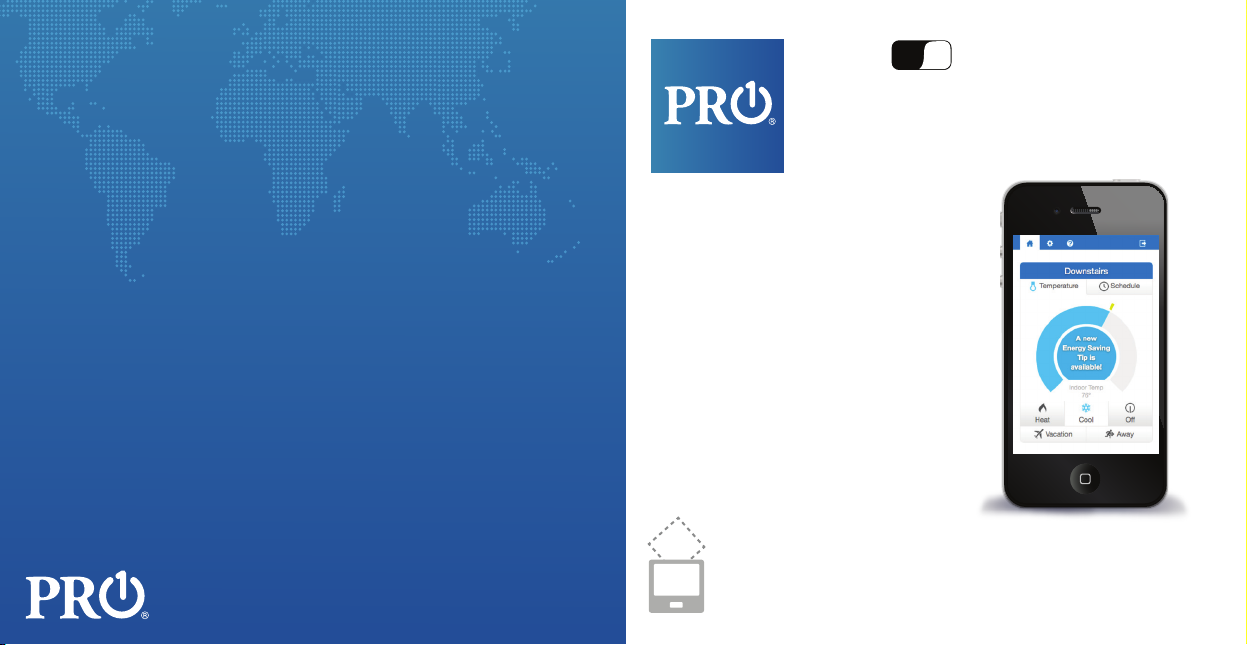
Wi
Fi
T855i Wi-Fi Thermostat
Who is Pro1?
As a leading electronics manufacturer, we ensure you are making
the right choice for comfort in your home. Our customized, innovative,
efficient products are chosen by thousands of heating and cooling
professionals.
Contact your heating and cooling professional today to take control
of your comfort.
pro1iaq.com | 800-776-1559
AT&T
T855i
Homeowner
Quick Start
Guide
Note: Insert quick start guide behind thermostat
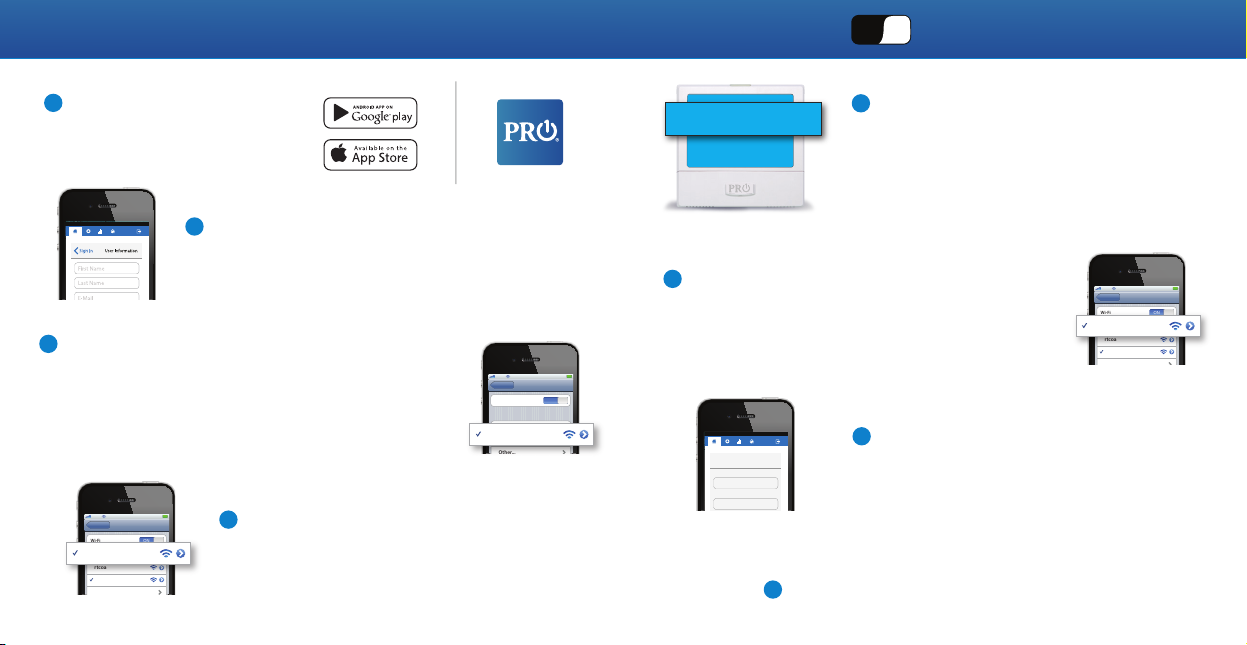
T855i Quickstart Guide
Wi
Fi
T855i Wi-Fi Thermostat
1
Step 1
- Download App
Download Pro1 App to your
iOS or Android Device.
AT&T
2
Step 2 - Create Account
Create profile by entering user information.
Select New User.
3
Step 3 - Link to Thermostat
Select the thermostat you wish to provision. It
will be named tstat-####. The Thermostat’s
network password is “tstatpassword”.
Note iOS Users: You will need to enter Phone Settings
to connect to thermostat’s Wi-Fi.
12:34 PM
AT&T
AT&TAT&T
Settings
Wi-Fi Networks
Wi-Fi
Home_Network
Choose a Network
rtcoa
Home_Network
ON
4
Step 4 - Link to Home Network
Select your home network from the
provided list.
AT&T
AT&T
Settings
Wi-Fi
Choose a Network
rtcoa
tstat-####
thermostat-2D-8E-40
12:34 PM
Wi-Fi Networks
5
AUTH-0000
AUTH-0000
6
Step 6 - Return to Home Network
Sign onto your home network again through
iOS's settings. Go back to the commissioning
application and register your thermostat.
ON
AT&T
AT&T
Please sign in
Please sign in
Username:
Username:
Password:
Password:
Step 8 - Enjoy your new Pro1 Wi-Fi Thermostat
8
Step 5 - Enter Thermostat Information
Name your thermostat. Enter the AUTH
CODE located on the bottom of the
thermostat screen. Then enter home
Wi-Fi network password.
thermostat's location and timezone information
if different than your mailing address.
iOS Users Only
Step 7 - Create Password
7
Note: Enter the
AT&T
AT&T
Settings
Wi-Fi
Home_Network
Choose a Network
rtcoa
Home_Network
Password must be eight characters with
at least one capital letter, number and
punctuation.
12:34 PM
Wi-Fi Networks
ON
