PrismCut P20, P28 User Manual

PrismCut
Cutter/Plotter
with WiFi
USER MANUAL
Version 1.6 Sept 20, 2019

www.prismcut.com
www.prismcut.com
SAFETY INFORMATION
IMPORTANT - READ THIS SECTION IN FULL BEFORE PROCEEDING
This product is designed for use as a cutter/plotter for vinyl and similar density
materials. Use of the product in ways for which it was not designed can be very
dangerous and will void the warranty
The product has fast moving parts and uses sharp blades. To avoid injury, keep
fingers, hands, hair, loose clothing and other body parts away from the carriage
head, rollers and other moving parts when the cutter is powered on.
Keep small children and pets away from the cutter whenever it is on.
Do not disassemble, repair, or remodel the plotter unless specifically instructed
to do so by a qualified technician. Such action may cause electric shock or a
fire hazard due to current leakage.
Use only the provided power supply and connect only to a properly grounded
three prong wall outlet. Failure to do so may result in electrical shock or fire.
Do not use the cutter in an area where it will be exposed to water, rain, snow
or other liquids that may get into the cutter. Fluids falling into the cutter may
cause electrical shock.
If the cutter generates sparks, smoke, strange odor or otherwise functions
abnormally, discontinue use, disconnect the cutter from the wall socket and
contact the dealer from which you purchased the product. Never attempt to
perform repair work yourself unless under the direction of the qualified service
technician.
Do not use the optional accessories without first reading and understanding all
the safety instructions for that accessory. Failure to do so may cause a hazard
and injury to you or others.
2
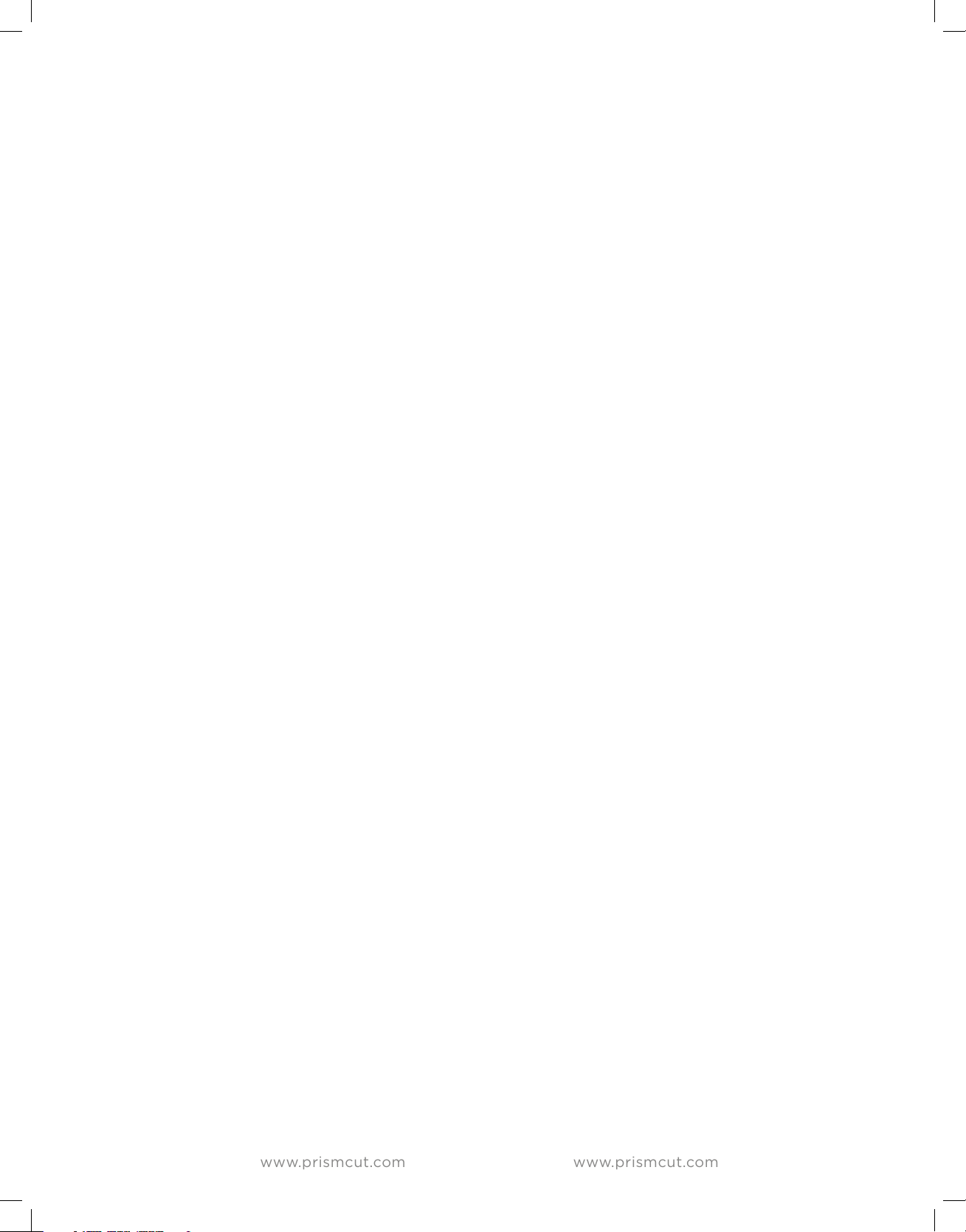
www.prismcut.com
www.prismcut.com
TABLE OF CONTENTS
Section 1 - GETTING STARTED
1.1 Training videos..........................................................................page 4
1.2 Hardware setup........................................................................page 4
1.3 Understanding vectorized vs. rasterized images........page 6
1.4 Connecting your cutter via WiFi.......................................page 7
1.5 Software installation: Sure Cuts a Lot (MAC)...............page 8
1.6 Software installation: Vinyl Master (Windows PC).....page 10
.
Section 2 - MAKING YOUR FIRST CUT
2.1 Overview of materials that can be cut...........................page 12
2.2 Loading material in the cutter..........................................page 12
2.3 Using the pen tool to test your design.........................page 13
2.4 Understanding blades and the blade holder..............page 13
2.5 Speed and Force settings..................................................page 14
2.6 Tips for achieving optimal results...................................page 14
2.7 Connecting your cutter via USB cable..(optional)....page 15
Section 3 - ADVANCED TECHNIQUES
3.1 Moving from Basic Menu to Advanced Menu..............page 16
3.2 Advanced settings options.................................................page 16
3.3 Configuring Presets...............................................................page 17
3.4 U-disk (cut from thumb drive without PC)..................page 18
3.5 Contour cutting (print and cut with reg marks)........page 19
3.6 Using the (optional) embossing tool.............................page 24
3.7 Using the (optional) engraving tool...............................page 24
3.8 Using the (optional) laser attachment..........................page 25
3.9 Connecting cutter via point to point WiFi...................page 25
Section 4 - MAINTENANCE AND TROUBLESHOOTING
4.1 Care and maintenance of your cutter.............................page 26
4.2 Calibration/Settings..............................................................page 27
4.3 Troubleshooting cutter issues...........................................page 29
4.4 Warranty and support..........................................................page 31
Also, see PrismCut online video training to view the most current updates.
www.prismcut.com/videos
3

www.prismcut.com
www.prismcut.com
Section 1 - GETTING STARTED
1.1 Training videos
If you prefer to watch instead of read, you can find training videos that match
the material presented in the manual at: www.prismcut.com/videos
1.2 Hardware setup
Your PrismCut cutter/plotter ships with the following standard accessories:
POWER CABLE
POWER ADAPTOR
USB CABLE
BLADE HOLDER
PEN & REFILL
Optional accessories available for purchase are described in Section 3 of this user manual
CUTTING MAT
15” x 15”
BLADE SET
2 x 45 degree
1 x 60 degree
4
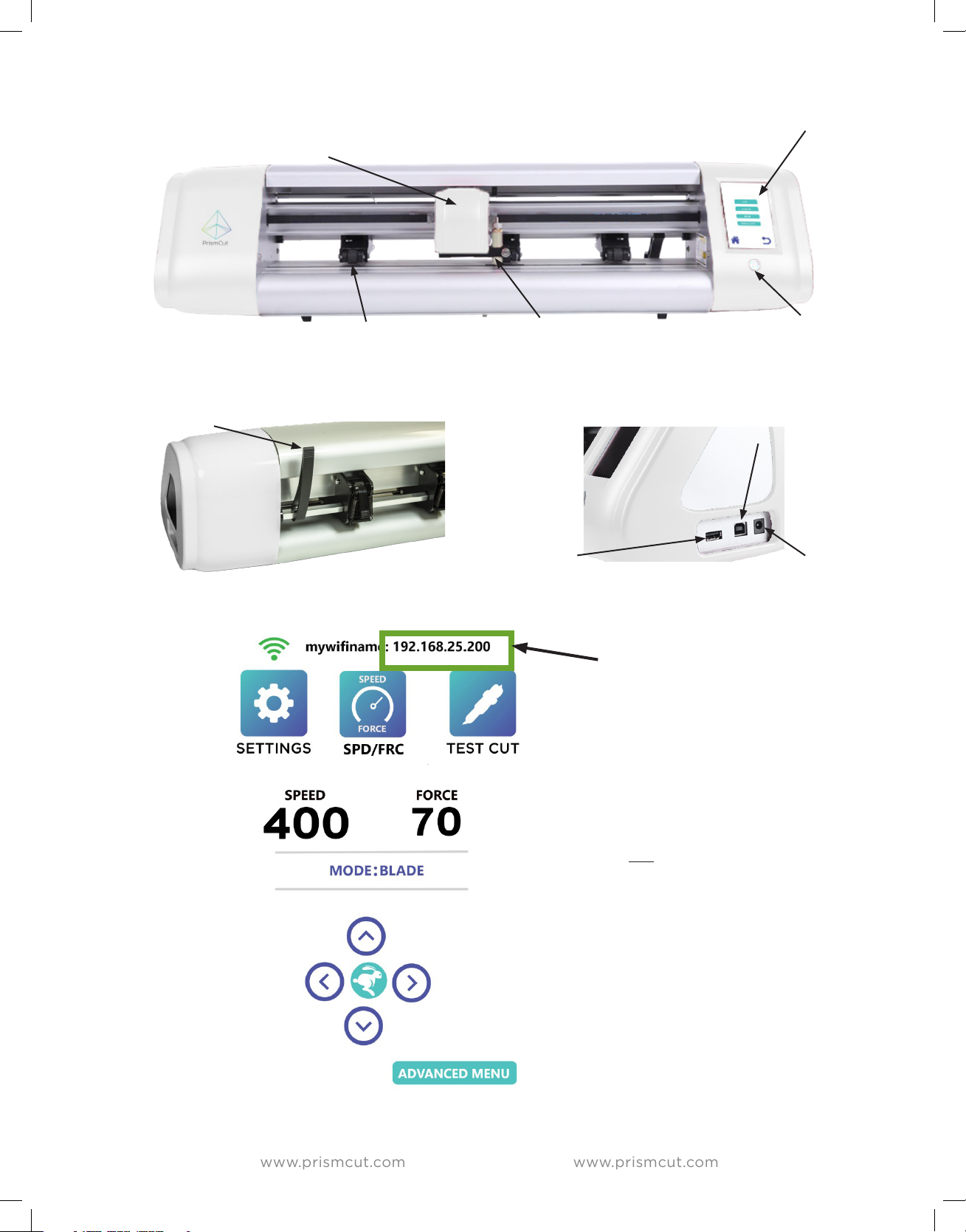
www.prismcut.com
www.prismcut.com
CARRIAGE HEAD (white)
moves the blade across cutting area
CONTROL PANEL
touch screen
PINCH ROLLERS (black)
position pinch rollers under arrows
PINCH ROLLER LEVER
Up/Down pinch rollers
BLADE HOLDER
(silver, bronze ring)
U-DISK SLOT
cut files without PC
The IP address will display at the
top of the cutter’s screen after
you have connected to your home
WiFi (see Section 1.4).
The IP address must match on
your cutter and your computer for
wireless communications to work.
POWER SWITCH
USB CABLE PORT
connect to PC only if
not using WiFi
POWER PLUG
If the top line of your cutter
screen shows “HI-LINK_xxx” you
are not yet connected to your
home WiFi. Click on the SETTINGS
icon and then go to the WIFI
menu to connect the cutter to
your home WiFi.
5
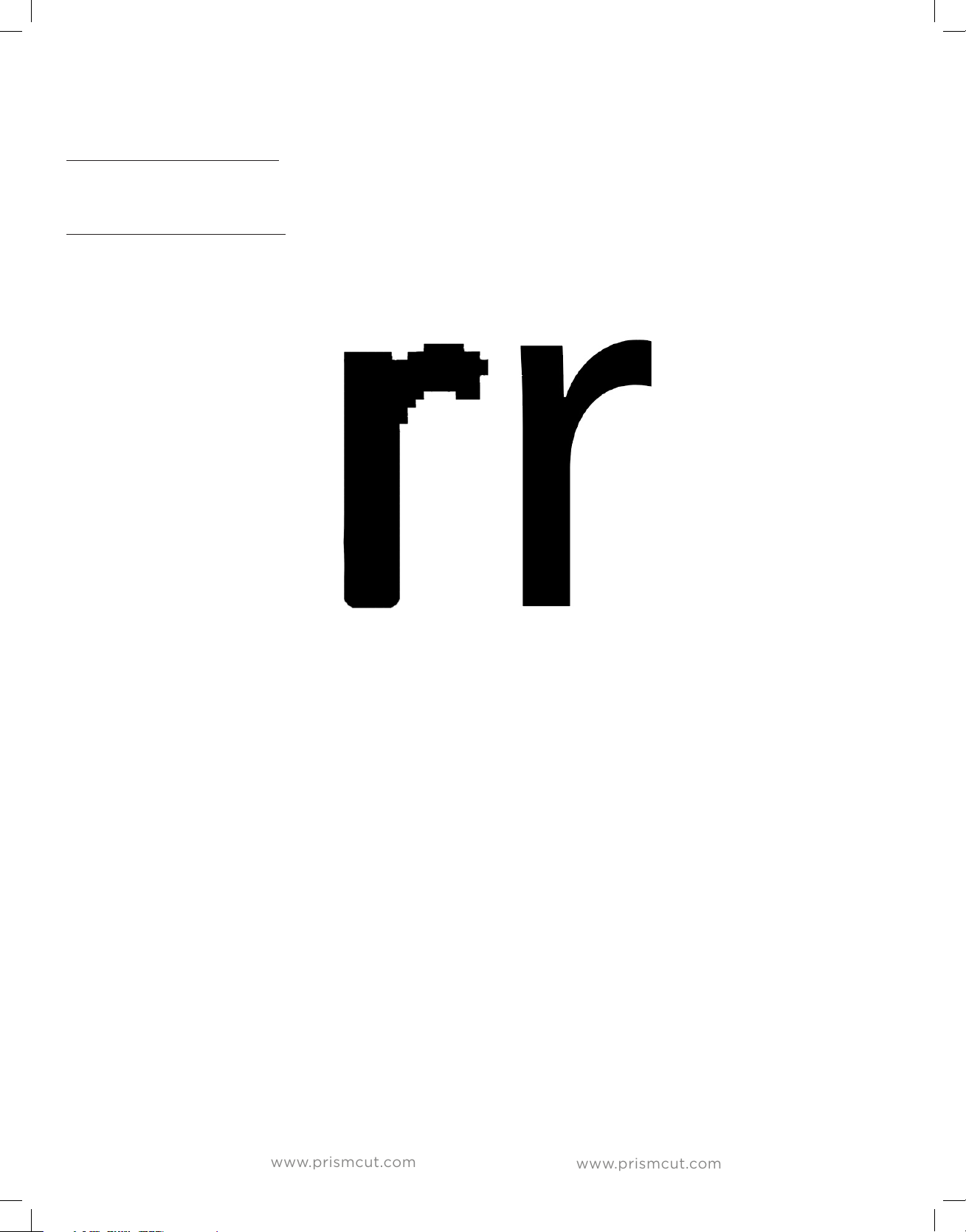
www.prismcut.com
www.prismcut.com
1.3 Understanding Rasterized vs. Vectorized images
There are two main ways that an image can be represented:
1) Rasterized images are composed of individual dots (pixels) as you might find
in a photograph. These images have filename extensions such as .JPG .PNG .GIF
2) Vectorized images are made from lines (paths) between points as you might
find in a scaled vector graphic drawing. These images have filename extensions
such as .AI .SVG .EPS
Raster Ve c t o r
If you try to zoom in and enlarge a (rasterized) photo, you will eventually see the
individual dots (pixels) and the edges will not appear smooth. With vectors this
is not a problem and you can enlarge the image to any size you want
Your PrismCut requires vectorized artwork. If you are using Vinyl Master or Sure
Cuts a Lot as your design software program, new designs you create will be in
vector format. For raster images, both software programs have vectorization and
tracing features that allow you to import many dierent types of pixel images
that can be converted to vectorized artwork. For images with strong contrast
between the subject and the background typically work best. Please consult the
training materials for Sure Cuts a Lot 4 or VinylMaster to use the vectorization
features in each software.
6
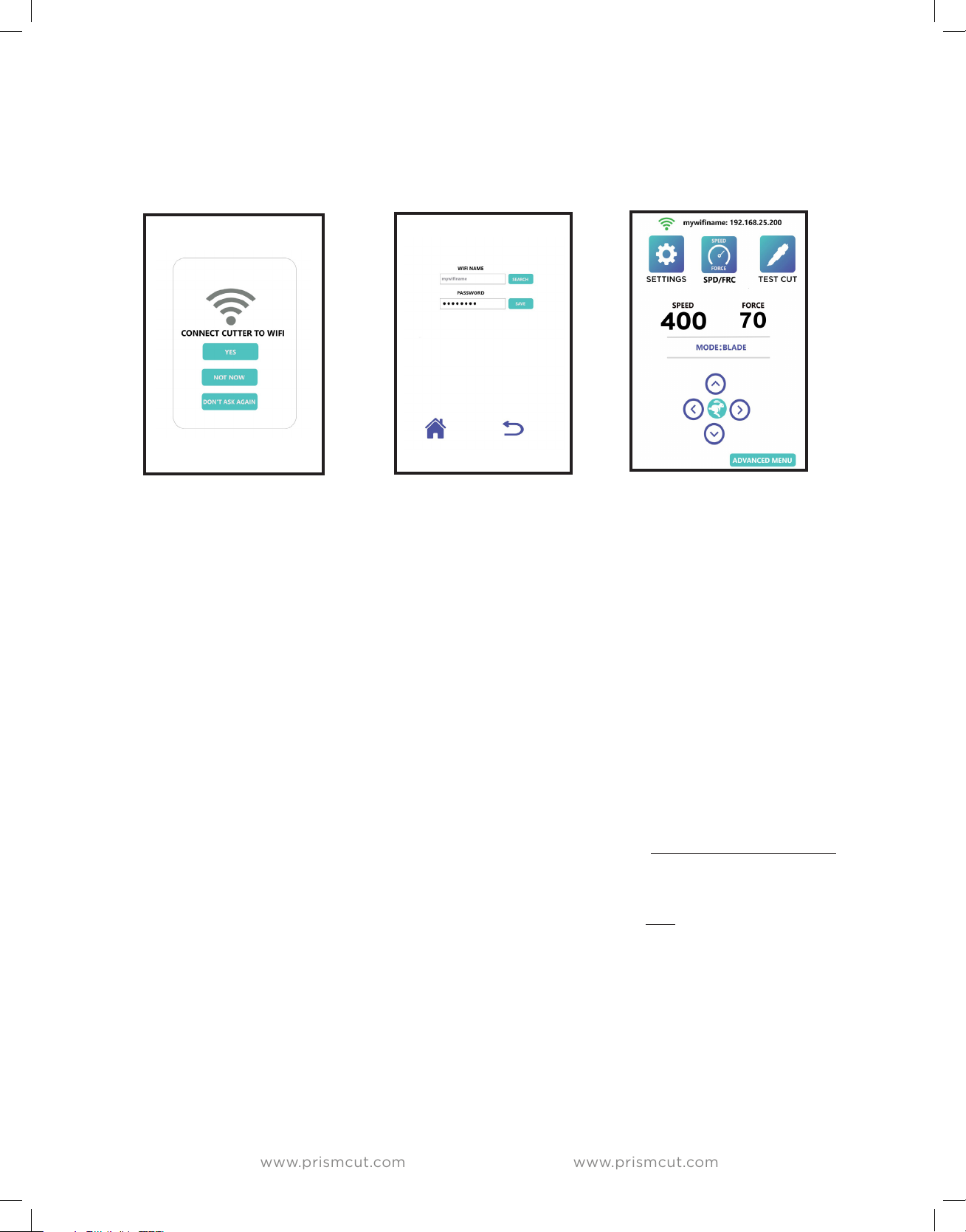
www.prismcut.com
www.prismcut.com
1.4 Connecting your PrismCut cutter via WiFi
WiFi is the recommended connection method for your PrismCut. Other than the
power cord, there is no need for any other wires if using WiFi communications.
When your PrismCut powers on for the first time, you will see a message asking
you to connect it to your home WiFi (same as you would connect your laptop or
wireless printer). Before powering on, make sure you know the name and password of your home WiFi router and that you are in range of the WiFi signal. If
you connect via WiFi, there is no need to connect any other wires, except power.
Press the SEARCH button and the PrismCut will display the name of nearby WiFi
routers. Select your router from the list and enter your password. (Sometimes
the password is printed on a label that is on your home router). It should be the
same WiFi password you use to connect your laptop to your home WiFi.
Once connected, your PrismCut will display your router name and an IP address
at the top of the cutter’s home screen. The IP address on the cutter and the IP
address used by the software program in your computer must be the same in
order for both sides to communicate.
If the top line of your cutter’s screen says “HI-LINK_xxxx” you are not yet connected to your
home WiFi router. On your cutter screen look under SETTINGS->WIFI to connect the cutter to
your WiFi using the same WiFi password you use to connect WiFi for other home devices.
For advanced users, it is possible to configure the PrismCut to connect via point-to-point WiFi as might be the
case if you are selling at an outdoor craft fair where there is no internet. This technique is discussed in section 3.9
of this manual and is intended for advanced users.
7

www.prismcut.com
www.prismcut.com
1.5 Software setup: Sure Cuts a Lot (MAC)
If you purchased Sure Cuts a Lot 4 Pro with your cutter, you should have a card
that says Sure Cuts A Lot on the front. The back of the card contains a software
serial number (see the red oval below). You will need this software serial number
to register and download your Sure Cuts A Lot software. Note that the software
serial number is dierent than the hardware serial number of the cutter itself.
DO NOT LOSE THE CARD OR ACTIVATION CODE - KEEP IN A SAFE PLACE
Download software at: http://www.craftedge.com/register/scal4pro
SW Serial Number
Follow the instructions on the card that point you to the link where to enter your name, email
address and the Software Serial Number from the card. You will then be able to download the
software. Install the software on your computer as you would any other software.
Write down the email that you used for this activation as it may be needed in the future!
8

www.prismcut.com
www.prismcut.com
Sure Cuts a Lot (MAC) - configure WiFi connection
WiFi is the recommended communication method for your MAC.
In Sure Cuts a Lot, click on the Cutter icon (red circle) to open the Cut Settings menu.
Select Model=PrismCut, Connection=TCP/IP and enter the IP address that will appear at the
top of your cutter’s home screen after you connect the cutter to WiFi.
The IP number on the cutter and the IP number on the computer must match for WiFi to work.
(note: If you see HI-LINK_xxxx on your cutter it is not yet set up for WiFi)
Tip: Press TEST button to verify
your IP communications work
If you do not see PrismCut as a selection under Model, look at the top line of your MAC screen
and select Cutter->My Cutter->Manage Cutters and add PrismCut
Click on Help->About Sure Cuts A Lot 4 Pro to ensure that your software version is 4.080 or
higher. Otherwise you may need to download and re-install the most current version of SCAL4
software. Older versions of software will not yet have the driver.
9
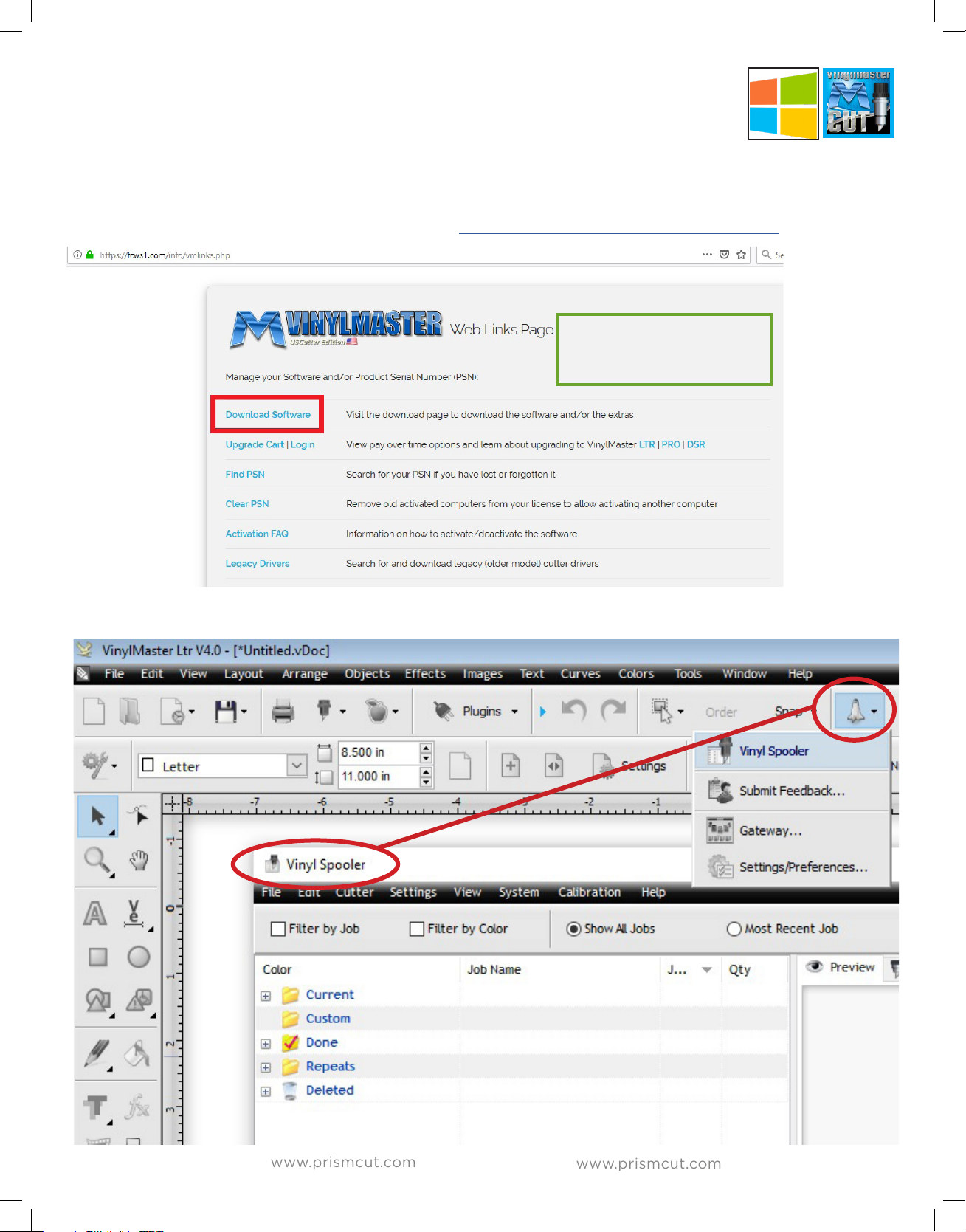
www.prismcut.com
www.prismcut.com
1.6 Software setup: Vinyl Master (Windows PC)
If you purchased Vinylmaster with your cutter, you will have a card
with an activation PSN to allow download of the software for a Windows PC.
DO NOT LOSE THE CARD AND ACTIVATION CODE (PSN) - KEEP IN A SAFE PLACE
Download Vinylmaster software at: https://fcws1.com/info/vmlinks.php
After downloading, click on
the file you downloaded.
Follow the prompts to install
the software
On your Windows PC within VinylMaster software, click on shuttle icon and select Vinyl Spooler
10
