Prioris ZX 5000 Installation Manual
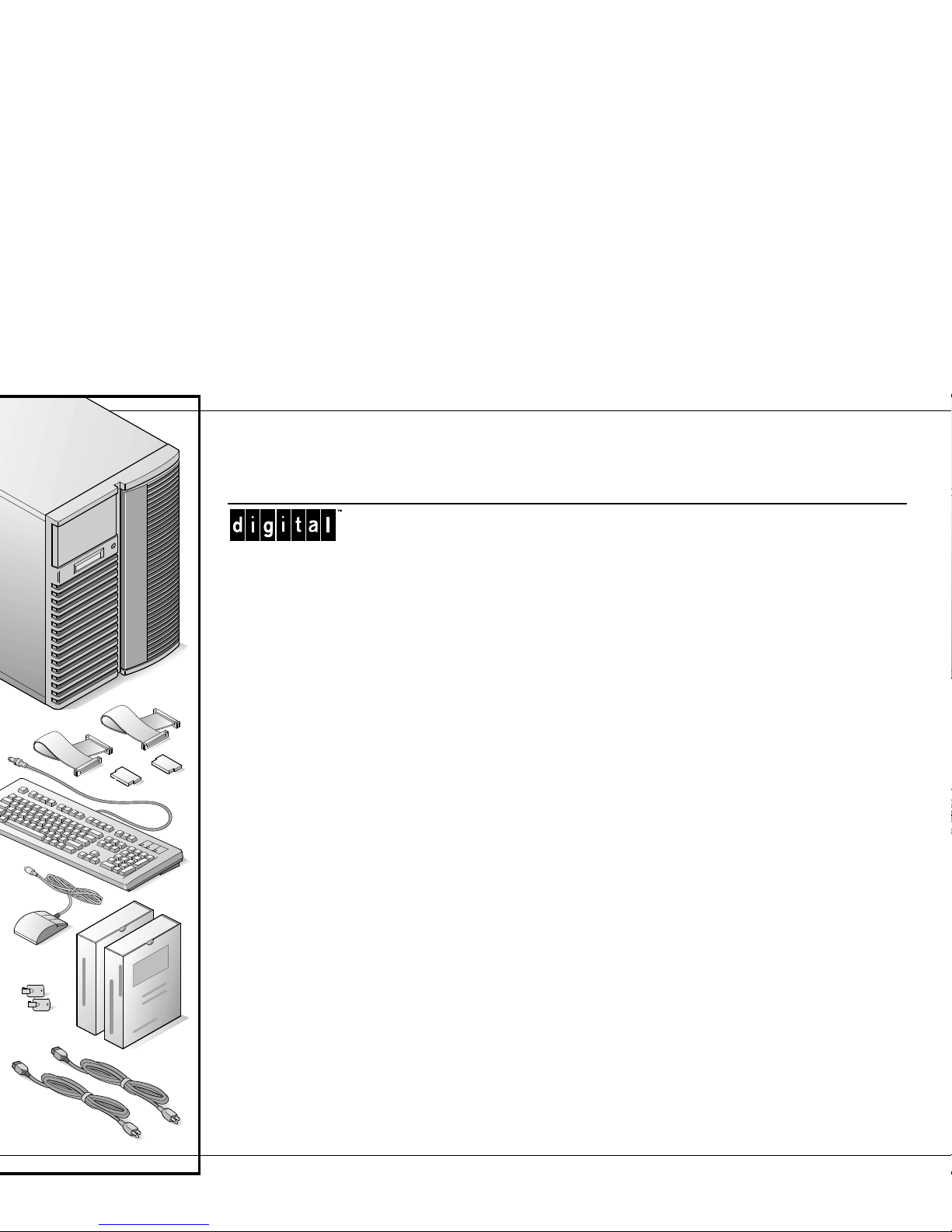
S
erver
Prioris
TM
I
nstallation
WITH ServerWORKSTM QUICK LAUNCH
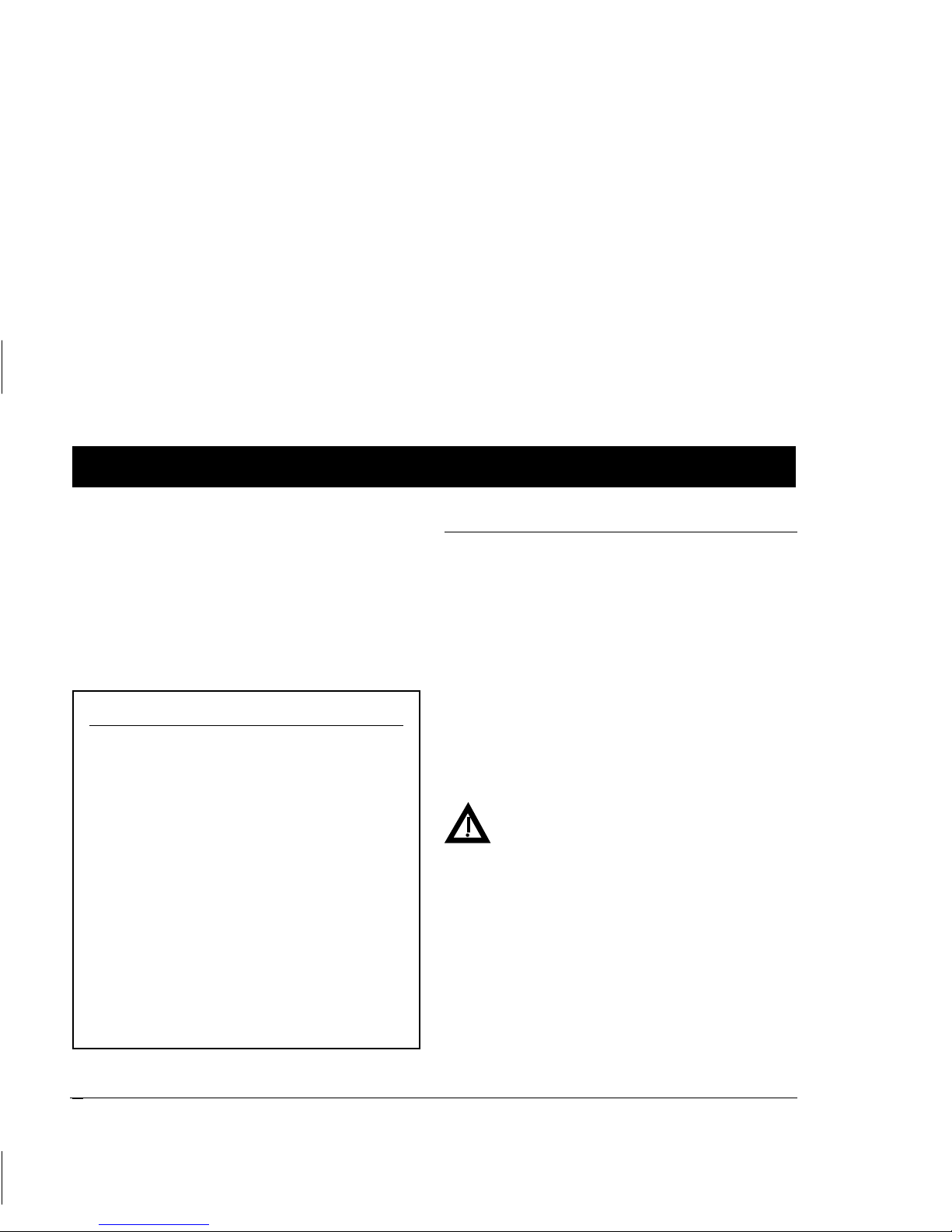
Prioris Servers
2
hank ou
... for purchasing a Digital Prioris server.
The Prioris family represents
Digital’s continued commitment to
Uncompromising Quality, backed by
award-winning Customer Service and Support.
The following procedures will help you easily set
up your server’s hardware and software.
Before you Begin
Select a suitable area for assembly and use. Ensure that your workspace:
■
Is located next to electrical outlets and a telephone jack
■
Is free from excessive heat, dust, and direct
sunlight
■
Allows at least 7 inches of clearance on all
sides for proper air flow
See “Technical Specifications” in your User’s Guide
for temperature and humidity information.
If you do not wish to install the server yourself,
contact Digital Customer Service. A Customer
Service Technician can install the server for you.
WARNING
Use extreme care when unpacking your
server. Due to its weight, two people are
required to unpack it. Failure to use two
people might violate certain safety
regulations and can result in severe
personal injury or equipment damage.
Y
T
ServerWORKS Quick Launch
ServerWORKS
Quick Launch
delivers unparalleled achievement in streamlining the installation and configuration of hardware components and network operating system software on Digital’s Prioris
TM
line of servers.
Quick Launch combines an intuitive interface
and versatile, time saving features to produce
a consistent and accurate installation optimized for Digital’s extremely powerful and
highly acclaimed Prioris servers.
In addition to its automated yet extensible
method of express installations for Network
Operating Systems, Quick Launch provides a
comprehensive archive of server documentation, troubleshooting assistance, and indispensable configuration utilities; all on one
bootable CD!
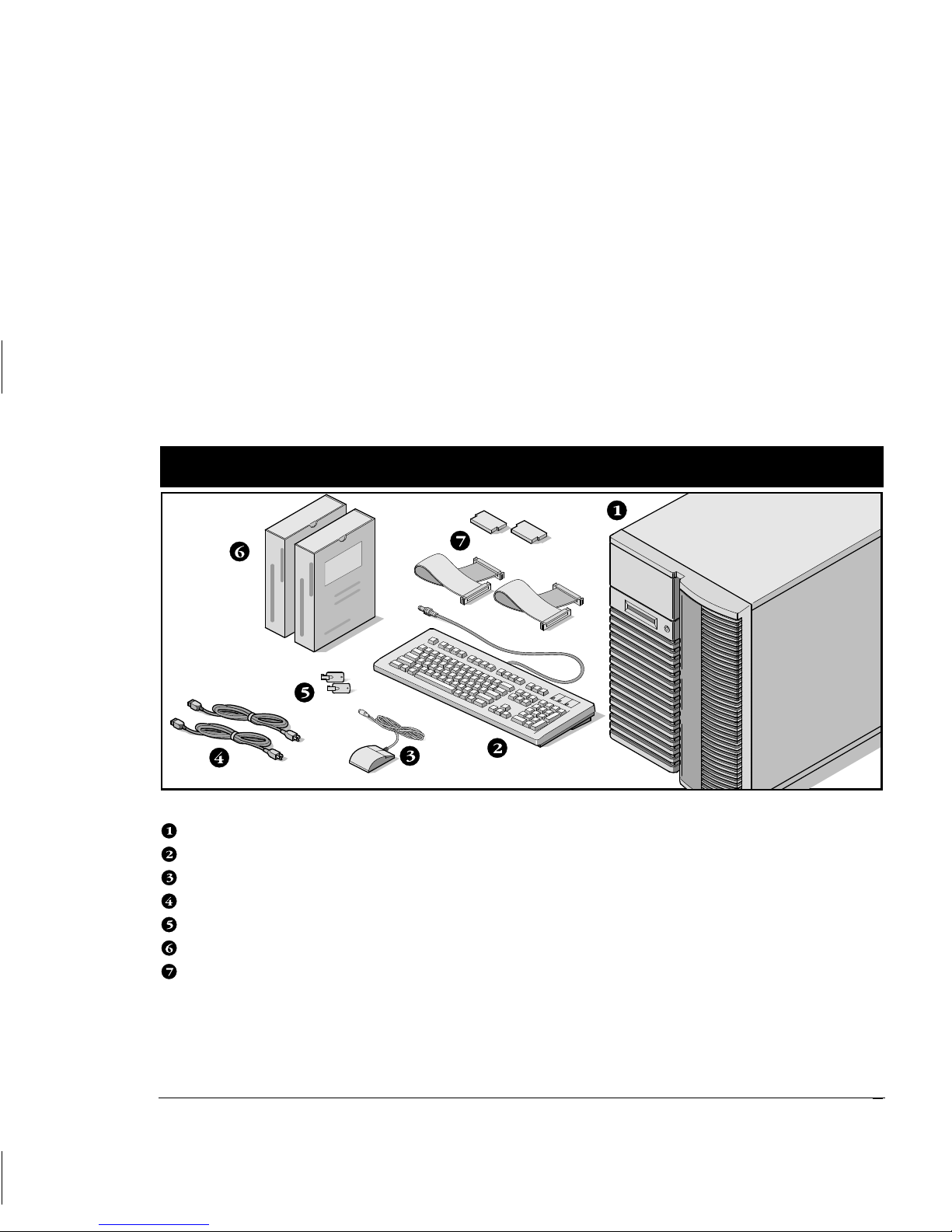
Installation Guide
3
Unpack your server and check the parts
Unpack and identify your server’s components.
Prioris server
Keyboard
Mouse
Power cord (2)
Server keys
Server software and documentation kits
SCSI cables and terminators (on some
configurations, these items might be installed)
The ServerWORKS software kit includes:
■
ServerWORKS Quick Launch kit: ServerWORKS Quick Launch CD-ROM disk and Reference Guide.
■
ServerWORKS Manager kit: ServerWORKS
Manager software and documentation.
The Prioris Server documentation kit includes:
■
This Installation Guide, User’s Guide, Documentation Overview, Options Manuals, Warranty and Service Information, Diagnostic
User’s Guide, and Registration Card.
1
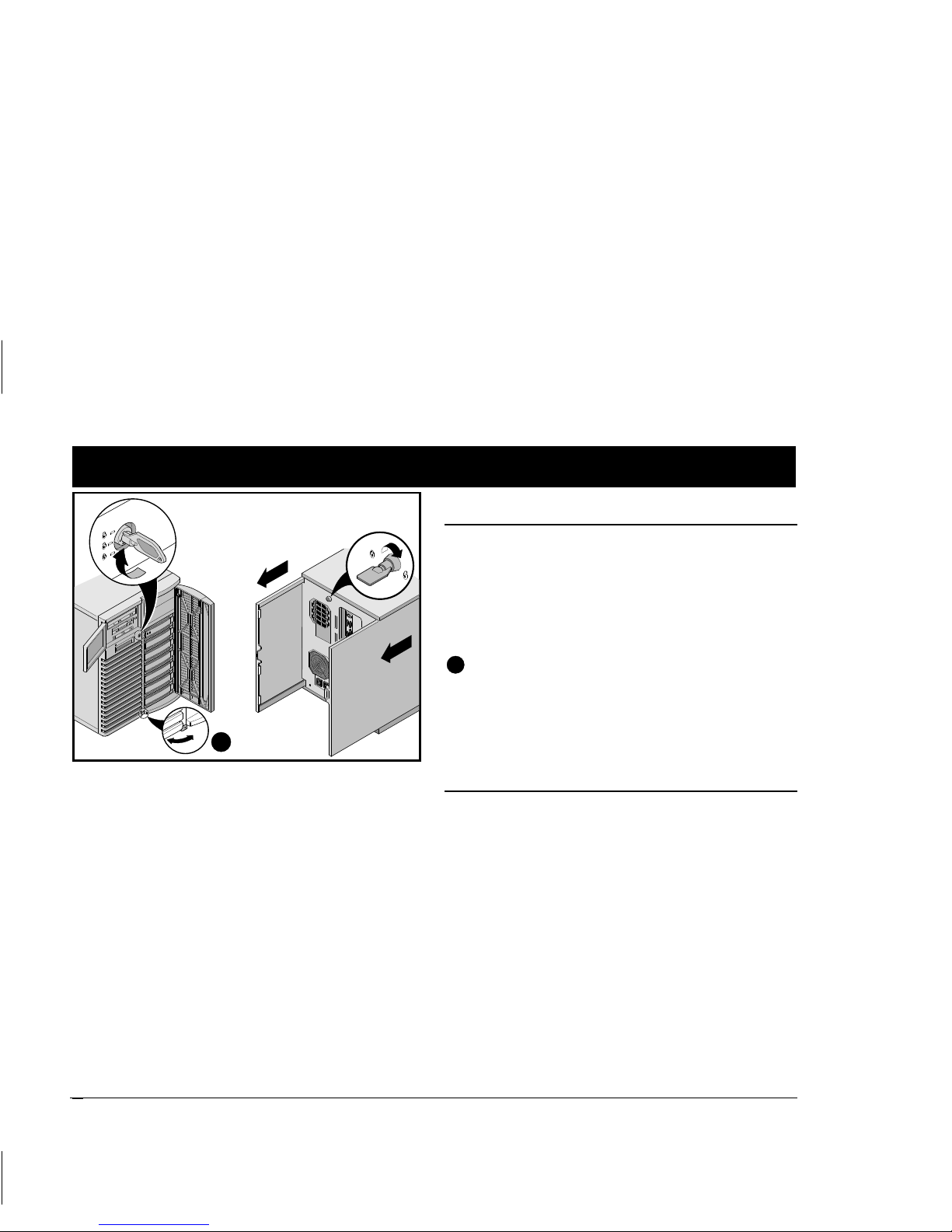
Prioris Servers
4
Install any internal options
If you have options to install, install them now.
1.
Unlock doors
2.
Unlock side panels
3.
Remove side panels
4.
Install options
Refer to these chapters in the User’s Guide for detailed information on:
■
Expanding Your Server
■
Server Utilities
Also, refer to the documentation that came with the
option kit for specific installation instructions.
NOTES
Removing the side panels activates the power interlock switches. These switches turn off power to
your server. You might injure yourself or damage
the server if you attempt to override or bypass
these switches. Always replace the side panels
before you turn on power to the server.
Use the brake located at the bottom of your server
A
to lock your server in place.
ISA cards should be installed after you run the
System Configuration Utility in Step 5 or 6.
Before touching any circuit board or component,
wear an anti-static wrist strap, properly grounded to
the server chassis, or touch the metal frame to discharge any static electricity.
If your server was not pre-configured at the factory,
you need the following minimum requirements to
proceed with the server installation:
■
16 MB of RAM
■
SVGA monitor
■
540 MB minimum hard disk drive
■
Network card
■
Two or three button mouse
■
CD-ROM drive attached to the bootable SCSI
controller
■
Keyboard
2
A
