Page 1
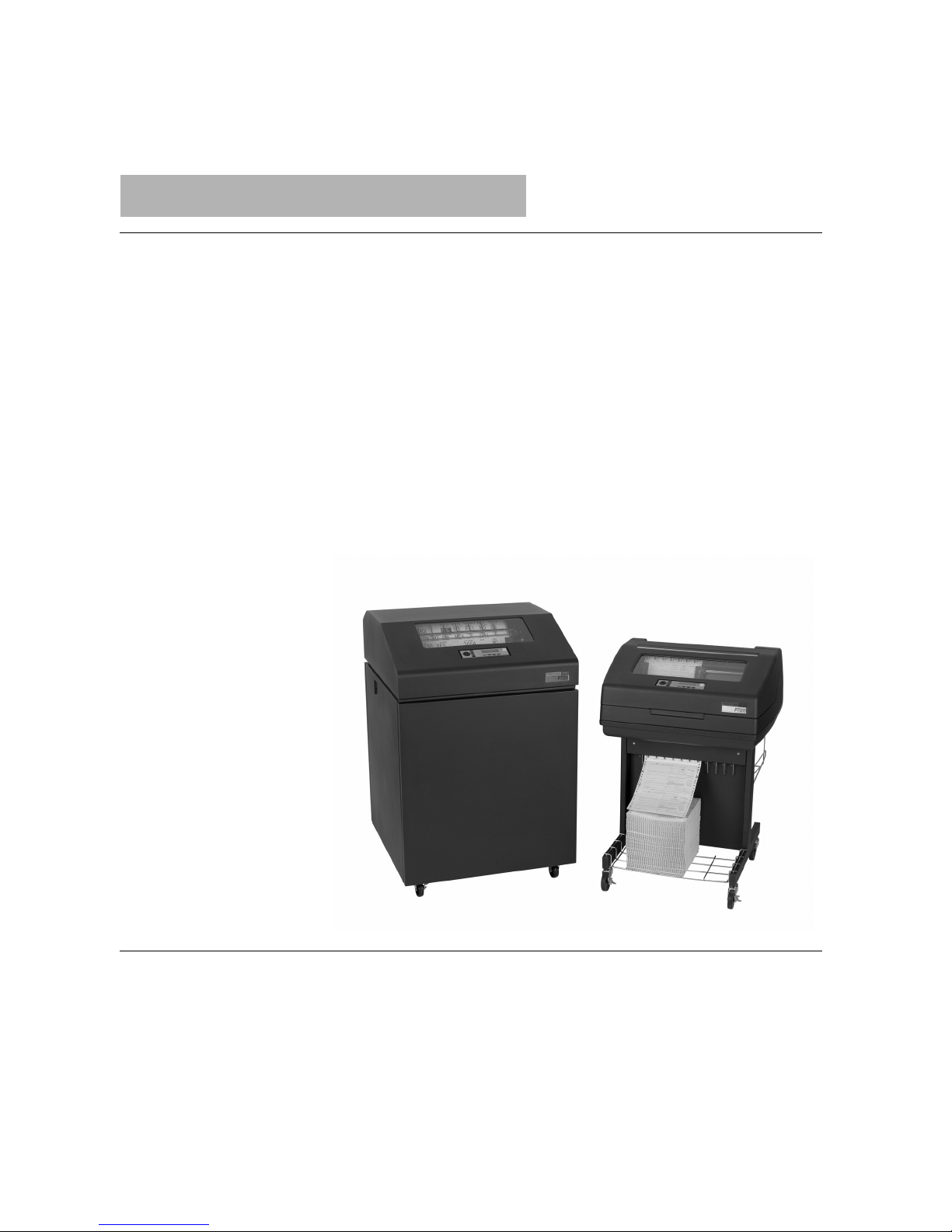
Programmer’s Reference Manual
LQ-1600K Emulation For The
P7000 H-Series Of Line Matrix Printers
Page 2
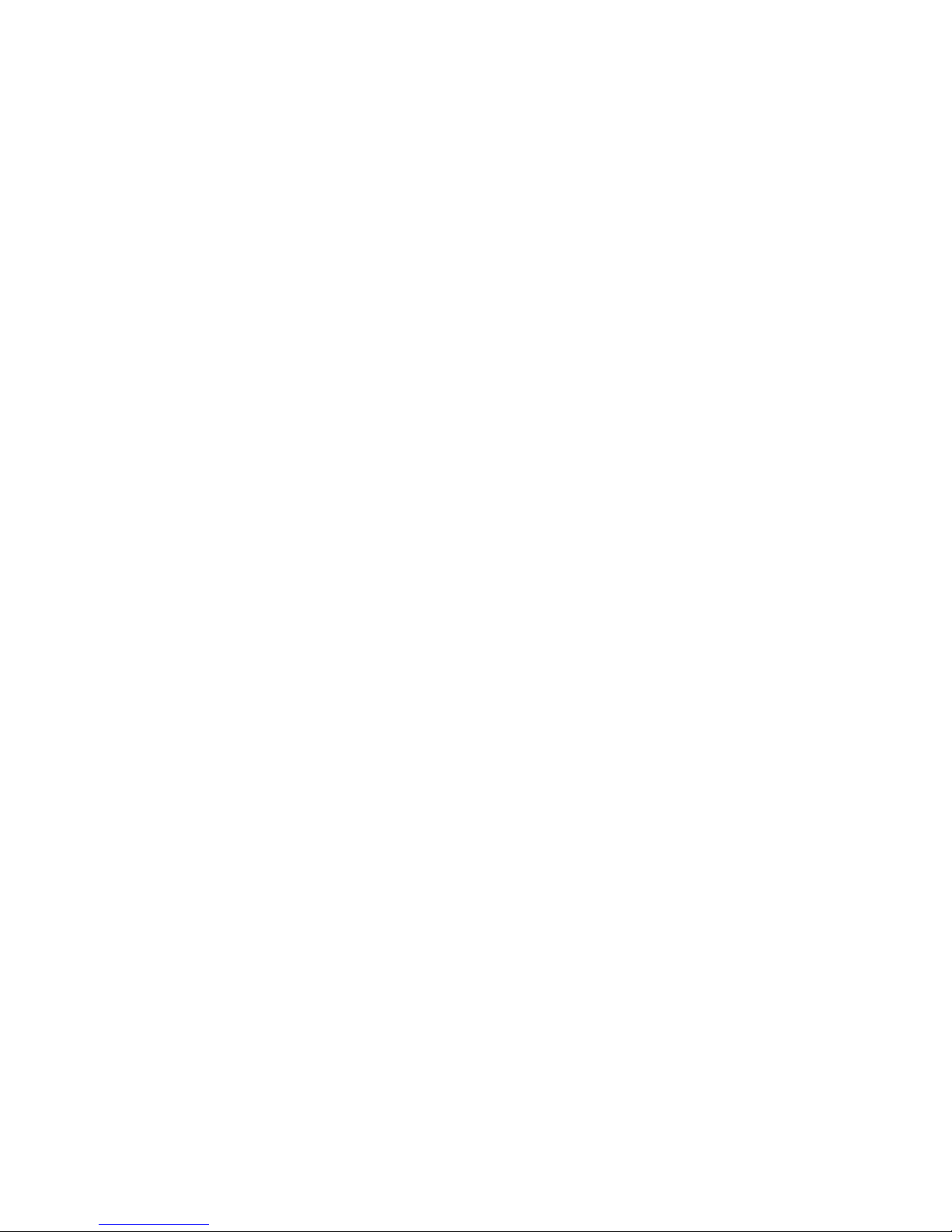
Page 3
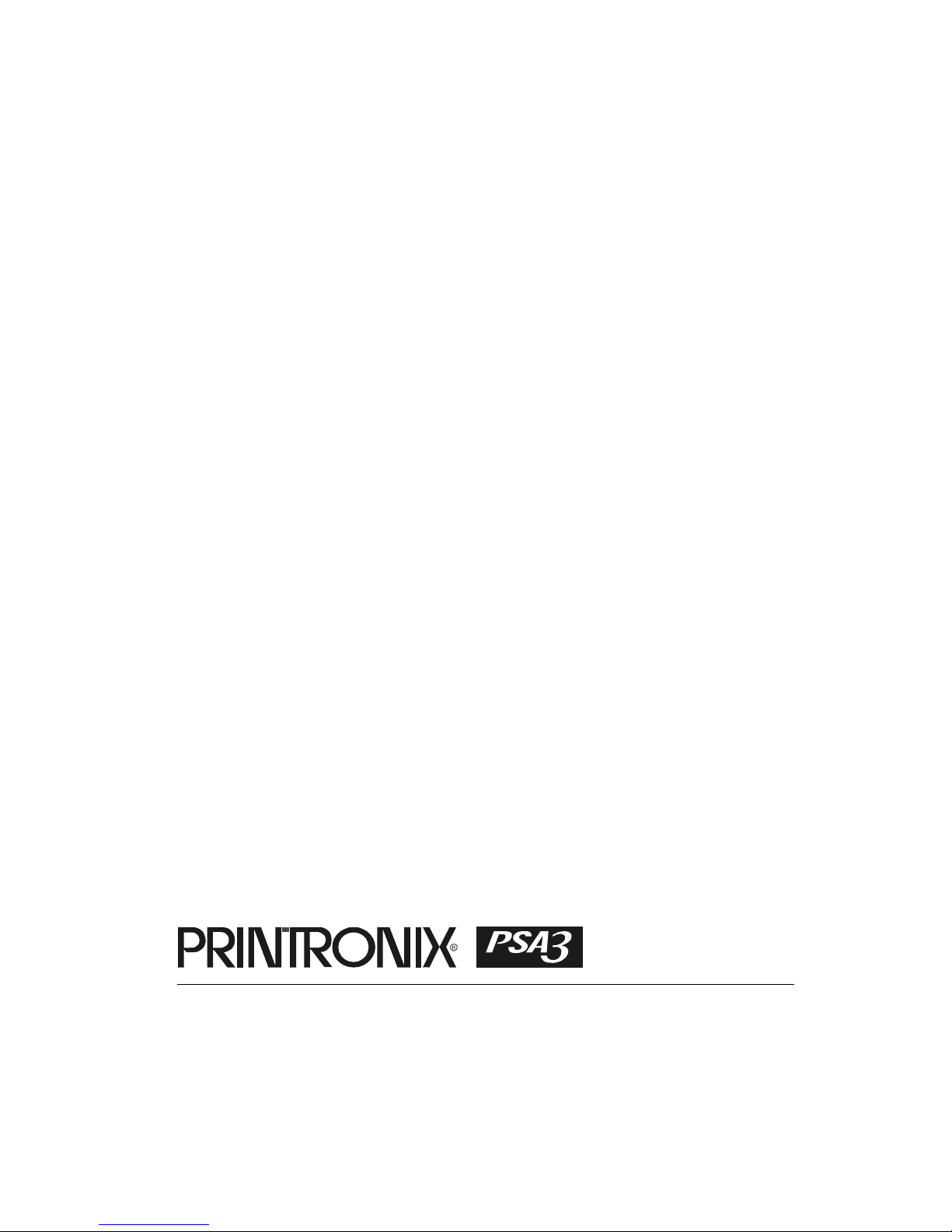
Programmer’s Reference Manual
LQ-1600K Emulation For The
P7000 H-Series Of Line Matrix Printers
Page 4
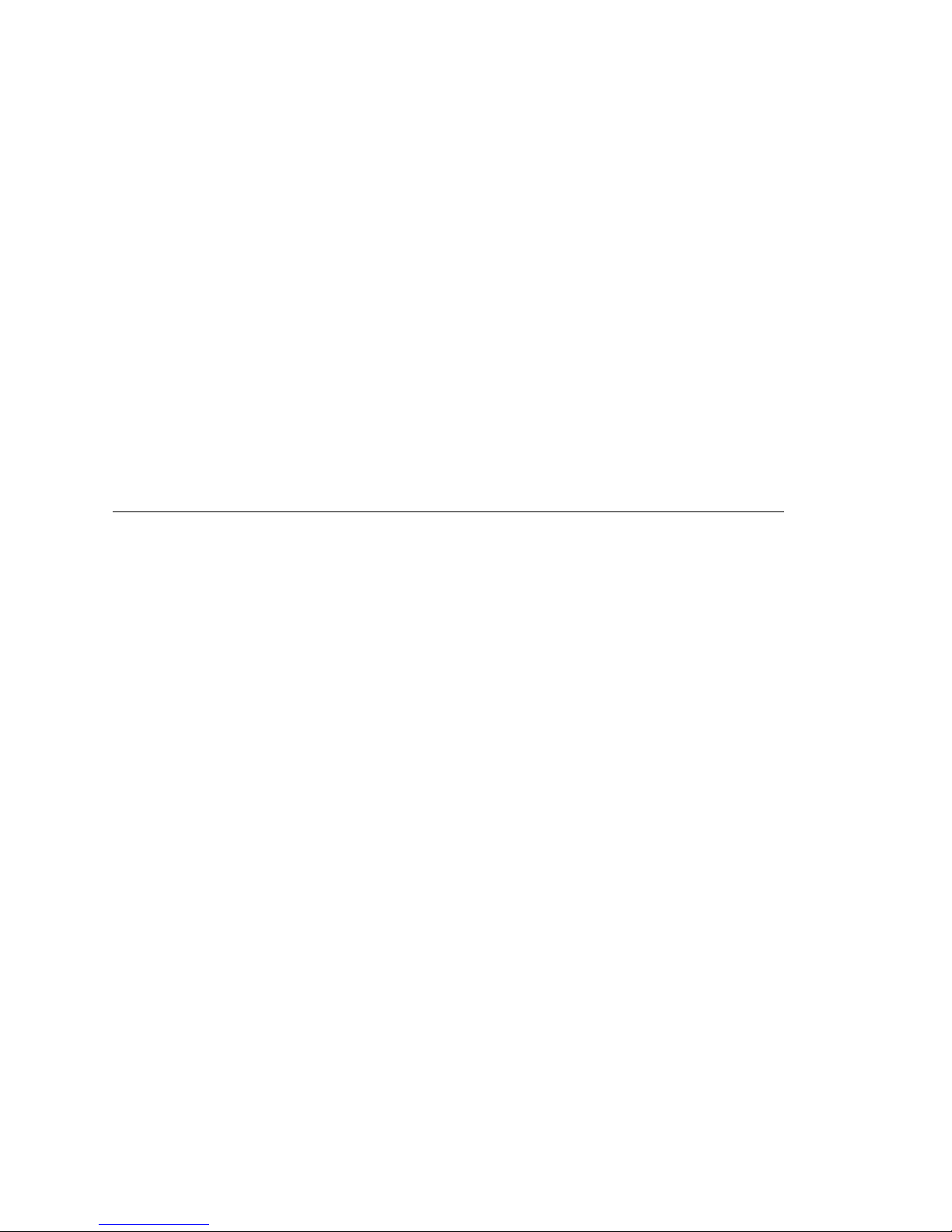
Printronix, Inc. makes no representations or warranties of any kind regarding
this material, including, but not limited to, implied warranties of
merchantability and fitness for a particular purpose. Printronix, Inc. shall not
be held responsible for errors contained herein or any omissions from this
material or for any damages, whether direct, indirect, incidental or
consequential, in connection with the furnishing, distribution, performance or
use of this material. The information in this manual is subject to change
without notice.
This document contains proprietary information protected by copyright. No
part of this document may be reproduced, copied, translated or incorporated
in any other material in any form or by any means, whether manual, graphic,
electronic, mechanical or otherwise, without the prior written consent of
Printronix, Inc.
COPYRIGHT, 2005, 2007 PRINTRONIX, INC.
All rights reserved.
Trademark Acknowledgements
Printronix and LinePrinter Plus are registered trademarks of Printronix, Inc.
IBM is a registered trademark of International Business Machines Corp.
Epson is a registered trademark of Seiko Epson Corporation.
Page 5
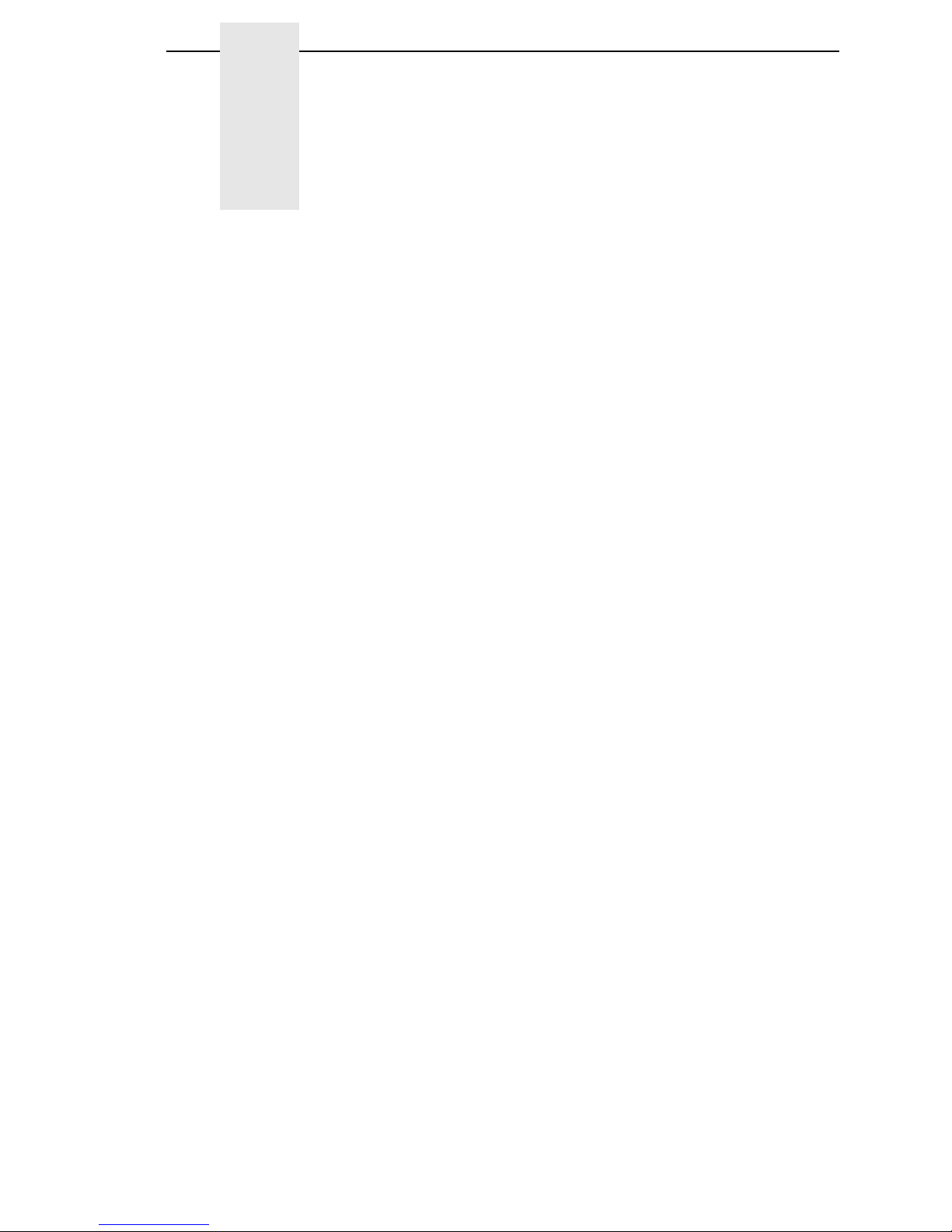
Table Of Contents
1 Introduction........................................................... 11
About This Manual..................................................................................11
Warnings And Special Information...................................................11
Software Features .................................................................................. 11
2 Configuring With The Control Panel ..................... 13
Introduction .............................................................................................13
Printing The Configuration......................................................................14
The Configuration Menu .........................................................................16
Moving Within The Configuration Menu ...........................................17
Saving Your New Configuration .......................................................19
Hanzi GB LP+ Menu ........................................................................ 22
Kanji SJIS LP+ Menu .......................................................................24
Hanzi Big5 LP+ Menu ......................................................................26
LQ-1600K.........................................................................................30
3 LinePrinter Plus
LQ-1600K Emulation ................................................. 33
LQ-1600K Emulation ..............................................................................33
Exceptions And Differences .............................................................33
Default Values And States ............................................................... 34
Epson Character Sets ......................................................................38
Escape Sequences .......................................................................... 39
FS Sequences..................................................................................39
Super-Set Commands .....................................................................39
Set And Reset Codes ...................................................................... 39
DBCS Mode .....................................................................................40
Configuring The LQ-1600K Emulation With Control Codes.................... 40
Format For Control Code Descriptions.............................................40
Control Code Index ......................................................................... 41
Adjust Half-Width Characters To Fit Into DBCS Character Spacing 45
Adjust Table Characters...................................................................45
Align Two Half-Width Rotated Characters In
DBCS Mode .....................................................................................46
Backspace........................................................................................47
Page 6
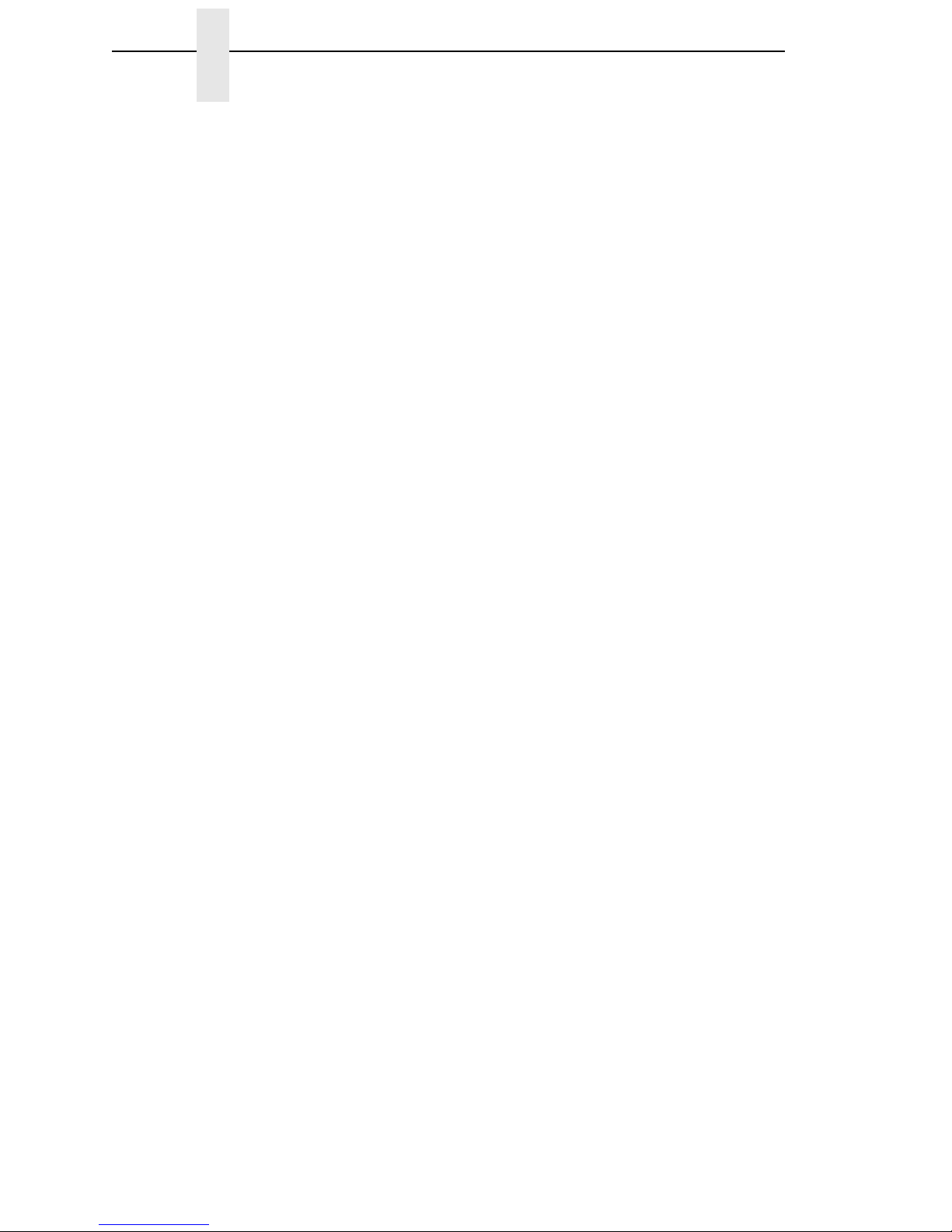
Table Of Contents
Barcode Printing............................................................................... 48
Bell ................................................................................................... 51
Cancel Character Rotation ...............................................................51
Cancel Line ......................................................................................52
Cancel Spacing Adjustment .............................................................52
Carriage Return................................................................................ 52
CC DOS Control Code .....................................................................53
Character Pitch 10 CPI ....................................................................53
Character Pitch 12 CPI ....................................................................53
Character Pitch 15 CPI ....................................................................54
Condensed Print (Set/Reset) ........................................................... 54
DBCS Mode (Select) ........................................................................55
DBCS Mode (Cancel)....................................................................... 55
DBCS Mode Underline .....................................................................55
DBCS Superscript/Subscript Print (Set/Cancel)...............................56
Define A Download Character (DBCS) ............................................56
Define Pattern For Special Printing Effect........................................ 57
Define User-Defined Character........................................................58
Delete Character ..............................................................................59
Double High Print, Set/Reset .......................................................... 59
Double Strike (Select) ...................................................................... 59
Double Strike (Cancel) .....................................................................60
Double Wide Print ............................................................................ 60
Double Wide Print (One Line) .......................................................... 61
Double Wide Print (One Line), Cancel .............................................62
Double Wide Print (One Line) ......................................................... 62
Double Wide Print (One Line), Cancel .............................................62
Double Wide, Double High (2x2) Print ............................................. 63
Download Chinese Font (For Hanzi Big5 Printer Only)....................63
Emphasized Print (Select)................................................................ 63
Emphasized Print (Cancel) ..............................................................64
Enable Printing Of Control Codes ....................................................65
Font Expansion ................................................................................65
Form Feed........................................................................................ 66
Graphic Printing ...............................................................................66
Graphics, Double Density ................................................................67
Graphics, Double Density, Double Speed........................................68
Graphics, Quadruple Density ...........................................................69
Graphics, Standard Density ............................................................. 70
Half-Width Print ................................................................................71
Half-Width Print Cancel .................................................................... 71
Home Print Head.............................................................................. 71
Page 7
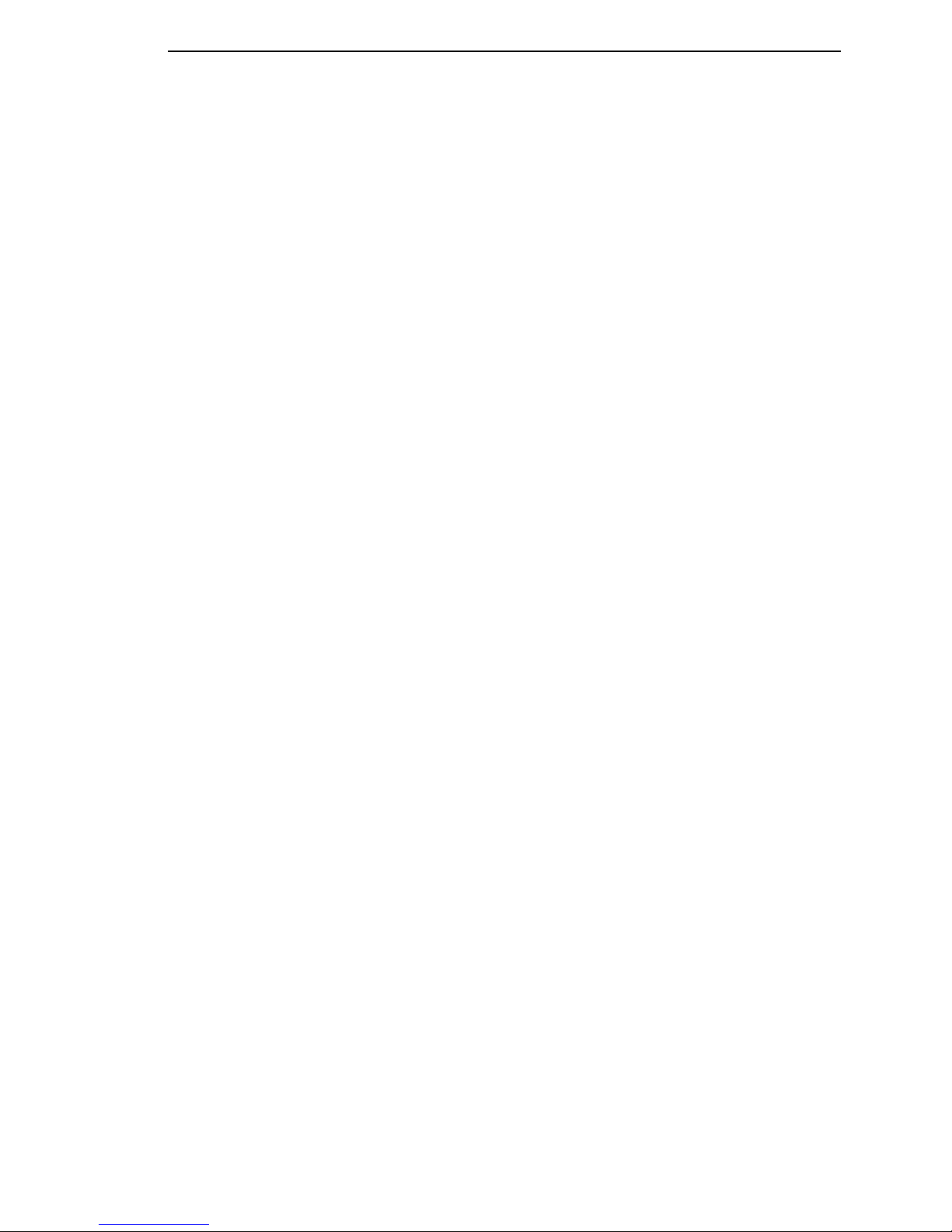
Table Of Contents
Horizontal Tab Execute ....................................................................71
Horizontal Tab Set/Release .............................................................72
Initialize Printer.................................................................................74
Italic Printing (Select) ....................................................................... 74
Italic Printing (Cancel) ......................................................................74
Line Feed .........................................................................................75
Line Feed n/180 Inch .......................................................................75
Line Spacing 1/6 Inch (6 lpi).............................................................76
Line Spacing 1/8 Inch (8 lpi).............................................................77
Line Spacing n/60 Inch.....................................................................78
Line Spacing n/180 Inch................................................................... 79
Line Spacing n/360 Inch................................................................... 80
Make Hex 80-9F Control Codes.......................................................81
Make Hex 80-9F Printable................................................................81
Master Print Select ...........................................................................83
Master Print Select In DBCS Mode.................................................. 84
Master Select One-Line Attribute in DBCS Mode ............................85
Printer Deselect................................................................................85
Printer Select....................................................................................86
Proportional Spacing, Select/Deselect ............................................ 86
Rotate Character 90 Degrees Counter-Clockwise ...........................86
Select Autowrap Mode (For Hanzi Big5 Printer Only)...................... 87
Select Bit Image ...............................................................................87
Select DBCS ASCII Character Type ................................................88
Select DBCS Character Bitmap ....................................................... 88
Select DBCS Character Font ...........................................................88
Select DBCS Print Quality................................................................89
Select Graphics Mode...................................................................... 90
Select Italic Character Set................................................................91
Select Print Quality...........................................................................91
Select Special Printing Effect ...........................................................92
Select Super/Subscript Printing
(For Hanzi BIG5 Printer only)........................................................... 93
Select Typeface (For Hanzi BIG5 Printer only) ................................93
Select Underline Printing (For Hanzi Big5 Printer Only)................... 93
Select Vertical Printing (for Hanzi BIG5 Printer only).......................94
Select Vertical Tab Channel.............................................................94
Set 0-dot Intercharacter Spacing of DBCS Characters .................... 94
Set 3-dot Intercharacter Spacing of DBCS Characters .................... 95
Set 6-dot Intercharacter Spacing of DBCS Characters .................... 95
Set 12-dot Intercharacter Spacing of DBCS Characters ..................95
Set Absolute Horizontal Print Position In 1/60 Inch..........................96
Page 8

Table Of Contents
Set Chinese Font Rotate (For Hanzi Big5 Printer Only)...................96
Set Chinese Inner Code (For Hanzi Big5 Printer Only)....................97
Set Font/Line Gap (For Hanzi Big5 Printer Only) ............................. 97
Set Font Scale (For Hanzi Big5 Printer Only) ..................................97
Set Form Length By Lines................................................................ 98
Set Form Length In Inches...............................................................99
Set Font Pitch (For Hanzi Big5 Printer Only) ...................................99
Set Intercharacter Spacing.............................................................100
Set Intercharacter (One-Byte) Spacing In DBCS Mode .................100
Set Intercharacter (Two-Byte) Spacing In DBCS Mode .................101
Set International Character Set......................................................101
Set Left Margin (For Hanzi Big5 Printer Only)................................103
Set Line Pitch (For Hanzi Big5 Printer Only) .................................. 103
Set Logical Right Margin (For Hanzi Big5 Printer Only)................. 103
Set Logical Left Margin (For Hanzi Big5 Printer Only) ...................104
Set Margin (Left) ............................................................................104
Set Margin (Right) ..........................................................................105
Set Paper Length (For Hanzi Big5 Printer Only) ............................105
Set Relative Horizontal Print Position In 1/120 Inches ...................106
Set Right Margin (For Hanzi Big5 Printer Only) ............................. 106
Set Vertical Tabs In Channels........................................................ 107
Skip Over Perforation..................................................................... 107
Skip Over Perforation Cancel ........................................................108
Static Barcode Function (For Hanzi Big5 Printer Only).................. 108
Superscript And Subscript Printing ................................................109
Superscript And Subscript Printing (Cancel) .................................. 110
Turn On/Off Compress Mode .........................................................110
Turn On/Off OCRB Printing............................................................ 111
Underline........................................................................................111
Unidirectional Printing For One Line .............................................. 112
Unidirectional Printing, Set/Reset .................................................112
Vertical and Horizontal Extension .................................................. 112
Vertical Tab, Execute .....................................................................113
Vertical Tab, Set/Clear ...................................................................113
A Standard ASCII Character Set ...........................115
B Vertical Page Formatting .................................... 117
Overview...............................................................................................117
Executing Vertical Tabs .................................................................117
Vertical Tab Positions ....................................................................118
C Graphics ............................................................. 119
Page 9
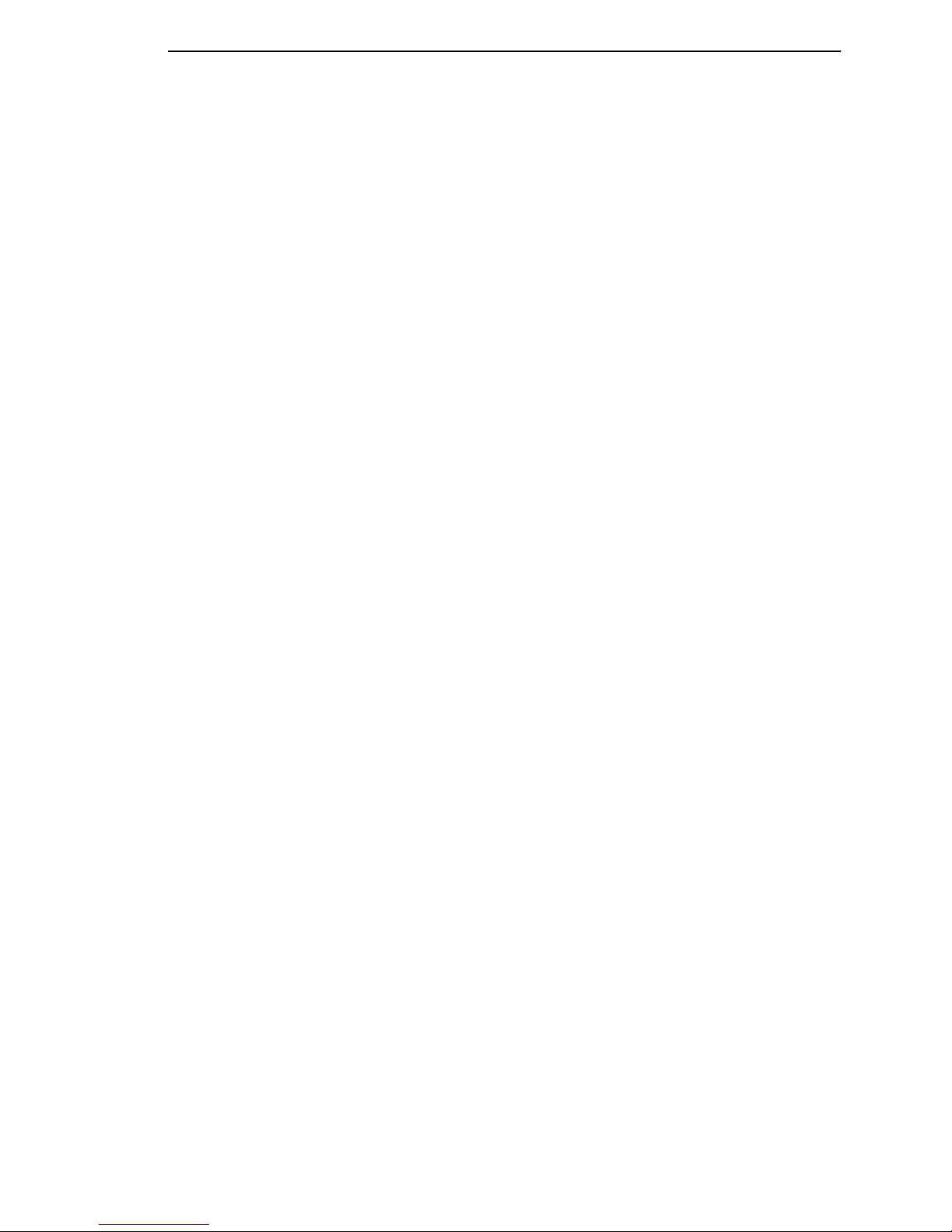
Table Of Contents
Bit Image Graphics ...............................................................................119
Designing A Bit Image Pattern .......................................................121
Bit Image Density ...........................................................................121
Bit Image Programming Format .....................................................122
Bit Image Sample Program ............................................................123
D Contact Information............................................ 125
Printronix Customer Support Center..................................................... 125
Printronix Supplies Department ............................................................125
Corporate Offices..................................................................................126
E Glossary............................................................. 127
Page 10
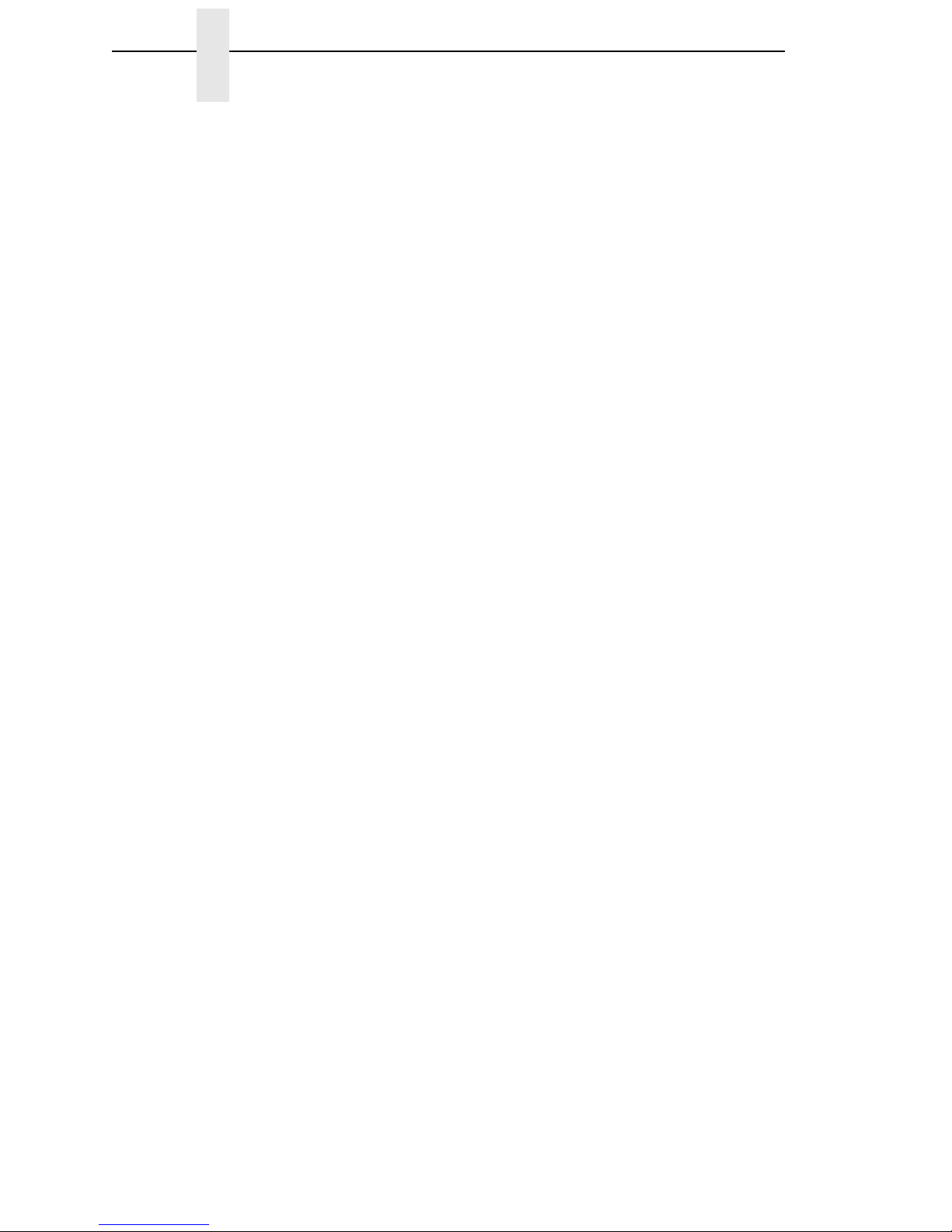
Table Of Contents
Page 11
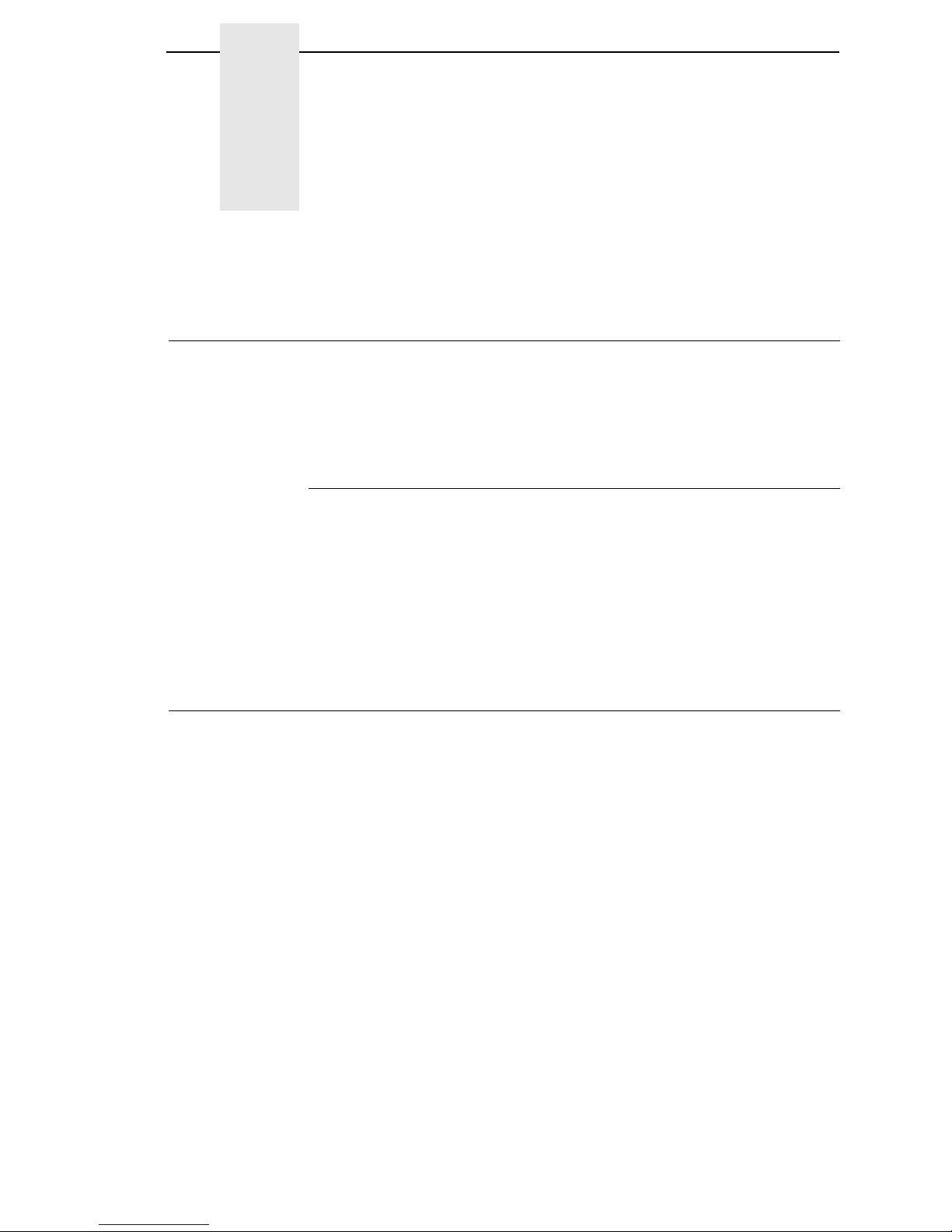
11
1 Introduction
About This Manual
This manual is designed so you can quickly find the information you need to
use the LQ-1600K emulation.
This book does not explain how to operate the printer. For printer operation,
see the
User’s Manual.
Warnings And Special Information
Read and comply with all information highlighted under special headings:
WARNING
Conditions that could harm you.
CAUTION
Conditions that could damage the printer or related equipment.
IMPORTANT
Information vital to proper operation of the printer.
NOTE: Information affecting printer operation.
Software Features
The LQ-1600K emulation software provides the following features:
• Graphics and print quality. You can enable graphics mode and specify a
density mode (dots per inch) for either 8-pin/24-pin images.
• Print Attributes. Characters can be bold, italic, double high, double wide,
etc.
• Page Formatting. Commands which allow you to set line spacing, page
length, and vertical tabbing.
• Font Typefaces. Also referred to as print modes. There are six typefaces
that can print both SBCS and DBCS characters: LQ, Near LQ, Normal,
Hi-Speed, Super Hi-Speed, and Ultra Hi-Speed.
Page 12
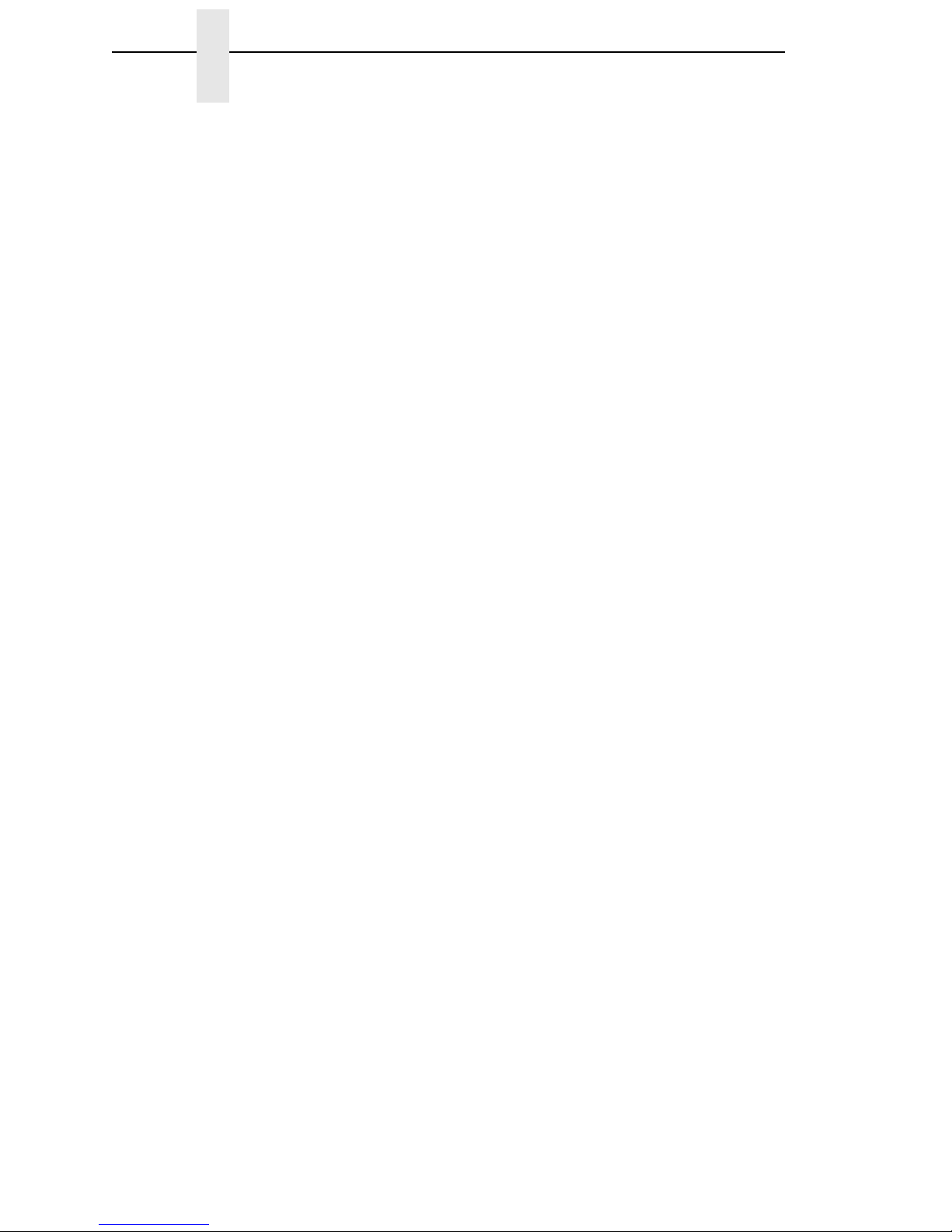
12
Chapter 1 Software Features
Page 13
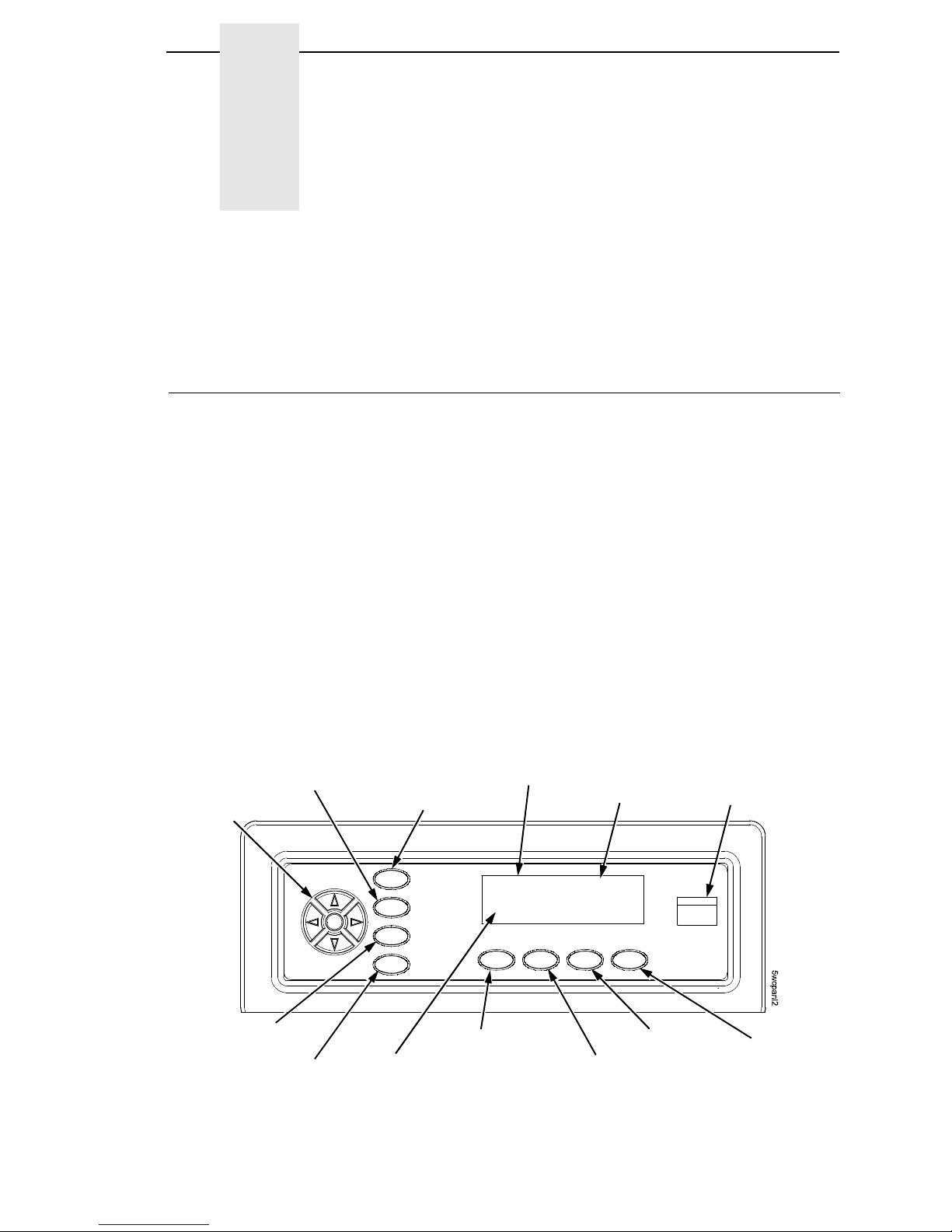
13
2 Configuring With The
Control Panel
Introduction
IMPORTANT
Configuration directly affects printer operation. Do not change the
configuration of your printer until you are thoroughly familiar with the
procedures in this chapter.
In order to print data, the printer must respond correctly to signals and
commands received from the host computer. Configuration is the process of
matching the printer's operating characteristics to those of the host computer
and to specific tasks, such as printing labels or printing on different sizes of
paper. The characteristics that define the printer's response to signals and
commands received from the host computer are called configuration
parameters. Examples are line spacing, form length, etc.
You can change the parameters by sending appropriate control codes or by
pressing keys on the control panel. Control codes offer more versatility, and
they override control panel settings.
This chapter explains how to use the control panel.
Chapter 3 provides information about control codes.
Figure 1. The Control Panel
SET TOF
PRT CONFIG
JOB SELECT
ENTER
ON LINE/CLEAR
PAPER ADVANCE
VIEW/EJECT
CANCEL
Message Display
Status Indicator
Circular
Pad
ONLINE <LP+>
RIBBON LIFE 100%
Emulation
Ribbon Life
Indicator
Page 14
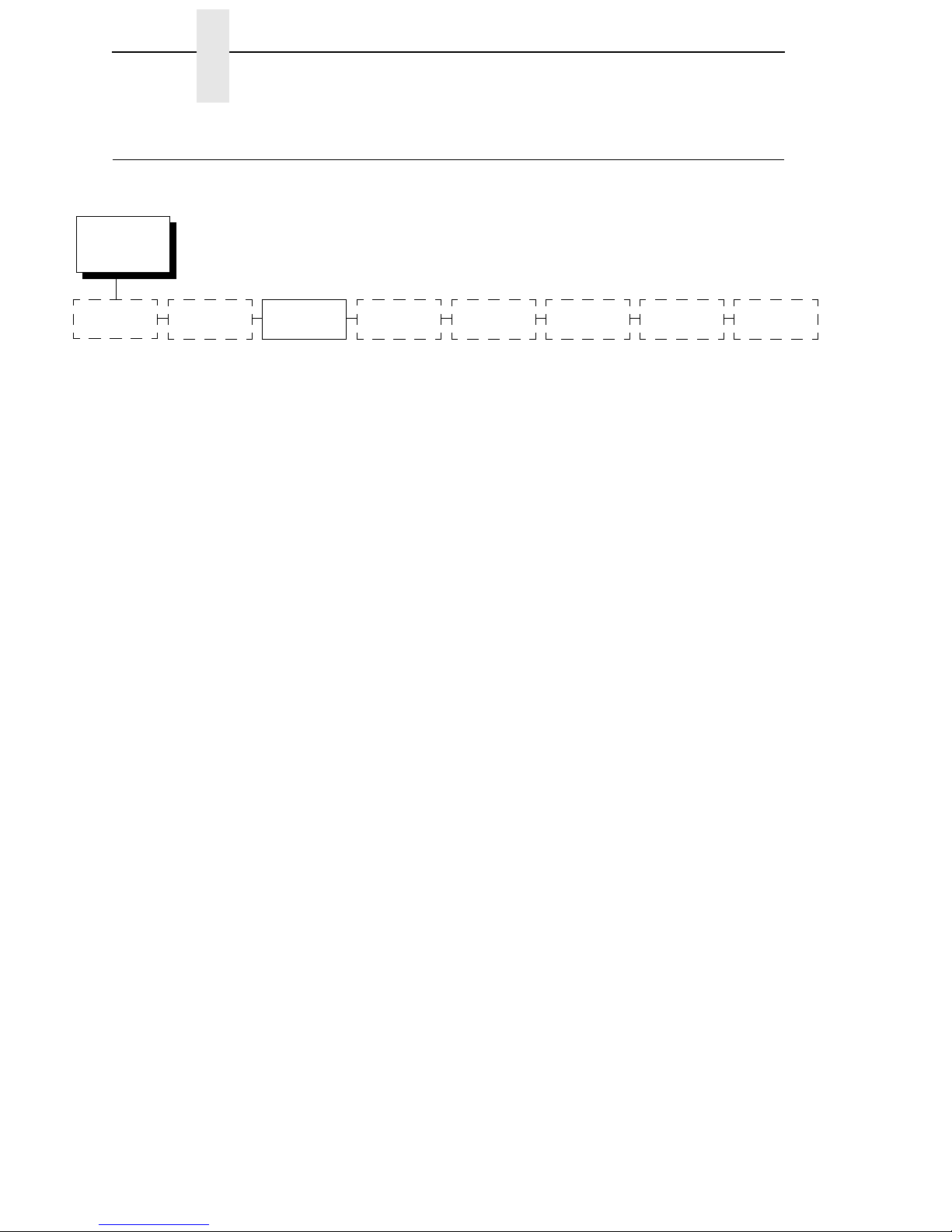
14
Chapter 2 Printing The Configuration
Printing The Configuration
You should print a configuration to determine what is already stored and what
needs to be modified.
You can print any or all of the configurations shown above. Configurations 1-8
are the customized configurations.
To print a configuration, follow the procedure in Table 1.
CONFIG.
CONTROL
Load Config.
Save Config. Print Config.
Delete Config.
Power-Up
Config.
Protect
Configs.
Current Short*
Current Full
Factory
Power-Up
All
1
2
3
4
5
6
7
8
* = Factory Default
Name
Configs.
Reset Cfg.
Names
Page 15
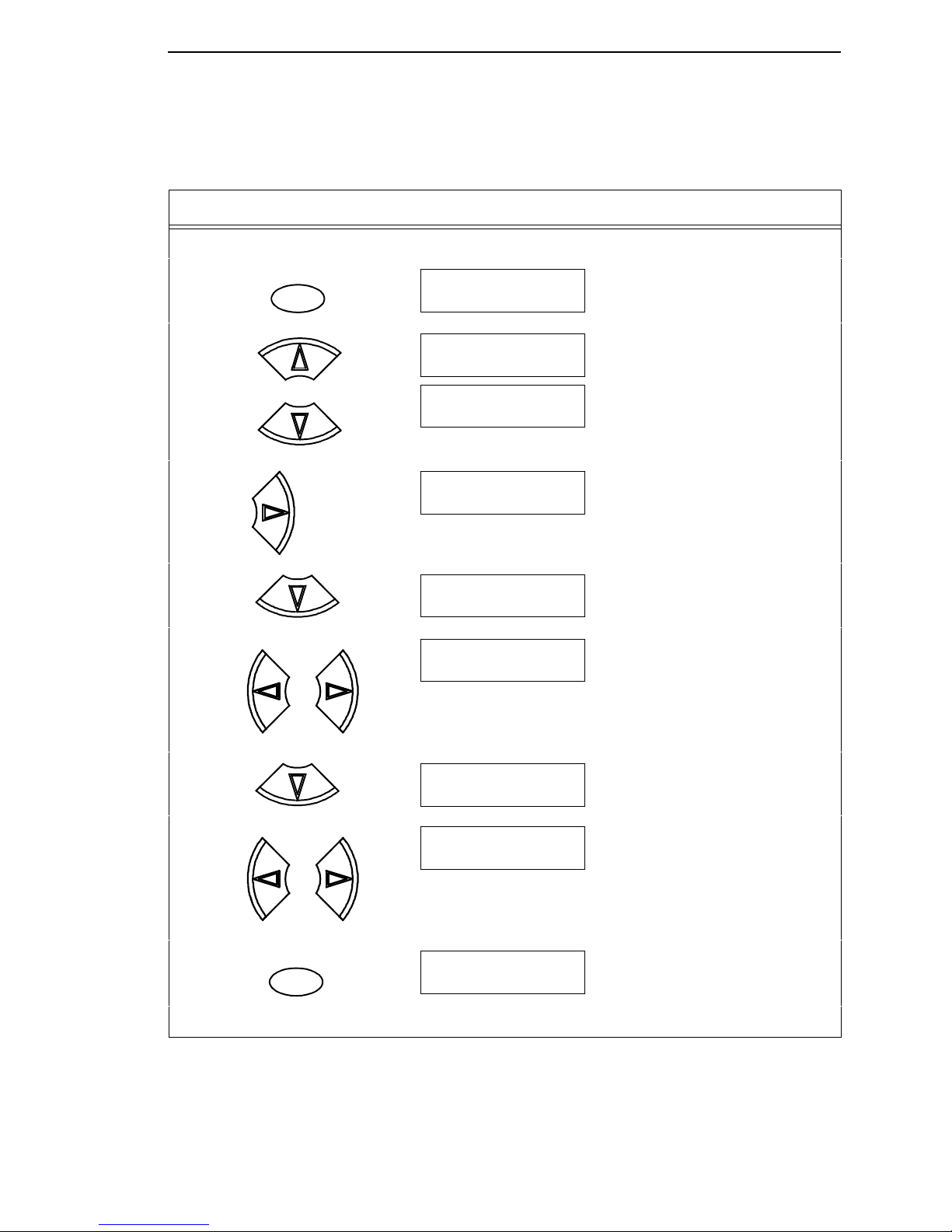
15
Table 1. Printing Configurations
Step Key Result Notes
1. Make sure the printer is on. Raise the printer cover.
2.
3. Allows you to make configuration
changes.
4.
5.
6. Press until the desired option
displays.
7.
8. Press until the desired option
displays.
9. The configuration listing begins
printing.
10. Carefully tear off the configuration printout.
ON LINE/CLEAR
OFFLINE
QUICK SETUP
+
ENTER SWITCH
UNLOCKED
OFFLINE
QUICK SETUP
UNTIL
OFFLINE
CONFIG. CONTROL
CONFIG. CONTROL
Load Config.
OR
CONFIG. CONTROL
Print Config.
Print Config.
Current Short*
OR
Print Config.
All
ENTER
OFFLINE
CONFIG. CONTROL
Page 16
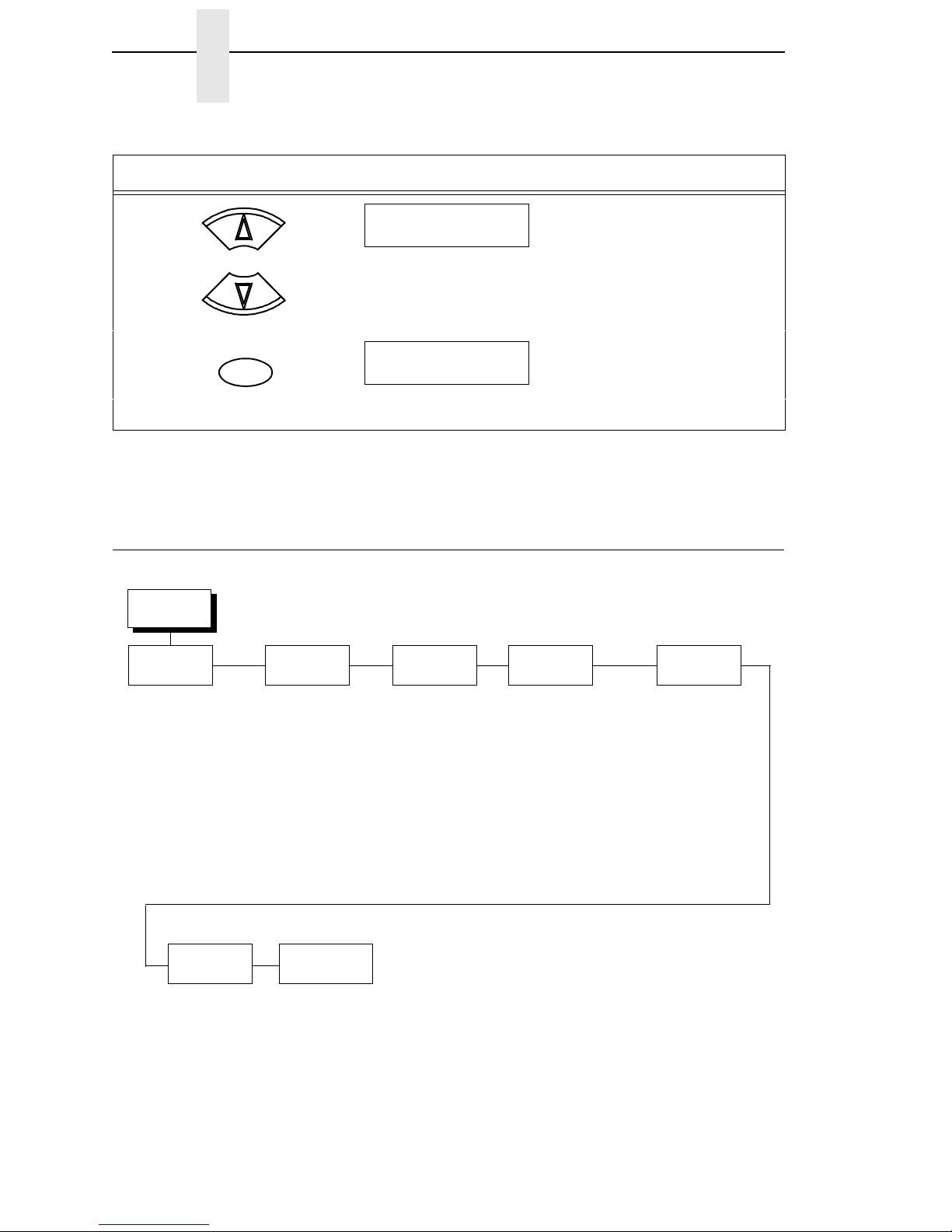
16
Chapter 2 The Configuration Menu
NOTE: Another way to print the current configuration is to go OFFLINE,
press the PRT CONFIG key, and then press ENTER.
The Configuration Menu
Figure 2. Configuration Menu Overview
11. Locks the ENTER key.
12.
13. Store the printout in a safe place. The printer is ready for operation.
Table 1. Printing Configurations (continued)
Step Key Result Notes
+
ENTER SWITCH
LOCKED
ON LINE/CLEAR
ONLINE
OFFLINE
CONFIG.
CONTROL
HOST
INTERFACE
See the
User’s Manual
LinePrinter+
Printer Protocol
LQ1600K
CPI/LPI Select
Host Command
Font Attributes
Graphics Spd Up
Page Format
Reset Cmd CFG Ld
Error Handling
See the
User’s Manual
PRINTER
CONTROL
See the
User’s Manual
Host Interface
Graphic Spd Up
Typeface
DBCS CPI
Select LPI
DBCS ASCII Style
DBCS/ASCII Mode
Ribbon End Point
Reset Cmd CFG Ld
Load Config.
Save Config.
Power-Up Config.
EMULATIONQUICK
SETUP
ADVANCED
USER
See the
User’s Manual
DIAGNOSTICS
See the
User’s Manual
Page 17
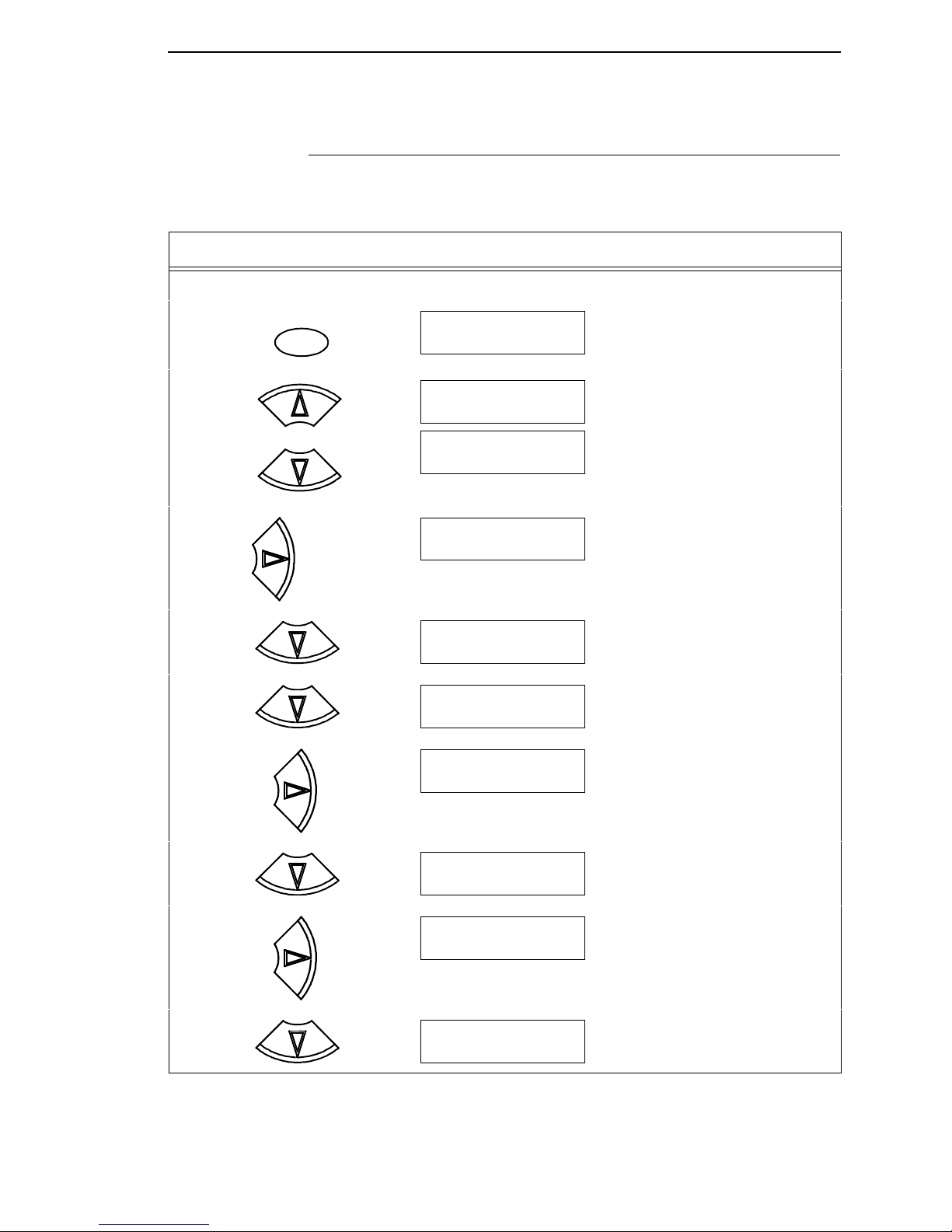
Moving Within The Configuration Menu
17
Moving Within The Configuration Menu
The example in Table 2 explains how to change the LPI value.
Table 2. Changing Configurations
Step Key Result Notes
1. Make sure the printer is on. Raise the printer cover.
2.
3. Allows you to make configuration
changes.
4.
5.
6.
7.
8.
9.
10.
ON LINE/CLEAR
OFFLINE
QUICK SETUP
+
ENTER SWITCH
UNLOCKED
OFFLINE
QUICK SETUP
UNTIL
OFFLINE
EMULATION
EMULATION
LinePrinter+
LinePrinter+
Printer Protocol
LinePrinter+
CPI/LPI Select
CPI/LPI Select
Select CPI
CPI/LPI Select
Select LPI
Select LPI
6.0 LPI*
Page 18
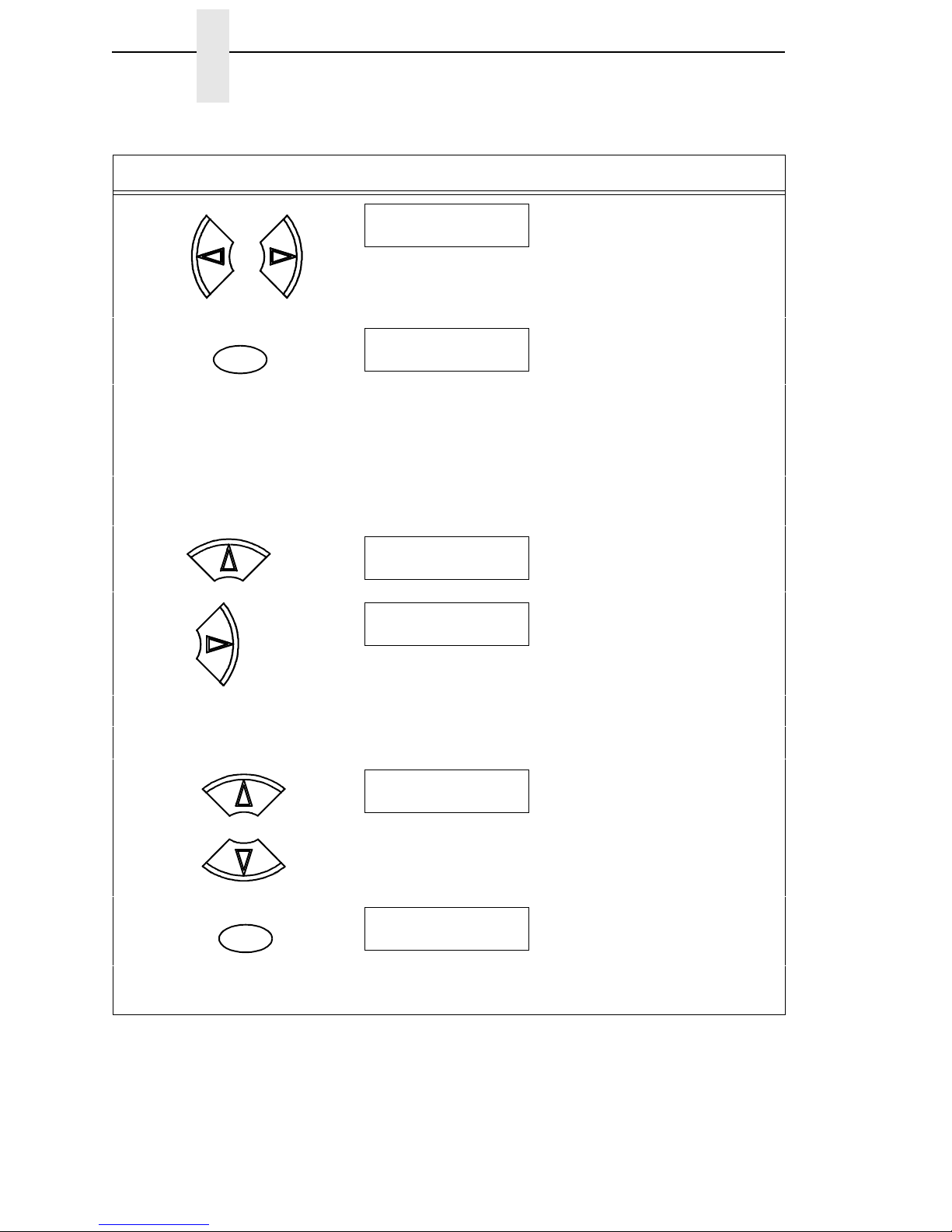
18
Chapter 2 The Configuration Menu
11. Press until the desired value
displays.
12. An asterisk indicates the value
selected.
13. Use the diagrams on the following pages to navigate your way through the menu.
Press
or to move vertically; press or to move horizontally and to scroll
through the values. Press ENTER to select a value. To move to the top of the menu,
press ONLINE/CLEAR.
To SAVE CHANGES AS A CONFIGURATION that is stored in memory and can later be
loaded:
14.
15.
16. Go to Table 3, step 4.
To USE CURRENT CONFIGURATION WITHOUT SAVING:
17. Locks the configuration
parameters.
18.
19. The printer is ready for operation. All parameters are effective as long as the printer is
on. When you turn off the printer, the parameters will be erased from memory.
Table 2. Changing Configurations (continued)
Step Key Result Notes
OR
Select LPI
8.0 LPI
ENTER
Select LPI
8.0 LPI*
UNTIL
OFFLINE
EMULATION
UNTIL
OFFLINE
CONFIG. CONTROL
+
ENTER SWITCH
LOCKED
ON LINE/CLEAR
ONLINE
Page 19
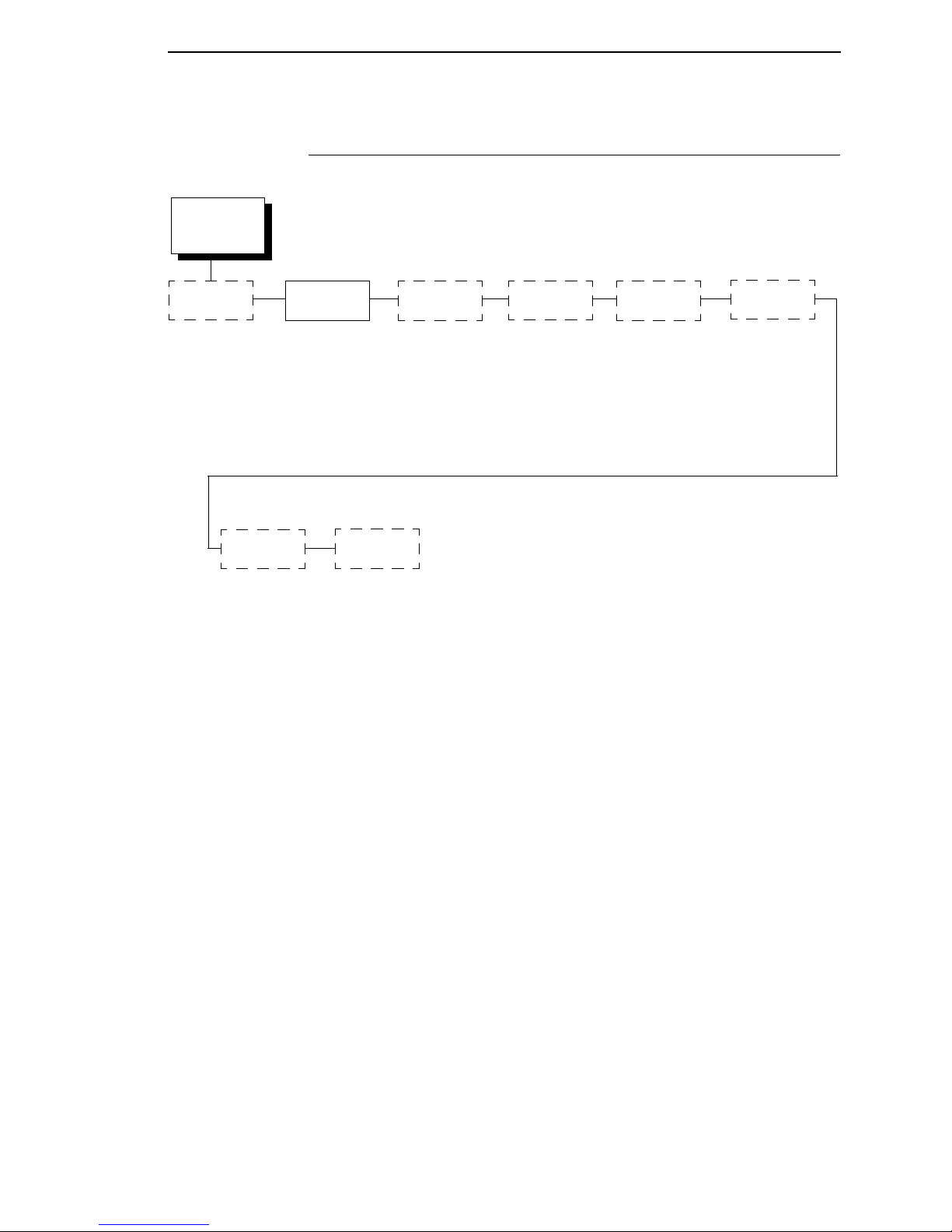
Saving Your New Configuration
19
Saving Your New Configuration
After changing all of the necessary parameters, you should save them as a
configuration that can be stored for future use and loaded later. If you do not
save your configuration before you power off the printer, all of your parameter
changes will be erased. The Save Config. option allows you to save up to
eight configurations to meet different print job requirements. Configurations 1
through 8 are empty until you save values to them using the Save Config.
option. For example:
Config 1: Selects Normal typeface, 6.7 cpi, 6 lpi
Config 2: Selects Near LQ typeface, 6 cpi, 8 lpi
Once you have saved a configuration using this option, it will not be lost if you
power off the printer. You can load a configuration for a specific print job and
also modify and resave it. You may want to print your configurations and store
them in a safe place, such as inside the printer cabinet.
NOTE: The Protect Configs. parameter must be set to disable before you
may save a configuration. Once you save a configuration, the Protect
Configs. parameter automatically returns to enable. Once you change
active emulations, any changes to the previously selected emulation
will be gone unless they have been saved.
* = Factory Default
CONFIG.
CONTROL
Load Config.
Save Config.
Print Config. Delete Config.
Power-Up
Config.
Protect
Configs.
1
2
3
4
5
6
7
8
Name
Configs.
Reset Cfg.
Names
Page 20
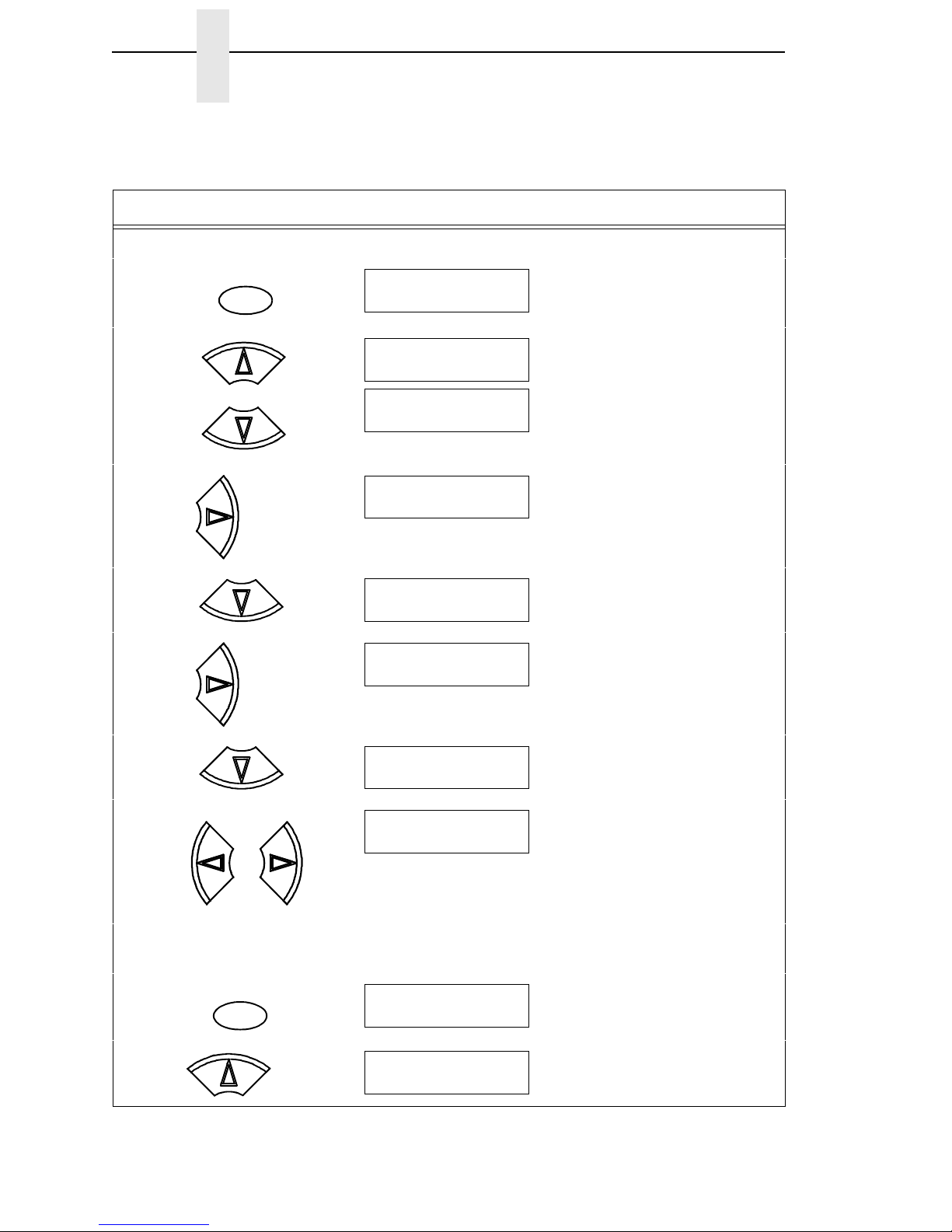
20
Chapter 2 The Configuration Menu
Table 3. Saving Configurations
Step Key Result Notes
1. If you are already in the Configuration Menu, go to step 5.
2.
3. Allows you to make configuration
changes.
4.
4.
5.
6.
7. Press until the desired number
(1-8) displays.
NOTE: Do not turn off the printer while Save is in progress, because you might lose your
configuration.
8. The configuration is now saved in
memory. (In this case, Config. 2.)
9.
ON LINE/CLEAR
OFFLINE
QUICK SETUP
+
ENTER SWITCH
UNLOCKED
OFFLINE
QUICK SETUP
UNTIL
OFFLINE
CONFIG. CONTROL
CONFIG. CONTROL
Load Config.
UNTIL
CONFIG. CONTROL
Save Config.
Save Config.
1*
OR
Save Config.
2
ENTER
Save Config.
2*
UNTIL
CONFIG. CONTROL
Save Config.
Page 21
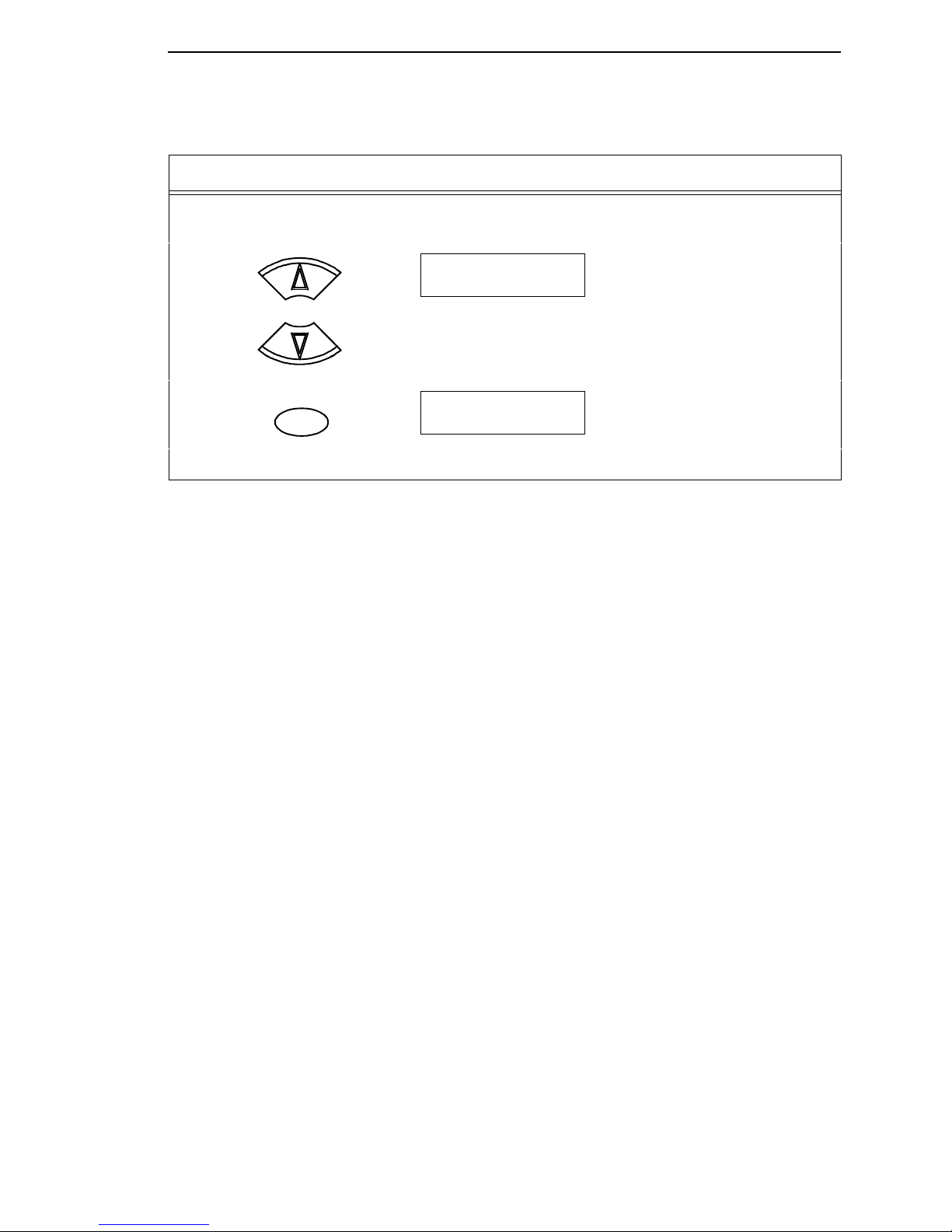
Saving Your New Configuration
21
NOTE: It is recommended you print the configuration. Go to page 15, step 5. If you decide not
to print the configuration, then continue with the following steps.
10. Locks the ENTER key.
11.
12. The printer is ready for operation.
Table 3. Saving Configurations (continued)
Step Key Result Notes
+
ENTER SWITCH
LOCKED
ON LINE/CLEAR
ONLINE
Page 22

22
Chapter 2 The Configuration Menu
Hanzi GB LP+ Menu
Figure 3. Hanzi GB LP+ Menu
OFFLINE
Printer
Protocol
CPI/LPI Select Font Attributes
LQ-1600K
(see page 30)
Select CPI
10.0* CPI
12.0 CPI
13.3 CPI
15.0 CPI
17.1 CPI
20.0 CPI
Select LPI
6.0 LPI*
8.0 LPI
DBCS CPI
5.0 CPI
6.0 CPI
6.7 CPI*
7.5 CPI
Other CPI
Typeface
LQ
Near LQ*
Normal
Hi-Speed
Super Hi-Speed
Ultra Hi-Speed
High Density
Disable*
Enable
Styling Type
Song*
Prop. Spacing
Disable*/Enable
Bold Print
Disable*/Enable
Italic Print
Disable*
Forward Slant
Backward Slant
Slashed Zero
Disable*/Enable
Text Position
Bottom of Line*
Top of Line
EMULATION
LinePrinter+
Host
Command
Enable
Ignore All
Ignore CPI
Ignore LPI
Ignore Unidir*
Reset Cmd
CFG Ld
Disable*
Power up Config.
Current Config.
Factory Config.
Error
Handling
Illegal Code Pt.
Normal*
As Space
Page Format
(see the
following page)
DBCS/ASCII Mode
DBCS Mode*
ASCII Mode
DBCS ASCII Style
Normal*
Oversize
OCRB
DBCS Compressed
Disable*
Enable
Compressed Mode
Disable*
Enable
Encoding
Address Table*
UTF8
Taller 15 CPI
Disable*
Enable
Horizontal Expnd
24* pt size
(24-72)
Vertical Expnd
24* pt size
(24-72)
Graphics
Spd Up
Normal*
Enhanced
Turbo
Match Typeface
Page 23
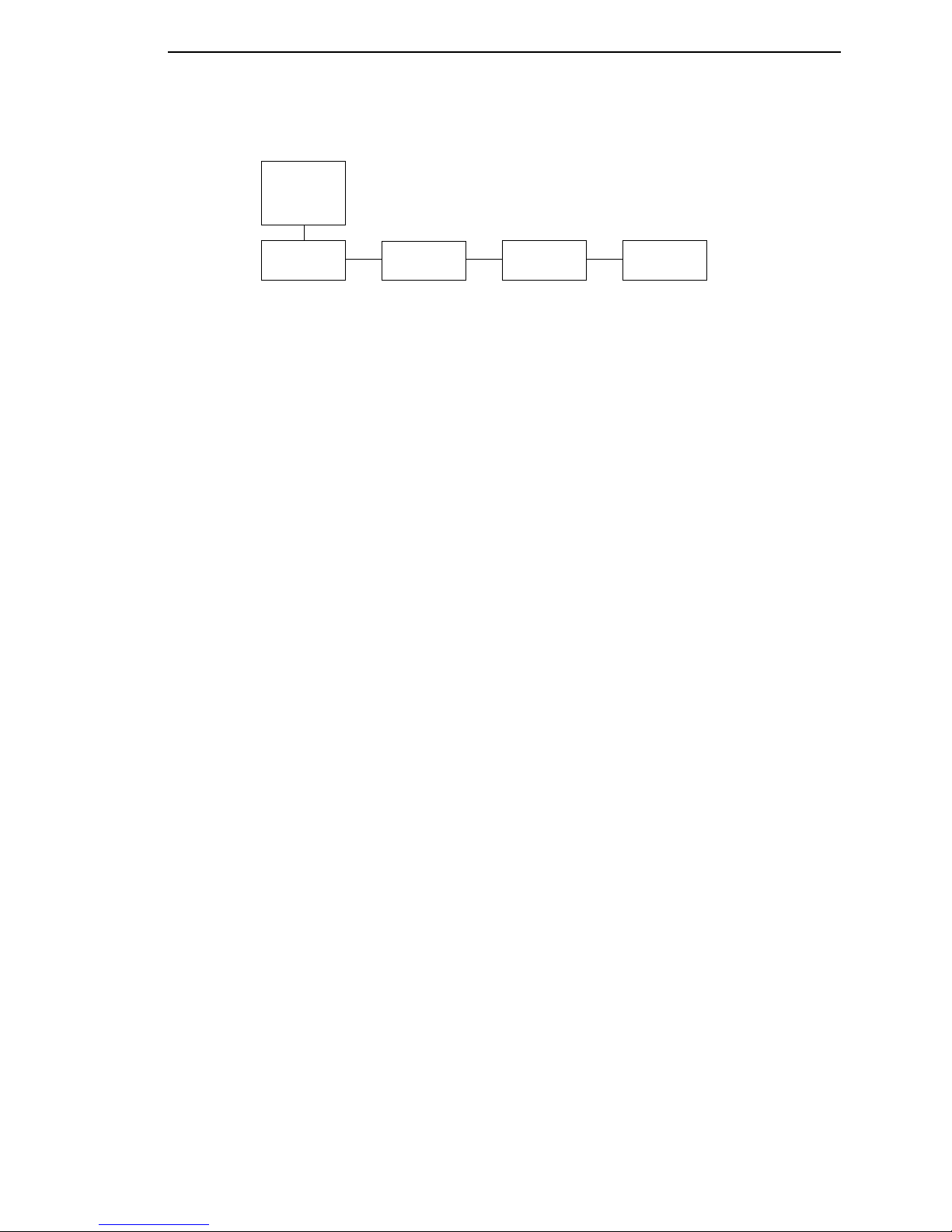
Hanzi GB LP+ Menu
23
Figure 3. Hanzi GP LP+ Menu (Continued)
Margins
Perforation
Skip
Form Length
Form Width
Left Margin
0* columns
(0-369)
Right Margin
0* columns
(0-369)
Bottom Margin
0* lines
(0-451)
Disable*
1/2 inch
2/3 inch
5/6 inch
1 inch
Abs. Length IN
11.0* inches
(0.1-24)
Abs. Length MM
279.4* millimeters
(0.1-609.6)
Funct. of Lines
66* lines
(1-192)
Abs. Width IN
13.6* inches
(0.1-13.6)
Abs. Width MM
345.4* millimeters
(0.1-345.4)
Funct. of CPI
136* Characters
(1-272)
Page Format
(from previous
page)
Page 24
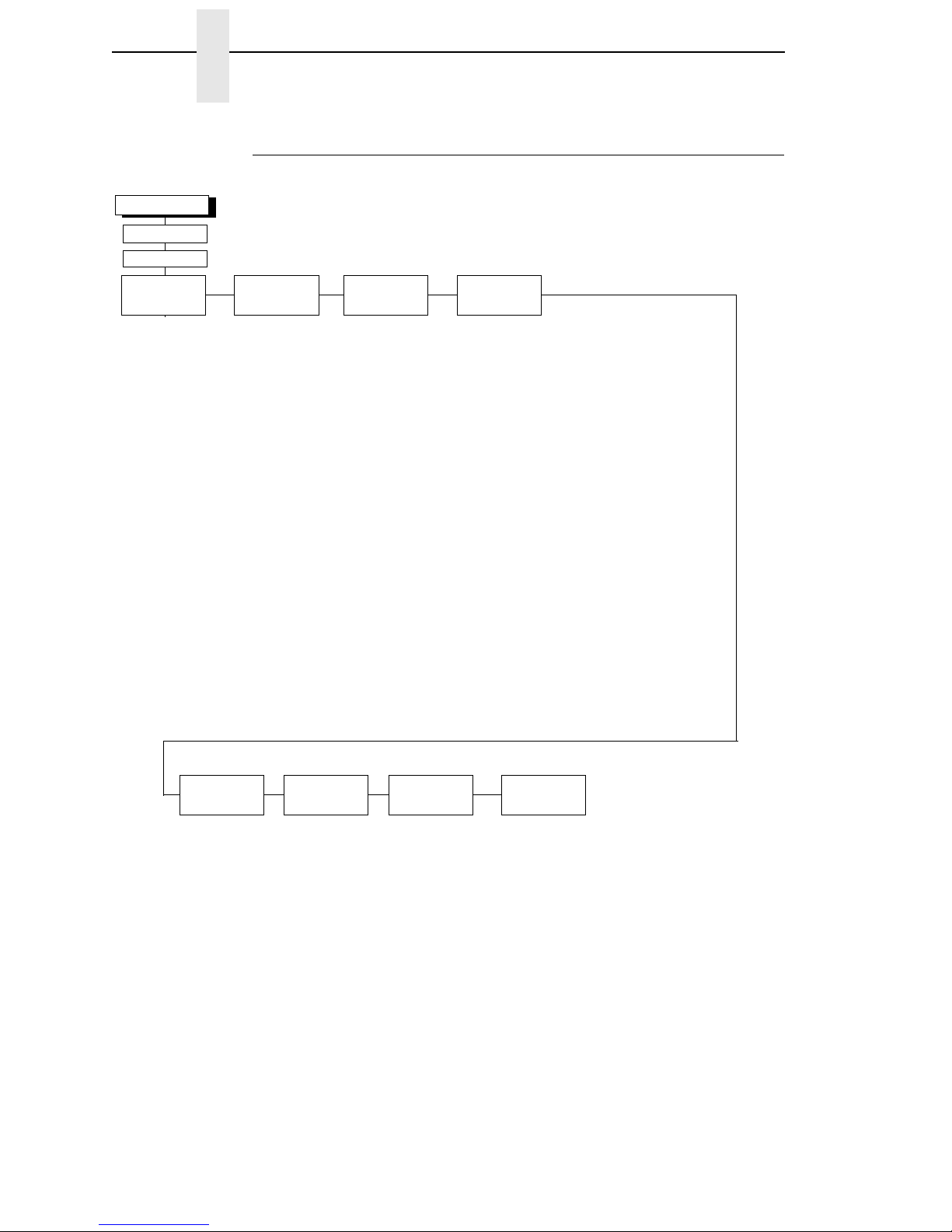
24
Chapter 2 The Configuration Menu
Kanji SJIS LP+ Menu
Figure 4. Kanji SJIS LP+ Menu
OFFLINE
Printer
Protocol
CPI/LPI Select Font Attributes
LQ-1600K
(see page 30)
Select CPI
10.0 CPI
12.0 CPI
13.3 CPI
15.0 CPI*
17.1 CPI
20.0 CPI
Select LPI
6.0 LPI
8.0 LPI*
DBCS CPI
5.0 CPI
6.0 CPI
6.7 CPI
7.5 CPI*
Other CPI
Typeface
LQ
Near LQ*
Normal
Hi-Speed
Super Hi-Speed
Ultra Hi-Speed
Styling Type
Mincho*
High Density
Disable*
Enable
Prop. Spacing
Disable*/Enable
Bold Print
Disable*/Enable
Italic Print
Disable*
Forward Slant
Backward Slant
Slashed Zero
Disable*/Enable
Text Position
Bottom of Line*
Top of Line
EMULATION
LinePrinter+
Host
Command
Enable
Ignore All
Ignore CPI
Ignore LPI
Ignore Unidir*
DBCS/ASCII Mode
DBCS Mode*
ASCII Mode
DBCS ASCII Style
Normal*
Oversize
OCRB
DBCS Compressed
Disable*
Enable
Compressed Mode
Disable*
Enable
Encoding
Address Table*
UTF8
Taller 15 CPI
Disable*
Enable
Horizontal Expnd
24* pt size
(24-72)
Vertical Expnd
24* pt size
(24-72)
Page Format
(see the
following page)
Reset Cmd
CFG Ld
Disable*
Power up Config.
Current Config.
Factory Config.
Graphics
Spd Up
Normal*
Enhanced
Turbo
Match Typeface
Error
Handling
Illegal Code Pt.
Normal*
As Space
Page 25
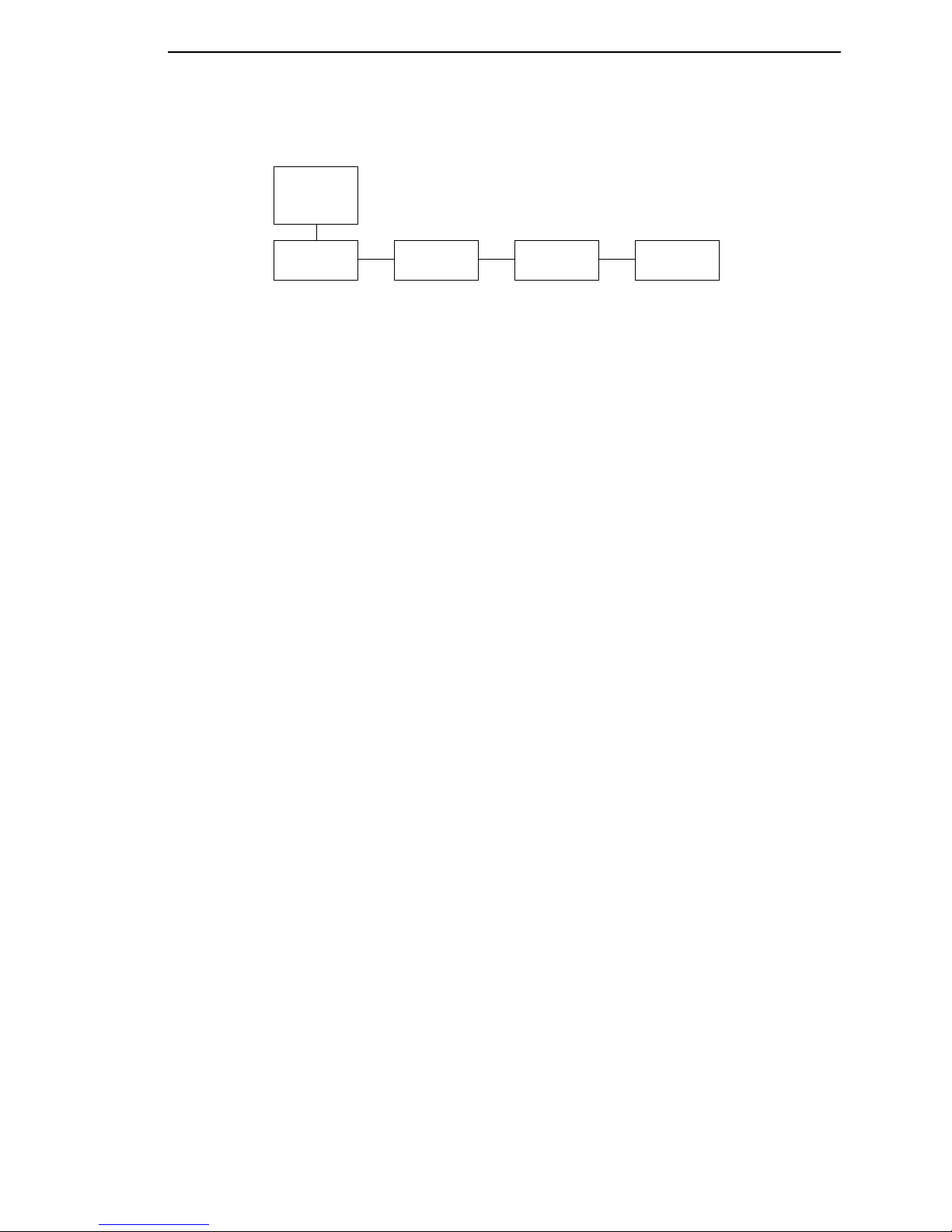
Kanji SJIS LP+ Menu
25
Figure 5Figure 4. Kanji SJIS LP+ Menu
Margins
Perforation
Skip
Form Length
Form Width
Left Margin
0* columns
(0-369)
Right Margin
0* columns
(0-369)
Bottom Margin
0* lines
(0-451)
Disable*
1/2 inch
2/3 inch
5/6 inch
1 inch
Abs. Length IN
08.5 inches*
(0.1-24)
Abs. Length MM
215.9* millimeters
(0.1-609.6)
Funct. of Lines
68* lines
(1-192)
Abs. Width IN
13.6* inches
(0.1-13.6)
Abs. Width MM
345.4* millimeters
(0.1-345.4)
Funct. of CPI
204* Characters
(1-272)
Page Format
(from previous
page)
Page 26
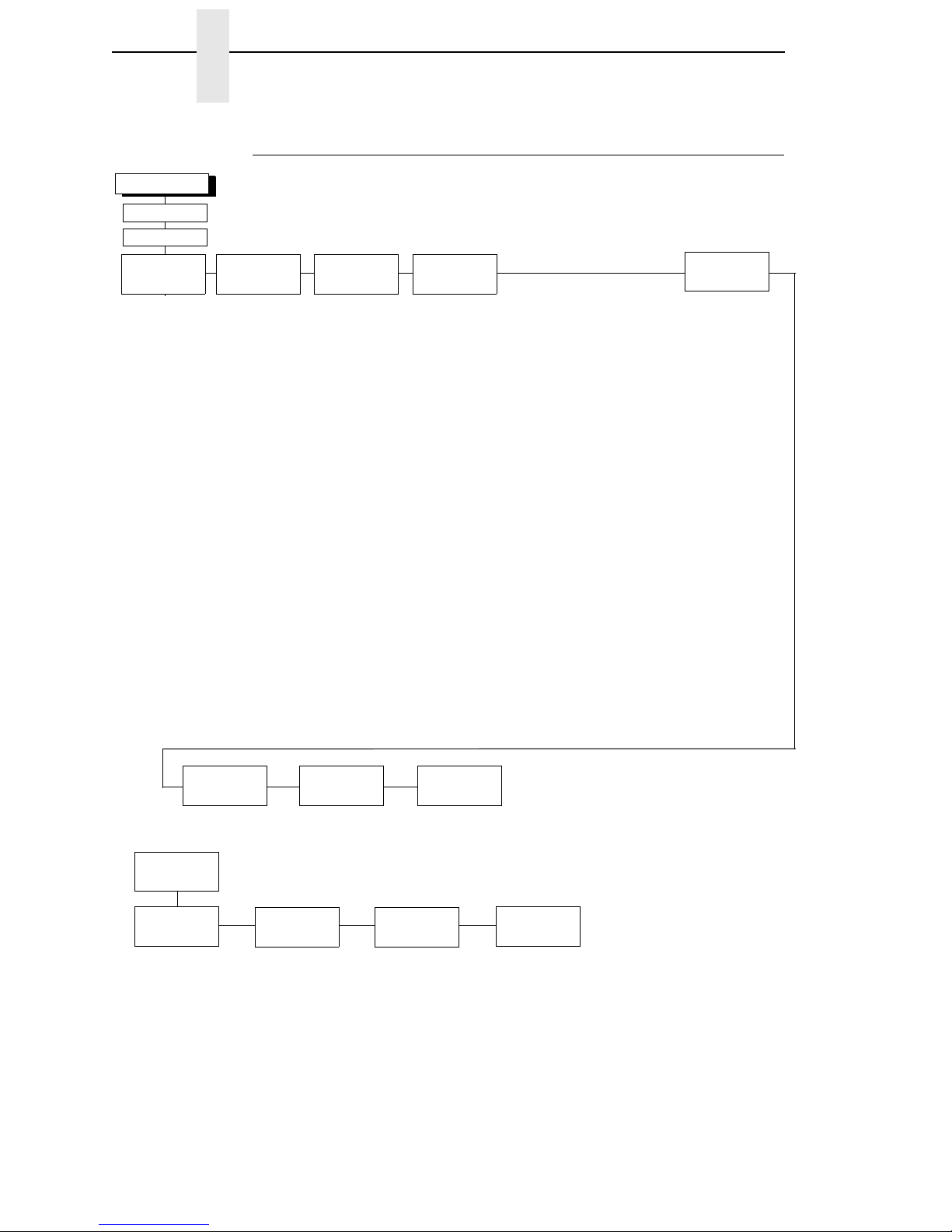
26
Chapter 2 The Configuration Menu
Hanzi Big5 LP+ Menu
Figure 6. Hanzi Big5 LP+ Menu
Typeface
LQ*
Near LQ
Normal
Hi-Speed
Super Hi-Speed
Ultra Hi-Speed
Styling Type
MING*
High Density
Disable*
Enable
Prop. Spacing
Disable*/Enable
Bold Print
Disable*/Enable
Italic Print
Disable*
Forward Slant
Backward Slant
Slashed Zero
Disable*
Enable
OFFLINE
Printer
Protocol
CPI/LPI Select Font Attributes
LQ-1600K
(see page 30)
Select CPI
10.0* CPI
12.0 CPI
13.3 CPI
15.0 CPI
17.1 CPI
20.0 CPI
Select LPI
6.0 LPI*
8.0 LPI
DBCS CPI
5.0 CPI
6.0 CPI
6.7 CPI*
7.5 CPI
Other CPI
EMULATION
LinePrinter+
Margins
Perforation
Skip
Form Length
Form Width
Left Margin
0* columns
(0-369)
Right Margin
0* columns
(0-369)
Bottom Margin
0* lines
(0-451)
Disable*
1/2 inch
2/3 inch
5/6 inch
1 inch
Abs. Length IN
11.0* inches
(0.1-24)
Abs. Length MM
279.4* millimeters
(0.1-609.6)
Funct. of Lines
66* lines
(1-192)
Abs. Width IN
13.6* inches
(0.1-13.6)
Abs. Width MM
345.4* millimeters
(0.1-345.4)
Funct. of CPI
136* Characters
(1-272)
Page Format
(from above)
Host
Command
Enable
Ignore All
Ignore CPI
Ignore LPI
Ignore Unidir*
Text Position
Bottom of Line*
Top of Line
DBCS/ASCII Mode
DBCS Mode*
ASCII Mode
DBCS ASCII Style
Normal*
Oversize
OCRB
DBCS Compressed
Disable*
Enable
Compressed Mode
Disable*
Enable
Encoding
Address Table*
UTF8
Taller 15 CPI
Disable*
Enable
Horizontal Expnd
24* pt size
(24-72)
Vertical Expnd
24* pt size
(24-72)
Graphics
Spd Up
Normal
Enhanced
Turbo
Match Typeface*
Page Format
(see below)
Reset Cmd
CFG Ld
Disable*
Power up Config.
Current Config.
Factory Config.
Error
Handling
Illegal Code Pt.
Normal
As Space
As Square*
Page 27
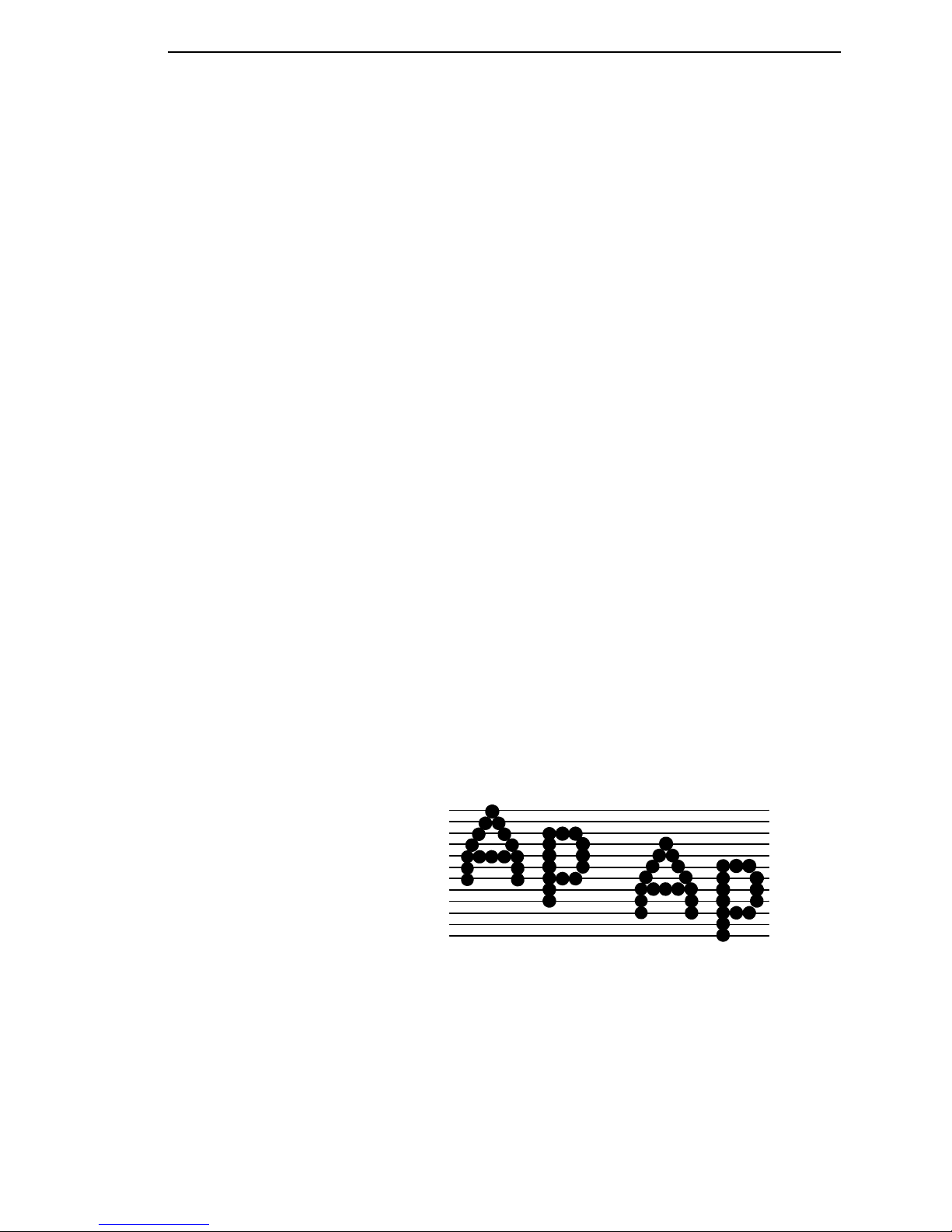
Hanzi Big5 LP+ Menu
27
CPI/LPI Select
This parameter lets you specify the characters per inch (cpi) and lines per
inch (lpi) values. The defaults are 10 cpi, 6 lpi, and 6.7 cpi for Hanzi, 15 cpi,
8.0 lpi, and 7.5 cpi for Kanji.
Host Command
• Enable. Enables all host printing commands.
• Ignore All. This function treats all control codes and printing commands
as the data.
• Ignore CPI. This function ignores the CPI selection commands only
(e.g., ESC M, ESC P, and ESC G).
• Ignore LPI. This function ignores the LPI selection commands only
(e.g, ESC 2 and ESC 0).
• Ignore Unidirectional. The default. All unidirectional commands sent by
the host are ignored by the printer.
Font Attributes
This submenu allows you to define the following font attributes: typeface,
proportional spacing, bold print, and italic print. You can also specify if the
zero character will print with a slash.
Styling Type defines the font style in the particular printer. Different printers
may have different default styling types.
High Density enabled will allow the LQ typeface to print in higher print density.
It will not take effect when other typefaces are selected.
Text position specifies where the text will be positioned in the line space.
When set to Top of Line, text will be positioned at the top of the line space.
When set to Bottom of Line, the text will be positioned as if it were at the
bottom of a 6 lpi line space. The following example shows both Top of Line
and Bottom of Line text positions:
The option “DBCS / ASCII mode” specifies the operating mode of the Hanzi
printer. If it is set to DBCS mode, it can print double-byte characters as well as
a limited number of single-byte characters. Otherwise, it can only print singlebyte characters. Refer to “DBCS Mode” on page 40 for more details.
Top of Linespace
Bottom of 8 LPI Linespace
Bottom of 6 LPI Linespace
Dot
Row
Text Position
Top of Line
Text Position
Bottom of Line
1
1
2
3
4
5
6
7
8
9
10
11
12
Page 28
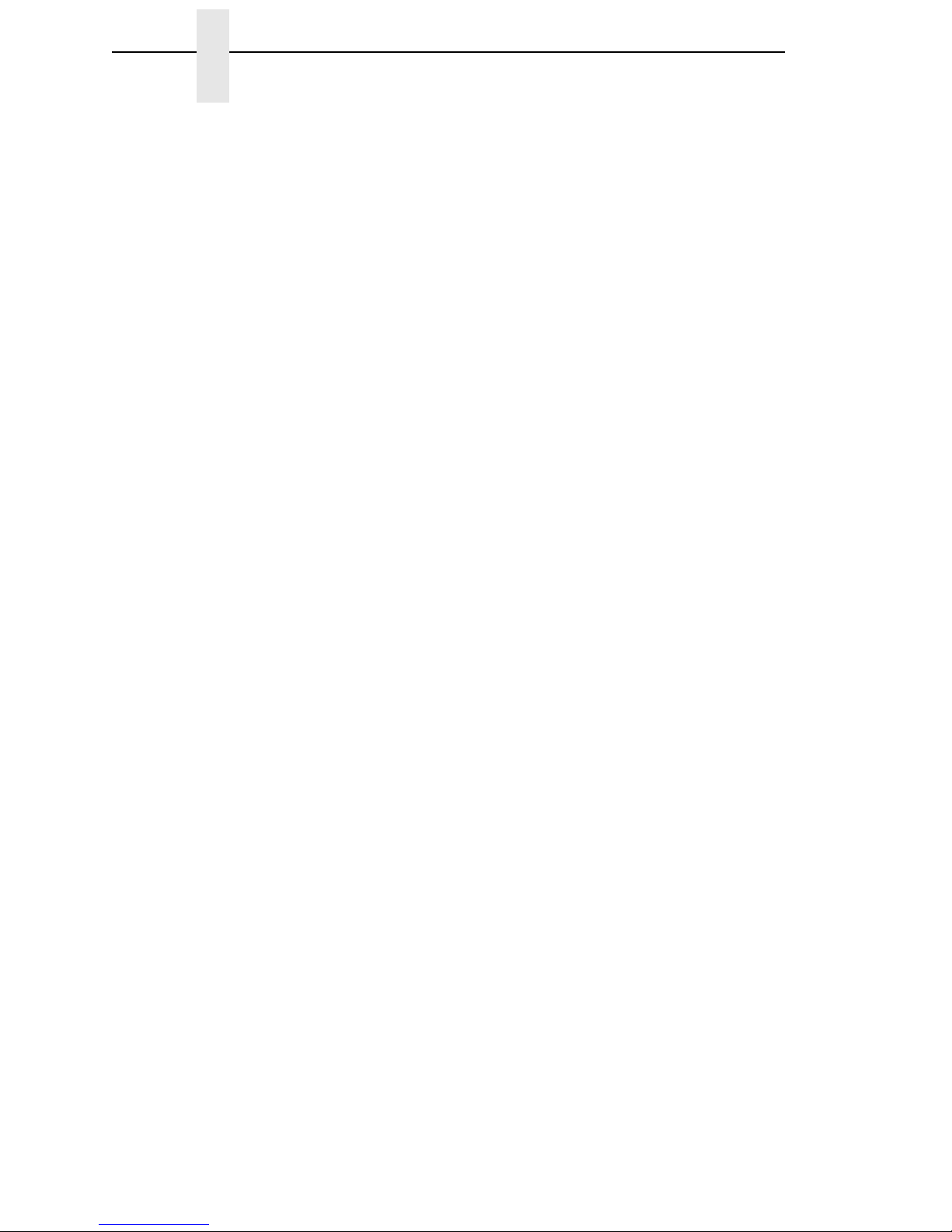
28
Chapter 2 The Configuration Menu
The option “DBCS ASCII Style” specifies the appearance of the single-byte
numeric characters. If it is set to Oversize, the numeric characters will appear
larger than other single-byte characters. For example, the appearance of
character “8” will be changed to “
8.” If it is set to OCRB, the numeric
characters will print in OCRB style.
The option “Compressed Mode” specifies the appearance of ASCII characters
and DBCS characters in ASCII mode. If it is set to “Enable,” it can print out
ASCII mode ASCII char and half width DBCS characters.
The option “DBCS Compressed” specifies the appearance of DBCS and
ASCII characters in DBCS mode. If set to “Enable,” both the DBCS and ASCII
characters will print at half of the width of their original size.
The option “Address Table” specifies the address table supported:
• GB18030 for Hanzi GB printer
• BIG5 (default), CNS, TCA, ETEN, IBM5550, TELETEXT, WANG, BIG5+,
BIG5E, and HKSCS-2001 for Hanzi Big5 printer.
• Shift-JIS for Kanji printer
The option “UTF8” allows the user to input UTF8 data stream.
The option “Taller 15cpi” specifies the appearance of ASCII character in 15cpi
in Ascii mode. If it is set to “Enable”, the characters in 15cpi will be the same
height with other CPIs like 10cpi. If it is set to “Disable”, the characters in
15cpi will appear shorter than other CPIs like 10cpi.
The option “Horizontal Expnd” specifies the character horizontal expansion in
dot for both ASCII and DBCS characters in DBCS mode.
The option “Vertical Expnd” specifies the character vertical expansion in dot
for both ASCII and DBCS characters in DBCS mode.
Graphics Spd Up
This menu is used to increase (speed up) graphic printing speed by turning on
the Enhanced/Turbo mode.
• Normal. The default. The printer prints at the given input graphics
resolution.
• Enhanced. The printer provides first-level speed up, which means the
speed is faster than Normal mode.
• Turbo. The printer provides second-level speed up, which means the
speed is faster than Enhanced mode.
• Match Typeface. The input 180 x 180 dpi graphics resolution will drop-
dot to the resolution matching the typeface selected.
Page Format
Margins
You can set the bottom, left, and right form margins.
Page 29
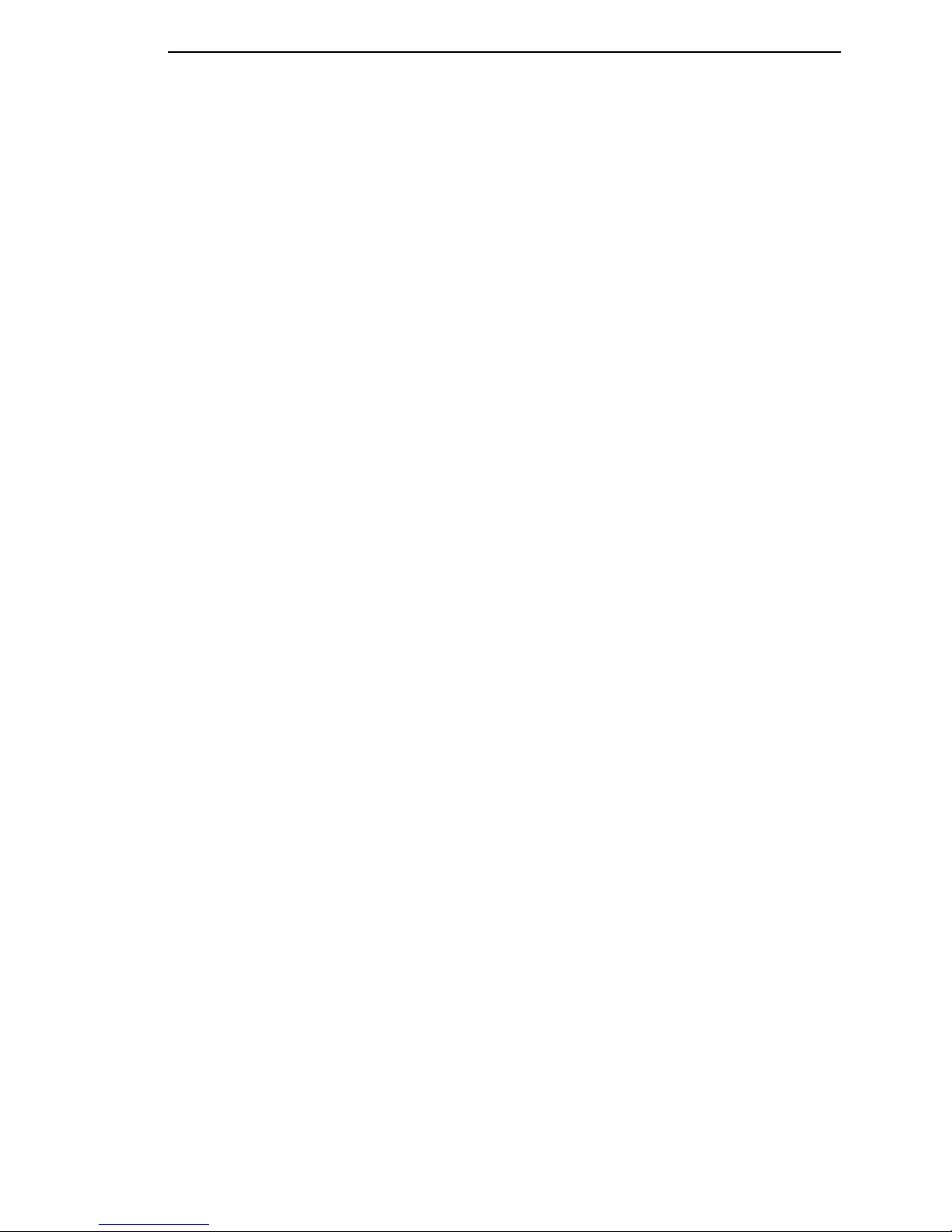
Hanzi Big5 LP+ Menu
29
Perforation Skip
Perforation Skip allows or prevents printing on page perforation. When
enabled, it sets up a skip-over margin of 1/2,” 2/3,” 5/6,” or 1.” For example, a
skip-over margin of 1” allows a 1” margin at the bottom of the page
perforation. The default is Disable.
Form Length
Forms length is the number of lines that can be printed on a page. You can
set forms length in inches or in print lines per page. The most accurate
method is lines per page.
Form Width
When using paper which is 8-1/2” wide, selecting an 8” print width prevents
printing beyond the right margin and damaging the hammer tips and platen.
Reset Cmd CFG Ld
When the printer receives a host data stream reset command (ESC @ or
ESC[K) in addition to resetting printer variables, the power-up configuration
will be loaded.
• Disable. The default. The factory configuration is loaded when the reset
command is executed.
• Power-Up Config. The power-up configuration is loaded when the reset
command is executed.
• Current Config. The currently selected configuration is loaded when the
reset command is executed.
• Factory Config. The factory installed configuration is loaded when the
reset command is executed.
Error Handling of Illegal Code Point
This command determines the way illegal DBCS characters are processed:
• Normal. The default. Will ignore illegal DBCS characters.
• As Space. Will insert two space characters (0X20, 0X20) when the data
stream contains error DBCS coding.
• As Square. Will insert a black square (0xAIBD) when the data stream
contains error DBCS coding. This is applicable for the Hanzi Big5 build
only.
Page 30
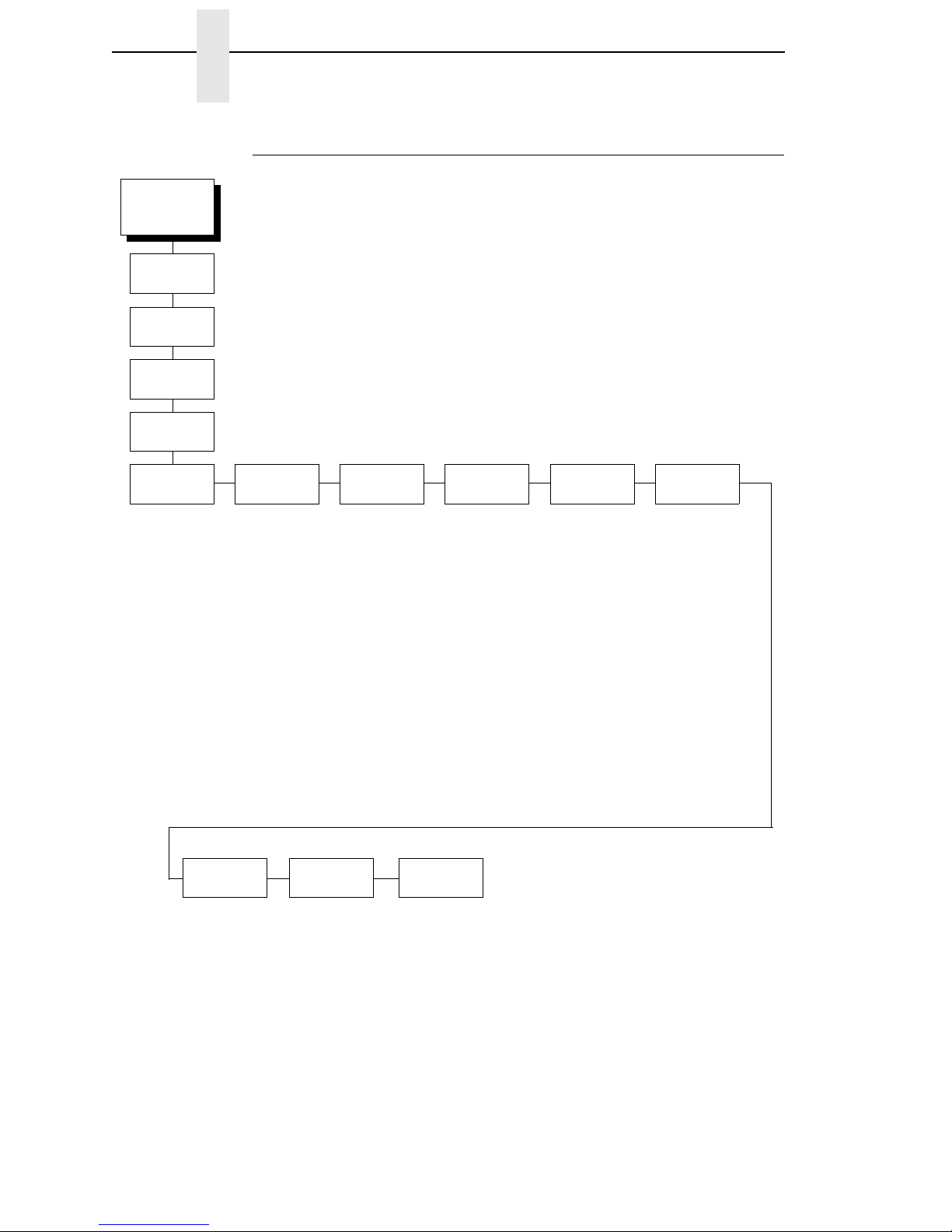
30
Chapter 2 The Configuration Menu
LQ-1600K
Figure 7. LQ 1600K Emulation Menu
OFFLINE
Define CR
Code
Auto LF
Define LF
Code
Printer Select
CR = CR*
CR = CR + LF
Enable*
Disable
LF = CR + LF*
LF = LF
Disable*
Enable
Character Set
Standard Sets*
Epson Set*
ASCII (USA)*
French
German
English
Danish I
Swedish
Italian
Spanish I
Japanese
Norwegian
Danish II
Spanish II
Latin Am I
French Canadian
Latin Am II
IBM PC
20 CPI
Condensed
Enable*
Disable
EMULATION
LinePrinter+
Printer
Protocol
LQ-1600K
Alt Set 80-9F
Printable*
Control Code
AR3240
Compat.
1
Disable*
Enable
Currency
Sign
1
RMB Select*
$ Select
1
= For Hanzi GB and Kanji SJIS only.
Page 31

LQ-1600K
31
Define CR Code
The Define CR Code option controls the action of the printer when it receives
a Carriage Return code (hex 0D) from the host computer. If this feature is
enabled, each time the printer receives a Carriage Return, it inserts an
additional Line Feed code (hex 0A) into the data stream. Do not use this
feature if the host computer sends Line Feeds to the printer.
• CR = CR. Does not insert an extra Line Feed after each Carriage Return.
• CR = CR + LF. Inserts an extra Line Feed after each Carriage Return.
Auto LF
This option defines the printer actions when print data is received past the
forms width setting.
• Enable. Performs an automatic carriage return and line feed when data is
received past the forms width.
• Disable. Discards any data past the forms width.
Define LF Code
The Define LF Code option controls the action of the printer when it receives a
Line Feed code (hex 0A) from the host computer. If this feature is enabled,
each time the printer receives a Line Feed, it inserts an additional Carriage
Return code (hex 0D) into the data stream. This feature can be used in most
installations, but it is required if the host computer does not send Carriage
Returns to the printer.
• LF = CR + LF. Adds an extra Carriage Return with each Line Feed.
• LF = LF. Does not add a Carriage Return with a Line Feed.
Printer Select
• Disable. Ignores the ASCII DC1 and DC3 control codes.
• Enable. Disables the printer when a DC1 control code is received, and
enables the printer when a DC3 control code is received.
Character Set
This parameter selects a character set for the Epson® emulation.
20 CPI Condensed
Compressed print characters are narrower than the normal character set.
This is helpful for applications for which you need to print the maximum
amount of information on a page.
• Enable. Prints about 60 percent of the width of normal characters when
compressed print is chosen by the host computer. For example, a 12 CPI
Draft font will compress to 20 CPI.
• Disable. Does not compress print widths, even if condensed print is
chosen by the host.
Page 32

32
Chapter 2 The Configuration Menu
Alt. Set 80-9F
• Control Code. Interprets data in the range of hex 80 through hex 9F as a
control code.
• Printable. Prints data in the range of hex 80 through hex 9F.
Currency Sign (for GB and Kanji)
• RMB Select. The ASCII code hex 24 is printed as a RMB “¥” character in
DBCS mode. Default for GB.
• $ Select. The ASCII code hex 24 is printed as a dollar “$” character in
DBCS mode. Default for Kanji.
AR3240 (for GB and Kanji)
• Disable. AR3240 emulation does not take effect. Default.
• Enable. AR3240 takes effect, SUB (0x1A) is used as another SFCC. The
listed commands will take effect and turn the extending table character
on.
Page 33

33
3 LinePrinter Plus
LQ-1600K Emulation
LQ-1600K Emulation
“Emulation” refers to the ability of a printer to execute the commands of other
printer control languages. In LQ-1600K emulation mode, your printer prints
files coded for Epson LQ series printers, particularly the LQ-1600K.
Exceptions And Differences
Because Of Mechanical Differences Between Your Printer (A Line Matrix
Printer) And Moving Printhead Serial Matrix Printers, Some Features Are
Approximated Or Not Supported.
Commands not supported by our printer:
1. Control paper loading/ejecting (ESC EM
n
)
2. Select user-defined set (ESC %
n
)
3. Define user-defined characters (ESC k NUL
n m
)
4. Copy ROM to RAM (ESC : NUL
n m
)
5. Select justification (ESC
a n
)
6. Set MSB to 1 (ESC >)
7. Set MSB to 0 (ESC =)
8. Cancel MSB Control (ESC #)
9. Reassign bit-image mode (ESC ?)
Page 34

34
Chapter 3 LQ-1600K Emulation
Default Values And States
Your printer stores a set of typical operating states and conditions in the flash
memory. The first time you power up the printer, the factory settings in Table
4 are automatically invoked.
Table 4. Factory Settings for Hanzi GB
Characteristic Default Setting
Select CPI 10.0
Select LPI 6.0
DBCS CPI 6.7
Host Command Ignore Unidir.
Typeface Near LQ
Styling Type SONG
High Density Disable
Proportional Spacing Disable
Bold Print Disable
Italic Print Disable
Slashed Zero Disable
Text Position Bottom of Line
DBCS/ASCII Mode DBCS Mode
DBCS ASCII Style Normal
Compressed Mode Disable
DBCS Compressed Disable
Encoding Address Table
Taller 15 CPI Disable
Graphics Spd Up Normal
Left Margin 0 columns
Right Margin 0 columns
Bottom Margin 0 lines
Perforation Skip Disable
Form Length 11.0 inches
279.4 millimeters
66 lines
Form Width 13.6 inches
345.4 millimeters
136 characters
Reset Cmd CFG Ld Disable
Illegal Code Pt. Normal
Define CR Code CR = CR
Page 35

Default Values And States
35
Auto LF Enable
Define LF Code LF = CR + LF
Printer Select Disable
Character Set Standard Sets (Epson Set; ASCII)
20 CPI Condensed Enable
Alt Set 80-9F Printable
Currency Sign RMB Select
AR3240 Compat. Disable
Table 5. Factory Settings for Kanji SJIS
Characteristic Default Setting
Select CPI 15.0
Select LPI 8.0
DBCS CPI 7.5
Host Command Ignore Unidir.
Typeface Near LQ
Styling Type Mincho
High Density Disable
Proportional Spacing Disable
Bold Print Disable
Italic Print Disable
Slashed Zero Disable
Text Position Bottom of Line
DBCS/ASCII Mode DBCS Mode
DBCS ASCII Style Normal
Compressed Mode Disable
DBCS Compressed Disable
Encoding Address Table
Taller 15 CPI Disable
Graphics Spd Up Normal
Left Margin 0 columns
Right Margin 0 columns
Bottom Margin 0 lines
Table 4. Factory Settings (continued) for Hanzi GB
Characteristic Default Setting
Page 36

36
Chapter 3 LQ-1600K Emulation
Perforation Skip Disable
Form Length 8.5 inches
215.9 millimeters
68 lines
Form Width 13.6 inches
345.4 millimeters
204 characters
Reset Cmd CFG Ld Disable
Illegal Code Pt. Normal
Define CR Code CR = CR
Auto LF Enable
Define LF Code LF = CR + LF
Printer Select Disable
Character Set Standard Sets (Epson Set; ASCII)
20 CPI Condensed Enable
Alt Set 80-9F Printable
Currency Sign $ Select
AR3240 Compat. Disable
Table 6. Factory Settings for Hanzi Big5
Characteristic Default Setting
Select CPI 10.0
Select LPI 6.0
DBCS CPI 6.7
Host Command Ignore Unidir.
Typeface LQ
Styling Type MING
High Density Disable
Proportional Spacing Disable
Bold Print Disable
Italic Print Disable
Slashed Zero Disable
Text Position Bottom of Line
DBCS/ASCII Mode DBCS Mode
DBCS ASCII Style Normal
Table 5. Factory Settings (continued) for Kanji SJIS
Characteristic Default Setting
Page 37

Default Values And States
37
Compressed Mode Disable
DBCS Compressed Disable
Encoding Address Table
Taller 15 CPI Disable
Graphics Spd Up Match Typeface
Left Margin 0 columns
Right Margin 0 columns
Bottom Margin 0 lines
Perforation Skip Disable
Form Length 11.0 inches
279.4 millimeters
66 lines
Form Width 13.6 inches
345.4 millimeters
136 characters
Reset Cmd CFG Ld Current Config
Illegal Code Pt. As Space
Define CR Code CR = CR
Auto LF Enable
Define LF Code LF = CR + LF
Printer Select Disable
Character Set Standard Sets (Epson Set; ASCII)
20 CPI Condensed Enable
Alt Set 80-9F Printable
Table 6. Factory Settings (continued) for Hanzi Big5
Characteristic Default Setting
Page 38

38
Chapter 3 LQ-1600K Emulation
Epson Character Sets
The LQ-1600K printer uses two character sets: the IBM PC set and the Epson
set. The Epson set is the ASCII character set with the upper, non-ASCII set
defined as italics and the usually unprintable codes designed as international
characters. (See Table 7.)
Table 7. Epson Character Set
Hex0123456789ABCDEF
0à§SP0@P‘p
à§SP0@P‘p
1èß! 1AQaq
èß! 1AQaq
2 ù DC2 " 2 B R b r
ùÆ" 2 BR b r
3 ò DC3 # 3 C S c s
òæ# 3CS c s
4ìDC4$4DTdt
ìø$4DTdt
5°ø%5EUeu
°ø %5EUeu
6£¨&6FVf v
£¨&6FVfv
7BELÄ ‘ 7 G W g w
iÄ’7GWgw
8BSCAN( 8 H X h x
¿Ö ( 8HXh x
9HTÜ ) 9 I Y i y
ÑÜ ) 9 I Y i y
ALFä * : J Z j z
ñä* :JZ j z
BVTESC+ ; K [ k {
¤ö+;K [ k {
CFFü ’ < L \ l |
P
t
ü,<L\l |
DCRÉ – = M ] m }
ÅÉ–=M]m}
ESOé . > N ^ n ~
åé.>N^n~
FSI¥ / ? O _ oDEL
Ç¥ / ?O_oø
Page 39

Escape Sequences
39
Escape Sequences
Some LQ-1600K control codes consisting of more than one character are
called escape sequences because the first character in the sequence is the
ASCII ESCape character. ESC alerts the printer that a special function
command—not printable characters—follows.
The format for an escape sequence is:
ESC (parameter 1)(parameter 2)...(parameter
n
)
For example, to select emphasized (offset) print, send the ESC character
immediately followed by the E character (do not add a space character):
ASCII: ESC E Hex: 1B 45Dec: 27 69
FS Sequences
Another type of control code which consists of more than one character is
called an “FS sequence,” because the first character is the ASCII FS
character. This control code is used when the printer is printing Double Byte
Character Set (DBCS) characters. The FS alerts the printer that a special
function command (not printable characters) follows. Most FS commands
work only on DBCS characters.
The format for an FS sequence is:
FS (parameter 1)(parameter 2)...(parameter
n
)
For example, to rotate DBCS characters by 90° counter-clockwise, send an
FS character immediately followed by the J character:
ASCII: FS J Hex: 1C 4ADec: 28 74
Super-Set Commands
The unique control code sequence for both SSCC and ASSC commands are
defined in the table below:
Set And Reset Codes
Set and reset are other ways of saying turn on and “turn off; select and
deselect; or enable” and disable.”
Some printer features are set and reset with an escape sequence and the
numbers 1 or 0. In those cases you can represent 1 and 0 as hexadecimal
codes 01 and 00 or as the ASCII codes for the numerals 1 and 0
(hexadecimal 31 and 30).
Control
Code
ASCII Value Hex Value Dec Value
SSCC ESC | } ; 1B 7C 7D 3B 27 124 125 59
ASSC ESC | } ; q 1B 7C 7D 3B 71 27 124 125 59 113
Page 40

40
Chapter 3 Configuring The LQ-1600K Emulation With Control Codes
DBCS Mode
When the printer is in DBCS mode, it can print double byte characters—
characters that require two bytes to define. It can also print a limited number
of single byte ASCII characters. If a form hex 0x20 through hex 0x7F is sent to
the printer, it will be printed as a standard ASCII character. If a character is
larger that 0x7F, it will be combined with the next character to produce one
DBCS character.
DBCS characters are only available in the LQ, Near LQ, Normal, Hi-Speed,
Super Hi-Speed, and Ultra Hi-Speed typefaces. The command to select
DBCS mode (FS &) switches the printer to one of these typefaces. Near LQ is
the default typeface, but if another print quality has been selected previously
through the FS x command, then that print quality is the DBCS typeface
selected.
The character printed when the printer combines two characters into one
double byte character depends on the character set of your particular printer.
Configuring The LQ-1600K Emulation With Control Codes
The remainder of this chapter describes the LQ-1600K printer control
language codes that may be sent from a host computer attached to the printer
in order to invoke and configure numerous LQ-1600K emulation functions.
Format For Control Code Descriptions
The following information is listed for each code (where applicable and
possible) in this chapter:
ASCII Mnemonic. The ASCII name for the control code.
Hex Code. The hexadecimal equivalent of the code. (For octal equivalents,
refer to Appendix A.)
Dec Code. The decimal equivalent of the code.
Purpose. The function(s) of the control code.
Expression. The control codes used in the BASIC programming language.
Comment. A description of exceptions or limitations to normal use.
Example. A sample expression written in the BASIC programming language
is provided for some control codes to illustrate how the code is used.
Page 41

Control Code Index
41
Control Code Index
The following index lists the control codes by function, ASCII mnemonic, and
page number. Some control code functions can also be selected at the control
panel.
FUNCTION ASCII CODE PAGE
Vertical Motion and Print Execution
Carriage Return CR 52
Form Feed FF 66
Line Feed LF 75
Line Feed
n
/180 Inch ESC J
n
75
Line Spacing 1/6 Inch (6 lpi) ESC 2 76
Line Spacing 1/8 Inch (8 lpi) ESC 0 77
Line Spacing
n
/60 Inch ESC A
n
78
Line Spacing
n
/180 Inch ESC 3
n
79
Line Spacing
n
/360 Inch ESC +
n
80
Select Vertical Tab Channel ESC /
c
94
Set Form Length by Lines ESC C
n
98
Set Form Length in Inches ESC C NUL
n
99
Set Vertical Tabs in Channels ESC b
c n1 n2 n3...n16
NUL 107
Skip Over Perforation ESC N
n
107
Skip Over Perforation, Cancel ESC O 108
Vertical Tab, Execute VT 113
Vertical Tab Set/Clear ESC B
n1 n2 n3...nk
NUL 113
Horizontal Motion
Backspace BS 47
Carriage Return CR 52
Character Pitch 10 cpi ESC P 53
Character Pitch 12 cpi ESC M 53
Character Pitch 15 cpi ESC g 54
Horizontal Tab Execute HT 71
Horizontal Tab Set/Release ESC D
n1...nk
NUL 72
Proportional Spacing,
Select/Deselect ESC p
n
86
Set Absolute Horizontal Print
Position in 1/60” ESC $
n1 n2
96
Set Intercharacter Spacing ESC SP
n
100
Set Relative Horizontal Print
Position in 1/120” ESC \
n1 n2
106
Set Margin (Left) ESC l
n
104
Set Margin (Right) ESC Q
n
105
Emphasis
Condensed Print SI (or ESC SI) 54
Condensed Print Reset DC2 54
Define Pattern for Special
Printing Effect ESC ( X
n1 n2 a1 a2 a3
57
Double High Print, Set/Reset ESC w
n
59
Double Strike (Select) ESC G 59
Double Strike (Cancel) ESC H 60
Double Wide Print ESC W
n
60
Page 42

42
Chapter 3 Configuring The LQ-1600K Emulation With Control Codes
FUNCTION ASCII CODE PAGE
Double Wide Print (1 line) SO (or ESC SO) 61
Double Wide Print (1 line) Cancel DC4 62
Emphasized Print (Select) ESC E 63
Emphasized Print (Cancel) ESC F 64
Italic Printing, Select ESC 4 74
Italic Printing, Cancel ESC 5 74
Select Italic Character Set ESC t
n
91
Select Special Printing Effect ESC q
n
92
Superscript and Subscript Printing ESC S
n
109
Superscript and Subscript Printing,
Cancel ESC T 110
Underline ESC –
n
111
Print Quality Control
Master Print Select ESC !
n
83
Select Print Quality ESC x
n
91
Select Typeface (TW printer only) ESC k
n
93
Character Set Manipulation
Enable Printing of Control Codes ESC I
n
65
Make Hex 80-9F Printable ESC 6 81
Make Hex 80-9F Control Codes ESC 7 82
Set International Character Set ESC R
n
101
Data Manipulation
Cancel Line CAN 52
Delete Character DEL 59
Graphics
Graphics, Standard Density ESC K
n1 n2
70
Graphics, Double Density ESC L
n1 n2
67
Graphics, Double Density,
Double Speed ESC Y
n1 n2
68
Graphics, Quadruple Density ESC Z
n1 n2
69
Select Graphics Mode ESC *
m n1 n2
90
Miscellaneous Printer Control
Bell BEL 51
Home Print Head ESC < 71
Initialize Printer ESC @ 74
Printer Select DC1 86
Printer Deselect DC3 85
Unidirectional Printing for One Line ESC < 112
Unidirectional Printing, Set/Reset ESC U
n
112
Superset Commands
Graphic Printing (Bit Image) SSCC * 87
Barcode Printing SSCC c 48
Select Vertical Printing SSCC +
n
94
Select Superscript/Subscript SSCC ~
n
93
Turn On/Off Compress Mode ASSC 0 x
n
110
Page 43

Control Code Index
43
FUNCTION ASCII CODE PAGE
Define User-Defined Character ASSC 0 2
n
58
Master Select One-line Attribute ASSC 0 !
n
85
Download Chinese Font ASSC 0 T 2 63
Font Expansion ASSC 0 e 65
Graphic Printing ASSC 0 * 66
Select Autowrap Mode ASSC 0 T m 87
Select Underline Printing ASSC 0 T - 93
Set Chinese Font Rotate ASSC 0 T + 96
Set Chinese Inner Code ASSC 0 T A 97
Set Font/Line Gap ASSC 0 T G 97
Set Font Scale ASSC 0 T W 97
Set Font Pitch ASSC 0 T P 99
Set Left Margin ASSC 0 T I 103
Set Logical Right Margin ASSC 0 T y 103
Set Line Pitch ASSC 0 T 3 103
Set Logical Left Margin ASSC 0 T $ 104
Set Paper Length ASSC 0 T C 105
Turn On/Off OCRB Printing ASSC 0 z n 111
AR3240 Commands (for GB and Kanji printer only)
Set 0-dot Intercharacter Spacing of
DBCS Characters SUB Q 94
Set 3-dot Intercharacter Spacing of
DBCS Characters SUB N 95
Set 6-dot Intercharacter Spacing of
DBCS Characters SUB E 95
Set 12-dot Intercharacter Spacing of
DBCS Characters SUB P 95
Select DBCS ASCII Character Type FS k
n
88
Select DBCS Character Font ESC u
n
88
Vertical and Horizontal Extension ESC e
n1 n2
112
Select DBCS Character Bitmap FS e
n1 n2
88
DBCS Command Set
Adjust Half-Width Characters to Fit
into DBCS character spacing FS U 45
Adjust Table Characters FS v
n
45
Align Two Half-Width Rotated
Characters in DBCS Mode FS D 46
Cancel Character Rotation FS K 51
Cancel Spacing Adjustment FS V 52
CC DOS Control Code ESC I
n
53
DBCS Mode (Select) FS & 55
DBCS Mode (Cancel) FS . 55
DBCS Mode Underline FS –
n
55
DBCS Superscript/Subscript Print
(Set/Cancel) FS r
n
56
Define a Download Character
(DBCS) FS 2
n1 n2 n3...n74
56
Double Wide Print (1 line) FS SO 62
Double Wide Print (1 line), Cancel FS DC4 62
Page 44

44
Chapter 3 Configuring The LQ-1600K Emulation With Control Codes
FUNCTION ASCII CODE PAGE
Double Wide, Double High
(2x2) Print FS W
n
63
Half-Width Print FS SI 71
Half-Width Print Cancel FS DC2 71
Master Print Select in
DBCS Mode FS !
n
84
Rotate Character 90 degrees
Counter-Clockwise FS J 86
Select DBCS Print Quality FS x
n
89
Set Intercharacter Spacing (one-byte)
in DBCS Mode FS T
n1 n2
100
Set Intercharacter Spacing (two-byte)
in DBCS Mode FS S
n1 n2
101
Page 45

Adjust Half-Width Characters To Fit Into DBCS Character Spacing
45
Adjust Half-Width Characters To Fit Into DBCS
Character Spacing
ASCII Code FS U
Hex Code 1C 55
Dec Code 28 85
Purpose Aligns two half-width characters to fit the space normally
occupied by a single full-width DBCS character.
Comment This control code does not function while in non-DBCS mode.
Adjust Table Characters
ASCII Code FS v
n
Hex Code 1C 76
n
Dec Code 28 118
n
Purpose Extends the table (line draw) characters in the following ranges:
GB: A854~A870, A9A4~A9A7, A9B0~A9EF
SJIS: 849F~84BE
BIG5: BIG5 A271~A275, A277~A278, A27A~A27E,
A2A1~A2A7, F9DD~F9FD
CNS A3B3~A3B7, A3B9~A3BA, A3BC~A3C7
TCA 8249~824D, 824F~8250, 8252~825A,
8261~8263
ETEN 8249~824D, 824F~8250, 8252~825A,
8261~8263
IBM5550 8A6E~8A72, 8A74~8A75, 8A77~8A7E,
8A80~8A83
TELETEXT NIL
WANG 8E58~8E5A, 8E61~8E62, 8E64~8E65,
8E67~8E72
BIG5+ A271~A275, A277~A278, A27A~A27E,
A2A1~A2A7, F9DD~F9FD
BIG5E A271~A275, A277~A278, A27A~A27E,
A2A1~A2A7, F9DD~F9FD
HKSCS-2001
A271~A275, A277~A278, A27A~A27E,
A2A1~A2A7, F9DD~F9FD
They are extended so they touch in both horizontal and vertical
directions.
Where:
n
= 0 to turn off this function
n
= 1 to turn on this function
Page 46

46
Chapter 3 Configuring The LQ-1600K Emulation With Control Codes
Align Two Half-Width Rotated Characters In
DBCS Mode
ASCII Code FS D
Hex Code 1C 44
Dec Code 28 68
Purpose Aligns two half-width rotated characters to fit the space
occupied by a normal size rotated character.
Comment Right after the control code sequence, two characters are
paired. The characters are not required to be half-width to be
aligned, because the command automatically takes care of
that. It is only necessary for the characters to be rotated in
order for the command to take effect. Only two characters are
combined at a time.
This command does not function while in non-DBCS mode.
Example The following program demonstrates the function of the
command.
Page 47

Backspace
47
Backspace
ASCII Code BS
Hex Code 08
Dec Code 08
Purpose Moves the simulated print head to the left, one-byte space
toward the first character column. In DBCS mode, the
movement is two one-byte spaces.
Comment Moves the character position indicator one-byte space (two
one-byte spaces in DBCS mode) to the left at the current
character pitch setting. The code is ignored if the simulated
print head is positioned at the first character column.
Example Print and send two backspaces in ASCII and DBCS mode.
Page 48

48
Chapter 3 Configuring The LQ-1600K Emulation With Control Codes
Barcode Printing
ASCII Code SSCC c
t; d data d
[; N n ;
xxxx ; yyyy
] [; X
mmmm
] [; P p ]
[; C ] [; H
hh
] [; D ] [; F
q data q
]
Hex Code SSCC 63
t; d data d
[; 4E n ;
xxxx ; yyyy
] [; 58
mmmm
]
[; 50
p
] [; 43 ] [; 48 hh] [; 44 ] [; 46
q data q
]
Dec Code SSCC 99
t; d data d
[; 78 n ;
xxxx ; yyyy
] [; 88
mmmm
]
[; 80
p
] [; 67 ] [; 72 hh] [; 68 ] [; 70
q data q
]
Where:
t
= type of Barcode
t (ASCII) t (hex) Selects Barcode
B 42 Codabar
C 43 Code 39
9 39 Code 93
D 44 Code 128
838 EAN-8
131 EAN-13
F46 FIM
G 47 German I-2/5
I 49 Interleaved 2/5
M4D MSI
434 PDF 417
O 4F PostBar
P50POSTNET
R 52 Royal Mail
T 54 Telepen
V 56 UCC/EAN-128
A41 UPC-A
E45 UPC-E
S 53 UPC Shipping
U55 UPS 11
Page 49

Barcode Printing
49
Where:
d
= barcode delimiter, which can be any character not used in
the barcode data field.
data
= variable length printable data field (PDF); character set
is Alphanumeric
The following parameters are optional:
where:
N
= activates the offset
n
= the x and y coordinate unit system
when:
n
= 4
n
(ASCII) Selects Value
0 Use current cpi and lpi values
1 Use 1/4 inch value
2 Use 1/2 centimeter value : 1/(2.54x2)
3 Use 1 mm value : 1/(25.4)
4 Use target barcode dot (refer to table immediately below)
Front Panel Typeface X Offset Unit (Inch) Y Offset Unit (Inch)
LQ 1/180 1/180
Near LQ 1/120 1/120
Normal 1/180 1/144
Hi-Speed 1/180 1/120
Super Hi-Speed 1/180 1/90
Ultra Hi-Speed 1/180 1/90
Page 50

50
Chapter 3 Configuring The LQ-1600K Emulation With Control Codes
Where:
xxxx
= 4-digit upper left corner x (horizontal axis)
yyyy
= 4-digit upper left corner y (vertical axis)
X = activates magnification
mmmm
= bar code magnification
The possible magnification is as follows:
Barcode Type Magnification
Code 39 X4 X3 X2 X1 X1.5 X1A X1B *X1C *X1D *X1E
X4 X3 X2 X2A X1 X1A X1B
Interleaved 2/5 X4 X3 X2 X2A X1 X1A X1B
German I-2/5 X4 X3 X2 X2A X1 X1A X1B
UPC Shipping X4 X3 X2 X1 X1.5 X1A X1B *X1C *X1D *X1E
Telepen X4 X3 X2 X1
X4 X3 X2 X1 X1.5
MSI X4 X3 X2 X1 X1.5
Code 128 X4 X3 X2 X1 X1.5
UCC/EAN-128 X4 X3 X2 X1 X1.5
Code 93 X2 X1
UPS 11 X2 X1
UPC-A X2 X1
UPC-E X2 X1
EAN 8 X4 X3 X2 X1
EAN 13 X1
Codabar X1 X1A
POSTNET X1 X1A
Royal Mail X1
Postbar X3 X2 X1
FIM
PDF 417
* The X1C, X1D, and X1E values can only be printed for a 180 dpi
horizontal barcode. If these values are sent for a 120 dpi horizontal
barcode, it will print as value X1.
Page 51

Bell
51
Where:
P = activates printable data field variable
p
= location of PDF (“A” {above}, “B” {below,default}, “N”
{none})
NOTE: FIM, Postbar, and PDF417 do not support this
parameter.
C = Calculate and plot check digit (if the check digit is optional)
H = activates the height variable
hh
= 2-digit barcode height in 1/10”
D = Dark barcode
(Note: This parameter does not take effect under any DBCS
typefaces.)
[;F
q data q
] = secondary data field (optional). The secondary
data field is only used to specify the barcode data when the
primary data field is empty (two delimiters without any data).
When the primary data field is not empty, the secondary data
field is ignored.
Bell
ASCII Code BEL
Hex Code 07
Dec Code 07
Purpose Sounds the printer's buzzer/beeper.
Comment The BEL function will sound the buzzer/beeper for 0.2 seconds
upon receipt of this command
Cancel Character Rotation
ASCII Code FS K
Hex Code 1C 4B
Dec Code 28 75
Purpose Cancels character rotation (horizontal printing mode).
Comment This command cancels the effect of FS J. This control code
does not function while in non-DBCS mode.
Page 52

52
Chapter 3 Configuring The LQ-1600K Emulation With Control Codes
Cancel Line
ASCII Code CAN
Hex Code 18
Dec Code 24
Purpose Clears all data not yet printed from a line, but does not affect
control codes.
Comment You can use this control code to delete a line, but do so with
caution to avoid possible misprinting. This control code cancels
the double wide attribute set by SO. No other print attributes
are affected. The simulated print head goes to the print position
it had after the last CR or paper motion command.
Cancel Spacing Adjustment
ASCII Code FS V
Hex Code 1C 56
Dec Code 28 86
Purpose Cancels the spacing adjustment of half-width characters to fit
into the full-width DBCS character space.
Comment This command cancels the effect of FS U. This control code
does not function while in non-DBCS mode.
Carriage Return
ASCII Code CR
Hex Code 0D
Dec Code 13
Purpose Returns the simulated print head to the left margin.
Comment The CR code may or may not cause printing or paper motion,
depending on the configuration as set from the control panel. If
CR=CR is set, the characters following the CR are printed over
the previous characters on the line. If CR=CR+LF is set, the
paper is also moved one line at the current line spacing. This
automatic LF will also cancel all single line print attributes.
Page 53

CC DOS Control Code
53
CC DOS Control Code
ASCII Code ESC I
n
Hex Code 1B 49
n
Dec Code 27 73
n
Character Pitch 10 CPI
ASCII Code ESC P
Hex Code 1B 50
Dec Code 27 80
Purpose Sets character pitch to 10 characters per inch (cpi).
Comment This command is available in all print modes except DBCS
mode. This command is normally used to cancel 12 cpi. This
command affects the front panel setting of cpi.
Character Pitch 12 CPI
ASCII Code ESC M
Hex Code 1B 4D
Dec Code 27 77
Purpose Sets character pitch to 12 characters per inch (cpi).
Comment This command is available in all print modes except DBCS
mode. This command affects the front panel setting of cpi.
Table 8. CC DOS Control Code Parameters
Value of
n
Function
A Characters print normal size.
B Characters print double width, in both ASCII and Hanzi
mode.
C Characters print double height, only in Hanzi mode.
D Characters print double width and double height, but
double height only prints in Hanzi mode.
Page 54

54
Chapter 3 Configuring The LQ-1600K Emulation With Control Codes
Character Pitch 15 CPI
ASCII Code ESC g
Hex Code 1B 67
Dec Code 27 103
Purpose Sets character pitch to 15 characters per inch (cpi).
Comment This command is available in all print modes except DBCS
mode. This command affects the front panel setting of cpi.
Condensed Print (Set/Reset)
ASCII Code SI ESC SIDC2
Hex Code 0F 1B 0F18
Dec Code 15 27 1512
Purpose Condenses print pitch as close as possible to 60 percent of the
former character width.
Comment 10 cpi condenses to 17.1 cpi
12 cpi or 13.3 cpi condenses to 20 cpi
15 cpi will not have condense print
Control code SI affects all subsequent characters. After
receiving code SI, all characters are printed condensed until
the printer is reset by ESC M, ESC P, DC2, a printer reset, or a
new print mode control code. SI code (hex 0F) is equivalent to
the ESC SI code. If condensed print is not allowed in the
current font, this code is ignored. Proportional spacing
overrides condensed printing. This control code does not
function while in DBCS mode. 12 cpi will condense to 20 cpi
only
if the menu option “20 CPI Condensed” is enabled.
Example The program below shows condensed character printing and
reset.
Page 55

DBCS Mode (Select)
55
DBCS Mode (Select)
ASCII Code FS &
Hex Code 1C 26
Dec Code 28 38
Purpose Places the printer in DBCS mode.
Comment All data received by the printer with the MSB set will be paired
with the next character which may or may not be a DBCS
character. If the pair constitutes a 2-byte code which falls within
the defined DBCS character set range, a DBCS character will
be printed. Otherwise, the characters will be treated individually
and printed accordingly. Control codes which normally can be
applied to a non-DBCS mode typeface will not have an effect.
This command will set the DBCS/ASCII mode in the front panel
to DBCS mode.
DBCS Mode (Cancel)
ASCII Code FS .
Hex Code 1C 2E
Dec Code 28 46
Purpose Cancels the effect of the FS & command and places the printer
in single-byte character mode (ASCII). The typeface will remain
the same.
Comment Control codes which are not valid for DBCS mode but sent
while in DBCS mode will take effect after the changeover.
This command will set the DBCS/ASCII mode in the front panel
to ASCII mode.
DBCS Mode Underline
ASCII Code FS –
n
Hex Code 1C 2D
n
Dec Code 28 45
n
Purpose Turns automatic underlining on and off.
Where:
n
= NUL (hex 00) or 0 (hex 30) to turn off underlining
n
= SOH (hex 01) or 1 (hex 31) to turn on single underlining
n
= STX (hex 02) or 2 (hex 32) to turn on double underlining
(only in DBCS 24 and Draft 24 mode)
Comment This control code does not function while in non-DBCS mode.
Page 56

56
Chapter 3 Configuring The LQ-1600K Emulation With Control Codes
DBCS Superscript/Subscript Print (Set/Cancel)
ASCII Code FS r
n
Hex Code 1C 72
n
Dec Code 28 114
n
Purpose Selects superscript/subscript printing in DBCS mode.
Where:
n
= NUL (hex 00) or 0 (hex 30) to enable superscript printing
n
= SOH (hex 01) or 1 (hex 31) to enable subscript printing
Comment This command is canceled by FS DC2. This control code does
not function while in non-DBCS mode.
Define A Download Character (DBCS)
ASCII Code FS 2
a1 a2 n1...n72
Hex Code 1C 32
a1 a2 n1...n72
Dec Code 28 50
a1 a2 n1...n72
Purpose Defines a DBCS character for downloading. The control code
should be followed by 72 bytes of data.
a1
and a2 together
define the code point of the download character where
a1
is the
high byte and
a2
is the low byte.
The character can then be printed by sending
a1 a2
to the
printer. The character can print in all the DBCS typefaces. It will
be available until the printer power is recycled.
The download ranges are different for different types of
printers:
GB: AAA1~AFFE, F8A1~FEFE, A140~A7A0, FF40~FF7E,
FF80~FFFE
SJIS: High Byte F0~F9, Low Byte 40~FC
BIG5: BIG5 8140~A07E, 81A1~A0FE, C840~C87E,
C8A1~C8FE, FA40~FE7E, FAA1~FEFE,
8100~FE3F, A180~FEAD
CNS AAA1~C1FE, C3A1~C3FE, F321~FE7E
TCA DF30~FC39, DF61~FC7A, DF80~FCFD,
DF41~FC5A
ETEN 8D30~9039, 8D41~905A, 8D61~907A,
8D80~90FD
IMB5550
D240~E87E, D280~E8FC, F940~FB7E,
F980~FBFC
TELETEXT
F7A1~FEFE
WANG DBA0~F4EE, F9A0~FBEE
BIG5+ NIL
Page 57

Define Pattern For Special Printing Effect
57
BIG5E 8840~8D7E, 88A1~8DFE, FA40~FE7E,
FAA1~FEFE
HKSCS-2001
8140~877E, 81A1~87FE
UTF8 E000~F8FF
Multiple characters from these ranges can be defined as long
as the printer does not run out of memory.
Define Pattern For Special Printing Effect
ASCII Code ESC ( X
n1 n2 a1 a2 a3
Hex Code 1B 28 58
n1 n2 a1 a2 a3
Dec Code 27 40 88
n1 n2 a1 a2 a3
Purpose Defines the pattern to be used in conjunction with outlined
characters.
Where:
n1
=3 (default),
n2
=0 (default)
a1
=0, 1
0 ≤ a2
≤ 4
a3
=0 (default)
Where:
a1
=0 background
a1
=1 fill pattern
a2
=0 black on white, normal
a2
=1 white on black
a2
=2 dotted
a2
=3 slashed
a2
=4 meshed
Comment This command will not take effect unless the characters printed
are outlined, as set by the ESC q control code.
Page 58

58
Chapter 3 Configuring The LQ-1600K Emulation With Control Codes
Example The following program demonstrates the function of the
command.
Define User-Defined Character
ASCII Code ASSC 0 2
a1 a2 d1...d144
Hex Code ASSC 30 32
a1 a2 d1...d144
Dec Code ASSC 48 50
a1 a2 d1...d144
Purpose Sets the ASCII format data for a user-defined character. The
user-defined characters can be printed by sending
a1 a2
to the
printer.
Where:
a1
= high byte code point
a2
= low byte code point
d1...d144
= 144 bytes ASCII format data
Comment This command takes effect only in DBCS mode.
Page 59

Delete Character
59
Delete Character
ASCII Code DEL
Hex Code 7F
Dec Code 127
Purpose Deletes the previous character on a line.
Comment This command is ignored if it occurs immediately after a CR or
a paper motion command. Characters truncated due to line
length restrictions are not affected by this code.
Double High Print, Set/Reset
ASCII Code ESC w
n
Hex Code 1B 77
n
Dec Code 27 119
n
Purpose Turns double high character printing on and off. Double high
characters are standard width but twice as high.
Where:
n
= SOH (hex 01) or 1 (hex 31) turns double high printing on
n
= NUL (hex 00) or 0 (hex 30) turns double high printing off
Comment This control code does not function while in DBCS mode.
Double Strike (Select)
ASCII Code ESC G
Hex Code 1B 47
Dec Code 27 71
Purpose Makes text bolder by printing each dot twice.
Comment This command makes text bolder by printing each dot twice,
the second dot offset to the right of the first by a distance equal
to 1/2 the width of a dot, the same as with ESC E.
Page 60

60
Chapter 3 Configuring The LQ-1600K Emulation With Control Codes
Double Strike (Cancel)
ASCII Code ESC H
Hex Code 1B 48
Dec Code 27 72
Purpose Turns off the double strike printing set by ESC G or ESC !.
Comment This control code resets only the double strike print attribute.
Other print attributes, such as double wide printing, are not
affected.
Example The following program illustrates double strike character
printing.
Double Wide Print
ASCII Code ESC W
n
Hex Code 1B 57
n
Dec Code 27 87
n
Purpose Turns double wide print on and off.
Where:
n
= SOH (hex 01) or 1 (hex 31) turns double wide print on
n
= NUL (hex 00) or 0 (hex 30) turns double wide print off
Comment When ESC W is received, all characters are printed twice as
wide until reset. This command overrides SO, ESC SO, and
DC4.
Page 61

Double Wide Print (One Line)
61
Example The following program illustrates double wide character
printing.
Double Wide Print (One Line)
ASCII Code SO ESC SO
Hex Code 0E 1B 0E
Dec Code 14 27 14
Purpose Selects double wide print for one line only.
Comment This control code is a line-by-line print attribute. When SO or
ESC SO is received, the characters on the current line print
twice as wide and then reset automatically.
This control code is cancelled by the DC4 or FS DC4 codes, by
a paper motion control code (LF, VT, etc.), or by CR.
Example The following program illustrates double wide print for one line
only.
Page 62

62
Chapter 3 Configuring The LQ-1600K Emulation With Control Codes
Double Wide Print (One Line), Cancel
ASCII Code DC4
Hex Code 14
Dec Code 20
Purpose Cancels the double wide print for one line only selected by SO,
ESC SO, or FS SO.
Comment This command cancels the double wide print selected by SO,
ESC SO, or FS SO, but does not cancel double wide printing
selected by ESC W or ESC !.
Double Wide Print (One Line)
ASCII Code FS SO
Hex Code 1C 0E
Dec Code 28 14
Purpose Selects double wide print for one line only.
Comment This control code is a line-by-line print attribute. When FS SO is
received, the characters on the current line print twice as wide
and then reset automatically.
This control code is cancelled by the DC4 or FS DC4 codes, by
a paper motion control code (LF, VT, etc.), or by CR.
NOTE: This control code does not function while in non-DBCS mode.
Double Wide Print (One Line), Cancel
ASCII Code FS DC4
Hex Code 1C 14
Dec Code 28 20
Purpose Cancels the double wide print for one line only selected by
FS SO.
Comment This command cancels the double wide print selected by SO,
ESC SO, or FS SO, but does not cancel double wide printing
selected by ESC W or ESC !.
NOTE: This control code does not function while in non-DBCS mode.
Page 63

Double Wide, Double High (2x2) Print
63
Double Wide, Double High (2x2) Print
ASCII Code FS W
n
Hex Code 1C 57
n
Dec Code 28 87
n
Purpose Turns on double wide, double high (2x2) printing in DBCS
mode.
Comment In a non-DBCS mode, this command will function like ESC W.
Download Chinese Font (For Hanzi Big5 Printer Only)
ASCII Code ASSC 0 T 2 [X] 0 [c1]c2c3 data
Hex Code ASSC 30 54 32 [X] 30 [c1]c2c3 data
Dec Code ASSC 48 84 50 [X] 48 [c1]c2c3 data
Purpose To download the user defined characters with 24x24 cell size.
Where
• [X] is an optional parameter:
without X: the data is 72 byte binary data
with X: the data is 144 byte ASCII data
• [c1]c2c3 is code point:
c2c3 is 2 byte code point in normal code page
c1c2c3 is byte code point in UTF8 code page
• data: download data in 72/144 byte which is arranged in
horizontal sequence.
Comment This control code does not function while in non-DBCS mode.
Emphasized Print (Select)
ASCII Code ESC E
Hex Code 1B 45
Dec Code 27 69
Purpose Selects emphasized character print format.
Comment Emphasized print makes text bolder by printing each dot twice,
the second dot offset to the right of the first by a distance equal
to 1/2 the width of a dot.
Page 64

64
Chapter 3 Configuring The LQ-1600K Emulation With Control Codes
Example The following program illustrates emphasized character
printing.
Emphasized Print (Cancel)
ASCII Code ESC F
Hex Code 1B 46
Dec Code 27 70
Purpose Cancels emphasized character printing selected by ESC E or
ESC !.
Page 65

Enable Printing Of Control Codes
65
Enable Printing Of Control Codes
ASCII Code ESC I
n
Hex Code 1B 49
n
Dec Code 27 73
n
Purpose Tells the printer to treat codes 0x00 through 0x1F and 0x80
through 0x9F as either printable characters or control codes.
Where:
n
= 1, codes 0x00 through 0x1F and 0x80 through 0x9F are
treated as printable characters
n
= 0, codes 0x00 through 0x1F and 0x80 through 0x9F are
treated as control codes
Comment This command has no effect when the italic character table is
selected; no characters are defined for these codes in the italic
character table.
Font Expansion
ASCII Code ASSC 0 e n1 n2
Hex Code ASSC 30 65 n1 n2
Dec Code ASSC 48 101 n1 n2
Purpose Expand the DBCS characters up to the size of 72.
For this command to work, n1 must be the same value as n2
(i.e. n1=n2). When n1 and n2 = 25 to 72, this set font expansion
mode is ON. The value of n1 and n2 determines the bitmap
size. For example, if the size of n1 is 50, then the size of the
bitmap will be set to 50x50. For n1 and n2 = 24, the font
expansion mode resets to OFF and the bitmap size reverts to
the default, 24x24.
Inter-line spacing and inter-character spacing calculations are
based on standard setting as if the bitmap is 24x24. This
command only increases the size of the bitmap and does not
affect the inter-character spacing or inter-line spacing. For
example, if inter-line spacing is 6 dot rows, when the bitmap is
expanded from 24x24 to 72x72, the inter-line spacing still
remains as 6 dot rows. The same is true for inter-character
spacing.
Other commands, such as double height, double width, 2x2
times, left/right margin etc., will not function when the font
expansion mode is set on. For different typefaces, the
characters will expand based on the appropriate typeface
resolution. All commands affecting LPI and CPI still takes effect
and is set as if the bitmap is 24x24 as mentioned above.
Where
n1 = 24 - 71
n2 = 24 - 72
Comment This control code does not function while in non-DBCS mode.
Page 66

66
Chapter 3 Configuring The LQ-1600K Emulation With Control Codes
Form Feed
ASCII Code FF
Hex Code 0C
Dec Code 12
Purpose Prints the data in the buffer, if any, then moves the paper to the
top of the next form.
Comment The simulated print head moves to the left margin. This code
cancels all single line print attributes.
Graphic Printing
ASCII Code ASSC 0 * m nL nH d1...dk
Hex Code ASSC 30 2A m nL nH d1...dk
Dec Code ASSC 48 42 m nN nH d1...dk
Purpose Prints dot-grphics in 16 or 24-dot columns, depending on the
following parameters:
Where:
m specifies the dot density
nL, nH specifies the total number of columns or graphics data
that follow (number of dot columns) = ((nHx256) + nL)
d1...dk specifies bytes of graphics data; k is determined by
multiplying the total number of columns times the number of
bytes required for each column.
Parameter
m is ASSC*
Horizontal
Density (dpi)
Vertical
Density (dpi)
Dots Per
Column
Bytes Per
Column
018018024 3
1 90 180 24 3
212012016 2
3 90 144 24 3
4 90 120 16 2
5 909016 2
Page 67

Graphics, Double Density
67
Graphics, Double Density
ASCII Code ESC L
n1 n2 d1 d2...dk
Hex Code 1B 4C
n1 n2 d1 d2...dk
Dec Code 27 76
n1 n2 d1 d2...dk
Purpose Selects double density bit image graphics of 120 dpi
horizontally and 72 dpi vertically.
Expression CHR$(27);“L”;CHR$(
n1
);CHR$(n2);“
DATA
”
Where:
n1
= 0 through 255
n2
= 0 through 31
n1
+ (256 x n2) defines the number of data bytes to follow.
d1 d2...dk
= ASCII characters for the dot pattern bytes.
NOTE:
d1 d2...dk (DATA
) consists of 8-bit dot columns, with the MSB at the
top and “1” bits producing dots. (0 < =
d
< = 255)
Comment Double density printing reduces print speed.
Example The following example produces double density bit-image
graphics of the pattern used in the standard density bit-image
mode example. The amount of data must be doubled for double
density (the data is used 54 times rather than 27).
Page 68

68
Chapter 3 Configuring The LQ-1600K Emulation With Control Codes
Graphics, Double Density, Double Speed
ASCII Code ESC Y
n1 n2 d1 d2...dk
Hex Code 1B 59
n1 n2 d1 d2...dk
Dec Code 27 89
n1 n2 d1 d2...dk
Purpose Selects double density, double speed bit-image graphics of 120
dpi horizontally and 72 dpi vertically.
Expression CHR$(27);“Y”;CHR$(
n1
);CHR$(n2);“
DATA
”
Where:
n1
= 0 through 255
n2
= 0 through 31
n1
+ (256 x
n2
) defines the number of data bytes to follow.
d1 d2...dk
= ASCII characters for the dot pattern bytes.
NOTE:
d1 d2...dk (DATA
) consists of 8-bit dot columns, with the MSB at the
top and “1” bits producing dots. (0 < =
d
< = 255)
Comment This mode prints double density with no adjacent dots. It is
similar to ESC L, except that if the graphics data contain
horizontally adjacent dots, the data may print incorrectly. This
feature is widely used to move the print head precisely by
printing blank dot columns.
Example The following example produces a double density, double
speed graphic image of the pattern used in the standard
density example. The amount of data must be doubled for
double density (the data is used 54 times rather than 27).
Page 69

Graphics, Quadruple Density
69
Graphics, Quadruple Density
ASCII Code ESC Z
n1 n2 d1 d2...dk
Hex Code 1B 5A
n1 n2 d1 d2...dk
Dec Code 27 90
n1 n2 d1 d2...dk
Purpose Selects Quadruple Density Bit Image graphics of 240 dpi
horizontally and 72 dpi vertically.
Expression CHR$(27);“Z”;CHR$(
n1
);CHR$(n2);“
DATA
”
Where:
n1
= 0 through 255
n2
= 0 through 31
n1
+ (256 x n2) defines the number of data bytes to follow.
d1 d2...dk
= ASCII characters for the dot pattern bytes.
NOTE:
d1 d2...dk (DATA
) consists of 8-bit dot columns, with the MSB at the
top and “1” bits producing dots. (0 < =
d
< = 255)
Comment This mode is similar to ESC L, except that four dot columns are
printed in the space normally taken by two columns.
Example The following example produces quadruple density graphics of
the pattern used in the standard density example. The amount
of data must be quadrupled for quadruple density (the data is
used 108 times rather than 27).
Page 70

70
Chapter 3 Configuring The LQ-1600K Emulation With Control Codes
Graphics, Standard Density
ASCII Code ESC K
n1 n2 d1 d2...dk
Hex Code 1B 4B
n1 n2 d1 d2...dk
Dec Code 27 75
n1 n2 d1 d2...dk
Purpose Selects normal density bit image graphics of 60 dpi horizontally
and 72 dpi vertically.
Expression CHR$(27);“K”;CHR$(
n1
);CHR$(n2);“
DATA
”
Where:
n1
= 0 through 255
n2
= 0 through 31
n1
+ (256 x n2) defines the number of data bytes to follow.
d1 d2...dk
= ASCII characters for the dot pattern bytes.
NOTE:
d1 d2...dk (DATA
) consists of 8-bit dot columns, with the MSB at the
top and “1” bits producing dots. (0 < =
d
< = 255)
Example The following example produces a pattern of standard density
bit image graphics. The 9 data-bit pattern is repeated 27 times.
Compare this example to the double density and quadruple
density examples.
Page 71

Half-Width Print
71
Half-Width Print
ASCII Code FS SI
Hex Code 1C 0F
Dec Code 28 15
Purpose Sets the printing of DBCS characters as half-width. SBCS
characters maintain at their normal width.
Comment This command takes effect only for DBCS characters and is
canceled by FS DC2.
Half-Width Print Cancel
ASCII Code FS DC2
Hex Code 1C 12
Dec Code 28 18
Purpose Resets half-width/superscript/subscript printing of DBCS
characters to normal size.
Comment This command cancels the effect of FS SI and FS r.
Home Print Head
ASCII Code ESC <
Hex Code 1B 3C
Dec Code 27 60
Purpose Moves the print head to the extreme left position so the next
line prints left to right.
Horizontal Tab Execute
ASCII Code HT
Hex Code 09
Dec Code 09
Purpose Moves the simulated print head to the next horizontal tab stop.
Comment Power-on default horizontal tabs are set at every eighth
character at the current character spacing. Tab positions are
not affected by a change of font or character width. Underline
will not be printed between the current print position and the
next tab position.
Page 72

72
Chapter 3 Configuring The LQ-1600K Emulation With Control Codes
Horizontal Tab Set/Release
ASCII Code ESC D
n1...nk
NUL
Hex Code 1B 44
n1...nk
00
Dec Code 27 68
n1...nk
0
Purpose Sets up to 32 horizontal tab positions.
Expression CHR$(27);“D”;CHR$(
n1
);...CHR$(
n32
);CHR$(0);
n
= 1-255; k = 1-32
Where:
n1
through
n32
specify the character column of the tab
positions. NUL is the sequence terminator. ESC D NUL clears
all tabs.
Comment The values of
n
must be listed in ascending order or they are
ignored. Tabs greater than 32 or those positioned beyond the
right margin are ignored. The physical tab position is the
product of
n
and the current cell width (1/pitch), excluding
double wide.
After tabs are set, HT moves the simulated print head to the
next tab stop. Sending ESC @ initializes the printer and resets
the tabs to every eighth character column (which is the default).
In proportional mode, the size of 10 CPI characters determines
tab positions.
Page 73

Horizontal Tab Set/Release
73
Example The following example illustrates how to set horizontal tabs.
Page 74

74
Chapter 3 Configuring The LQ-1600K Emulation With Control Codes
Initialize Printer
ASCII Code ESC @
Hex Code 1B 40
Dec Code 27 64
Purpose Resets all print-related parameters to the power-up
configuration values.
Comment Restores the power-up configuration. The print buffer is cleared
of printable data on the line preceding the command. Current
position is set as top-of-form.
All settings, such as font, international language selection, etc.,
are reset to the power-up default values. Character-bycharacter and line-by-line attributes are canceled. All channels
of the vertical format unit are cleared. This command resets the
horizontal tabs to every eighth character column. Interface
parameters and printer protocol selection are
not
affected.
Italic Printing (Select)
ASCII Code ESC 4
Hex Code 1B 34
Dec Code 27 52
Purpose Turns on italic character printing.
Comment Character graphics (IBM graphic set hex B0 through DF)
cannot be italicized. Italic printing will reduce throughput.
Italic Printing (Cancel)
ASCII Code ESC 5
Hex Code 1B 35
Dec Code 27 53
Purpose Turns off italic character printing.
Page 75

Line Feed
75
Line Feed
ASCII Code LF
Hex Code 0A
Dec Code 10
Purpose Prints the data in the buffer (if any) and advances the vertical
character position a distance of one line at the current line
spacing.
Comment If configured for LF equals newline (LF=CR+LF), the simulated
print head is moved to the left margin, otherwise it is not moved
from its current position. The current line is printed, and the
simulated printhead moves down a distance equal to the
current line spacing. If there are no dots, the paper is moved
but no printing occurs. When possible, successive line feeds
are accumulated and moved at once. The amount of paper
advanced by the LF code can be set by any of the line spacing
control codes: ESC 0, ESC 2, ESC 3, ESC A, or ESC +.
This code cancels all single line print attributes such as double
high and double wide characters.
Line Feed n/180 Inch
ASCII Code ESC J
n
Hex Code 1B 4A
n
Dec Code 27 74
n
Purpose Immediately advances the paper n/180 inch.
Where:
n
= 0 through 255
Comment
n
= 0 is ignored. This command produces an immediate line
feed but does not affect line spacing or produce a carriage
return. Any one-line-only print attributes in effect are canceled.
Small values of
n
may result in overlapping lines. Overlapping
lines may also occur if print attributes such as double high,
superscript, or subscript characters are used on the same line.
Example The following example illustrates
n
/180-inch line spacing.
Page 76

76
Chapter 3 Configuring The LQ-1600K Emulation With Control Codes
Line Spacing 1/6 Inch (6 lpi)
ASCII Code ESC 2
Hex Code 1B 32
Dec Code 27 50
Purpose Sets the line spacing to 1/6 inch (6 lpi) for subsequent line
feeds.
Comment The 2 is ASCII character 2, not hex 2. When ESC 2 is received,
all lines are printed at 6 lpi until a new line spacing is selected
or the printer is reset.
This control code overrides line spacing set at the control
panel.
Example The following example illustrates 1/6-inch line spacing.
Page 77

Line Spacing 1/8 Inch (8 lpi)
77
Line Spacing 1/8 Inch (8 lpi)
ASCII Code ESC 0
Hex Code 1B 30
Dec Code 27 48
Purpose Sets the line spacing to 1/8 inch (8 lpi) for subsequent line
feeds.
Comment The 0 is ASCII character 0, not hex 0. When ESC 0 is received,
all lines are printed at 8 lpi until a new line spacing is selected
or the printer is reset. This control code overrides line spacing
set at the control panel.
Example The following example illustrates 1/8-inch line spacing.
Page 78

78
Chapter 3 Configuring The LQ-1600K Emulation With Control Codes
Line Spacing n/60 Inch
ASCII Code ESC A
n
Hex Code 1B 41
n
Dec Code 27 65
n
Purpose Sets a line spacing of n/60 inch for subsequent line feeds.
Where:
n =
0 through 85 (all other values are ignored)
Comment When this control sequence is received, all subsequent line
feeds are
n
/60-inch until a new line spacing is selected or the
printer is reset. This setting overrides line spacing set at the
control panel. When
n
= 0, the current line spacing is printed.
Small values of
n
may result in overlapping lines. Overlapping
lines may also occur if print attributes such as Elongated
(Double High), Superscript, or Subscript characters are used
on the same line. If lines overlap, printing speed is reduced.
Any values set by ESC 3 (line spacing
n
/180 inch) are
replaced.
Example The following example illustrates 20/60-inch line spacing.
Page 79

Line Spacing n/180 Inch
79
Line Spacing n/180 Inch
ASCII Code ESC 3
n
Hex Code 1B 33
n
Dec Code 27 51
n
Purpose Specifies the line spacing at n/180-inch increments.
Where:
n
= 0 through 255
Comment The 3 is an ASCII character 3, not hex 3. All line feeds following
receipt of this code are at
n
/180-inch line spacing until a new
line spacing is selected or the printer is reset. Line spacing set
by this control code overrides the line spacing setting set at the
control panel. When
n
= 0, the current line spacing is printed.
If the vertical distance to move is other than a multiple of the
n
/
180 inch, the remainder is added to the next paper motion
command.
Use caution when combining this control code with other print
attributes such as Elongated (Double High), Superscript, or
Subscript, because overlapping lines may occur. Print speed is
reduced if lines overlap.
Example The following example illustrates
n
/180-inch line spacing.
Page 80

80
Chapter 3 Configuring The LQ-1600K Emulation With Control Codes
Line Spacing n/360 Inch
ASCII Code ESC +
n
Hex Code 1B 2B
n
Dec Code 27 43
n
Purpose Specifies the line spacing at n/360-inch increments.
Where:
n
= 0 through 255
Comment All line feeds following receipt of this code are at
n
/360-inch line
spacing until a new line spacing is selected or the printer is
reset. Line spacing set by this control code overrides line
spacing set at the control panel. When
n
= 0, the current line
spacing is printed.
If the vertical distance to move is other than a multiple of
n
/360
inch, the remainder is added to the next paper motion
command.
Use caution when combining this control code with other print
attributes such as Elongated (Double High), Superscript, or
Subscript, because overlapping lines may occur. Print speed is
reduced if lines overlap.
Example The following example illustrates
n
/360-inch line spacing.
Page 81

Make Hex 80-9F Control Codes
81
Make Hex 80-9F Control Codes
ASCII Code ESC 7
Hex Code 1B 37
Dec Code 27 55
Purpose Makes codes hex 80-9F control codes.
Comment This is the default when the Epson italic character set is
selected as the default set at the control panel.
Make Hex 80-9F Printable
ASCII Code ESC 6
Hex Code 1B 36
Dec Code 27 54
Purpose Makes codes hex 80-9F printable characters.
Comment The 6 is an ASCII character 6, not hex 6. This is the default
when the IBM PC graphics character set (Code Page 437) is
selected as the default set at the control panel.
The characters printable in the Epson italic character set are
shown in Figure 8.
Page 82

82
Chapter 3 Configuring The LQ-1600K Emulation With Control Codes
Figure 8. LQ-1600K Printable Codes (Hex 80-9F)
KEY
CHARACTER
ESC
33
27
1B
OCTAL
DECIMAL
HEX
10 1 1
B4 B2B3 B1
B7
B6
B5
0
0
1
BITS
00
0
0
0
1
COLUMN
89
200
128
80
201
129
81
202
130
82
203
131
83
204
132
84
205
133
85
206
134
86
207
135
87
210
136
88
211
137
89
212
138
213
139
214
140
215
141
216
142
217
143
220
144
90
221
145
91
222
146
92
223
147
93
224
148
94
225
149
95
226
150
96
227
151
97
230
98
152
231
153
99
232
154
9A
233
155
9B
234
156
9C
235
157
9D
236
158
9E
237
159
9F
8A
8B
8C
8D
8E
8F
11
B7
B6
B5
BITS
ROW
B4 B2B3 B1
0
1
2
3
4
5
6
7
8
9
10
11
12
13
14
15
0000
00 10
001 0
001 1
010 0
010 1
011 0
011 1
1000
100 1
101 0
101 1
110 0
110 1
111 0
111 1
B8
à
è
ù
ò
ì
£
¡
¿
Ñ
ñ
¤
Å
å
ç
§
ß
Æ
æ
Ø
ø
¨
Ä
Ö
ö
ä
Ü
ü
É
é
¥
o
P
t
Page 83

Master Print Select
83
Master Print Select
ASCII Code ESC !
n
Hex Code 1B 21
n
Dec Code 27 33
n
Purpose Selects or changes print attributes in a single command.
Where:
n
= an 8-bit number with the bits set to specify print attributes,
as shown in Table 9. (0 < =
n
< = 255)
For example, to specify 10 cpi, proportional spacing, and italics,
n
= 0 1 0 0 0 0 1 0
Where:
bit 0 = 0 (10 cpi)
bit 1 = 1 (proportional)
bit 2, 3, 4, 5 = 0 (normal)
bit 6 = 1 (italic)
bit 7 = 0 (normal)
n
= a binary number (0 1 0 0 0 0 1 0), which equals hex 42.
The hex command sequence is 1B 21 42.
Comment Emphasized is substituted for double strike.
Table 9. Master Print Select Bit Values
Bit No. Bit = 0 Bit = 1
0 10 cpi 12 cpi
1 Monospaced Proportional
2 Normal Condensed
3 Normal Emphasized
4 Normal *Double Strike
5 Normal Double Wide
6Normal Italic
7 Normal Underlined
Page 84

84
Chapter 3 Configuring The LQ-1600K Emulation With Control Codes
Master Print Select In DBCS Mode
ASCII Code FS !
n
Hex Code 1C 21
n
Dec Code 28 33
n
Purpose Selects or changes DBCS print attributes in a single command.
Where:
n
= an 8-bit number with the bits set to specify print attributes,
as shown below. (0 < =
n
< = 255)
Table 10. Master Print Select Bit Values
Bit No. Bit = 0 Bit = 1
0 Normal Vertical print (rotated)
1 Normal Half-width
2 Normal Double width
3 Normal Double height
4 Normal 1/4 size
5 Superscript Subscript
6- -
7 Normal Underlined
Page 85

Master Select One-Line Attribute in DBCS Mode
85
Master Select One-Line Attribute in DBCS Mode
ASCII Code ASSC 0 !
n
Hex Code ASSC 30 21
n
Dec Code ASSC 48 33
n
Purpose Where:
0 < =
n
< = 255
Select any combination of several one-line attributes by setting
or clearing the appropriate bit in the
n
parameter, as shown in
Table 11.
Comment These attributes are canceled when the printer receives the
following commands: LF, FF, VT, and CR.
This command takes effect only in DBCS mode.
Printer Deselect
ASCII Code DC3
Hex Code 13
Dec Code 19
Purpose Places printer in the deselected state.
Comment The configuration parameter Printer Select must be set to
Enable.
When the printer receives this command, it ignores data until a
DC1 (Printer Select) command is received.
Table 11
Bit On/Off Hex Dec Function
2OffOn00
04
0
4
Cancel double width
Select double width
3OffOn00
08
0
8
Cancel double height
Select double height
Page 86

86
Chapter 3 Configuring The LQ-1600K Emulation With Control Codes
Printer Select
ASCII Code DC1
Hex Code 11
Dec Code 17
Purpose Places printer in the selected state.
Comment The configuration parameter Printer Select must be set to
Enable.
This control code allows the printer to receive and print data
from the host if it was deselected by DC3. If the printer was not
deselected by DC3, this code is ignored.
Proportional Spacing, Select/Deselect
ASCII Code ESC p
n
Hex Code 1B 70
n
Dec Code 27 112
n
Where:
n
= NUL (hex 00) or 0 (hex 30) turns proportional mode off
n
= SOH (hex 01) or 1 (hex 31) turns proportional mode on
Purpose Turns proportional mode on and off.
Comment This command only affects the character printing in ASCII
mode. This command affects the “Prop. Spacing” setting in the
front panel.
Rotate Character 90 Degrees Counter-Clockwise
ASCII Code FS J
Hex Code 1C 4A
Dec Code 28 74
Purpose Rotates characters while in DBCS mode (vertical printing
mode).
Comment This control code does not function while in non-DBCS mode.
Page 87

Select Autowrap Mode (For Hanzi Big5 Printer Only)
87
Select Autowrap Mode (For Hanzi Big5 Printer Only)
ASCII Code ASSC 0 T m n
Hex Code ASSC 30 54 6D n
Dec Code ASSC 48 84 109 n
Purpose To set Auto Line Feed
Where
n = 0x30: reset auto LF (default)
n = 0x31: set auto LF
Comment This control code does not function while in non-DBCS mode.
Select Bit Image
ASCII Code SSCC *
m nL nH d1...dk
Hex Code SSCC 2A
m nL nH d1...dk
Dec Code SSCC 42
m nL nH d1...dk
Purpose Prints dot graphics in 12- or 16-dot columns, depending on the
following parameters:
Where:
0 < =
nL
< = 255
0 < =
nH
< = 31
m
= 30, 31, 32
m
specifies the dot density.
nL nH
specifies the total number of columns of graphics data
that follow (number of dot columns) = (
nH
x 256 + nL)
d1...dk
bytes of graphics data; k is determined by multiplying
the total number of columns times the number of bytes required
for each column.
Parameter
m
in ESC *
Horizontal
Density (dpi)
Vertical
Density (dpi)
Dots per
Column
Bytes per
Column
30 90 90 12 2
31 120 120 16 2
32 90 90 16 2
Page 88

88
Chapter 3 Configuring The LQ-1600K Emulation With Control Codes
Select DBCS ASCII Character Type
ASCII Code FS k
n
Hex Code 1C 6B
n
Dec Code 28 107
n
Purpose This selects a DBCS ASCII character:
n
= 0 or 40 Selects normal DBCS ASCII characters
n
= 1 or 49 Selects oversized DBCS ASCII characters.
Where
n
= 0, 1, 48, 49
The default is
n
= 0, normal DBCS ASCII character.
Comment This command affects the front panel setting of “DBCS ASCII
Style.”
Select DBCS Character Bitmap
ASCII Code FS e
n1 n2
Hex Code 1C 65
n1 n2
Dec Code 28 101
n1 n2
Purpose Sets the character bitmap to 24 x 24.
Where:
n1, n2
= 0 or 8 < =
n1, n2
< = 232
Comment The vertical cell size is
n1
dots; the horizontal cell size is n2
dots.
Select DBCS Character Font
ASCII Code ESC u
n
Hex Code 1A 75
n
Dec Code 27 117
n
Purpose This selects a DBCS character font:
Where:
n
= 0 or 49 to select 24x24 DBCS character.
Page 89

Select DBCS Print Quality
89
Select DBCS Print Quality
ASCII Code FS x
n
Hex Code 1C 78
n
Dec Code 28 120
n
Purpose Selects the typeface for printing in DBCS mode.
Where:
n
= NUL (hex 00) or 0 (hex 30) selects LQ print quality
n
= SOH (hex 01) or 1 (hex 31) selects Hi-Speed print quality
n
= STX (hex 02) or 2 (hex 32) selects Near LQ print quality
n
= ETX (hex 03) or 3 (hex 33) selects Super Hi-Speed print
quality
n
= EOT (hex 04) or 4 (hex 34) selects Normal print quality
n
= ENQ (hex 05) or 5 (hex 35) selects Ultra Hi-Speed print
quality
Comment This command overrides control panel print quality selections.
Page 90

90
Chapter 3 Configuring The LQ-1600K Emulation With Control Codes
Select Graphics Mode
ASCII Code ESC *
m n1 n2
Hex Code 1B 2A
m n1 n2
Dec Code 27 42
m n1 n2
Purpose Turns on 8-pin/24-pin bit image graphics mode m. Table 12
charts the graphics modes available.
Comment
n1
= 0 through 255;
n2
= 0 through 31;
n = n1
+ (n2 x 256), the total number of columns or data bytes
to follow.
For example, to specify 257 columns: 1 + (1 x 256) = 257.
Table 12. LQ-1600K Graphics Modes
m
Mode
Density*
(dots per inch)
Pins used
0 Single density 60 8
1 Double density 120 8
2 Double density double speed 120 8
3 Quadruple density 240 8
4 Monitor graphics I 80 8
6 Monitor graphics II 90 8
32 Single density 60 24
33 Double density 120 24
38 Monitor graphics III 90 24
39 Triple density 180 24
40 Sextuple density 360 24
Page 91

Select Italic Character Set
91
Select Italic Character Set
ASCII Code ESC t
n
Hex Code 1B 74
n
Dec Code 27 116
n
Purpose Selects the italics character set from hex 80 through hex FF.
Where:
n
= SOH (hex 01) or 1 (hex 31) selects the graphics character
set
n
= NUL (hex 00) or 0 (hex 30) selects the italics character set
Comment The graphics character set is assumed to be the IBM Graphics
Code.
Select Print Quality
ASCII Code ESC x
n
Hex Code 1B 78
n
Dec Code 27 120
n
Purpose Selects print quality.
Where:
n
= NUL (hex 00) or 0 (hex 30) selects Hi-Speed
n
= SOH (hex 01) or 1 (hex 31) selects LQ
n
= STX (hex 02) or 2 (hex 32) selects Near LQ
n
= ETX (hex 03) or 3 (hex 33) selects Super Hi-Speed
n
= EOT (hex 04) or 4 (hex 34) selects Normal
n
= ENQ (hex 05) or 5 (hex 35) selects Ultra Hi-Speed
Comment This command overrides control panel print quality selections.
Page 92

92
Chapter 3 Configuring The LQ-1600K Emulation With Control Codes
Select Special Printing Effect
ASCII Code ESC q
n
Hex Code 1B 71
n
Dec Code 27 113
n
Purpose Select the desired effect for printing.
Where:
n
=0 (normal)
n
=1 (outline)
n
=2 (shadow)
n
=3 (outline and shadow)
Comment This command does not affect graphics characters.
Example The following program demonstrates the function of the
command.
Page 93

Select Super/Subscript Printing (For Hanzi BIG5 Printer only)
93
Select Super/Subscript Printing
(For Hanzi BIG5 Printer only)
ASCII Code SSCC ~
n
Hex Code SSCC 7E
n
Dec Code SSCC 126
n
Purpose Prints characters that follow at about 1/2 their normal width and
1/2 their normal height; the printing location depends on the
value of
n
as follows:
n
= 0 or 48 Upper part of the character space
n
= 1 or 49 Lower part of the character space
n
= 2 or 50 Normal character
Where:
n
= 0, 1, 2, 48, 49, 50
Comment Setting
n
=2 returns the character back to its normal height.
Select Typeface (For Hanzi BIG5 Printer only)
ASCII Code ESC k
n
Hex Code 1B 6B
n
Dec Code 27 107
n
Purpose This is to select DBCS ASCII typeface:
n
= 0 Normal
n
= 5 OCRB
Where:
n
= 0, 5
Comment This command only takes effect in DCBS mode.
Select Underline Printing (For Hanzi Big5 Printer Only)
ASCII Code ASSC 0 T - n
Hex Code ASSC 30 54 2D n
Dec Code ASSC 48 84 45 n
Purpose To set underline printing.
Where:
n = 0x30: reset (default)
n = 0x31: underline for all characters
n = 0x32: underline for all characters except space (0x20).
Comment This control code does not function while in non-DBCS mode.
Page 94

94
Chapter 3 Configuring The LQ-1600K Emulation With Control Codes
Select Vertical Printing (for Hanzi BIG5 Printer only)
ASCII Code SSCC +
n
Hex Code SSCC 2B
n
Dec Code SSCC 43
n
Purpose The character is printed with different degrees of rotation in the
counter-clockwise direction under DBCS mode.
n
= 0 or 48 90 degrees rotation
n
= 1 or 49 180 degree rotation
n
= 2 or 50 270 degree rotation
n
= 3 or 51 rotate DBCS full width character 90 degrees
n
= 4 or 52 normal character
Where:
n
= 0, 1, 2, 3, 4, 48, 49, 50, 51, 52
Comment The default value is
n
= 4, normal character.
NOTE: This command is only supported in the Hanzi TW printer.
Select Vertical Tab Channel
ASCII Code ESC /
c
Hex Code 1B 2F
c
Dec Code 27 47
c
Purpose Selects a vertical tab channel set by ESC b.
Where:
c
= 0 through 7
Comment Subsequent VT (hex 0B) commands use tab table specified by
c.
If no tab table is selected, table 0 is used.
Set 0-dot Intercharacter Spacing of DBCS Characters
ASCII Code SUB Q
Hex Code 1A 51
Dec Code 26 81
Purpose Sets 0-dot intercharacter spacing of DBCS characters.
Comment This command affects the front panel setting of “DBCS CPI.”
Page 95

Set 3-dot Intercharacter Spacing of DBCS Characters
95
Set 3-dot Intercharacter Spacing of DBCS Characters
ASCII Code SUB N
Hex Code 1A 4E
Dec Code 26 78
Purpose Sets 3-dot intercharacter spacing of DBCS characters. The left
intercharacter space is 0 dots; the right intercharacter space is
3 dots. The dot size is 1/180 inch.
Comment This command also affects an SBCS character if the character
is aligned with a DBCS character by an FS U command. If an
SBCS character is aligned with a DBCS character, the
intercharacter space of an SBCS character is half.
This command affects the front panel setting of “DBCS CPI.”
Set 6-dot Intercharacter Spacing of DBCS Characters
ASCII Code SUB E
Hex Code 1A 45
Dec Code 26 69
Purpose Sets 6-dot intercharacter spacing of DBCS characters. The left
intercharacter space is 3 dots; the right intercharacter space is
3 dots. The dot size is 1/180 inch.
Comment This command also affects an SBCS character if the character
is aligned with a DBCS character by an FS U command. If an
SBCS character is aligned with a DBCS character, the
intercharacter space of an SBCS character is half.
This command affects the front panel setting of “DBCS CPI.”
Set 12-dot Intercharacter Spacing of DBCS Characters
ASCII Code SUB P
Hex Code 1A 50
Dec Code 26 80
Purpose Sets 12-dot intercharacter spacing of DBCS characters. The
left intercharacter space is 6 dots; the right intercharacter
space is 6 dots. The dot size is 1/180 inch.
Comment This command also affects an SBCS character if the character
is aligned with a DBCS character by an FS U command. If an
SBCS character is aligned with a DBCS character, the
intercharacter space of an SBCS character is half.
This command affects the front panel setting of “DBCS CPI.”
Page 96

96
Chapter 3 Configuring The LQ-1600K Emulation With Control Codes
Set Absolute Horizontal Print Position In 1/60 Inch
ASCII Code ESC $
n1 n2
Hex Code 1B 24
n1 n2
Dec Code 27 36
n1 n2
Purpose Moves the simulated print head to an absolute horizontal print
position using 1/60-inch increments.
Where:
n1
= 0 through 127
n2
= 0 through 255
(
n1
+ (n2 x 256)) / 60 = the unsigned distance in inches from
the left margin.
Comment If the distance goes beyond the right margin, the sequence is
ignored.
Set Chinese Font Rotate (For Hanzi Big5 Printer Only)
ASCII Code ASSC 0 T + n
Hex Code ASSC 30 54 2B n
Decimal ASSC 48 84 43 n
Purpose Set rotation as:
n = 0x31: DBCS character in normal (do not rotate, default).
n = 0x32: DBCS character rotate 90 degrees counterclockwise.
n = 0x33: DBCS character rotate 270 degrees
counterclockwise.
n = 0x34: DBCS character rotate 180 degrees.
n = 0x35: ASCII character in normal (do not rotate).
n = 0x36: ASCII character rotate 90 degrees counterclockwise.
n = 0x37: ASCII character rotate 270 degrees
counterclockwise.
n = 0x38: ASCII character rotate 180 degrees.
Where
n = 0x31 ~ 0x39
Comment This control code does not function while in non-DBCS mode.
Page 97

Set Chinese Inner Code (For Hanzi Big5 Printer Only)
97
Set Chinese Inner Code (For Hanzi Big5 Printer Only)
ASCII Code ASSC 0 T A n
Hex Code ASSC 30 54 41 n
Dec Code ASSC 48 84 65 n
Purpose Select code page as:
n = 0x30: Big5 (default)
n = 0x31: NS
n = 0x32: DCI
n = 0x36: IBM5550
n = 0x37: UTF8
Comment This control code does not function while in non DBCS mode.
Set Font/Line Gap (For Hanzi Big5 Printer Only)
ASCII Code ASSC 0 T G m n1 n2 n3 n4
Hex Code ASSC 30 54 47 m n1 n2 n3 n4
Dec Code ASSC 48 84 71 m n1 n2 n3 n4
Purpose To set inter-character and inter-line spacing in dot by 300 dpi,
which will convert to dot by 180 dpi. The inter-char spacing is
set according to DBCS ASCII character.
Where
m = 0x30: set inter-char spacing
m = 0x31: set inter-line spacing
Comment This control code does not function while in non-DBCS mode.
Set Font Scale (For Hanzi Big5 Printer Only)
ASCII Code ASSC 0 T W n1 n2
Hex Code ASSC 30 54 57 n1 n2
Dec Code ASSC 48 84 87 n1 n2
Purpose Character expands as: n1-vertical expand, n2-horizontal
expand
n1, n2 = 0x30: reset
n1, n2 = 0x31: normal (1x1)
n1, n2 = 0x32: expand twice (double height, double width)
When n1=0x32 (double height), the line spacing will double.
Where
n1, n2 = 0x30~0x32
Comment This control code does not function while in non-DBCS mode.
Page 98

98
Chapter 3 Configuring The LQ-1600K Emulation With Control Codes
Set Form Length By Lines
ASCII Code ESC C
n
Hex Code 1B 43
n
Dec Code 27 67
n
Purpose Sets the form length by lines.
Where:
n
= 1 through 127 to specify the number of lines per form at the
current line spacing. 0 <
n
x (current line spacing) < = 22
inches.
Comment The current line becomes the first line of the form. The forms
length units are always defined in inches; therefore,
subsequent line spacing changes do not affect the result of this
command. Changing lpi does not change the forms length.
The forms length is set to the number of lines defined by the
quotient of
n
and the current line spacing so that the units are in
inches.
If the calculated forms length in lines is not an exact multiple of
the target machine dot size, the forms length value will be
adjusted down to the next possible multiple.
When forms length is set by an ESC C sequence, the skip-over
perforation set by ESC N is cancelled.
This command affects the front panel setting of “Funct. of
Lines.”
Page 99

Set Form Length In Inches
99
Set Form Length In Inches
ASCII Code ESC C NUL
n
Hex Code 1B 43 00
n
Dec Code 27 67 0
n
Purpose Sets form length to n inches
.
Where:
n =
1 through 22 to specify the number of inches on a form.
Comment Upon receipt of this code, the current line becomes the first line
of the form, and the form length set becomes the current forms
length. Vertical tab positions set below the bottom of the form
are ignored. Forms length is defined in inches; therefore,
subsequent line spacing changes do not affect the result of this
command.
Values of
n
greater than 22 are ignored.
When forms length is set by an ESC C sequence, the skip-over
perforation set by ESC N is cancelled.
This control code overrides forms length set at the control
panel.
Set Font Pitch (For Hanzi Big5 Printer Only)
ASCII Code ASSC 0 T P n1 n2 n3 n4
Hex Code ASSC 30 54 50 n1 n2 n3 n4
Dec Code ASSC 48 84 80 n1 n2 n3 n4
Purpose To set character spacing by dot in 300 dpi, which will convert to
180 dpi. The character spacing includes character width and
inter-character spacing. The character width refers to DBCS
single byte character width in normal mode.
Where
n1, n2, n3, n4 = 0x30 ~ 0x39
Comment This control codes does not function while in non-DBCS mode.
Page 100

100
Chapter 3 Configuring The LQ-1600K Emulation With Control Codes
Set Intercharacter Spacing
ASCII Code ESC SP
n
Hex Code 1B 20
n
Dec Code 27 32
n
Purpose Defines n dots for intercharacter spacing.
Comment The valid values of
n
= 0 through 127. This control code defines
the space to the right of the printed character in dot positions.
Each time a character is printed,
n
number of dots are left blank
preceding the next character. For different print modes, the dot
resolution varies, e.g. DP=120 dpi, NLQ=180 dpi. If double
wide printing is enabled, the dot size adjusts accordingly. This
control code does not function while in DBCS mode.
Example The following program illustrates intercharacter space setting.
Set Intercharacter (One-Byte) Spacing In DBCS Mode
ASCII Code FS T
n1 n2
Hex Code 1C 54
n1 n2
Dec Code 28 84
n1 n2
Purpose Defines preceding/succeeding dots for inter-character spacing.
Comment This control code defines the space to the left/right of the
printed character in dot positions. The dot size for
n1
and
n2 is
equal to 180 dpi. The default for n1=0 and n2=2. This control
code does not function while in non-DBCS mode and only for
one-byte characters in DBCS mode.
