Page 1
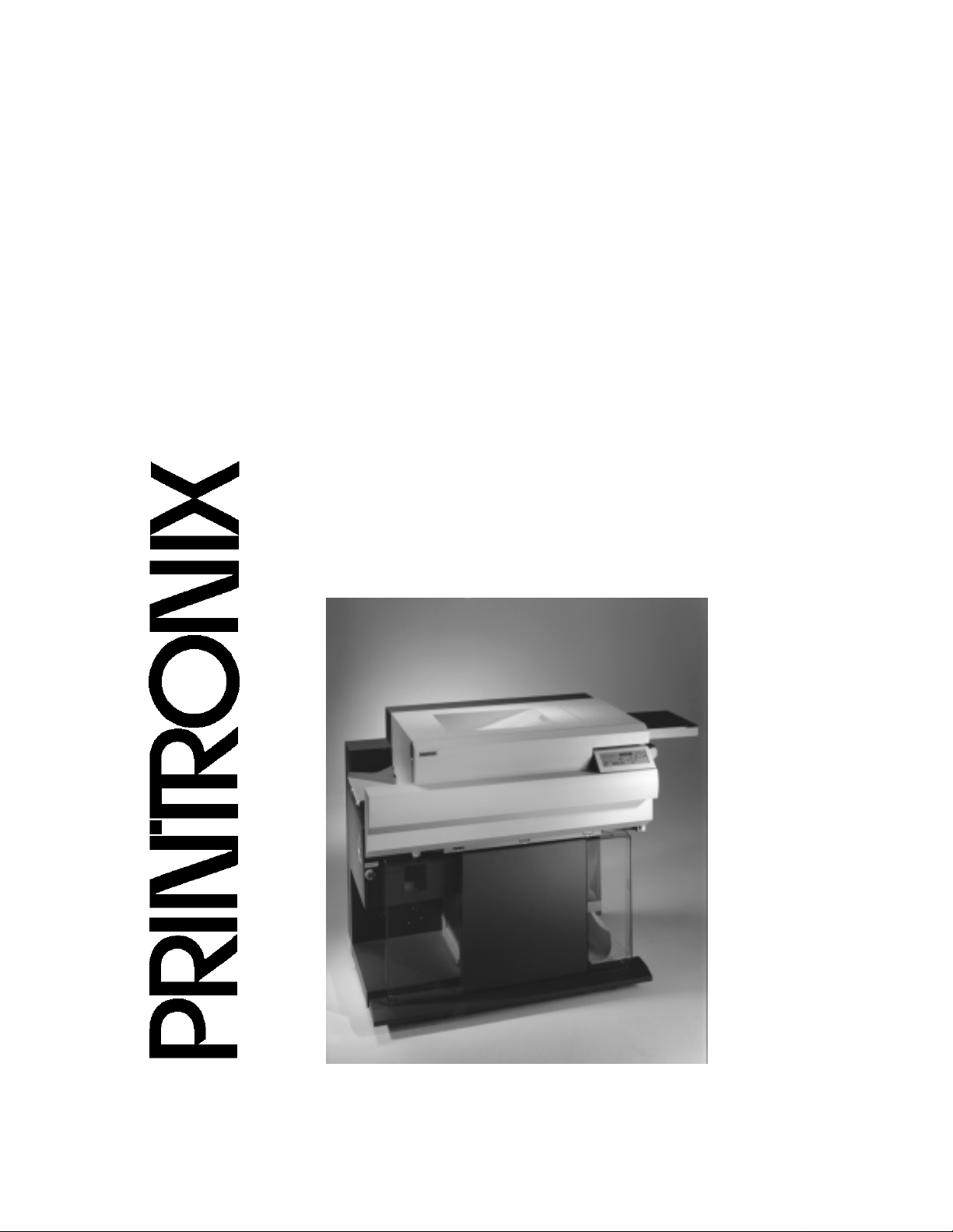
Operator’s
Guide
The Printronix L5535 Multifunction Printer
Page 2
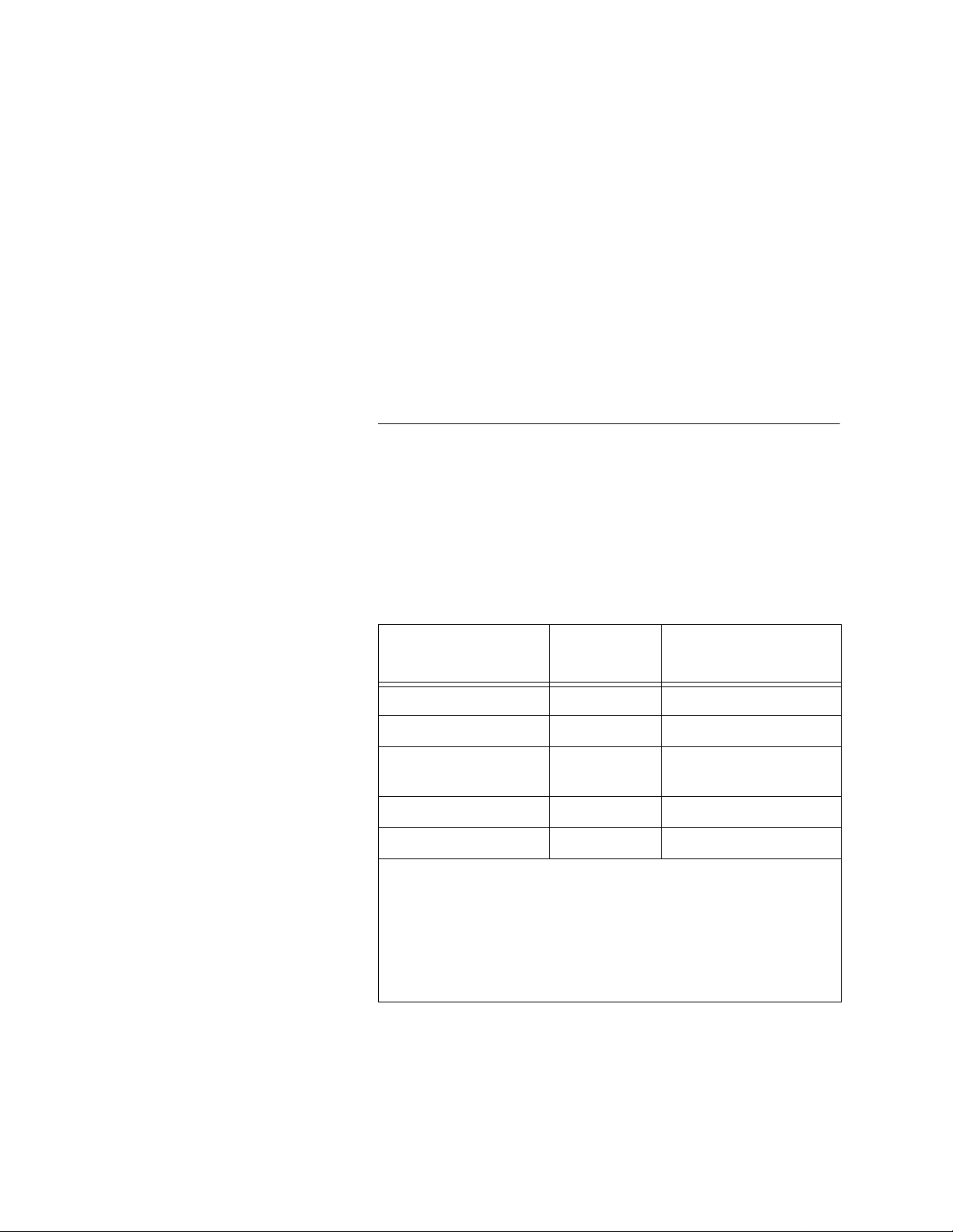
Consumables Information
Printronix® has years of experience designing printer imaging
systems. For the best possible performance of your Printronix
printer, use Genuine Printronix parts and supplies.
For the name of your nearest Printronix full service distributor, call:
United States (800) 733-1900 or (714) 368-2300
Europe (33) 1-46-25-1900
Singapore (65) 548-4116
Consumable Item Part Number
Toner cartridge 703532-001 21,000
Waste toner bottle 202984-001 150,000
Photoreceptor drum 703535-001 150 - 300,000
Developer 703548-001 150,000
Developing Unit 705739-001 600,000
Note 1: Varies with paper size, media type, and toner coverage.
Note 2: Inspect every 150,000 pages; clean if needed. Replace
at 300,000 pages or sooner of print quality is no longer
acceptable. Drum life is dependent upon media used and proper
maintenance and operation of the printer. Print media other than
bond paper (e.g., labels, card stock, plastic, or vinyl) may reduce
drum life as much as 50%.
For more information, please go to our website at
www.printronix.com.
Replacement Interval
(in Pages)
See Note 2
1
Page 3
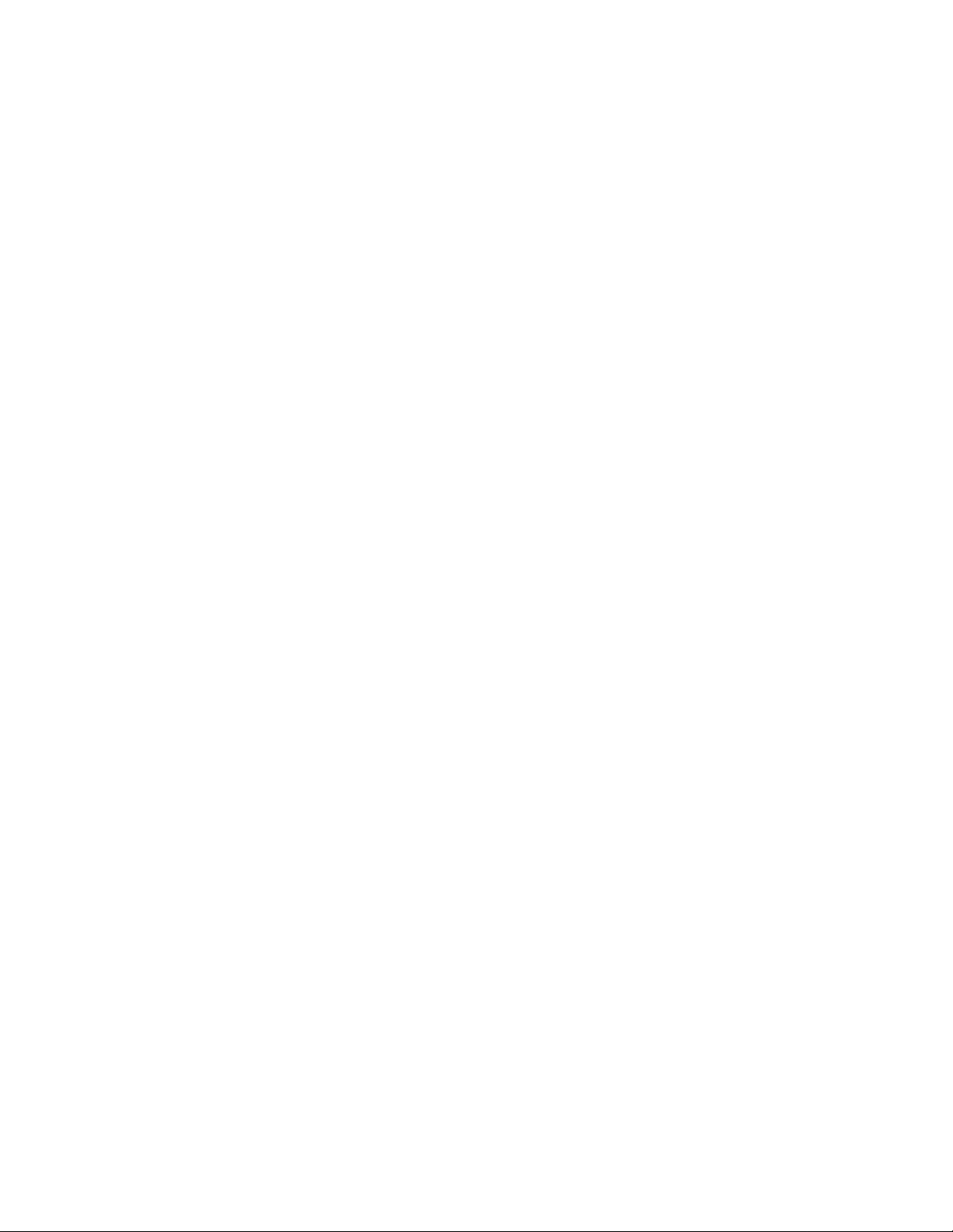
L5535 Mu ltifunc tion P rin ter
Operator’s Guide
171638-001B
Page 4
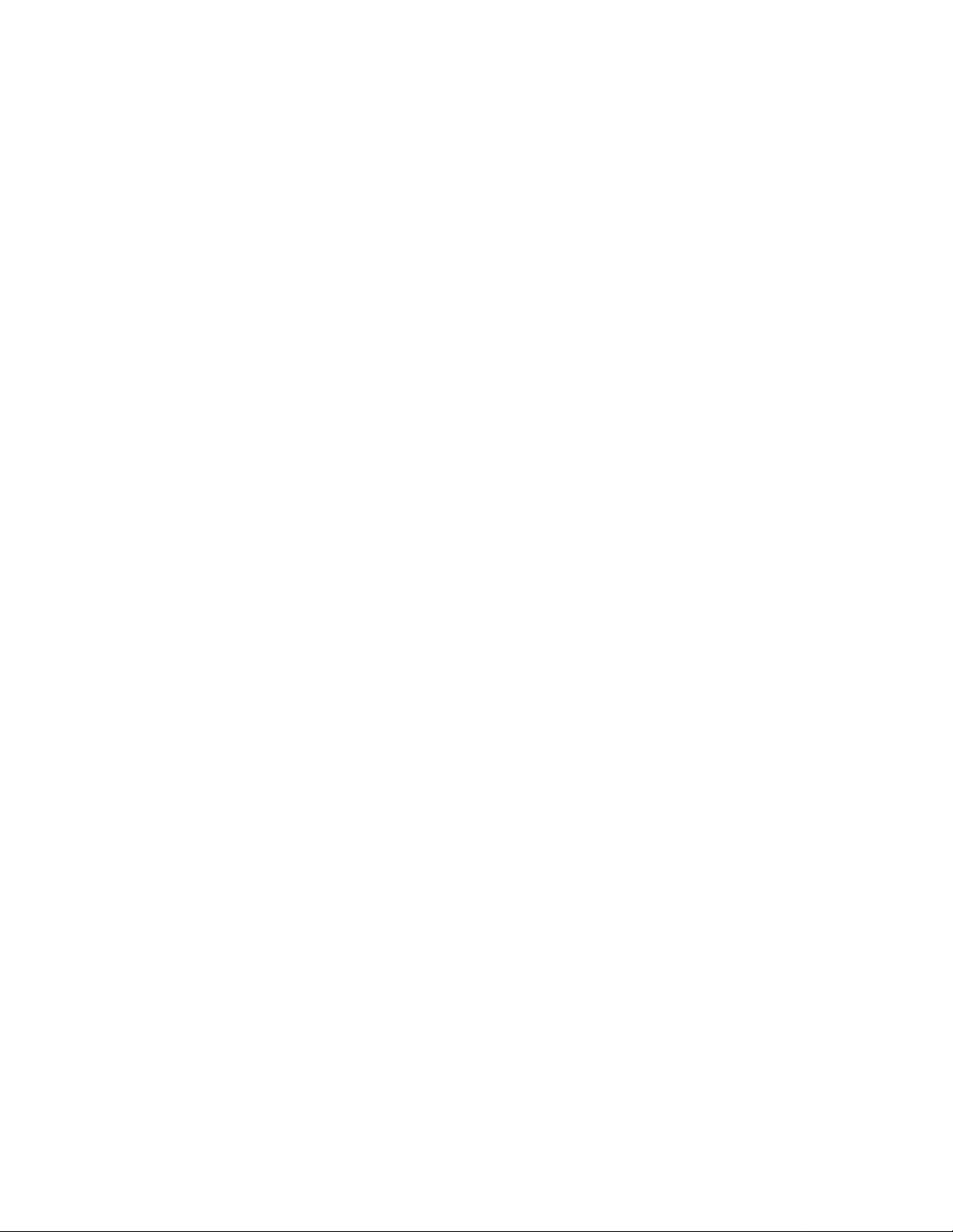
Software License Ag re emen t
CAREFULLY READ THE FOLLOWING TERMS AND
CONDITIONS BEFORE USING THIS PRINTER. USING THIS
PRINTER INDICATES YOUR ACCEPTANCE OF THESE TERMS
AND CONDITIONS. IF YOU DO NOT AGREE TO THESE TERMS
AND CONDITIONS, PROMPTLY RETURN THE PRINTER AND
ALL ACCOMPANYING HARDWARE AND WRITTEN MATERIALS
TO THE PLACE YOU OBTAINED THEM, AND YOUR MONEY
WILL BE REFUNDED.
Definitions.
“Software” shall mean the digitally encoded, machine-readable
data and program. The term “Software Product” includes the
Software resident in the printer and its documentation. The
Software Product is licensed (not sold) to you, and Printronix, Inc.
either owns or licenses from other vendors who own, all copyright,
trade secret, patent and other proprietary rights in the Software
Product.
License.
1.
Authorized Use. You agree to accept a non-exclusive license
to use the Software resident in the printer solely for your own
customary business or personal purposes.
2.
Restrictions.
a. To protect the proprietary rights of Printronix, Inc., you
agree to maintain the Software Product and other
proprietary information concerning the typefaces in strict
confidence.
b. You agree not to duplicate or copy the Software Product.
c. You shall not sublicense, sell, lease, or otherwise transfer
all or any portion of the Software Product separate from the
printer, without the prior written consent of Printronix, Inc.
d. You may not modify or prepare derivative works of the
Software Product.
Page 5
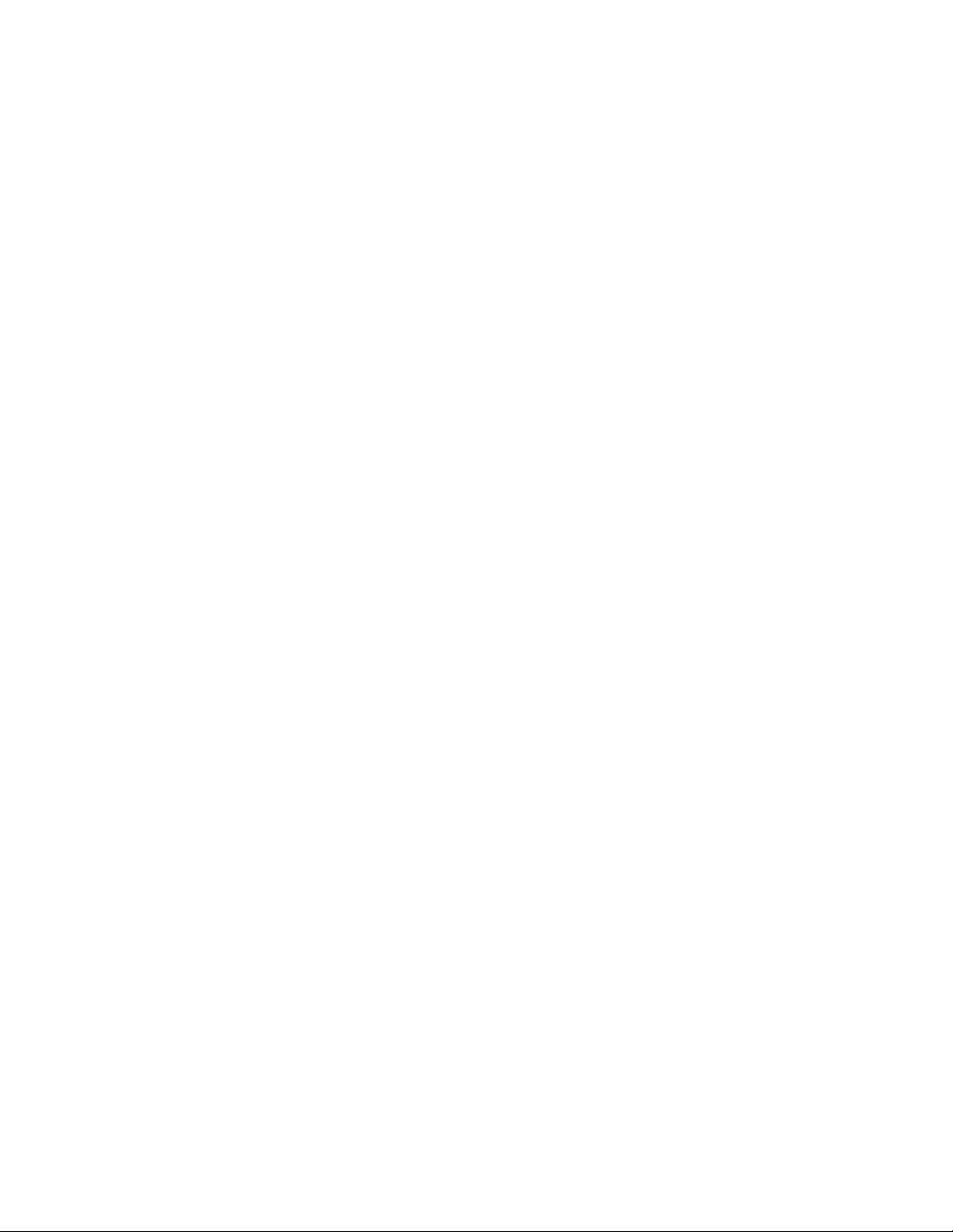
e. You may not transmit the Software Product over a network,
by telephone, or electronically using any means; or reverse
engineer, decompile or disassemble the Software.
f. You agree to keep confidential and use your best efforts to
prevent and protect the contents of the Software Product
from unauthorized disclosure or use.
3. Transfer. You may transfer the Software Product with the
printer, but only if the recipient agrees to accept the terms and
conditions of this Agreement. Your license is automatically
terminated if you transfer the Software Product and printer.
Limited Software Product Warranty
Printronix, Inc. warrants that for ninety (90) days after delivery, the
Software will perform in accordance with specifications published
by Printronix, Inc. Printronix, Inc. does not warrant that the Software
is free from all bugs, errors and omissions.
Remedy
Your exclusive remedy and the sole liability of Printronix, Inc. in
connection with the Software is replacement of defective software
with a copy of the same version and revision level.
Disclaimer of Warranties and Limitation of Remedies
1. THE PARTIES AGREE THAT ALL OTHER WARRANTIES,
EXPRESS OR IMPLIED, INCLUDING WARRANTIES OF
FITNESS FOR A PARTICULAR PURPOSE AND
MERCHANTABILITY ARE EXCLUDED.
Printronix, Inc. does not warrant that the functions contained in
the Software will meet your requirements or that the operation
of the Software will be uninterrupted or error free.
Printronix, Inc. reserves the right to make changes and/or
improvements in the Software without notice at any time.
2. IN NO EVENT WILL PRINTRONIX, INC. BE LIABLE FOR
LOST PROFITS, LOST DATA, BUSINESS INTERRUPTIONS,
OR ANY OTHER DIRECT, INDIRECT, INCIDENTAL OR
CONSEQUENTIAL DAMAGES ARISING OUT OF THE USE
OF OR INABILITY TO USE THIS PRODUCT, EVEN IF
PRINTRONIX, INC. HAS BEEN ADVISED OF THE
Page 6
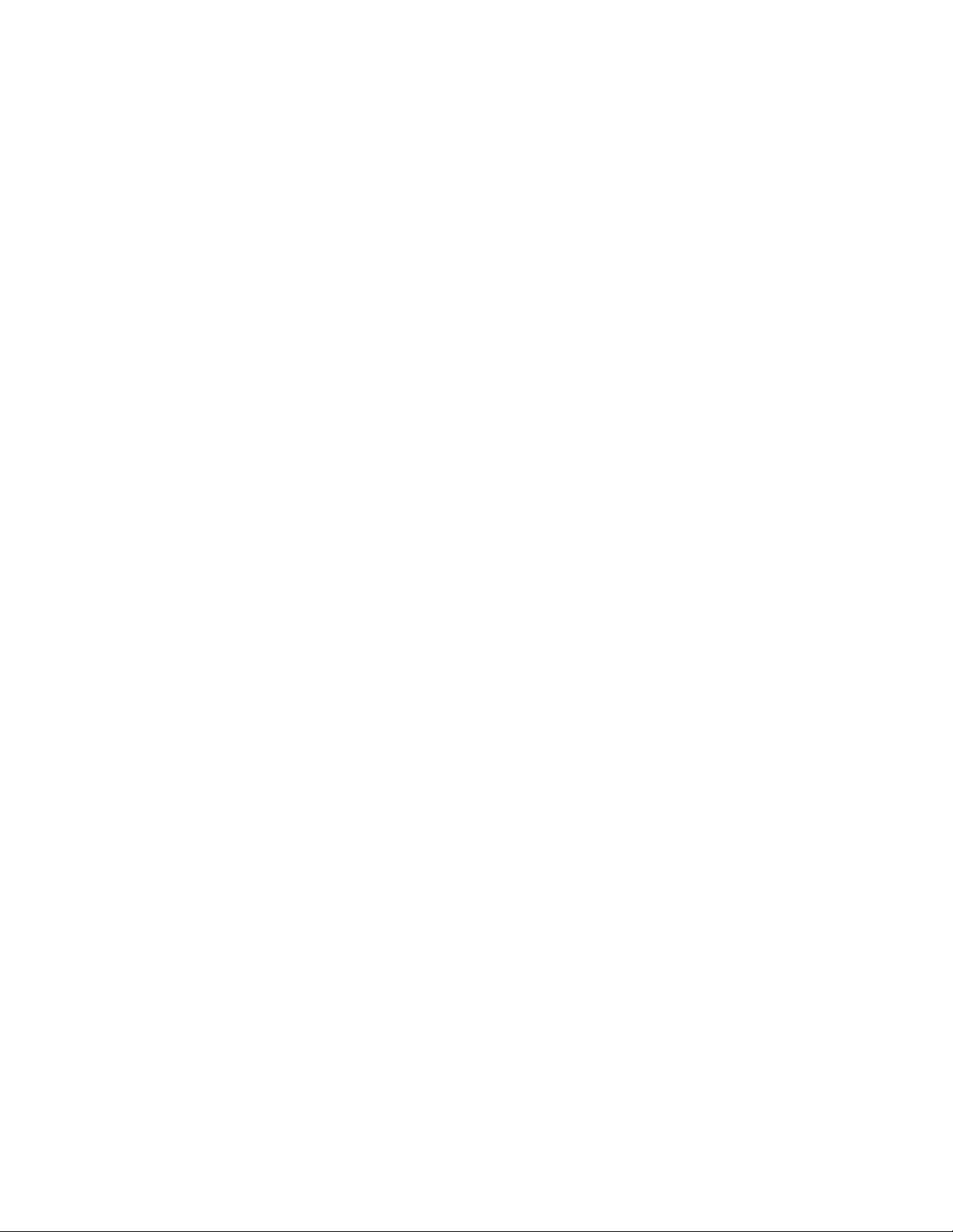
POSSIBILITY OF SUCH DAMAGES, OR ANY DAMAGES
CAUSED BY THE ABUSE OR MANIPULATION OF THE
SOFTWARE. SOME STATES DO NOT ALLOW THE
EXCLUSION OR LIMITATION OF LIABILITY FOR
CONSEQUENTIAL OR INCIDENTAL DAMAGES, SO THE
ABOVE LIMITATION MAY NOT APPLY TO YOU.
3. Printronix, Inc. will not be liable for any loss or damage caused
by delay in furnishing a Software Product or any other
performance under this Agreemen t.
4. Our entire liability and your exclusive remedies for our liability
of any kind (including liability for negligence except liability for
personal injury caused solely by our negligence) for the
Software Product covered by this Agreement and all other
performance or nonperformance by us under or related to this
Agreement are limited to the remedies specified by this
Agreement.
5. California law governs this Agreement.
Termination of License Agreement
This License shall continue until terminated. This license may be
terminated by agreement between you and Printronix, Inc. or by
Printronix, Inc. if you fail to comply with the terms of this License
and such failure is not corrected within thirty (30) days after notice.
When this License is terminated, you shall return to the place you
obtained them, the printer and all copies of the Software and
documentation.
U.S. Government Restricted Rights
Use, duplication or disclosure by the Government is subject to
restrictions as set forth in the Rights in Technical Data and
Computer Software clause at FAR 242.227-7013, subdivision (b)
(3) (ii) or subparagraph (c) (1) (ii), as appropriate. Further use,
duplication or disclosure is subject to restrictions applicable to
restricted rights software as set forth in FAR 52.227-19 (c) (2).
Acknowledgement of Terms and Conditions
YOU ACKNOWLEDGE THAT YOU HAVE READ THIS
AGREEMENT, UNDERSTAND IT, AND AGREE TO BE BOUND
Page 7

BY ITS TERMS AN D CON DI TI ONS. N EIT HER PA RT Y SHAL L BE
BOUND BY ANY STATEMENT OR REPRESENTATION NOT
CONTAINED IN THIS AGREEMENT. NO CHANGE IN THIS
AGREEMENT IS EFFECTIVE UNLESS WRITTEN AND SIGNED
BY PROPERLY AUTHORIZED REPRESENTATIVES OF EACH
PARTY. BY USING THIS PRINTER, YOU AGREE TO ACCEPT
THE TERMS AND CONDITIONS OF THIS AGREEMENT.
Communication Notices
Federal Communications Commission (FCC) Statement: This
equipment has been tested and found to comply with the limits for a
Class A digital device, pursuant to Part 15 of the FCC Rules. These
limits are designed to provided reasonable protection against
harmful interference when the equipment is operated in a
commercial environment. This equipment generates, uses, and can
radiate radio frequency energy and, if not installed and used in
accordance with the instruction manual, may cause harmful
interference to radio communications. Operation of this equipment
in a residential area is likely to cause harmful interference, in which
case the user will be required to correct the interference at his own
expense.
Properly shielded and grounded cables and connectors must be
used in order to meet FCC emission limits. Printronix is not
responsible for any radio or television interference caused by using
other than recommended cables and connectors or by any
unauthorized changes or modifications to this equipment.
Unauthorized changes or modifications could void the user’s
authority to operate the equipment.
This device complies with Part 15 of the FCC Rules. Operation is
subject to the following two conditions: (1) this device may not
cause harmful interference, and (2) this device must accept any
interference received, including interference that may cause
undesired operation.
Canadian Department of Communications Compliance
Statement: This Class A digital apparatus complies with Canadian
ICES-003.
Page 8
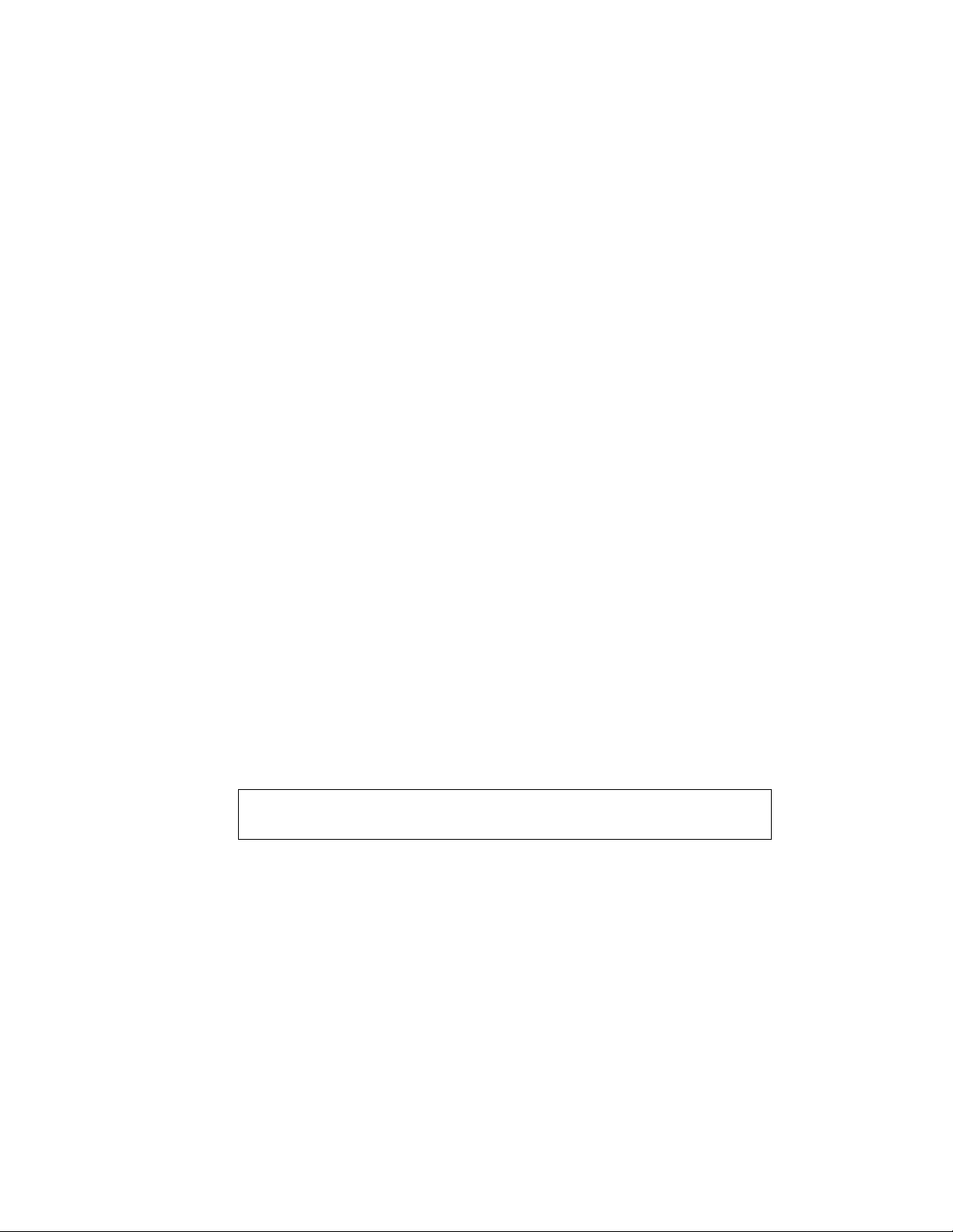
Avis de conformite aux normes du ministere des
Communcations du Canada: Cet appareil numerique de la classe
A est conform á norme NMB-003 du Canada.
European Community (EC) Conformity Statement:
This product is in conformity with the protection requirements of EC
Council Directive 89/336/EEC on the approximation of the laws of
the Member States relating to electromagnetic compatibility.
Printronix cannot accept responsibility for any failure to satisfy the
protection requirements resulting from a non-recommended
modification of the product, including the fitting of non-Printronix
option cards.
German Conformity Statement:
Zulassungsbescheinigung Gesetz über die elektromagnetische
Verträglichkeit von Geraten (EMVG) vom 30. August 1995
Dieses Gerät ist berechtigt in Übereinstimmung mit dem deutschen
das EG-Konformitätszelchen - CE - zu führen.
Der Außteller der Konformitätserklärung ist die Printronix......(1)
Informationen in Hinsicht EMVG Paragraph 3 Abs. (2) 2:
Das Gerät erfüllt die Schutzanforderungen nach EN 50082-1 und
EN 55022 Klasse A.
EN 55022 Klasse A Geräte bedürfen folgender Hinweise:
Nach dem EMVG: “Geräte dürfen an Orten, für die sie nicht
asreichend entstört sind, nur mit besonderer Genehmigung des
Bundesminester s für Po st und Teleko mmu nik at ion oder des
Bundesamtes für Post und Telekommunikation betrieben werden.
Die Genehmigung wird erteilt, wenn keine elektromagnetischen
Störungen zu erwarten sind.” (Auszug aus dem EMVG, Paragraph
3, Abs. 4) Dieses Genehmigungsverfahren ist nach Paragraph 9
EMVG in Verbindung mit der entsprechenden Kostenverordnung
(Amtsblatt 14/93) kostenpflichtig.
Nach der EN 55022: “Dies ist eine Einrichtung der Klasse A. Diese
Einrichtung kann im Wohnbereich Funkstörungen verursachen; in
diesem Fall kann vom Betreiber verlangt werden, angemessene
Maßnahmen durchzuführen und dafür aufzkommen.”
Page 9
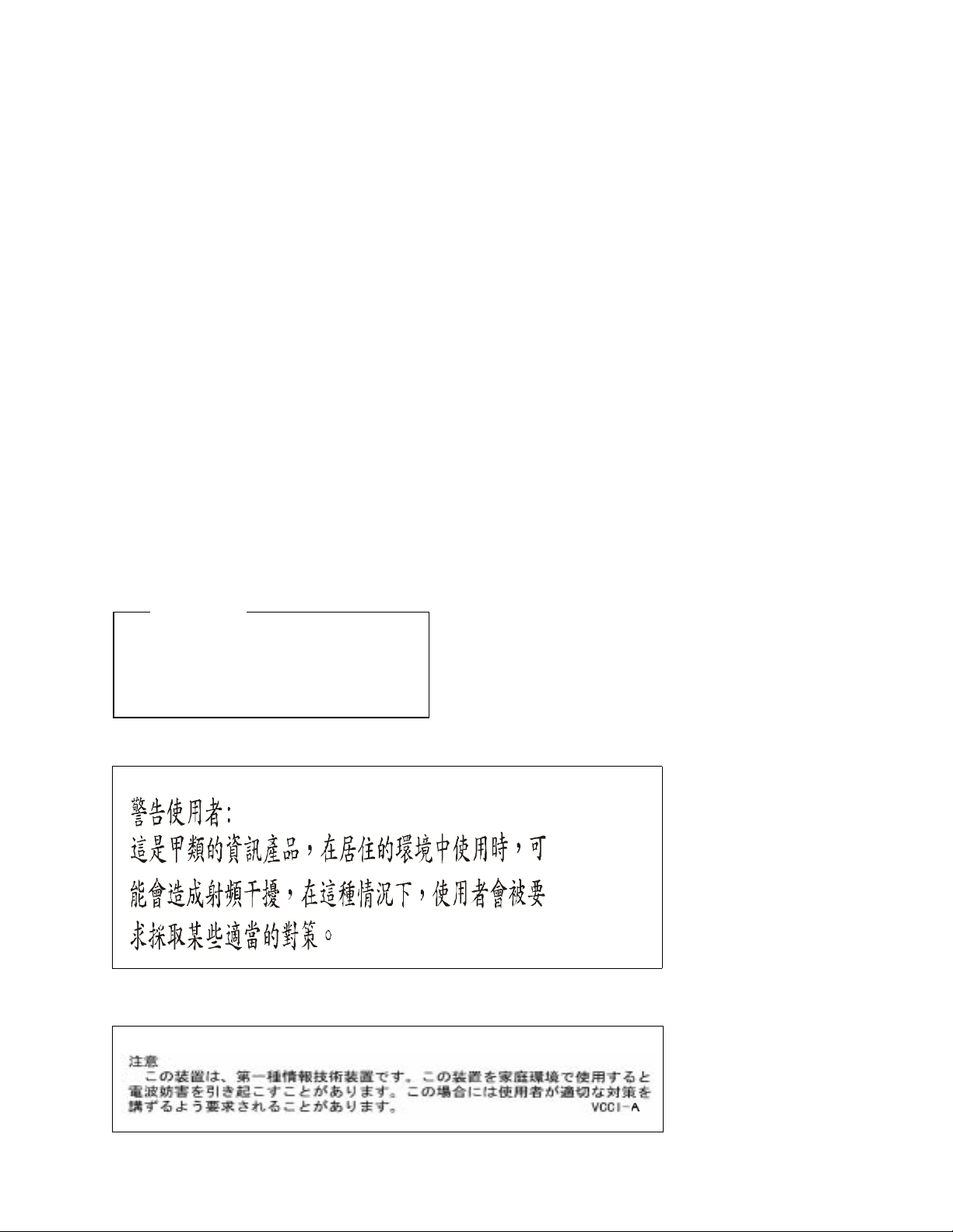
Anmerkung: Um die Einhaltung des EMVG sicherzustellen sind die
Geräte, wie in den Handbüchern angegeben, zu installieren und zu
betreiben.
This product has been tested and found to comply with the limits for
Class A Information Technology Equipment according to European
Standard EN 55022. The limits for Class A equipment were derived
for commercial and industrial environments to provide reasonable
protection against interference with licensed communication
equipment.
Warning
This is a Class A product. In a domestic
environment this product may cause radio
interference in which case the user may be
required to take adequate measures
.
Page 10
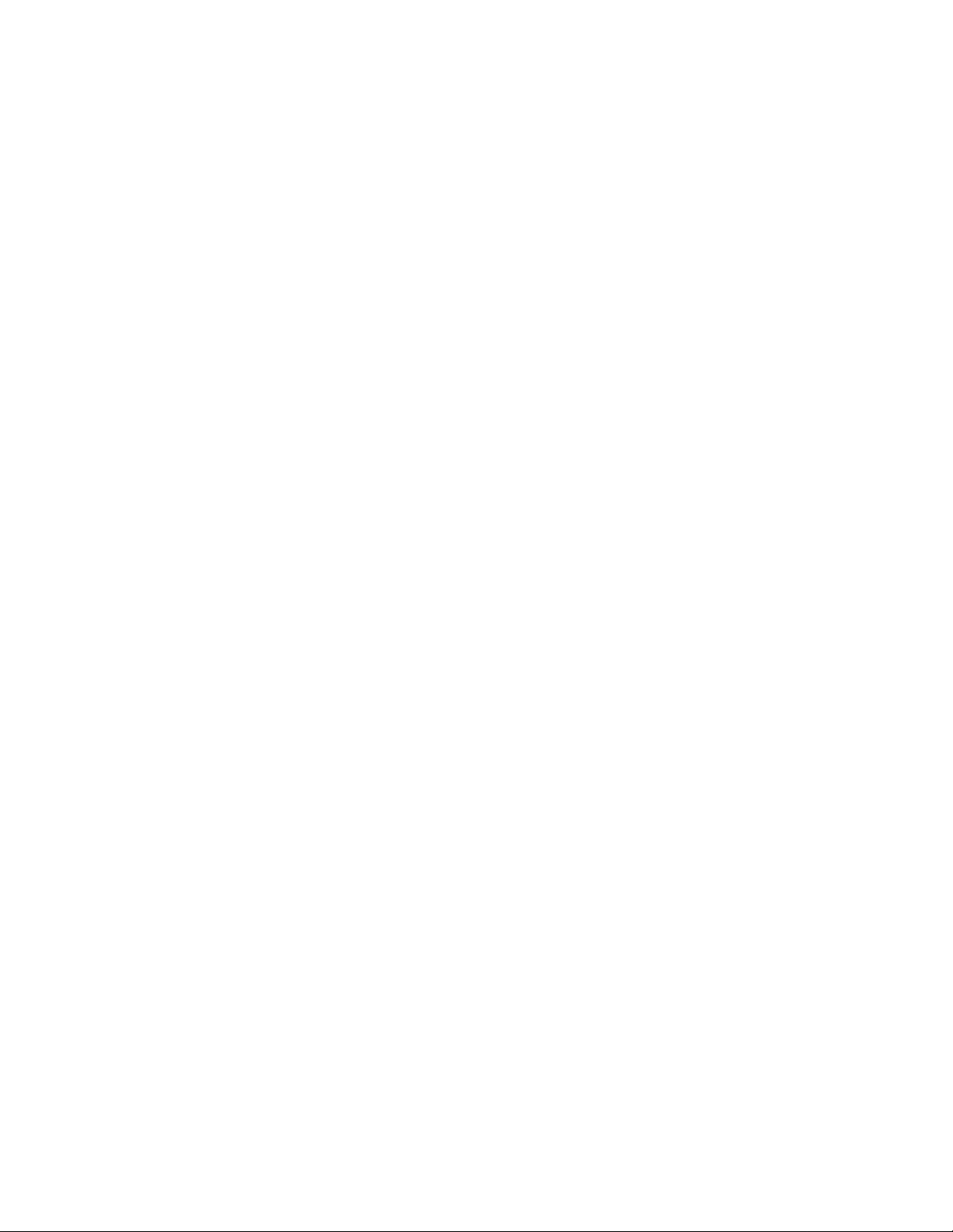
T radem ark Acknowledge ment s
Centronics is a registered trademark of Genicom Corporation.
CSA is a registered certification mark of The Canadian Standards
Association.
Dataproducts is a registered trademark of Dataproducts
Corporation.
DuraFusion, IGP, LinePrinter Plus, LaserLine, PSA, PGL, and
Printronix are registered trademarks of Printronix, Inc.
EIA is a registered service mark of the Electronic Industries
Association.
Epson is a registered trademark of Seiko Epson Corporation.
Ethernet is a trademark of Xerox Corporation.
Hitachi is a registered trademark of Kabushiki Kaisha Hitachi
Seisakusho DBA Hitachi, Ltd.
IBM, OS/2, and Proprinter are registered trademarks, PC-DOS and
IPDS are trademarks of International Business Machines
Corporation.
MS-DOS and Windows are registered trademarks of Microsoft
Corporation.
PhoenixPage PCL 5 is a registered trademark of Phoenix
Technologies LTD.
SELFOC is a registered trademark of Nippon Sheet Glass Co., Ltd.
3M is a registered trademark of the Minnesota Mining and
Manufacturing Company.
Toray is a registered trademark, and Toraysee is a trademark of
Toray Industries, Inc.
UL is a registered certification mark of Underwriters Laboratories
Inc.
Page 11
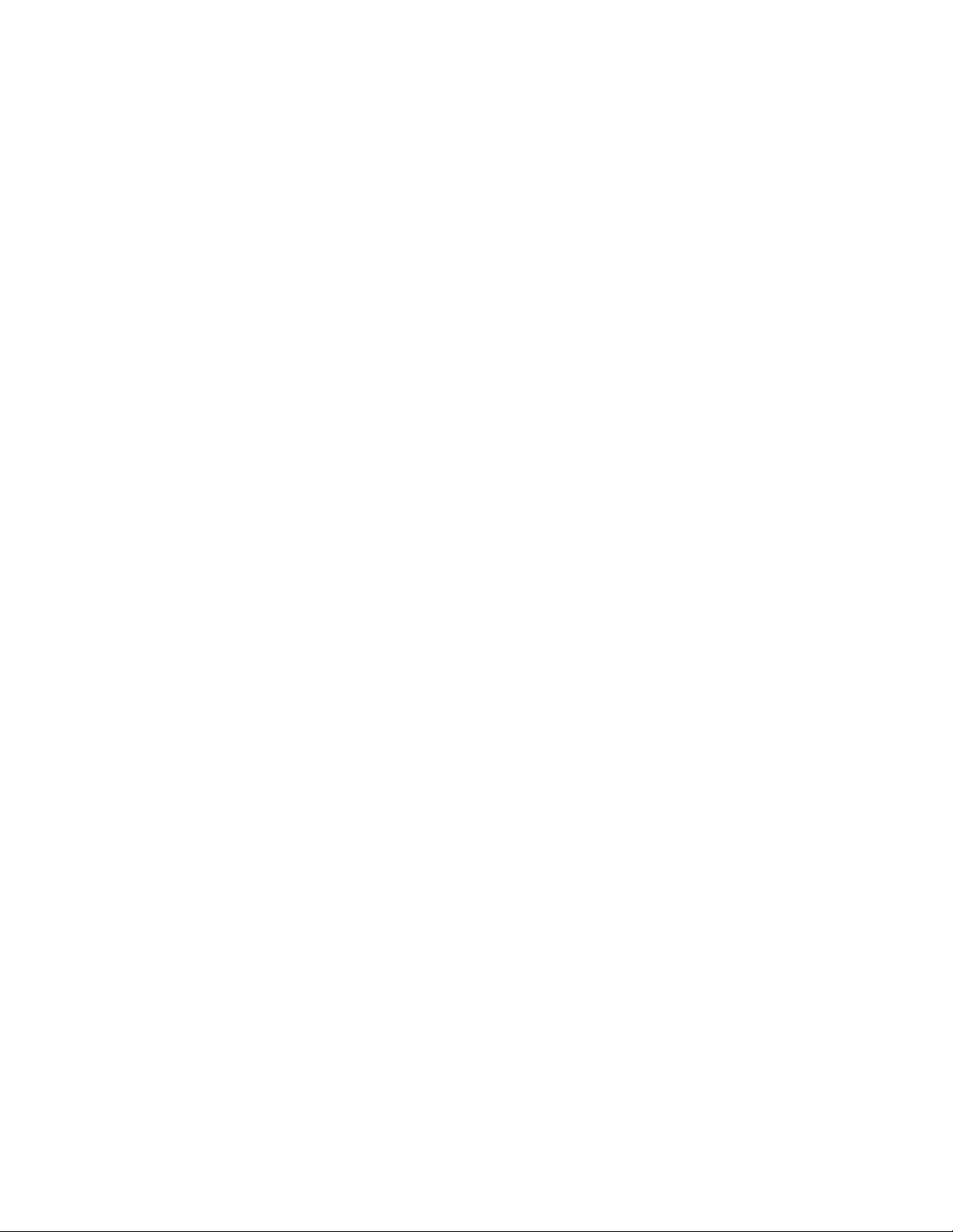
This product uses Intellifont Scalable typefaces and Intellifont
technology. Intellifont is a registered trademark of Agfa Division,
Miles Incorporated (Agfa).
CG, Garth Graphic, Intellifont, and Type Director are registered
trademarks, and Shannon and CG Triumvirate are trademarks of
Agfa Division, Miles Incorporated (Agfa). CG Bodoni, CG Century
Schoolbook, CG Goudy Old Style, CG Melliza, Microstyle, CG
Omega, and CG Palacio are products of Agfa Corporation. CG
Times, based on Times New Roman under license from The
Monotype Corporation Plc is a product of Agfa.
Univers is a registered trademark of Linotype AG and/or its
subsidiaries.
Letraset is a registered trademark, and Aachen, Revue and
University Roman are trademarks of Esselte Pendaflex
Corporation.
Futura is a registered trademark of Fundición Tipográfica Neufville,
S.A.
ITC Avant Garde Gothic, ITC Benguiat, ITC Bookman, ITC
Century, ITC Cheltenham, ITC Clearface, ITC Galliard, ITC
Korinna, ITC Lubalin Graph, ITC Souvenir, ITC Tiepolo, ITC Zapf
Chancery, and ITC Zapf Dingbats are registered trademarks of
International Typeface Corporation.
Albertus, Gill Sans, and Times New Roman are registered
trademarks, and Monotype Baskerville is a trademark of The
Monotype Corporation Plc, registered in the U.S. Pat. and TM office
and elsewhere.
Hiroshige and Marigold are trademarks of AlphaOmega
Typography, Inc.
Page 12
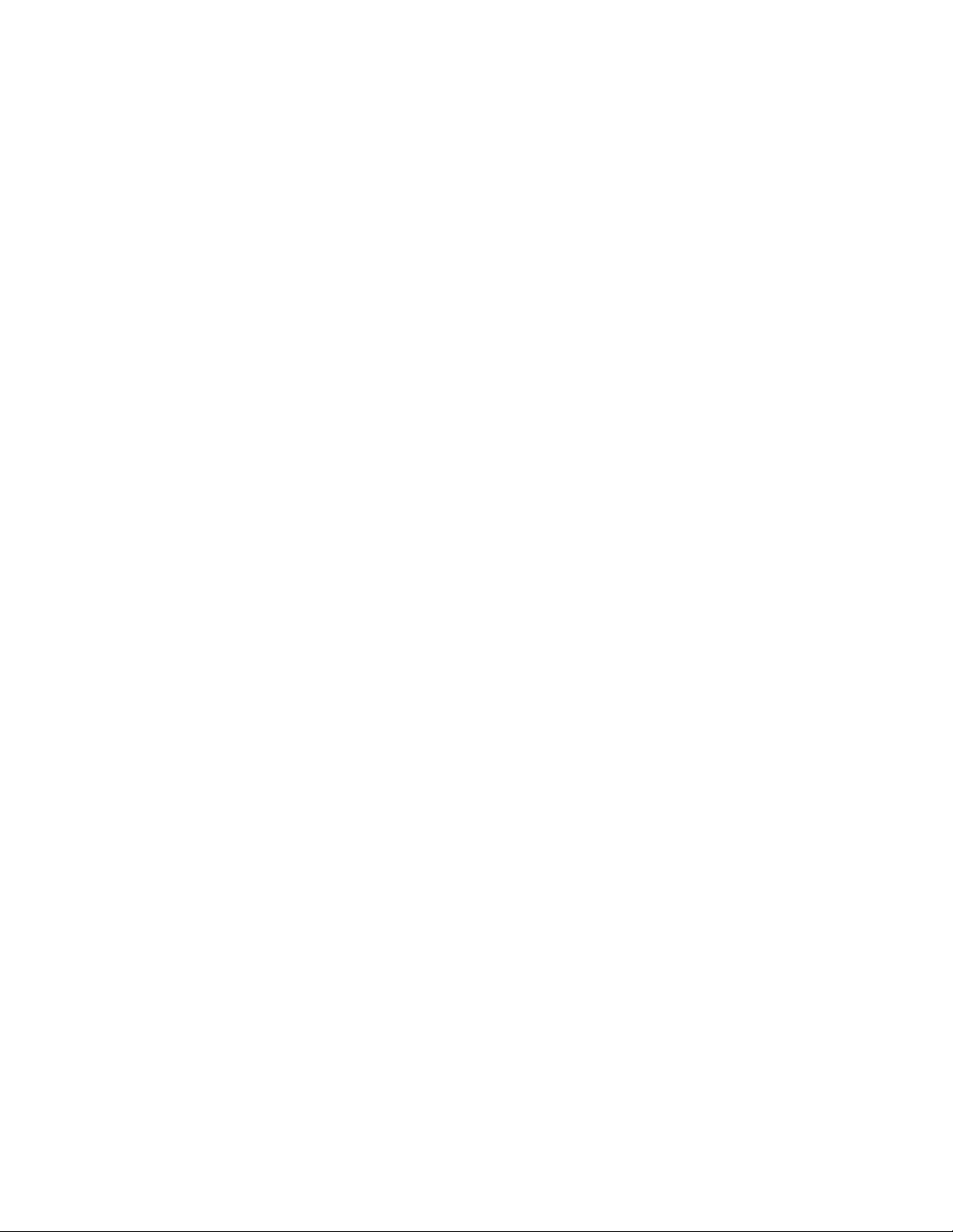
Printronix, Inc. makes no representations or warranties of any kind
regarding this material, including, but not limited to, implied
warranties of merchantability and fitness for a particular purpose.
Printronix, Inc. shall not be held responsible for errors contained
herein or any omissions from this material or for any damages,
whether direct, indirect, incidental or consequential, in connection
with the furnishing, distribution, performance or use of this material.
The information in this manual is subject to change without notice.
This document contains proprietary information protected by
copyright. No part of this document may be reproduced, copied,
translated or incorporated in any other material in any form or by
any means, whether manual, graphic, electronic, mechanical or
otherwise, without the prior written consent of Printronix, Inc.
Copyright 2000, Printronix, Inc. All rights reserved.
Page 13
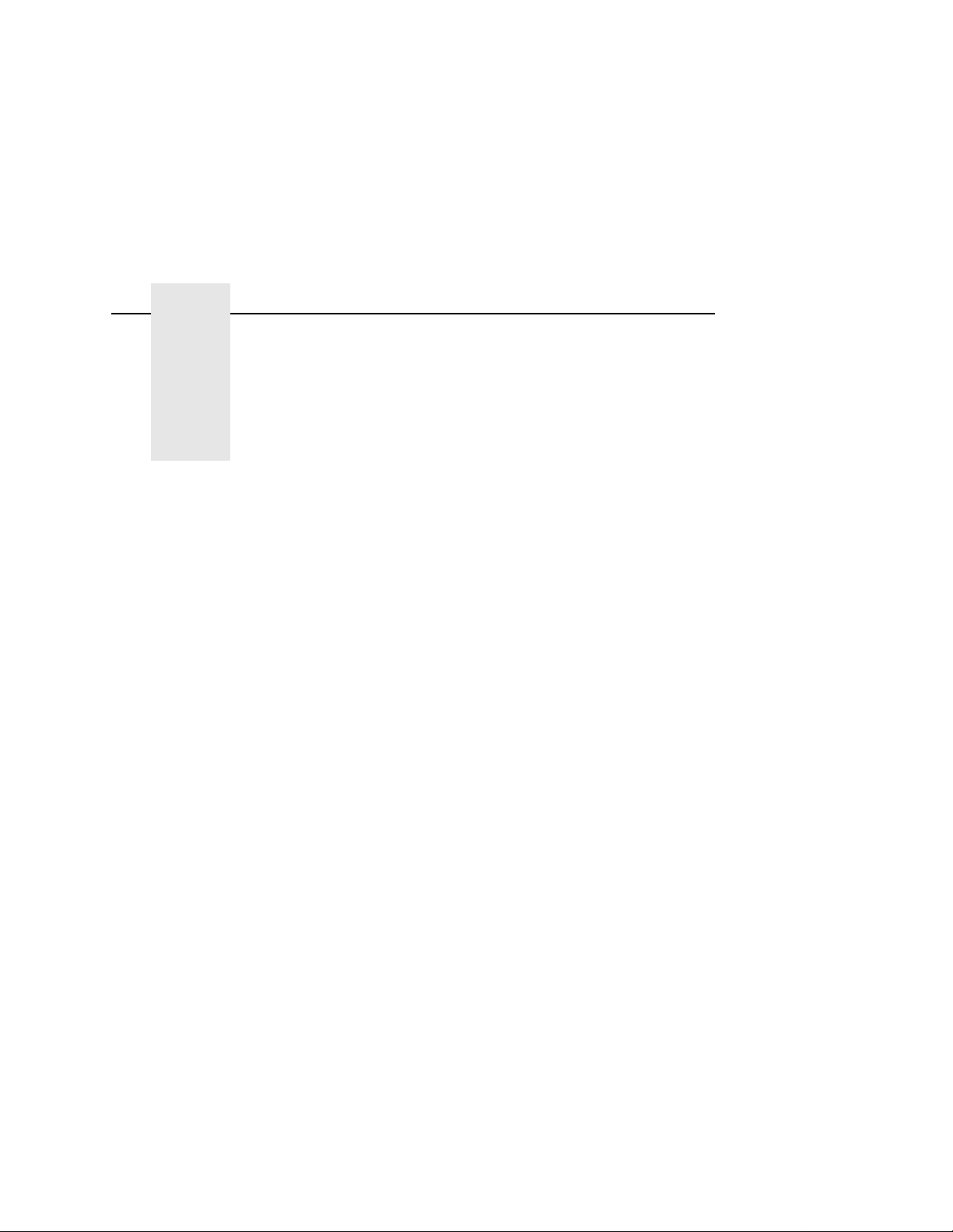
Table of Contents
1 Introduction............................................. 17
About This Manual...............................................................17
General Safety Precautions.................................................18
Safety Label And Component Locations .............................20
About The Printer ................................................................25
Features........................................................................25
Emulations ....................................................................25
Fonts And Forms...........................................................26
2 Operation................................................ 27
Installation Overview ...........................................................27
Loading Paper .....................................................................28
Loading Fanfold Paper..................................................28
Loading Cut Sheet Paper (Option)................................31
Changing Cassette Paper Size (Optional Procedure)...34
Cut Sheet Tray Linking (Optional Procedure) ...............35
Custom Tray Width (Optional Procedure).....................36
Custom Tray Length (Optional Procedure)...................37
Powering On The Printer.....................................................38
Printer Functions...........................................................38
Power Paper Stacker (Option).............................................39
Physical Description ............................................................40
Stacker Operation Keys.......................................................41
Setting The Stacker Page Length........................................42
Removing Paper................................................. ...... ....... .... 43
Stacker Full..........................................................................44
Using The Control Panel ....................................................45
Liquid Crystal Display (LCD).........................................45
Function Keys ...............................................................47
13
Page 14

Table of Contents
3 Consumables Replacement....................51
Consumables Replacement ................................................51
Replacement Intervals ..................................................51
Replacing The Toner Cartridge.....................................52
Replacing The Waste Toner Bottle...............................57
Replacing The Photoreceptor Drum..............................60
Proper Disposal Of A Drum Unit...................................68
Replacing The Developer..............................................69
Developing Unit Removal.............................................. 7 0
Removing Old Developer..............................................70
Adding New Developer .................................................72
Replacing The Developing Unit.....................................73
Developing Unit Removal.............................................. 7 3
Developing Unit Installation...........................................75
4 Scheduled Maintenance .........................77
Maintaining Print Quality......................................................77
Maintenance Tools ..............................................................78
Service Level Page Counts...........................................79
Clearing Service Level Messages.................................80
Maintenance Schedules......................................................81
User Cleaning Schedule ...............................................81
General Cleaning.................................................................95
Vacuuming The Printer ......... ....... ...... ....... ...... ..............95
Cleaning The Chargers...............................................104
Main Charger ..............................................................104
Precharger and Transfer/Separator Charger..............108
Cleaning The Fuser Unit Cover Glass ........................110
Cleaning The Cut Sheet Option Rollers......................115
Pickup Rollers.............................................................115
Reverse Rollers...........................................................118
Major Cleaning ..................................................................121
Cleaning Unit ..............................................................121
14
Page 15
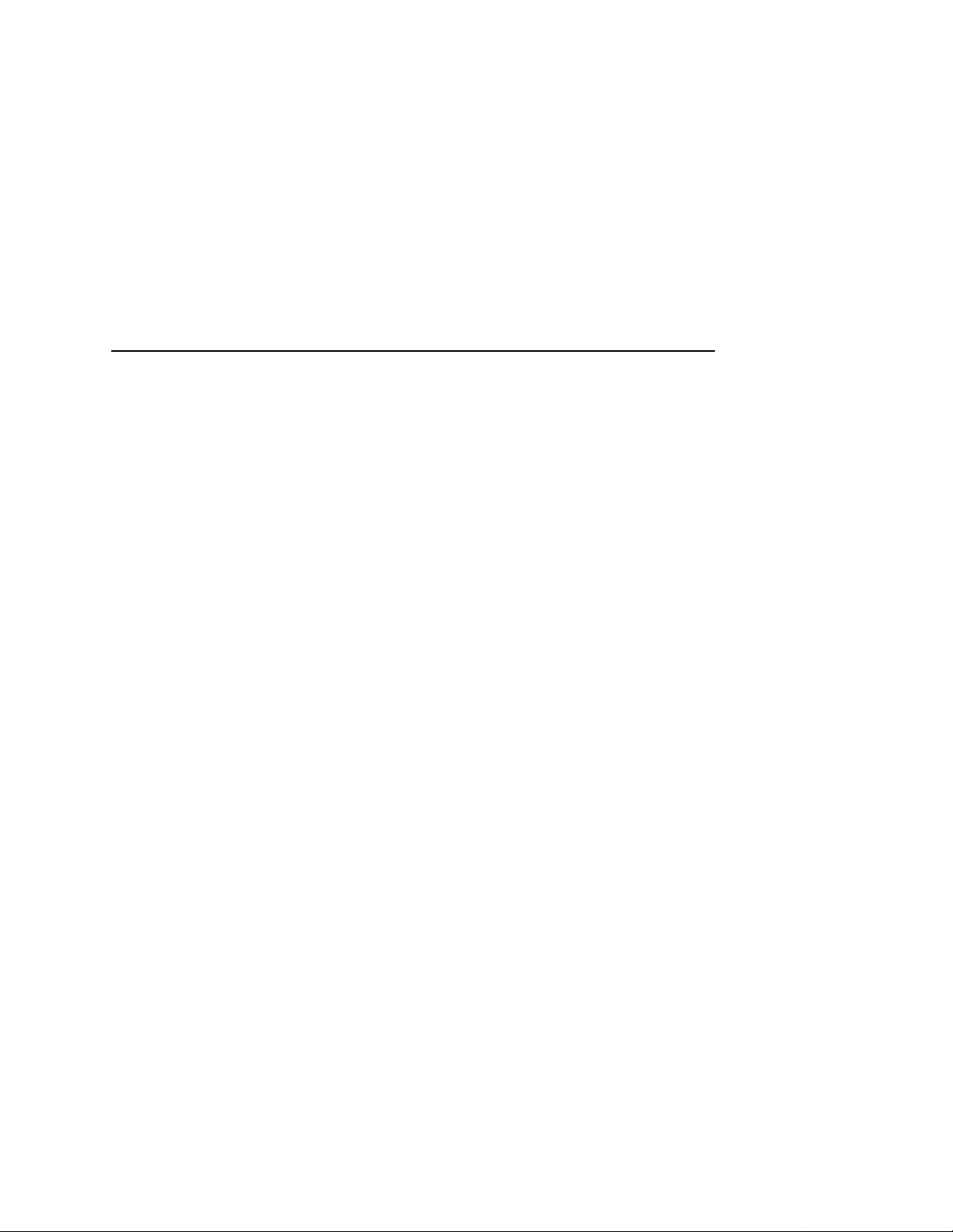
Table of Contents
Discharge LED................................ ...... ....... ...... ....... .. 123
Photoreceptor Drum....................................................124
Cleaning The Developing Area ...................................126
5 Troubleshooting.................................... 129
Troubleshooting.................................................................129
Diagnostics............ ............................................................129
Offline Diagnostics ......................................................129
Online Diagnostics ......................................................130
Fanfold Paper Jams ..........................................................130
Paper Jam Near The Tractor ......................................130
Paper Jam Near The Paper Output Section ...............132
Cut Sheet Paper Jams ......................................................138
Paper Jam At The Back Of The Paper Cassette ........138
Paper Jam In The Transport Input Section.................140
Paper Jam In The Transport Output Section ..............144
Paper Jam In The Face Up Or Down Paper Path.......145
System Status and Error Messages..................................146
Reprinting Pages After Fault Condition........ ...... ....... .. 146
Error Messages...........................................................151
A Maintenance Log Sheets................ ..... 159
Maintenance Log Sheets.... ...... ....... ..................................159
B Specifications....................................... 163
Paper Specifications..........................................................163
Performance Characteristics ............................................166
Host Interfaces............................................................167
Emulations ..................................................................168
Memory Requirements ......................................................168
Safety Regulations......................................................168
Electromagnetic Interference......................................168
Physical Characteristics and Environment ........................169
15
Page 16

Table of Contents
16
Page 17
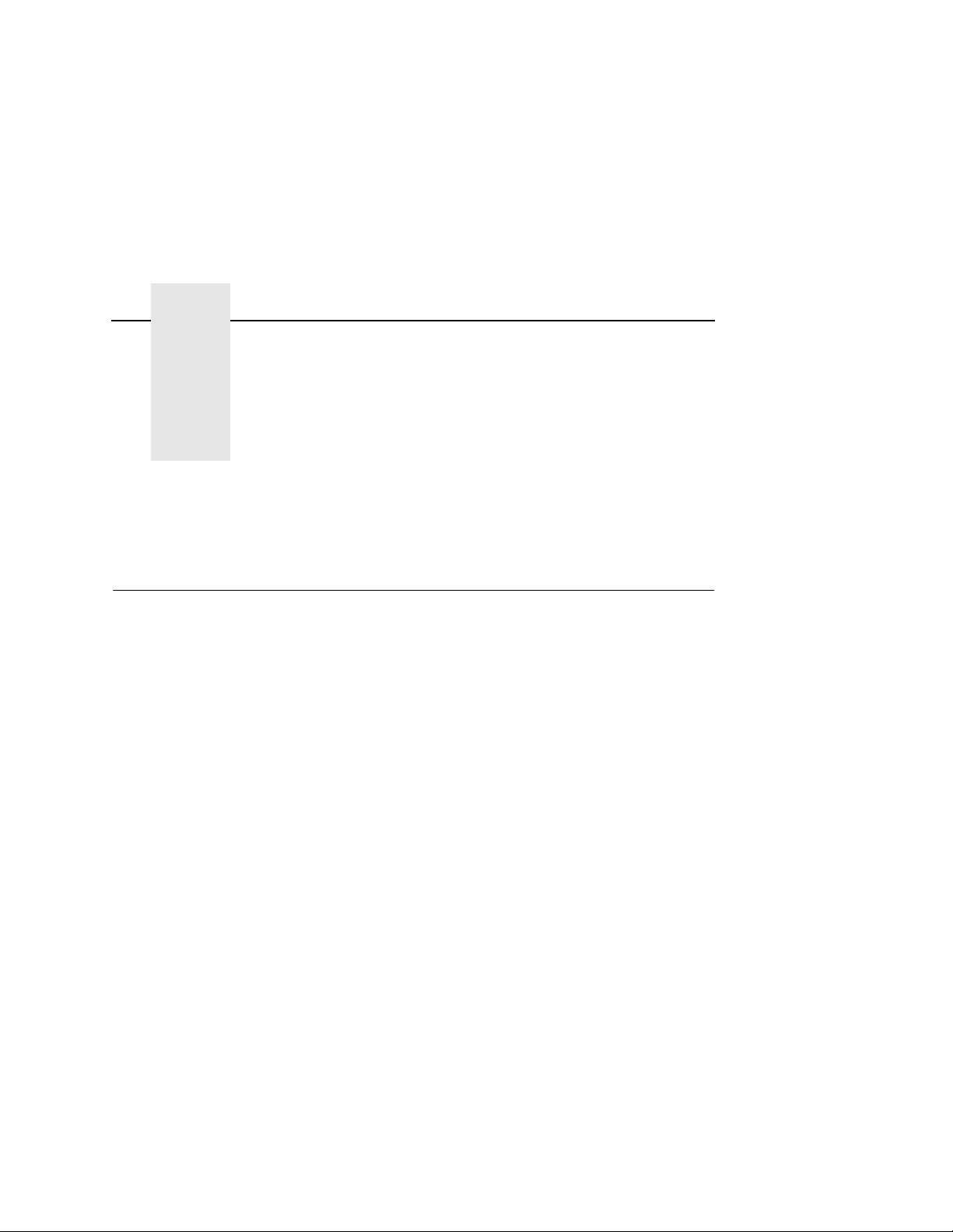
1 Introduction
About This Manual
This manual explains how to use your printer.
Safety Notices And Special Information
For your safety and to protect valuable equipment, it is very
important that you read and comply with all information highlighted
under the following special headings:
WARNING
CAUTION
A warning notice calls attention to a condition that could harm
you.
WARNUNG
Ein Warhinweis dieser Art weist auf Verletzungsgefahr hin.
AVISO
Las notas de adviso llaman la atención sobre una condición
que puede causar lesiones.
ATTENTION
Attire votre attention sur une opération pouvant présenter un
danger.
AVVERTENZA
Un’indicazione di avvertenza segnala una condizione di
pericolo suscttibile causare lesioni all’operatore.
A caution notice calls attention to a condition that could
damage the printer.
17
Page 18
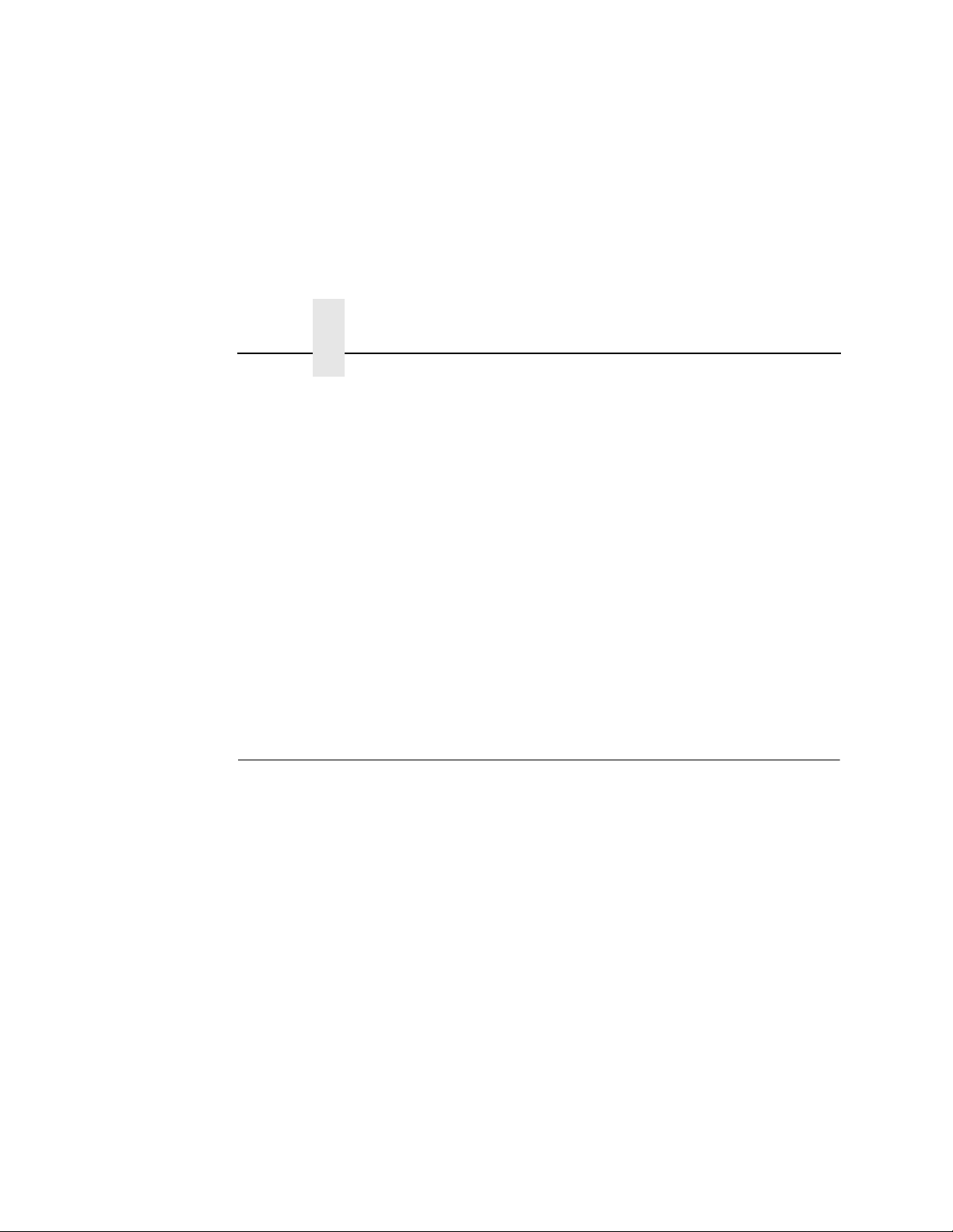
Chapter 1 General Safety Precautions
IMPORTANT
An important notice provides information that is vital to proper
operation of the printer.
NOTE: A note provides information and helpful tips about printer
operation.
Keys And Display Messages
Keys and indicators that are labeled on the printer are printed in
uppercase letters. For example:
Press ENTER to select the value shown on the LCD.
Messages that appear on the control panel message display (called
the Liquid Crystal Display, or LCD), are printed in uppercase letters
and enclosed in quotation marks. For example:
“ENTER SWITCH LOCKED” appears on the LCD.
General Safe ty Preca utio ns
Observe the following precautions at all times to ensure safe
operation of the printer.
Read all instructions and save them for future use.
18
Follow all safety notices and instructions printed in this manual and
marked on the printer.
The operator-accessible power switch does not shut off all power to
the printer. You must unplug the power cord to shut off all power to
the printer.
The printer relies on protective devices in the building installation
for protection. The printer must be connected to a 30 Amp, 250 V
outlet.
Do not operate the printer in a room which is not properly
ventilated. It is recommended that the room be at least 1,000 cubic
feet with one air exchange every two hours.
Remove packaging materials carefully and save for possible future
use. If the printer is powered on without removing all internal tape
and packing, the printer may be damaged.
Page 19
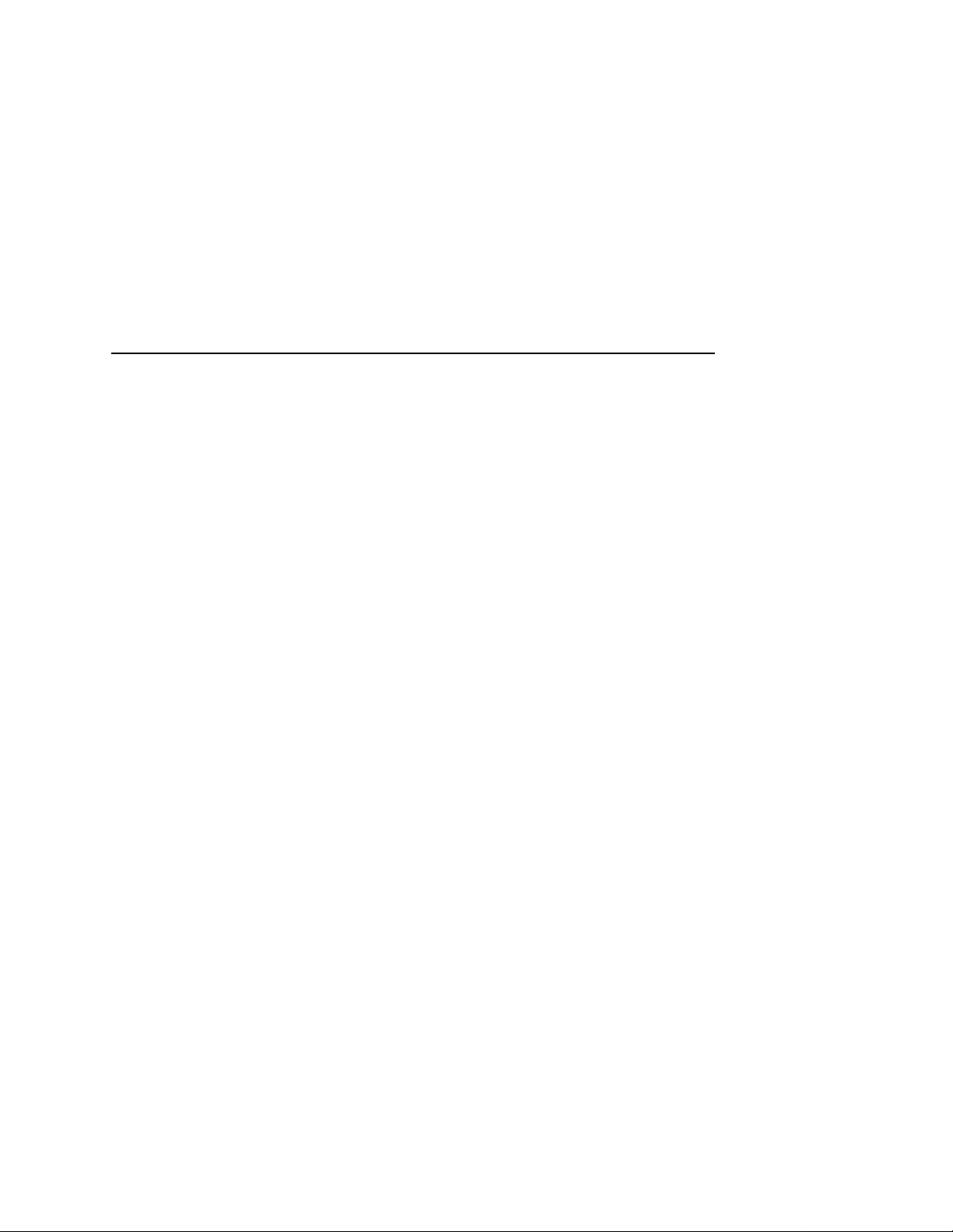
Keep combustible materials away from the printer. Dispose of used
toner properly, as it is flammable.
Keep away from components in the printer that are potentially
hazardous or easily damaged. For example, the fuser unit becomes
very hot under normal operating conditions, and several
components use high voltage.
Do not block or obstruct any cabinet ventilation slots.
Never spill liquid on the printer. Use only approved cleaning agents
and methods.
Put nothing on the power cord. Do not locate the power cord where
people will walk on it. Do not place the power cord under any
carpet.
Do not lean on or put heavy objects on top of the printer.
Do not put your hand into the power paper stacker when the printer
is in operation.
Turn off the power immediately if the printer emits an unusual noise
or smell.
Do not look directly at the flash lamp light.
19
Page 20
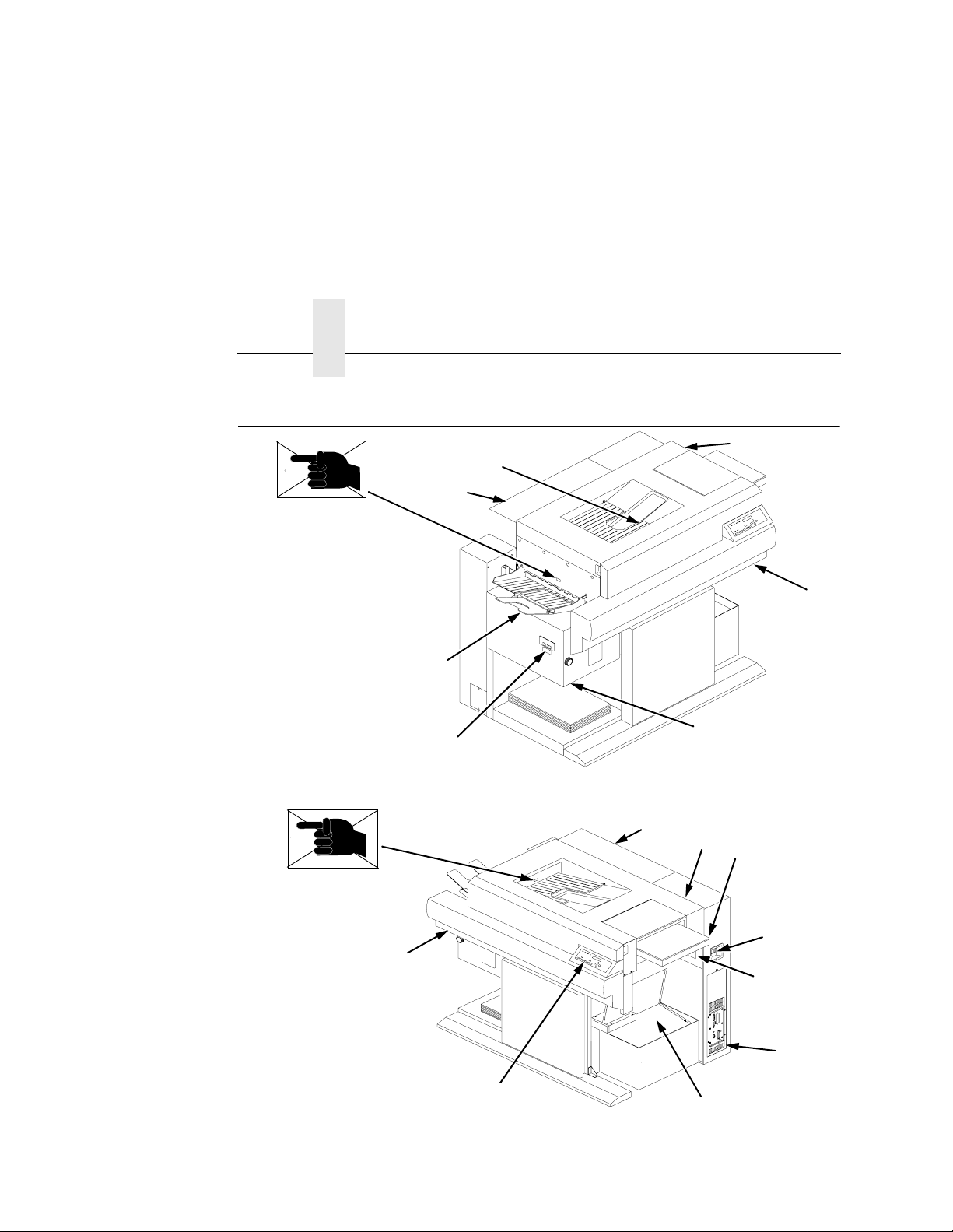
Chapter 1 Safety Label And Component Locations
Safety Label And Componen t Locatio ns
3
2
1
4
5
16
7
8
15
6
14
9
10
11
12
13
20
Page 21
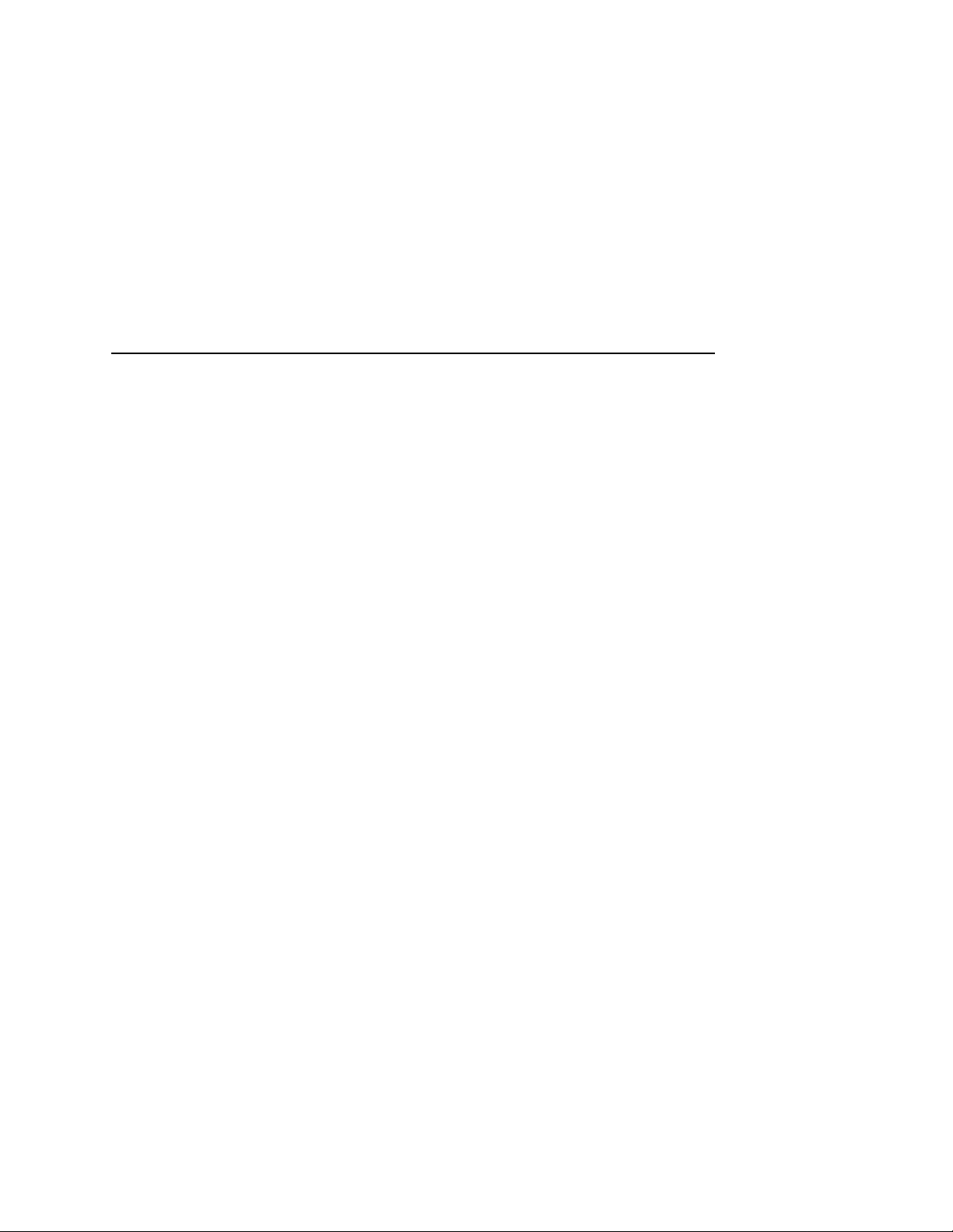
Legend:
1) Face Up Paper Output Tray
2) Rear Cover
3) Face Down Paper Output Tray
4) Top Cover
5) Front Upper Cover
6) Power Paper Stacker (Optional)
7) CAUTION
8) Rear Cover
9) Top Cover
10) Cut Sheet Paper Input Cassette (Optional)
11) Power Switch
12) CAUTION
13) Host I/O Connections
14) Fanfold Paper
15) Control Panel
16) Front Upper Cover
Figure 1: Safety Labels and Components
21
Page 22

Chapter 1 Safety Label And Component Locations
$
%
1
$
2
3
%
5
3
5
22
4
4
Legend:
1) Open/Close Button
2) Front Upper Cover
3) CAUTION
4) CAUTION
5) WARNING
Figure 2: Front View with Front Upper Cover Open
Page 23
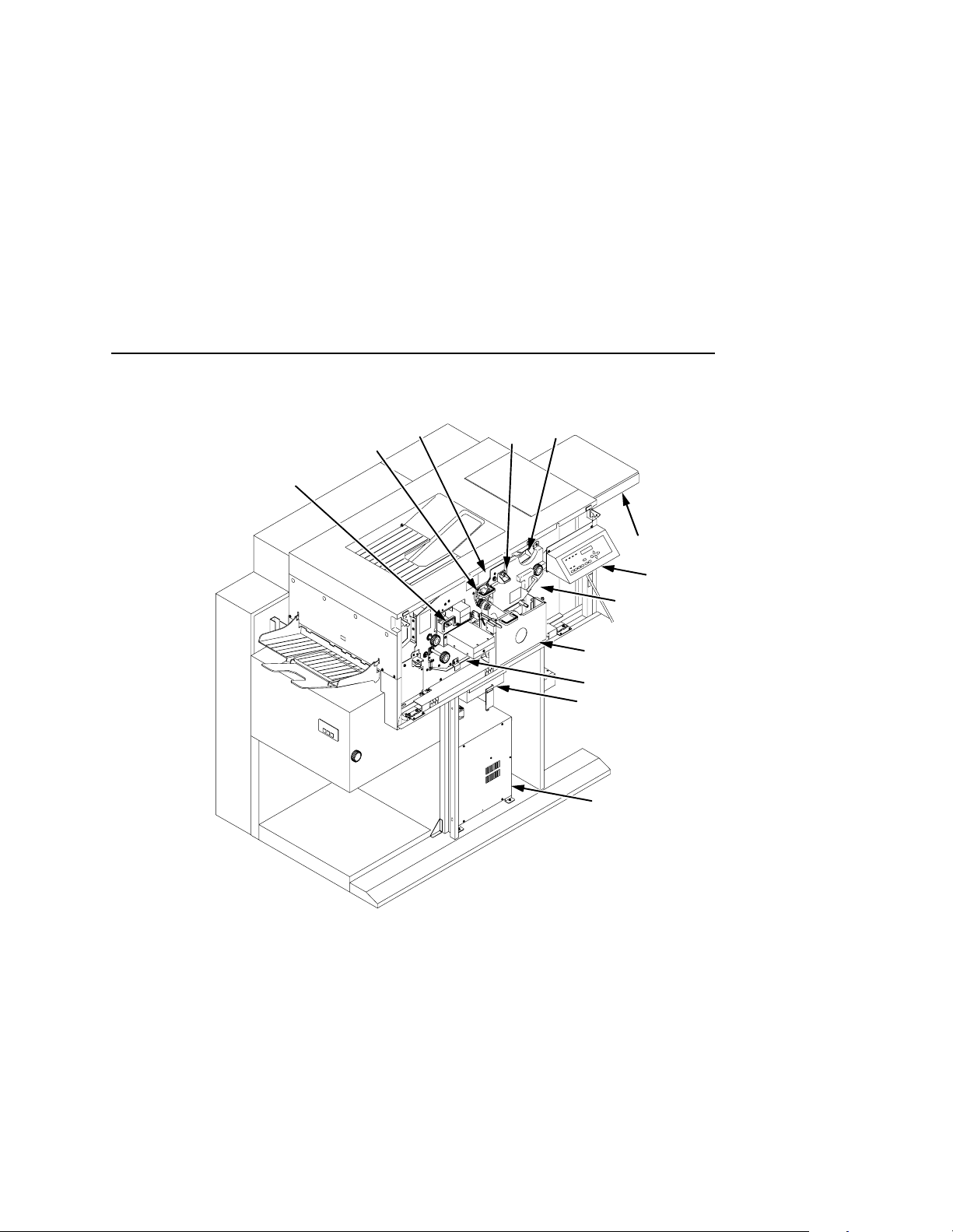
2
1
3
5
4
6
7
8
9
10
11
12
Legend:
1) Fuser Unit
2) Cleaning Unit
3) Discharge LED (not visible)
4) Main Charger
5) Toner Cartridge
6) Optional Cut Sheet Paper Input Cassette
7) Control Panel
8) Developing Unit
9) Waste Toner Recovery Unit
10) Transport Unit
11) Smoke Filter Box
12) Power Supply for Flash Lamp
Figure 3. Front View with Front Upper Cover Removed
23
Page 24
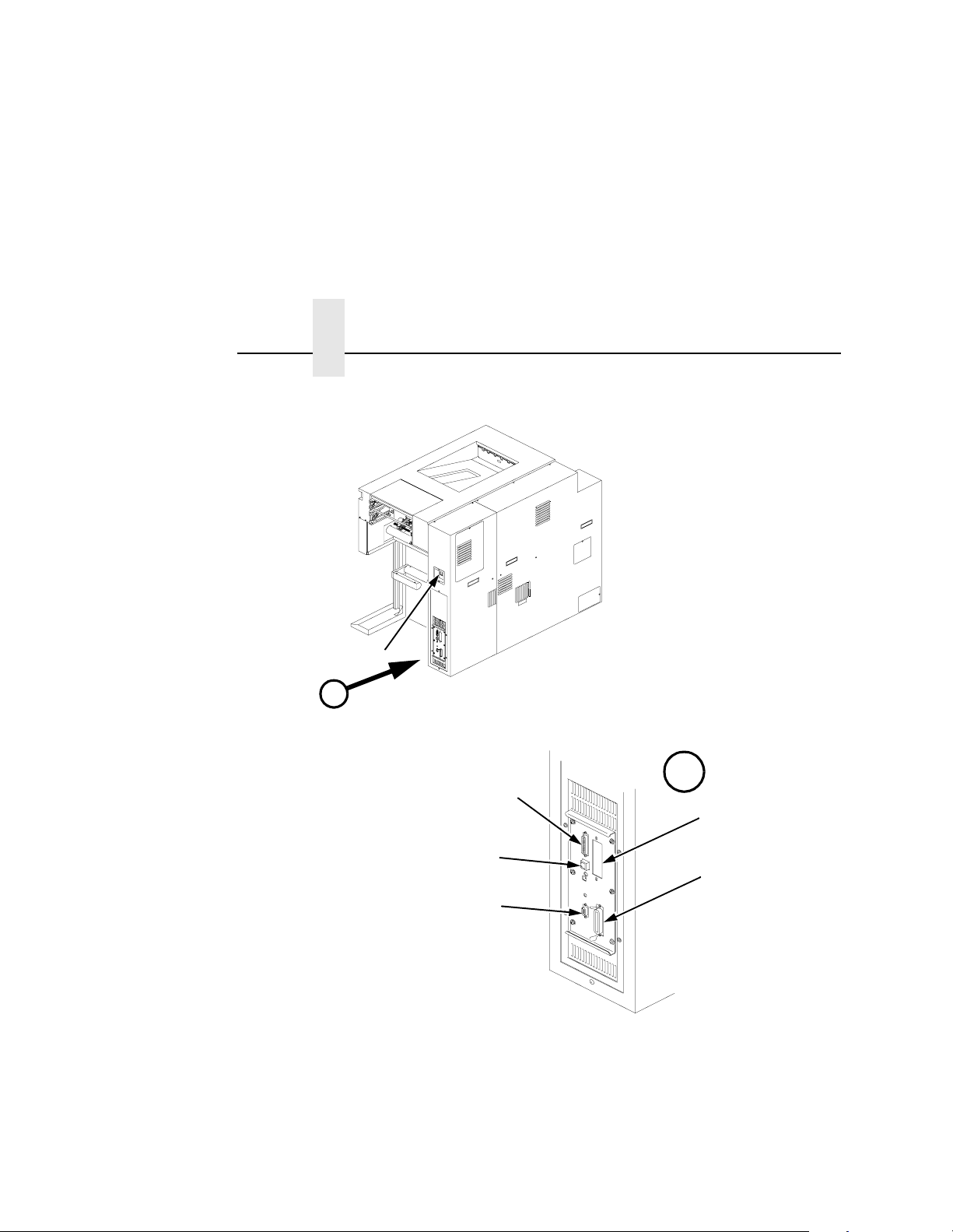
Chapter 1 Safety Label And Component Locations
1
$
2
$
5
24
3
6
4
Legend:
1) Power Switch
2) Serial Port
3) Diagnostic Port
4) General Purpose I/O Port
5) Optional Coax/Twinax Port
6) Parallel Port/Optional Ethernet Port
Figure 4: Rear Cover
Page 25
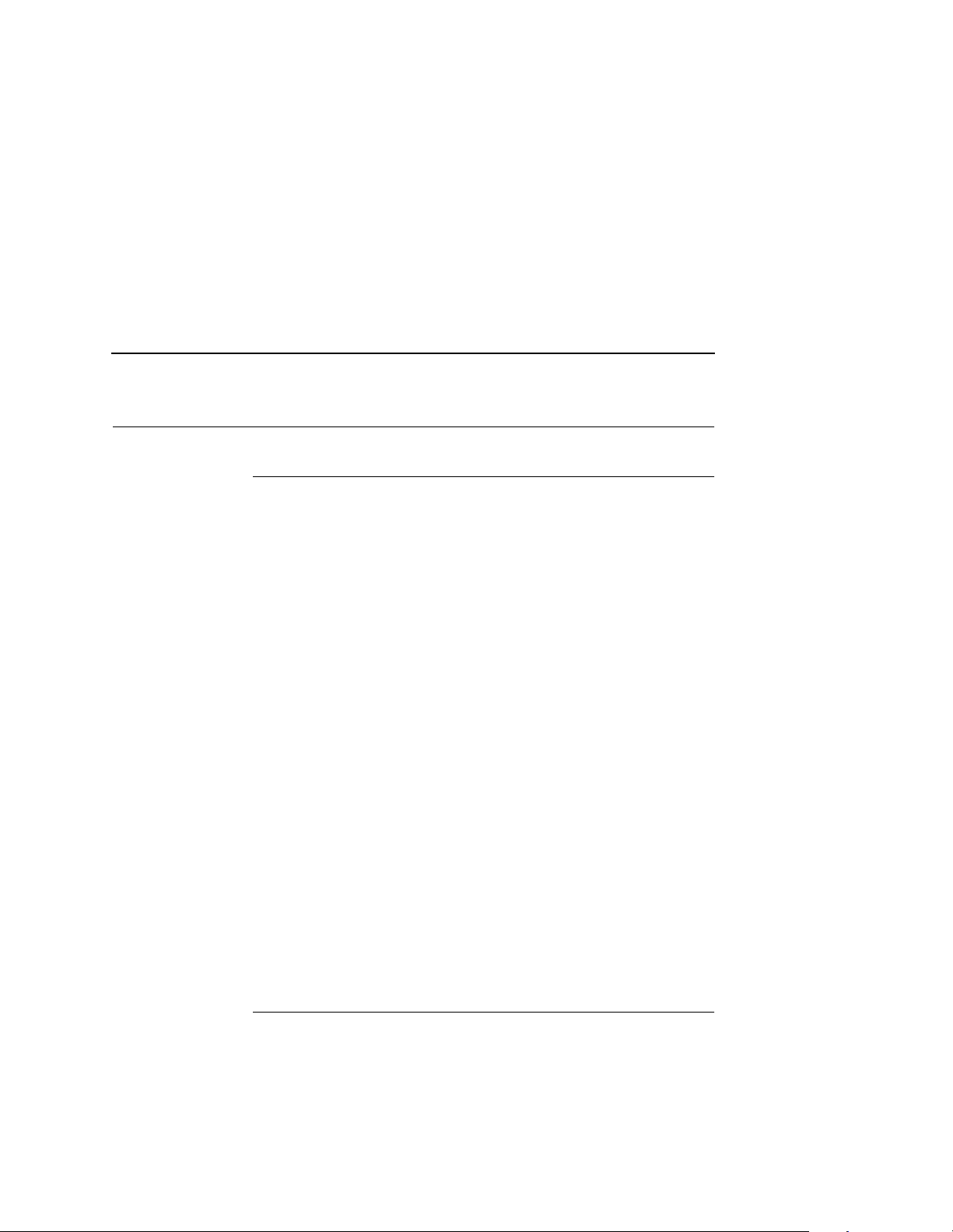
About The Printer
Features
Printing speed is 35 pages per minute on continuous letter size and
A4 size fanfold forms (long edge fed). In the optional cut sheet
mode, printing speed is 27 pages per minute on letter size and A4
size cut sheet forms (long edge fed). The printer produces printed
output with a 300 x 300, (or optionally) 240 x 240 or 400 x 400 dotsper-inch (dpi) resolution in either the continuous form or cut sheet
printing mode. See Appendix B for printer specifications.
Features include the following:
• Continuous fanfold paper and optional cut sheet forms handling
• User-replaceable toner cartridge
• DuraFusion
• Liquid crystal display that provides operating and error
messages
®
flash fusion technology
Features
• Flash memory which stores emulations
• Non Volatile memory which stores preset configurations
• Serial and parallel interfaces
• Ethernet™ network adaptor (optional)
• Coax/Twinax interfaces (optional)
• Power stacker (optional)
Emulations
Your printer comes equipped with the Printronix® LinePrinter Plus®
emulation software (which emulates an impact printer). Printronix
LinePrinter Plus includes the following printer protocols:
• P-Series
• P-Series XQ
• Serial Matrix
25
Page 26

Chapter 1 About The Printer
®
/PGL
®
®
III XL
FX-1050
®
• Proprinter
• Epson
Printronix LinePrinter Plus provides portrait and landscape image
orientation. Automatic 1-up, 2-up, 4-up, and gray bar overprinting
are also provided. The emulation also offers optional proportional
(scalable) fonts.
The following optional emulations are also available:
• IGP
• IGP/VGL
• PCL5
®
• IPDS™
For specific information on each emulation, see the appropriate
emulation manual.
Fonts And Forms
The printer provides a variety of resident fonts. The emulation you
are using determines what resident fonts are available. For
example, the LinePrinter Plus emulation provides CG Times, Letter
Gothic, Courier, OCR-A, and OCR-B as standard sets of fonts.
26
With either the LinePrinter Plus or PCL 5 emulations, you can load
additional fonts into printer memory from the host computer. The
additional fonts can be loaded into the printer memory using the
download procedure or using host commands. The additional fonts
can be loaded into RAM or Flash memory. If the additional fonts are
loaded into RAM, they will be lost when the printer is reset or
powered off. Additional fonts are accessed by host commands.
You can store forms together with fonts. The storage space for
forms and fonts depends upon the amount of printer memory and/
or non-volatile Flash memory space available. You can manipulate
different fonts and/or forms depending upon the emulation installed.
Page 27

2 Operation
Installation Overview
The installation and setup of your printer is intended to be done by
a service provider who has been trained and authorized by
Printronix. Your service provider is also responsible for doing a
preinstallation site survey, unpacking the printer, connecting the
power and host data cables, and installing the first set of
consumable items in the printer. Depending on the terms of your
service contract, your service provider might also power on your
printer and configure it. As the owner of the printer, it is your
responsibility to provide adequate ventilation and power for the
printer.
27
Page 28

Chapter 2 Loading Paper
Loading Paper
The following section explains how to load fanfold paper. To load
cut sheet paper, go to page 31.
Loading Fanfold Paper
IMPORTANT
When loading fanfold paper, be sure the leading edge of the
paper has a clean, separated perforation (without ragged
edges or paper chaff).
NOTE: If you leave the printer on and replace paper, it will resume
printing where it left off when you put it online.
To load fanfold paper, perform the following steps. Repeat this
procedure whenever top-of-form must be reset (e.g., after clearing
a paper jam, loading new paper, etc.). For details on clearing paper
jams, refer to Chapter 5, “Troubleshooting."
1.
If your printer has the optional power paper stacker installed,
set the stacker page length adjustment on the side of the power
stacker to match the paper length to be used.
2.
Place the fanfold paper box under the tractor unit.
28
Page 29
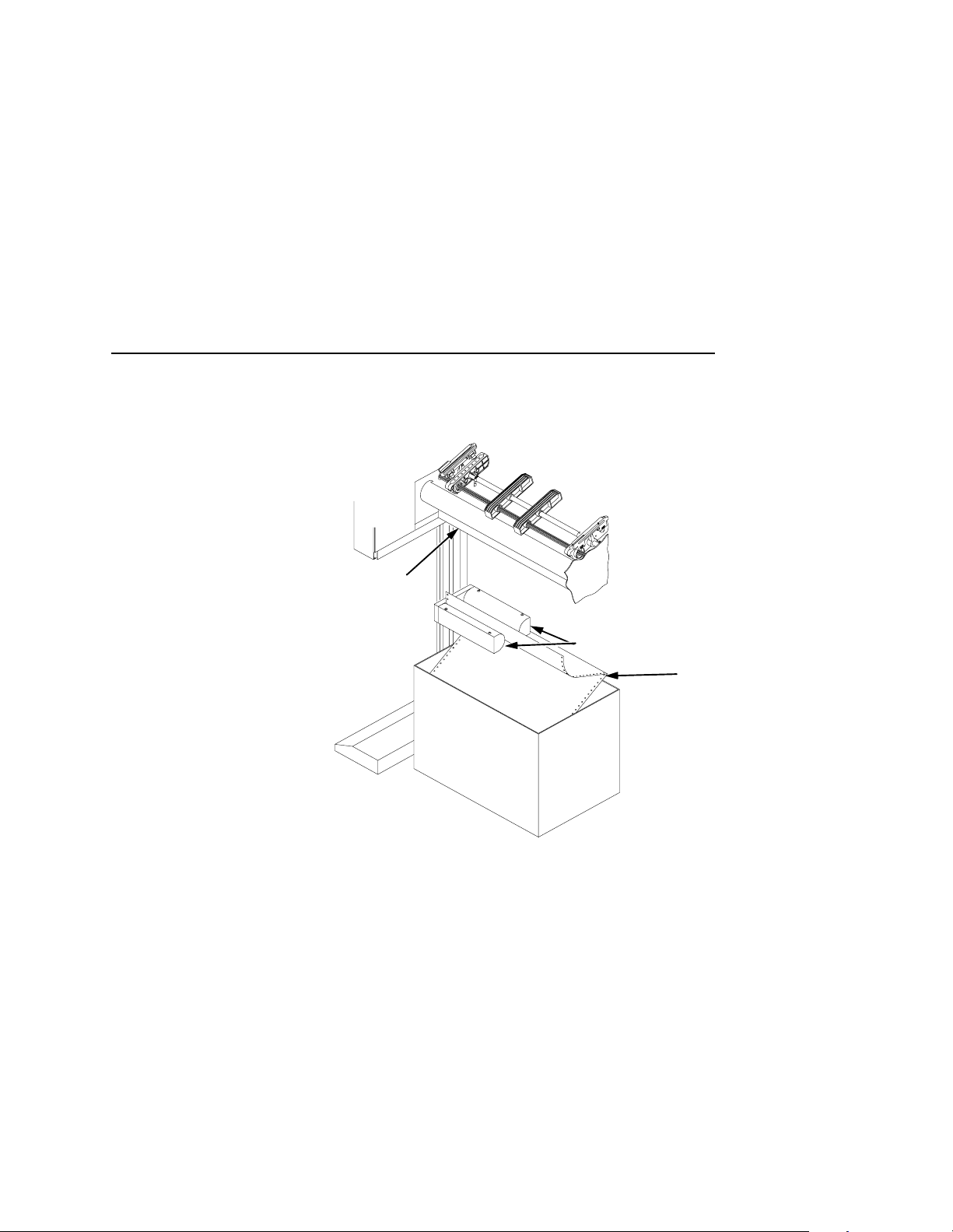
Loading Fanfold Paper
3. Pass the leading edge of the paper between the lower paper
guides, as shown in the illustration below.
1
2
3
IMPORT A NT
IMPORTANT
Legend:
1) Tractor Unit
2) Lower Paper Guides
3) First paper fold is toward printer.
To prevent jams, place the first fold of th e paper fac ing towar d
the printer as shown.
4. Unlock only the right tractor by pushing forward on the tractor lock.
5. Open the left and right tractor gates and place the paper about half-way onto the tractor pins.
Do not push the paper past the tractors into the area of the
paper jam sensor.
6. Close the left tractor gate.
29
Page 30
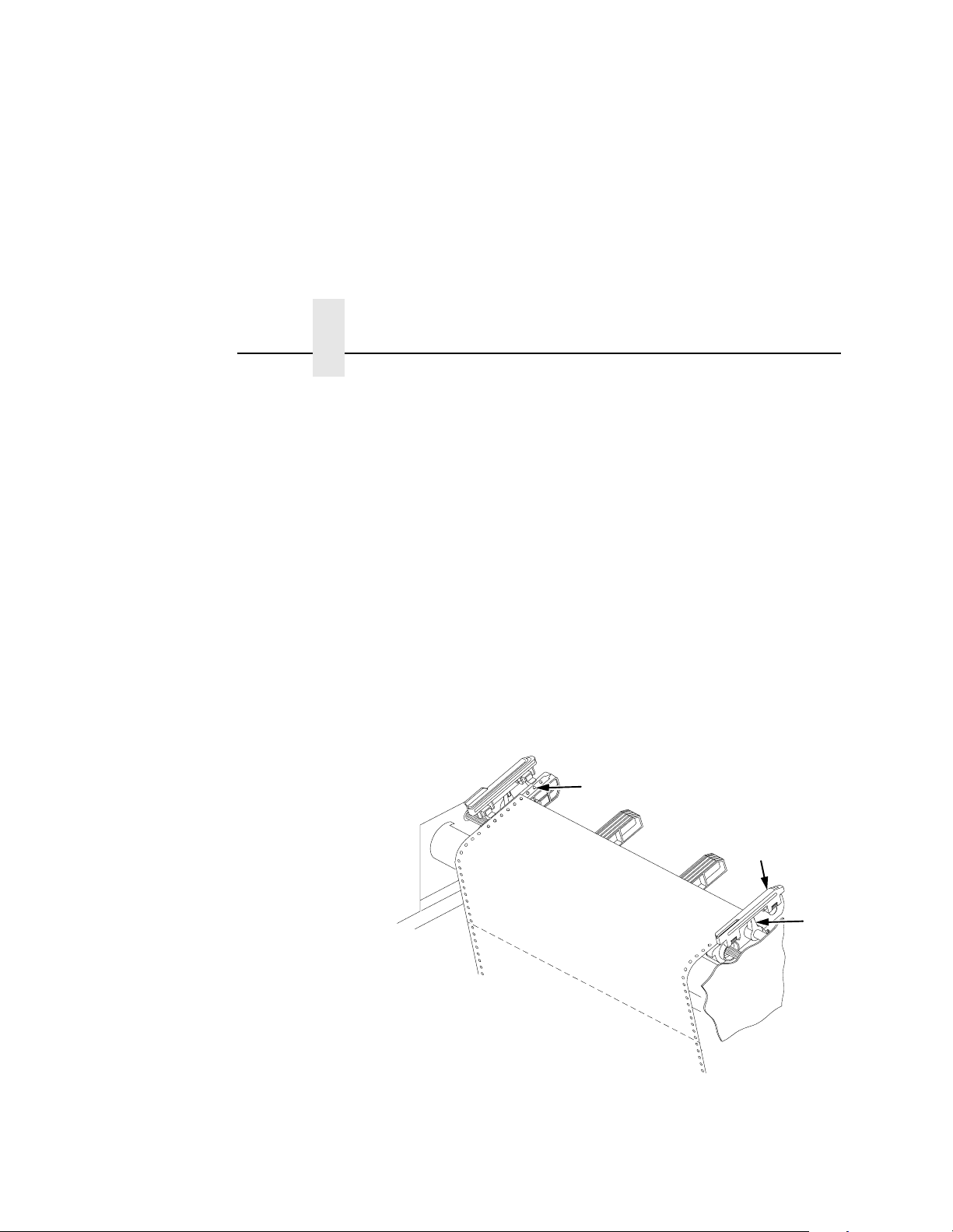
Chapter 2 Loading Paper
7. Move the right tractor to the left or right until its pins line up with
the holes in the right edge of the paper, then close the right
tractor gate.
NOTE: When you place the paper on the tractors, you should
introduce a slight amount of side-to-side tension into the
paper. The right tractor must be set far enough to the right
so that there are no wrinkles, looseness, etc. in the paper.
Be careful not to set the right tractor too far to the right,
however, as too much tension may cause the paper holes
to tear away from the tractor pins.
8. Lock the right tractor with the tractor lock.
9. If you are reloading paper following a “FAN-FOLD PAPER
EMPTY” message with the printer power on, press ONLINE to
place the printer online. The printer automatically sets the
physical top of form at the leading edge of the paper and
resumes printing.
1
30
2
3
Legend:
1) Tractor Pins
2) Tractor Gate
3) Tractor Lock
Page 31

Loading Cut Sheet Paper (Option)
Loading Cut Sheet Paper (Option)
If your printer is equipped with the cut sheet paper feed option, then
upper and lower paper input cassettes are provided. When printing
on cut sheet paper, you can select either of two paper output trays:
the face down tray (default) or the face up tray.
To change the paper output tray selection, see the Cut Sheet
Output option on the Paper Control menu. Refer to the
Manual
NOTE: If the printer runs out of paper during printing, you do not
To load cut sheet paper, perform the following steps:
1. Pull out the desired paper cassette and remove its cover.
for details.
need to turn off power to the printer to replace paper. If
power is maintained to the printer, when you replace the
paper and place the printer online, it will resume printing
automatically where it left off.
User’s
31
Page 32

Chapter 2 Loading Paper
2. Load the new paper uniformly in the cassette, making sure the
leading edge of the paper is at the front of the cassette. Do not
load more paper than specified below, otherwise a paper jam
may occur.
17-20 lb.
bond
21-44 lb.
bond
Legend:
1) Cassette Cover
2) Cassette
Upper
cassette
Lower
cassette
Upper
cassette
Lower
cassette
250 sheets or less
500 sheets or less
1 inch or less in
thickness
2 inches or less in
thickness
1
2
32
3. Cover the cassette and insert it fully into the printer, making
sure it is completely seated. If the cassette is not fully seated, a
paper jam may result.
Page 33
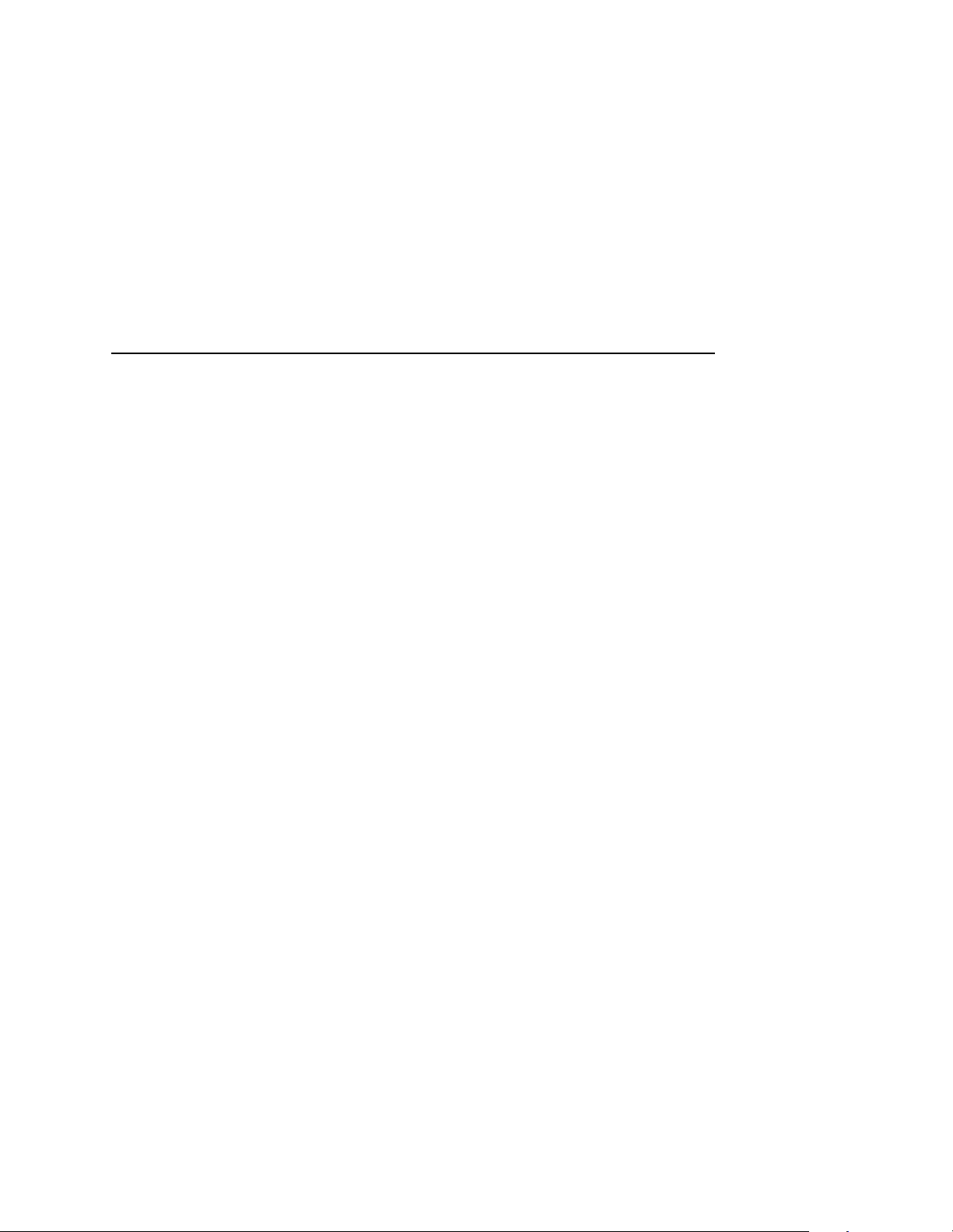
Loading Cut Sheet Paper (Option)
4. If you are reloading paper following a “CUT-SHEET PAPER
EMPTY“ message with the printer power on, press ONLINE to
place the printer online. The printer resumes printing.
NOTE: Occasionally, paper may become moist and wavy, resulting
in poor print quality. If this occurs, remove the wavy sheets
of paper from the cassette and replace them with those
from a new package.
In order to minimize the possibility of a paper jam:
• Only use xerographic quality paper.
• Load paper in a cassette which has been adjusted for the
exact paper size. (To set the cassette for the paper size,
see page 34.)
• Do not gat her loose paper for use.
• Do not use wrinkled, folded, or moist paper.
• Do not leave paper in the cassettes overnight.
• Always store unused paper in a clean, dry area protected
from sunlight.
• If a paper package is opened but not fully used, rewrap
and seal the package and store it properly for future use.
33
Page 34

Chapter 2 Loading Paper
Changing Cassette Paper Size ( Optio nal Procedure)
The cut sheet option comes with four cassettes (paper trays)
preconfigured for either U.S. or Metric paper sizes. Should the
configurations of these cassettes not meet your needs, you can
reconfigure the cassettes as described below, or you can purchase
additional cassettes.
2
1
W
3
th
ng
i
d
t
h
e
L
34
IPS 10, 11, and 12 = Upper level paper size detector sensors
IPS 20, 21, and 22 = Lower level paper size detector sensors
Legend:
1) IPS (Paper Size Insert) 12/22
2) IPS 11/21
3) IPS 10/20
There are three holes in the forward end of the cut sheet paper feed
cassettes. Plastic inserts are to be set in these holes according to
the size of the cut sheet paper loaded in the cassette (as shown in
the table that follows).
Page 35

Cut Sheet Tray Linking (Optional Procedure)
When the plastic inserts in the cassette contact the paper size
sensors on the printer, the printer determines that the paper
cassette is in position and identifies the paper size.
The following table lists the available standard settings for the cut
sheet paper feed cassette (O = plastic insert; --- = no insert):
Paper size IPS 12/22 IPS 11/21 IPS 10/20
Legal --- O O
Ledger O O --A3 O --- O
B4 O --- --Letter --- O --A4 --- --- O
Custom Size
(variable width - 7.0 - 12.0 inches)
(variable length - 8.3 - 19.6 inches)
Cut Sheet Tray Linking ( Optio nal Pro ced ure)
If your printer is equipped with the cut sheet paper feed option, you
can use Tray Linking. Tray Linking is disabled by default. With Tray
Linking enabled, when the active cut sheet paper tray runs out of
paper, the printer will automatically switch to the other paper tray
and continue printing.
To enable or disable this feature, see the Tray Linking option on the
Paper Control menu. Refer to the
NOTE: We recommend that you disable Tray Linking if the two cut
sheet paper trays are of different sizes.
OO O
User’s Manual
for details.
35
Page 36

Chapter 2 Loading Paper
If the cut sheet trays are of different sizes, and Tray Linking is
enabled, the printer will not switch to the alternate tray when the
first tray runs out of paper, nor will it display the usual “CUT-SHEET
PAPER EMPTY” message on the LCD. Instead, the printer stops
printing and displays the message “TRAY MISMATCH.”
To clear this message, either add paper to the active tray, or insert
a matching tray in the alternate tray position. Then, press CLEAR
on the control panel.
Custom T ray Wid t h (Optional Procedure)
If your printer is equipped with the cut sheet paper feed option, it is
possible to override the standard cut sheet paper tray widths. This
feature is called Custom Tray Width. The standard cut sheet paper
tray sizes are listed in the table on page 35. Using Custom Tray
Width and specially-modified paper trays, it is possible to use
nonstandard paper stock that is wider or narrower than the
standard paper widths. You can use nonstandard width paper
either in the upper tray, in the lower tray, or in both trays.
36
If you are using the Custom Tray Width feature, you should adjust
the width of the image in the printer to match your nonstandard
width paper.
To set a custom tray width, see the Cust. Tray Width option on the
Paper Control menu. Refer to the
NOTE: The Custom Tray Width feature requires specially-modified
paper trays.
User’s Manual
for details.
Page 37

Custom Tray Length (Optional Procedure)
Custom T ray Len gth (Option al Procedure)
If your printer is equipped with the cut sheet paper feed option, it is
possible to override the standard cut sheet paper tray lengths. This
feature is called Custom Tray Length. The standard cut sheet paper
tray sizes are listed in the table on page 35. Using Custom Tray
Length and specially modified paper trays, it is possible to use
nonstandard paper stock that is longer or shorter than the standard
paper length. You can use nonstandard length paper only in the
lower tray.
If you are using the Custom Tray Length feature, use the control
panel to adjust the length of the image in the printer to match your
nonstandard length paper from the front panel.
To set a custom tray length, see Cut Sheet Options on the Paper
Control menu.
NOTE: The Custom Tray Length feature requires specially
modified paper trays.
Variable Length feature is enabled when the Variable Tray
Length is enabled, but the values are resumed after the
lower tray has been reconfigured to standard paper size.
Paper selection has to be set to the lower tray with a
custom tray inserted in order to make the variable tray
length available through the control panel.
37
Page 38

Chapter 2 Powering On The Printer
Powering On The Printer
Printer Functions
1
CAUTION
38
Legend:
1) Power Switch
The printer must be connected to the proper power source:
200, 220, or 240 VAC and 50-60 Hz, as shown on the rear panel
label. The DC power supply must be set for the proper line
voltage. Using an incorrect power source or improperly setting
the DC power supply will damage the printer.
1. Make sure the printer is plugged into the appropriate power
source, the interface cable is connected, and the host computer
is on.
2. Turn on the printer by setting the power switch to | (on).
Page 39

3. Note that when you power on the printer, the following occur: a. The printer reads the emulation and displays the message:
“TESTING HARDWARE
PLEASE WAIT...”
b. If there are no bootup errors, the LCD displays
“DIAGNOSTICS PASSED”
c. The STAND BY Light flashes.
Power Paper St acker (Option)
Safety Feature
To prevent injuries, the optional power stacker is equipped with two
safety stop bars located under the edge of the stacker (see
following illustration). When the safety bars are pressed, stacker
operation stops immediately. When the AUTO key is pressed, the
stacker resumes operation.
Printer Functions
39
Page 40

Chapter 2 Physical Description
Physical Description
The front (output side) of the power stacker is shown in the
following illustration.
2
1
9
3
4
5
6
7
8
40
Legend:
1) AUTO Key
2) STOP Key
3) DOWN Key
4) HEAVY Key
5) Hook
6) Head/Tail Length Measuring Gauge (in inches)
7) Safety Stop Bar (not visible in figure)
8) Elevator Table
9) Top/Bottom Adjustment Knob
Page 41

St acker Op eration Keys
The power paper stacker contains the following keys for operating
the elevator:
• AUTO: Sets the elevator in automatic mode. Pressing this key
causes the elevator table to rise until it reaches its maximum
upper position and enables the stacker.
• STOP: Stops the elevator, and displays the message
“STACKER NOT READY” on the printer control panel. The
STOP key may be used to stop the elevator from lowering after
pressing the DOWN key.
• DOWN: Lowers the elevator until it reaches its maximum lower
position, or until the STOP key is pressed.
• HEAVY: ON equals “Heavy Mode” for thicker paper (LED is lit);
OFF equals “Normal Mode” for thinner paper (LED is not lit).
This key is only active in STOP mode and when there is no
paper in the stacker.
When operating the power stacker in Heavy Mode, the
maximum stack height
depends on the page length, as shown in the following
table:
Printer Functions
following a cut or page eject
Page Length (inches) Max. Stack Height (inches)
7.0 7.5
7.5 7.2
8.0 7.0
8.5 6.6
9.0 6.4
9.5 6.1
10.0 5.8
10.5 5.5
41
Page 42

Chapter 2 Setting The Stacker Page Length
11.0 5.3
11.5 5.0
12.0 4.8
NOTE: Normal Mode supports up to 28 lb. bond (105 g/m2). Heavy
Mode must be used for media weights greater than 34 lb.
bond (128 g/m
2
m
) and higher require Heavy Mode for reliable stacking.
2
). Some media that are 28 lb. bond (105 g/
Setting The S t ack er Page Len gth
Set the stacker page length to match the actual page length. On the
side of the stacker, locate the adjustment knob and the window
containing a measuring gauge (a pointer with a scale). Rotate the
knob until the pointer matches the page length being used. See the
illustration on page 40.
NOTE: If the printer page length does not match the stacker page
length, the timing of the stacker swinger arm will be
incorrect, resulting in a folding error.
42
Set the printer page length by following the instructions for
changing printer configurations. Refer to the
for details.
User’s Manual
Page 43

Removing Paper
1. Upon completion of a print job, press the PAGE EJECT key on
the printer control panel, and separate the paper at the
perforation.
2. Press the DOWN key on the stacker to lower the elevator (stacking table).
3. Press the STOP key on the stacker when the elevator is about half-way down.
NOTE: The elevator stops automatically when it is fully loaded,
4. Remove all paper (the completed print job) from the elevator, and do one of the following:
• To change the paper mode, go to Step 5
• To reload paper after a paper path error, go to Step 6
• To resume operation, go to Step 7
Printer Functions
without the STOP key being pressed.
CAUTION
5. If necessary, you may change the paper mode at this point, by
pressing the HEAVY key. ON equals “Heavy Mode” for thicker
paper (LED is lit); OFF equals “Normal Mode” for thinner paper
(LED is not lit). This key is only active in STOP mode and when
there is no paper in the stacker.
6. If the printer reports an error which requires the paper path to
be cleared, be sure to reload the paper with the first perforation
facing inward (see the illustration on page 29). Then press the
CLEAR key on the control panel. Otherwise, the paper may jam
and/or fold incorrectly.
7. Press the AUTO key on the stacker to automatically resume operation.
Always remove all paper from the elevator before pressing the
AUTO key on the stacker. Failure to remove all paper may
damage the stacker.
43
Page 44

Chapter 2 Stacker Full
St acker Fu ll
1. When the stacker becomes full, the printer automatically
separates the paper at the perforation, returning the edge of
the paper to home position on the tractors.
2. Press the DOWN key on the stacker.
3. Remove all paper from the stacker elevator.
4. Press the AUTO key on the stacker to resume operation.
5. Press the CLEAR key on the printer control panel, to clear the
fault message and place the printer online.
6. Check paper input to the printer to insure the first paper
perforation is facing the printer and reload paper, if necessary,
to align the first paper perforation.
7. If the Reprint on Fault option is enabled in the Paper Control
menu, the printer reprints the applicable pages. See the
Manual
8. Press the ONLINE key on the printer control panel, to place the printer online.
User’s
for more detail.
44
Page 45

Using The Control Pane l
1
Liquid Crystal Display (LCD)
2
3
SYNC
ONLINE FAULT
ONLINE CLEAR TEST SHIFT
AVAIL
PROCESS
JOB IN
SYS
STAND BYLINE
The control panel is located on the top right side of the front cover.
Liquid Crys ta l Displa y (LC D)
The liquid crystal display (LCD) displays messages, printer
operating status, configuration options, and error codes.
CANCEL
PAGE
EJECT
4
1) Status Indicators
2) Liquid Crystal Display (LCD)
3) Paper Path Diagram
4) Function Keys
ENTER
PREV
Figure 5. Control Panel
UP
DOWN
FUSER DRUM
PAPER PATH
NEXT
Status Indicators
The status indicators display the current operational status of the
printer.
LINE SYNC
Twinax interface only. Indicates there is activity on the line from the
host computer.
45
Page 46

Chapter 2 Using The Control Pane l
SYS A VAIL
Twinax interface only. Indicates there is activity to the current
address on the line.
JOB IN PROCESS
When the printer is receiving data or processing data, JOB IN
PROCESS flashes. If data has been processed and is waiting to be
printed, or has been printed but not yet fused and ejected by the
printer, JOB IN PROCESS lights continuously.
JOB IN PROCESS does not light when the printer is not processing
data, no data exists in the buffer, and the printer is not receiving
data.
STAND BY
STAND BY flashes while the printer is executing any control panel
command, and while the printer is unavailable for printing due to its
normal system activities, such as booting, printing its configuration,
writing status information, and loading applications.
IMPORTANT
46
Do not press any control panel key when STAND BY is
flashing. The printer may carry out unwanted commands.
ONLINE
ONLINE is lit continuously when the printer is online (when the
printer is ready to print and accept data from the host). It flashes
when the printer is offline or when the printer stops because of an
error.
F AULT
FAULT flashes when the printer is unavailable for printing because
of an internal error.
Page 47
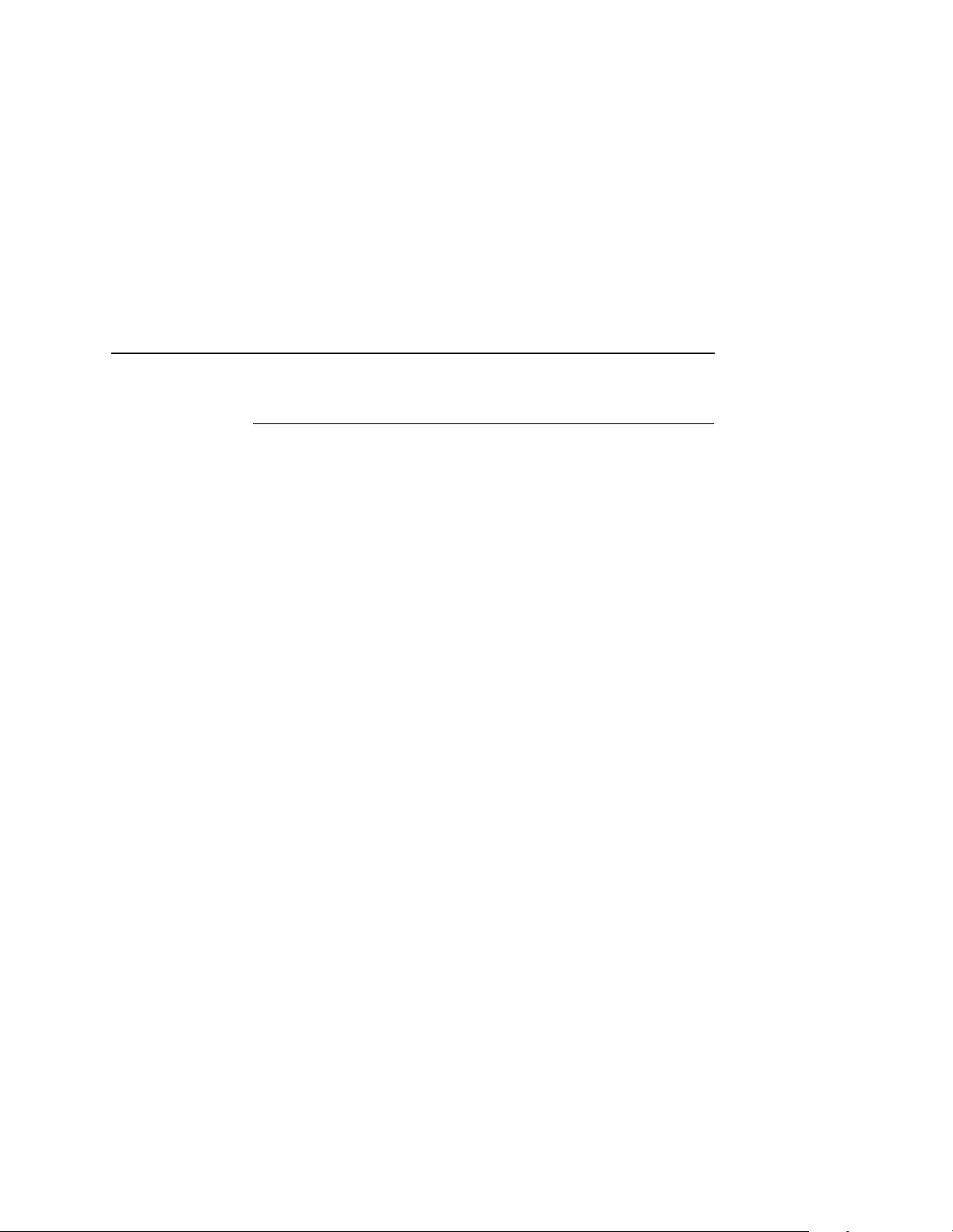
Function Keys
Function Keys
The pressure-sensitive function keys are located directly below the
status indicators. When pressing the keys, a “beep” verifies
contact.
The function keys permit you to configure the options of the printer.
You can access these options via a structured menu which is
displayed on the LCD. To navigate through the options, use the UP,
DOWN, NEXT, and PREV keys. Press ENTER to select an option
that appears on the LCD.
The purpose of each function key (under normal printing mode) is
defined below.
For specific procedures and information regarding the configuration
menu, see page 41.
NOTE: You can enable or disable the panel key sound via the
configuration menu.
ONLINE Key
The ONLINE key toggles the printer online and offline.
• To place the printer online, press ONLINE until the ONLINE
status indicator remains continuously lit. The LCD displays
“ONLINE,” along with the name of the current emulation. The
printer can now receive and process data and print.
• To place the printer offline, press ONLINE until the ONLINE
status indicator blinks. The LCD displays “OFFLINE.” The
printer stops processing and printing any new data, except for
any pages in process.
• To start downloading printer operating system files to the
printer, hold down the ONLINE + CLEAR keys while cycling
printer power. See Chapter 3 for more information.
47
Page 48

Chapter 2 Using The Control Pane l
NOTE: When the printer is not in an error state, pressing ONLINE
in any level of the configuration menu causes the printer to
accept any configuration changes you have entered and
return to online status. When the printer is in an error state,
pressing ONLINE in any level of the configuration menu
causes the printer to re-display the fault message.
CLEAR Key
• In the fault state, press the CLEAR key to clear errors and reset
the printer to the offline state (if all errors are cleared).
• To start downloading printer operating system files to the
printer, hold down the ONLINE + CLEAR keys while cycling
printer power. See Chapter 3 for more information.
TEST Key
When the printer is offline, you can run a test print, as configured
under the Test Print menu (page 96), by pressing the TEST key. To
stop the test print, press TEST again.
48
Pressing TEST when the printer is online has no effect.
SHIF T Key
This key does not have a function of its own. It is combined with
other keys to modify their functions.
PAGE EJECT Key
The PAGE EJECT key performs the following functions when the
printer is online:
When the JOB IN PROCESS status indicator lights steadily,
pressing PAGE EJECT causes the printer to print all data in the
printer. The page is then cut at the perforation (unless the Burst On
Eject option is disabled).
When the JOB IN PROCESS status indicator flashes, pressing
PAGE EJECT causes the printer to attempt to print any data in the
buffer. The paper motion caused by the page eject operation may
interrupt the printing of data that is not currently in the buffer.
Page 49

Function Keys
Once the paper motion has occurred, the data that was not yet in
the buffer should print. The page is then cut at the perforation
(unless the Burst On Eject option is disabled).
To start downloading files to the printer, power off, then press the
PAGE EJECT + ONLINE key and hold them down while powering
on the printer. (See “Downloading Files Into Flash Memory” section
in Chapter 3
.
)
IMPORT ANT
Do not press PAGE EJECT while JOB IN PROCESS is flashing,
or your print job might become misaligned.
When the JOB IN PROCESS status indicator is not lit or flashing,
PAGE EJECT has no effect.
Pressing the SHIFT + PAGE EJECT keys together moves the
paper one page length without printing or cutting the paper. It can
be used to feed the paper into (customer-supplied) postprocessing
equipment.
ENTER Key
When you are entering parameters in the configuration menu,
press ENTER to select the value shown in the LCD. The printer
confirms your selection by placing an asterisk (*) next to the value
in the display. However, if the ENTER key is locked, “ENTER
SWITCH LOCKED” appears and the value is not accepted.
CANCEL Key
The CANCEL key performs the following functions when the printer
is offline:
• Cancels the current page in process
• Cancels any pages queued to print but not yet printed
• Cancels any input data not yet processed
• Clears the reprint buffers
• Cancels a download if one is in process
49
Page 50

Chapter 2 Using The Control Pane l
UP And DOWN Keys
The UP and DOWN keys are used for the configuration menu:
• To unlock or lock the ENTER key, press UP + DOWN at the
same time when the printer is offline
• The ENTER key lock can be configured to be a key
combination other than UP + DOWN. Refer to the “Unlocking
And Locking The Configuration Menu” section in Chapter 3 for
more information
• To enter the configuration menu, press DOWN when the printer
is offline
• To move between the different levels in the configuration menu,
press either UP or DOWN as needed
NEXT And PREV Keys
The NEXT and PREV keys are used to move between the
parameter options on the current level of the configuration menu.
Press NEXT or PREV to move forward or backward through
parameter options.
50
Page 51

3 Consumables
Replacement
Consumables Replacemen t
For the best print quality, the printer consumables should be
replaced at the intervals specified in the following table. The yield of
the supplies is based on a 4% coverage of letter size (8.5 inch x 11
inch) paper. However, the yield may vary according to your print
applications, environmental conditions, and toner density setting
Replacement Intervals
Consumable Item Part Number
Toner Cartridge 703532-001 21,000
Waste Toner Bottle 703539-001 150,000
Photoreceptor Drum 703535-001 150 - 300,000
Developer 703548-001 150,000
Developing Unit 705739-001 600,000
Note 1: Will vary with paper size, media type, and toner coverage.
Note 2: Replace at 300,000 pages or sooner if print quality is no longer
acceptable. Drum life is depende nt upon med ia used and proper main tenance a nd
operation of the printer. Print media other than bon d paper (e.g. l abels , card st ock,
plastic, or vinyl) may reduce drum life by as much as 50%.
Replacement
Interval (in Pages)
See Note 2
1
51
Page 52

Chapter 3 Consumables Replacement
Replacing The Toner Cart rid ge
NOTE: When replacing the toner cartridge, put the old cartridge on
a disposable wrapper (e.g., paper towels, newspaper) to
minimize toner spillage.
Vinyl gloves may be worn to prevent toner from contacting the skin.
If necessary, use only cold water to remove toner from skin or
clothing.
To replace the toner cartridge, perform the following steps:
1. Place the printer OFFLINE when paper motion stops, wait 15
seconds, then open the printer front upper cover.
$
$
1
2
Legend:
1) Open/Close Button
2) Front Cover
52
Page 53

Replacing The Toner Cartridge
2. Rotate the old toner cartridge counterclockwise until the notch
is aligned with the pin in the toner hopper, and remove the
cartridge.
2
1
3
Legend:
1) Notch
2) Toner Cartridge
3) Positioning Pin
3. Put the old cartridge into a plastic bag and discard it.
53
Page 54

Chapter 3 Consumables Replacement
4. Keep the new toner cartridge in its package. Hold it level and
shake it back and forth three or four times as shown.
Legend:
1) Toner Cartridge
5. Remove the new toner cartridge from its package.
1
54
Page 55

Replacing The Toner Cartridge
6. With the cover tape facing up, begin inserting the cartridge into
the toner hopper, and slowly pull off the cover tape in the
direction of the arrow. Remove the last of the tape just as the
cartridge is completely inside the hopper.
2
1
3
4
Legend:
1) Pin
2) Toner Hopper
3) Cover Tape
4) Notch
7. Fit the notch to the pin on the developing unit. Push the new
toner cartridge as far as possible into the toner hopper.
55
Page 56

Chapter 3 Consumables Replacement
8. Rotate the cartridge clockwise as far as it will turn.
Legend:
1) Toner Cartridge
9. If any toner has spilled, remove it with wet tissue paper or a toner vacuum.
1
56
10. Close the front upper cover.
Page 57

Replacing The Waste Toner Bottle
Replacing The W aste Toner Bottle
The waste toner recovery unit contains the waste toner bottle and is
located behind the front cover, as shown below. When the “WASTE
TONER FULL” message appears on the control panel, replace the
waste toner bottle by performing the following steps, and discard
the full bottle. Do not reuse the bottle.
1
Legend:
1) Waste Toner Recovery Unit
To replace the waste toner bottle, perform the following steps:
1. Place the printer OFFLINE when paper motion stops, wait 15
seconds, then open the printer front upper cover.
57
Page 58

Chapter 3 Consumables Replacement
2. Lower the lever, pull the green handle toward you, and open the waste toner recovery unit.
Legend:
1) Waste Toner Recovery Unit
2) Green Handle
3) Opening Lever
1
2
3
58
Page 59

Replacing The Waste Toner Bottle
3. Remove the cap from the outside of the waste toner bottle, and cap the toner bottle.
1
2
Legend:
1) Cap
2) Waste Toner Bottle
4. Remove the waste toner bottle from the unit and discard it.
5. Install a new waste toner bottle.
6. Close the printer front cover.
7. Clear Error 28, “WASTE TONER FULL,” as follows:
a. Press CLEAR.
b. Press UP and DOWN to unlock the configuration menu.
c. Enter the configuration menu and select the Paper Control
menu.
d. Select the “Reset Toner Full” option and press ENTER.
e. Exit the configuration menu .
f. Press ONLINE.
59
Page 60

Chapter 3 Consumables Replacement
Replacing The Phot orecept or Dru m
Drum life is dependent upon media used and proper maintenance
and operation of the printer. Print media other than bond paper
(e.g., labels, card stock, plastic, or vinyl) may reduce drum life as
much as 50%.
To replace the drum, you will need a drum auxiliary rod. Please
read all steps before beginning the replacement procedure.
CAUTION
Replacement of the photoreceptor drum should be performed
only by an individual who has received the appropriate
training. Do not attempt this procedure without the drum
auxiliary rod (P/N 703531-170), as you may damage the drum.
1. Turn the power switch OFF.
2. Open the printer front upper cover. (See page 52.)
3. Open the waste toner recovery unit by pushing downward on
the lever. Pull the green handle and swing the unit outward
away from the printer. (See page 60.)
4. Loosen the three thumbscrews on the upper inner cover. Then remove the cover.
1
60
2
Legend:
1) Inner Cover (upper)
2) Thumbscrews (3)
Page 61

Replacing The Photoreceptor Drum
CAUTION
Failure to perform Step 5 will damage the photoreceptor drum.
5. Rotate the developing unit lever fully clockwise so that it is
pointing straight up (to separate the developing unit from the
photoreceptor drum).
1
Legend:
1) Lever
6. Remove the developing unit by holding the lever in one hand
and pulling the developing unit partially out of the printer.
Legend:
1) Hanger
1
61
Page 62

Chapter 3 Consumables Replacement
7. With your other hand, grasp the hanger and remove the developing unit from the printer.
8. Vacuum any spilled toner.
CAUTION
The transfer charger must be in the down position to avoid
scratching the drum.
9. Check that the transfer charger is in the down position. Move it
to the down position by rotating the transfer elevator drive shaft
counterclockwise. Watch the charger movement:
a. If the charger starts to move up, it is already in the down
position.
b. If the charger starts to move down, continue to rotate the
drive shaft until the charger reaches the complete down
position.
1
62
2
Legend:
1) Transfer Charger
2) Transfer Elevator Drive Shaft
Page 63

Replacing The Photoreceptor Drum
10. Lower the transport unit by turning the green lever on the transport unit to the left.
1
Legend:
1) Green Lever
11. Loosen the three thumbscrews securing the drum plate and remove the drum plate.
63
Page 64

Chapter 3 Consumables Replacement
12. Remove the two screws on the lower inner cover. Then remove the cover.
1
2
Legend:
1) Drum Plate
2) Thumbscrews (3)
3) Screws (2)
4) Inner Cover
4
3
64
Page 65

Replacing The Photoreceptor Drum
13. Remove the nut from the end of the drum shaft.
Legend:
1) Nut
14. Screw the drum auxiliary rod onto the drum shaft.
1
Legend:
1) Drum Auxiliary Rod
1
65
Page 66

Chapter 3 Consumables Replacement
15. Carefully pull the old drum out along the drum auxiliary rod.
Hold the ends when the drum is nearly out of the printer, and
remove it with both hands.
Legend:
1) Drum
1
CAUTION
66
16. Pack the old drum for shipment using the original packaging
material, and close the cover of the box.
17. Wipe the drum shaft clean with a cloth.
Avoid touching the surface of the drum with your hands; it
reduces the life of the drum.
18. Remove the new photoreceptor drum from its package. Do not
discard the packaging material, as it will be needed for future
drum disposal.
NOTE: The ends of the drum are identical; there are no front or
back ends. Wipe inside the endcaps of the drum with a
cloth to ensure that they are clean.
Page 67

Replacing The Photoreceptor Drum
CAUTION
CAUTION
CAUTION
Exposing the drum to light shortens its life. Do not expose the
drum to direct sunlight, and install it within five minutes under
typical room lighting conditions. When removing the drum
from its packaging, do not touch the surface of the drum,
because fingerprints and scratches can damage the surface
and cause poor print quality.
19. Using both hands, carefully slide the drum onto the drum
auxiliary rod. When the drum reaches the area where the
auxiliary rod connects to the drum shaft, lift the drum very
slightly over the connection. Let the drum rest on the rubber
rollers as you gently guide it into the printer.
The drum must rest on the rubber rollers to avoid being
scratched.
20. When the drum is fully inserted into the printer, the end of the
drum will be slightly recessed relative to the front of the printer
and the rubber guide rollers should be visible. Slightly lift the
drum up off of the rubber rollers and rotate the drum by hand
while applying inward pressure, until the drum moves slightly
farther into the printer and locks in place.
In order to position the drum slot and the drum shaft pin, push
the drum in all the way to the back and rotate it until you feel it
drop in place. Failure to lock the drum in place properly may
cause severe damage to the printer.
Never force the drum onto the shaft. If it feels as though the
drum is not seating properly, remove the drum and inspect the
shaft for any foreign material or burrs.
21. Remove the drum auxiliary rod from the drum shaft.
22. Install the nut and tighten it securely by hand on the drum shaft.
67
Page 68

Chapter 3 Consumables Replacement
23. Install the lower inner cover and secure with the two screws removed earlier.
24. Install the drum plate and tighten the thumbscrews. While
installing the drum plate, place your thumb over the copper
grounding clip and hold it in place. Otherwise the grounding clip
can be bent, making no contact with the drum shaft.
25. After installing the drum plate, visually verify good electrical
contact between the copper grounding clip and the end of the
drum shaft.
Alternatively, measure the resistance. Connect one lead of an
ohmmeter to the bracket on the drum plate, and touch the other
lead to the edge of the drum. Normal resistance should be 0
26. Install the developing unit.
27. Raise the transport unit. (Refer to Step 10.)
28. Install the upper inner cover and tighten the thumbscrews.
29. Close the waste toner recovery unit and ensure that it latches.
30. Close the printer front cover.
Ω.
68
Proper Disposal Of A Drum Unit
Due to the nature of the material used in drum manufacturing,
federal regulations prohibit inappropriate disposal of laser print
drums. Dispose of used drums by shipping them to one of the
following:
Within U.S.A.
U.S. Fuji Electric Inc.
240 Circle Drive N.
Piscataway, NJ 08854
Attn: Rod Storm
Phone: (732) 560-9410
Outside U.S.A.
Fuji Distribution Europe B.V.
Attn: Mr. Asada
Leisteen 7,2132 ME
Hoofddorp,
The Netherlands.
TEL: 20-6534790
Page 69

11
Replacing The Developer
Replacing The Developer
1
10
Cross Section of
Developing Unit
2
9
Legend:
1) Toner Cartridge
2) Toner Hopper
3) Auger
4) Toner Sensor
5) Agitation Roller
6) Developing Tank
7) Developing Roller
8) Toner Supply Roller
9) Screws (3)
10) Cover
11) Developing Unit
8
3
4
5
7
4
6
69
Page 70

Chapter 3 Consumables Replacement
Developing Unit Removal
1. Turn the power switch OFF.
2. Open the printer front upper cover. (See page 52)
3. Prepare a plastic bag over which the developing unit can be placed.
4. Remove the developing unit from the printer (See page 73.) and place it on the plastic bag.
IMPORTANT
When replacing developer in an existing developing unit, you
must empty and clean the unit before adding new developer
(every 150,000 pages).
Removing Old Developer
5. Turn the toner cartridge knob counterclockwise until it stops,
then remove the cartridge from the developing unit.
5
4
3
1
2
70
Legend:
1) Toner Cartridge
2) Toner Cartridge Knob
3) Cover
4) Screws (3)
5) Developing Unit
Page 71

Removing Old Developer
6. Remove the three screws on the developing unit cover and detach the cover.
CAUTION
The toner sensor is sensitive to both electrostatic discharge
(ESD) and positional adjustment. Do not touch the sensor with
your hand or jar it from its factory-set position.
7. Put the developing unit in the plastic bag and do the following: a. Remove the developer and toner in the toner hopper by
gently shaking the developing unit up and down with the
opening of the toner cartridge facing downward.
b. Rotate the developing unit and gently shake it, to allow any
remaining developer or toner to fall out of the cover slot.
8. Remove the developing unit from the plastic bag and place it on a protected surface.
9. Remove any developer and toner which remains on the toner
supply roller and the auger by vacuuming the entrance of the
toner hopper using a toner vacuum cleaner equipped with a
narrow nozzle.
1
Legend:
1) Toner Spray-Guard Brush
10. Vacuum the toner from the toner spray-guard brush on the developing unit.
71
Page 72

Chapter 3 Consumables Replacement
Adding New Developer
11. Shake the new developer bottle several times, remove the
bottle cap, and screw the nozzle tightly onto the bottle.
12. While rotating the developing roller knob counterclockwise,
evenly pour the entire bottle of developer powder into the
developing unit.
1
2
IMPORTANT
72
Legend:
1) Bottle of new Developer
2) Developing Roller Knob
13. Replace the cover and tighten the screws.
If toner or developer spills on clothing, use cold water to
remove it.
Page 73

Replacing The Developing Unit
Replacing The Developing Unit
CAUTION
CAUTION
The developing unit should be removed only by an individual
who has received the appropriate training. Be careful not to
damage the sensors while cleaning the developing unit. (If
damage occurs, contact your service representative.)
Developing Unit Removal
1. Turn the power switch OFF.
2. Open the printer front upper cover. (See page 52.)
3. Open the waste toner recovery unit by pushing downward on
the lever. Pull the green handle and swing the unit outward
away from the printer. (See page 60.)
4. Remove the three thumbscrews on the upper inner cover. Then remove the cover. (See page 60.)
Failure to perform step 5 will damage the photoreceptor drum.
5. Rotate the developing unit lever fully clockwise so that it is
pointing straight up (to separate the developing unit from the
photoreceptor drum).
Legend:
1) Lever
1
73
Page 74

Chapter 3 Consumables Replacement
6. Remove the developing unit by holding the lever in one hand
and pulling the developing unit partially out of the printer.
7. With your other hand, grasp the hanger and remove the developing unit from the printer.
74
1
Legend:
1) Hanger
Page 75

Developing Unit Installation
8. Place the old developing unit in a plastic bag and dispose of it properly.
9. Vacuum any spilled toner.
10. Remove a new developing unit from its package, and add developer to the unit.
Developing Unit Insta llation
CAUTION
Failure to perform step 11 will damage the photoreceptor
drum.
11. On the developing unit, rotate the lever fully clockwise so that it
is pointing straight up. (See page 75.)
12. Holding the lever in one hand and the hanger in the other hand,
insert the developing unit on the guide rail.
13. Rotate the hanger to the right so that it rests against the
developing unit, and push the developing unit in.
75
Page 76

Chapter 3 Consumables Replacement
14. Rotate the developing roller knob counterclockwise until the
unit drops into its final resting position. The positioning pin
should protrude through the main body of the developing unit.
Legend:
1) Positioning Pin
2) Lever
3) Developer Roller Knob
1
2
3
76
15. Rotate the developing unit lever fully counterclockwise to lock the developing unit in place.
16. Install the upper inner cover, and secure it with the three thumbscrews. (See page 60.)
17. Close the waste toner recovery unit and ensure that it latches.
18. Close the printer front cover.
Page 77

4 Scheduled
Maintenance
Maint aini ng Print Qua lity
To maintain good print quality, clean the printer according to the
schedules and procedures listed in this chapter.
If print quality problems occur, clean the following areas (see
Maintenance Tools on page 78 for tool part numbers):
1. Do a General Cleaning. (See page 95.) NOTE: Recommended toner vacuum cleaner models are listed on
page 78.
2. Clean the main charger, precharger, and transfer charger. For
cleaning instructions, see page 104 for the main charger, and
page 108 for the precharger and transfer charger.
3. If the printer is equipped with the cut sheet option, clean the
pickup rollers and the reverse rollers inside the cut paper unit,
using the Toraysee cloth. For cleaning instructions, see page
115 for the pickup rollers, and page 118 for the reverse rollers.
4. Clean the following areas with the designated tools: a. Clean the drum with the drum freshener (only when smears
appear on print samples due to the drum).
b. Clean the LED array and the SELFOC
head) with the Toraysee
c. Clean the fuser cover glass with a razor blade or the cover
glass scraper.
™
cloth.
®
lens (LED print
77
Page 78

Chapter 4 Maintenance Tools
If the print quality is still poor after cleaning the printer, the chargers
may need to be replaced. Contact your authorized service
representative for further assistance.
NOTE: For replacement intervals, see the maintenance schedules
that begin on page 81. For replacement procedures, see
Chapter 3, “Consumables Replacement."
Maintenance Tools
In order to perform maintenance on the printer, the following tools
are required:
Item Part Number
Brush cleaner 703531-169
Drum auxiliary rod 703531-170
Drum freshener pad 703531-171
Fuser cover glass scraper 703531-187
Special dry tissue paper 703531-188
Standard toner vacuum cleaner See recommended
models below.
Toraysee cloth 703531-183
Wire cleaner 703531-168
9 inch Phillips #1 screwdriver N/A
Recommended toner vacuum cleaner models are:
• 3M
®
model 497-AJM standard VAC with Type 1 filter
• 3M model 497-AB 220V with Type 1 filter
• Hitachi
78
®
CV-TN10 with TN-15 filter
Page 79

Service Level Page Coun ts
X
X
Service Level Page Counts
IMPORTANT
You should maintain a record of all maintenance performed on
your printer. Maintenance log sheets are provided starting on
.
page 81
the printer. Be sure to use them each time either you or your
service provider perform printer maintenance.
Each time you complete a level of preventive maintenance, you
must reset the service level page count by selecting the User
Maintenance option on the Maintenance menu. The Maintenance
menu is detailed in the
responsibility, while levels D through H are the responsibility of your
service provider.
When the page count reaches an increment of one of the
maintenance intervals listed below, the control panel displays one
of the following messages:
These may be photocopied and kept in a binder near
User’s Manual.
User Maint
Level X
Tech Service
Level X
Levels A, B, and C are your
(User)
(Service
Technician)
Service Level
X
represents the level of service required:
• Level A = every 15,000 pages
• Level B = every 150,000 pages
• Level C = every 600,000 pages
• Level D = every 300,000 pages
• Level E = every 600,000 pages
• Level F = every 900,000 pages
• Level G = every 1,200,000 pages
• Level H = every 2,400,000 pages
79
Page 80

Chapter 4 Maintenance Tools
A service level includes the levels that precede it. For example, at
150,000 pages, you should perform Level B
900,000 pages
E,
and
Level D service.
Note that this condition will not cause the printer to stop printing.
When one of the above messages appears, you should perform the
appropriate scheduled maintenance or call your factory-trained
service representative to perform the maintenance.
,
your service provider should perform Level F, Level
Clearing Service Level M essages
Once you have performed a level of service, you must clear the
page count for that service level. Note that when you clear a higher
service level, the levels that precede it are also cleared. For
example, clearing level C also clears levels A and B.
To clear a service level (level A, for example), select the
Maintenance menu from the control panel, select the User Maint
option, then select “Clear Level A” by pressing ENTER.
and
Level A service. At
80
Page 81

Maintenance Schedules
User Cleaning Schedule
Each time you perform maintenance, you must reset the service
level page count by selecting the User Maintenance option on the
Maintenance menu. This removes the maintenance error message.
The Maintenance menu is detailed in the
The following actions should be performed after the specified
number of letter size pages (4% coverage) have been printed.
User Cleaning Schedule
User’s Manual.
Action
General cleaning 15,000
Major Cleaning 150,000 B
Note 1: Every 15,000 pages or 6 paper jams, whichever takes place first.
NOTE: On the following pages are maintenance logs you can
photocopy.
Frequency (Pages)
1
Service Level
A
81
Page 82

Chapter 4 Maintenance Schedules
Level A Maintenance - 15,000 Pages (User)
Action Item Part # Performed By Date
Clean General cleaning n/a
Clean Main charger 705741-001
Clean Precharger 705742 -0 01
Clean Transfer charger 705743-001
Clean Cover glass n/a
Clean
See Note 1
Clean
See Note 2
Replace
See Note 3
Note 1: Every 15,000 pages or 6 page jams, whichever occurs first.
Note 2: Only applies to printers with the cut sheet option installed.
Note 3: Replace the toner cartridge approximately every 21,000 pages or as needed
(for page coverage of 4%).
Cut sheet cassette
pickup rollers
Cut sheet cassette
reverse rollers
Toner Cartridge 703532-001
703531-050
703531-051
82
Page 83

User Cleaning Schedule
Level B Maintenance - 150,000 Pages(User)
Action Item Part # Performed By Date
Clean General cleaning n/a
Clean Main charger 705741-001
Clean Precharger 705742-001
Clean Transfer charger 705743-001
Clean
See Note1
Clean SELFOC lens n/a
Vacuum Lamp housing filter 202838-001
Vacuum Cleaning unit 705740-001
See Note 2 Photoreceptor drum 703535-001
Replace
See Note 3
Replace Developer 703548-001
Replace Waste toner bottle 703539-001
Replace
See Note 4
Replace
See Note 4
Note 1: Every 15,000 pages or every 6 paper jams, whichever occurs first.
Note 2: Inspect every 150,000 pages; clean if needed. Replace at 300,000 pages or sooner if
print quality is no lo nger acce ptable. Dru m life is depen dent upon m edia being used and prop er
maintenance and operation of the printer. Print media other than bond paper (e.g. labels, card
stock, plastic, or vinyl) may reduce drum life as much as 50%.
Note 3: Replace the T oner ca rtridge approx imately every 21,000 pages or a s need ed (for p age
coverage of 4%).
Note 4: Only applies to printers with the cut sheet option installed.
Cover glass n/a
Toner cartridge 703532-001
Cut sheet cassette
pickup rollers
Cut sheet cassette
reverse rollers
703531-050
703531-051
83
Page 84

Chapter 4 Maintenance Schedules
Level C Maintenance - 600,000 Pages (User)
Action Item Part # Performed By Date
Clean General cleaning n/a
Clean
See Note 1
Clean SELFOC lens n/a
See Note 2 Photoreceptor drum 703535-001
Replace Developing unit 703533-001
Replace
See Note 3
Replace Waste toner bottle 703539-001
Replace
See Note 4
Replace
See Note 4
Note 1: Every 15,000 pages or 6 paper jams, whichever occurs first.
Note 2: Inspect every 150,000 pages; clean if needed. Replace at 300,000 pages or
sooner if print quality is no longer acceptable. Drum life is dependent upon media
being used and proper maintenance and operation of the printer. Print media other
than bond paper (e.g., label, card stock, plastic, or vinyl) may reduce drum life as
much as 50%.
Cover glass n/a
Toner cartridge 705739-001
Cut sheet cassette
pickup rollers
Cut sheet cassette
reverse rollers
703531-050
703531-051
Note 3: The Toner cartridge should be replaced approximately every 21,000 pages or
as needed (for page coverage of 4%).
Note 4: Only applies to printers with the cut sheet options installed.
84
Page 85

User Cleaning Schedule
Level D Maintenance - 300,000 Pages (Service)
Action Item Part # Performed By Date
Clean Flash power supply
filter
Replace Main charger 705741-001
Replace Precharger 705742-001
Replace Transfer charger 705743-001
Replace Smoke filter 703540-001
n/a
85
Page 86

Chapter 4 Maintenance Schedules
Level E Maintenance -
Action Item Part # Performed By Date
Clean Lamp housing filter 202838-001
Clean LED air filter 703543-001
Clean Flash power supply
filter
Replace Main charger 705741-001
Replace Precharger 705742-001
Replace Transfer charger 705743-001
Replace
See Note 1
Replace Smoke filter 703540-001
Replace Transporting belt-3 703531-035
Note 1:
been used under nominal operating conditions, it must be replaced at 600,000 pages.
However, it may need to be replaced more frequently if used for high–density printing
or printing on uneven media, or if used under severe operating conditions.
When the cleaning unit has been vacuumed every 150,000 pages and has
Cleaning unit 705740-001
600,000 Pages (Service)
n/a
86
Page 87

User Cleaning Schedule
Level F Maintenance -
Action Item Part # Performed By Date
Clean Flash power supply
filter
Replace Main charger 705741-001
Replace Precharger 705742-001
Replace Transfer charger 705743-001
Replace Smoke filter 703540-001
Replace Xenon lamp 703541-001
n/a
900,000 Pages (Service)
87
Page 88
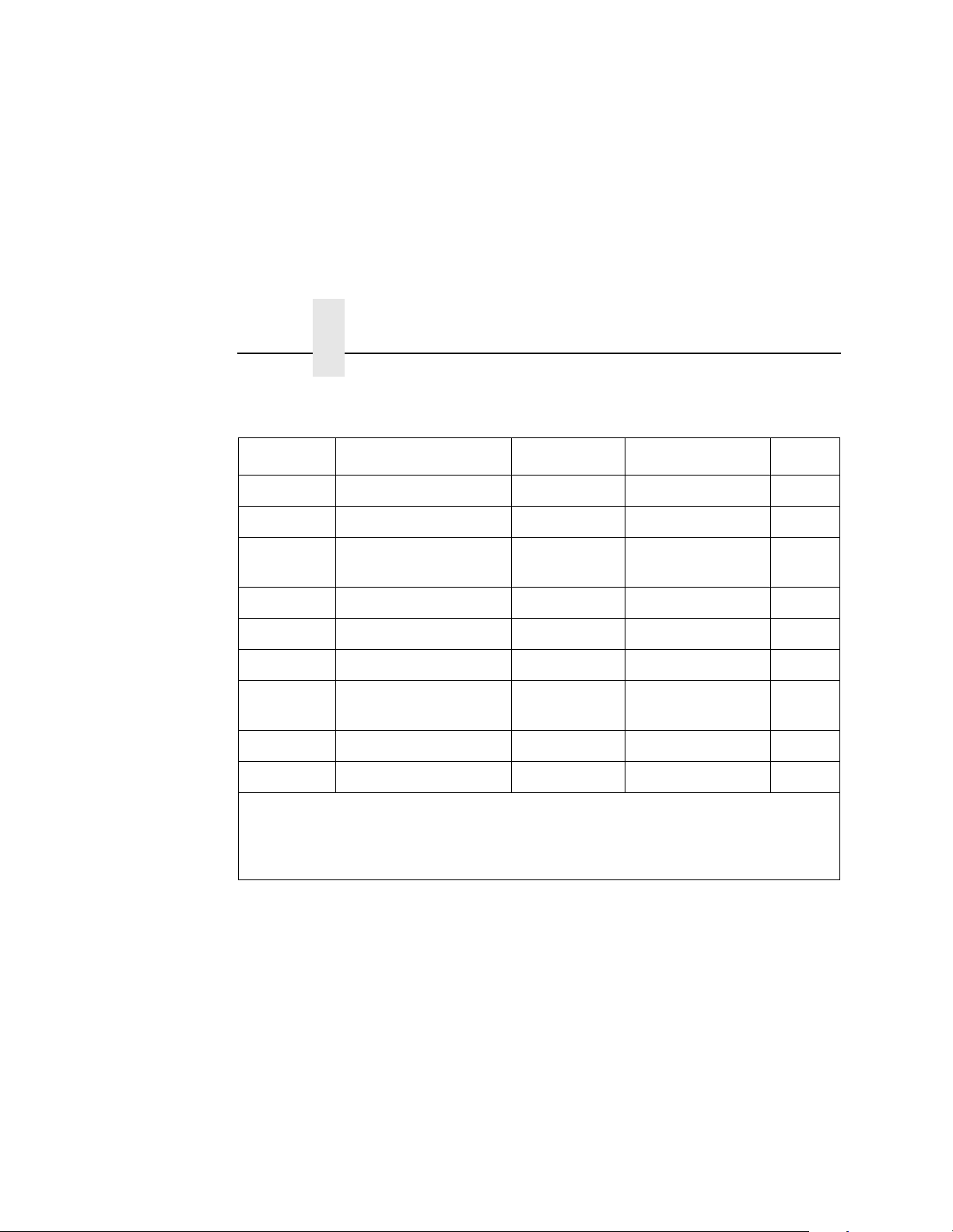
Chapter 4 Maintenance Schedules
Level G Maintenance -
Action Item Part # Performed By Date
Clean Lamp housing filter 202838-001
Clean LED air filter 703543-001
Clean Flash power supply
filter
Replace Main charger 705741-001
Replace Precharger 705742-001
Replace Transfer charger 705743-001
Replace
See Note 1
Replace Smoke filter 703540-001
Replace Transporting belt-3 703531-035
Note 1: When the cleaning unit has been vacuumed every 150,000 pages and has
been used under nominal operating conditions, it must be replaced at 600,000 pages.
However, it may need to be replaced more frequently if used for high–density printing
or printing on uneven media, or if used under severe operating conditions.
Cleaning unit 705740-001
1,200,000 Pages (Service)
n/a
88
Page 89

User Cleaning Schedule
Level H Maintenance -
Action Item Part # Performed By Date
Clean Flash power supply filter n/a
Replace Main Charger 705741-001
Replace Precharger 705742-001
Replace Transfer charger 705743-001
Replace
See Note 1
Replace Smoke filter 703540-001
Replace Transporting bel t-3 703531-035
Replace Lamp housing filter 202838-001
Replace LED air filter 703543-001
Replace Tractor belt 3M264 703531-031
Replace Drum belt 3M264 703531-031
Replace Capacitor (see
Cleaning unit 705740-001
WARNING
following page)
2,400,000 Pages (Service)
on
703542-001
Replace LED for discharge lamp 703531-118
See Note 2 Feed Roller 703531-563
See Note 2 Resist Roller 703531-565
See Note 2 Roller, Pre Drum 703531-590
See Note 2 Lever, Empty 202840-001
Replace EPS1, EPS3, and EPS4
Sensor Lev ers
Note 1: When the cleaning unit has been vacuumed every 150,000 pages and has been used under
nominal operating conditions, it must be replaced at 600,000 pages. However, it may need to be
replaced more freq uently if u sed for hig h–densit y printing o r printing o n uneven m edia, or if used unde r
severe operating conditions.
Note 2: Clean and i nsp ec t; replace if worn. (Only appl ies t o p r in ters w i th the cu t s heet option installed.)
703531-585
703531-588
703531-067
89
Page 90

Chapter 4 Maintenance Schedules
WARNING
The flash fuser capacitor (P/N 703531-561) must be replaced at
least every 2,400,000 letter size pages. Failure to do so may
endanger equipment and personnel.
WARNUNG
Der kondensator der Flash-Einbrennvorrichtung muß nach
mindestens 2.400.000 Seiten im Format “Letter” ausgetauscht
werden. Geschieht dies nicht, ist mit Personen- und
Sachschäden zu rechnen.
AVISO
El condensador flash del fusor se debe sustituir como mínimo
cada 2.400.000 páginas de tamaño carta. De lo contrario,
pueden causarse daños a los equipos y al personal.
ATTENTION
Pour éviter tout risque de dégâs matériels et corporels,
remplacez l’unité de flashage aprés l’impression de 2 400 000
pages de format lettre.
AVVERTENZA
Il condensatore dell’unitá fusore deve essere sostituito
almeno ogni 2.400.000 pagine in fprmato lettera. La mancata
sostituzione puó causare lesione al personale e danni
all’apparecchiatura.
90
Page 91

User Cleaning Schedule
User Replacement Schedu le
The following items should be replaced after the specified number
of letter size pages (4% coverage) have been printed.
Item Part Number
Toner Cartridge 703532-001 21,000 As needed
Waste toner bottle 703539-001 150,000 B
Photoreceptor Drum 703535-001 150-300,000
Developer 703548-001 150,000 B
Cut sheet cassette
pickup rollers
Cut sheet cassette
reverse rollers
Developing unit 705739-001 450,000 C
Note 1: Replace at 300,000 pages or sooner if print quality is no longer acceptable.
Drum life is dependent upon media used and proper maintenance and operation of
the printer. Print media other than bond paper (e.g., labels, card stock, plastic, or
vinyl) may reduce drum life as much as 50%.
Note 2: Only applies to printers with the cut sheet option installed.
703531-050 150,000
703531-051 150,000
Frequency
(Pages)
See Note 1
See Note 2
See Note 2
Service Level
B (As needed)
B
B
91
Page 92
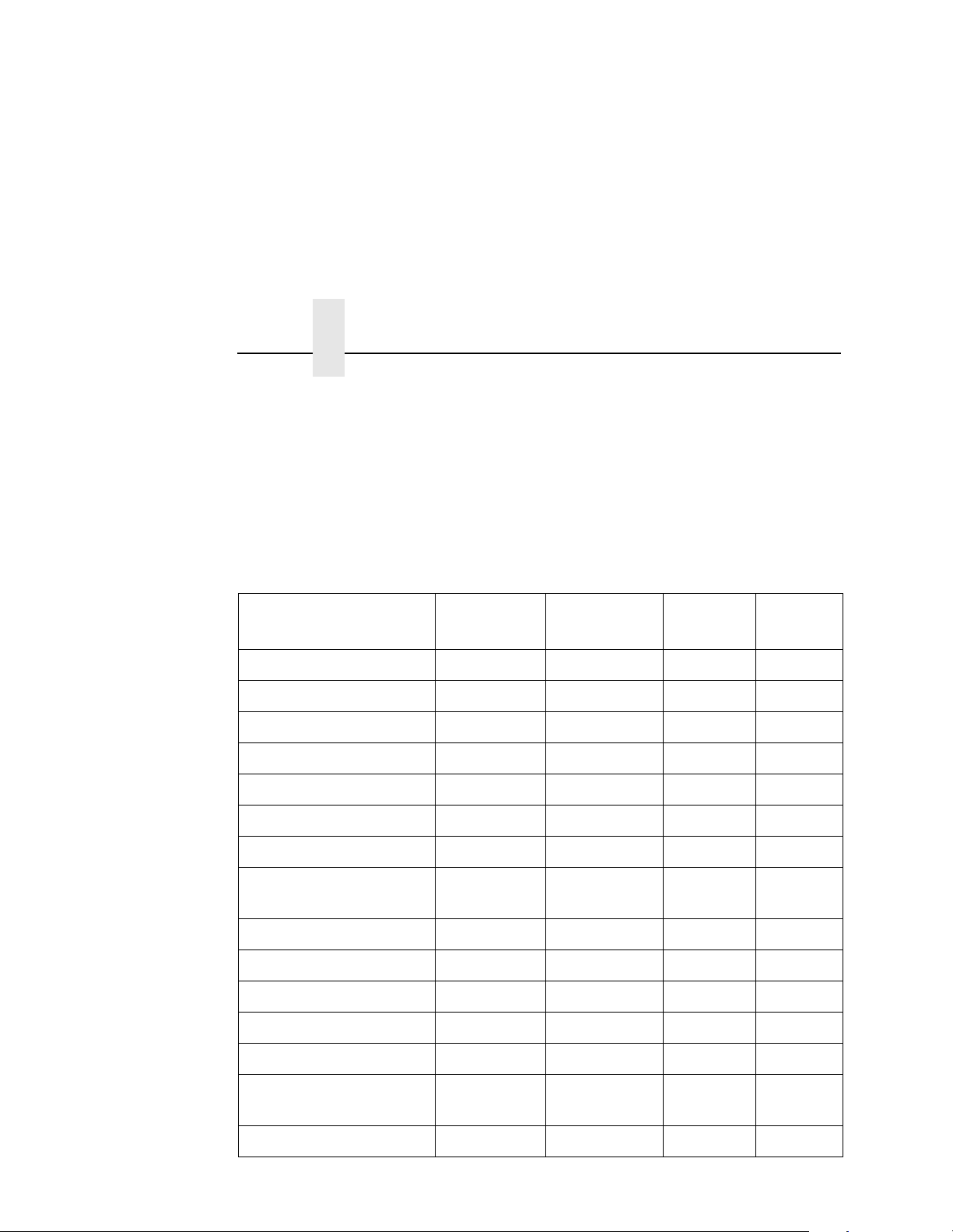
Chapter 4 Maintenance Schedules
Tech Service Replacement Schedule
Each time a service technician completes a level of preventive
maintenance, he or she must reset the service level page count by
selecting the Technician Service option on the Maintenance menu.
This removes the maintenance error message.
The following actions should be performed by a service technician
after the specified number of letter size pages (4% coverage) have
been printed.
Item Part #
Main charger
Precharger
Transfer charger
Smoke filter
Flash power supply filt er
LED air filt er
Lamp housing filter
Cleaning unit
Transporting belt-3
Xenon lamp
Main charger
Precharger
Transfer charger
Frequency
(Pages)
Action
Service
Level
705741-001 300,000 Replace D
705742-001 300,000 Replace D
705742-001 300,000 Replace D
703540-001 300,000 Replace D
n/a 300,000 Clean D
703543-001 600,000 Clean E
202838-001 600,000 Clean E
705740-001 600,000
Replace E
See Note 1
703531-035 600,000 Replace E
703541-001 900,000 Replace F
705741-001 1,200,000 Replac e G
705742-001 1,200,000 Replac e G
705743-001 1,200,000 Replace G
Cleaning unit
Lamp housing filter
92
705740-001 1,200,000
Replace G
See Note 1
202838-001 2,400,000 Replac e H
Page 93

User Cleaning Schedule
LED air filter
Tractor belt, 3M264
Drum belt, 3M264
Capacitor (see
on next page)
LED for discharge lamp
Feed Roller
Resist Roller
Roller; Pre Drum
Lever, Empty
WARNING
703543-001 2,400,000 Repl ace H
793531-031 2,400,000 Replace H
703531-031 2,400,000 Repl ace H
703542-001 2,400,000 Replace H
703531-118 2,400,000 Repl ace H
703531-563 2,400,000
See Note 2
Clean and
inspect:
replace if
worn,
703531-565 2,400,000
See Note 2
Clean and
inspect;
replace if
worn.
703531-590 2,400,000 Clean and
inspect;
replace if
worn,
202840-001 2,400,000
See Note 2
Clean and
inspect;
replace if
worn
H
H
H
H
EPS1 Sensor Lever
EPS2 Sensor Lever
EPS3 Sensor Level
Note 1: When the cleaning unit has been vacuumed every 150,000 pages and has been used
under nominal operating conditions, it must be replaced at 600,000 pages. However, it may
need to be replaced more frequently if used for high-density printing or printing on uneven
media, or if used under severe operating conditions.
Note 2: Only applies to printers with the cut sheet option installed.
703531-585 2,400,000 Replace H
703531-588 2,400,000 Replace H
703531-067 2,400,000 Replace H
93
Page 94

Chapter 4 Maintenance Schedules
WARNING
The flash fuser capacitor (P/N 703531-561) must be replaced at
least every 2,400,000 letter size pages. Failure to do so may
endanger equipment and personnel.
WARNUNG
Der kondensator der Flash-Einbrennvorrichtung muß nach
mindestens 2.400.000 Seiten im Format “Letter” ausgetauscht
werden. Geschieht dies nicht, ist mit Personen- und
Sachschäden zu rechnen.
AVISO
El condensador flash del fusor se debe sustituir como mínimo
cada 2.400.000 páginas de tamaño carta. De lo contrario,
pueden causarse daños a los equipos y al personal.
ATTENTION
Pour éviter tout risque de dégâs matériels et corporels,
remplacez l’unité de flashage aprés l’impression de 2 400 000
pages de format lettre.
AVVERTENZA
Il condensatore dell’unitá fusore deve essere sostituito
almeno ogni 2.400.000 pagine in fprmato lettera. La mancata
sostituzione puó causare lesione al personale e danni
all’apparecchiatura.
CAUTION
94
Due to the high temperature of the flash fusing unit, keep the
area under the fuser free of paper debris.
Page 95

General Cleaning
To maintain optimum print quality, the printer should be cleaned on
a regular basis. Depending upon the density of your print jobs, the
printer may require cleaning every 10,000-20,000 sheets.
Vacuuming The Printer
Clean the following areas with a toner vacuum cleaner to remove
loose toner particles, paper dust, and other debris:
• Paper input and exit areas
• Front cover
• Waste toner area
• Area around the developing unit (including the toner cartridge
and spray-guard brush)
• Entire paper transport system
• Area around the cleaning unit
Vacuuming The Printer
95
Page 96

Chapter 4 General Cleaning
Following is the general cleaning procedure:
1. Turn the power switch OFF.
2. Open the printer front upper cover.
3. Using a vacuum, clean the toner, paper dust, etc. inside the front cover.
96
Page 97

Vacuuming The Printer
4. On the waste toner recovery unit, press the Open lever down.
Pull the handle toward you and open the unit.
5. Vacuum the developing unit and toner hopper.
97
Page 98

Chapter 4 General Cleaning
6. Vacuum the cleaning unit.
7. Vacuum the fuser unit.
98
Page 99

Vacuuming The Printer
8. Vacuum the lamp housing filter on the underside of the fuser unit.
99
Page 100

Chapter 4 General Cleaning
CAUTION
The transfer charger must be in the down position to avoid
scratching the drum. Failure to perform steps 9 and 10 will
damage the drum.
9. Check that the transfer charger is in the down position, and if
not, move it to the down position by rotating the transfer
elevator drive shaft counterclockwise. Watch the charger
movement:
a. If the charger starts to move up, it is already in the down
position.
b. If the charger starts to move down, continue to rotate the
drive shaft until the charger reaches the complete down
position.
1
100
2
Legend:
1) Transfer Charger
2) Transfer Elevator Drive Shaft
