Page 1

User’s Manual
The Printronix L5520 Multifunction Printer
Page 2
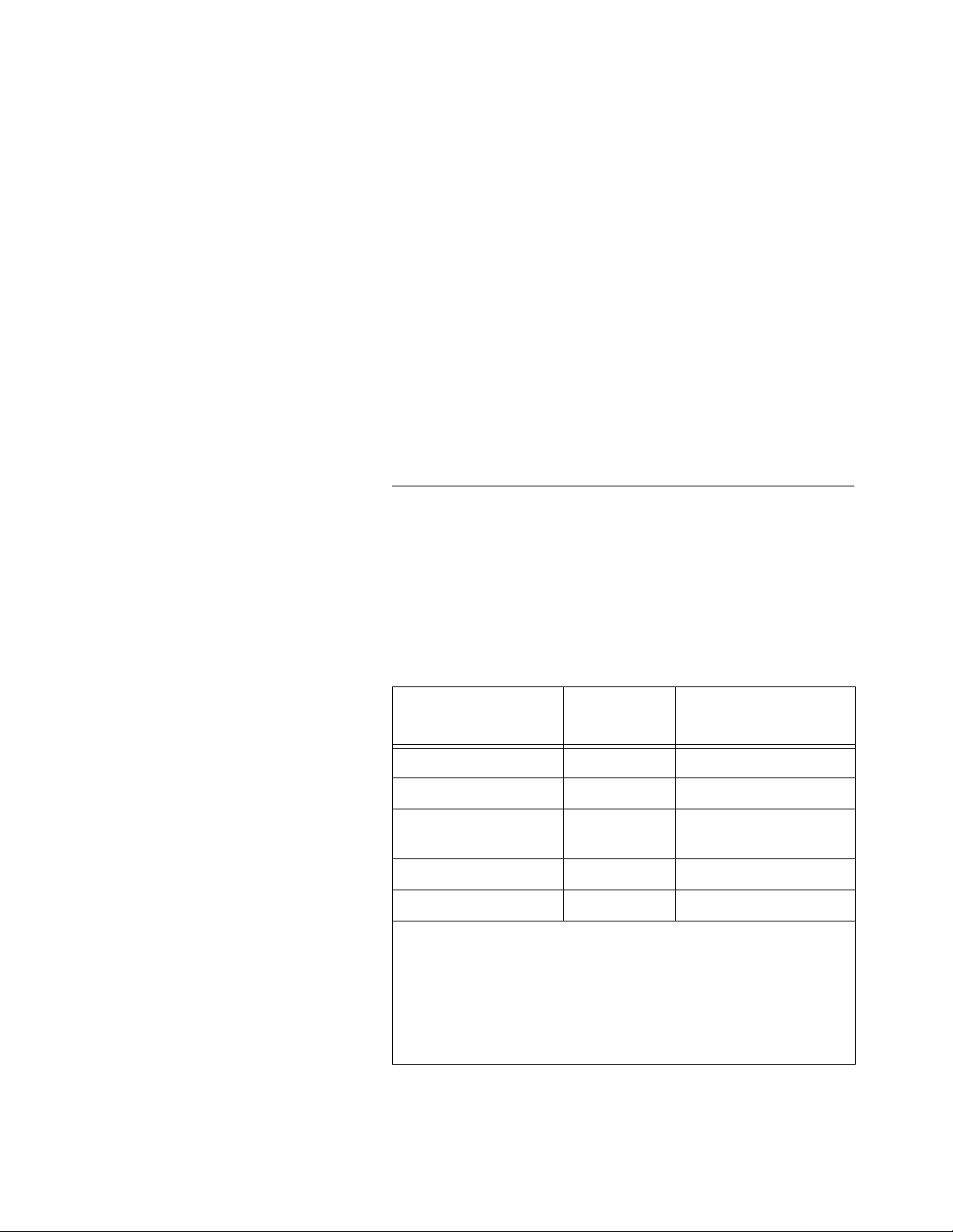
Consumables Information
Printronix® has years of experience designing printer imaging
systems. For the best possible performance of your Printronix
printer, always use Genuine Printronix parts and consumables.
For the name of your nearest Printronix full service distributor, call:
United States (800) 733-1900 or (714) 368-2300
Europe (33) 1-46-25-1900
Singapore (65) 548-4116
Consumable Item Part Number
Toner cartridge 703532-001 21,000
Waste toner bottle 202984-001 150,000
Photoreceptor drum 703535-001 150 - 300,000
Developer 703548-001 150,000
Developing Unit 705739-001 600,000
Note 1: Varies with paper size, media type, and toner coverage.
Note 2 : Inspect every 150,000 pages; clean if needed. Replace
at 300,000 pages or sooner of print quality is no longer
acceptable. Drum life is dependent upon media used and proper
maintenance and operation of the printer. Print media other than
bond paper (e.g., labels, card stock, plastic, or vinyl) may reduce
drum life as much as 50%.
For more information, please go to our website at
www.printronix.com.
Replacement Interval
(in Pages)
See Note 2
1
Page 3
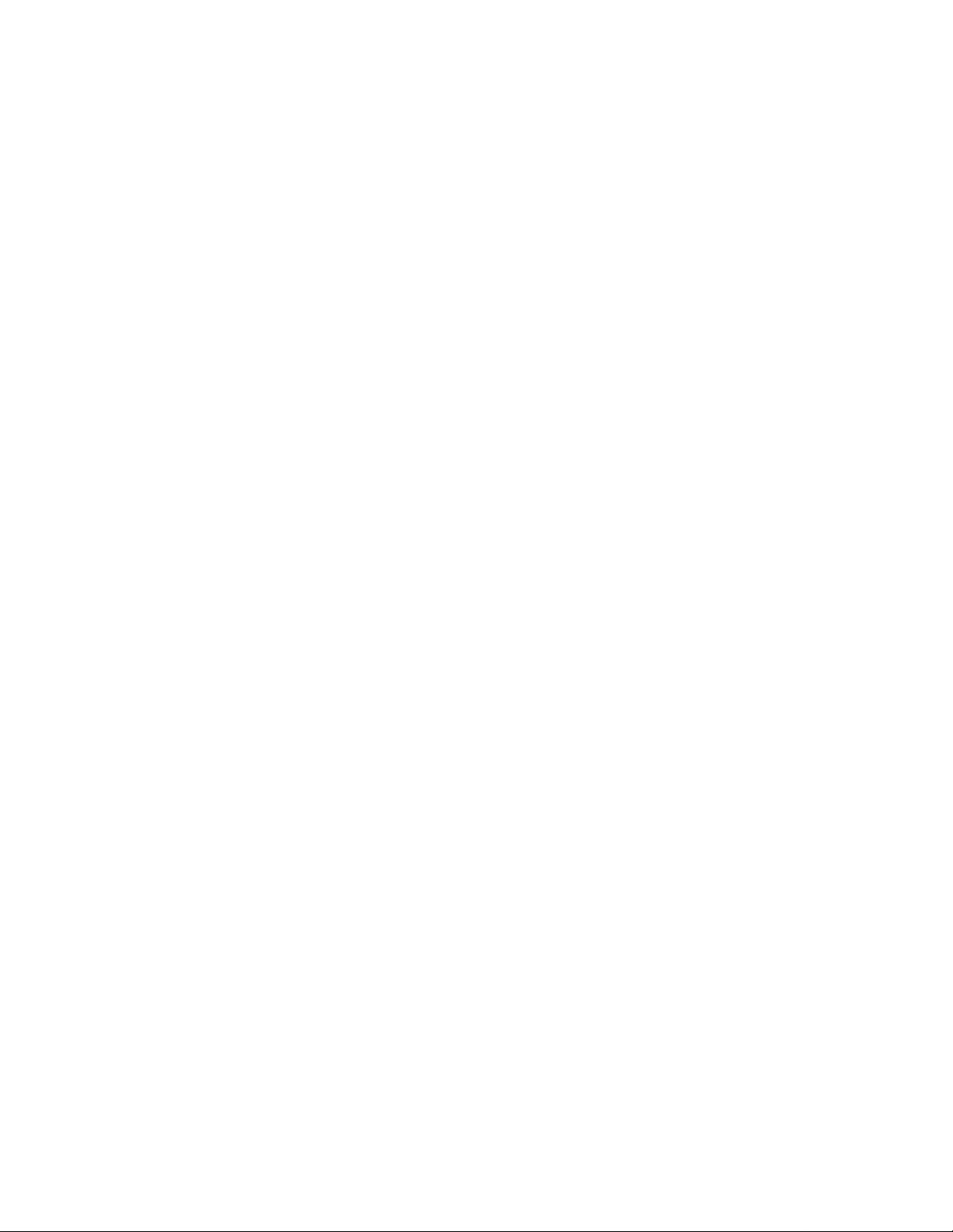
L5520 Mu ltifunc tion P rin ter
User’s Manual
171517-001D
Page 4
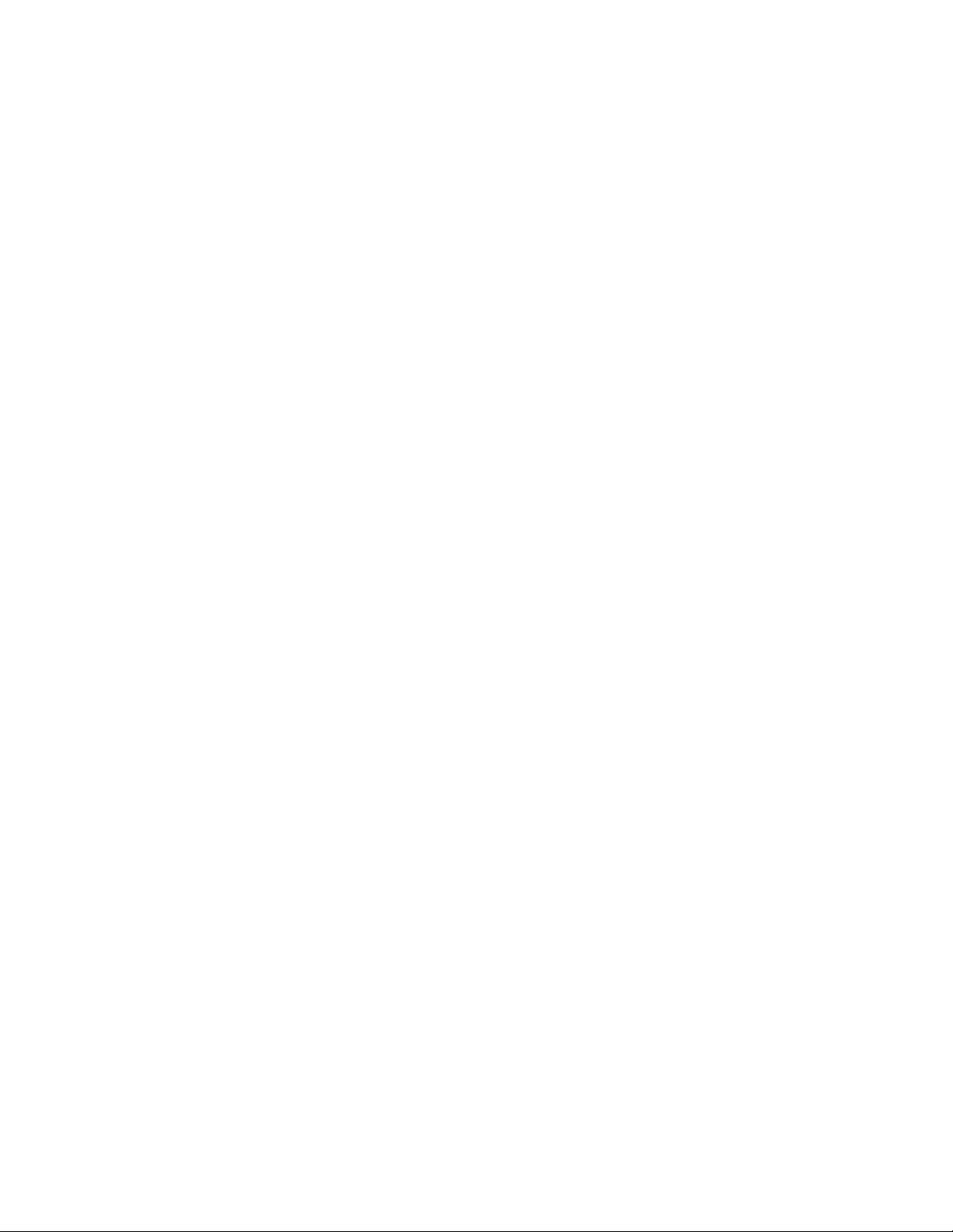
Software License Ag re emen t
CAREFULLY READ THE FOLLOWING TERMS AND
CONDITIONS BEFORE USING THIS PRINTER. USING THIS
PRINTER INDICATES YOUR ACCEPTANCE OF THESE TERMS
AND CONDITIONS. IF YOU DO NOT AGREE TO THESE TERMS
AND CONDITIONS, PROMPTLY RETURN THE PRINTER AND
ALL ACCOMPANYING HARDWARE AND WRITTEN MATERIALS
TO THE PLACE YOU OBTAINED THEM, AND YOUR MONEY
WILL BE REFUNDED.
Definitions.
“Software” shall mean the digitally encoded, machine-readable
data and program. The term “Software Product” includes the
Software resident in the printer and its documentation. The
Software Product is licensed (not sold) to you, and Printronix, Inc.
either owns or licenses from other vendors who own, all copyright,
trade secret, patent and other proprietary rights in the Software
Product.
License.
1.
Authorized Use. You agree to accept a non-exclusive license to
use the Software resident in the printer solely for your own
customary business or personal purposes.
2.
Restrictions.
a. To protect the proprietary rights of Printronix, Inc., you
agree to maintain the Software Product and other
proprietary information concerning the typefaces in strict
confidence.
b. You agree not to duplicate or copy the Software Product.
c. You shall not sublicense, sell, lease, or otherwise transfer
all or any portion of the Software Product separate from the
printer, without the prior written consent of Printronix, Inc.
d. You may not modify or prepare derivative works of the
Software Product.
Page 5
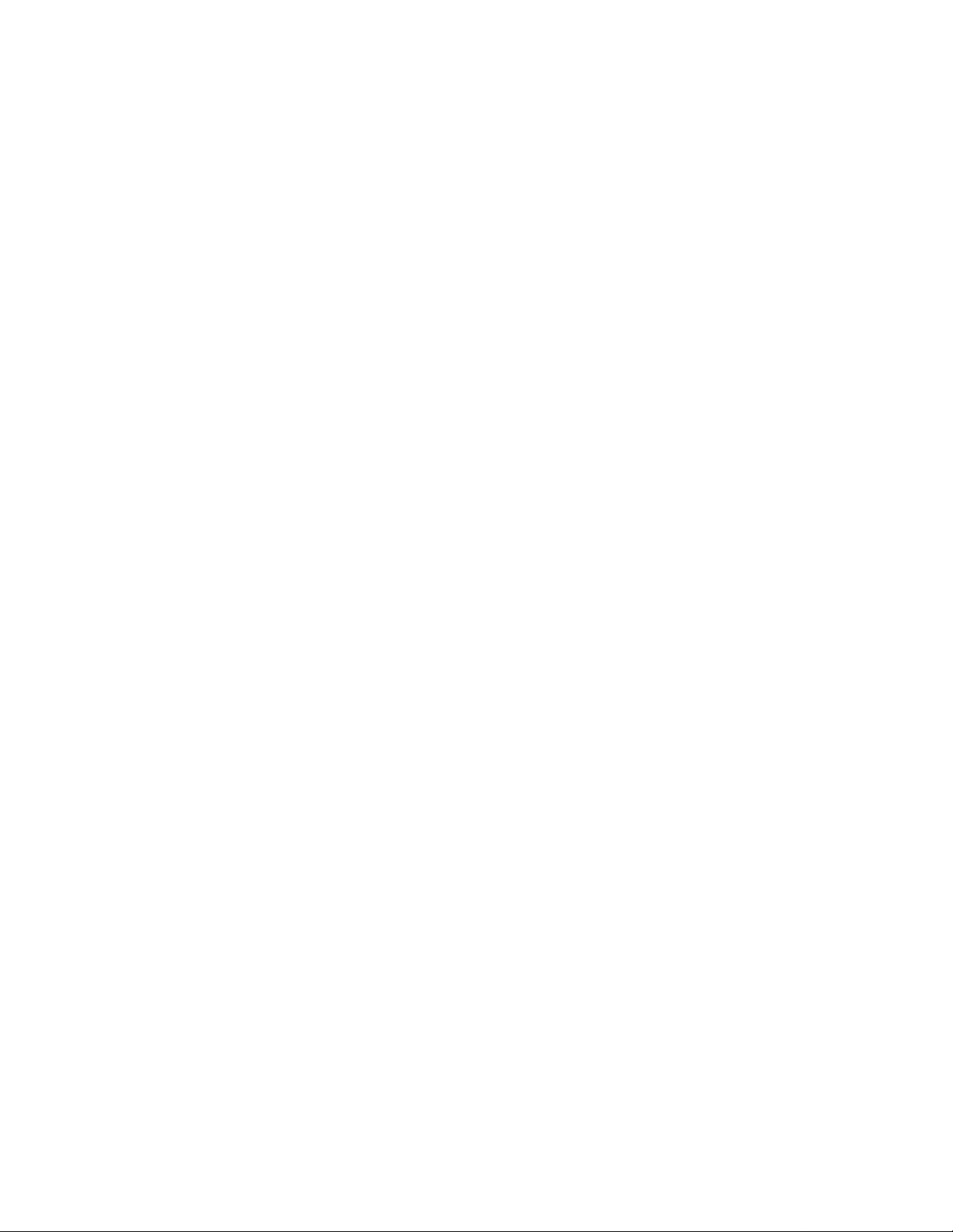
e. You may not transmit the Software Product over a network,
by telephone, or electronically using any means; or reverse
engineer, decompile or disassemble the Software.
f. You agree to keep confidential and use your best efforts to
prevent and protect the contents of the Software Product
from unauthorized disclosure or use.
3. Transfer. You may transfer the Software Product with the
printer, but only if the recipient agrees to accept the terms and
conditions of this Agreement. Your license is automatically
terminated if you transfer the Software Product and printer.
Limited Software Product Warranty
Printronix, Inc. warrants that for ninety (90) days after delivery, the
Software will perform in accordance with specifications published
by Printronix, Inc. Printronix, Inc. does not warrant that the Software
is free from all bugs, errors and omissions.
Remedy
Your exclusive remedy and the sole liability of Printronix, Inc. in
connection with the Software is replacement of defective software
with a copy of the same version and revision level.
Disclaimer of Warranties and Limitation of Remedies
1. THE PARTIES AGREE THAT ALL OTHER WARRANTIES,
EXPRESS OR IMPLIED, INCLUDING WARRANTIES OF
FITNESS FOR A PARTICULAR PURPOSE AND
MERCHANTABILITY ARE EXCLUDED.
Printronix, Inc. does not warrant that the functions contained in
the Software will meet your requirements or that the operation
of the Software will be uninterrupted or error free.
Printronix, Inc. reserves the right to make changes and/or
improvements in the Software without notice at any time.
2. IN NO EVENT WILL PRINTRONIX, INC. BE LIABLE FOR
LOST PROFITS, LOST DATA, BUSINESS INTERRUPTIONS,
OR ANY OTHER DIRECT, INDIRECT, INCIDENTAL OR
CONSEQUENTIAL DAMAGES ARISING OUT OF THE USE
OF OR INABILITY TO USE THIS PRODUCT, EVEN IF
PRINTRONIX, INC. HAS BEEN ADVISED OF THE
Page 6
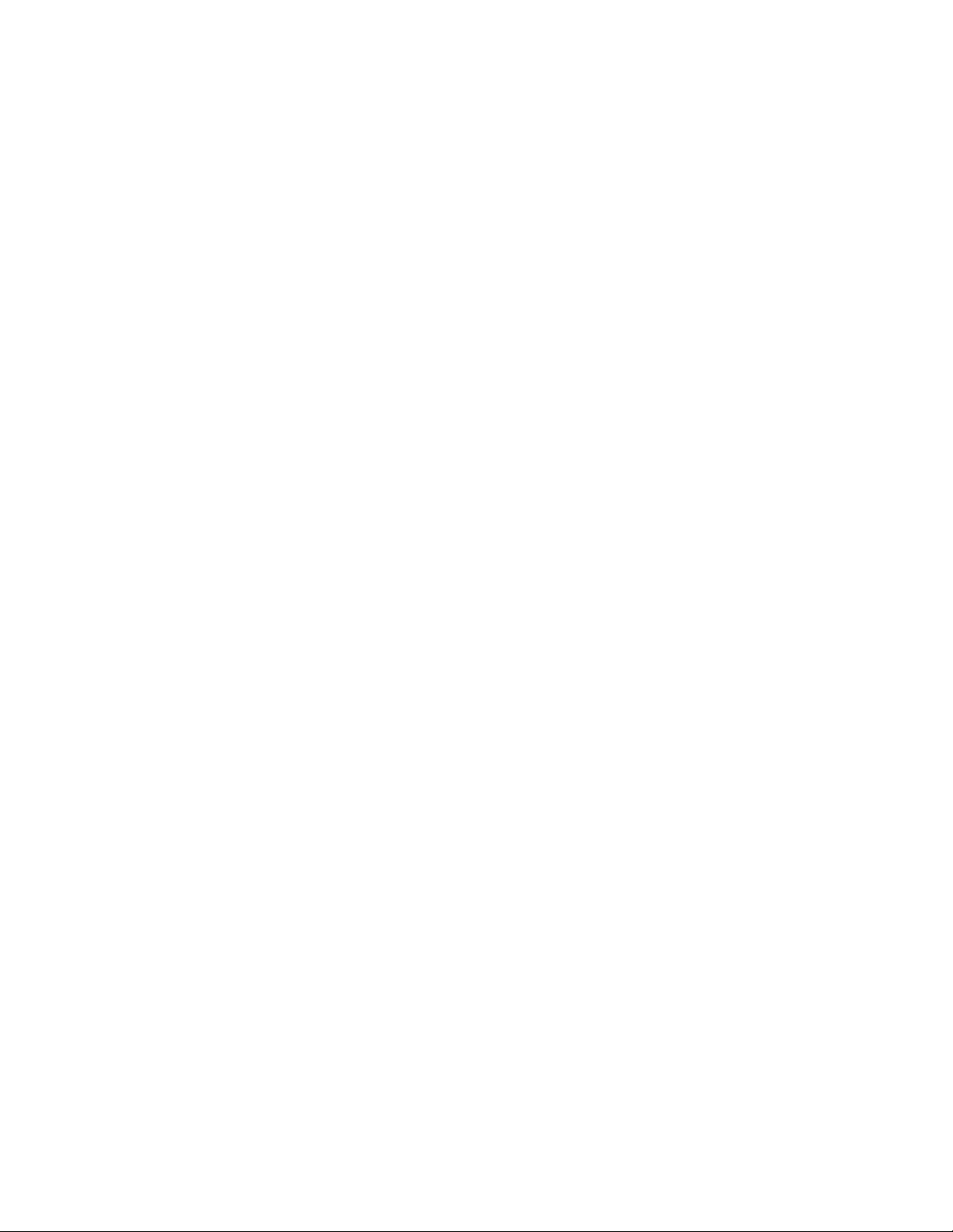
POSSIBILITY OF SUCH DAMAGES, OR ANY DAMAGES
CAUSED BY THE ABUSE OR MANIPULATION OF THE
SOFTWARE. SOME STATES DO NOT ALLOW THE
EXCLUSION OR LIMITATION OF LIABILITY FOR
CONSEQUENTIAL OR INCIDENTAL DAMAGES, SO THE
ABOVE LIMITATION MAY NOT APPLY TO YOU.
3. Printronix, Inc. will not be liable for any loss or damage caused
by delay in furnishing a Software Product or any other
performance under this Agreemen t.
4. Our entire liability and your exclusive remedies for our liability
of any kind (including liability for negligence except liability for
personal injury caused solely by our negligence) for the
Software Product covered by this Agreement and all other
performance or nonperformance by us under or related to this
Agreement are limited to the remedies specified by this
Agreement.
5. California law governs this Agreement.
Termination of License Agreement
This License shall continue until terminated. This license may be
terminated by agreement between you and Printronix, Inc. or by
Printronix, Inc. if you fail to comply with the terms of this License
and such failure is not corrected within thirty (30) days after notice.
When this License is terminated, you shall return to the place you
obtained them, the printer and all copies of the Software and
documentation.
U.S. Government Restricted Rights
Use, duplication or disclosure by the Government is subject to
restrictions as set forth in the Rights in Technical Data and
Computer Software clause at FAR 242.227-7013, subdivision (b)
(3) (ii) or subparagraph (c) (1) (ii), as appropriate. Further use,
duplication or disclosure is subject to restrictions applicable to
restricted rights software as set forth in FAR 52.227-19 (c) (2).
Acknowledgement of Terms and Conditions
YOU ACKNOWLEDGE THAT YOU HAVE READ THIS
AGREEMENT, UNDERSTAND IT, AND AGREE TO BE BOUND
Page 7
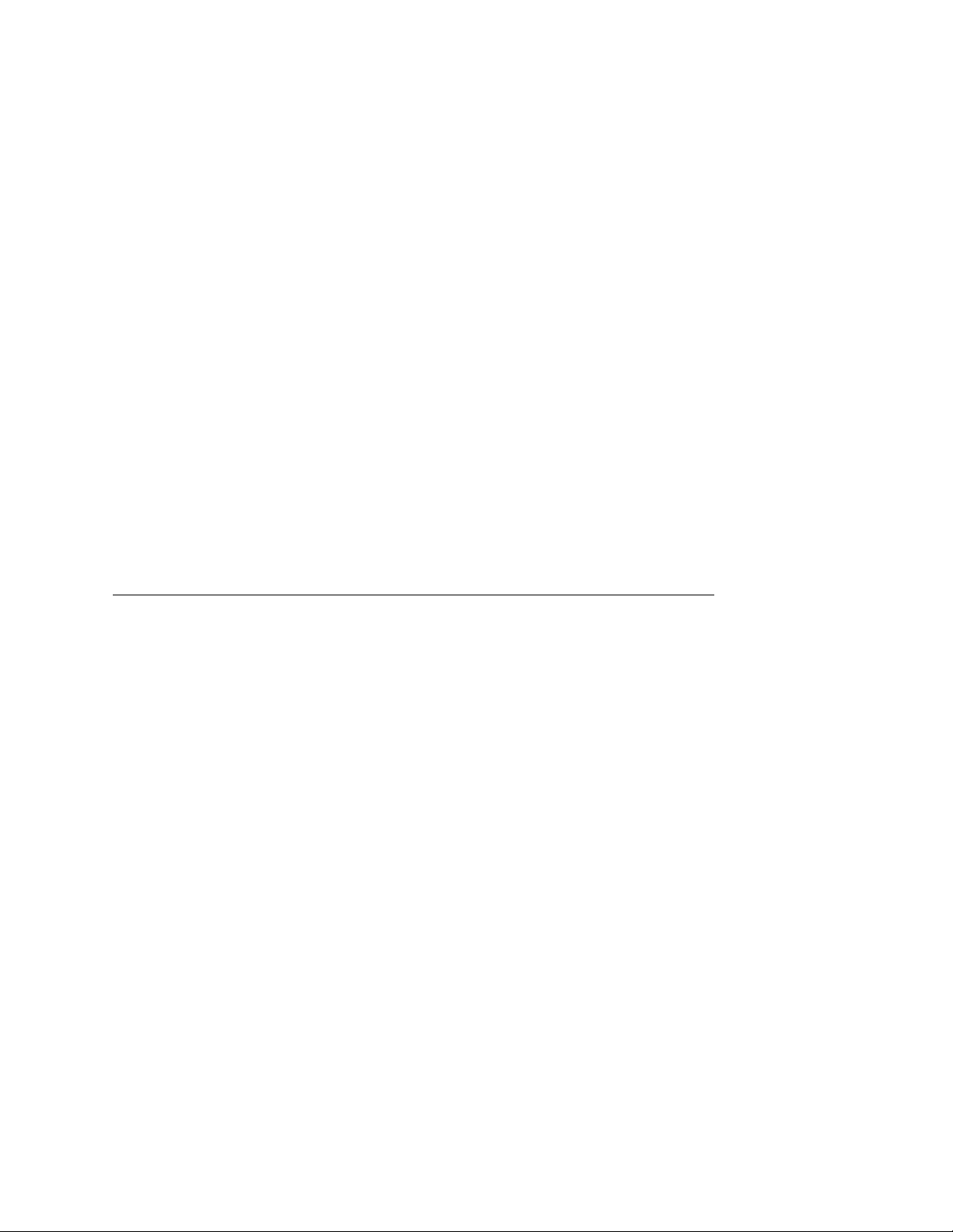
BY ITS TERMS AN D CON DI TI ONS. N EIT HER PA RT Y SHAL L BE
BOUND BY ANY STATEMENT OR REPRESENTATION NOT
CONTAINED IN THIS AGREEMENT. NO CHANGE IN THIS
AGREEMENT IS EFFECTIVE UNLESS WRITTEN AND SIGNED
BY PROPERLY AUTHORIZED REPRESENTATIVES OF EACH
PARTY. BY USING THIS PRINTER, YOU AGREE TO ACCEPT
THE TERMS AND CONDITIONS OF THIS AGREEMENT.
Communication Notices
Federal Communications Commission (FCC) Statement: This
equipment has been tested and found to comply with the limits for a
Class A digital device, pursuant to Part 15 of the FCC Rules. These
limits are designed to provided reasonable protection against
harmful interference when the equipment is operated in a
commercial environment. This equipment generates, uses, and can
radiate radio frequency energy and, if not installed and used in
accordance with the instruction manual, may cause harmful
interference to radio communications. Operation of this equipment
in a residential area is likely to cause harmful interference, in which
case the user will be required to correct the interference at his own
expense.
Properly shielded and grounded cables and connectors must be
used in order to meet FCC emission limits. Printronix is not
responsible for any radio or television interference caused by using
other than recommended cables and connectors or by any
unauthorized changes or modifications to this equipment.
Unauthorized changes or modifications could void the user’s
authority to operate the equipment.
This device complies with Part 15 of the FCC Rules. Operation is
subject to the following two conditions: (1) this device may not
cause harmful interference, and (2) this device must accept any
interference received, including interference that may cause
undesired operation.
Canadian Department of Communications Compliance
Statement: This Class A digital apparatus complies with Canadian
ICES-003.
Page 8

Avis de conformite aux normes du ministere des
Communcations du Canada: Cet appareil numerique de la classe
A est conform á norme NMB-003 du Canada.
European Community (EC) Conformity Statement:
This product is in conformity with the protection requirements of EC
Council Directive 89/336/EEC on the approximation of the laws of
the Member States relating to electromagnetic compatibility.
Printronix cannot accept responsibility for any failure to satisfy the
protection requirements resulting from a non-recommended
modification of the product, including the fitting of non-Printronix
option cards.
German Conformity Statement:
Zulassungsbescheinigung Gesetz über die elektromagnetische
Verträglichkeit von Geraten (EMVG) vom 30. August 1995
Dieses Gerät ist berechtigt in Übereinstimmung mit dem deutschen
das EG-Konformitätszelchen - CE - zu führen.
Der Außteller der Konformitätserklärung ist die Printronix......(1)
Informationen in Hinsicht EMVG Paragraph 3 Abs. (2) 2:
Das Gerät erfüllt die Schutzanforderungen nach EN 50082-1 und
EN 55022 Klasse A.
EN 55022 Klasse A Geräte bedürfen folgender Hinweise:
Nach dem EMVG: “Geräte dürfen an Orten, für die sie nicht
asreichend entstört sind, nur mit besonderer Genehmigung des
Bundesminester s für Po st und Teleko mmu nik at ion oder des
Bundesamtes für Post und Telekommunikation betrieben werden.
Die Genehmigung wird erteilt, wenn keine elektromagnetischen
Störungen zu erwarten sind.” (Auszug aus dem EMVG, Paragraph
3, Abs. 4) Dieses Genehmigungsverfahren ist nach Paragraph 9
EMVG in Verbindung mit der entsprechenden Kostenverordnung
(Amtsblatt 14/93) kostenpflichtig.
Nach der EN 55022: “Dies ist eine Einrichtung der Klasse A. Diese
Einrichtung kann im Wohnbereich Funkstörungen verursachen; in
diesem Fall kann vom Betreiber verlangt werden, angemessene
Maßnahmen durchzuführen und dafür aufzkommen.”
Page 9
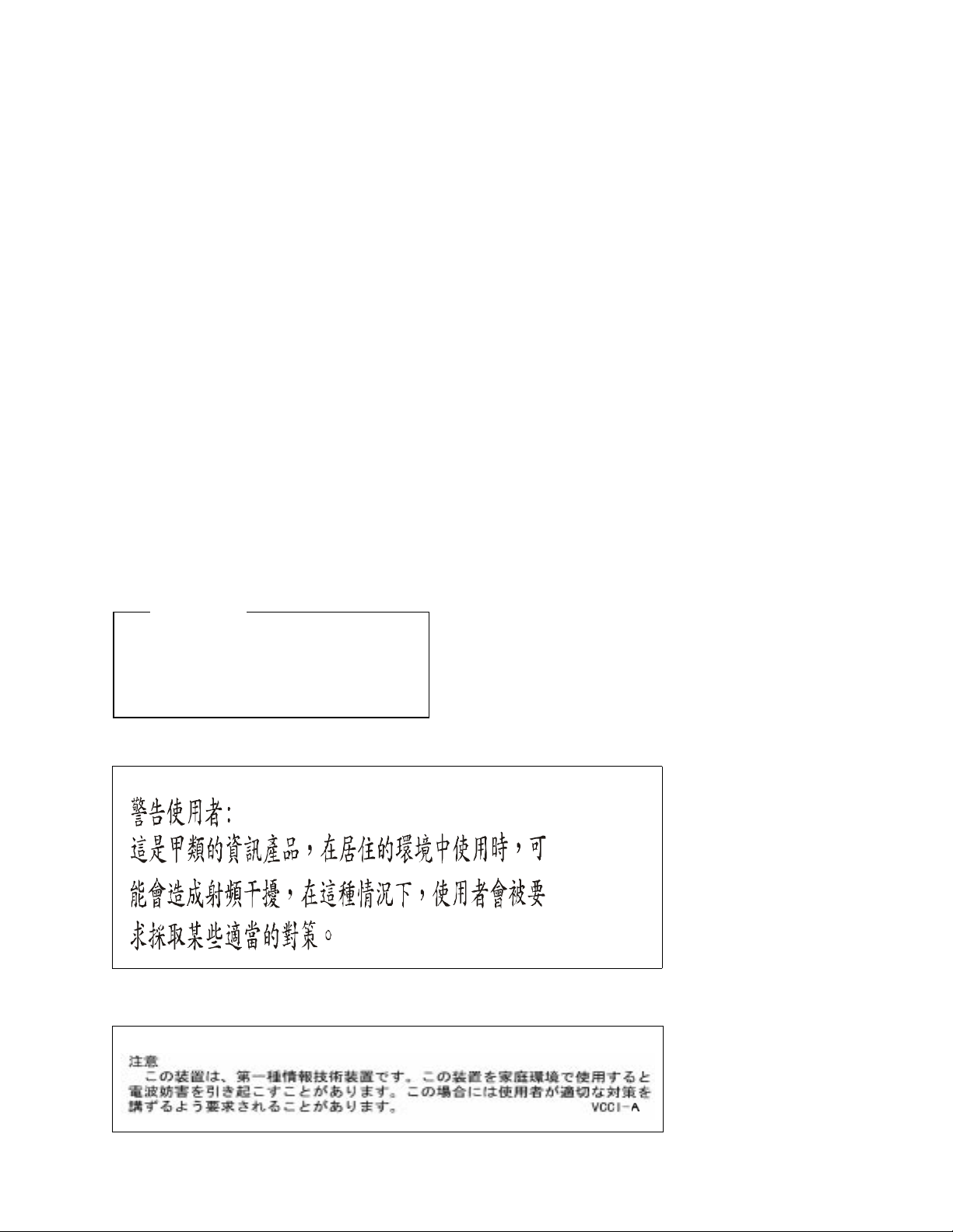
Anmerkung: Um die Einhaltung des EMVG sicherzustellen sind die
Geräte, wie in den Handbüchern angegeben, zu installieren und zu
betreiben.
This product has been tested and found to comply with the limits for
Class A Information Technology Equipment according to European
Standard EN 55022. The limits for Class A equipment were derived
for commercial and industrial environments to provide reasonable
protection against interference with licensed communication
equipment.
Warning
This is a Class A product. In a domestic
environment this product may cause radio
interference in which case the user may be
required to take adequate measures.
Page 10
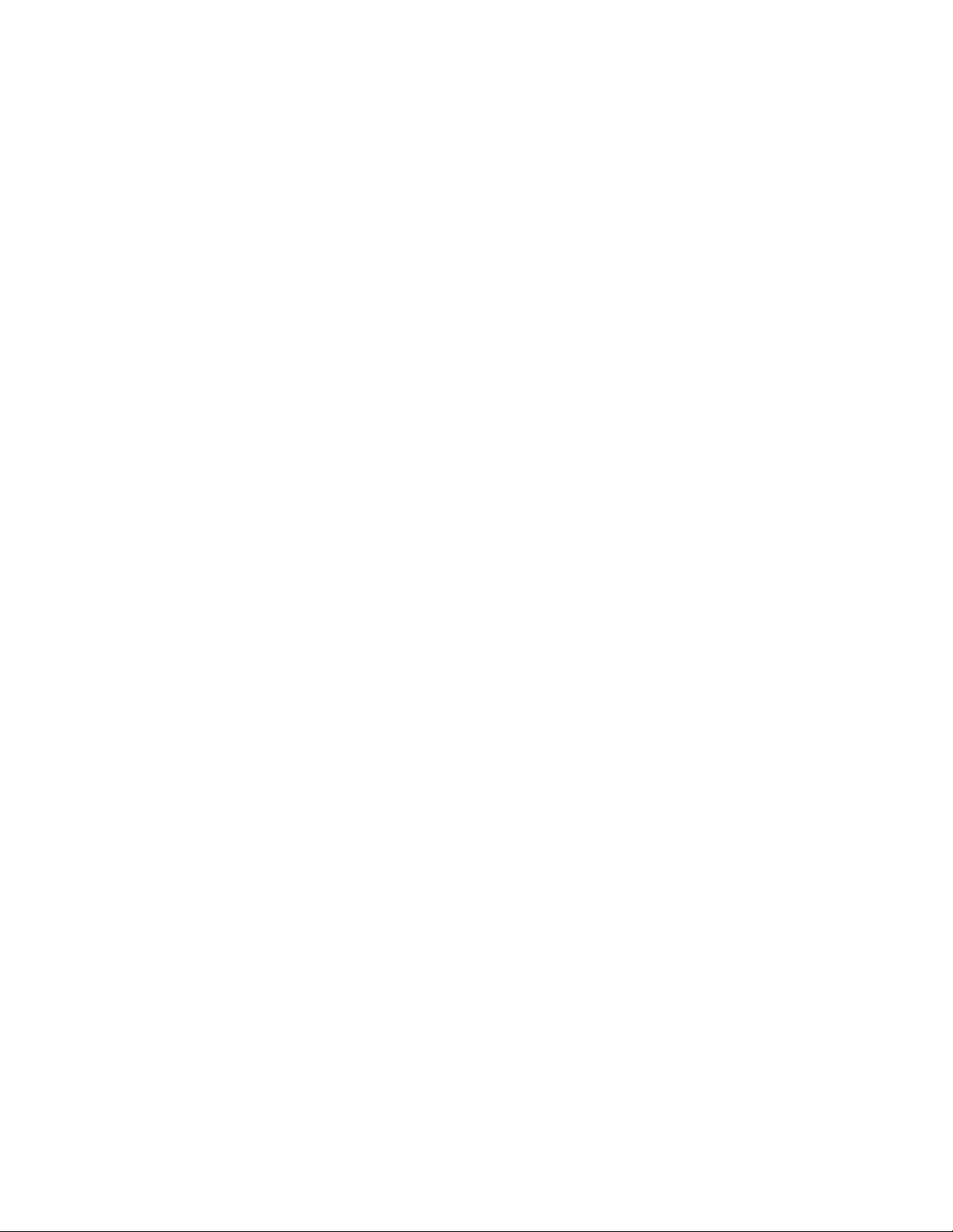
T radem ark Acknowledge ment s
Centronics is a registered trademark of Genicom Corporation.
CSA is a registered certification mark of The Canadian Standards
Association.
Dataproducts is a registered trademark of Dataproducts
Corporation.
EIA is a registered service mark of the Electronic Industries
Association.
Epson is a registered trademark of Seiko Epson Corporation.
Ethernet is a trademark of Xerox Corporation.
Hitachi is a registered trademark of Kabushiki Kaisha Hitachi
Seisakusho DBA Hitachi, Ltd.
IBM, OS/2, and Proprinter are registered trademarks, PC-DOS and
IPDS are trademarks of International Business Machines
Corporation.
IEEE is a registered service of the Institute of Electrical and
Electronics Egineers, Inc.
IGP, LinePrinter Plus, PGL and Printronix are registered
trademarks, and FlashFusion, LaserLine, and PSA are trademarks
of Printronix, Inc.
MS-DOS and Windows are registered trademarks of Microsoft
Corporation.
PhoenixPage PCL 5 is a registered trademark of Phoenix
Technologies LTD.
PKUNZIP is a registered trademark of PKWARE, Inc.
SELFOC is a registered trademark of Nippon Sheet Glass Co., Ltd.
3M is a registered trademark of the Minnesota Mining and
Manufacturing Company.
Toray is a registered trademark, and Toraysee is a trademark of
Toray Industries, Inc.
UL is a registered certification mark of Underwriters Laboratories
Inc.
Page 11
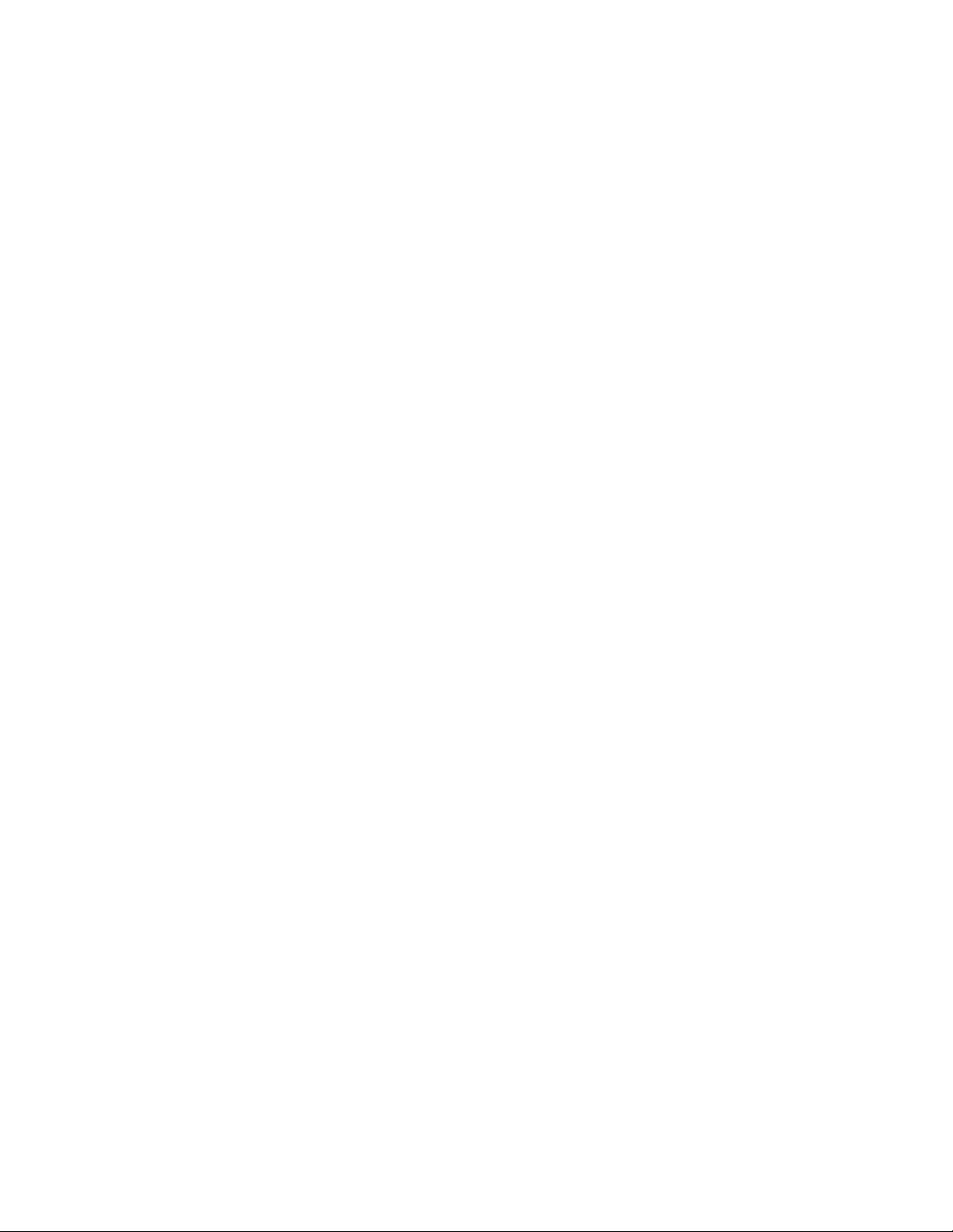
This product uses Intellifont Scalable typefaces and Intellifont
technology. Intellifont is a registered trademark of Agfa Division,
Miles Incorporated (Agfa).
CG, Garth Graphic, Intellifont, and Type Director are registered
trademarks, and Shannon and CG Triumvirate are trademarks of
Agfa Division, Miles Incorporated (Agfa). CG Bodoni, CG Century
Schoolbook, CG Goudy Old Style, CG Melliza, Microstyle, CG
Omega, and CG Palacio are products of Agfa Corporation. CG
Times, based on Times New Roman under license from The
Monotype Corporation Plc is a product of Agfa.
Univers is a registered trademark of Linotype AG and/or its
subsidiaries.
Letraset is a registered trademark, and Aachen, Revue and
University Roman are trademarks of Esselte Pendaflex
Corporation.
Futura is a registered trademark of Fundición Tipográfica Neufville,
S.A.
ITC Avant Garde Gothic, ITC Benguiat, ITC Bookman, ITC
Century, ITC Cheltenham, ITC Clearface, ITC Galliard, ITC
Korinna, ITC Lubalin Graph, ITC Souvenir, ITC Tiepolo, ITC Zapf
Chancery, and ITC Zapf Dingbats are registered trademarks of
International Typeface Corporation.
Albertus, Gill Sans, and Times New Roman are registered
trademarks, and Monotype Baskerville is a trademark of The
Monotype Corporation Plc, registered in the U.S. Pat. and TM office
and elsewhere.
Hiroshige and Marigold are trademarks of AlphaOmega
Typography, Inc.
Printronix, Inc. makes no representations or warranties of any kind
regarding this material, including, but not limited to, implied
warranties of merchantability and fitness for a particular purpose.
Printronix, Inc. shall not be held responsible for errors contained
herein or any omissions from this material or for any damages,
whether direct, indirect, incidental or consequential, in connection
Page 12

with the furnishing, distribution, performance or use of this material.
The information in this manual is subject to change without notice.
This document contains proprietary information protected by
copyright. No part of this document may be reproduced, copied,
translated or incorporated in any other material in any form or by
any means, whether manual, graphic, electronic, mechanical or
otherwise, without the prior written consent of Printronix, Inc.
Copyright 2001, Printronix, Inc. All rights reserved.
Page 13
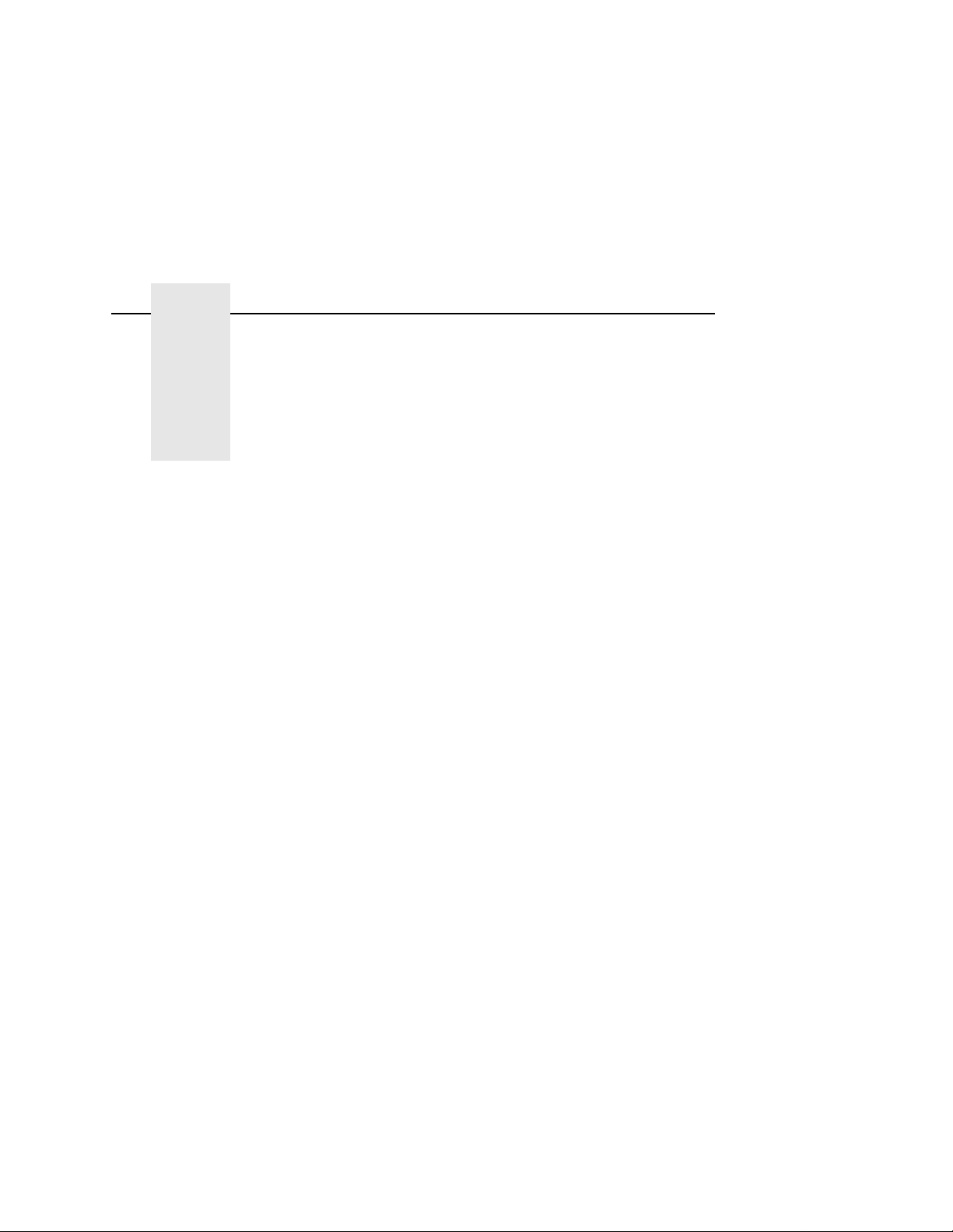
Table of Contents
1 Introduction.............................................17
About This Manual...............................................................17
Important Safety Precautions ................................... ....... .... 18
About The Printer ...............................................................22
Features........................................................................22
Emulations ....................................................................22
Fonts And Forms...........................................................23
2 Initial Setup............................................. 25
Installation Overview ...........................................................25
Loading Paper .....................................................................25
Powering On The Printer.....................................................29
Using The Control Panel ....................................................31
Liquid Crystal Display (LCD).........................................31
Function Keys ...............................................................33
3 Printer Configuration...............................37
Printer Configuration............................................................37
Unlocking And Locking The Configuration Menu..........38
Unlocking The Configuration Menu...............................38
Locking The Configuration Menu..................................38
Moving Within The Configuration Menu........................39
Printing The Current Configuration ...............................41
Factory Settings ............................................................43
Changing Printer Configurations .........................................48
Saving New Configurations...........................................50
Save Configuration...... ....... ...... ....... ...... ...... ....... ...... ...........50
Configuration Menus ...........................................................52
Config. Control Menu ....................................................53
13
Page 14
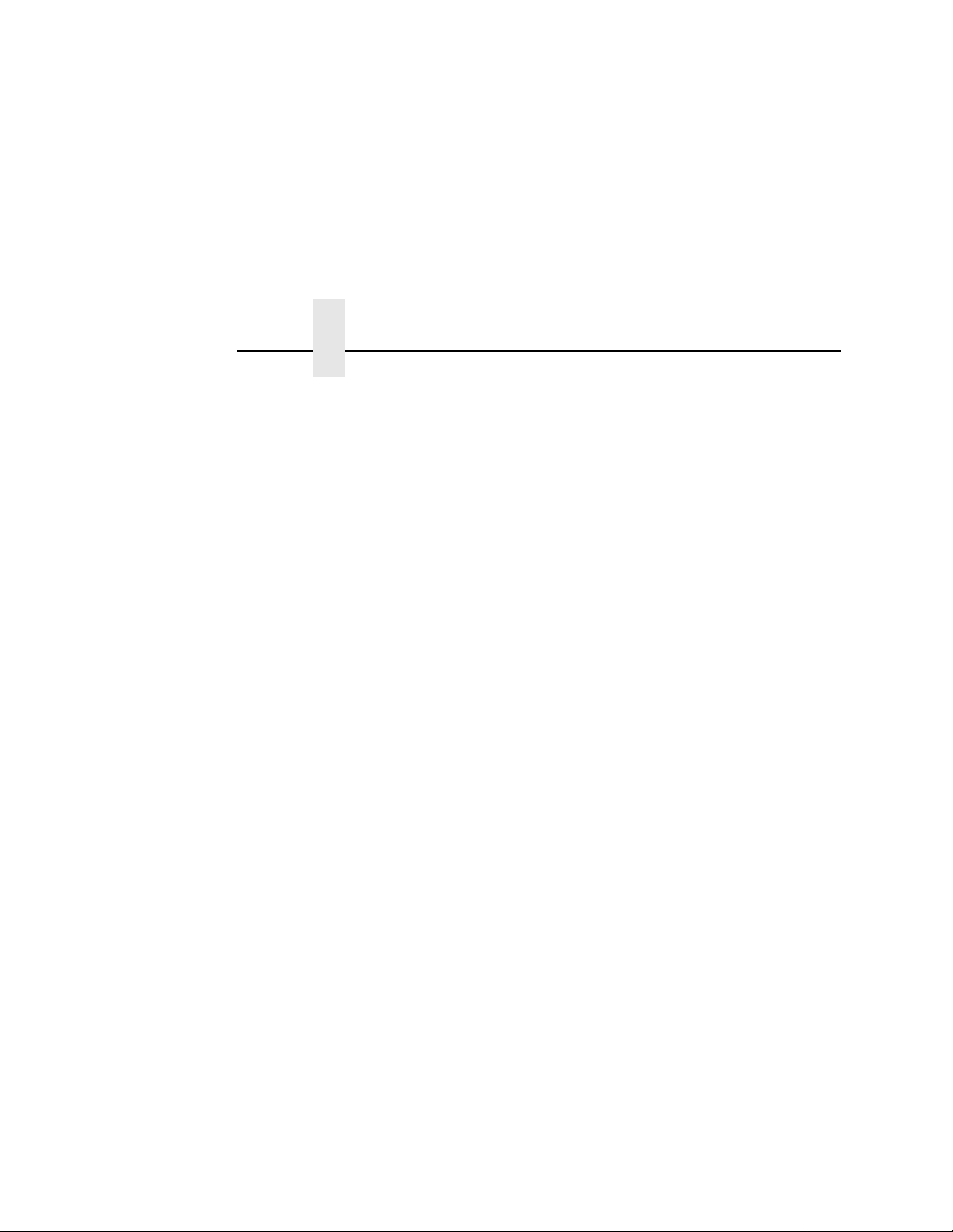
Table of Contents
Active Emulation (If Installed)........................................57
Mode Menu .........................................................................58
Host Interface Menus ..........................................................60
Centronics Parameters ................................................61
Dataproducts Parameters .............................................64
Serial Parameters (RS-232 and RS-422)......................66
IEEE 1284 Parallel Parameters ...................................75
Ethernet Submenu ........................................................76
Auto Switching Parameters ..........................................77
Ethernet Parameters (If Installed)........................................80
Etherenet Parameters Menu........................................80
Paper Control Menu ............................................................82
Paper Control Menu.....................................................82
Miscellaneous Menu................................. ....... ...... ..............88
Miscellaneous Menu .....................................................88
Font Memory Menu (Not in PCL 5 Emulation).....................92
Activating Font Memory Options...................................92
Test Print Menu.............................................................94
Print Statistics Menu............................................................95
Maintenance Menu .......................................................97
Loading Flash Memory........................................................98
The lasr2fls Utility Program...........................................99
Downloading Into Flash Memory.................................101
Flash Messages........................... ...... ....... ...... ....... .....108
14
4 Consumables Replacement..................115
Consumables Replacement ..............................................115
Replacement Intervals ................................................115
Replacing The Toner Cartridge...................................116
Replacing The Waste Toner Bottle.............................120
Replacing The Photoreceptor Drum............................122
Installing The Photoreceptor Drum .............................126
Proper Disposal Of A Drum Unit.................................128
Removing The Developing Unit ..................................129
Page 15
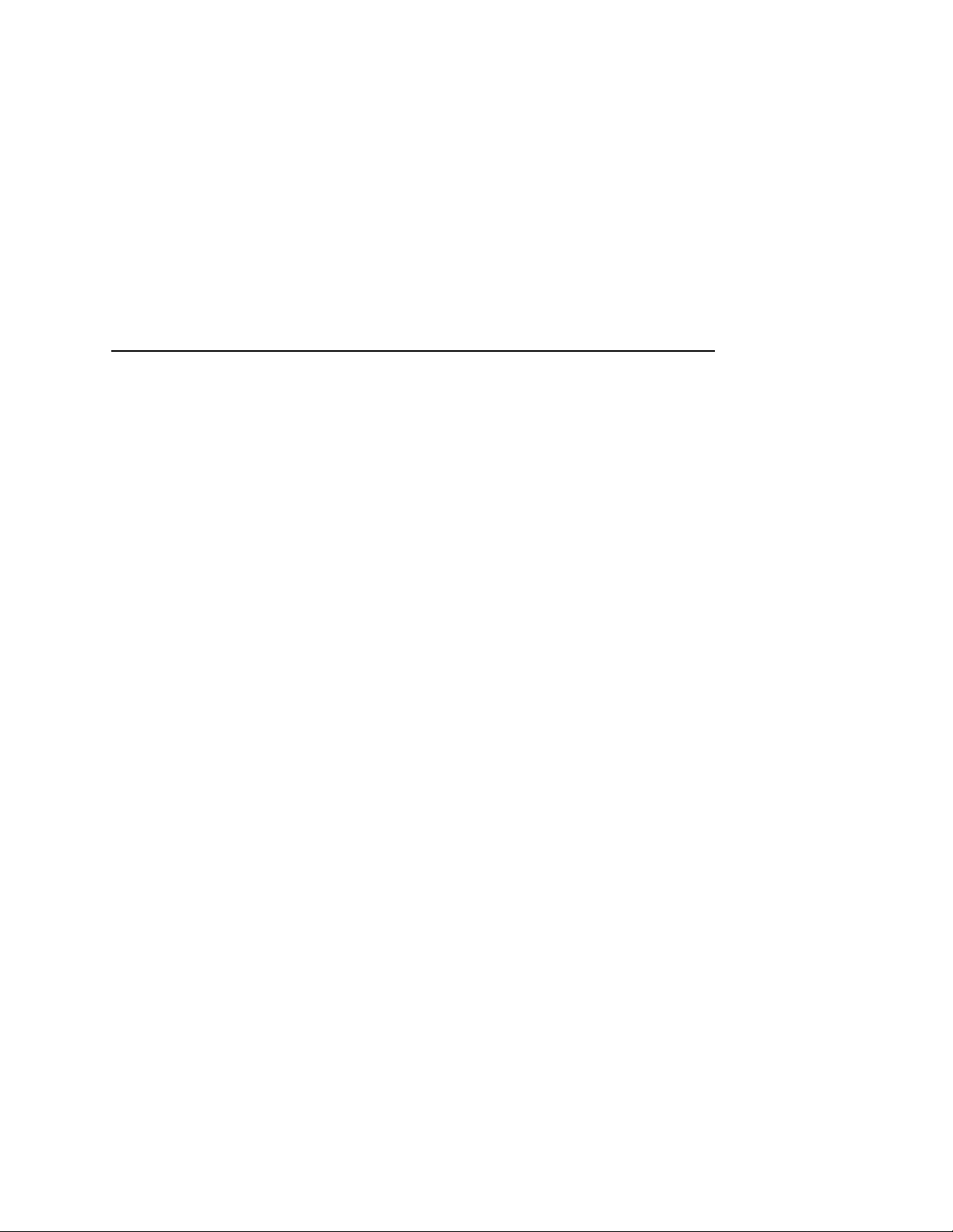
Table of Contents
Replacing Or Adding The Developer ..........................132
Developing Unit Removal............................................133
Adding New Developer ...............................................136
Installing The Developing Unit ....................................137
5 Scheduled Maintenance.......................141
Required Tools ......................................................... ....... .. 141
Service Level Page Counts.........................................142
Clearing Service Level Messages...............................143
Maintenance Schedules ..................................... ...... ....... ..144
User Replacement Schedule ................ ....... ...... ....... .. 145
Tech Service Replacement Schedule.........................146
General Cleaning...............................................................149
Vacuuming The Printer ...............................................149
Cleaning The Chargers...............................................154
Precharger/Transfer Charger......................................158
Cleaning The Fuser Unit Cover Glass ........................159
Major Cleaning ..................................................................164
Removing The Cleaning Unit......................................164
Cleaning The Photoreceptor Drum .............................167
Cleaning The SELFOC
®
Lens.....................................170
6 Troubleshooting....................................171
Troubleshooting.................................................................171
Maintaining Print Quality ............................................. 171
Offline Diagnostics ......................................................172
Online Diagnostics ......................................................172
Paper Jams ......................................................................173
Paper Jam Near The Tractor ......................................173
Paper Jam Near The Paper Output Section ...............174
Paper Jam In The Transport Input Section .................179
Paper Jam In The Transport Output Section ..............181
System Status And Error Messages..................................182
Reprinting Pages After A Fault Condition ................. .. 182
15
Page 16
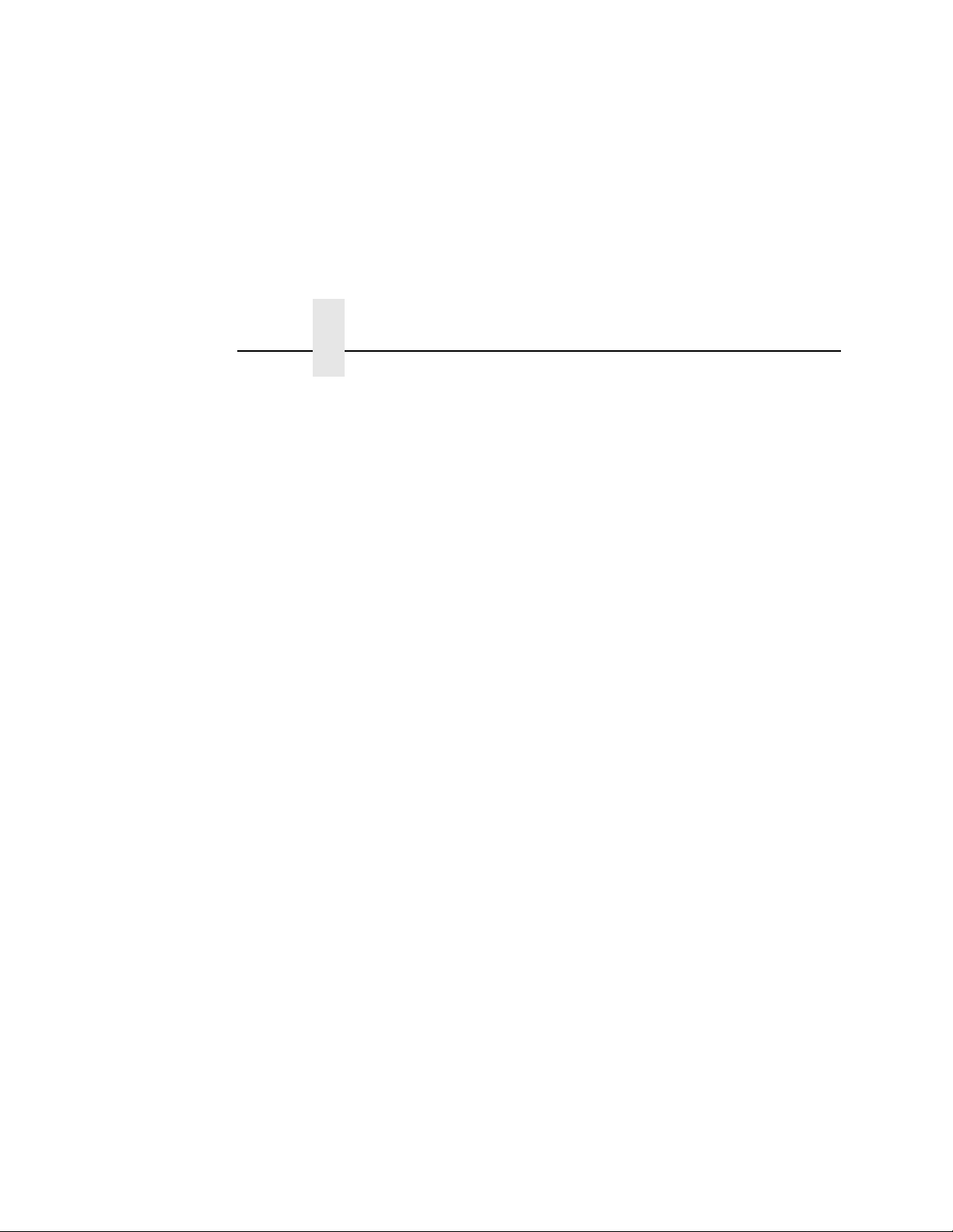
Table of Contents
Error Messages...........................................................187
A Maintenance Log Sheets......................197
Maintenance Log Sheets...................................................197
B Specifications .......................................205
Paper Specifications .........................................................205
Performance Characteristics.............................................208
Host Interfaces............................................................209
Emulations ..................................................................209
Memory Requirements ......................................................210
Safety Regulations......................................................210
Electromagnetic Interference ......................................210
Physical Characteristics And Environment .......................211
C Host I/O Interfaces ...............................213
Host I/O Interfaces.............................................................213
Performance Considerations.......................................215
RS-232 Serial Interface...............................................217
RS-422 Serial Interface...............................................220
Centronics Parallel Interface.......................................224
Dataproducts Parallel Interface...................................227
IEEE 1284 Parallel Interface Configuration.................231
Termination Resistors .................................................231
Ethernet Parallel Interface Configuration ....................231
16
Page 17
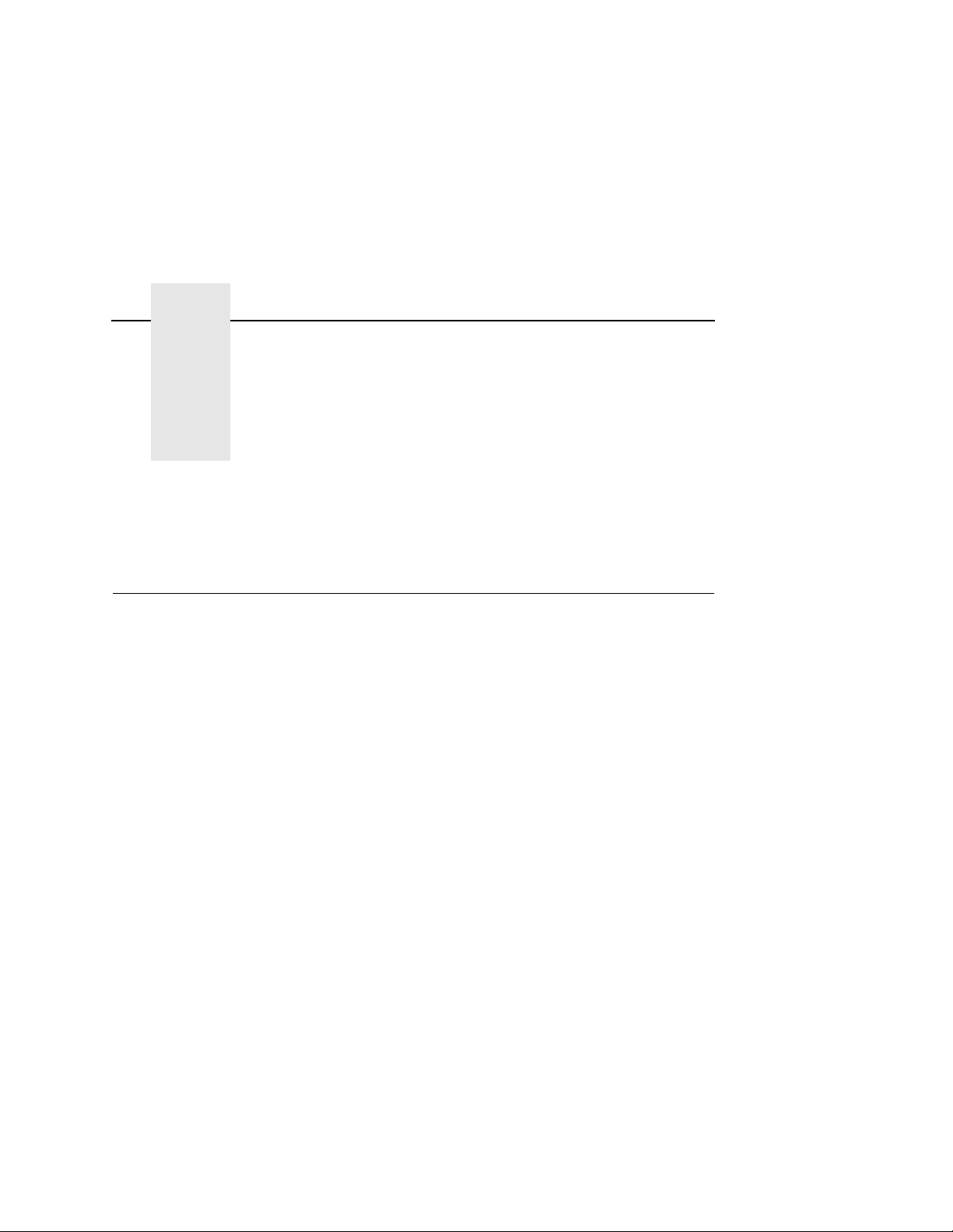
1 Introduction
About This Manual
This manual explains how to use your printer.
Safety Notices And Special Information
For your safety and to protect valuable equipment, it is very
important that you read and comply with all information highlighted
under the following special headings:
WARNING
WARNUNG
AVISO
A VERTISSEMENT
AV VERTIMENT O
A warning notice calls attention to a condition that could harm
you.
Ein Warhinweis dieser Art weist auf Verletzungsgefahr hin.
Las notas de adviso llaman la atención sobre una condición
que puede causar lesiones.
Attire votre attention sur une opération pouvant présenter un
danger.
Un’indicazione di avvertenza segnala una condizione di
pericolo suscttibile causare lesioni all’operatore.
17
Page 18
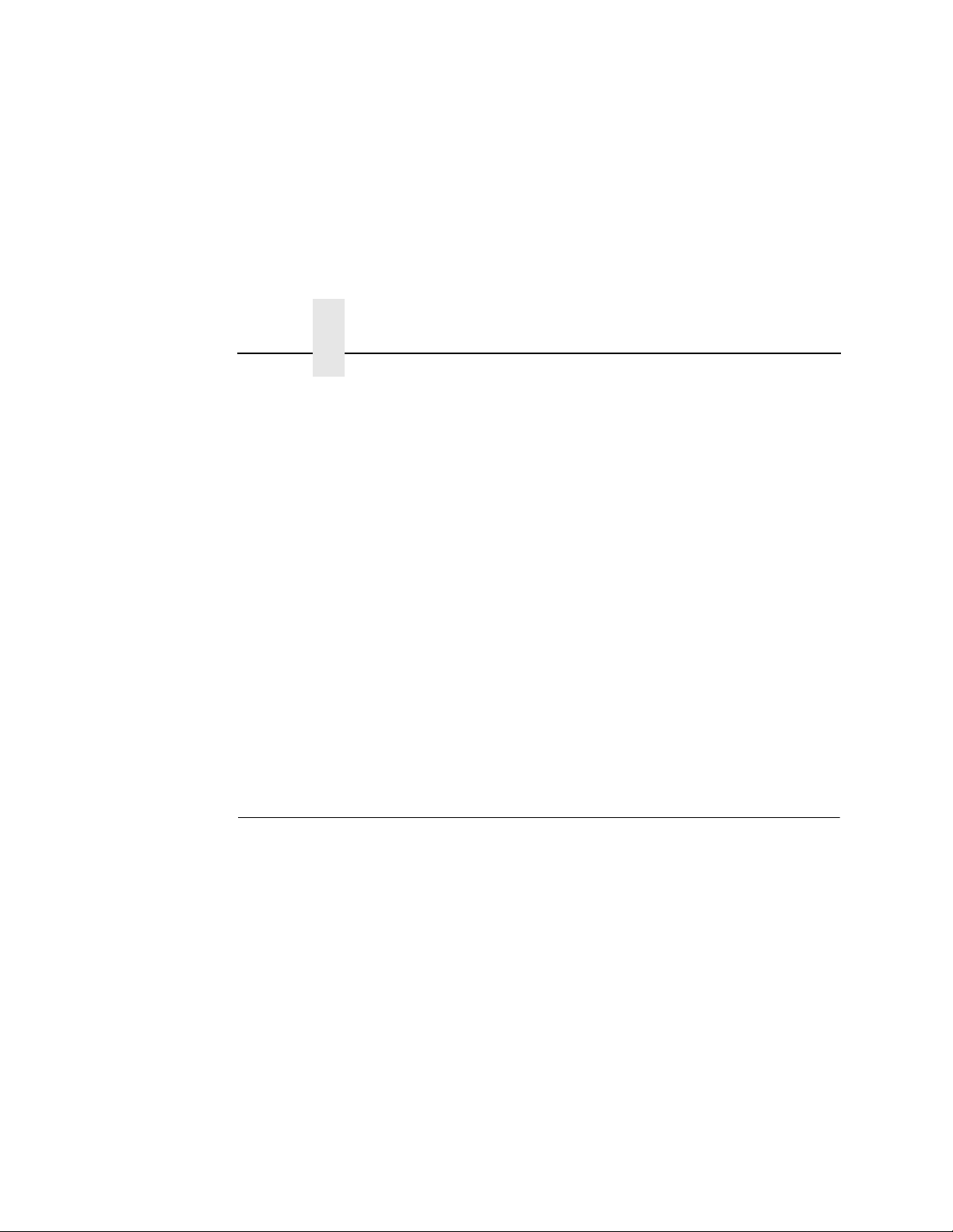
Chapter 1 Important Safety Precautions
CAUTION
IMPORTANT
A caution notice calls attention to a condition that could
damage the printer.
An important notice provides information that is vital to proper
operation of the printer.
NOTE: A note provides information and helpful tips about printer
operation.
Control Panel Keys And Display Messages
Keys and indicators that are labeled on the printer are printed in
uppercase letters. For example:
Press ENTER to select the value shown on the LCD.
Messages that appear on the control panel message display (called
the Liquid Crystal Display or LCD) are printed in uppercase letters
and enclosed in quotation marks. For example:
“ENTER SWITCH LOCKED” appears on the LCD.
Important Safety Precautions
This chapter provides safety information that helps you prepare for
installation and operation of the printer. The actual installation,
initial setup, and testing should be performed only by a factorytrained service repres enta tiv e.
18
Observe the following precautions at all times to ensure safe
operation of the printer:
• Read all instructions before you do any procedure.
• Follow all safety notices and instructions printed in this manual
and marked on the printer.
• You must unplug the power cord to shut off all power to the
printer. The operator-accessible power switch does not shut off
all power to the printer.
• The power outlet must be installed near the equipment and
must be easily accessible.
Page 19
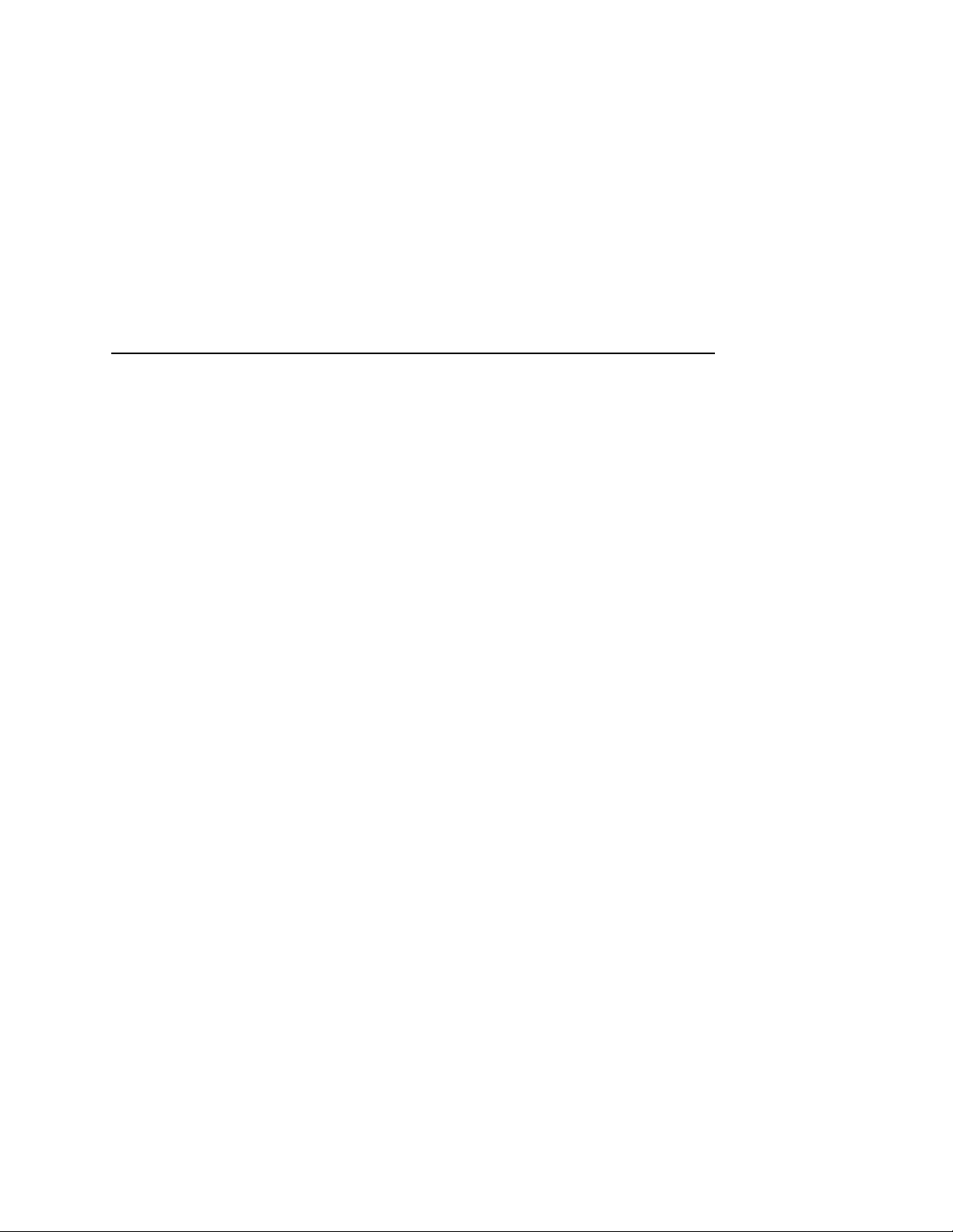
• The printer relies on protective devices in the building
installation for protection. The printer must be connected to a
30 Amp, 250 V outlet.
• Do not operate the printer in a room that is not properly
ventilated. The room should be at least 1,000 cubic feet with a
complete air exchange every two hours.
• Keep combustible materials away from the printer. Dispose of
used toner properly, because it is flammable.
• Some components in the printer are potentially hazardous. For
example, the fuser unit becomes very hot under normal
operating conditions and several components use high voltage.
• Handle the photoreceptor drum properl y. Do not put used
drums in the trash; instead, ship them to the appropriate
disposal facility for recycling. (See
Proper Disposal Of A Drum
Unit, 128.)
• Do not block or obstruct any cabinet ventilation slots.
• Never spill liquid of any kind on or in the printer. Use only
manufacturer-approved cleaning agents and methods.
• Make sure nothing rests on the power cord. Do not place the
power cord where people can walk on it or under any carpet.
• Do not lean on or place heavy objects on top of the printer.
• Turn off the power immediately if the printer emits an unusual
noise or smell.
• Do not look directly at the flash lamp light.
19
Page 20

Chapter 1 Important Safety Precautions
Cleaning
Unit
Knob C
Fuser
Unit
Main
Charger
Control
Panel
Paper
Feed
Tractors
20
Toner
Cartridge
Developing
Unit
Power Supply
for Flash
Lamp
Waste Toner
Recovery Unit
Figure 1: Printer Components
Page 21

Power
Switch
$
25loc1
September 15, 2000
Serial
Port
Diagnostic
Port
General Purpose
I/O Port
Figure 2: Power Switch and Printer Interfaces
Optional Coax/
Twinax Port
$
Parallel Port/
Optional Ethernet
Port
21
Page 22
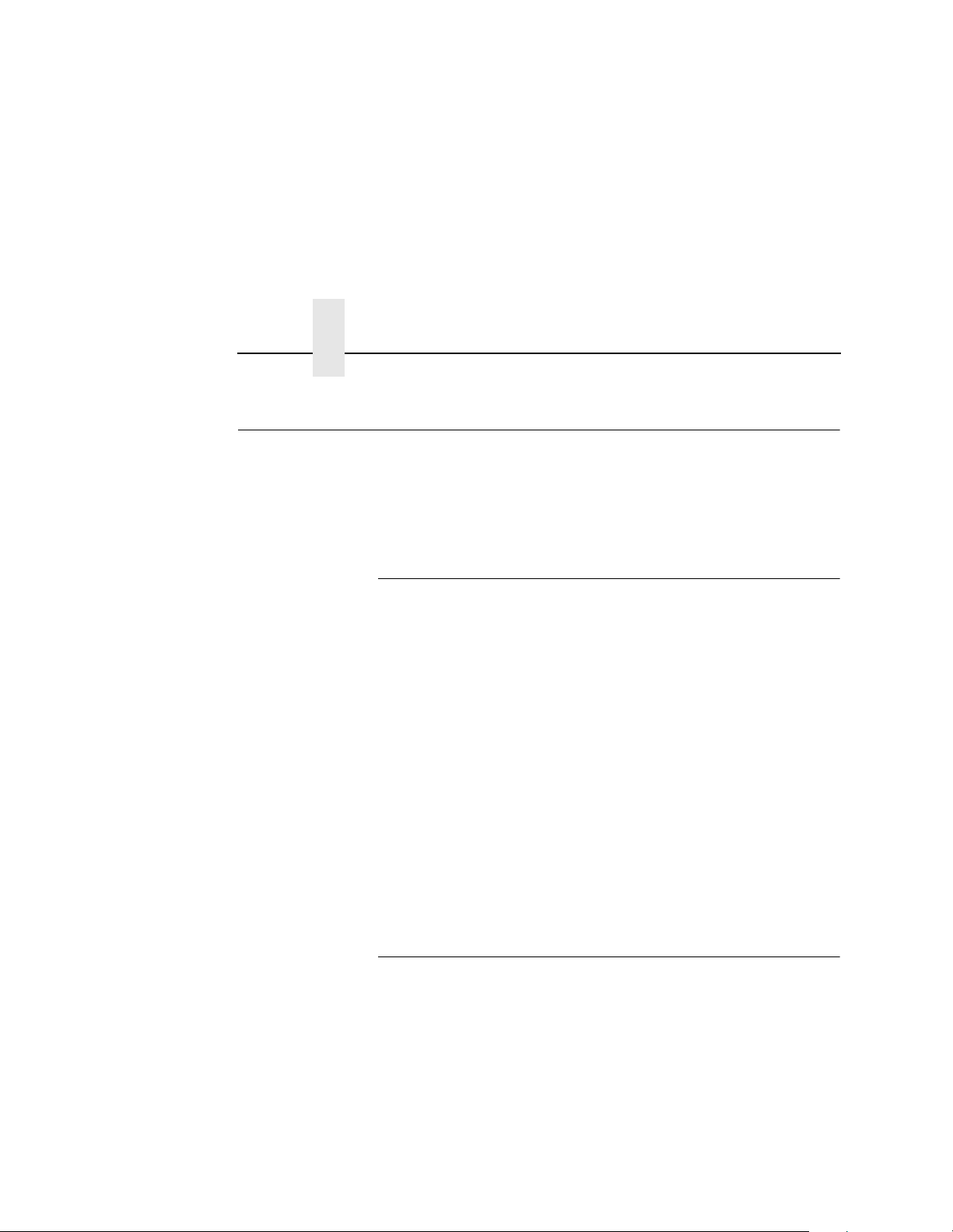
Chapter 1 About The Printer
About The Printer
Printing speed is 20 pages per minute on continuous letter size and
A4 size fanfold forms (long edge fed). The printer produces printed
output with a 300 x 300 or, optionally, 240 x 240 or 400 x 400 dotsper-inch (dpi) resolution. See Appendix B for printer specifications.
Features
Features include the following:
• Continuous fanfold paper
• User-replaceable toner cartridge
• FlashFusion™ flash fusion technology
• Two-line, 16-character alphanumeric display that provides
operating and error messages
• Flash Memory which stores preset conf igu ra tio ns and
emulations
22
• Serial and parallel inter fac es
• Ethernet™ network adaptor (optional)
• Coax/Twinax interfaces (optional)
• Power stacker (optional)
Emulations
Your printer comes equipped with the Printronix® LinePrinte r Plus®
emulation software (which emulates an impact printer). Printronix
LinePrinter Plus includes the following printer protocols:
• P-Series
• P-Series XQ
• Serial Matrix
• Proprinter® III XL
• Epson®
FX-1050
Page 23
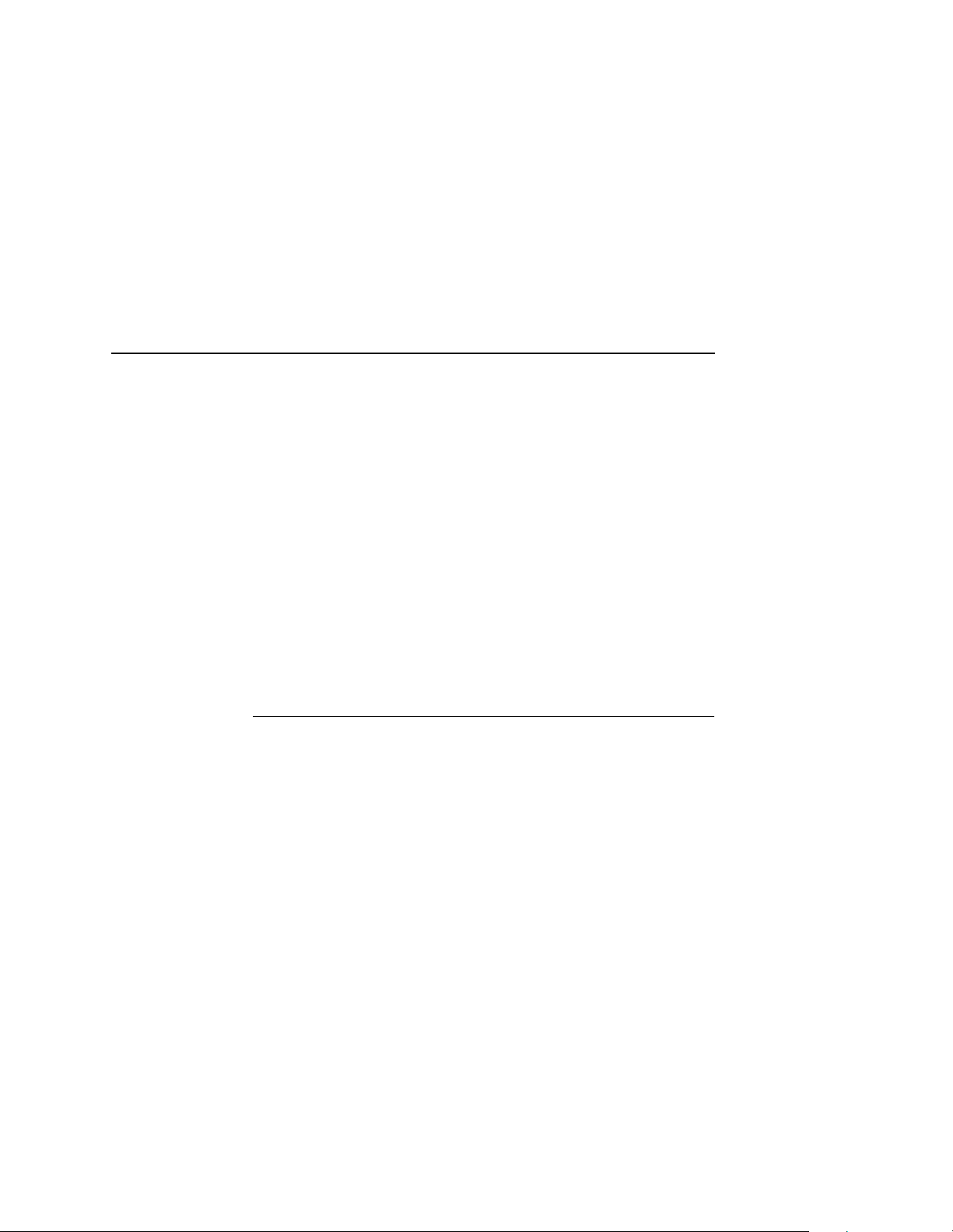
Fonts And Forms
Printronix LinePrinter Plus provides portrait and landscape image
orientation. Automatic 1-up, 2-up, 4-up, and gray bar overprinting
are also provided. The emulation also offers optional proportional
(scalable) fonts.
The following optional emulations are also available:
• IGP®/PGL®
• IGP/VGL
• PCL5®
• IPDS™
For specific information on each emulation, see the appropriate
emulation manual.
Fonts An d Forms
The printer provides a variety of resident fonts. The emulation you
are using determines what resident fonts are available. For
example, the LinePrinter Plus emulation provides CG Times, Letter
Gothic, Courier, OCR-A, and OCR-B as standard sets of fonts.
With either the LinePrinter Plus or PCL 5 emulations, you can load
additional fonts into printer memory from the host computer. Once
any additional fonts are in printer memory, you can then access
them in the same way as the resident fonts. Note that if you
download fonts from the host computer and do not save them, the
downloaded fonts are lost when the printer is powered off.
You can store forms together with fonts. The storage space for
forms and fonts depends upon the amount of printer memory
available. You can manipulate different fonts and/or forms
depending upon the emulation installed.
23
Page 24
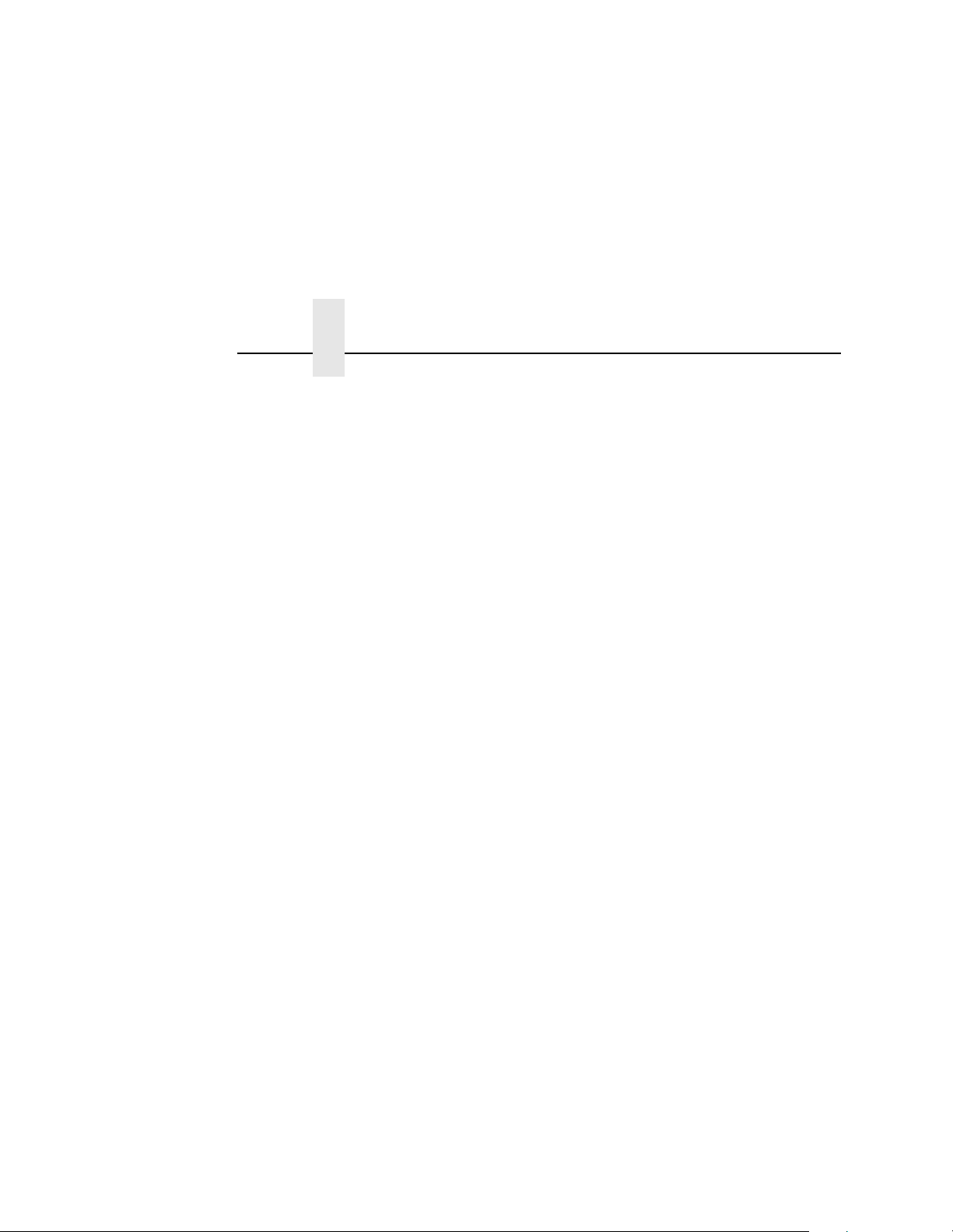
Chapter 1 About The Printer
24
Page 25
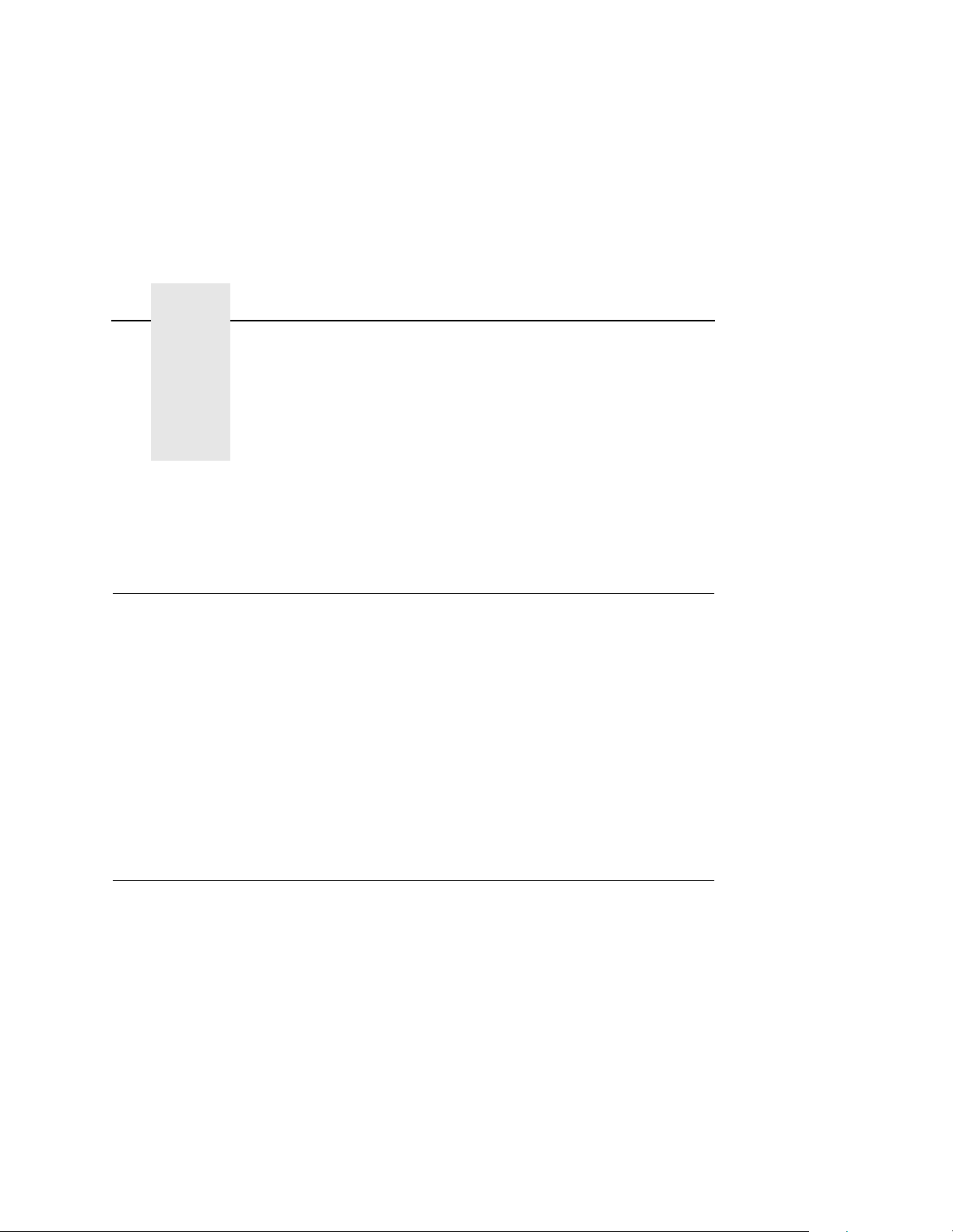
2 Initial Setup
Installation Overview
The installation and setup of your printer is intended to be done by
a service provider trained and authorized by Printronix. Your
service provider is also responsible for doing a preinstallation site
survey, unpacking the printer, connecting the power and host data
cables, and installing the first set of consumable items in the
printer. Depending on the terms of your service contract, your
service provider might also power on your printer and configure it.
As the owner of the printer, it is your responsibility to prepare the
printer site. This includes providing adequate ventilation and power
for the printer.
Loading Paper
When loading paper, be sure the leading edge of the paper has a
clean, separated perforation without ragged edges.
NOTE: You do not need to power off the printer to replace paper. If
you leave the printer on and replace the paper, it will
resume printing where it left off when you put it online.
To load paper, perform the following steps. Repeat this procedure
whenever top-of-form must be reset (e.g., after clearing a paper
jam, loading new paper, etc.).
25
Page 26
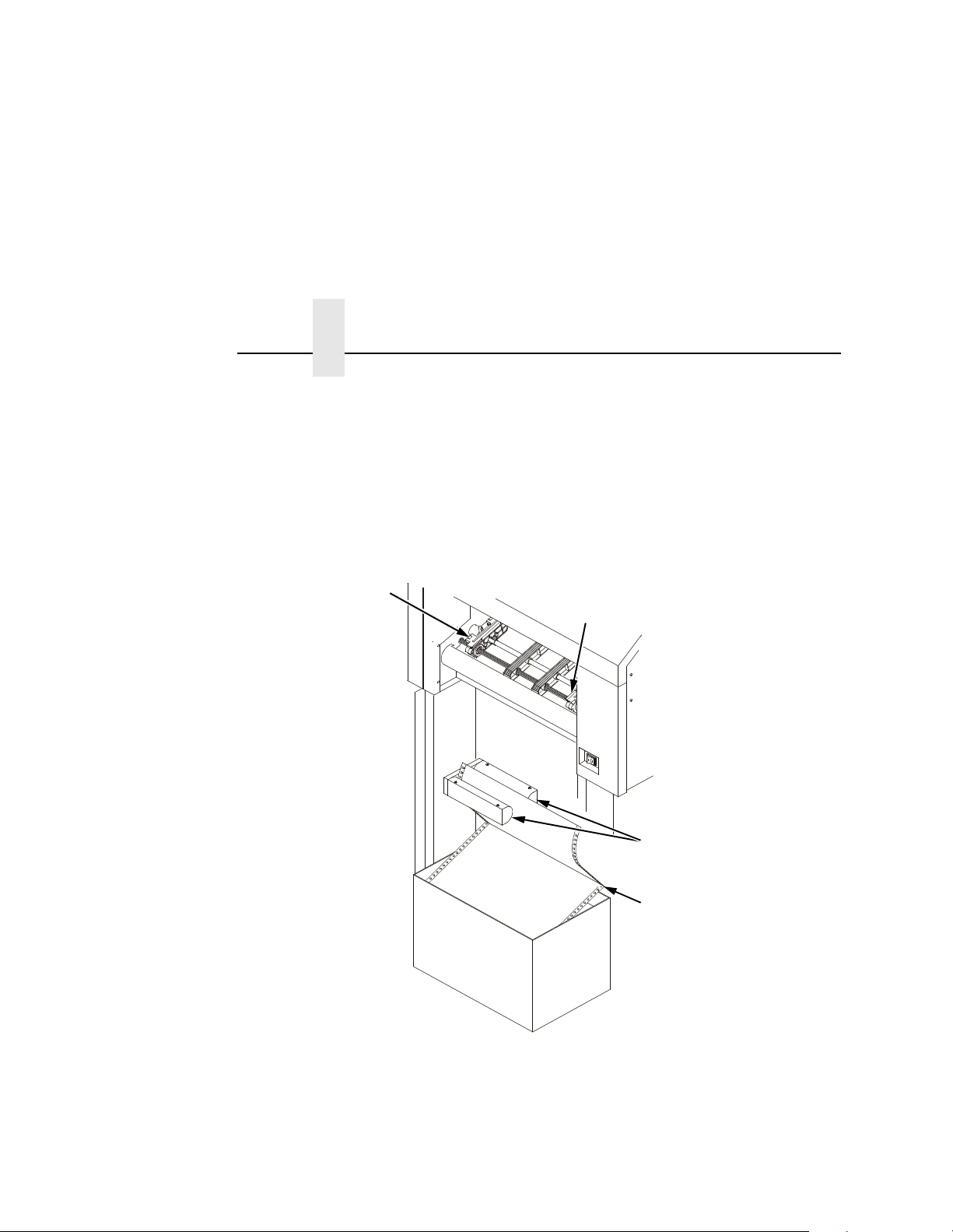
Chapter 2 Loading Paper
IMPORTANT
Left Tractor
To prevent jams, the first fold of the paper must face toward
the printer as shown.
1. Place the paper box under the tractor unit with the first paper fold toward the printer.
Right Tractor
Lower Paper
Guides
26
First Paper Fold
is toward Printer
Page 27
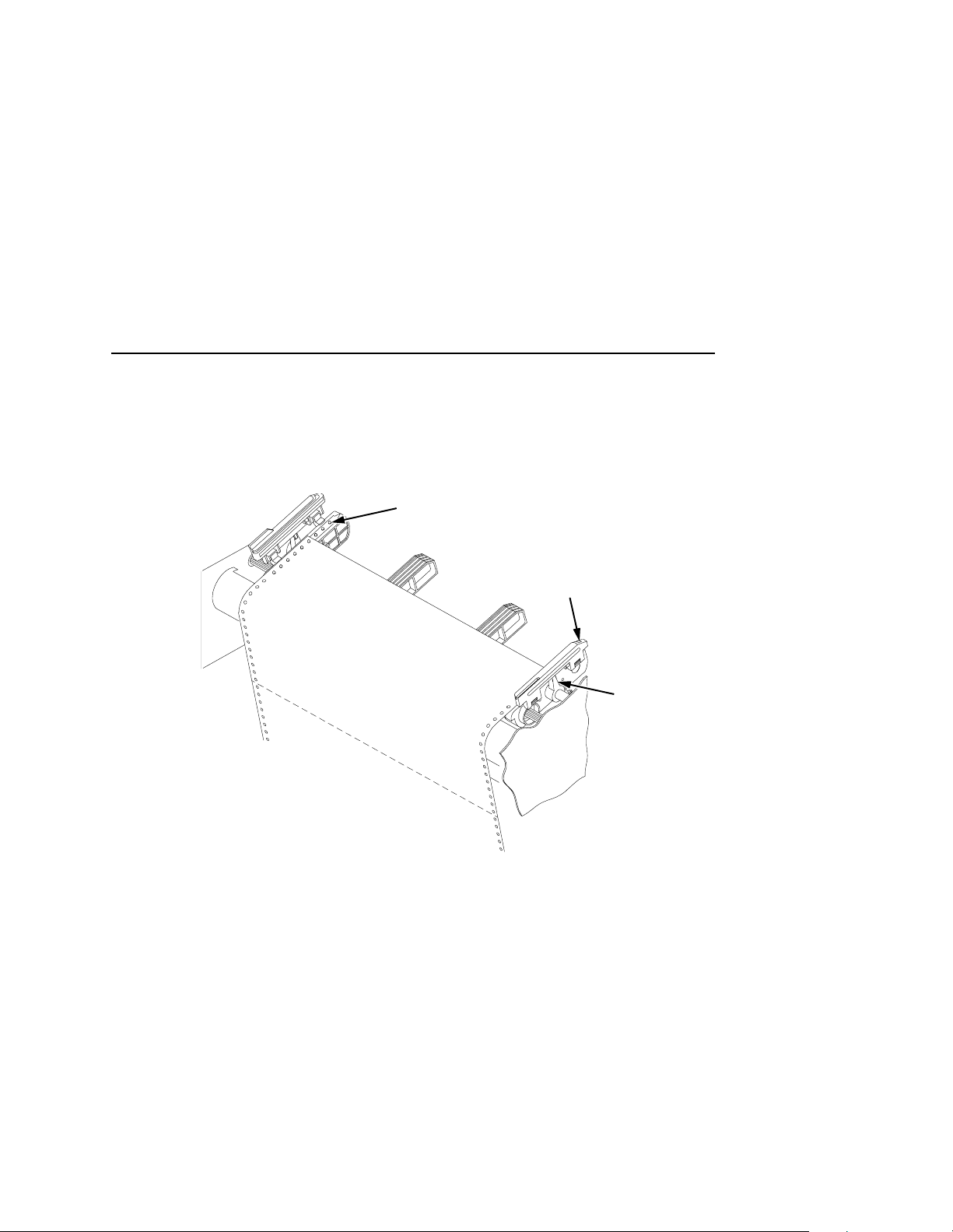
Tractor Pins
Tractor Gate
Tractor Lock
2. Pass the leading edge of the paper between the lower paper
guides, as shown in the previous illustration.
3. Unlock only the right tractor by pushing forward on the tractor lock.
4. Open the left and right tractor gates and place the paper
approximately half-way onto the tractor pins.
NOTE: Do not push the paper past the tractors, because there is a
paper jam sensor that will detect a paper jam if the paper is
pushed too far.
5. Close the left tractor gate.
6. Slide the right tractor to the left or right until its pins line up with
the holes on the right edge of the paper.
27
Page 28
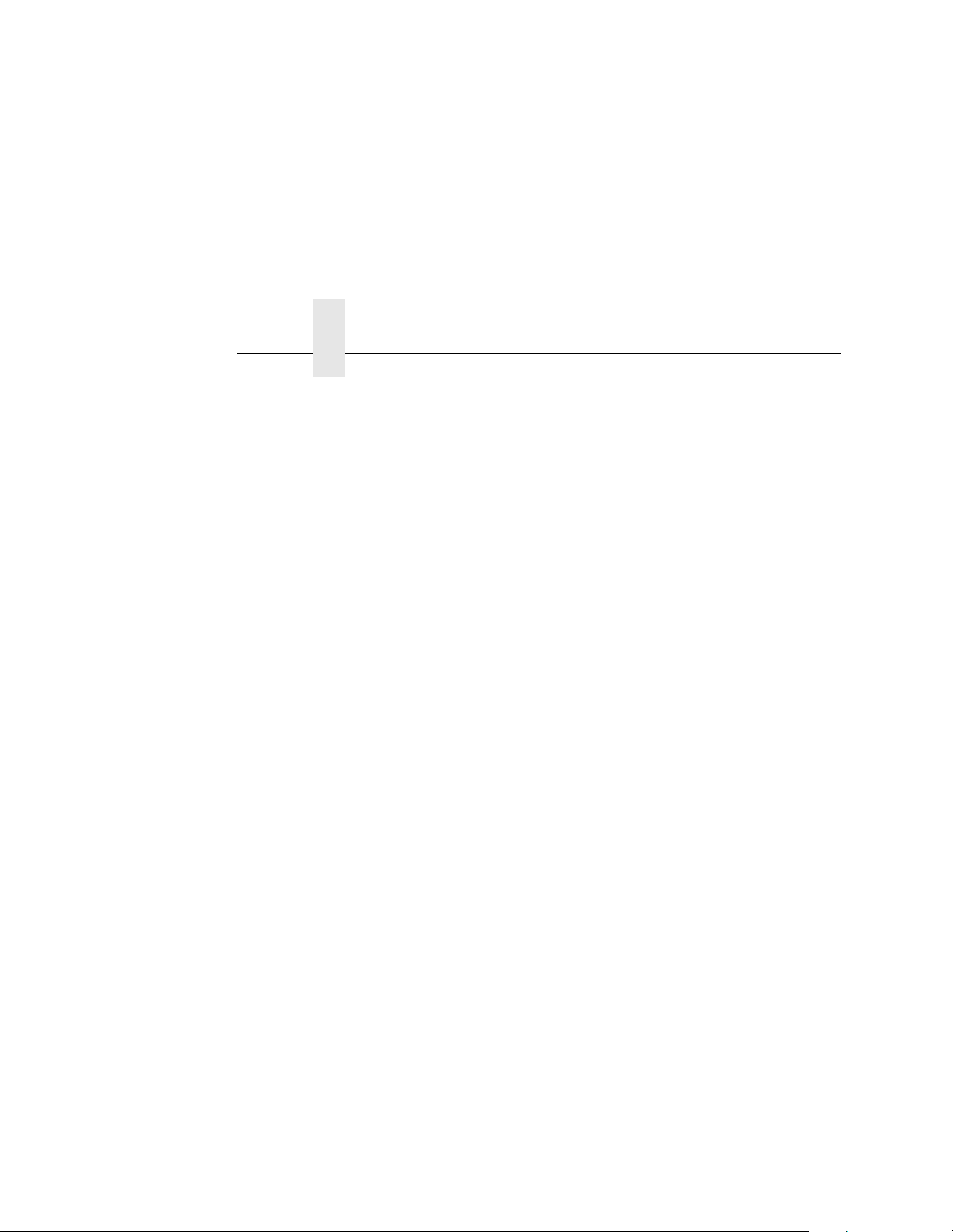
Chapter 2 Loading Paper
7. Place the paper on the pins, then close the right tractor gate. NOTE: When you place the paper on the tractors, you should
introduce a slight amount of side-to-side tension into the
paper. The right tractor must be set far enough to the right
so that there is no looseness or wrinkles in the paper. Do
not set the right tractor too far to the right, because too
much tension may cause the paper holes to tear away from
the tractor pins.
8. Tighten the paper by moving the right tractor slightly outward,
and lock the right tractor with the tractor lock.
9. If you are reloading paper following a “Paper Empty” message
with the printer power on, press ONLINE to place the printer
online. The printer automatically sets the physical top of the
form at the leading edge of the paper and resumes printing.
28
Page 29
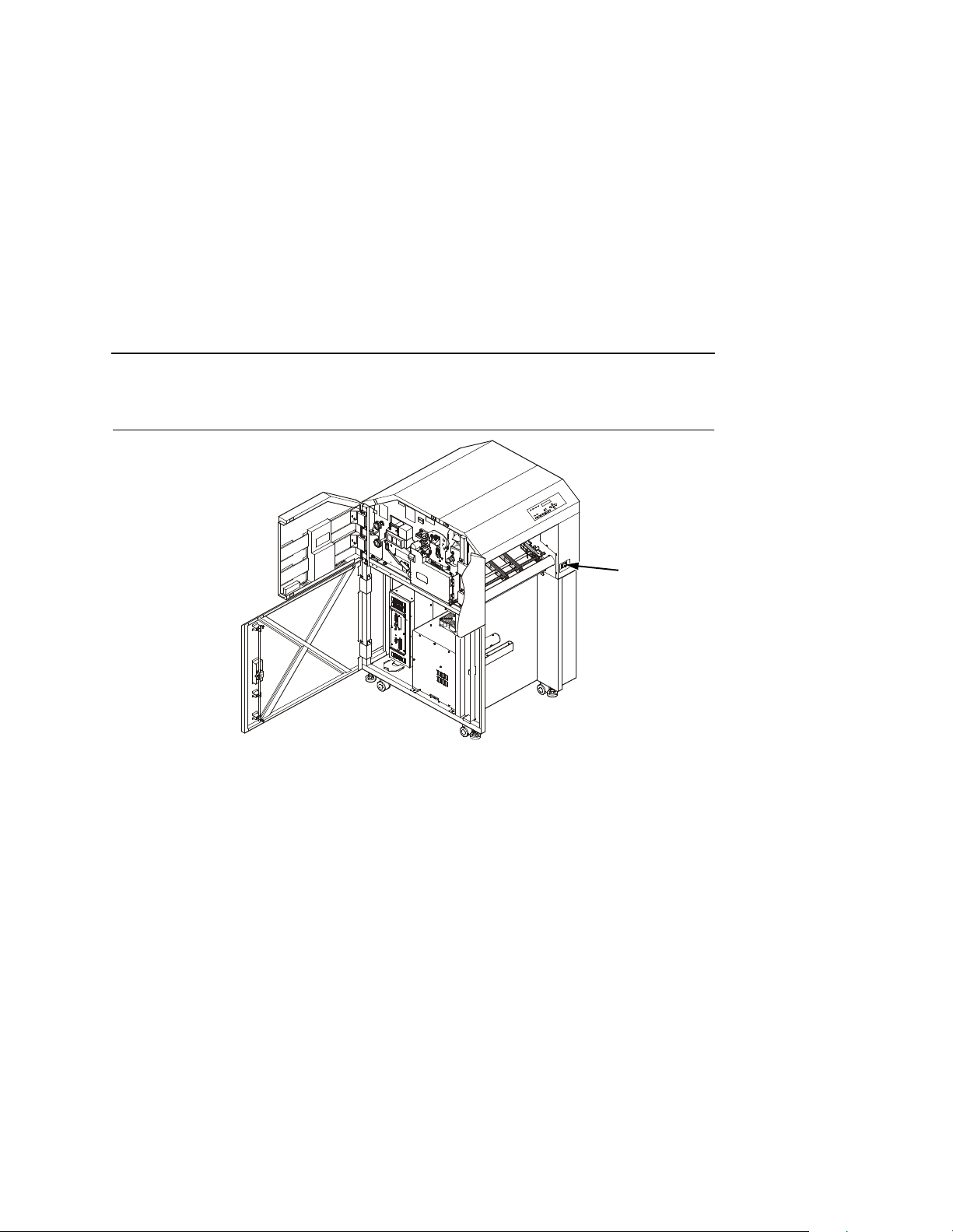
Powering On The Printer
Power Switch
Figure 3: Power Switch
CAUTION
The printer must be connected to a 220-240 VAC, 30 Amp, 5060 Hz power source, as shown on the rear panel label. Using
an incorrect power source may damage the printer.
1. Make sure the printer is plugged into the appropriate power
source, the interface cable is connected, and the host computer
is on.
29
Page 30
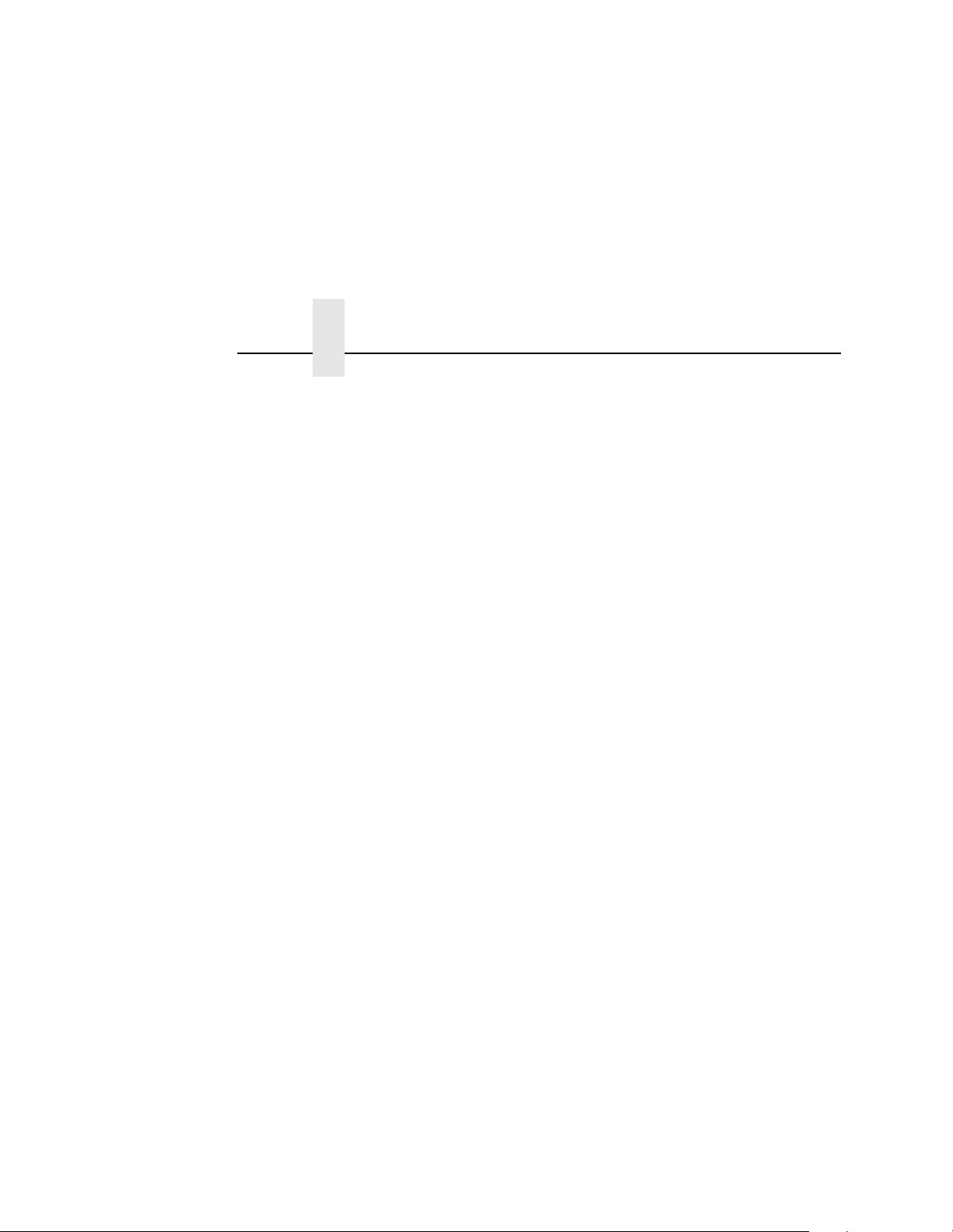
Chapter 2 Powering On The Printer
2. Turn on the printer by setting the power switch to | (On). When
you power on the printer, the following occurs:
a. The printer reads the emulation boot file and briefly
displays the message:
TESTING HARDWARE
PLEASE WAIT...
b. DIAGNOSTICS PASSED
c. STA ND BY light flas he s
d. The ONLINE indicator lights continuously and STAND BY
goes out.
NOTE: The printer can be set to power on in the OFFLINE state
instead of the ONLINE state. To print, ONLINE must be lit;
if it is not, press ONLINE.
If other messages and prompts appear on the control panel,
answer the prompts and follow the directions as explained on
page 182.
30
Page 31

Using The Control Panel
Liquid Crystal Display (LCD)
Status
Indicators
JOB IN
SYS
SYNC
ONLINE FAULT
ONLINE CLEAR TEST SHIFT
AVAIL
PROCESS
STAND BYLINE
The control panel is located on the top right side of the front cover.
Liquid Crystal Display (LCD)
The liquid crystal display (LCD) displays messages, printer
operating status, configuration options, and error codes.
CANCEL
PAGE
EJECT
Function
Keys
Liquid Crystal
Display (LCD)
ENTER
PREV
Paper Path
Diagram
UP
NEXT
DOWN
St atus Indicators
The status indicators display the current operational status of the
printer.
LINE SYNC
Twinax interface only. Indicates there is activity on the line from the
host computer.
31
Page 32

Chapter 2 Using The Control Panel
SYS A VAIL
Twinax interface only. Indicates there is activity to the current
address on the line.
JOB IN PROCESS
When the printer is receiving data or processing data, JOB IN
PROCESS flashes. If data has been processed and is waiting to be
printed, or has been printed but not yet fused and ejected by the
printer, JOB IN PROCESS lights continuously.
JOB IN PROCESS does not light when the printer is not processing
data, no data exists in the buffer, and the printer is not receiving
data.
STAND BY
STAND BY flashes while the printer is executing any control panel
command and while the printer is unavailable for printing due to its
normal system activities, such as booting, printing its configuration,
writing status information, and loading applications.
IMPORTANT
32
Do not press any control panel key when STAND BY is
flashing. The printer may carry out unwanted commands.
ONLINE
ONLINE is lit continuously when the printer is online (when the
printer is ready to print and accept data from the host). It flashes
when the printer is offline or when the printer stops because of an
error.
F AULT
FAULT flashes when the printer is unavailable for printing because
of an internal error.
Page 33

Function Keys
Function Keys
The pressure-sensitive function keys are located directly below the
status indicators. When pressing the keys, a “beep” verifies
contact.
The function keys permit you to configure the options of the printer.
You can access these options via a structured menu which is
displayed on the LCD. To navigate through the options, use the UP,
DOWN, NEXT, and PREV keys. Press ENTER to select an option
that appears on the LCD.
The purpose of each function key (under normal printing mode) is
defined below.
For specific procedures and information regarding the configuration
menu, see page 41.
NOTE: You can enable or disable the panel key sound via the
configuration menu.
ONLINE Key
The ONLINE key toggles the printer online and offline.
• To place the printer online, press ONLINE until the ONLINE
status indicator remains lit continuously. The LCD displays
“ONLINE,” along with the name of the current emulation. The
printer can now receive and process data and print.
• To place the printer offline, press ONLINE until the ONLINE
status indicator blinks. The LCD displays “OFFLINE.” The
printer stops processing and printing any new data, except for
any pages in process.
• To start downloading printer operating system files to the
printer, hold down the ONLINE + CLEAR keys while cycling
printer power. See Chapter 3 for more information.
33
Page 34

Chapter 2 Using The Control Panel
NOTE: When the printer is not in an error state, pressing ONLINE
in any level of the configuration menu causes the printer to
accept any configuration changes you have entered and
return to online status.
When the printer is in an error state, pressing ONLINE in
any level of the configuration menu causes the printer to re-
display the fault message.
CLEAR Key
• In the fault state, press the CLEAR key to clear errors and reset
the printer to the offline state (if all errors are cleared).
• To start downloading printer operating system files to the
printer, hold down the ONLINE + CLEAR keys while cycling
printer power. See Chapter 3 for more information.
TEST Key
When the printer is offline, you can run a test print, as configured
under the Test Print menu (page 94), by pressing the TEST key. To
stop the test print, press TEST again.
34
Pressing TEST when the printer is online has no effect.
SHIFT Key
This key does not have a function of its own. It is combined with
other keys to modify their functions.
Page 35

Function Keys
PAGE EJECT Key
The PAGE EJECT key performs the following functions when the
printer is online:
When the JOB IN PROCESS status indicator lights steadily,
pressing PAGE EJECT causes the printer to print all data in the
printer. The page is then cut at the perforation (unless the Burst On
Eject option is disabled).
When the JOB IN PROCESS status indicator flashes, pressing
PAGE EJECT causes the printer to attempt to print any data in the
buffer. The paper motion caused by the page eject operation may
interrupt the printing of data that is not currently in the buffer. Once
the paper motion has occurred, the data that was not yet in the
buffer should print. The page is then cut at the perforation (unless
the Burst On Eject option is disabled).
To start downloading files to the printer, power off, then press the
ONLINE + CLEAR keys and hold them down while powering on the
printer. (See “Downloading Into Flash Memory” section on
.
page 101
)
IMPORTANT
Do not press PAGE EJECT while JOB IN PROCESS is flashing,
or your print job might become misaligned.
When the JOB IN PROCESS status indicator is not lit or flashing,
PAGE EJECT has no effect.
Pressing the SHIFT + PAGE EJECT keys together moves the
paper one page length without printing or cutting the paper. It can
be used to feed the paper into (customer-supplied) postprocessing
equipment.
ENTER Key
When you are entering parameters in the configuration menu,
press ENTER to select the value shown in the LCD. The printer
confirms your selection by placing an asterisk (*) next to the value
in the display. However, if the ENTER key is locke d, “ENTER
SWITCH LOCKED” appears and the value is not accepted.
35
Page 36

Chapter 2 Using The Control Panel
CANCEL Key
The CANCEL key performs the following functions when the printer
is offline:
• Cancels the current page in process
• Cancels any pages queued to print but not yet printed
• Cancels any input data not yet processed
• Clears the reprint buffers
• Cancels a download if one is in process
UP And DOWN Keys
The UP and DOWN keys are used for the configuration menu:
• To unlock or lock the ENTER key, press UP + DOWN at the
same time when the printer is offline
• The ENTER key lock can be configured to be a key
combination other than UP + DOWN. Refer to the “Unlocking
And Locking The Configuration Menu” section on page 52 for
more information
36
• To enter the configuration menu, press DOWN when the printer
is offline
• To move between the different levels in the configuration menu,
press either UP or DOWN as needed
NEXT And PREV Keys
The NEXT and PREV keys are used to move between the
parameter options on the current level of the configuration menu.
Press NEXT or PREV to move forward or backward through
parameter options.
Page 37

3 Printer Configuration
Printer Configuration
In order to print data, the printer must respond correctly to interface
signals and commands received from the host computer.
Configuration is the process of matching the printer’s operating
characteristics to that of the host computer. The characteristics that
define the printer’s response to signals and commands received
from the host computer are called configuration parameters and are
found in the configuration menus. Configuration menu diagrams are
shown later in this chapter.
Configuration parameters are retrieved from flash memory or set
from the control panel. This chapter explains how to set and save
parameters from the control panel.
IMPORTANT
Configuration directly affects printer operation. Do not change
the configuration of your printer until you are thoroughly
familiar with the procedures in this chapter.
37
Page 38

Chapter 3 Printer Configuration
Unlocking And Locking The Config urat ion Menu
In order to configure the printer from the control panel, you need to
unlock the ENTER key, which is in a locked state by default. The
locked state secures your configuration, preventing alteration.
Unlocking The Configuration Menu
Step Press LCD Message
1. Place the printer offline OFFLINE
2. Unlock the ENTER key (the LCD message appears briefly).
3. From this point, either print or modify your current configuration.
ON LINE
+
CONFIG. CONTROL
ENTER KEY
UNLOCKED
Locking The Configurat io n M enu
Step Press LCD Message
1. At any place within the menu, you can re-lock the ENTER key.
2. Place the printer online. The
second line of the LCD varies,
depending on which emulation
is loaded in the printer
memory.
+
ON LINE
ENTER KEY
LOCKED
ONLINE
LINEPRINTER+
38
Page 39

Moving Within The Configuration Menu
Moving Within The Configuration Men u
Movement within the configuration menu is done with the UP,
DOWN, PREV, and NEXT keys on the control panel. The
configuration procedure discusses this in more detail. Do not make
any configuration changes until you have a printout of your current
configuration. (See page 41.)
The following figure shows how to change a menu option. The
illustration is divided into two parts: the left side shows a portion of
a configuration menu, and the right side shows the keys to press to
access a particular parameter and the messages that display after
you press each key.
The example shown configures the printer for a form length of 12
inches. Follow these guidelines to move through all of the
configuration menus.
39
Page 40

Chapter 3 Printer Configuration
Paper Control
Fanfold Options
Image Width
2.0 inches
Form Length
Inch Select
2.1 inches
2.2 inches
2.3 inches
2.4 inches
Length in Inches
.
.
.
14.7 inches*
1.0 inches
1.5 inches
2.0 inches
2.5 inches
3.0 inches
.
.
.
11.0 inches*
.
.
.
24.0 inches
30.0 inches
* equals fac tory default value
Press: LCD Message:
ONLINE
OFFLINE
CONFIG CONTROL
OR
OFFLINE
PAPER CONTROL
PAPER CONTROL
FANFOLD OPTIONS
FANFOLD OPTIONS
Image Width
FANFOLD OPTIONS
Form Length
Form Length
Inch Select
Inch Select
Length in Inches
Length in Inches
11.0 inches
OR
ENTER
Length in Inches
12.0 inches
Length in Inches
12.0 inches*
40
Page 41

Printing The Current Configuration
Printing The Current Configuration
We recommend that you print and store your configurations for
future reference. The printout provides a list of the parameters you
set when you configured the printer. Each parameter is defined
later in the chapter.
NOTE: Whenever you make changes to your configuration
parameters, be sure to print the configuration and save it
for future reference.
To print the current configuration, follow the steps listed below.
Step Press LCD Message
1. Place the printer offline. OFFLINE
ON LINE
CONFIG. CONTROL
2. Unlock the ENTER key. ENTER SWITCH
+
UNLOCKED
3. Select Config. Control. CONFIG. CONTROL Load Config.
4. Scroll through the Config.
Control menu until you reach
OR
CONFIG. CONTROL
Print Config.
Print Config.
5. Select Pr int Config. Print Config. Current*
6. Select the current option. Print Config.
ENTER
Current
7. The STAND BY light flashes and the printer prints the spe ci fi ed config ur ati on.
41
Page 42

Chapter 3 Printer Configuration
Step Press LCD Message
8. Lock the ENTER key. ENTER SWITCH
+
LOCKED
9. Place the printer online. ONLINE
ON LINE
LINEPRINTER+
42
Page 43

Factory Settings
Factory Settings
The configuration defaults set at the factory are listed below. These
values are available for loading at any time, and are maintained in
the printer until a new configuration is loaded.
Table 1. Factory and Configuration Parameters
Menu Item Default Value
Config. Control
Load Configuration 0
Save Configuration 1
Print Configuration Current
Delete Configuration 1
Power-up Configuration 0
Protect Saved Configuration Disable
Name Configs
Reset Cfg Names
Mode LinePrinter+
Host Interface
Centronics
Data Bit 8 Enable
PI Ignored Enable
Data Polarity Standard
Resp. Polarity Standard
Busy On Strobe Enable
Latch Data On Leading
Prime Signal Enable
43
Page 44

Chapter 3 Printer Configuration
Table 1. Factory and Configuration Parameters
TOF Action Reset
Buffer Size In K 64
Dataproducts
Data Bit 8 Enable
PI Ignored Enable
Data Polarity Standard
Resp. Polarity Standard
Latch Data On Middle
Prime Signal Disable
TOF Action Reset
Buffer Size In K 64
Menu Item Default Value
44
Serial
Interface Type RS-232
Data Protocol XON/XOFF
Baud Rate 9600 baud
Word Length 8
Stop Bits 1
Parity None
Data Term Ready True
Request To Send On-line & BNF
Buffer Size In K 64
Poll Character 00 Hex
Poll Response 0 MS
Page 45

Table 1. Factory and Configuration Parameters
Idle Response Di sabl e
One Char Enquiry Disable
IEEE 1284
Prime Signal Enable
TOF Action Reset
Buffer Size in K 64
Ethernet
Buffer Size in K 64
Auto Switching
Parallel Hotport
Port Type Centronics
Factory Settings
Menu Item Default Value
Trickle Time 1/4 sec.
Time Out 10 sec.
Report Status Disable
Serial Hotport
Port Type RS-232
Trickle Time 1/4 sec.
Time Out 10 sec.
Report Status Disable
Ethernet Params NIC install only
IP Address
Gateway Address
Subnet Mask
xxx.xxx.xxx.xxx
xxx.xxx.xxx.xxx
xxx.xxx.xxx.xxx
45
Page 46

Chapter 3 Printer Configuration
Table 1. Factory and Configuration Parameters
Menu Item Default Value
MAC Address
Novell Protocol Enable
NetBIOS Protocol Enable
Novell Frame Auto Sensing
PPM Port Number 3001
PPM Port Timeout 10 secs.
Paper Control
Fanfold Options
Image Width 14.6 inches
Form Length 11.0 inches
Paper Length Auto. Select
Fanfold Output Into Stacker
Burst on Eject Enable
No Back Feed Disable
Horizontal Image Shift 0/100 inches
hhhhhhhhhhhh
46
Vertical Image Shift 0/100 inches
Toner 3
Reprint on Fault Enable
Paper Type Standard
Reset Toner Full Press ENTER
Page 47

Table 1. Factory and Configuration Parameters
Menu Item Default Value
Miscellaneous
Panel Key Sound On
Alarm On
Power-up State Onl ine
Hex Dump Mode Disable
PTX Setup Option
Set Up Parse Disable
Set Up SFCC 21 h
Display Language English
File System
Overwrite Files Enable
Factory Settings
View File List File 1
Delete Files File 1
Optimize and Reboot
Print File List
Font Memory
Max Cache Memory 900 KBytes
Max Cached Char 01 KBytes
Standard Chars. 340
Bold Chars. 448
Extra Bold Char. 504
47
Page 48

Chapter 3 Changing Printer Configurations
Changing Printer Configurations
IMPORTANT
In order to properly configure the printer, it is important that
you have a current configuration printout, as described
previously. From this printout, determine which parameters
you need to change for the printer to op erate correctly with the
host computer, or your specific applications.
To change printer settings such as paper length, emulation, and
host I/O interface, perform the following steps:
Step Press LCD Message
1. Place the printer offline. OFFLINE
ON LINE
CONFIG. CONTROL
2. Unlock the ENTER key. ENTER SWITCH
3. Scroll through the menu to
access available parameters or
+
OR
UNLOCKED
OFFLINE
HOST INTERFACE
submenus.
4. Select the menu to access
available parameters or
HOST INTERFACE
Centronics
submenus.
5. Scroll through the parameters until you reach the one you want.
6. Select this submenu parameter to access the value options.
7. Scroll through the value options until you reach the desired value.
48
OR
OR
HOST INTERFACE
Serial
Serial
Interface Type
Serial
Baud Rate
Page 49

Factory Settings
Step Press LCD Message
8. Select the parameter to access the value options.
9. Scroll through the parameter
value options until you reach
OR
Baud Rate
9600 BAUD*
Baud Rate
38400 BAUD
the desired value.
10. Select the current value. Baud Rate
ENTER
38400 BAUD
11. Continue doing this to make other changes as needed. At any time press UP to
return to a higher level.
12. Lock the ENTER key. ENTER SWITCH
13. Do one of the following to save your changes:
+
ON LINE
LOCKED
ONLINE
LINEPRINTER+
• To tempor aril y sav e the
changes (until the printer is
turned off), place the printer
online.
• To permanently save the
changes, see the following
section.
Place the printer online.
49
Page 50

Chapter 3 Save Configuration
Saving New Configurations
IMPORTANT
If you do not save your configuration, all of the new values will
be lost when you turn off the printer.
You can save up to eight different configuration sets to meet eight
unique print job requirements. For example:
Config. 0: Factory Default (This cannot be altered.)
Config. 1: Selects Image Width of 4 inches
Config. 2: Selects Image Width of 8 inches
The configurations are saved and stored in flash memory for later
use.
NOTE: If the “Protect Config.” option is enabled, the new
configuration is not saved unless the existing configuration
has been deleted.
Save Configuration
Save configuration allows you to save up to eight different
configurations to meet different print job requirements.
Configuration 0 is a factory-preset configuration that cannot be
changed or saved.
Selects Paper Length of 10 inches.
Selects Paper Length of 11 inches.
Perform the following steps to save a new configuration:
Step Press LCD Message
1. Place the printer offline. OFFLINE
2. Unlock the ENTER key. ENTER SWITCH
50
ON LINE
+
CONFIG. CONTROL
UNLOCKED
Page 51

Saving New Configurations
Step Press LCD Message
3. Select the Config. Control menu.
4. Scroll through the parameters until you reach Save Config.
CONFIG CONTROL
Load Config.
CONFIG CONTROL
Save Config.
5. Select Save Config. Save Config.
1*
6. Scroll through the options (1-8)
until you reach the desired
OR
Save Config.
4
value.
7. Select the current value. An
ENTER
asterisk appears next to it.
• If the configuration number has been previously
saved and the “Protect Config.” option is enabled, this
Save Config.
4*
CFG FILE EXISTS
DELETE FIRST
error message appears briefly:
• If the configuration number has not been previously
saved or the “Protect Config.” option is disabled, the
STAND BY light flashes, and this message appears:
STAND BY...
then
Save Config.
4*
8. Lock the EN TER key. ENTER SWITCH
9. Place the printer online (LCD depends on printer emulation).
+
ON LINE
LOCKED
ONLINE
LINEPRINTER+
NOTE: To make the new printer configuration active at power-up,
select the configuration as the “Power-Up Config.”
51
Page 52

Chapter 3 Configuration Menus
Configuration Menus
The following pages describe the config urati on men us and their
options. For details on a particular menu, see the specified page.
CONFIG.
CONTROL
(page 53)
Load Config.
Save Config.
Print Config.
Delete Config.
Power-up Config.
Protect Configs.
Name Configs.
Reset Con fi g Names
PAPER
CONTROL
(page 82)
Fanfold Options
Hor. Image Shift
Ver. Image Shift
Toner
Reprint On Fault
Paper Type
Reset Toner Full
ACTIVE IGP
EMUL
2
(page 57)
Line Printer+
IGP/PGL
IGP/VGL
PCL5
1
1
1
IGP/PGL & LP+
IGP/VGL & LP+
MISCELLANEOUS
(page 88)
Panel Key Sound
Alarm
Power-Up State
Hex Dump Mode
PTX SETUP Option
Display Language
Downloaded Fonts
File Syst em
MODE
(page 58)
LP+/PCL5
PCL5
PCL5/PGL
PCL5/VGL
1
IGP/VGL
1
IGP/PGL
IPDS
CTHI
1
1
1
1
1
1
Auto Switching
Centronics
1
Dataproducts
1
Serial
IEEE 1284
Ethernet
Twinax
Coax
FONT MEMORY
(page 92)
Max Cache Memory
Max Cached Char
Standard Chars.
Bold Chars.
Extra Bold Char.
HOST
INTERFACE
(page 60)
1
1
1
ETHERNET
PARAMS
1
(page 80)
IP Address
Gateway Address
Subnet Mask
MAC Address
Novell Protocol
Net BIOSProtocol
Novell Frame
PPM Port Number
PPM Port Timeout
TEST PRINT
(page 94)
Test Pattern
No. of Pages
52
PRINT
STATISTICS
(page 95)
System Memory
DRAM Avail.
Flash Avail.
RAM Disk Avail.
Printer Life
MAINTENANCE
(page 97)
User Maint.
Tech Service
1
If installed.
2
Menu name may c hange
depending upon
installed emulation.
Page 53

CONFIG.
CONTROL
Config. Control Menu
Config. Control Menu
Load
Config.
Factory*
1-8
Name
Configs
1*
(1-8)
Save
Config.
1*
(1-8)
Reset Config
Names
1* (1-8)
ALL
Print
Config.
Current*
Factory
Power-up
All
1-8
1*
(1-8)
Delete
Config.
Power-Up
Config.
Factory*
1-8
Protect
Configs.
Disable*
Enable
Load Configuration
The printer can store up to eight configurations. This option allows
you to select and load a specific configuration.
The factory default for loading is configuration 0. Note that
configuration 0 is a factory-preset configuration that cannot be
changed and is always available for loading.
53
Page 54

Chapter 3 Configuration Menus
Save Configuration
Save configuration allows you to save up to eight different
configurations to meet different print job requirements.
Configuration 0 is a factory-preset configuration that cannot be
changed or saved.
NOTE: If the “Protect Save CFG” option is enabled, the new
configuration is not saved unless the existing configuration
has been deleted.
Print Configuration
Print configuration allows you to output a listing of various stored
printer configuration parameters. You can print the following
configurations:
• Current
• Factory
• Power-up
54
• All
• Any of the customized configurations (1 through 8)
For details on making a configuration printout, see page 41.
NOTE: The information (Power-Up Time, Level A Pages, etc.) that
is displayed on the LCD, via the Print Statistics menu, is
printed only as part of the printout for the Current
configuration. The Print Statistics information is not printed
under any of the printouts for customized configurations.
Thus, if you want to make a printout that includes the Print
Statistics information, you must select either the “Current”
configuration or “All” configurations from the Print
Configuration menu. The Print Statistics menu is detailed
on page 95.
Page 55

Config. Control Menu
Delete Configuration
Delete configuration allows you to delete a configuration file. You
can delete one or all of your eight customized configurations.
Configuration 0 is a factory-preset configuration and cannot be
changed or deleted.
Power-up Configuration
Power-up configuration allows you to specify one of nine (0-8)
configurations to be used upon printer power-up. The factory
default for power-up is configuration 0.
Protect Configs
The Protect Configs (protect saved configuration) option allows you
to specify whether or not a new configuration should “overwrite” an
existing configuration when you activate the “Save Config” option:
• When disabled (default), the new configuration overwrites the
existing configuration. There is no protection set for the former
configuration.
• When enabled, the new configuration does not overwrite the
existing configuration, and the following is displayed:
CONFIG. EXISTS
DELETE FIRST
• Therefore, you must delete an existing configuration before
trying to save a new configuration, as it is protected.
Name Configs
You may specify a 15 character name which can be used to identify
a configuration. The name you enter for a configuration will be used
in the Load Config., Save Config., Delete Config., and Power-Up
Config. menus. The names can only be cleared by using the Reset
Cfg Names Menu.
55
Page 56

Chapter 3 Configuration Menus
When you move into the Name Configs. menu, the top line of the
display shows the current configuration name. The second line of
the display is initially the same as the top line. You can modify the
second line of the display without affecting the top line until the
ENTER key is pressed, which sets the modified name.
Press the UP or DOWN (
available for that character at the cursor location. Press the NEXT
(
<) key to move to the next character to be modified. Press the
PREV key (
Continue until you have entered the name you want to give to this
configuration, then press ENTER to save. The name you entered
will now represent this configuration on the printer’s front panel. To
exit this menu without saving, press any key other than the ENTER
key. The configuration name will revert to the last saved value.
;) to go back to a character you have already modified.
= or > ) keys to cycle through the values
Reset Cfg Names
You can reset specific configuration names back to the default
value of the configuration number.
56
Page 57

Active Emulation (If Installed)
Active Emulation (If Installed)
Active
Emulation
1
Active
IGP
2
* Factory Default
1
PCL5 Emulation
2
IGP/LP+ Emulation
PCL5*
IGP/PGL & LP+
IGP/VGL & LP+
IGP/PGL*
IGP/VGL
This Active Emulation function allows the user to activate an
emulation. There are two methods for selecting the desired
emulation. The first is by selecting the emulation directly from the
printer menu. The second is by sending a host command which will
switch the emulation automatically (see the appropriate
Programmer’s Reference Manual
for details).
The printer can contain more than one emulation at a time. These
emulations are mutually exclusive and only one can be active at a
time. The menu above selects the emulation to be active. The
entries in this menu depend upon the options installed in the
printer.
When changing from one emulation to another, the printer will load
the power-up configuration. Thus, any configuation setttings done
before selecting these emulations and not saved in NVRAM will be
lost.
IMPORTANT
In order to configure an emulation, that emulation must be
selected in the ACTIVE EMULATION menu; other emulations
not selected will not appear in the menu.
57
Page 58

Chapter 3 Mode Menu
Mode Menu
MODE
LinePrinter+
ABCD
CTHI
F
See also the following documents:
A.
LinePrinter Plus Emulation for LaserLine Printers Programmer’s Reference
Manual
B.
PhoenixPage PCL5 Emulation Operator’s Guide
C.
IGP/PGL Emulation for LaserLine Printers Programmer’s Reference Manual
D.
IGP/VGL Emulation for LaserLine Printers Programmer’s Reference Manual
E.
IPDS Laser Printer Emulation Programmer’s Reference Manual
F.
CTHI Laser Printer Emulation Programmer’s Reference Manual
PCL5 IGP/PGL IGP/VGL IPDS
E
NOTE: The order and number of options displayed in this menu
structure varies depending on the emulations that are
installed.
58
“MODE” refers to the emulation software that you use. Your printer
comes equipped with the Printronix LinePrinter Plus emulation
software (which emulates an impact printer). The IGP/PGL,
IGP/VGL, IPDS, and PhoenixPage PCL5 software emulations are
available as options.
Page 59

Active Emulation (If Installed)
When you turn on the printer, it reads the flash memory as part of
its initialization to determine what emulations are installed. Based
on this information, the printer then creates the appropriate
selections on the Mode menu. During power-up, the printer also
loads the power-up set of configuration values. The power-up set is
the same as the factory set until you save a new set to power-up.
NOTE: Each emulation can have its own set of configuration
options in addition to those that are in the printer system
list. For information on these unique configuration settings,
see the appropriate emulation manual.
59
Page 60

Chapter 3 Host Interface Menus
Host Interface Menus
The printer provides the following host interface options:
• Centronics
• Dataproducts® parallel (requires optional cable adapter,
p/n 703316-001)
• Serial (RS-232 or RS-422)
• IEEE 1284® parallel
• Ethernet (if installed)
• Coax/Twinax (if installed)
• Auto Switching
The configuration options for each interface type are shown in the
illustrations on the following pages. Descriptions of the options
follow each illustration. Set these options to meet the specific data
communication requirements of the host computer as well as the
application running on the host.
®
parallel
60
NOTE: For additional host interface signal information, see
Appendix C, “Host I/O Interfaces.”
Page 61

Centronics Parameters
Centronics Parameters
HOST
INTERFACE
Data Bit 8
Enable*
Disable
Prime
Signal
Enable*
Disable
Dataproducts
PI
Ignored
Disable*
Enable
TOF
Action
Reset*
Do Nothing
Data Bit 8
SerialCentronics
Data
Polarity
Standard*
Inverted
Buffer Size
1
2
4
8
16
32
64*
128
In K
IEEE
1284
Resp.
Polarity
Standard*
Inverted
Ethernet
Busy On
Strobe
Enable*
Disable
* Factory Default.
1
If installed.
1
Auto
Switching
Latch Data
On
Leading *
Trailing
• Enable. Allows access to the extended ASCII character set.
• Disable. The printer interprets bit 8 of each incoming data
character as a zero, regardless of its actual setting.
PI Ignored
The PI (Paper Instruction) signal is used to control vertical paper
motion.
• Enable. Ignores the PI signal and treats the data as characters
or control codes.
• Disable. Causes the printer to interpret the eight data lines as
VFU commands when the PI signal is true.
61
Page 62

Chapter 3 Host Interface Menus
Data Pola rity
The Data Polarity parameter must be set to match the data polarity
of your host computer.
• Standard. Does not expect the host computer to invert the
data.
• Inverted. Expects the data received on the data lines from the
host computer to be inverted. Ones become zeros, and vice
versa.
Resp. Polarity
The Response Polarity parameter must be set to match the
response polarity of your host computer.
• Standard. Does not invert the response signal.
• Inverted. Inverts the reponse signal sent to the host computer.
Busy On Strobe
62
• Enable. Asserts a busy signal after each character is received.
• Disable. Asserts a busy signal only when the print buffers are
full.
Latch Data On
Specifies whether the data is read on the leading (default) or trailing
edge of the data strobe signal.
Prime Signal
• Enable. The parallel port performs a warm start (reboot) when
the host asserts the Prime Signal.
• Disable. The parallel port will not perform a warm start when
the host asserts the Prime Signal.
Page 63

Centronics Parameters
TOF Action
• Reset. A form feed is performed before a warm start when the
Prime Signal is asserted from the host. This setting is only used
if the Prime Signal parameter is enabled.
• Do Nothing. Nothing occurs before a warm start when the
Prime Signal parameter is asserted.
Buffer Size In K
Configures the amount of memory allocated for the Centronics
parallel port buffer. You can specify between 1 and 128 Kbytes.
63
Page 64

Chapter 3 Host Interface Menus
Dataproduct s Par ameters
HOST
INTERFACE
Resp.
Polarity
Standard*
Inverted
* Factory Default.
1
If installed.
Dataproducts
Data
Bit8
Enable*
Disable
Latch On
Data
Middle*
Trailing
Leading
SerialCentronics
Enable*
Disable
Prime
Signal
Disable*
Enable
IEEE
1284
PI
Ignored
Ethernet
TOF
Actions
Reset*
Do Nothing
1
Data
Polarity
Standard*
Inverted
1*
.
.
128
Data Bit 8
• Enable. Allows access to the extended ASCII character set.
• Disable. The printer interprets bit 8 of each incoming data
character as a zero, regardless of its actual setting.
Auto
Switching
Buffer Size
In K
64
PI Ignored
The PI (Paper Instruction) signal is used to control vertical paper
motion.
• Enable. Ignores the PI signal and treats the data as characters
or control codes.
• Disable. Causes the printer to interpret the eight data lines as
VFU commands when the PI signal is true.
Page 65

Dataproducts Parameters
Data Polarity
The Data Polarity parameter must be set to match the data polarity
of your host computer.
• Standard. Does not expect the host computer to invert the
data.
• Inverted. Expects the data received on the data lines from the
host computer to be inverted. Ones become zeros, and vice
versa.
Resp. Polarity
The Response Polarity parameter must be set to match the
response polarity of your host computer.
• Standard. Does not invert the response signal.
• Inverted. Inverts the response signal sent to the host
computer.
Busy On Strobe
• Enable. Asserts a busy signal after each character is received.
• Disable. Asserts a busy signal only when the print buffers are
full.
Latch Data On
Specifies whether the data is read in the middle (default) on the
leading edge, or the trailing edge of the data strobe signal.
Prime Signal
• Enable. The parallel port will do a warm start (reboot) when the
host asserts the Prime Signal.
• Disable. The parallel port will not do a warm start (reboot)
when the host asserts the Prime Signal.
65
Page 66

Chapter 3 Host Interface Menus
TOF Action
• Reset. A form feed is performed before a warm start (reboot)
when the Prime Signal is asserted from the host. This setting is
used only if the Prime Signal parameter is enabled.
• Do Nothing. Nothing occurs before a warm start (reboot) when
the Prime Signal parameter is asserted.
Buffer Size In K
Configures the amount of memory allocated for the Dataproducts
parallel port buffer. You can specify between 1 and 128 Kbytes.
66
Page 67

Serial Parameters (RS-232 and RS-422)
Serial Parameters (RS-232 and RS-422)
HOST
INTERFACE
Word
Length
8 Bits*
7 Bits
Buffer Size
in K
Dataproducts
Stop
Bits
1 Bit*
2 Bits
Poll
Character
SerialCentronics
Interface
Type
RS-232*
RS-422
Parity
None*
Odd
Even
Mark
Sense
Poll
Response
IEEE
1284
Protocol
XON/XOFF*
ETX/ACK
ACK/NAK
SERIES 1, 1 CHAR
SERIES 1, 2 CHAR
DTR
True*
Online & BNF
Offline or BF
Online
False
Ethernet
Data
Data Term
Ready
Idle
Response
* Factory Default.
1
If installed.
1
Request To
Send Function
Online & BNF*
Offline or BF
Online
False
True
Auto
Switching
Baud
Rate
600
9600* 1200
19200 2400
38400 4800
57600
115200
One Char
Enquiry
1
2
4
8
16
32
64*
128
0 Hex*
1 Hex
.
.
FF Hex
00 MS*
.
.
.
30 MS
Disable*
Enable
Disable*
Enable
67
Page 68

Chapter 3 Host Interface Menus
Data Protocol
The Data Protocol parameter allows you to select the software flow
control protocol used for communications between the printer and
the host computer. You can also turn off software flow control.
Values: XON/XOFF, ETX/ACK, ACK/NAK, SERIES 1, 1 CH, or
SERIES 1, 2 CH, DTR.
This parameter must be set to match your host computer.
The actions for each of the six possible parameter values are as
follows:
XON/XOFF (default)
When you select the XON/XOFF protocol, the printer does the
following:
• When not ready to receive data (such as, offline or full data
buffer), the printer sends ASCII code DC3 (Device Code 3, hex
13, XOFF) to the host.
• When ready to receive data (such as, online and empty data
buffer), the printer sends ASCII code DC1 (Device Code 1, hex
11, XON) to the host.
68
NOTE: XON means “transmit on”; XOFF means “transmit off.”
ETX/ACK
The ETX/ACK protocol enables the flow of communication to the
printer by sending a block of data, and ending the block with an End
of Text (ETX) signal. When the printer receives the ETX signal, it
acknowledges the signal, thereby indicating it has received the
entire block of data.
ACK/NAK
The ACK/NAK protocol gives the printer a means to acknowledge it
has either accepted a transmission (ACK) or did not receive a
transmission (NAK).
Page 69

Serial Parameters (RS-232 and RS-422)
SERIES 1, 1 CH
When you select the Series 1 with 1 Character protocol, the printer
does the following:
• When not ready to receive data (buffer 75% full), the printer
sends a buffer full response character to the host.
• When ready to receive data (buffer drops to 50% full), the
printer sends a buffer empty response character to the host.
• If the buffer ever fills completely, the printer sends a buffer full
response character to the host every time it receives a
character from the host.
• In addition, whenever the printer state changes from online to
offline (or vice-versa), the printer sends the appropriate
response character to the host.
The printer uses different response characters to represent buffer
full and buffer empty, depending on whether it is online or offline.
These response characters are listed in the following table:
Online State Buffer State Response Character
Online Buffer Empty CR
Buffer Full 3
Offline Buffer Empty 0
Buffer Full 2
With the SERIES 1, 1 CH protocol selected, if the printer receives a
Series 1 poll character from the host, the printer removes the poll
character from its input data stream and discards it. After a delay,
called the “poll delay,” the printer replies to the host by sending the
appropriate response character (see the preceding table).
During a poll delay, if the printer receives another poll character,
the printer merely discards it. However, if a transition (from buffer
full to buffer empty or from online to offline) occurs during a poll
delay, the printer sends the response character appropriate to the
new printer state at the end of the delay.
69
Page 70

Chapter 3 Host Interface Menus
If you enable the Series 1 Idle parameter, then whenever the buffer
is less than 75% full, the printer sends a response character to the
host every two seconds.
You can select the poll character and the poll delay time from the
printer control panel. You can also enable or disable Series 1 Idle
from the control panel. Descriptions of these parameters start on
page 69.
NOTE: When using the SERIES 1, 1 CH protocol, be careful wit h
the transmission of binary data (control codes, bit images,
etc.) since the printer discards poll characters.
SERIES 1, 2 CH
When you select the Series 1 with 2 Characters protocol, the printer
behaves exactly the same as the Series 1 with 1 Character
protocol, except that the printer sends two-character responses to
the host. These response characters are listed in the following
table:
70
Online State Buffer State Response Characters
Online Buffer Empty 1 CR
Buffer Full 3 CR
Offline Buffer Empty 0 CR
Buffer Full 2 CR
NOTE: When using the SERIES 1, 2 CH protocol, be careful wit h
the transmission of binary data (control codes, bit images,
etc.) since the printer discards poll characters.
Page 71

Serial Parameters (RS-232 and RS-422)
DTR Protocol
The printer controls the data flow by sending this hardware signal to
the host. If there is enough room in the printer buffer, the printer will
send a high signal; if the buffer is full, the printer will send a low
signal. DTR tells the host if it is safe to send more data. (If the host
sends data during an unsafe condition, data will be lost.) DTR is not
available when RS-422 is selected.
Baud Rate
Sets the baud rate of the serial interface in the printer. Baud rate is
the speed at which serial data is transferred between the host
computer and the printer. The choices for the RS-232 and RS-422
interfaces are 600, 1200, 2400, 4800, 9600, 19,200, 38,400,
57,600, 115,200 Baud.
NOTE: If you select a baud rate that is greater than 19200, you will
need to use RS-422 to prevent data loss.
Word L ength
Sets the length of the serial data word. The length of the data word
can be set to 7 or 8 bits, and much match the corresponding data
bits setting in the host computer.
Stop Bits
Values: 1 (default) or 2.
This parameter must be set to match your host computer.
Stop bits signal the end of a transferred serial data word.
Parity
Values: None (default), Odd, Even, Mark and Sense.
This parameter must be set to match your host computer.
The host may send a parity bit with every data word. The parity bit
is used for error checking.
71
Page 72

Chapter 3 Host Interface Menus
Data Term Ready
Values: Online & BNF, True (default), False, Offline, BF, or Online.
This parameter must be set to match your host computer.
The DTR Function parameter is part of hardware flow control. This
parameter determines when the printer generates the Data
Terminal Ready (DTR) signal to the host computer. DTR is a status
signal that the printer sends to the host to indicate whether or not
the printer is ready to receive data.
• The True parameter setting causes the printer to continuously
assert the DTR signal.
• The False setting causes the printer to never assert the DTR
signal.
• The Online & BNF (Buffer Not Full) setting causes the printer to
assert the DTR signal only when the printer is online and its
internal serial buffer is not full.
• The Offline or BF (Buffer Full) asserts the DTR signal when the
printer is off-line or the internal serial buffer is full.
72
• The Online setting causes the printer to assert the DTR signal
whenever the printer is online.
Request To Send Function
Values: Online & BNF (default), True, False, Offline or BF, Online.
This parameter must be set to match your host computer.
The Request To Send parameter is part of hardware flow control.
This parameter determines when the printer generates the Request
to Send (RTS) signal to the host computer. RTS is a status signal
that the printer sends to the host to indicate whether or not the
printer is ready to receive data.
• The True parameter setting causes the printer to continuously
assert the RTS signal.
• The False setting causes the printer to never assert the RTS
signal.
Page 73

Serial Parameters (RS-232 and RS-422)
• The Online & BNF setting (the default setting) causes the
printer to assert the RTS signal only when the printer is online
and its internal serial buffer is not full.
• The Offline or BF asserts the RTS signal when the printer is
offline or the internal serial buffer is full.
• The Online setting causes the printer to assert the RTS signal
whenever the printer is online.
Buffer Size In K
Value: 1 - 128.
This parameter reflects the size in K of the printer’s data buffer.
Poll Character
Values: The allowable range is hex 0 through FF. The default value
for this parameter is 0.
This parameter selects the character that the printer recognizes as
the Series 1 poll character.
NOTE: This parameter is used only with the SERIES 1, 1 CH and
SERIES 1, 2 CH protocols. For SERIES 1, 1 CH
information, see page 69. For SERIES 1, 2 CH information,
see page 70.
Poll R e sponse
Values: 0 to 30 MS. The default value for this parameter is 0+
Msec.
This parameter selects the Series 1 delay time, in milliseconds, that
the printer waits prior to sending the Series 1 response to the host.
NOTE: This parameter is used only with the SERIES 1, 1 CH and
SERIES 1, 2 CH protocols. For SERIES 1, 1 CH
information, see page 69. For SERIES 1, 2 CH information,
see page 70.
73
Page 74

Chapter 3 Host Interface Menus
Idle Response
Values: Enable or Disable. The default value for this parameter is
Disable.
If you enable the Series 1 Idle parameter, then whenever the buffer
is less than 75% full, the printer sends a response character to the
host every two seconds.
NOTE: This parameter is used only with the SERIES 1, 1 CH and
SERIES 1, 2 CH protocols. For SERIES 1, 1 CH
information, see page 69. For SERIES 1, 2 CH information,
see page 70.
One Char Enquiry
The One Char Enquiry mode uses the Poll Character to detect a
request from the host and sends a response back to the host. This
option also allows you to turn this feature on and off. The default
setting is disabled.
74
Page 75

HOST
INTERFACE
IEEE 1284 Parallel Parameters
IEEE 1284 Parallel Parameters
* Factory Default.
1
If installed.
Dataproducts
SerialCentronics
IEEE
1284
Prime Signal
Enable*
Disable
Ethernet
Reset*
Do Nothing
TOF
Action
1
Switching
Buffer Size
1
4
8
32
128
The IEEE 1284 interface is faster and more versatile than that of
the Centronics interface and supports bidirectional communication.
Configuration of this interface is controlled from the host.
Prime Signal
• Enable. This parallel port will perform a warm start (reboot)
when the host asserts the Prime Signal.
• Disable. This parallel port will not perform a warm start (reboot)
when the host asserts the Prime Signal.
TOF Action
• Reset. A form feed is done before a warm start when the Prime
Signal is asserted from the host. This setting is used only if the
Prime Signal parameter is enabled.
Auto
In K
2
6
16
64*
• Do Nothing. Nothing occurs before a warm start when the
prime signal is asserted from the host.
Buffer Size In K
This option configures the amount of memory allocated for the
IEEE 1284 parallel port buffer. You can specify between 1 and 128
Kbytes.
75
Page 76

Chapter 3 Host Interface Menus
Ethernet Submenu
HOST
INTERFACE
* Factory Default.
1
If installed.
Dataproducts
SerialCentronics
IEEE
1284
Ethernet
Buffer Size
1
2
4
8
16
32
64*
128
1
In K
The Ethernet interface allows you to locate the printer on a LAN
rather than attach the host directly to the printer. The detailed
configuration of this option is given in the
PrintNet User’s Manual
Buffer Size In K
This option configures the amount of memory allocated for the
Ethernet buffer. You can specify between 1 and 128 Kbytes.
Auto
Switching
.
76
Page 77

Auto Switching Parameters
Auto Switching Parameters
HOST
INTERFACE
Parallel
Hotport
Port
Type
Centronics*
Dataproducts
IEEE 1284
Ethernet
Disable
Dataproducts
Trickle
Time
1/4 sec.*
1/2 sec.
1 sec.
2 sec.
4 sec.
8 sec.
16 sec.
Off
SerialCentronics
Timeout
10 sec.*
(1-60)
Report
Status
Disable*
Enable
IEEE
1284
Serial
Hotport
Port
Type
RS-232*
RS-422
Disable
* Factory Default.
1
If installed.
Ethernet
1/4 sec.*
1/2 sec.
1 sec.
2 sec.
4 sec.
8 sec.
16 sec.
Off
1
Trickle
Time
Auto
Switching
Timeout
10 sec.*
(1-60)
Enable
Report
Status
Disable*
Enable
C/T
Hotport
Port
Type
Twinax*
Coax
Disable
Timeout
10 sec.*
(1-60)
Enable
Report
Status
Disable*
Enable
77
Page 78

Chapter 3 Host Interface Menus
Auto Switching
Gives the printer the ability to handle multiple data streams
simultaneously. With Auto Switching, the printer can service hosts
attached to the serial, parallel, and coax/twinax ports as if they
were the only interface connected.
For example, if the host computer sends one print job to the
RS-232 serial port and a separate print job to the IEEE 1284
parallel port, the printer’s Auto Switching is able to handle both jobs
in the order they were received, without the user having to
reconfigure the selected interface between jobs. The hotports are
Parallel and Serial.
Port Type
Selects the types of parallel, serial, and C/T (coax/twinax)
interfaces which are connected to the printer. For example, if your
printer is attached to one host with a Centronics connection and a
second host with an RS-422 serial connection, you would select
Centronics under the Parallel Hotport menu, RS-422 under the
Serial Hotport menu, and Disable under the C/T Hotport menu.
78
T rickle Time
When the printer is printing data from a host and a second job is
received by the printer from a different host, Trickle Time prevents
the second host from timing out while it is waiting for its data to be
printed. In order to support this feature, the port has to be able to
accept data from the host and store it for future use.
For example, if the printer is printing a job from the serial port, and
then receives a second print job from the parallel port, the data from
the parallel port will “trickle” bit by bit into the printer buffer to
prevent a timout error from being sent back to the host connected
to the parallel port.
The selected value is the time that the printer waits before getting
the next byte of data from the host. The Trickle Time value should
be less than the host time value, but not too much shorter or else
the printer fills up its buffer too fast.
Page 79

Auto Switching Parameters
Timeout
This is the value used by the printer to time out from the current port
and check the other selected Port Types for data to print. When the
printer has not received data from the host after a certain period of
time, it needs to Timeout in order to service the other ports.
Report St atu s
• Disable. When a fault occurs on the printer, only the active port
reports the fault to the host.
• Enable. The port will report any fault even when it is not the
current active report.
79
Page 80

Chapter 3 Ethernet Parameters (If Installed)
Ethernet Parameters (If Installed)
Etherenet Parameters Menu
HOST
INTERFACE
IP
Address
xxx.xxx.xxx.xxxxxx.xxx.xxx.xxx xxx.xxx.xxx.xxx hhhhhhhhhhhh
Auto Sensing*
Ethernet II
Ethernet 802.2
Ethernet 802.3
802.2 Snap
Novell
Frame
Gateway
Address
Subnet
Mask
PPM Port
Number
3001*
(1023-65535)
MAC
Address
PPM Port
Timeout
10 secs. *
(1-255)
The Ethernet Params menu helps your printer communicate on a
network.
Novell
Protocol
Enable*
Disable
* Factory Default.
NetBIOS
Protocol
Enable*
Disable
80
For information on assigning the IP Address, Gateway Address,
Subnet Mask, and MAC Address, refer to the
Manual
.
PrintNet User’s
You may also enable or disable the Novell or NetBIOS Protocols
within this menu, as well as selecting which Novell Frame scheme
is used in processing Novell signals. See the Novell chapter in the
PrintNet User’s Manual
for more details.
Page 81

Etherenet Parameters Menu
If the printer is connected to a Printer Manager utility, the PPM Port
Number and PPM Port Timeout settings must match the settings in
the Printer Manager program.
81
Page 82

Chapter 3 Paper Control Menu
Paper Control Menu
Paper Control Menu
HOST
INTERFACE
Fanfold
Options
Image
Width
2.0 inches
2.1 inches
2.2 inches
.
.
.
14.6 inches*
14.7 inches
Paper
Length
Form
Length
Inch
Select
Length in
Inches
1.0 inches
1.5 inches
2.0 inches
.
.
11.0 inches*
.
.
24.0 inches
30.0 inches
6 LPI
Select
Length
at 6 LPI
Range=6 to
144
Default=66*
Select
Inch
* Factory Default.
IP
Address
Gateway
Address
82
Auto
Select
Inch
Select
Length in
Inches
7.0 inches
7.5 inches
8.0 inches
.
11.0 inches*
.
20.0 inches
6 LPI
Select
Length at
6 LPI
Range=42 to 120
Default=66*
Into Stacker*
Over Stacker
Enable*
Disable
Disable*
Enable
Page 83

Paper Control Menu
* Factory Default.
Hor. Image
Shift
-100/100 inches
-99/100 inches
-98/100 inches
.
.
.
0/100 inches*
.
.
.
100/100 inches
Paper
Type
Standard*
Synthetic
Ver. Image
Shift
-100/100 inches
-99/100 inches
-98/100 inches
.
.
.
0/100 inches*
.
.
.
100/100 inches
Reset Toner
Full
Press Enter
Toner
1
.
3*
.
.
254
Reprint on
Fault
Enable*
Disable
Confirm
83
Page 84

Chapter 3 Paper Control Menu
Fanfold Options
Image Width
Image Width specifies the width of the image to be printed. The
allowable range is 2.0 to 14.7 inches, in 0.1 inch increments. The
factory default is 14.6 inches.
Form Lengt h
Form Length is the logical form length for fanfold paper. You can
specify the form length in either of two ways: in inches or in the
number of print lines (at six lines per inch).
• Inch Select/Length in Inches (the default). This selection allows
you to set the form length in inches. The range is from 1.0 to
30.0 inches, in one-half inch increments. The default is 11.0
inches.
• 6 LPI Select/Length at 6LPI. This selection allows you to set the
form length in lines. The range is from 6 to 180, in one line
increments. The default is 66 lines.
84
Paper Length
Paper Length is the physical form length for fanfold paper (the
vertical perforation to perforation distance). You can specify the
paper length in three ways: Auto Select, inches, or the number of
print lines (at six lines per inch).
• Auto Select (the default). Using Auto Select, the printer uses
the current setting of the “Form Length” parameter to find the
best physical paper length within the valid range, and then use
that value. If the form length parameter setting is within the
valid range for the paper length parameter, the printer uses the
value for both the form length and paper length parameters. If
the form length parameter is outside the valid range for the
paper length parameter, the printer finds a multiple or divisor of
the form length parameter closest to 11 inches.
Page 85

Paper Control Menu
For example, a form length parameter setting of 10 inches
results in a paper length setting of 10 inches, as 10 inches is
within the valid range for form length and paper length
parameters. A form length setting of 24 inches results in a
paper length setting of 12 inches, as 24 is above the valid
range. A form length setting of five inches results in a paper
length setting of 10 inches, as five is below the valid range.
• Inch Select/Length in Inches. This allows you to set the paper
length in inches. The range is 7.0 to 20.0 inches, in one-half
inch increments. The default is 11.0 inches.
• 6 LPI Select/Length at 6LPI. This menu selection allows you to
set the paper length in lines. The range is from 42 to 120 lines,
in 1 line increments. The default is 66 lines.
Fanfold Output
The Fanfold Output option specifies the paper path through the
stacker. You can select either into the stacker (default) or to bypass
the stacker.
Burst on Eject
Burst on Eject allows you to use roll-feed paper that cannot be cut
(separated) or parked (backed out of the print engine).
• With fanfold paper, whenever you change the page size or
press the PAGE EJECT key, the printer automatically
separates the currently loaded paper at the perforation and
backs the unprinted paper out of the engine.
• With roll-feed paper, the printer cannot separate the paper
because there are no perforations. Burst on Eject must be set
to Disable. The perforations separator is not used, and paper is
never rolled back out of the engine. If you need to remove the
paper before the entire roll is used, you must remove it
manually.
85
Page 86

Chapter 3 Paper Control Menu
When Burst on Eject is disabled, note the following effects:
• PAGE EJECT: When you press PAGE EJECT or send a
~PAGE EJECT command, the paper is not separated and is
not rolled back into the printer. Instead, enough forms are
inserted to fuse and move all pages physically out of the
printer. The exact distance depends on the current Paper
Length selection. The paper moves a minimum of 25.5 inches.
Note that the printer uses Paper Length and not Form Length
for paper motion. If the current Form Length is not a multiple of
1/6 inch, the exact distance the paper is moved is not a multiple
of the form size. When using a preprinted roll-feed form, the
physical top-of-form may be lost.
• FORM SIZE CHANGE: A form size change operates the same
as pressing the PAGE EJECT key. Instead of separating the
form, enough form feeds are inserted to move the printed
pages out of the printer.
No Back Feed
86
No Back Feed automatically disables (default) or enables back
feeds.
Hor . Imag e Shi ft
Hor. (Horizontal) Image Shift specifies the amount to shift an image
to the right for precise positioning on the page. The actual width of
the image is not affected. The allowable range is -1.0 to 1.0 inches,
in 1/100 inch increments. The default is 0.0 inches.
Ver. Image Shift
Ver. (Vertical) Image Shift specifies the amount to shift an image
down for precise positioning on the page. The actual height of the
image is not affected. The allowable range is -1.0 to 1.0 inches, in
1/100 inch increments. The default is 0.0 inches.
Page 87

Paper Control Menu
T oner
The Toner option sets the frequency interval for dispensing toner.
The higher the number selected, the less frequently toner is
dispensed. The allowable range is from 1 to 254. The default is 3.
Reprint on Fault
Reprint on Fault enables (default) or disables automatic reprinting
after a fault condition occurs. If Confirm is selected, the printer
returns a message asking if you want to reprint.
Paper Type
Paper Type allows you to set the printer for either standard or
synthetic paper. The default is Standard; use this setting for most
types of media. Use the Synthetic setting for special types of media
such as plastic cards.
Reset Toner Full
Press ENTER to reset the “RESET TONER FULL” message.
87
Page 88

Chapter 3 Miscellaneous Menu
Miscellaneous Menu
Miscellaneous Men u
HOST
INTERFACE
IP
Address
On*
Off
Display
Language
English*
German
French
Italian
Spanish
Dutch
Toner
On*
Off
Downloaded
Char Operations
Ld Char at PwrUp
Set Operation
Ld Set at PwrUp
Online*
Offline
Fonts
Novell
Protocol
NetBIOS
Disable*
Enable
File
System
Protocol
Ptx Setup
Option
Setup
Parse
Disable*
Enable
Auto
Lock
* Factory Default.
Setup
SFCC
21 h*
(0 - FF)
Set Lock
Key
Enable*
Disable
88
Overwrite
Files
View File
File 1
File 2
Etc.
List
File 1
File 2
Etc.
Delete
Files
Optimize
and Reboot
Print File
List
Panel Key Sound
Panel key sound allows you to configure the printer to beep when
you press a key (switch). The default setting is On.
Page 89

Miscellaneous Menu
Alarm
Alarm allows you to configure the printer to beep when a printer
fault condition occurs. The default setting is On.
Power-up State
Power-up state allows you to configure the printer to power up in
the offline or online state. The default setting is Online.
Hex Dump Mode
Hex dump mode allows you to place the printer into the “hex dump”
mode, in which the printer outputs a hexadecimal data stream. The
purpose of hex dump mode is to see exactly what data is received
by the printer, in order to debug forms, for example.
When enabled, the hex dump mode translates all host interface
data to its hexadecimal equivalent, then prints the hex code and its
printable symbol, if one exists. Figure 5 shows a partial example of
a hex dump.
After the printer enters hex dump mode, all characters it prints
(including any in the printer's input buffer) are printed in two forms:
as a two-symbol hexadecimal code and as the character's printable
symbol (if it has one). A nonprintable code is printed as a period [.]
symbol. Up to 16 characters can be printed per line of hex dump
printout. While the printer is in hex dump mode, it does not act upon
any control codes other than to print their hexadecimal equivalents.
The 16 characters printed per line on the hex dump are formatted
so that the 16 printable symbols are printed in columns 1 through
16. The 17th column is blank. Column 18 contains either a “p”
(PI line active) or a blank (PI not active). Columns 19 and 20
contain the hexadecimal code for the first character, followed by a
blank. The PI line condition and hexadecimal code for the second
character are printed in columns 22, 23, and 24, followed by a
blank. The third through 16th characters are printed in a similar
manner. The hexadecimal code for the 16th character is printed in
columns 78, 79, and 80.
89
Page 90

Chapter 3 Miscellaneous Menu
Subsequent printing observes the current setting for skip-over
perforation, form length, and top-of-form position parameters.
If a fault occurs while printing a hex dump, the printer reverts to the
normal fault state. When the fault is cleared, the printer resumes
printing the hex dump (either a partial line with a form feed or
nothing at all). Top-of-form remains unaffected.
Figure 4. Sample Hex Dump
To begin a hex dump, place the printer offline and enable the Hex
Dump Mode option from the control panel. Next, place the printer
online. Finally, send data to the printer from the host computer. Any
data received from the host is “dumped” to the printout.
90
To cancel a hex dump, place the printer offline. Then, disable the
Hex Dump Mode option from the control panel. The paper may then
be advanced to the next top-of-form.
PTX SETUP Option
The PTX SETUP Option menu selection has two submenu
selections: Setup Parse and Setup SFCC. Only appears with IGP
and LP+, not PCL5.
Setup Parse
Setup Parse allows you to enable or disable PTX SETUP
processing. If Setup Parse is disabled, the printer prints PTX
SETUP commands as regular text. The default setting is Disabled.
Setup SFCC
Setup SFCC sets the Special Function Control Code (SFCC) for
the PTX SETUP functions. The default setting is decimal 33.
Page 91

Miscellaneous Menu
Display Language
Display Language allows you to select the language used for
control panel messages and configuration printouts. The available
choices are English, German, French, Italian, Spanish, or Dutch.
The default setting is English.
Downloaded Fonts
Shows the lists of downloaded fonts.
File System
Overwrite
Allows you to prevent files from being overwritten by disabling the
overwrite function.
View File List
Displays the list of files in the file system. Pressing the DOWN key
displays the file size.
Delete Files
Displays the list of all files in the file system. Pressing the ENTER
key deletes the file displayed on the front panel.
Optimize and Reboot
Reclaims flash space from deleted flash files. After pressing
ENTER, wait for the printer to reboot.
Print File List
Prints a summary of the files stored in flash memory and several
statistics on File System Usage.
91
Page 92

Chapter 3 Font Memory Menu (Not in PCL 5 Emulation)
Font Memory Menu (Not in PCL 5 Emulation)
FONT
MEMORY
Max Cache
Memory
50 Kbytes
100 Kbytes
150 Kbytes
.
200 Kbytes*
.
900 Kbytes
* Factory Default.
Max Cached
Char
1 Kbyte*
2 Kbytes
3 Kbytes
.
.
.
20 Kbytes
Standard
Chars.
0
10
11
12
.
.
.
340*
.
.
Bold
Chars.
0
10
11
12
.
.
.
448*
.
.
Extra Bold
Char.
0
10
11
12
.
.
.
504*
.
.
NOTE: For most applications, the default settings for font memory
are acceptable. Therefore, do not change the defaults
unless your application requires an uncommon font
memory configuration.
Activating Font Memory Options
After selecting any of the “Font Memory” options, perform the
following steps to activate the new value:
92
1. Save your configuration changes. See the Config. Control
menu option “Saving Configurations” on page 53.
2. Change the power-up configuration to match the configuration
you just saved. See the Config. Control menu option “Power-up
Configuration” on page 53.
3. Turn the printer power off and then on again.
Page 93

Activating Font Memory Options
Max Cache Memory
The Max ( Maximum) Cache Memory option specifies the size of
the memory block that can be allocated to the font cache. The font
cache stores bitmaps that are created on demand from the font
outlines stored in Flash memory. The cache allows the printer to
print scalable fonts at optimum speed.
To calculate the memory requirement, use this equation:
horizontal
resolution
horizontal
resolution
x
vertical
resolution
average character
xx
height (inches)
8
average character
width (inches)
# of characters
x
to be cached
The allowable range is 50 KBytes to 900 KBytes, in 50 KByte
increments. The default value for this parameter is 900 KBytes.
Max Cached Char
The Max Cached Char (Maximum Cached Characters) option
specifies the size of the largest character that can be stored in the
font cache. To calculate the memory requirement, use this
equation:
x
vertical
resolution
xx
For example, if an application requires the use of a character that is
1 inch high by 1 inch wide, calculate the Maximum Cached
Characters value as follows:
300 x 300 1xx
Therefore, select a value that is equal to or greater than 11,250.
The closest available value is 12 KBytes. The allowable range is 1
KBytes to 20 KBytes, in 1-KByte increments.
character
height (inches)
8
character
width (inches)
1
8
= 11,250
The default value for this parameter is 1 KBytes.
93
Page 94

Chapter 3 Font Memory Menu (Not in PCL 5 Emulation)
Standard Chars
The Standard Chars (Standar Characters) option specifies the
thickness or stroke weight of the text fonts. The allowable range is 0
to 512, in increments of 1. The default is 340
Bold Chars.
The Bold Chars. (Bold Characters)option specifies the thickness or
stroke weight of the text fonts. The allowable range is 0 to 512, in
increments of 1. Default is 448.
Extra Bold Char .
The Extra Bold Char. (Extra Bold Characters) option specifies the
thickness or stroke weight of the text fonts. The allowable range is 0
to 512, in increments of 1. Default is 504.
94
Test Print Menu
TEST
PRINT
Test
Pattern
Lines*
Grid
Checkerboard
The Test Print menu defines and activates a test printout. You must
specify the test pattern and the number of pages to be printed.
No. of
Pages
1*
2
5.
10
Continuous
Page 95

Test Pattern
The Test Pattern option selects the type of pattern to be used for
the test printout. You may select a Lines, Grid, or Checkerboard
test pattern. The Lines test pattern is the default. Selecting a test
pattern will start the test.
Number of Pages
The Number of Pages option selects the number of pages for the
test printout. You may select 1, 2, 5, 10, or a continuous printout.
The default is 1 page.
Print Statistics Menu
PRINT
STATISTICS
Test Print Menu
System
Memory
DRAM
Avail.
Flash
Avail.
RAM Disk
Avail.
Printer
Life
Power-up Time
Printer Pages
Level A Pages
Level B Pages
Level C Pages
Level D Pages
Level E Pages
Level F Pages
Level G Pages
Level H Pages
The Print Statistics menu provides access to information about
memory capacity and printer usage.
System Memory
The L5000 series printers have 32 MB of RAM (Random Access
Memory) and 8 MB of flash memory. This is standard with all new
printer shipments and all upgraded printers. The 32 MB of RAM
exceeds the amount previously specified for optimal speed for all
currently available system configurations.
95
Page 96

Chapter 3 Print Statistics Menu
DRAM Avail.
DRAM Avail. (DRAM Available) displays the largest available block
of memory. This will assist in determining if there is a sufficient
amount of memory to download additional forms, logos, etc.
Flash Avail.
Flash Avail. (Flash Available) displays the amount of space
available to store non-volatile files (files that are not removed when
the printer cycles pow er).
RAM Disk A vail.
Ram Disk Avail. (RAM Disk Available) displays the total amount of
memory available in the RAM disk. The purpose of RAM disk is to
store files such as downloaded fonts.
Printer Life
Printer Life displays the total number of hours that the printer has
been powered up, the total number of pages that have been printed
by the print engine, and the total number of pages that have been
printed for each of the service levels. The displayed page count
reflects A4-size paper (11.7 inches, normalized) and does not
match the actual page count if other paper sizes are used.
96
Page 97

Maintenance Menu
Maintenance Menu
TEST
PRINT
Test
Pattern
Clear Level A
Clear Level B
Clear Level C
The Maintenance menu provides access to information about
service levels for end-users and service technicians.
User Maint.
The User Maint. (User Maintenance) option resets the service level
page count after you complete preventive maintenance (levels A,
B, and C). See Chapter 5, “Scheduled Maintenance,” for additional
information.
No. of
Pages
Clear Level D
Clear Level E
Clear Level F
Clear Level G
Clear Level H
Tech Service
The Tech Service (Technicia n Ser vi ce) opti on re se ts the serv ic e
level page count after preventive maintenance is completed by a
service technician (levels D, E, F, G, and H). See Chapter 5,
“Scheduled Maintenance,” for additional information.
97
Page 98

Chapter 3 Loading Flash Memory
Loading Flash Memory
Printer emulation and operating system software are loaded into
flash memory at the factory, but you will install software or files in
the following situations:
• You buy the PGL or VGL graphics, Expansion-CT, or IPDS
option after the printer is installed
• You need to upgrade printer software
• You need different emulation softwa re
• You have replaced the controller board
• You have added or replaced the flash memory card
• You need to load logos, forms, TIFF files, setup files, and/or
font files to the printer
Emulation software and fonts are supplied on one or more 3.5 inch,
diskettes. Each emulation file is “executable,” which means you can
expand it and copy it into the printer’s flash memory with a single
command. The other kinds of files are not executable; however,
before they can be downloaded, you might need to convert them
into downloadable format. You can then copy them to the printer’s
flash memory as binary data files, as instructed later in this section.
98
NOTE: The procedures that follow assume that you have some
familiarity with DOS file commands.
Page 99

The lasr2fls Utility Program
The lasr2fls Utility Program
lasr2fls
The
flash software on diskette. This utility converts logo, form, TIFF,
setup, and font files into downloadable format.
To convert files into downloadable format, do the following:
program is a DOS utility that is supplied with the
1. Create a directory on the hard drive and copy the
utility to that directory.
2. Copy all of the files to be converted to the directory where the
lasr2fls
3. Change to the drive and directory where the
resides.
4. To display a brief help message, at the DOS prompt, enter the
command name
lasr2fls
You will then see a help message similar to the following:
L50XX Laser Printer Flash File Conversion Utility, Vx.xx, mm/dd/yy
USAGE:
lasr2fls file_name1 file_name2 file_name3 A <return>
or
lasr2fls file_name1 file_name2 file_name3 A FONT <return>
utility resides.
lasr2fls
<Return>
with no parameters:
lasr2fls
lasr2fls
utility
file_name1: Input file name to be converted from.
file_name2: Output file name for file download.
file_name3: Flash file name to be stored in file system after download.
hw_type: Specify A all the time.
FONT: Optional, specify FONT if this is a font file.
99
Page 100

Chapter 3 Loading Flash Memory
• The first file name following the command name is the
name of the input file that you want to convert.
• The second file name is the name of the downloadable
output file, which the utility will create.
• The third file name is the name of the output file as it will be
stored in the flash memory after downloading and later
displayed on the printer LCD menus.
• The “A” parameter in the command line is a fixed
parameter that must always be entered.
• If the file being converted is a font file, enter “FONT”
following the “A” parameter on the command line. If the file
is not a font file, omit “FONT.”
IMPORTANT
IMPORTANT
Be sure that you always enter the “A” parameter on the
lasr2fls
When the
file_name1
file named
be copied and downloaded to the printer, as detailed later in
this section. The utility takes the filename you specify for
file_name3
downloadable output file (
name is used only to determine the file name to display on the
printer front panel menus.
To make disk-based and flash-based emulations compatible
with one another, the first and third file names in the command
line must be the same.
5. To convert a font file, enter a command at the DOS prompt
such as:
lasr2fls custom.sf custom.dwn custom.sf A FONT <Return>
where
to convert. This command converts the specified font file,
creating the downloadable file
command line, as indicated above.
lasr2fls
and creates the file named
file_name2
and stores this information within the
custom.sf
utility runs, it reads the file named
file_name2
is a flash downloadable file that can
file_name2
is the name of one of the font files you want
custom.dwn
). The
file_name3
.
. The
file
100
