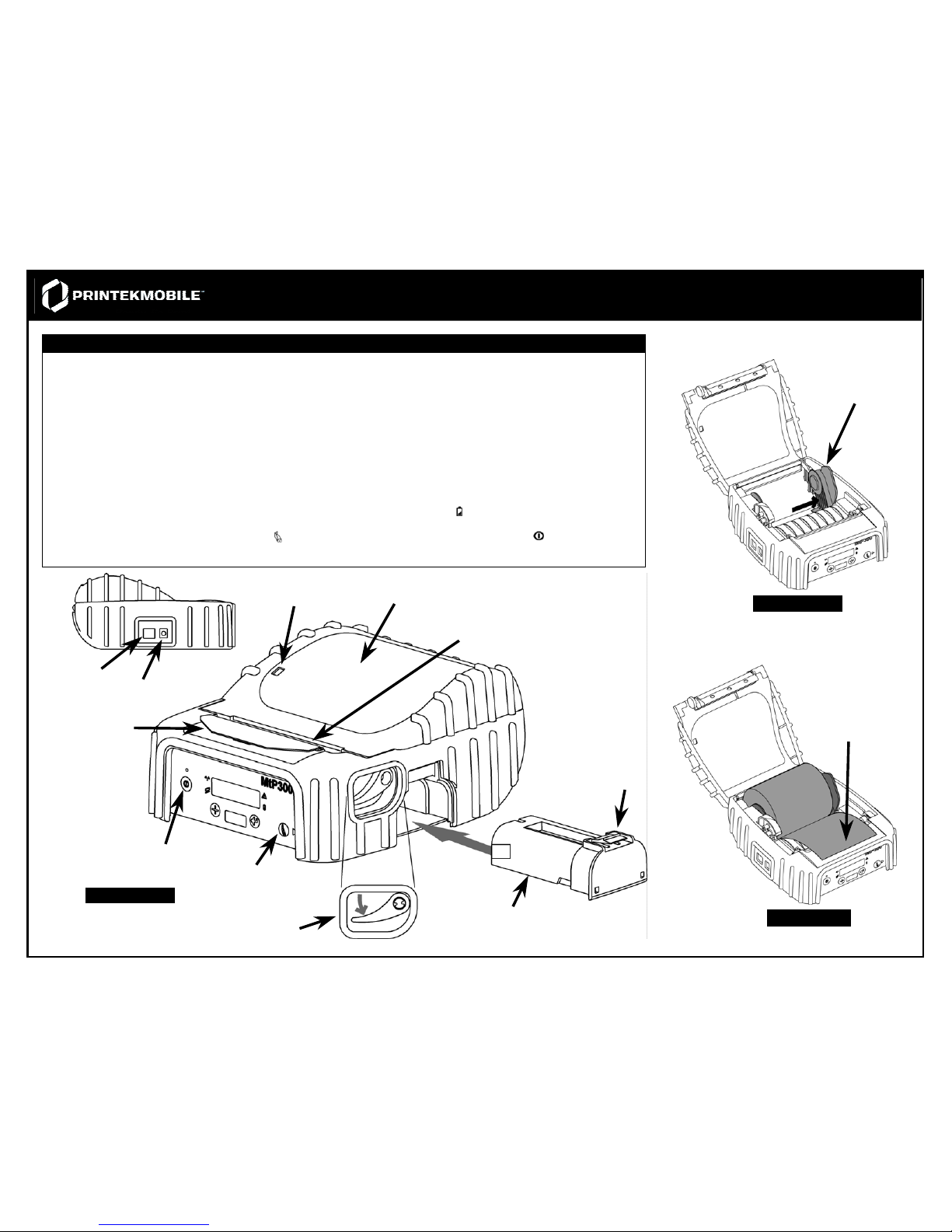
MtP300 Quick Setup Instructions
Important:
1. You must charge the battery for at least 2½ hours prior to the first use.
2. Maximum battery capacity is first reached after completing three complete charge and discharge cycles.
3. Always use Genuine Printek Media to ensure optimal performance.
• To load media:
• Move the Paper Door Release in the direction indicated in Figure A and open the Paper Door.
• Move the media support by pressing in the area indicated by the arrow in Figure B and place the roll between the
supports. Make sure the media rotates freely. Lay the leading edge of the media through the print head as shown in
Figure C, and close the door firmly.
• To install the battery: Slide the battery into the battery compartment until the release lever on the battery snaps into place.
You may remove the battery by pressing the release lever toward the bottom of the printer and pulling the battery out of the
battery compartment.
• To charge the battery, connect a PrintekMobile™ power adapter (sold separately) to the appropriate power source and
plug the output cable into the printer’s Power Connector as shown in Figure A. The
Battery Indicator will turn on indicating
that the battery is being charged.
• To perform a self test, press and hold the
Paper Feed Button while turning on the printer with the Power Button.
Note: For more information, refer to the MtP300 Series Operator’s Manual. You may download this manual at www.printek.com.
Figure C
Battery
Release Lever
Serial I/O
Connector
Power
Connector
Paper Door
Tear Bar
Paper Door Release
Figure A
Power
Paper Feed
/Advance
Paper Supply Gauge
Figure B
Movable Media Support
Paper Leading Edge
Magnetic Card
Reader
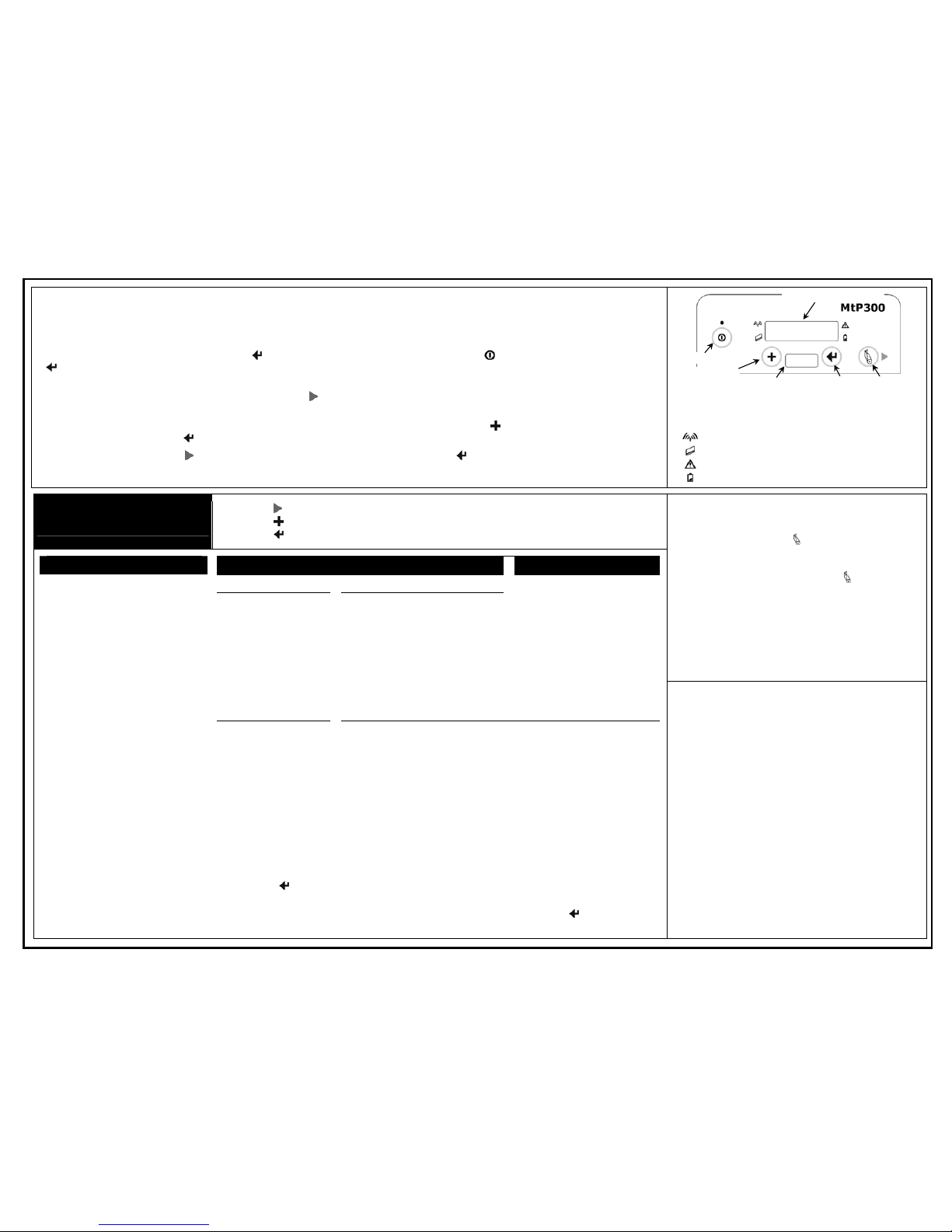
Printer Setup
Many of the printer’s features may be set using menus available on the front panel of the printer.
For complete details, please refer to the MtP300 Series Operator’s Manual.
To enter the Setup Mode, press and hold the Enter Button while turning on the printer with the Power Button. Continue to hold the
Enter Button until “Menus Active” is displayed in the LCD Message Window.
While in Setup Mode, the power indicator will blink slowly. Upon entering Setup Mode, the FORMAT MENU is shown first. To advance
to the INTERFACE MENU or OPTIONS MENU, press the
Advance Button.
When in Setup Mode, the current menu item is shown on the top line in the LCD Message Window, and its corresponding value is
shown on the bottom line. To increment the value on the bottom line to the next setting, press the
Increment Button. To advance to
the next menu item, press the
Enter Button.
To exit Setup Mode, press the
Advance Button until “Exit Setup” is displayed. Press the Enter Button to save the changes and
return to normal printer operation.
Indicators:
Power On = Ready to print, Slow Flash = Setup Mode,
Short Flash = Power Saving Stand By Mode.
Wireless I/O Enabled and Connected.
Magnetic Card Reader: Ready for swipe.
Error: See messages, below.
Battery: On = Charging, Flashing = Battery Low.
Printer Setup Menus
(Default Values Shown)
• Use the Advance Button to access the next menu. (Also see + note below)
• Use the Increment Button to increment the value displa yed on the bottom line.
• Use the
Enter Button to accept the value displayed and advance to the next feature.
Paper Related LCD Messages:
Paper Door Open - Close paper door and press
the
Paper Feed Button to
continue.
Paper Fault - Load media or correct jam
and press the
Paper Feed
Button to continue.
Magnetic Card Reader LCD Messages:
Swipe Card Now - Magnetic Card Reader is
ready for card to be swiped.
Card Read Ok - Card read successfully.
Card Not Read - Card not read correctly.
FORMAT MENU
Width/Space = Fixed Width
Char Space(%) = 0
Font = 16.9 cpi Courier
Scalable Font =
Default Scalable
Resident Font =
Default Scalable
Spacing = 3 Lines
Left Margin = 0
Right Margin = 0
Form Feed Distance
= 1.2608” (Mark*)
Top of Form Adjust = 0
Tearbar Adjust = 0
Print Contrast = 0 (+35*)
Max Paper Speed
= 3.30 ips (2.30*)
Mark Sensing = Front (Back*)
Mark Sensitivity = 0
Gap Sensitivity = 0
*
LP Model Defaults
INTERFACE MENUS OPTIONS MENU
Serial Bluetooth**
Emulation = Printek
Baud Rate = 57600
Data Bits = 8
Stop Bits = 1
Parity = None
XON/XOFF = Off
ETX/ACK = Off
RTS/CTS = On
Emulation = Printek
Pairing Mode = Paired
Role Policy = Defer
Discoverability = On
Pin = “0”
Security = Off
Local Name = MtP300-Serial#
Address = (Hardware Value)
Auto Power Off = Off
Truncate Lines = No
Print Promo = Not Loaded
Print Header = Not Loaded
Fault Report = No
FMark Overshoot = 0.1182”
RMark Overshoot = 0.1379”
IrDA** Wi-Fi**
Emulation = Printek
Emulation = Printek
Pass Thru Mode = Off
Basic Network Settings:
(Requires Mobile Setup Utility described at right)
Network = Ad-Hoc
Static IP = 192.0.0.192
Mask = 255.255.255.0
Gateway = 192.0.0.1
SSID = MobilePrinter
Encryption = 128 bit
Key = 123456789abcd123456789abcd
Note: After exiting Setup, you may print the current Interface settings by pressing and holding
the
Enter Button until “Printing Setup” is displayed.
** IrDA, Bluetooth, or Wi-Fi are only available if that interface option is installed.
To switch between these interfaces and the Serial Interface, press and hold the
Enter Button
until “Interface Now …” is displayed.
Mobile Setup Utility
In addition to using the Printer’s Front Panel Setup
as described at the left, a Mobile Setup Utility is
available that allows the printer to be configured
from a Windows
®
desktop operating system or from
a Windows Mobile
®
, Windows CE, or Pocket PC
device.
For information regarding the Mobile Setup utility,
please contact your system administrator.
Please Note: The Mobile Setup utility is required
to make changes to the network settings of the
Wi-Fi interface.
Printek is a registered trademark of Printek, Inc.
Windows and Windows Mobile are registered trademarks of
Microsoft Corp.
LCD Message Window
Power
Increment
IrDA Window
Paper Feed
/Advance
Enter
Note: Based on Firmware Revision 6.00 Printek Part Number 6726 Rev. A
