Page 1
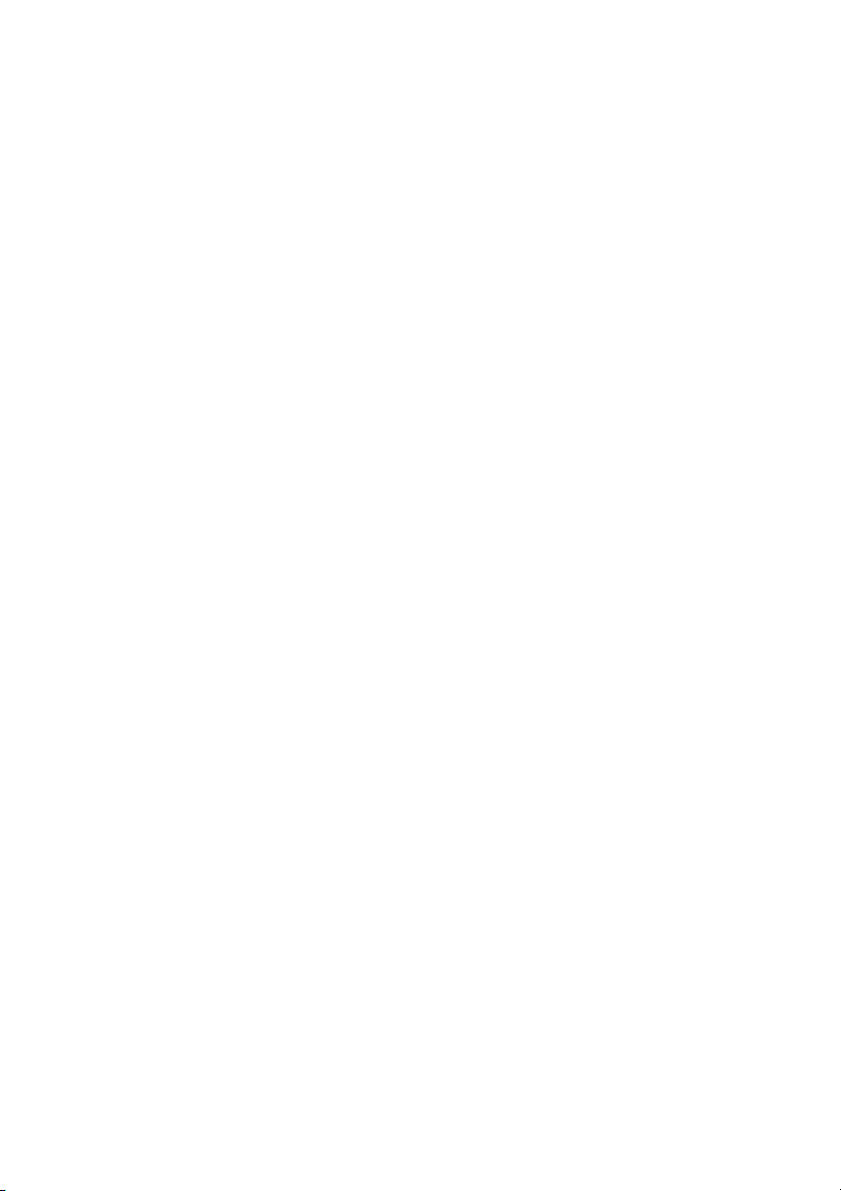
INTRODUCTION
This manual will familiarize you with the installation and use of your PRINCETON
VL2018W LCD Monitor, Please take the time to look through these instructions
even if you are familiar with monitors.
We hav e taken all possible care to ensure th at this manual contains correct,
accurate information. However, the manufacturer cannot assume liability for any
possible errors. In addition, the manufacturer cannot guarantee that the hardware
will meet the purpose you require.
All r ights r eserved. No part of this m anual m ay be reproduced, processed or
distributed in any form (print, photocopy, microfilm or any other process) or
processed by an electronic system without prior written permission from the
manufacturer.
We reserve the right to make changes according to technical progress. PRINCET ON
VL2018W is an internationally registered trademark. Other brand names may be
registered trademarks and must be treated as such.
Important Safety Instructions
Do not place the monitor in very hot or cold, or damp or dusty surroundings. Do not
put vases etc. on the monitor (water may cause short circuits). Do not block or cover
the ventilating openings. All products that produce magnetic fields, i.e. laser printers,
loud speakers, etc., must not be placed close to the monitor. Do not install this
monitor in areas where too much li ght or sunshine might directly hit the s creen,
otherwise the brightness of th e picture will be poor due to reflections. Refer all
servicing and maintenance to aut horized servi ce personnel only!
CAUT IO N
Do not rem ove the cov er!
Serious el ectrical shock hazards exist inside this monitor.
NOTE
Removal of c over invalidates your warranty.
PRINCETON DIGITAL (USA) CORP.
Your LCD monitor from Princeton Digital purchased in the United States and Canada is warranted
to be free from defect in materials or workmanship for parts, labor and LCD panel and Backlight
for the periods of time set forth in the chart below:
1 year Parts
1 year LCD Panel & Backlight
1 year Labor
1
Page 2
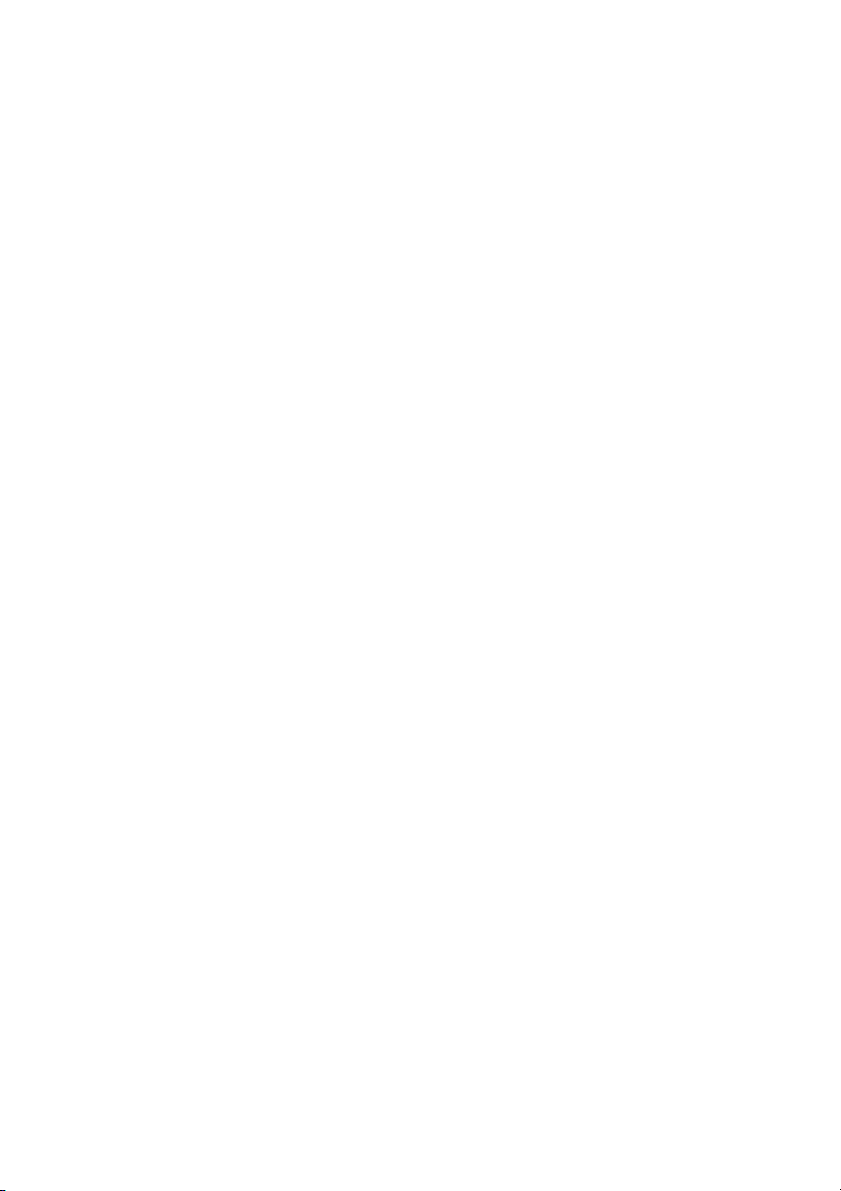
All warranty periods begin from the date of the monitor’s original retail purchase, as brand new
product. If unit was purchased as a demonstration or evaluation unit, warranty period begins from
original reseller purchase date. If demonstration or evaluation unit is resold at a later date, reseller
is responsible for declaring status to user and unit is sold “as is” condition and with the remaining
warranty period from original reseller purchase date. If the monitor fails to conform to this
warranty, we will replace it with a new or refurbished monitor or repair it using new or refurbished
parts. Refurbished units (meaning working product with minor cosmetic damages) warranty period,
if any, will be established at time of sale from manufacturer.
To obtain warranty service in the United States, you must return the LCD monitor within the
warranty period together with the original or a machine reproduction of a dated proof-of-purchase
document describing it and a return merchandise authorization to an authorized service center,
transportation charges prepaid. To obtain the name and address of the nearest authorized service
center and a return merchandise authorization,
call 1-800-747-6249, (English Only) or www.princetongraphics.com
This warranty doe s not cover defects, malfunctions or failures resulting from
shipping or transit accid ents, abuse, misuse, operation cont rary to furnished
instructio ns, operation on incorrect power supplies, o pe ration with faulty
associated e quipment, modification, alteration, improper servicing, tampering or
normal wear and tear or LCD mo ni tors on which the serial numb er has been
removed or defaced. Interface cards, cables or mishandli ng are not covered by
this warranty. LCD panel pi xel defects within the panel manufacturer’s
specifications or mi shandling of the LCD display by applyin g excessive pressure
to the panel are not covered under this warranty.
ANY IMPLIED WARRANTIES, INCLUDING ANY IMPLIED WARRANTY OF
MERCHANTABILITY AND FITNESS FOR A PARTICULAR PURPOSE SHALL BE LIMITED
IN DURATION TO THE PERIOD OF TIME SET FORTH ABOVE. OUR LIABILITY FOR ANY
AND ALL LOSSES AND DAMAGES RESULTING FROM ANY CAUSE WHATSOEVER,
INCLUDING OUR NEGLIGENCE, ALLEGED DAMAGE OR DEFECTIVE GOODS,
WHETHER SUCH DEFECTS ARE DISCOVERABLE OR LATENT, SHALL IN NO EVENT
EXCEED THE PURCHASE PRICE OF THE MONITOR. WE SHALL NOT BE RESPONSIBLE
FOR LOSS OF USE, COMMERCIAL LOSS OR OTHER INCIDENTAL OR
CONSEQUENTIAL DAMAGES. SOME STATES DO NOT ALLOW LIMITATIONS ON HOW
LONG AN IMPLIED WARRANTY LASTS OR THE EXCLUSION OR LIMITATION OF
INCIDENTAL OR CONSEQUENTIAL DAMAGES, SO THE ABOVE LIMITATIONS OR
EXCLUSIONS MAY NOT APPLY TO YOU. This warranty gives you specific legal rights, and
you may also have other rights which vary from state to state. This is the only warranty applicable;
no one is authorized to extend or modify it or to grant any other warranty.
© 2003-2005 Princeton Digital (USA) Corp. All rights reserved. Warranty Revision D 12/31/04
2
Page 3
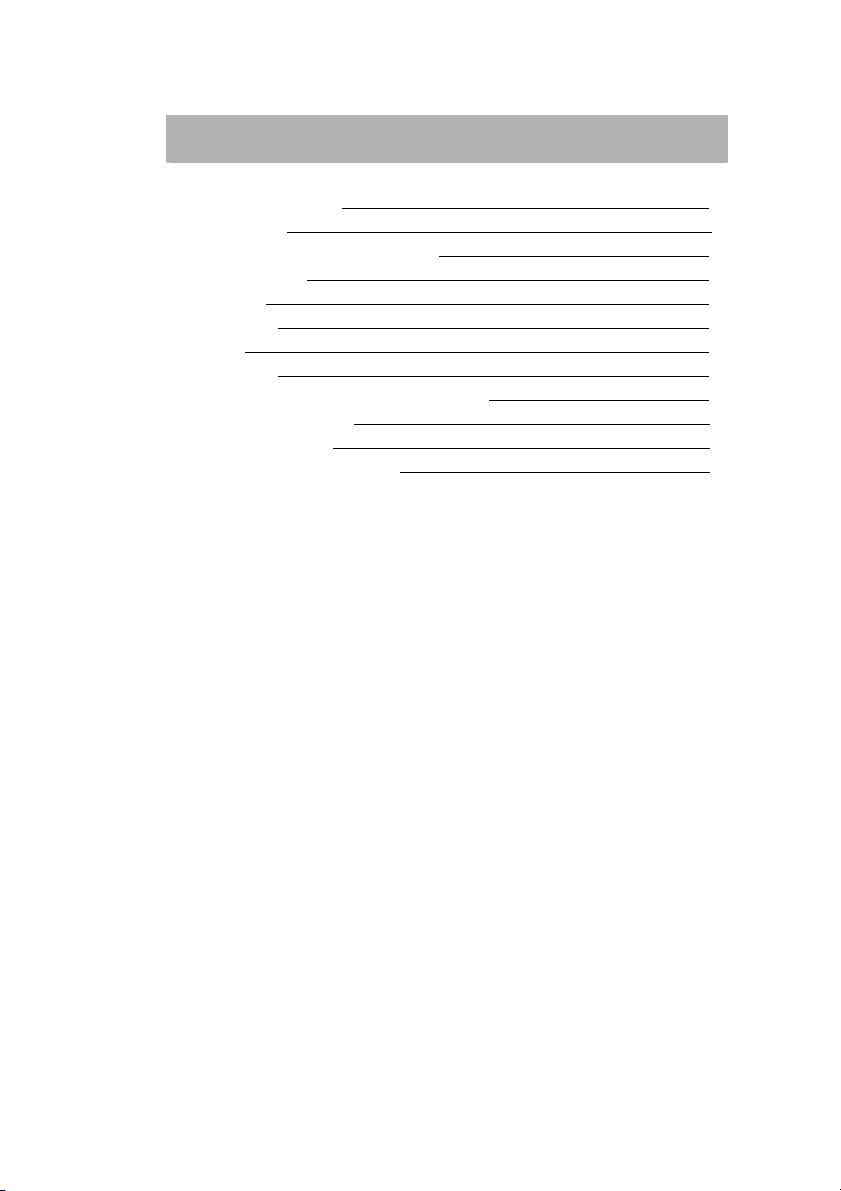
TABLE OF CONTENTS
TABLE OF CONTENTS 3
PRECAUTIONS 4
CARING FOR YOUR LCD MONITOR 5
WALL MOUNTING 5
UNPACKING 6
CONNECTING 6
STARTUP 8
BASIC SETUP 8
IMAGE SETTINGS USING THE OSD MENU 9
OSD MENU FUNCTIONS 10
TROUBLESHOOTING 12
TECHNICAL SPECIFICATIONS 13
3
Page 4
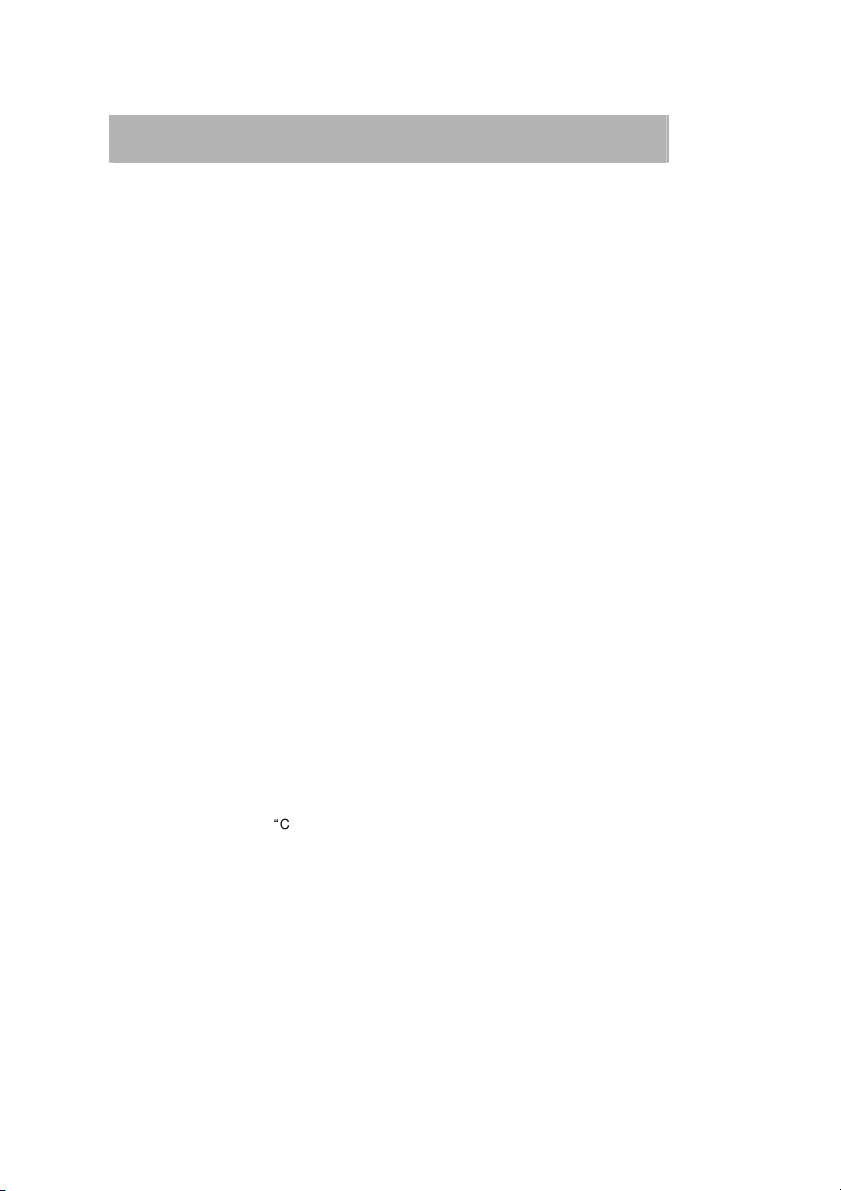
IMPPORTANT INFORMATION
Note on mo nitor pl aceme nt
The setup location must not be extremely hot, cold, humid or dusty. Heat and
cold can impair the functionality of the monitor. Humidity and dust can cause
the monitor to fail.
Don’t place the monitor near heaters such as radiators or the like. Don’t
expose the monitor to mechanical vibration or jarring.
Position the monitor so that no direct light or sun strikes the screen,
which could cause reflections that reduce the quality of the image.
Notes on power connection
Only use the powe r cor d designated for us e in yo ur co untry. The
wa ll out l et sh oul d be withi n easy reach. Pu ll ing the po w er pl u g
is t he o nl y wa y to disconnect t he monito r f rom the p ower s ourc e.
Th i s mo nitor is ENER G Y S TAR®- com pati ble, and guara ntees that
th is d evice com pli e s wi th t he ENERGY STAR® guidelines for
optimizing power consumption.
Safe t y instr uct ions for op er ati on
The po wer cord must not be dam aged. D o not place any objects on
the power c ord and make sure it does not have an y knots. To unplug
the cord, always pull on the plug and not on the cable itself. Damage to
the power cord may result in fire or cause electric shocks.
Avo id covering t he ventilation slots. Air circulation is ne c essar y to
pr event the monit o r fr om overheating. If the air circulation is
restricted i t could cause fire or da mage the mo ni tor.
Do n o t use any so lvent s t o clean t he moni tor, as the h ousin g c ould
be dama ged. F or m ore information about cle aning the monit or,
please see Carin g f or You r LCD Monitor”.
Never open the monito r housing on yo u own. There is a danger o f
electric shock and ot he r hazards. The m onitor m ay onl y be ope ned
and serviced b y q ual ifi ed pro fes sio nals.
Note s on res olu ti on
All resolutions provided by the graphics card that deviate form the physical
resolution of the panel are adjusted by interpolation. This can impair the image
quality.
4
Page 5

Notes on ergonomi cs
To protect your eyes, neck and shoulder muscles w hen working wi th a com puter,
we recommen d tha t you maintain a viewing dis tance of between 5 0 and 75 c m
fr om t he m onito r. Fur t herm ore , you should regularly focus on an object around
6 m aw a y f r o m you t o help yo ur e yes r e l a x. Erg onomically, y o ur postu re i s
bes t when elbows, pelvis, knees and ank les are all at right angles.
CARING FOR YOUR LCD MONITOR
First, unplug the power cord from the wall socket
If the LCD screen is extremely dirty, clean it with a moist cloth. Use only warm
water and then wipe the monitor dry. Solvents or harsh cleaners can damage the
housing. Clean the display surface only with a soft cloth, otherwise you may
damage the display’s coating
If the m onitor is only slightly dirty, clean it using a soft, dry and antistatic
cloth.
The LCD monitor ’s screen surface is ver y sensitive. Please avoi d any
contact with the surface (finger, penc i l , e tc.) a nd b e e sp e c i all y
cautio u s du r i n g transportation sin ce jolts and shocks can cause the
screen to become scra tc hed (always use the original packaging).
WALL MOUNTING
The PRINCETON monitor is shipped with the standard desktop configuration. However,
you can optionally mount the device on a wall or on a monitor swivel arm (optional
accessory). Please follow the corresponding instructions (4-hole assembly with a
spacing of 4 4 inches (100 100 mm)according to the international VESA FDMI
standard).
5
Page 6

UNPACKING
Carefully lift the monitor out of the packaging and make sure that all components are
included (see fig. 1). Save the original box and packing material in case you have to ship
or transport the monitor. To set up the device, you must fit the monitor base together.
Figure 1.LCD Monitor
CONNECTING
To c on ne ct t he mo ni to r to your P C
1. Make sure that the PC and the monitor is unplugged.
2. Connect the 15-pin signal cable to the monitor and The PC (see fig. 2a)
3. If you have a graphic card with a digital DVI-D connector(24-pin socket), then
connect one end of the DVI-D cable (optional) to the DVI-D connector of your
monitor (see fi g. 2b), the other end to the computer.
Figure 2a.Connecting the monitor to the PC
6
Page 7

Figure 2b. Connection via the DVI-D interface
C on ne cting the a ud io ca bl e
If your computer is equipped with an audio output port, connect one end of the sound
cable to the audio Input connector of the monitor ( in fig. 3) and the other end to the
Line-Out connector of the computer.
To c on ne ct t he mo ni to r to the po we r s ourc e
1. Connect the separate power cable (in fig. 3) to the power socket of the
monitor (in fig. 3).
2. Connect one end of the power supply cable ( in fig. 3) with the power supply and
plug it into an electrical outlet.
Figure 3.Connecting the monitor to the power source
To c on ne ct t he mo ni to r to the mu lt im edia so ur ce
For multimedia device, such as DVD player and game console, you can connect video and
audio source to monitor.
1. Connect the ”phone Jack to RCA Jack” to audio Input connector of the monitor (
in fig. 3) and audio output connector of multimedia device.
7
Page 8

STARTUP
1. First start your PC and then turn on your monitor using the power switch ( in fig.
4). The status indicator ( in fig. 4) should light up blue.
2. Adjust the image to meet your requirements (see the following sections
Basic Setup and Image settings using the OSD menu).
3. If there is no image displayed on the monitor, consult the section
“Troubleshooting”.
BASIC SETUP
A ut om atic Im ag e Ad ju stmen t
You can adjust the image settings (such as brightness, contrast, image position,
phase, et c.) manually or b y u sing t he LCD monitor ’s automatic image adjustment
feature. Thi s will adjust the image parameters to their optimal settings for the
current graphics mode. P ress AUTO ( in f ig. 4) to la unch the automatic
adjustment. The process will take a short while until c ompleted.
Sh or tc ut for ad ju st ing bri gh tness a nd c ontrast
You can adjust brightness and contrast di rectly by pressing the < button ( in fig.
4) while the OSD menu is not displayed. press the > button ( in fig. 4) to increase the
contrast/ brightness or the < buttons ( in fig. 4) to decrease it.
Setting the volume directly
You can adjust the volume directly by pressing button > ( in fig. 4) when the OSD menu
is not displayed on screen. You can then change the volume by pressing the buttons < or
> ( and in fig. 4).
Locking and Unlocking the OSD
To lock and unlock the OSD menu, hold down the button combination < ( in fig. 4) and
MENU ( in fig. 4) until a corresponding message is displayed.
8
Page 9

IMAGE SETTINGS USING THE OSD MENU
The OSD menu is a window on your screen that allows you to view and change display
settings. To change an OSD setting:
Figure 4.Monitor features
Press the MENU button ( in fig. 4) to display the OSD menu on the screen.
1. There are a total of 5 OSD submenus divided by categories. Select the desired
submenu by pressing the OSD button < of ( and in fig. 4; see section OSD
Menu Functions).
2. Press the OSD button MENU ( in fig. 4) to activate the selected function or
associated submenu.
3. If you selected a submenu, now select the sub-function you want using the < or >
OSD buttons( and in fig. 4).
4. Set the desired value using the OSD buttons <or >( and in fig. 4).
5. The current settings are automatically saved when you return to the previous level or
exit the OSD menu. Repeat setups 2-5 to make further adjustments as needed.
6. The OSD menu autom atically disappears if no changes are made for more
than 25 seconds (default setting). The current settings will be saved. You can
close it manually by pressing the button AUTO ( in fig. 4) button.
9
Page 10

OSD MENU FUNCTIONS
Brightness/Contrast
IMAGE CONTROL
Automatically selects the optimal settings for image parameters
Sets up the internal clock. Larger values make the displayed image appear wider;
COLOR
the
. Changes to the color temperature take
Custom
in fig. 4) to select the red, green and blue
. The
current settings are automatically saved when you return to the previous level or exit the
Brightness: Adjusts brightness by using the buttons < or >( and in fig. 4).
Contrast: Adjusts screen contrast by using the buttons < or > ( and in fig. 4).
Auto Adjustment:
(image position, phase, etc.) by using the button MENU ( in fig. 4).
H. Position: Controls the pictures horizontal position.
V. Position: Controls the pictures vertical position.
Clock:
smaller values make it appear compressed.
Phase: Adjusts the internal clocks time lag in order to optimize the screen image.
Sharpness: Controls image sharpness (only for resolutions less than 12801024 pixels).
This menu lets you select a preset color temperature(9300 K, 6500 K) by pressing
OSD buttons < or > ( and in fig. 4)
immediate effect on screen. If you wish to set individual color values, select the
Color option. Then press the MENU button (
settings and set the desired value using the OSD buttons < or > ( and in fig. 4)
OSD menu.
10
Page 11

OSD CONTROL
Determines how long (in seconds) the OSD menu waits before closing
OSD menu language selection: English, French, German, Italian, Spanish,
nput signal. The monitor allows you to make the
Sub interface (see fig.
There is an optional OSD window (on/off) that displays the newly adjusted
H. OSD Position: Controls the OSD menus horizontal position.
V. OSD Position: Controls the OSD menus vertical position.
OSD Timeout:
automatically after no action has been performed.
Other
Language:
Dutch, Russian, Polish.
Input: Controls the selection of the i
following connections: analog graphics card via the 15-pin mini D2a), digital graphics card via the 24-pin DVI-D interface (see fig. 2b).
Speaker Volume: Adjusts the monitor loudspeaker output volume.
Information:
screen resolution settings.
11
Page 12

TROUBLESHOOTING
Blank Screen
Power indicat or i s of f
Mak e sure the po wer cable and the power adapter are connected p ro perly
(see secti on “Connecting).
Mak e sure that the monit or was turned on using the power switc h (see
section Startup).
Power indicat or l ig hts orange
A screen saver may have activated autom at ically after a certai n period of
inactivity. Press any key on your keyboard or move the mouse.
“Chec k si gn al c able
Is the signal cable connected to the moni tor and the PC’s graphics port
(see secti on Connecting)?
Is the PC turned on (see your PC’s docum entation)?
message
Display Problems
Image is di sp lace d to the left/right or to the top/bottom
If the image appears normal but off-center, you can adjust it using the
OSD functions. For further information, see chapter Basic Setup,
section Auto Image Adjustm ent.
I mage flickers or is shak y
Perhaps setu p file chos en for the monitor is incorrect. For information on
monitor setup under Windows®9x/ME/2000 /NT/XP consult the
Configuration section.
I mage i s blurred
Check brightness and contr as t settings (see ch ap ter OSD Me nu
Functions, section Brightness /Contrast).
Check the resolution setting (see Other functions in the OSD Menu
Functions section).
C ol or problems
If the colors are off (e.g. white is n ot really displayed as white, etc. ), you
should adjust the color temperat ure (seeColor f unction in section
OSD Menu Functions).
12
Page 13

TECHNICAL SPECIFICATIONS
LC D pa n el
Ce rtif i cates
Co ntras t rat io
Vi ewi ng ang le
Re spons e tim e
Br ight nes s
In put s ignal
Di splay colo rs
Synchronization
Er go. R esolu tion
Au dio
Po wer c o nnec tion
Po wer c o nsum p tion
Di m ensi o ns
Weight
En viron mental
Wid e 20 . 1” i nch d iagon al si ze
Lo w rad iati on acc ordi ng to TCO ‘ 99, c ertif ied to IS O
13 406-2
60 0:1 ( t ypi cal )
ho rizon tal 140
8 ms ty pical (Tr + T d)
30 0 cd/ (typ ical)
Video: analog (15-pin mini D-Sub) and digital (24-pin DVI-D)
16 .2 mi l. Co lors
31 ~ 83 kHz h orizo n tal , 56 ~ 75 H z ver tica l
16 80 1050 / 12 80X 768
Am pli fier : 2 W att at 8 Ohms
Lo udspe aker: 2 W con tinuo us l oad, 2.5 W pea k pow er
In put: 100240 V AC, 5060 Hz;
ON sta tus: m ax.50 W; color of the stat us L E D: Bl ue
SL EEP s tat us: <4 W ; col or of the status LED: oran g e
Po wer s aving func tions EPA certi fied
Width: 472 mm, h eig ht: 3 9 8 mm , d epth : 215 mm
8. 2 kg (net)
Op erat i on:
0 + 50, r elat ive h umidi t y :2 0 - 80% ( with out
co n dens ation )
Stor age :
-2 0 +60, r elat i ve h umi dity: 8 – 95 % (wi thout
co n dens ation )
, ver tical 125 (typi cal)
13
