Page 1
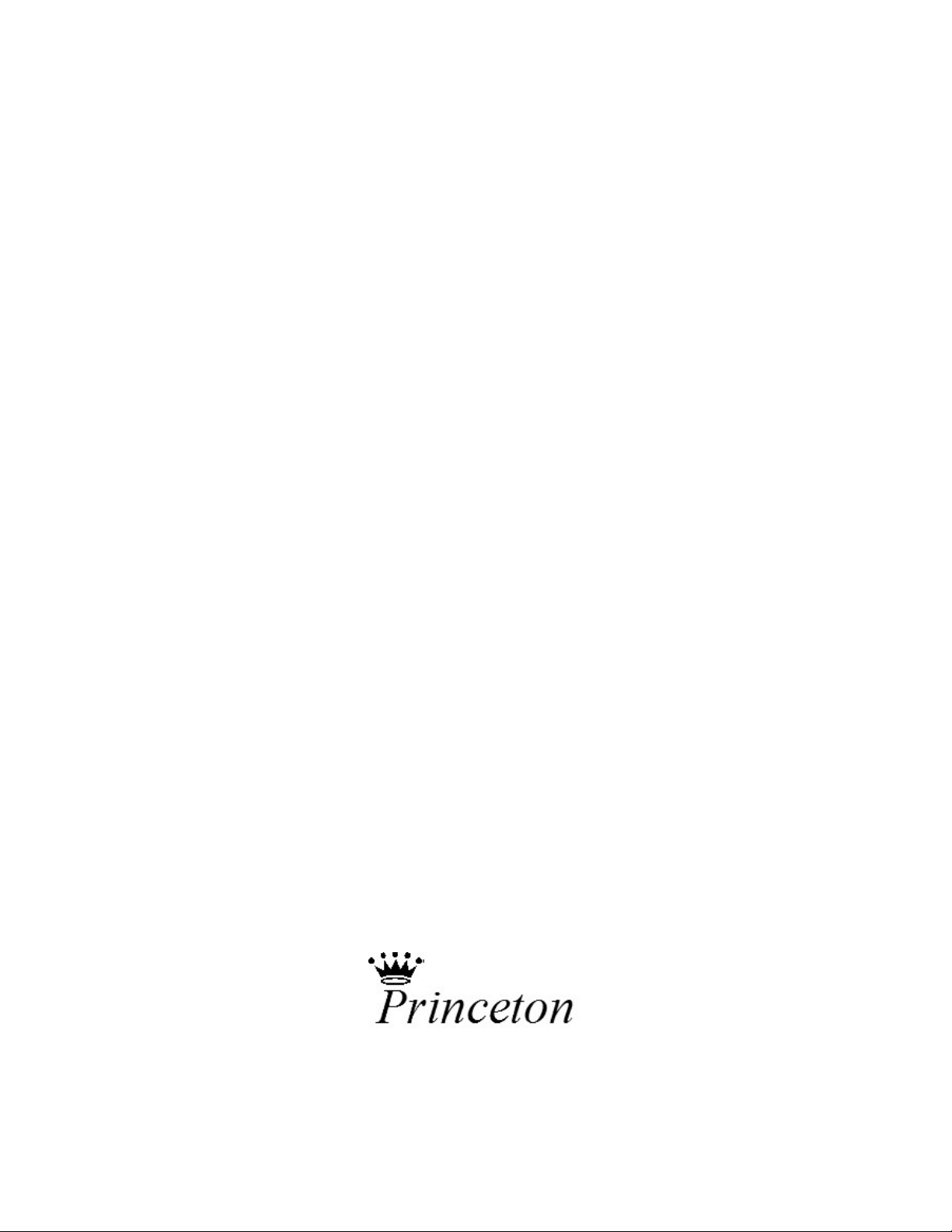
Princeton SP-88 Portable Ensemble
USER’S MANUAL
For a more musical life™
Page 2
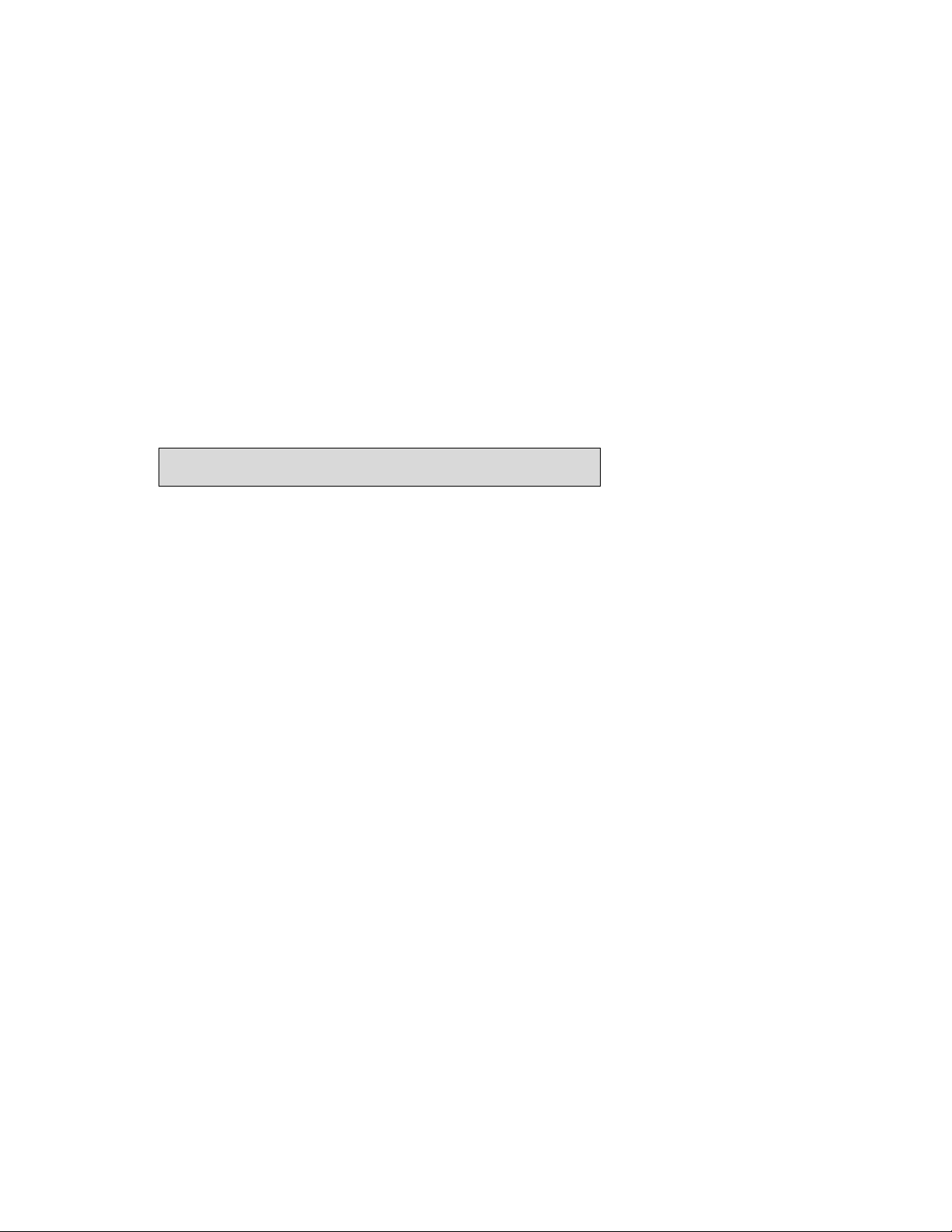
Using the Instruction Manual
Thank you for purchasing this high quality Digital Piano. Your new Piano is easy to use and
easy to transport. It has powerful and useful features that make it perfect for real-time
performance or as a versatile instrument for your home. Your piano offers powerful and useful
features including: programmable panel memories, SYNTH-feature (create your own
sounds!), multi-track record, built-in music styles, EZ-play features and lots more!!!
Before you use the piano, we recommend you read through this manual. Please keep this
manual handy for future reference.
Precautions
Please read the following carefully before use:
Do not expose the piano to high temperature, direct sunlight or excessive dust.
Do not place the piano too close to other electrical appliances such as televisions and
radios (the electronic signals from these devices may cause interference).
Avoid Liquids and excessive humidity – in particular, avoid placing liquid containers (vase,
glass, etc…) on the piano to prevent damage of the internal components (being an
electrical instrument, your piano is very sensitive to liquids!).
Always unplug your piano by gripping the AC plug firmly (near the plug) – do not pull on
the cord.
Do not apply excessive force to the switches and buttons.
Page 3
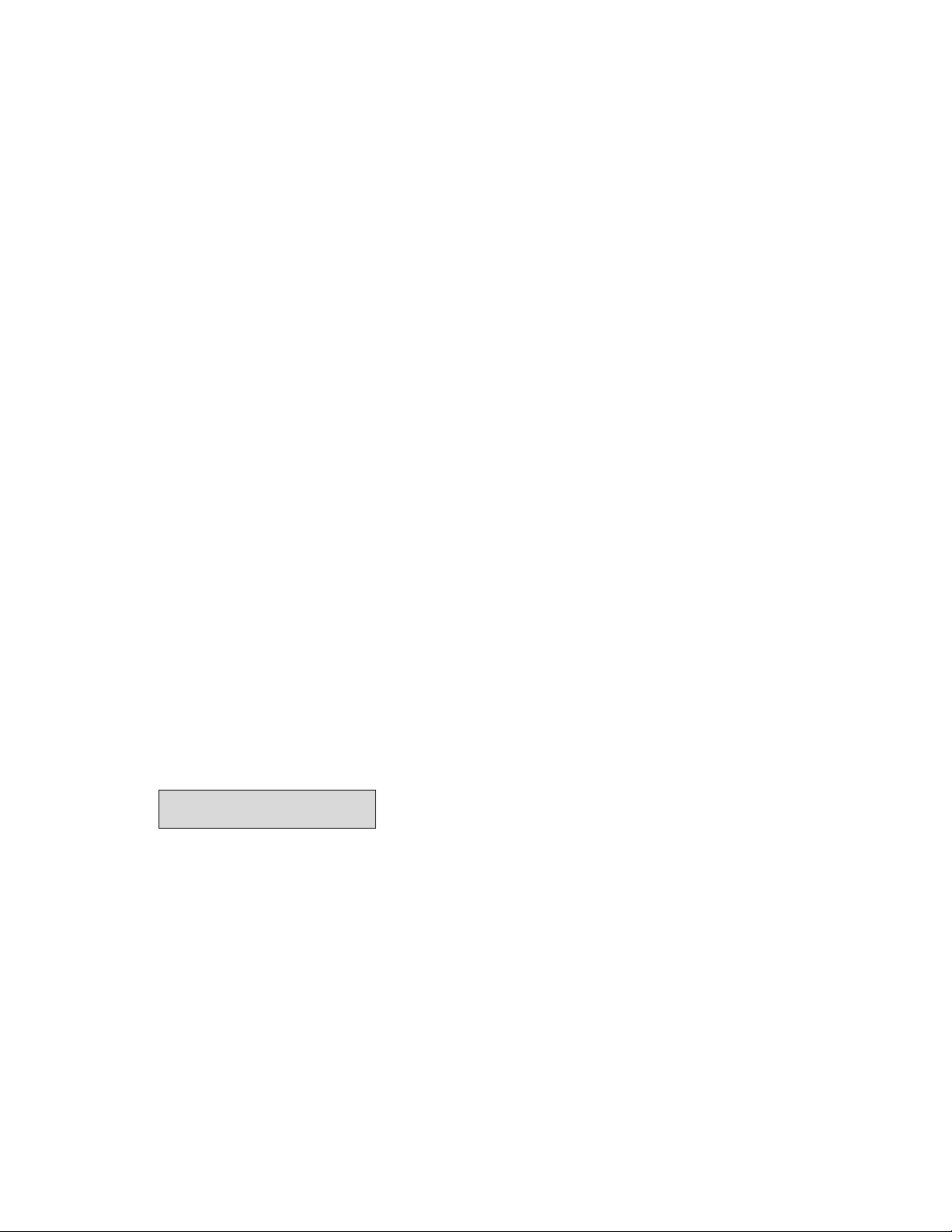
When the piano is not in use or during electrical storms, please disconnect the power
supply
Avoid adjusting the volume to the maximum level or to a level that you feel uncomfortable,
it is recommended that you limit the volume level to two-thirds of the max to prevent any
damage of your auditory sense
Unplug the power cable before cleaning the piano. Do not connect or disconnect the
power cable with a wet hand.
Check and clean the power plug periodically.
To avoid damage to the piano and other devices to which it is connected, turn the power
switches of all related devices off prior to connecting or disconnecting cables.
Clean the piano and remove the dust with a dry soft cloth or a slightly damp cloth. – never
spray any cleaners directly on or into your piano.
Never use cleaners such as thinner or alcohol. To prevent any damage on the surface of
the LED display, please use lens cleaning tissue to clean the display.
If the piano power cord is damaged in any way, please do not use the piano. A damaged
power cord risks fire or electrical hazard.
In case of malfunction due to improper handling of the piano, please switch your piano off
and wait 30 seconds before turning on again.
Do not attempt to disassemble or repair the piano by yourself. If the piano does not work
properly, please contact your authorized reseller or service technician.
Main Features
Keyboard: 88 hammer action key
Modifying Parameters: Use the round DIAL & the [+/YES] / the [-/NO] buttons or numeric
keypad to select Menus & Parameters
Program (Voice): there are 350 incredible sound presets (including user-editable presets)
Synth: you can use the SYNTH feature to create your own sounds
Demo: three built-in demos
Style: 130 built-in Music Styles
Language: the large LCD display screen can be viewed in several languages
The piano has a friendly interface, especially the menu operation. You can use
BACK/NEXT/+/-/DIAL to operate all features
Chord: A.B.C mode. This is the “EZ-Play” feature that allows the keyboard to read your
chords in the left hand while playing your melody in the right hand
Record: you piano can record two songs. Each one has 4 melody tracks and an
Page 4
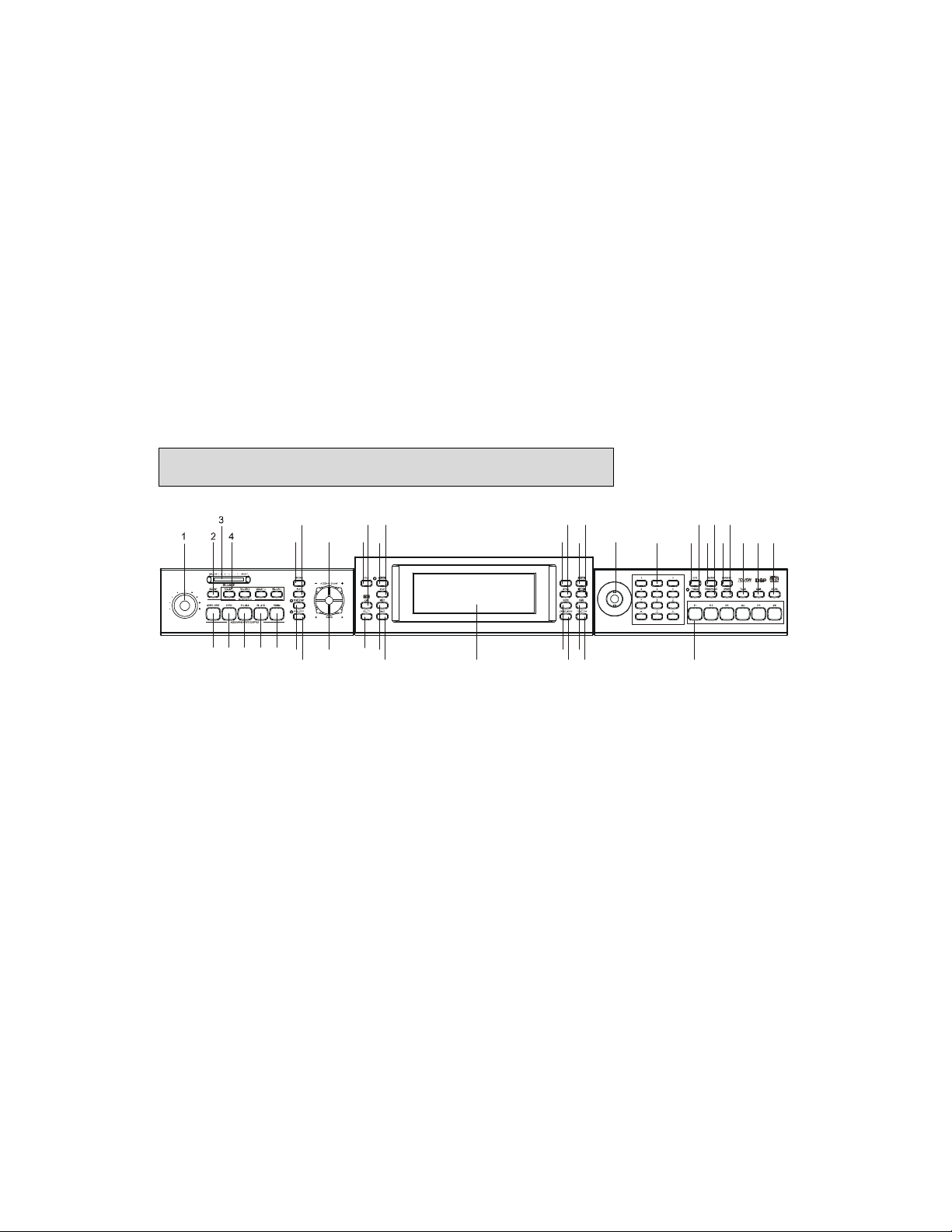
accompaniment track.
2214283042
43
41
Read and write SM (smartmedia®) card: the piano can play or record Standard MIDI files
from your SM card - save songs and other storage data onto your SM card. Supports
16MB, 32MB, 64MB, and 128MB SM cards
Panel Memories: 48 total – with 8 Banks - 6 Memories each
PitchBend & Modulation “joystick”: horizontal movement of the joystick controls Pitch
Bend., vertical movement controls the Modulation effect
Album: your piano provides a set of default parameters for 100 songs to get optimal
performance effects
Other functions: Your piano features other great features like ONE-Touch-Setup, DSP
(Digital Signal Processing) and a lot more!
MIDI: Your piano can easily be connected with other MIDI instruments through your MIDI
IN/OUT ports.
Online HELP button: virtual help menu whenever you need it!
Basic Description of Features
17 2419 26 34 36 3 8
567
16 23 3118 25 32 33 35 37 39 4 0
MAXMIN
VOLUME
98
10 11 12 13 15 20 21 27 29
1. FRONT PANEL
1) MASTER VOLUME
2) ACCOMP
3) BRILLIANCE
SLIDER
4) SONG TRACKS
5) RECORD
6) PLAY
7) ACCOMP VOLUME
+/-
8) START/STOP
9) INTRO
10) FILL-IN A
11) FILL-IN B
12) ENDING
13) SYNC START
14) SYNC STOP
ALBUM
15) TEMPO +/-
16) HELP
17) SMC LOAD
18) A.B.C (Auto
Chord)
19) BACK
20) UTILITY
21) NEXT
22) SAVE
23) ALBUM
24) STYLE
25) DEMO
26) DSP
27) VOICE
28) LOWER
VOICE
29) DUAL
30) FUNCTION
31) DIAL
32) NUMERIC
KEYPAD
33) O.T.S.
34) FREEZE
35) SUSTAIN
36) TRANSPOSE
37) HARMONY
38) SYNTH
39) TOUCH
40) BANK
41) STORE
42) M1-M6
43) LCD DISPLAY
Page 5
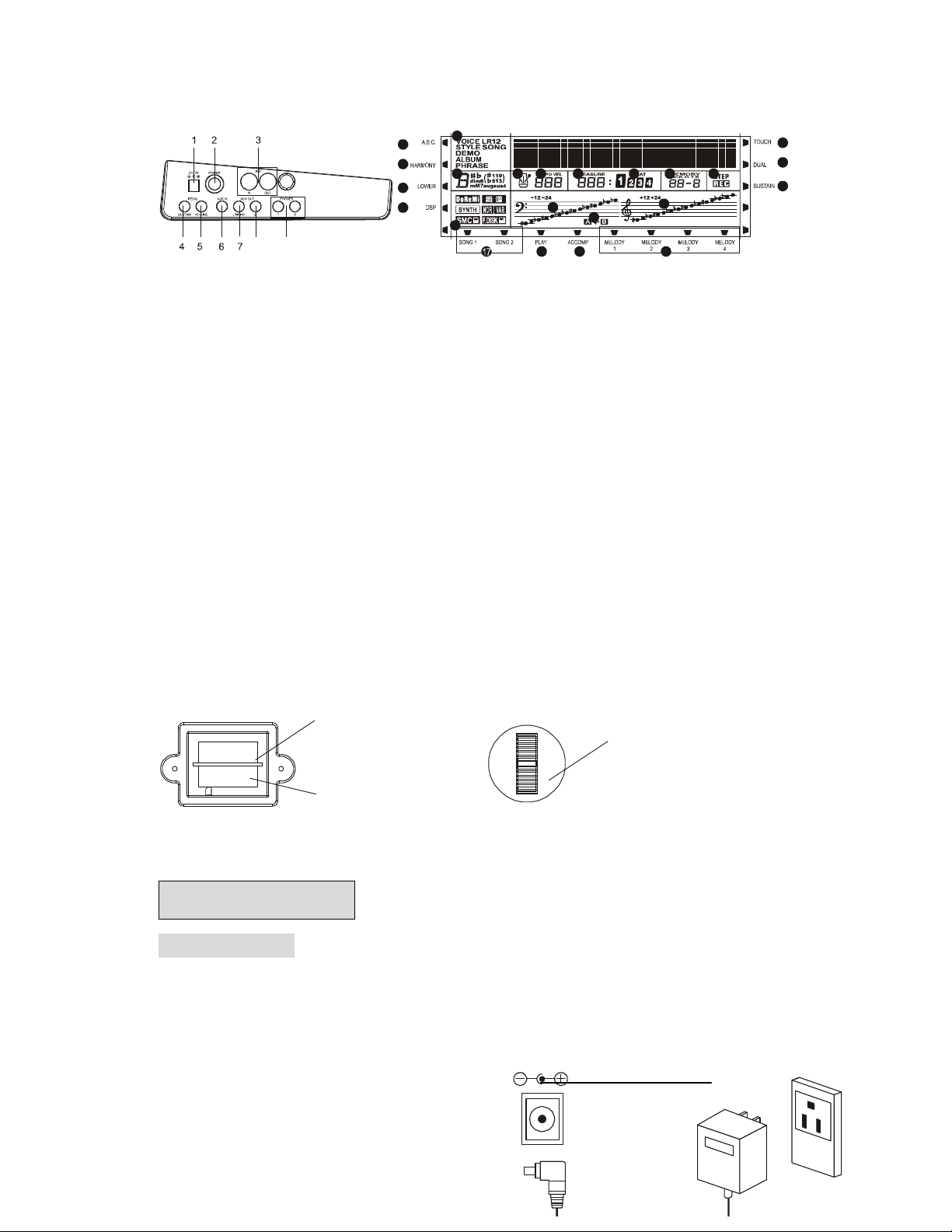
1
5
6
7
20
98
2. L.H. SIDE
1) DC12V POWER JACK
2) POWER
3) MIDI IN/MIDI OUT
4) SUSTAIN PEDAL
5) VOLUME PEDAL
6) AUX.IN
7) AUX.OUT L/MONO
8) AUX.OUT RIGHT
9) PHONES1/PHONES 2
2
3
4
19 8 9 10 11 12 13
18
3. LCD DISPLAY
1) A.B.C.
2) HARMONY
3) LOWER
4) DSP
5) TOUCH
6) SUAL
7) SUSTAIN
8) METRONOME
9) TEMPO VEL
10) MEASURE
11) BEAT
12) MEMORY/O.T.S.
/TICK
13) STEP/REC
21
23
1516
22
14
14) MELODY 1-4
15) ACCOMP
16) PLAY
17) RECORD SONG 1/2
18) SYNTH/NOR/VAR/SMC/
19) DISK
20) CHORD
21) VOICE/STYLE/SONG/
22) DEMO/ALBUM/PHRASE
23) BAS CLEF
24) TREBLE CLEF
25) FILL-IN A/FILL-IN B
4. REAR PANEL
5. JOY STICK
3.3 SMC SLOT
3.3V CARD
SMC BASE
Connections
The power jack
Your piano can be powered from a
standard household wall outlet by using the
specified AC adaptor. The power jack is located
on the left panel of the piano body. Make sure
that only the AC adaptor specified for this piano
is used. The adaptor shall be 12V DC output,
and center positive type.
Make sure to turn off the piano before you
connect the adaptor into the AC wall outlet.
DC 12V
Caution!
Pitch bend/
modulation joystick
Page 6
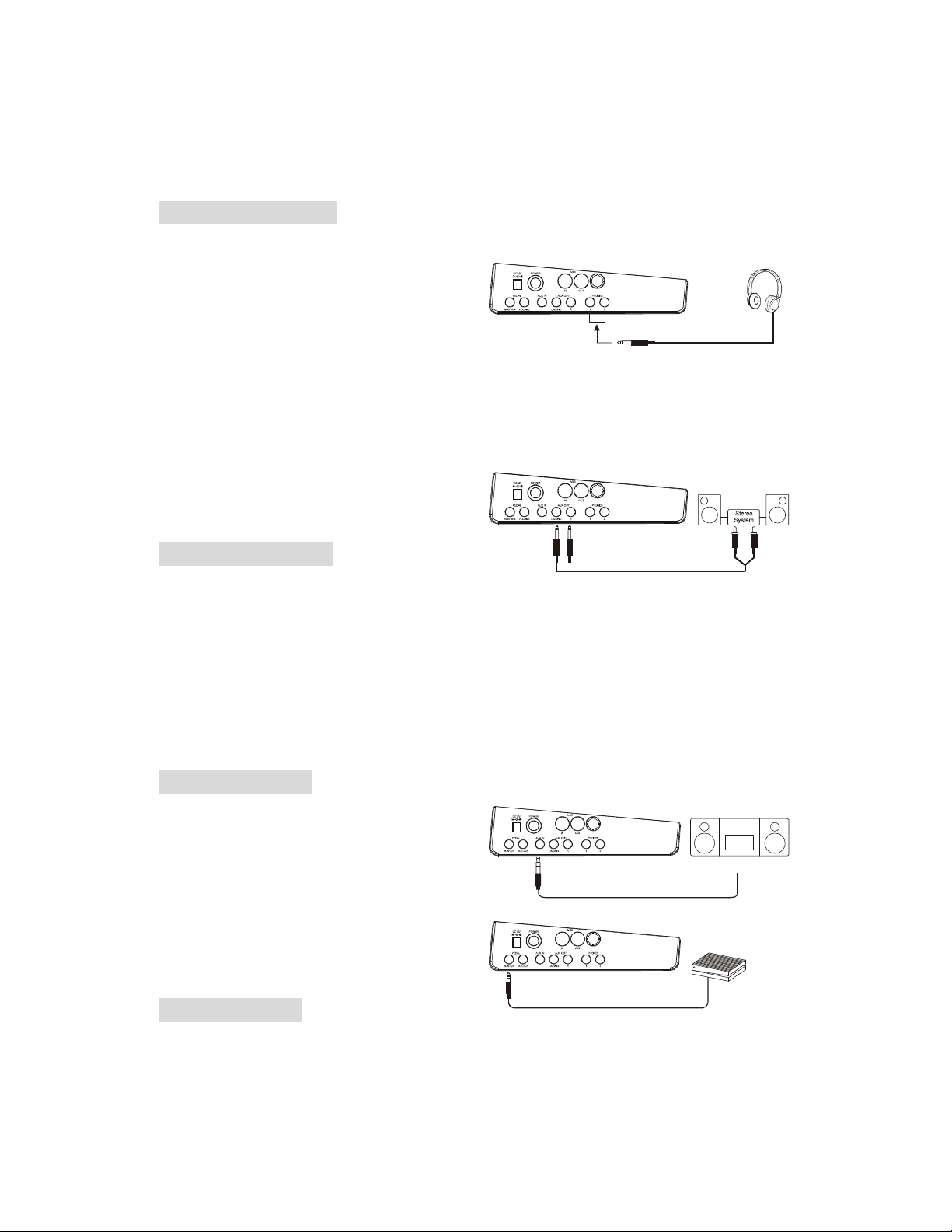
Use of a different type of adaptor risks
CD Pla yer
fire and/or electrical shock. For safety sake,
make sure to unplug the AC adaptor from the
wall outlet whenever leaving the piano
unattended for a long time or during an electrical
storm.
The headphone jack
There are two headphones jacks – jack “1” lets
you listen through BOTH the headphones and
internal speakers, jack “2” lets you listen
through the HEADPHONES ONLY (disconnects
the internal speakers).
Caution!
Never use the headphones with high volume,
as it may cause damage to your ears. In addition,
to prevent damage to your speakers,
ensure that the volume is set to the minimum
level before connecting any other device.
The AUX.OUT jack
When you want to listen to your piano with an
External amplifier or speaker, connect to the
AUX OUT L/MONO and R jacks on the left
panel. The volume is adjusted with the
VOLUME button. (For monaural playback, use
the L/MONO jack. For stereo playback, connect
both L/MONO and R jacks.)
The AUX.IN jack
The audio output from a CD player or other
audio equipment can be connected to the AUX
IN jack on the left panel so it can be mixed with
the sound of your piano. This function is
convenient when you want to play along with a
favorite song. The volume of the external signal
is adjusted with the MASTER VOLUME button.
The sustain jack
An optional footswitch can be plugged into the
SUSTAIN jack for sustain control. The
footswitch functions like the sustain pedal on a
piano.
Page 7

The volume jack
132
4
An optional footswitch can be plugged into the
VOLUME jack for adjusting the volume of your
piano – this is particularly useful for live
performance situations.
The MIDI IN/OUT jack
MIDI stands for “Musical Instrument Digital
Interface.”. MIDI is a world wide standard that
makes it possible for various electronic musical
instruments and devices (including computers)
to communicate with one another.
MIDI IN:
Data transmitted from other MIDI instruments
via MIDI is received by this terminal.
MIDI OUT:
Data produced by your Digital Piano is
transmitted to other MIDI instruments via MIDI
from this terminal.
Basic operations
Default & Reset Settings
1. To reset the instrument to the FACTORY
DEFAULT (Including Memory data,
Record data, Language set, SYNTH data
etc.), press the [+]/[-] button synchronously.
2. To clear the record data, press the
[RECORD] & the [PLAY] button at the
same time.
3. To set all the memory data to default
settings, press the [STORE] & the [M1]
button at the same time.
4. To reset all the SYNTH parameters, press
the [STORE] & the [SYNTH] button at the
same time.
Page 8
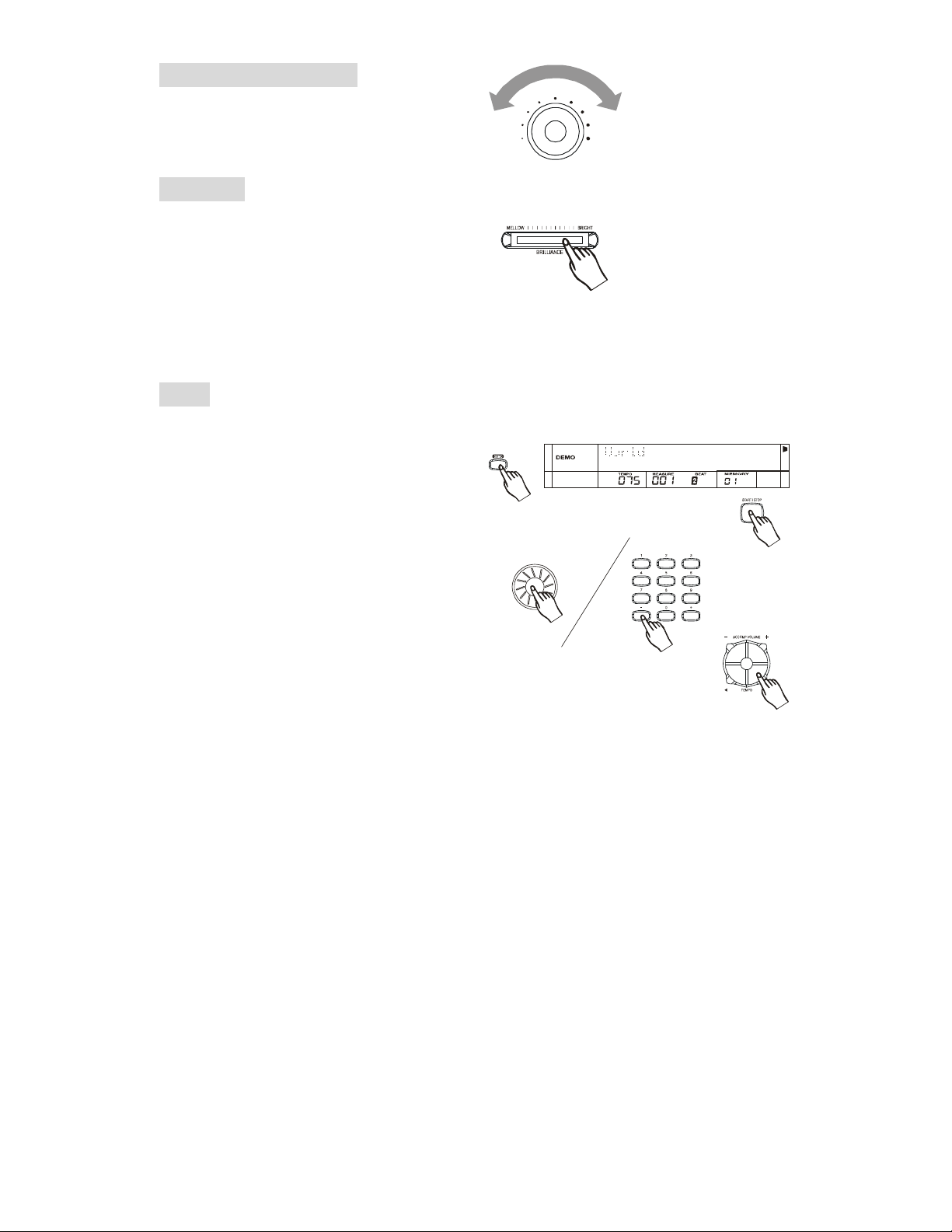
Master volume control
VOLUME
MAX
MIN
Turn the VOLUME KNOB to adjust the
MASTER VOLUME.
Brilliance
For a brighter sound, move the BRILLIANCE
slider to the right.
For a mellower sound, move the BRILLIANCE
slider to the left.
You can change the keyboard brilliance as you
wish.
Demo
There are 3 Built-in Demos.
Press the [DEMO] button, the DEMO icon on
the LCD lights. It displays the first demo
name "World", and plays all 3 demos.
Press the [DEMO] button again or press the
[START/STOP] button to stop playing and exit
demonstration mode.
Press and hold the [DEMO] button for 3
seconds to play current demo repeatedly.
While playing, press the [+] & the [-] button
or rotate the DIAL to select the DEMO you
want. After the DEMO name flashes for 3
seconds, it plays the new demo immediately.
When playing the demo, press the [TEMPO+]
& the [TEMPO-] button or rotate the DIAL or
step TEMPO/TAP pedal to adjust the current
tempo.
Page 9
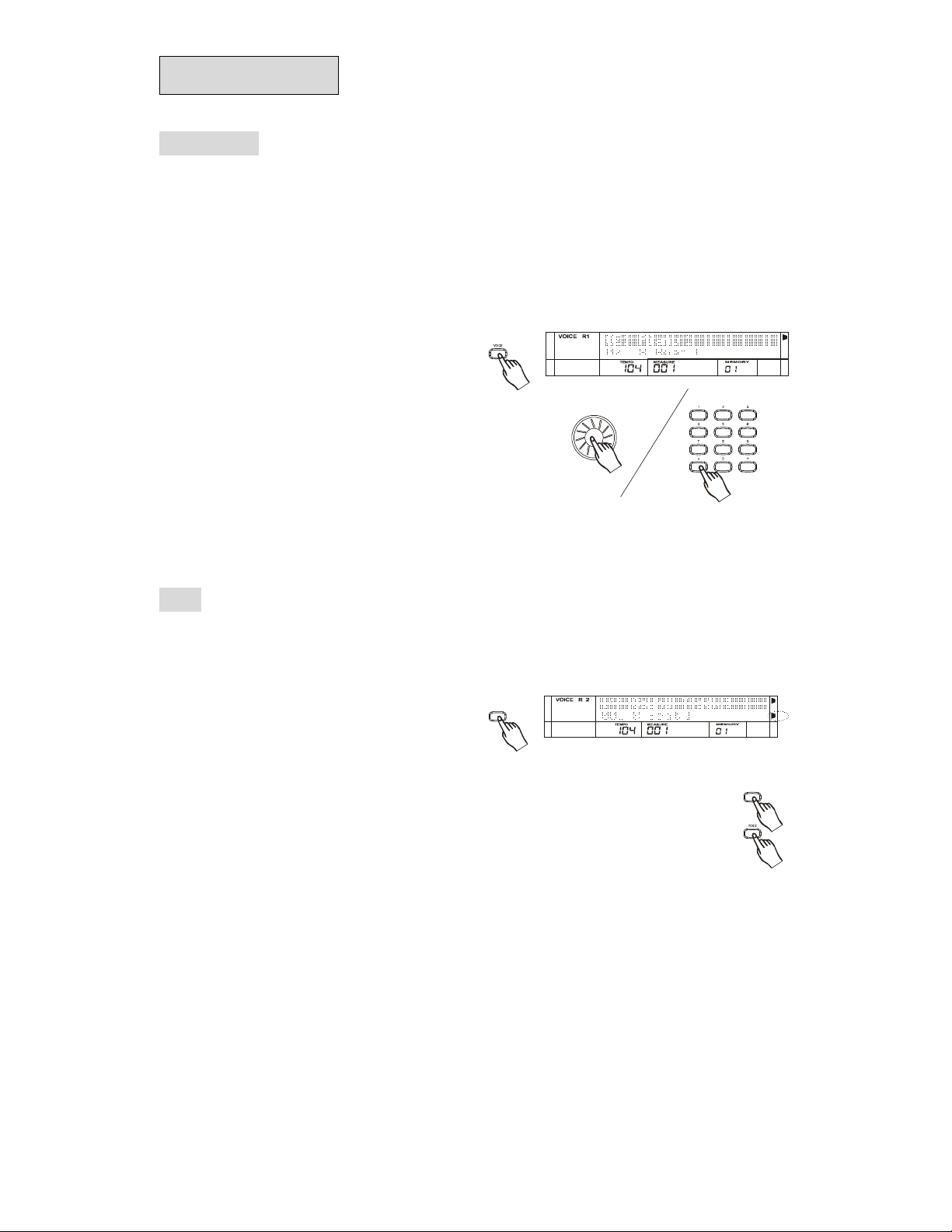
Voice effect
DUAL
DUAL
Voice select
There are 350 VOICES. (See "APPENDIX 1
VOICE LIST") which includes 293 GM Sounds,
35 Chinese Sounds, 13 percussion Sets
and 9 User Sounds.
When the voice feature is activated, the LCD
highlights the "VOICE R1" flag and the selected
sound appears in the upper line. ex: "001
Piano). It displays the style name
"001 8 Beat 1" on a second line. Use the
[+] & the [-] button and numeric keypad to
select the voice you desire.
Note:
The keyboard will automatically check the
validity of your number choice when you use the
numeric keypad to select the voice.
Dual
Press the [DUAL] Button . The LCD lights the
DUAL and VOICE R2, and highlights the Voice
name on upper line "144 Sound Track1".
(See "APPENDIX 1 VOICE LIST")
Use the [+] & the [-] button or the DIAL and
numeric keypad to select the DUAL VOICE.
Press the [DUAL] button again to exit DUAL
mode.
In DUAL mode, press the [VOICE] button to
switch to other voice modes ( VOICE R1/
LOWER)
DUAL
Note:
When A.B.C and lower Voice is off, the whole
keyboard will be set as VOICE R2.Otherwise,
only the right part will be set as VOICE R2.
The piano will check the validity of number
input when you use the numeric keypad to
select the voice.
Page 10
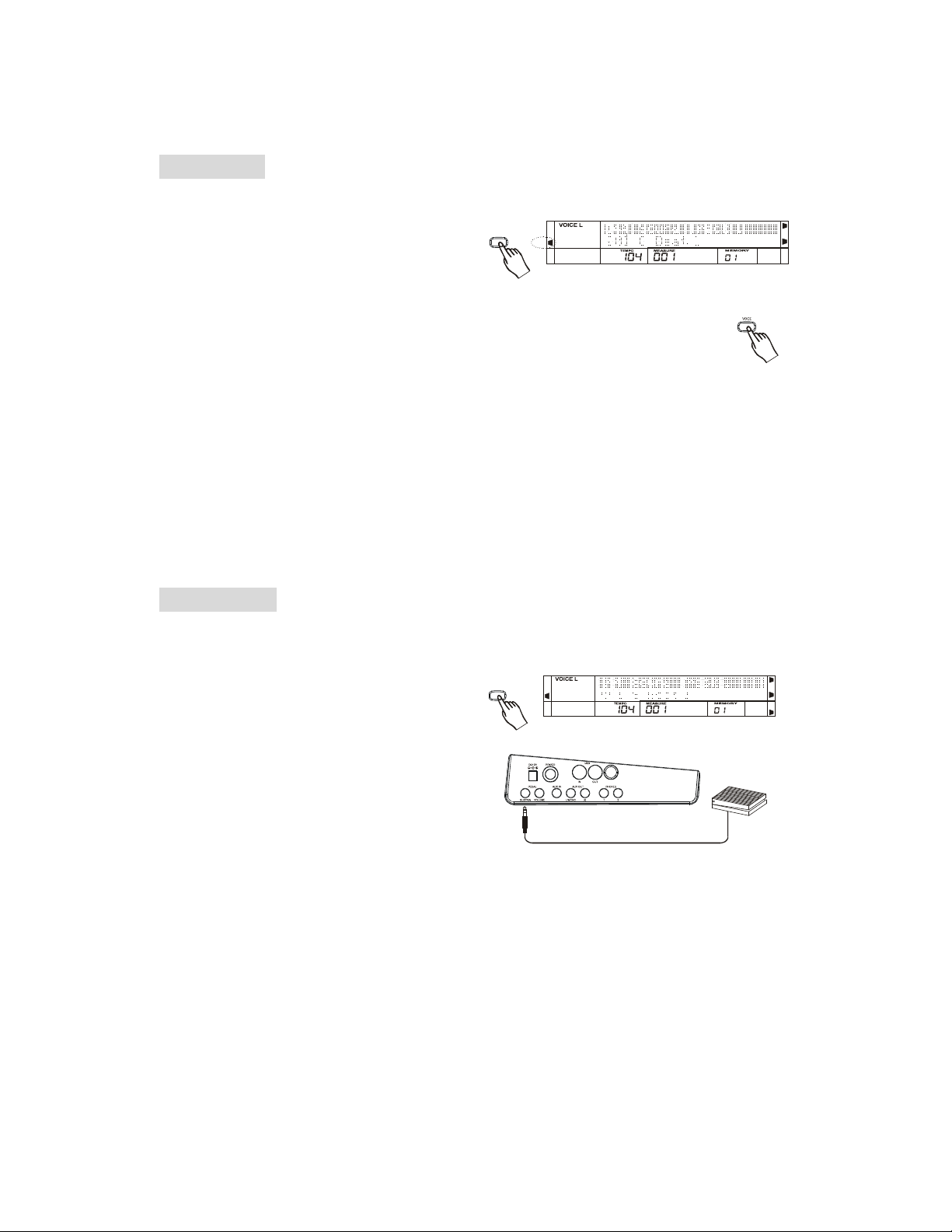
SUSTAIN
Lower voice
Press the [LOWER VOICE] button. LCD
lights the lower icon and "VOICE L" . The
LCD highlights the Voice name on upper line
"144 Sound Track1".
Use the [+] & the [-] button or the DIAL and
numeric keypad to select the LOWER VOICE.
In LOWER VOICE mode, press the [VOICE]
button to switch to other voice modes ( VOICE
R1/DUAL).
Note:
The piano will check the validity of your number
input when you use the numeric keypad to
select the voice.
Sustain effect
This feature applies SUSTAIN effect to the
keyboard.
The default value when you turn on the
instrument is SUSTAIN effect OFF
Press the [SUSTAIN] button to turn on the
SUSTAIN effect. LCD lights the SUSTAIN
icon. It will apply sustain effect when playing
the keyboard. Press the [SUSTAIN] button
again to turn off the SUSTAIN effect.
When the PEDAL is assigned as SUSTAIN
PEDAL (See FUNCTION menu for details),
pressing the [SUSTAIN] button and stepping
SUSTAIN PEDAL can take out their respective
sustain effect simultaneously.
Note:
SUSTAIN via the pedal is better than the
SUSTAIN EFFECT.
LOWER VOICE
SUSTAIN
LOWER
Page 11

DSP effect
DSP effects help enhance the sounds in your
keyboard.
The default DSP setting is ON. DSP icon is
lit. Press the [DSP] to turn on/off the
DSP effect.
The DSP effect is determined by 4 parameters
including REVERB TYPE, REVERB LEVEL,
CHORUS TYPE and REVERB LEVEL.
(See FUNCTION menu for details)
It offers 8 REVERB & CHORUS TYPES. These
levels can be adjusted from 0~127. The default
REVERB TYPE
and LEVEL is HALL2 and 92;The default
CHORUS TYPE and LEVEL is CHORUS3 and
0.
Note:
Turning the DSP ON/OFF while you’re playing
will interfere with the sound
Harmony effect
There are 8 Harmony types. (See
FUNCTION menu for details)
The default HARMONY setting is OFF. Take
Harmony duet, one of 8 harmony types as an
example. Press the [HARMONY] button to
turn on the HARMONY effect and the LCD
lights the Harmony icon. It displays
"Harmony Duet" temporarily. Playing a valid
CHORD in the left/chord zone before playing
the note in the right hand zone, the DUET effect
will function.
Note:
The HARMONY effect only works when the
A.B.C is on.
HARMONY
HARMONY
Page 12

Touch response
TOUCH
There are 3 types of Touch Response. (See
FUNCTION menu for details).
The default Touch setting is Medium. Touch
icon is lit on the LCD. Press the [TOUCH]
button. The LCD displays the current Touch
Response type "Touch Mode: Medium"
Press the [TOUCH] again to turn off the Touch
Response and displays "Touch Mode: Off".
Transpose
Press the [TRANSPOSE] button. LCD displays
"Transpose = 000? Use the [+]& [-] button or
the DIAL to adjust the transpose value.
In TRANSPOSE setting , press the [+] & [-]
At the same time will set the value to 0.
Pitch bend/modulation joystick
Turn left and right the joystick to activate the
PITCH BEND effect. This adjusts the tuning
from -2 semitones to +2 semitones in default
range and you can also set the range from -12
semitones to -12 semitones.
(See FUNCTION menu for details)
Pushing the joystick up and down will activate
the MODULATION effect.
Style
Style select
There are 130 styles in all. (See "APPENDIX
3 STYLE LIST")
When power is on, the LCD displays the style
name "001 8 Beat 1" at the bottom line.
Press the [STYLE] button to illuminate the
STYLE icon. Style name "001 8 Beat 1"at the
upper line will appear.
TOUCH
TRANSPOSE
Use the [+] & [-] button, the DIAL and the
numeric keypad to select the style.
Note:
The piano will check the validity of number
input when you use the numeric keypad to
select the style.
Page 13

Style start
Start directly:
Press the [START/STOP] button to start playing
the style.
Start after INTRO:
When the style is not playing, press the [INTRO]
button, and then press the [START/STOP]
button to start the INTRO. The NORMAL style
will be followed by an INTRO section.
Start after ENDING:
When the style is not playing, press the
[ENDING] button, and then press the
[START/STOP] button to start the ENDING. The
NORMAL style will be followed by ENDING
section.
SYNC start:
Press the [SYNC START] button. LCD flashes
4 beats with current tempo. Press the [INTRO]
or the [ENDING] button to insert INTRO or
ENDING. In this mode, playing the keyboard
will start the style automatically.
Note:
If A.B.C mode is off, the style will start by
playing any key on keyboard.
If A.B.C mode is on, the style will start by
playing the keys in the LH chord area only.
Fill in A/B
In NORMAL mode, press the [FILL-IN A]
button to insert a 1-measure fill and LCD flashes
"NOR" icon. Then, it returns to the NORMAL
style playing.
In VARIATION mode, press the [FILL-IN B]
button to insert 1 measure fill and LCD flashes
"VAR" icon. Then, it returns to the VARIATION
style playing.
In NORMAL mode, press the [FILL-IN B]
button to insert 1 measure fill and LCD flashes
"VAR" icon. Then, it changes to the
VARIATION style
playing.
In VARIATION mode, press the [FILL-IN A]
button to insert 1 measure fill and LCD flashes
"NOR" icon. Then, it changes to the NORMAL
style playing.
Note:
If you press the [FILL-IN A] or the [FILL-IN B]
in the last beat of a measure, a fill is inserted
after the current measure finished.
Press and hold the [FILL-IN A ] or the [FILL-IN
B] button. It will play FILL A/FILL B repeatedly
until you release the button.
Press the [ENDING] button when style is
playing. It will stop the style after ENDING
playing unless you pressthe [FILL-IN A] or the
[FILL-IN B] button before it finished.
Style stop
Stop directly:
Press the [START/STOP] button to stop style.
Stop after ENDING:
Press the [ENDING] button. The style will stop
after ENDING is over.
SYNC Stop:
When A.B.C is on and style is playing, press
the [SYNC STOP] button, SYNC STOP and
SYNC START LED is lit, the style stops
playing and the 4 beats flash at the same time.
In this mode, press the keyboard to start the style
and release the keyboard to stop it.
In SYNC STOP mode, press the [SYNC STOP].
The [DEMO] or the [RECORD] button can quit
SYNC STOP mode.
Note:
When A.B.C mode is off, you cannot turn on
SYNC STOP mode.
Page 14

ACCOMP volume
Press the [ACCOMP VOLUME +] or the
[ACCOMP VOLUME-] button. LCD displays
"Accomp Volume = 021 ". Press the
[ACCOMP VOLUME +] & the [ACCOMP
VOLUME -] button or the [+] & [-] button and
the DIAL can adjust the accompaniment
volume from 0 ~ 31.
Press the [ACCOMP VOLUME +] and the
[ACCOMP VOLUME -] synchronously or the
[+] and the [-] button synchronously can mute
the accompaniment. LCD displays "Accomp
Volume= off ".
Auto bass chord
Press the [A.B.C] button to turn on the Auto
Bass Chord mode. A.B.C icon is lit. In
this mode, the keys below split point are known
as the AUTO ACCOMPANIMENT section
(left / chord area).
To exit the A.B.C mode, press the [A.B.C]
button again.
There are 2 ways to detect the chord: Single
Finger Detect and Fingers Detect. If the chord
playing accords with Fingers Detect, it is
recognized as the Fingers Chord. If not, Single
Finger Chord will be recognized.
Single Finger Chord: Chords that can be
produced in single finger operation are major,
minor, seventh and minor seventh. The
illustration shows how to play the four chord
types. To play a major chord, press the root note
of the chord. To play a seventh chord,
simultaneously press the root key and a white
key to its left.To play a minor chord,
simultaneously pressthe root key and a black key
to its leftTo play a minor-seventh chord,
simultaneously press the root key and both a
white and black key to its left.
Fingered Chord: the Fingered Chord detect
mode lets you finger your own chords on the
AUTO ACCOMPANIMENT section of the
keyboard. The piano supplies appropriately
orchestrated rhythm, bass and chord
accompaniment to the selected style. The
Fingered Chord can recognize the following
chords:
Tempo
Press the the [TEMPO+] or the [TEMPO-]
button to adjust the tempo. The tempo value
will flash. It can be adjusted in the range
of 30-280.
Press the the [TEMPO+] and the [TEMPO-]
simultaneously to return to the default tempo.
When the pedal is assigned as TAP TEMPO
(See Function menu for details), the pedal can
adjust the tempo by double clicking the pedal.
(See Pedal for details)
Function
Press the [FUNCTION] button to enter the
Function menu. Use the dial, the [+] or the
[-] button to select functions. Use the [NEXT]
button to enter the next page, and use the
[BACK] button to go to previous page.
To exit the function menu, press the
[FUNCTION] button or press the [BACK] and
the [NEXT] button simultaneously.
Items which can be adjusted in the function
menu are as follows.
Page 15

Fi rs t s eri es Se cond ser ies Third seri es
Defaul t
Me tron ome
0~127
V
V
V
Utility
Me mor y Select Peda l
Receive
O
1 Vol ume
O
2 Vol ume
Orc hes t r a
3 Vol ume
ic e R1 Vol ume
Voi ce R2
Voi ce
L Volume
Mixer
La ng
ua ge
En glis h
/C hin ese
Next Next Next
Ba ck Back Back
Off、Voi ce、Pa d Off
Reverb Ty pe Room 1 / Room 2/ Room 3 / Hall 1 / Hall2 / Plate/
Delay / P a n Dela y
Reverb L e vel 0~127 92
Digita l Effe c t
MIDI
Choru s Ty pe Chours 1/ Chours 2 / C hou rs3/Chours4 /Feed back/
Fl ang er/ Sh or t DEl a y/ FB Delay
Choru s L e vel
Har mon y Type
Tune Value -50--50 0
Touch Type S o ft/ MEdium/Ha rd Me diu m
oice R1 Octa ve -1、0、1 0
oice R2 Octa ve -1、0、1 0
oice L Oct a ve -1、0、1 0
Pit ch B end Rang e 0 - 1 2 2
Sp lit P o int
Pe dal Assi gn Sustai n Pe dal/ Soft P edal / St a rt/S top Pe dal/、
Transmit 1~16 1
1~16 ,AL L AL L
rc hes t r a
rc hes t r a
Vo
Volume 0--31 18
Ba ss Volu m e 0--31 28
Dru m Volume 0-- 31 28
Duet/ 1+5/ COu n try/TRio/ BLoc k/4 C los e 1 /
4 Close 2/4 Ope n
1-- 88 (88 Keys)
Tempo/Tap
0-- 31 27
0--31 27
0--3 1 27
0-- 31 27
0--31 12
En glish
Hall2
Choru s 3
0
Duet
34
Su stain
Pe dal
Metronome
Press the [FUNCTION] button to enter the
metronome menu. Press the [NEXT] button to
enter its sub-menu. LCD displays "metronome
OFF". Use the [+] & [-] or DIAL to select the
metronome type. It includes "Metronome:Voice"
and "Metronome:Pad"
Note:
Metronome can be turned while the style is
playing.
Digital effect
Press the [FUNCTION] button to enter the
"Digital Effect" menu. Press the [NEXT] button
to enter its sub-menu. LCD highlights "Reverb
Type" and displays "Reverb Level". Choosing
"Reverb Type" /"Reverb Level"/"Chorus Type"/
"Chorus Level"/"Harmony Type" by rotating
the dial, or using the [+] button / the [-] button.
Press the [NEXT] button to enter to parameter
setting menu.
Reverb Type
A total of 8 different reverb types are available.
Use the dial, the [+] button or the [-] button to
select the reverb type. LCD take turns display
Room1/Room2/Room3/Hall1/Hall2/Plate/Delay/
Pan Delay. The default type is Hall2.
Reverb Level
It ranges from 0 to 127. Use the dial, the
numeric keypad [0]-[9] button, the [+]
Page 16

button or the [-] button to adjust the level value.
The LCD displays the current level value. The
default value is 92.
Chorus Type
A total of 8 different chorus types are available.
Use the dial,the [+] button or the [-] button to
select the chorus type. LCD takes turns to
display Chorus1/Chorus2/Chorus3/Chorus4/
Feedback/Flanger/Short delay/FB delay. The
default type is Chorus3.
Chorus Level
It ranges from 0 to 127. Use the dial, the
numeric keypad [0]-[9] button, the [+] button or
the [-] button to adjust the level value.
The LCD displays the current level value. The
default value is 0.
Harmony Type
You can add a variety of harmony notes to your
performance in the right-hand section.
A total of 8 different harmony types are
available. Use the dial, the [+] button or the [-]
button to select the harmony type. LCD takes
to turns display Duet/1+5/Country/Trio/Block/
4 Close1/4 Close2/4 Open. The default type is
Duet.
Utility
Press the [FUNCTION] button. Select "Utility"
menu. Press the [NEXT] button to select Tune
Value/Touch Type/Voice R1 Octave/Voice R2
Octave/Voice L Octave/Pitch Bend Range/Split
Point/Pedal Assign. Use the dial, the [+] button
or the [-] button to select the utility sub-menu.
Press the [NEXT] button to enter parameter
setting.
Tune Value
In the Tune Value setting, LCD displays the
current tune value. Use the dial, the [+] button
or the [-] button to adjust the tune value. This
function can apply to the right area of keyboard.
The parameter range -50 to 50.
Press the [+] button and the [-] button
simultaneously will set the tune value to the
default. The default value is 000.
Note:
When the tune value is +50, the note has
changed 100 cents.
When the tune value is 50, the note has
changed -100 cents.
Touch Type
In the touch type setting, use the dial, the [+]
button or the [-] button to select the touch type.
A total of 3 different touch types are available.
They are Soft/ Medium/Hard. The default type
is Medium.
VOICE R1 OCTAVE
In the voice R1 octave setting, LCD displays
the current octave value. Use the dial, the [+]
button or the [-] button to adjust the voice R1
octave value. This function can apply to the
right area of keyboard. The parameter range -1
to 1. The default value is 0.
Press the [+] button and the [-] button
simultaneously to set the octave value to the
default.It can function after pressing the [DUAL]
button and selecting VOICE R1.
VOICE R2 OCTAVE
In the voice R2 octave setting, LCD displays
the current octave value. Use the dial, the [+]
button or the [-] button to adjust the voice R2
octave value. This function can apply to the
right area of keyboard. The parameter range -1
to 1. The default value is 0.
Press the [+] button and the [-] button
simultaneously will set the octave value to the
default one. It can function after pressing the
[DUAL] button.
Page 17

VOICE L OCTAVE
In the voice L octave setting, LCD displays the
current octave value. Use the dial, the [+]
button or the [-] button to adjust the voice L
octave value. This function can apply to the
right area of keyboard. The parameter range -1
to1. The default value is 0.
Press the [+] button and the [-] button
simultaneously will set the octave value to the
default one.
It can function after pressing [LOWER VOICE]
button.
PITCH BEND RANGE
This function allows you to set the pitch bend
range. In the Pitch Bend Range setting, LCD
displays the current pitchbend range value.
Use the dial, the [+] button or the [-] button to
adjust its range. This function can apply to the
right area of keyboard. The parameter range
-12 to 12 semitones. The default value is ±2
semitones.Press the [+] button and the [-] button
simultaneously will set the range value to the
default.
SPLIT POINT
In the split point setting, the LCD displays the
current split point value. Use the dial, the [+]
button or the [-] button as well as the keyboard
to change the split point. The parameter ranges
from 1 to 88. The default value is
034. This function allows you to play different
voices with your left and right hands by setting
a split point. With the style playing mode, you
can play chords below the split point and play
the melody part in the right area on the
keyboard.Press the [+] button and the [-] button
simultaneously to set the value to the default.
PEDAL ASSIGN
In the pedal assign setting, the LCD displays the
current pedal assign name. A total of 5 different
assigned pedal are available. Use the dial, the [+]
button or the [-] button to select the pedal assign.
The LCD displays Sustain Pedal、Soft Pedal
Start/Stop Pedal、Tempo/tap Pedal、Memory
、
Select Pedal circularly. The default value is
Sustain Pedal.
MIDI
Press the [FUNCTION] button and select "Midi"
menu. Press the [NEXT] button, the LCD
displays transmit and receive. Use the dial, the
[+] button or the [-] button to select the Midi
sub-menu. The default one is Transmit. Press the
[NEXT] button to enter channel setting.
Transmit
Select Transmit sub-menu. Press the [NEXT]
button to enter Transmit channel setting,
The LCD displays the current channel value.
Use the dial, the [+] button or the [-] button to
change the channel value from 1 to 16 channels.
The default value is 001.
Receive
Select Receive sub-menu. Press the [NEXT]
button to enter Receive channel setting, The
LCD displays the current Receive value.
Use the dial, the [+] button or the [-] button to
change the channel value from 1 to 16, ALL
channels. The default value is ALL.
Mixer
Press the [FUNCTION] button and select
"MIXER"menu. Press the [NEXT] button. The
LCD displays Orchestra 1 VOL、Orchestra 2
VOL、Orchestra 3 VOL、Voice R1 Volume
Voice R2Volume、Voice L Volume、Bass
Volume、Drum Volume circularly. Use the dial,
the [+] button or the [-] button to select the
mixer sub-menu. Press the [NEXT] button to
enter the parameter setting.
Style
In the accompaniment-channel setting, the LCD
displays Orchestra 1 VOL、Orchestra 2 VOL、
Orchestra 3 VOL 、Bass Volume、Drum
Volume value circularly. The respective default
values are 27、27、27、28、28.
Set the value with the dial, the [+] and [-] button
from0 to 31.In this mode, press the [+] and the
[-]simultaneously to turn OFF the volume value .
、
Page 18

Keyboard
In the keyboard setting, the LCD displays Voice
R1 Volume、Voice R2 Volume、Voice L Volume
value circularly. The default value is 27、28、
12 respectively. Set the value with the dial, the
[+] button or the[-] button from 0 to 31. In this
mode, press the [+] and the [-] simultaneously to
turn off the volume value. Press them again to
resume the default value.
Language
Select language menu after entering the
function menu, press the [NEXT] button to
enter language setting mode. Use the dial,
the [+] button or the [-] button to select
English or Chinese language.
The default value is English. The language
setting would not be changed when the power
is off. When Chinese is selected before
switching off the piano, the language is set to
Chinese automatically after turning on the
piano.
Press the [+] and the [-] simultaneously while
power is on, the language will be set as the
default one.
Memory
Memory allows you to save virtually all panel
settings to a registration memory setting, and
then instantly recall your custom panel settings
by pressing a single button.
Bank
Memory provides up to 48 complete control
panel setups (8banks,6 setups each) that can
be recalled instantly during your performance.
The default value is bank 1.Press [BANK]
button to select your desired bank. The LCD
displays BANK number. Use
the bank button again, dial, the [+] button or
the [-] button to cycle select the bank (1-8).
The LCD displays your selected bank number.
Store and load
Press [STORE] and hold the button, press M1
(or M2-M6) at the same timee. The data will be
stored to the M1 (M2~M6), the LCD displays
the memory number "Bank 1 Memory 1".
Press [STORE] and [M1] simultaneously while
the piano powers on, the memory data will be
set as the default value.
Note:
If current data is not the same as the current
memory data, the corresponding memory icon
on the LCD will be darkened.
Note:
The memory data can be reserved even if the
piano is switched off. To clear all memory datas
and restore the default setting, press the
[STORE] ,[M1] simultaneously before turning
on the piano. Pressing the [+],[-] button
simultaneously can also clear the memory data,
but it will clear all other saved setting such as
recorded data as well.
Date stored in memory
Voice Data
Voice On/Off: Voice R1, Voice R2, and Voice
Lower
Voice Number: Voice R1, Voice R2, and Voice
Lower
Effect On/Off: DSP, Touch, Sustain, Harmony
Function: Digital Effect Parameter, Utility
Parameter (except Split Point)
Transpose : Transposer Value
ACCOMP Data
Style Number, Tempo Parameter, A.B.C On/Off,
Split Point, ACCOMP Volume, Normal/Variation
Status.
Other Data
Midi Parameters & Mixer Parameters in
Function.
Page 19

Freeze
When the FREEZE function is engaged,
selecting a different memory setup will not
change any of the accompaniment and Voice L
parameters (all other parameters will changes as
programmed). This allows you to use the auto
accompaniment and select different memory
setups without suddenly disturbing the flow of
the accompaniment.
Press the [FREEZE] button. The [FREEZE]
LED lights. Press the [FREEZE] button
again to exit from the FREEZE mode. The
[FREEZE] LED turns off.
In the FREEZE setting, press one of the [1] -[6]
memory buttons. In this situation, only the
voice parameter settings memorized to each
button number are recalled.
Note:
Please refer to the MEMORY function to see the
detail accompaniment data.
When the style is playing, press the [O.T.S]
button to turn on the O.T.S. It will automatically
insert "FILL A'' or " FILL B" according to the
memory number.
Press the [O.T.S] button again to exit O.T.S
mode.
The parameters stored in the O.T.S includes
VOICE R1, VOICE R2, VOICE LOWER, their
OCTAVE and VOLUME and CHORUS
TYPE/LEVEL, REVERB TYPE/LEVEL value.
Note:
Pressing the [O.T.S] button will not insert the
"Fill in" when the user song is being recorded.
One touch setting
One touch setting is a powerful and convenient
function that lets you instantly reconfigure
virtually all auto accompaniment related panel
settings with the touch of a single button.
In this function, it can load 4 types of parameters
(M1~M4) which are suitable for the current
style.
Press the [O.T.S] button to enter this mode and
the O.T.S icon on the LCD appears. Press the
[M1]-[M4] button, it will load four types of
parameters which are related to the style. M1
and M2 store the parameters for the normal style,
while M3 and M4 store the parameters for the
variation style. A.B.C mode is set to on
automatically while the O.T.S is on.
Pedal
Various functions can be assigned to the
footswitch connected to the SUSTAIN jack.
The polarity of the footswitch can also be
selected.
Foot switch
Press the [FUNCTION] button to enter the
"UTILITY " menu. Press the [NEXT] button to
select the pedal assign menu. Press the [NEXT]
button. LCD displays the " sustain pedal " .Use
the dial, the [+] button or the [-] button to select
the Soft Pedal, Start/Stop Pedal, Tempo/Tap
Pedal, Memory Select Pedal.
Page 20

Sustain pedal
When pedal assign is set as "sustain pedal " ,
it has the sustain effect when stepping on the
pedal. Release it to turn off sustain effect.
Soft pedal
When pedal assign is set to "soft pedal ", it
has the dampens the sound when stepping on the
pedal.
Start/stop pedal
When pedal assign is set to "start/stop pedal",
the pedal has the same function as the
[START/STOP] button.
Tempo/Tap pedal
When pedal assign is set to "Tempo/Tap Pedal
" ,the ACCOMP tempo will be set as last two
beat tempo before you press the pedal. If the
tempo is over (below) than 280 (30), set the
tempo to 280(30).
Note:
If you step the pedal successively when the style
is playing, the keyboard will count the tap tempo
according to the last beat you stepped on the
pedal.
Memory select pedal
If pedal assign is set to "memory select pedal",
it will load the 48 memory parameter starting
from M1-M6 when stepping on the pedal.
Volume pedal. Various functiosn can be assigned
to the volume connected to the VOLUME jack.
The polarity of the foot controller can also be
changed. Step on the volume pedal to control the
volume.
Synth
The SYNTH function provides the tools for
creating new tones. Simply select one of
the 328 tones and edit its parameters to create
your own original sound.
Press the [SYNTH] button. The SYNTH icon
appears on the LCD. The User Voice number
"USER Voice = 342 " displays on the lattice
area. Then, select the desired number with
the dial, the [+]/[-] button between 342-350 for
storing your own voice.
Press the [NEXT] button. The PCM Voice
number "PCM Voice = 001 " is highlighted
on the lattice area. Then, select the desired voice
with the dial, the [+]/[-] button between 001-328
to adjust its parameters.
Press the [NEXT] or the [BACK] button to
select these parameters: Vibrate Rate, Vibrate
Depth, Vibrate Delay , Envelope. Attack,
Envelope. Decay, Envelope. Release. The name
& value of current parameter are highlighted on
the lattice area. You can adjust the parameters
with dial, the [+] & the [-], and [0]-[9] button
between 000~127.
Press the [+] & the [-] button at the same time to
reset the parameter to the default value 64 of
each parameter. You can play the keyboard to
hear the effect while changing the parameters.
(See "Parameters table for SYNTH ").
Press the [SYNTH] button or press the [NEXT]
and the [BACK] button synchronously to exit
the SYNTH function. Then the SYNTH flag on
LCD goes out. A name and its number of the
User Voice selected above will display on the
voice line of lattice area.
All the parameters in SYNTH function can be
memorized while the power is off. Press the
[STORE] & [SYNTH] button at the same time to
reset the parameters to the default value.
Note:
After entering a [SYNTH] function, you are not
allowed to exit by pressing a button.
To edit other parameters, press the [NEXT] or
Page 21

the [BACK] button in edit mode.
PC M Voic e
En v
It will quit the ABC mode automatically when
you enter the SYNTH status.
Parameters table for SYNTH as follow:
Parame ter N a me
USER Voi c e
Vib r a te R ate
Vi b r ate D ept h
Vib r a te D elay 0~127 64
elo p e.A t tack
En vel o pe.D ecay 0~127 64
En vel o pe.R ele ase 0~127 64
Valu e
Ran ge
342 -350
001 -328
0~127
0~127
0~127
342
001
343
021
mode by pressing the [DEMO] button.
Album
There are 100 album songs in all (see
"APPENDIX 6 album list" ). These parameters
can not be changed. They include VOICE R1/R2,
DSP, accompaniment type, OCTAVE,
But, it can not return to the STYLE status after
stopping to play the demo.
HARMONY etc.
Press the [ALBUM] button. The ALBUM icon
on the LCD is illuminated. ABC mode is turned
on and placed in the SYNC START state. The
number and its name of the current song is
highlighted on the top line of lattice area. You
can select songs with the dial,[+],[-] & [0]-[9]
button. The song starts to play after playing the
keyboard in the LH chord area.
You can change the tempo while the album song
is playing. Press the [TEMPO+] and the [Tempo-]
button simultaneously to set the tempo to the
default of each album song.
To exit the album modes, press one of the
following buttons: [STYLE], [VOICE], [DUAL],
[LOWER VOICE], [SYNTH], [M1]~[M6],
[O.T.S.].
You can exit the ALBUM and enter the
RECORD mode by pressing the [RECORD]
button while ALBUM is not playing.
Record
There are 2 songs named User Song 1& User
Song 2 that can be recorded. Every song
includes 1 ACCOMP track & 4 MELODY tracks.
Recorded data can be stored while power is off.
Press the [RECORD] & the [PLAY] button at
the same time before turning on the power. All
the recorded data will be erased.
Note:
Record function does not function while it is in
user voice mode. The recordable voice range is
001~341.
PCM voice can be recorded..
You can not enter the RECORD function while
style & album is playing.
Reset the TUNE & TRANSPOSE parameters
while waiting for record.
Metronome can be used while recording or
playing the song.
Press the [DEMO] button during recording. It
will exit the RECORD and enter the DEMO
mode. The recorded data is not lost.
You can exit the ALBUM & enter the DEMO
344
024
345
033
Def ault
346
347
040
050
64
64
64
348
349
350
080
029
130
Page 22

Record start
Prepare to record
Select user song: Press the [RECORD] button.
The REC icon on LCD is illuminated. User Song
1 or User Song 2 is displayed on the lattice area.
Its cursor on the LCD is lit, then you can select it
with dial, the [+]/the [-] button.
Wait for record: Press the [RECORD] button
after choosing User Song 1 or User Song 2.Four
beats on the LCD flash simultaneously, which
indicates that the recording is waiting. You can
select desired recording track with the
[ACCOMP],[MELODY 1]-[MELODY 4]
buttons. Its cursor flashes once selected.
Note:
You can select simultaneously an ACCOMP
track & one MELODY track, but you are not
allowed to select 2 MELODY tracks at the same
time.
MELODY 1 is automatically set to current track
while it is in waiting mode. If the first MELODY
includes data, the second MELODY is set to
record automatically.
If the track includes data, its relevant cursor on
LCD is lit. Press the track button while it's in
waiting mode. Then, the cursor on the LCD turns
off. Press the track button again. Its cursor
flashes, indicating that the track is available for
recording.
Start to record
You can start to record by playing the keyboard
and pressing the [START/STOP]button. Four
beats flash in turn and follow the current tempo.
The recorded data in current track will be
covered with new data during recording. During
recording, you can start or stop the style by
pressing the [START/STOP] button two times.
Record stop
Stop Automatically
Press the [ENDING] button when the style is
playing during recording. It will stop recording
automatically after the ending playing is over.
If the capacity is full during recording, it will
stop recording automatically with displaying
"Full Record Data!" on LCD .
Stop Manually
Press the [RECORD] button again during
recording to stop recording immediately. The
cursor of the recorded track is lightened.
Press the [DEMO] button in recording to stop
recording and enter the DEMO mode. The data
recorded will not be lost. The cursor of the
recorded track is lightened.
Record play
Song select
Press the [PLAY] button. User song 1 or user
song 2 is displayed on the LCD. You can select
the desired song with the dial, the [+] & the[-]
button.
Track select
Select the desired tracks with the [MELODY
1]-[MELODY 4] and the [ACCOMP] button
after having selected the song. The lightened
cursor indicates the track is going to be played.
If the cursor is not lit, it indicates the track is
empty .
Song play
Press the [PLAY] button to play the song after
selecting tracks. Press it again to stop playing.
If the user song is empty, "Song Empty" displays
temporarily on the LCD.
If no track is selected, "Select a Track"
displays temporarily on the LCD.
Page 23

SMC
There is a standard SMC (SmartMedia Card)
external interface which supports cards of
6MB/32MB/64MB/128MB capability on the
piano. It is compatible with the file system
format of the MS-DOS FAT 12/16. Press the
[LOAD], [SAVE], [UTILITY] button separately
to enter the relative function. The SMC Icon is
illuminated on the LCD. If there is no card, "NO
SM Card" will display for three seconds, then
exit & return to the previous status.
Load file
Press the [LOAD] button. The SMC icon is
illuminated on the LCD. Three file types which
will be loaded and will be displayed on the
lattice area. The current type is highlighted. You
can select types with the dial or the [+] & the [-]
button.
If there is no file in the SMC, it will display "No
File Found", and return to previous menu by
pressing the [BACK] button.
Load MIDI File
Select the menu "Load MIDI File" & press the
[NEXT] button. The playing modes are
displayed on the lattice area. They're "Single
Play" & "Chain Play". the current mode is
highlighted. Single Play means only playing the
current file repeatedly. Chain Play means
playing all the files circularly. You can select
your desired mode with the dial or the [+] & the
[-] button.
Press the [NEXT] button. All the MIDI files in
the root of SMC are displayed on the lattice area.
The main name of the current file is highlighted.
It includes 8 characters. The postfix name is
MID. You can select files with dial or the [+] &
the [-] button.
Press the [START/STOP] button to start playing
the file selected. The SMC icon flashes. The
current tempo is displayed in the TEMPO area.
The MEASURE and the BEAT areas display
nothing. To stop playing the files, press the
[START/STOP] button.
When the file is playing, you can select the other
files with the dial or the [+] & the [-] button,
then press the [START/STOP] button to stop or
press the [START/STOP] again to play the new
file.
When the file is playing, you can adjust the
tempo with the [TEMPO +],[TEMPO -] button.
Press the [TEMPO +],[TEMPO -] button at the
same time, the current tempo will be set to the
default tempo.
Note:
If the track number of the file is over 24,"File
Track Error" will be displayed temporarily on
LCD and it will exit SMC status.
If the tick number of one beat is over 960 or
below 24, "File Format Error" will be displayed
temporarily on LCD and it will exit SMC status.
If the file is not a MIDI format, "Not Midi File"
will be displayed temporarily on the LCD and it
will exit SMC status.
Load Memory File
Select the menu "Load Memory File" & press
the [NEXT] button. All the MEMORY files in
the root of SMC are displayed on the lattice area
with two lines. The current file is highlighted.
The main name of the file includes 8 characters.
The postfix name is MEM. You can select files
with dial or the [+] & the [-] button.
Press the [NEXT] button to load the file, then
the data will overwrite all the memories,
"Operation Completed" is displayed temporarily
on the LCD. It will exit the SMC function and
return to the previous state.
Load Song File
Select the menu "Load Song File" and press the
[NEXT] button. All the RECORD files in the
Page 24

root of SMC are displayed on the lattice area
with two lines. The current file is highlighted.
The main name of the file includes 8 characters,
the postfix name is REC. You can select songs
with dial or the [+] & the [-] button.
Press the [NEXT] button to affirm the desired
file. The menu of "Load Into Record 1" and
"Load Into Record 2" are displayed on the lattice
area with two lines. The current one is
highlighted. You can select them with dial or the
[+] & the [-] button.
Press the [NEXT] button. The data will be
loaded into the user song 1 or 2. "Operation
Completed" is displayed temporarily on the LCD
and it will exit SMC function and return to the
previous status. The relative user song and tracks
icon will be illuminated at the same time.
Save file
Press the [SAVE] button. The SMC icon is
lightened on LCD. Two file types that can be
saved are displayed on the lattice area with two
lines, the current type is highlighted. You can
select them with dial or the [+] & the [-] button.
Save Memory Data
Select the "menu Save Memory Data" and press
the [NEXT] button, "A_______.MEM" is
displayed on the lattice area .The letter A flashes
which indicates the input state (input method see
"3.file name input" below). Press the [NEXT]
button again to end the input.
The file includes 48 memories' data will be
saved to the root of the SMC. "Operation
Completed" is displayed temporarily on the LCD
and it will exit the SMC function and return to
the previous state.
Save Song File
Select the menu "Save Song " & press the
[NEXT] button. The menu of "Save Song 1 "
"Save Song 2 " are displayed in the lattice area
with two lines. You can select them with the dial
or the [+] & the [-] button. Then press the
[NEXT] button. "A_______.REC" is displayed
in the lattice area. The letter A flashes which
indicates the input state (input method see
"3.file name input " below). Press the [NEXT]
button again to end the input. The recording data
will be saved in the root of the SMC. "Operation
Completed" is displayed temporarily on the LCD
and it will exit the SMC function and return to
the previous state.
File name Input
File name includes 1-8 characters to be input
with the keyboard .
[SHIFT]: 26 letters will be displayed with
capital letters by pressing the
keyboard in the letter area directly.
To display small letters, press the
[SHIFT] button hold on.
[DELETE]: when the flashing cursor is at the
last character (the eighth bit),
press it to erase the current
character. Otherwise, it will erase
the left character.
[BACK ]: move the current cursor to the left.
[NEXT]: move the current cursor to the right.
In file name input state, "A_______.MEM" or
"A_______.REC" is displayed on the lattice area
and the letter A flashes.
If there's nothing input, letter A will be saved as
the file name by pressing the [NEXT] button. If
you input the first character with keyboard, it
will be displayed on LCD. The cursor moves to
the right & flashes, which indicates the input
state to be continued. When the last character &
cursor are displayed and flashed, the file name is
over 8 bits character.
You can edit the characters input with the
[SHIFT],[DELETE], [BACK ],[NEXT] button
when inputting the character .
Page 25

Press the [NEXT] button to end the filename
input, "Operation Completed" is displayed
temporarily on LCD and it will exit the SMC
function to return to the previous status
Note:
If the filename input is same as the name that is
in the card, "Exist File Name" is displayed
temporarily on the lattice area and it will exit the
SMC mode and return to the previous status.
If there is nothing to be input, "Invalid File
Name" is displayed temporarily on the lattice
area and it will exit the SMC mode to return the
previous state.
If there is not enough space in the card after
input, "SMC Card Full!" is displayed
temporarily on the lattice area and it will exit the
SMC mode to return to the previous state.
Utility
Note:
If there is no file in SMC, it will display "No
File Found", you may return to previous menu
by pressing the [BACK] button.
Format
Select the menu "Format" & press the [NEXT]
button. "Are You Sure?" is displayed on the
lattice area.
Press the [NEXT], [+] button separately to
affirm it. The card will be formatted. "Operation
Completed" is displayed temporarily on the LCD
& exit the SMC mode to return the previous
state.
If you press the [BACK], [-] button separately,
it will cancel the operation.
Press the [UTILITY] button. The SMC icon is
illuminated on the LCD. Two tools are displayed
on the lattice area with two lines. The current
type is highlighted. You can select them with the
dial or the [+] & the [-] button.
Delete One File
Select the menu "Delete One File" & press the
"NEXT" button. All the files in the root of SMC
are displayed on the lattice area with two lines.
The current file is highlighted. You can select
them with dial or [+],[-] button.
Press the [NEXT] button again, "Are You Sure?"
is displayed on the lattice area. Press the
[NEXT], [+] button separately or dial to affirm it,
"Operation Completed" is displayed temporarily
on the LCD and it will exit the SMC mode to
return to the previous status.
If you press the [BACK], [-] button separately ,it
will exit the operation and previous mode.
MIDI
What is MIDI
MIDI is the abbreviation for “Musical
instrument Digital Interface”. It is a standard
interface for communication between computers,
perifpherals & digital music instruments.
There are two MIDI connections on your piano,
including MIDI IN & MIDI OUT ports.
MIDI Connection
Connection rules
Midi connection is the equipment called "Host
equipment", which controls another one called
"affiliated equipment".
The host equipment's MIDI OUT connects with
affiliated equipment's MIDI IN
Note that MIDI OUT cannot connect with MIDI
IN on the same equipment.
Sample Connection method
Connect the MIDI interface with your PC.
Connect the MIDI interface with other digital
Page 26

music instruments.
Major Application
The piano as the Host
Connect the MIDI OUT port of the piano with
MIDI IN port of other equipment.
If the same MIDI channels be set to the two
devices, play the keyboard & change the
parameters on the piano, then the other device
will receive the data from it. MIDI messages are
sent from the piano. (See "appendix 7 MIDI
IMPLEMENTATION CHART".)
The piano as the slave
Connect the MIDI IN port of the piano with
MIDI OUT port of external device.
If the same MIDI channels are set to the two
devices, play the keyboard & change the
parameters on the external device, then the piano
will receive the data from it. You can play on the
piano at the same time. MIDI messages are
received by the piano. (See "appendix 7 MIDI
IMPLEMENTATION CHART".)
Connect the MIDI interface with PC and use
sequencer software
Connect the MIDI IN & MIDI OUT port of the
piano to your PC. Record the MIDI messages on
the sequencer software on the PC by playing on
the piano. Edit the MIDI messages recorded or
Status Procedure Display
DEMO
VOICE R1
VOICE R2
VOICE L
STYLE
ALBUM
Press the [DEMO] button to enter
Demo status
Press the [VOICE] button to enter
voice status, the LCD will display:
VOICE
Press the [VOICE] button to enter
voice status, then the LCD will
display: VOICE
Press the [LOWER VOICE] button
to enter VOICE L mode.
Press the [STYLE] button to enter
STYLE mode.
Press the [ALBUM] button to enter
ALBUM mode.
create new file in the sequencer software on the
PC.The piano will receive the data from the
sequencer. You can play on the piano at the same
time. MIDI messages that are recognized by the
piano. (See "appendix 7 MIDI
IMPLEMENTATION CHART".)
Help
The HELP function provides you a simple
operation guide for the current status – just press
and hold the [HELP] button.
Relative contents are displayed on the lattice
area & then it goes to the next screen
automatically.
You may browse the next or previous contents
with the [NEXT], [BACK] button or dial.
Release the [HELP] button to exit HELP and
back to the previous status.
Press [+],[-] or use dial to select demo. Press
[DEMO] for a while to single play.
Press [+],[-],the dial or the number button to
select voice.
Press [+],[-],the dial or the number button to
select style.
Press [+],[-],the dial or use dial to select song.
Then, start the style by playing a chord on the
Page 27

SYNTH
FUNCTION
LOAD
UTILITY
RECORD
keyboard.
Press the [SYNTH] button to enter
SYNTH mode.
Press [+],[-],the dial or use dial to select an user
voice. Press [NEXT] button to set the
parameter.
Press [+],[-],the dial, the dial or the number key
Press the [NEXT] button after
entering SYNTH mode to select
parameter.
to change the parameter. Press [NEXT] or
[BACK] button to change to another parameter.
Press the [NEXT] and [BACK] simultaneously
to exit the SYNTH menu.
Press [+],[-] button to select in current menu
Press the [FUNCTION] button to
enter function mode.
level. Press [NEXT] to turn into current option;
Press [BACK] to back the higher level menu;
Press the [NEXT] and [BACK] will
simultaneously exit the menu.
Press [+],[-] button to select in current menu
Press the [LOAD] button to load
the files from SMC.
level. Press [NEXT] to turn into current option;
Press [BACK] to back the higher level menu;
Press the [NEXT] and [BACK] will
simultaneously exit the SMC menu.
To load MIDI format files.
Press [+],[-] button to select a MIDI file;
Press [START/STOP] to play the MIDI file
you select; Press [BACK] to back to last step.
Press [+],[-] button to select in current menu
To load RECORD or MEMORY
files.
level. Press [NEXT] to turn into current option;
Press [BACK] to back the higher level menu;
Press the [NEXT] and [BACK] will
simultaneously exit the SMC menu.
Press [+],[-] button to select in current menu
Press the [UTILITY] button to
enter UTILITY mode.
level. Press [NEXT] to turn into current option;
Press [BACK] to back the higher level menu;
Press the [NEXT] and [BACK] will
simultaneously exit the SMC menu.
Delete the file.
Format the SMC.
Press the [SAVE] button to save the
files to SMC.
Input file name.
Press the [RECORD] button to
enter real time record.
Press [+],[-] or use dial to select the file. Press
[NEXT]/[+] to confirm deleting or formatting
the file.
Press [NEXT] to confirm the operation, press
[BACK] to exit the operation.
Press keyboard to select letter and move the
cursor, press [NEXT] to confirm the input,
press [BACK] to last step. SAVE
Press [+],[-] or use the dial to select user song 1
or 2.
Press [+],[-] or use the dial to select user song 1
or 2.
Page 28

Press the [RECORD] button to
prepare for recording.
PLAY
Press the [PLAY ] button first.
Specifications
Press [MELODY 1-4],[ACCOMP] to select
tracks to record; Play the keyboard to start
recording and press [REC] again to quit
recording.
Press [+],[-] or use the dial to select user song 1
or 2.
Keyboard
Voice
Style
Demo Song
Album Song
Display
Switch and Buttons
Accompaniment Control
Sequencer
Panel Memory
Pedals
Connectors
Speaker
Dimension
Weight
88 hammer action keys
350 Voices
130 Styles
3 Demo songs
100 Album songs
Multi-functional LCD display with blue backlight
POWER SWITCH, MASTER VOLUME , BRILLIANCE ,
ACCOMP VOLUME+/-,TEMPO+/-, HELP, SMC LOAD,A.B.C.
NEXT,BACK,UTILITY,SAVE,VOICE,LOWER VOICE,STYLE,
ALBUM,DEMO,DSP,DUAL,FUNCTION,O.T.S.,FREEZE,
SUSTAIN,TRANSPOSE,HARMONY,SYNTH,TOUCH,BANK
STORE,M1-M6
START/STOP, INTRO, FILL-IN A, FILL-IN B,ENDING,
SYNC START, SYNC STOP
ACCOMP, MELODY1/2/3/4, RECORD,PLAY
48 Memory Storage
SUSTAIN,VOLUME
DC 12V, PHONE1/2, AUX.IN,AUX.OUT L/MONO,
AUX.OUT R, MIDI IN/OUT,2 PEDALS
4ohm 15w x 2
1360(L)x345(W)x138(H)mm
23.5kg
Appendix 1- Voice list
Piano En semble
Piano 1
001
Piano Soft
002
Piano Tender
003
String & Piano 1
004
String & Piano 2
005
Piano MEL
006
Bright Pian o
007
Stereo Piano
008
Honky Tonk
009
Dual Piano
010
AD EP 1
011
4P Piano1
012
Coffer Pi ano
013
Last Ye ar EP
014
EP Cup
015
EP Air
016
Image EP
017
Snow EP
018
Electric Piano
019
EP wr
020
H&H E P
021
Digital Piano
022
El Pian o
023
U Style EP
024
Digital EP
025
Wind EP
026
Silence EP
027
Oh! Sweet EP
028
KMS EP
029
Mr. Smith
030
071
Percussive Organ 5
Rock Or gan
072
073
Pipe O rgan 2
074
Sweet Organ 2
075
Church Organ 1
076
Church Organ 2
077
Church Organ 3
Reed Or gan
078
079
Accordion 1
080
Accordion 2
081
Accordion 3
082
Harmonica 1
083
Harmonica 2
084
Harmonica 3
085
Accordion 4
086
Accordion 5
087
Accordion 6
088
Accordion 7
Guitar
Nylon Guitar 1
089
Nylon Guitar 2
090
Gui tar PAD
091
Steel Guitar 1
092
Steel Guitar 2
093
Ukulel e
094
Jazz Guitar
095
Bright Clean Gtr1
096
Clean Guitar
097
Bright Clean Gtr2
098
Muted Guitar 1
099
100
Muted Guitar 2
142
Strings Ensemb le1
143
Strings Ensemb le2
144
Sound Track 1
145
Sound Track 2
146
String For Melody
147
Sound Track 3
148
String Oct Down
149
Slow Strin gs
150
Hero Strin g
151
Synth String 1
152
Synth String 2
153
Synth String 3
154
Synth String 4
155
Synth String 5
156
Synth String 6
157
Synth String 7
158
Synth String 8
159
Aahs
160
Ooh Voices
161
Voices
162
Choir
163
Poem Dre am
164
Ohhhhh
165
Electric Voice
166
Doooooo
167
Dream Voice
168
hummmm
169
Vintage Vox 1
170
Vintage Vox 2
171
Sky Vox 1
213
Tenor Sax 4
214
Tenor Sax 5
215
Tenor Sax 6
216
Sax & Brass
217
Baritone Sax 1
218
Baritone Sax 2
219
Oboe
220
English Horn
221
Wood Winds 1
222
Wood Winds 2
223
Bassoon
224
Clarinet 1
225
Clarinet 2
226
Clarinet 3
227
Clarinet 4
228
Wood Winds 3
Pipe
229
Piccolo
230
Flute 1
231
Flute 2
232
Flute 3
233
China Flute
234
Recorder 1
235
Recorder 2
Pan Flute
236
237
Kawala
238
Bottle Blown
239
Shakuhachi 1
240
Shakuhachi 2
241
Shakuhachi 3
242
Hichiriki
281
Wood Block
282
Taiko Drum
283
Tom Drum
284
Melodic To m
285
Reverse Cymbal
Sou nd effects
G uitar Fret Noise
286
287
B reath Noise
288
S eashore
B ird Tweet
289
Telephone Ring
290
291
Helicopter
292
A pplause
G unshot
293
Chinese instrument
P i Pa
294
295
Yue Qin
Da Ruan
296
Zhong Ruan
297
298
Li u Qin
G u Qin
299
G u Zheng
300
Yang Qin
301
302
Du Xian Qin
Re Wa Pu
303
S an Xian
304
305
E r Hu
306
G ao Hu
Zhong Hu
307
B an Hu
308
309
X i Pi
Page 29

Appendix 2- Style list
8 Beat
001 8 Be at 1
002 8 Be at 2
003 8 Be at 3
004 8 Be at 4
005 8 Be at 5
006 8 Be at 6
007 8 Be at Rock
008 8 Be at Pop
16 Beat
009 1 6 Beat 1
010 1 6 Beat 2
011 1 6 B eat 3
012 Hip Ho p
013 1 6 Bea t Funk
014 Funk Pop
015 Fusio n
039 Techn o
Swin g & Jaz z
040 B i g Ban d B allad
041 Ja zz B al lad
042 B i g Band Boogi e
043 B oogie
044 S wi ng 1
045 S wing 2
046 Dixiel and
047 Jazz Trio
R&B
048 R&B 1
049 R&B 2
050 Soul
051 Soul S huffl e
Cou ntry
052 Count r y
077 Mam bo 2
078 Bo unce
079 Foxt rot
080 Qui ck Step
081 Jiv e
Tradi t ional
082 Mar c h 1
083 Mar c h 2
084 German Marc h
085 6/8 Mar ch
086 Polka 1
087 Polka 2
088 Polk a Pop1
089 Polka Pop2
Waltz
090 Walt z 1
091 Walt z 2
116 Dai Mino rity
117 Weiwu er Minor it y
118 Tibat Min o rity
119 Korea M inori ty
1 20 M ongol i a
1 21 D ongbe i Yangge
1 22 D ongbe i E rren zhua n
1 23 Sha n Do ng
1 24 H e Nan
1 25 An Hui
1 26 Sha n Xi
1 27 Sha n Be i
1 28 Yun Nan
1 29 Sha n g H ai
1 30 Tai Wan
Page 30

Appendix 3- Chord list
Page 31

Maj or[M]
CM7(#11)
Chord Na me [Abbrevi ation]
Normal Voicing
Chord( C)
Display
Maj or sixt h [ 6]
Maj or seventh [ M7]
Maj or seventh add sharp el eventh [M7(#11) ]
Maj or add ninth [ M9]
Maj or seventh ninth [M 7 (9)]
Si xth ninth [ 6 (9)]
Au gmente d [aug]
Min or [m]
Min or sixt h [ m 6]
Min or seventh [ m7]
Min or seventh f latte d fifth [ m 7b5]
Min or add ninth [ m(9)]
Min or seventh ninth [m 7 (9)]
Min or seventh add elev enth [m7(11)]
Min or seventh [ mM7]
Min or majo r se venth nin th [mM7(9 )]
Diminish ed [dim]
Diminish ed seventh [dim7]
Se v enth [7]
Se v enth sus pended fo urth [7s u s4]
Se v enth flatted fif th [7b5]
Se v enth nin th [7(9 ) ]
Se v enth add sh arp eleve n th [7(#11)]
Se v enth add thi rteen th [7(13)]
Se v enth flatted ni n th [7(b9) ]
Se v enth add fl a tte d th i rteen [ 7 (b13)]
Se v enth sha r p ninth [7( #9)]
Maj or seventh augmen t ed [M7aug ]
Se v enth aug mented [7 aug ]
Su s pended f o urth [s us4]
On e plus two plus five [1+2+ 5]
1- 3-5
1- (3)-5 - 6
1- 3-(5)- 7
1- (2)-3 - #4-(5 ) -7
1- 2-3-5
1- 2-3-(5 )-7
1- 2-3-(5 )-6
1- 3-#5
1- b3-5
1- b3-5-6
1- b3-(5) -b7
1- b3-b5- b7
1- 2-b3-5
1- 2-b3-( 5 )-b7
1- (2)-b 3 -4-5- ( b7)
1- b3-(5) -7
1- 2-b3-( 5 )-7
1- b3-b5
1- b3-b5- 6
1- 3-(5)- b7
1- 4-5-b7
1- 3-b5-b 7
1- 2-3-(5 )-b7
1- 2-3-#4 - (5)- b7 or
1- (2)-3 - #4-5- b7
1- b2-3-( 5 )-b7 or
2- 3-5-6- b 7
1- b2-3-( 5 )-b7
1- 3-5-b6 - b7
1- #2-3-( 5 )-b7
1- (3)-# 5 -7
1- 3-#5-b 7
1- 4-5
1- 2-5
C
C6
CM7
CM7(#11)
CM(9)
CM7(9)
C6(9)
Cau g
Cm
Cm6
Cm7
Cm7b5
Cm(9)
Cm7(9)
Cm7(11)
CmM7
CmM7(9)
Cdim
Cdim7
C7
C7sus4
C7b 5
C7 (9 )
C7(#11)
C7 1( 1 3)
C7(b9)
C7(b13)
C7(#9)
CM7aug
C7a ug
Csus4
C1+2+5
C
C6
CM7
CM(9)
CM7(9)
C6 (9)
Ca ug
Cm
Cm6
Cm7
Cm7b5
Cm(9)
Cm7(9)
Cm7(11)
CmM7
CmM7(9)
Cd im
Cd im7
C7
C7 sus4
C7 b5
C7 (9)
C7 (#11)
C7 (13)
C7 (b9)
C7 (b13)
C7 (#9)
CM7aug
C7 aug
Cs us4
C
Appendix 4- Demo list
NO Name
Page 32

01 World
0
0
0
0
0
0
0
0
0
0
0
0
0
0
0
0
052
0
0
0
0
56 Blue Lov e
057
0
58
059
0
60 Onl y You
061 Aur a Lee
062
063 Memory
064
065
066
067
068
0
69
070
0
71 Tuli p
0
0
0
075
0
0
0
0
0
80
0
81
0
82
083 Cur few
0
84 Coc a-cola
0
85
086
0
87
088
0
89
090
091 The Guest In The Distant Place
092
093
094 A Li Long
095
0
96
097
098 Nanniwan
099
100
02 Jazz
03 Trance
Appendix 5- Album list
001 Ble ssing
002 The Moon Represe nt s My Heart
003 May I Hug You?
Whether I Should Go Away
004
Qui etly
005 Bea utly And The Beas t
006 Lon donde rry Air
007 Ser enade
008 Swan Lake
009 Joy To The Worl d
010 Piz zi cato Pol ka
011 It Will Be Bett er Tomor row
012 Can on
013 Pia noson at an Op8 IN Cm IN
Pat hetique
014 Ghost
015 Wil l You Stil l Love Me Tomorrow
016 I Only Mind You
017 Foo lish Chil d
018 I Have Not hing
019 Fri end
020 Tokyo Lo ve Story
021 Hor se Ra ce
022 Mov.2 Adagio Non Tro pp o Piano
Son ata No.9 In D
023 The Opposi te Girl Re ads Over
024 Son g Wit ho ut Wor ds
025 O'Sole Mio
026 The So ng Of Napl es
027 Car men
028 My Old Kentuc ky Ho me
029 Dan ce Music Of Samba
030 Uun garisch e Tanz
031 Jea nie Wit h Blond Hair
032 Son g On The Se ashor e
033 Exa mine One Gram Of Dance
Musics In The St or ehous e
034 La mbada
035 The Ple asant One Dr aws On e
Dos e Of Thai Nur se's Dance
Musics
36 The Long And Arduo us Jour ne y
Is Always A Feeling
37 Goodbye My Fr ie nd
38 Rus sian Da nce Musi c
39 Mili tary March
40 Barrel Polka Of Bee r
41 Musical Mo me nts
42 Fores t Polka
43 Ann en Polk a
44 Wav e Waltz Of The Danu be
45 Manda ri n Duc k' s Tea
46 The Entertain er
47 The Heart Is Too Soft
48 Emp er or's Waltz
49 Br ahms Waltz
50 The Sle eping Beauty
51 Liv in g By Night
Our Time
53 La Tra viata
54 My He art Wil l Go On
55 Half A Moon Climb s Up
Green Sleeves
The Ludlow s
Wat erl oo Bridge
Orien ta l Cherr y
Who C an Tell Me
Succe ssor Of Th e Dra gon
Happy Expr es s
Funky Disc o
Health Song
St and At Ease And St and At
Attention And St and Well
Machi ne Ca t
72 Ma ry Had A Lit tl e Lamb
73 Mo rn ing Of Mia ol in
74 The Co untry si de Of Mosc ow
EVening
I've Bee n Wor king On The
Rai lr oad
76 Smal l City St ory
77 Pick Tt ea- leav es And Attack
But terflies
78 Gra ndfat her s Cloc k‘
79 Jing le s Bel ls
Da nc e Of The Cr ow n
Yankee D oodle
Row The Boat
Like R otating
Ne w Man da rin Duck 's
But terfly' s Dream
Twinkle Twinkle Li tt le Star
Kuck uc kswal zer
Ra isin g Your Cover
A Gir l Fro m Alta i
Inv it es You To Stay
Ther e' s A Nic e Place
A La Mu Han
Past or al So ng
We ave The Basket Of Flowe rs
Feng yang Flower - drum
Wat er Drop s Dow n In The Ri ver
Sell The Stu ff ed Dumpl in gs
Appendix 6- MIDI implementation chart
Page 33

Function
Function Tr
FunctionFunction
Basic Default
Channel Changed
Default
Mode Messages
Altered
Note
Number : True voice
Velocity : Note on
Note off
After key’s
Touch Ch’s
Transmitted
ansmitted Recognized
TrTr
ansmittedansmitted
1ch
1-16ch
×
×
***********
0—127
***********
〇 9nH,V=1-127
× (9nH,V=0)
〇 9nH,V=1-127
×(9nH,V=0; 8nH,V=0-127)
×
×
Recognized Remarks
RecognizedRecognized
Remarks
RemarksRemarks
ALL
1-16ch
3
3
×
0—127
0—127
×
×
Pitch Bend 〇 〇
Control 0
Change 1
5
6
7
10
11
64
65
66
67
80
81
91
93
120
121
123
Program
Change : true
○
×
○
○
×
×
○
×
○
○
○
○
○
×
×
○
***********
○
×
○
○
○
○
○
○
○
○
○
○
○
○
○
○
○
〇
〇
〇
〇
Bank Select
Modulation
Portamento Time
Data Entry
Volume
Pan
Expression
Sustain Pedal
Portamento ON/OFF
Sostenuto Pedal
Soft Pedal
Reverb Program
Chorus Program
Reverb Level
Chorus Level
All Sound Off
Reset All Controllers
All Notes Off
○
0-127
System Exclusive × ○
System :SongPosition
Common :Song Select
: Tune
System :Clock
Real Time :Commands × × *1
Aux :LOCAL ON/OFF
:All Notes Off
Messages :Active sense
:Reset
×
×
×
×
〇
×
×
×
×
×
×
× *1
×
〇
〇
〇
Page 34

Notes: *1
When the accompaniment is started, an FAH message is transmitted. When
accompaniment is stopped, an FCH message is transmitted. When an FAH
message is received, accompaniment is started. When an FCH message is
received, accompaniment is stopped.
