Page 1

15 Discovery Way, Acton, MA 01720
Phone: (978)263-3584, Fax: (978)263-5086
Web Site: www.princetoninstruments.com
LS 785
High Throughput Lens Spectrograph
User Manual
Ver. 1.3
Page 2
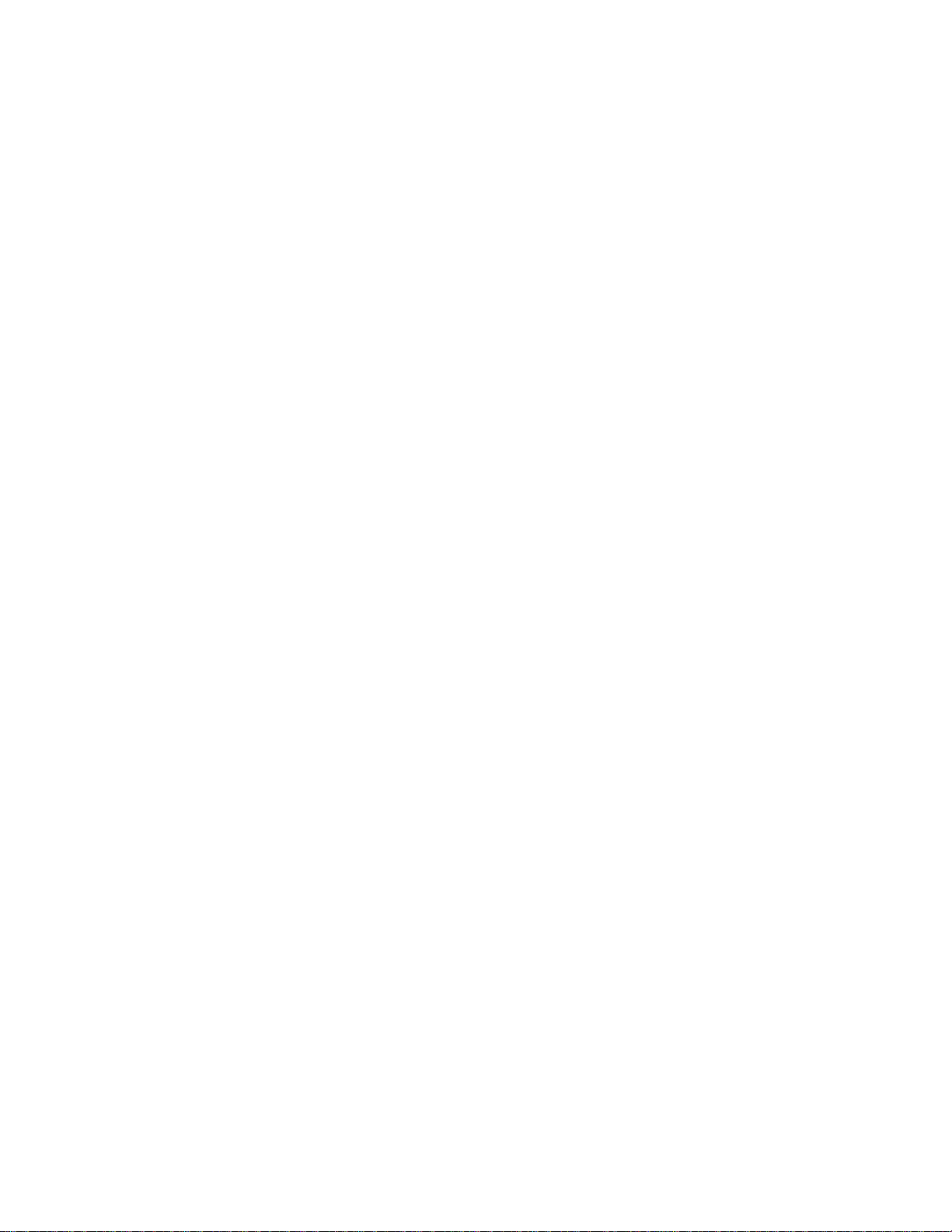
Page 3
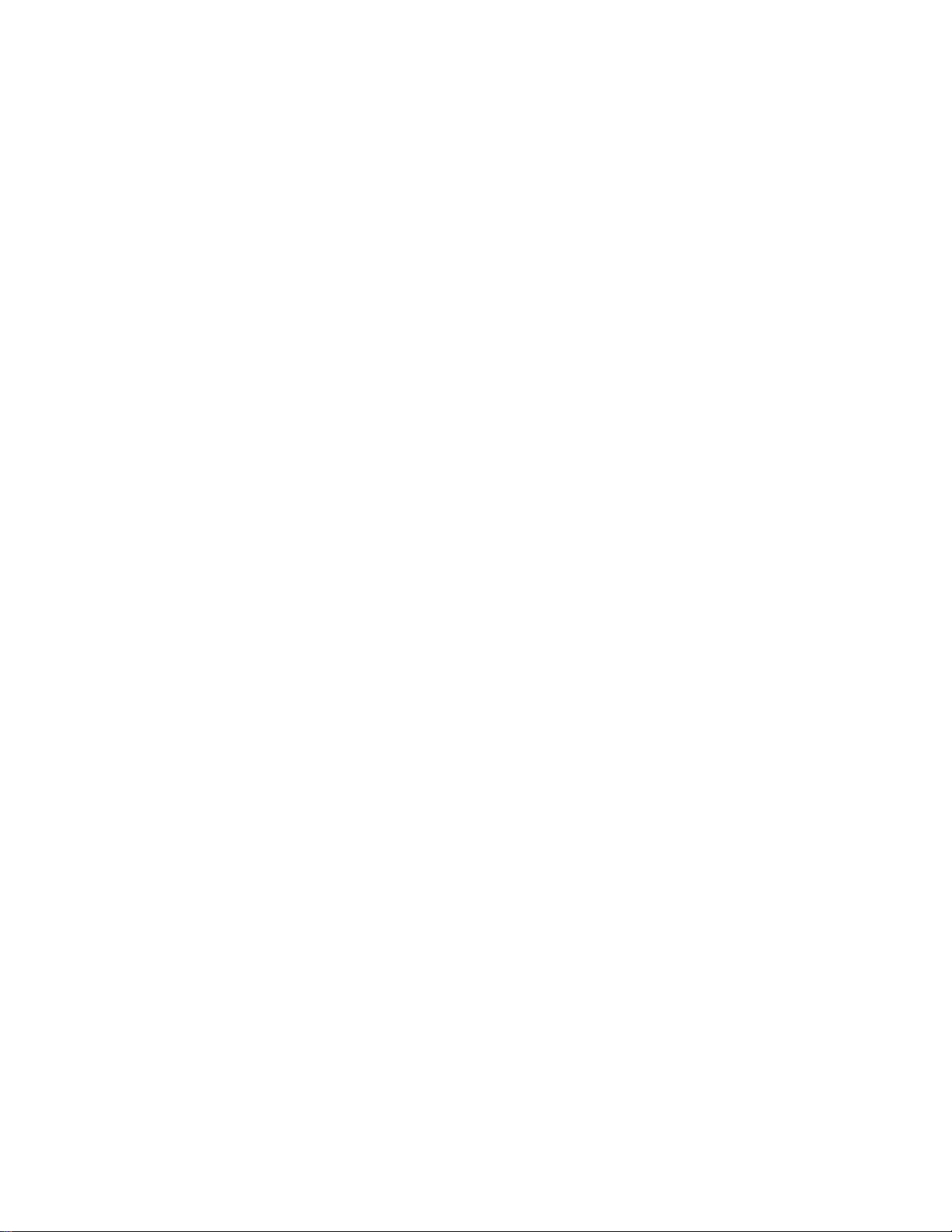
Table of Contents
Chapter 1 -- General ........................................................................................... 5
Description .............................................................................................................................................. 5
Features and Benefits .............................................................................................................................. 5
Recommended Detectors ......................................................................................................................... 5
Inside the LS 785 ..................................................................................................................................... 6
Chapter 2 -- Operation ........................................................................................ 7
Hardware Installation .............................................................................................................................. 7
Mounting the Detector to the LS 785 .................................................................................................................7
Making the Cable Connections ..........................................................................................................................7
WinSpec Software and the LS 785 ......................................................................................................... 8
Software Installation ...........................................................................................................................................8
LS 785 Calibration .............................................................................................................................................8
Focus Adjustment ...............................................................................................................................................9
Wavelength Adjustment .....................................................................................................................................9
LightField Software and the LS 785 ..................................................................................................... 10
Software Installation ......................................................................................................................................... 10
LS 785 Calibration ........................................................................................................................................... 10
Focus Adjustment ............................................................................................................................................. 11
Wavelength Adjustment ................................................................................................................................... 12
Manual Slit Width Adjustment ............................................................................................................. 13
Grating Assembly Interchange .............................................................................................................. 14
Shutter Replacement ............................................................................................................................. 16
X-Y Fiber Adapter ................................................................................................................................ 17
Appendix A – Specifications ........................................................................... 19
Outline Drawing .................................................................................................................................... 19
Relative Wavelength Coverage with 1200 g/mm Grating .................................................................... 20
Typical Neon Spectra from LS 785 ....................................................................................................... 20
Appendix B -- Mounting the Detector ............................................................. 21
PIXIS ..................................................................................................................................................... 22
Spec 10 LN with Integrated Shutter ...................................................................................................... 23
Spec 10 LN without Shutter .................................................................................................................. 24
Figures
Figure 2-1. HTS Calibration dialog ........................................................................................................................... 8
Figure 2-2. Default Calibration Setup dialog ............................................................................................................ 8
Figure 2-3. Focus Adjustment Micrometer .............................................................................................................. 9
Figure 2-4. Wavelength Adjustment Micrometer ...................................................................................................... 9
Figure 2-5. Application Menu ................................................................................................................................. 10
Figure 2-6. LightField Product Key dialog ............................................................................................................. 10
Figure 2-7. Focus Adjustment Micrometer ............................................................................................................ 11
Figure 2-8. Wavelength Adjustment Micrometer .................................................................................................... 12
Figure 2-9. Slit Width Settings of 0.200 mm and 1.38 mm. .................................................................................... 13
Figure 2-10. Grating Assembly ............................................................................................................................... 14
iii
Page 4
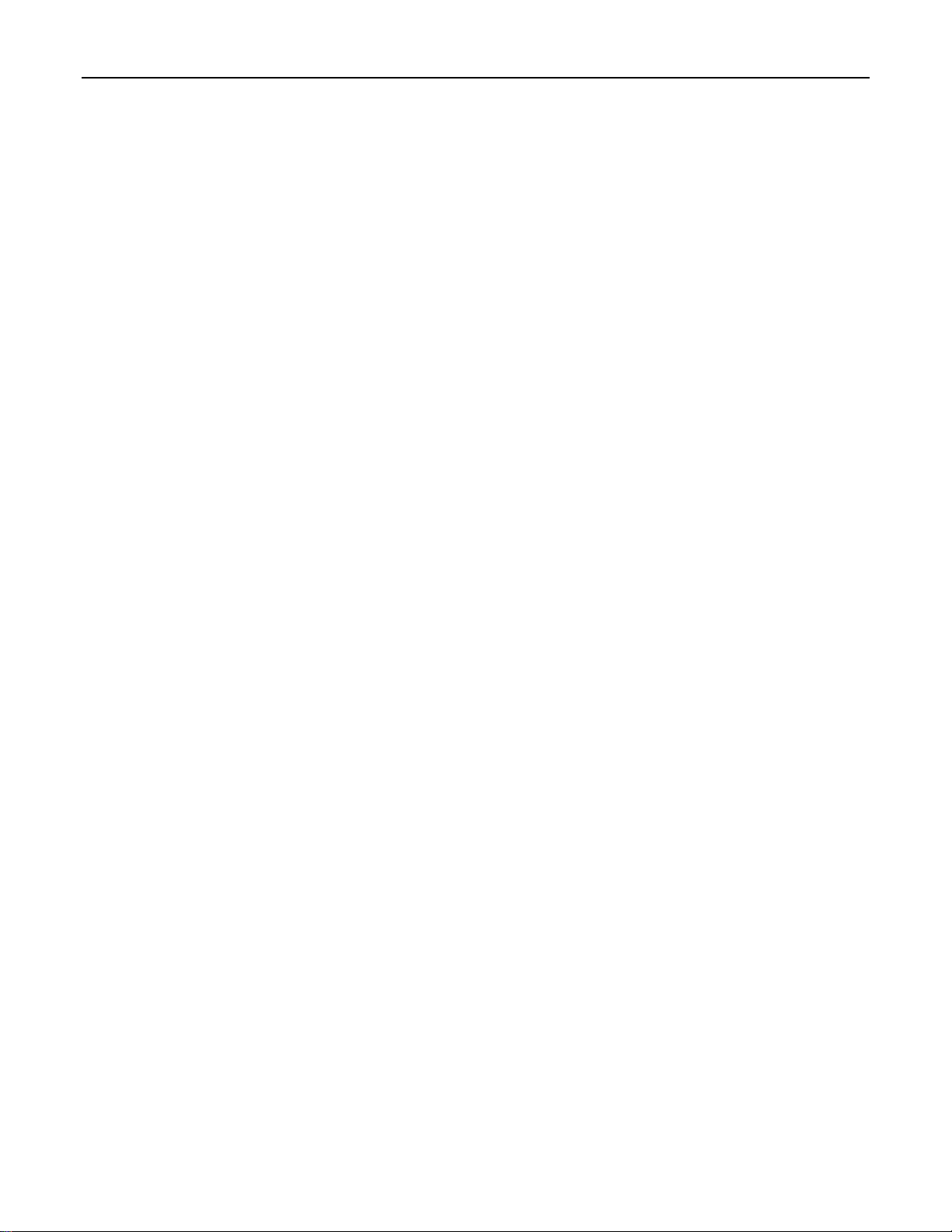
iv LS 785 High Throughput Lens Spectrograph User Manual
Figure 2-11. Manual Slit .......................................................................................................................................... 16
Figure 2-12. Shutter Assembly ................................................................................................................................ 16
Figure 2-13. 10 mm Insert with Fiber...................................................................................................................... 17
Figure 2-14. SMA Insert with Fiber ........................................................................................................................ 17
Figure 2-15. FC Insert with Fiber ............................................................................................................................ 17
Figure 2-16. X-Y Stage Adjustment ........................................................................................................................ 18
Page 5
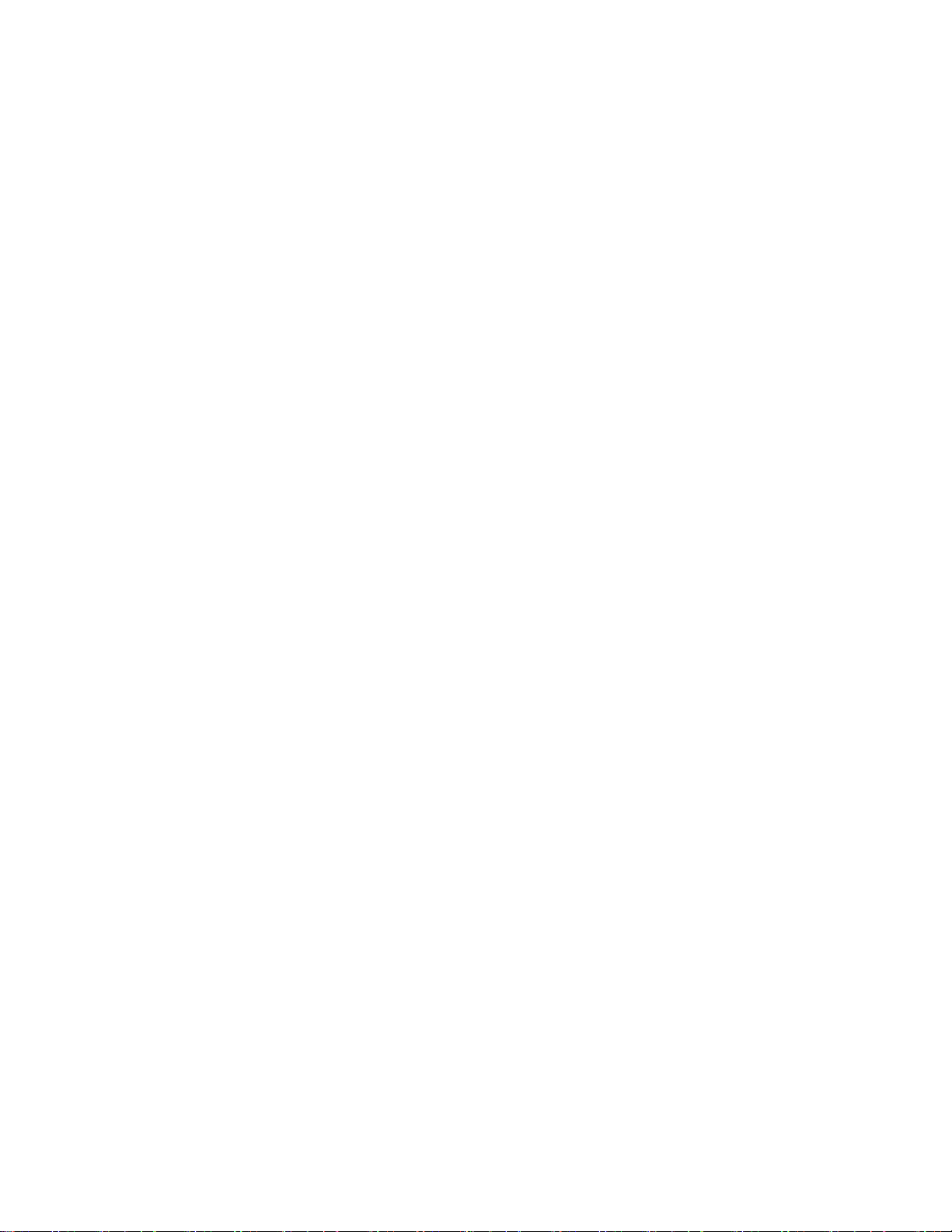
Chapter 1 -- General
Description
The Acton LS 785 is an 85 mm focal length high throughput lens spectrograph specifically designed and
optimized for near infrared (NIR) applications. The system features fast f/2 lenses for maximum light gathering
power and proprietary anti-reflection coatings for exceptional throughput from 750-1050nm. The unique multielement f/2 lenses provide a flat 2D focal plane optimized for a wide variety of Princeton Instruments CCD
detectors up to 8 mm x 27 mm.
Gold-coated plane reflection gratings are used in the LS 785 providing resolution capability of 5cm-1. Each
grating is provided on a kinematic mount to enable easy interchanging when required. The standard LS 785 also
features micrometer-controlled grating rotation which allows the user to change wavelengths in order to explore
different spectral regions of interest.
Features and Benefits
Highest Light Throughput, Exceptional Image Quality, Greatest Versatility
Easy wavelength adjustment allows use of Raman excitation lasers from 785nm to 830nm
Fast f/2 optical system is ideal for direct fiber optic coupling. No additional f# matching optics required.
Use with a wide variety of Princeton Instruments CCD detectors, including our back-illuminated deep-
depletion NIR CCD detector for unmatched signal-to-noise performance.
When purchased with a Princeton Instruments CCD detector, the LS 785 is normally focused and aligned
at the factory and shipped as a complete system, ready to operate.
Recommended Detectors
Sensitivity is a critical issue in NIR Raman spectroscopy. Not only is the Raman signal weak due to the longer
excitation wavelengths, the efficiency of CCD-based detectors fall off very quickly in the NIR. Princeton
Instruments recommends that back illuminated deep depletion sensors be used in this region. The following
models will give you the highest sensitivity in the NIR.
PIXIS 100/400 BR: 100/400 x 1340 20 x 20um pixels back illuminated deep depletion CCDs
PIXIS 256 BR: 1024 x 256 26x26um pixels back illuminated deep depletion CCD
Optionally available detectors: (shipped in separate packaging – see Appendix B for CCD adapters)
Spec-10 100LN BR: Liquid nitrogen cooled version of the PIXIS 100 BR
Spec-10 256LN BR: Liquid nitrogen cooled version of the PIXIS 256 BR
5
Page 6

6 LS 785 High Throughput Lens Spectrograph User Manual
Focus
Adjustment
Grating
PIXIS CCD
Detector
Entrance Slit
Shutter
Collimating
Lens
X-Y Fiber Adapter
Entrance Slit
Adjustment
Wavelength
Adjustment
Focusing
Lens
Inside the LS 785
Page 7
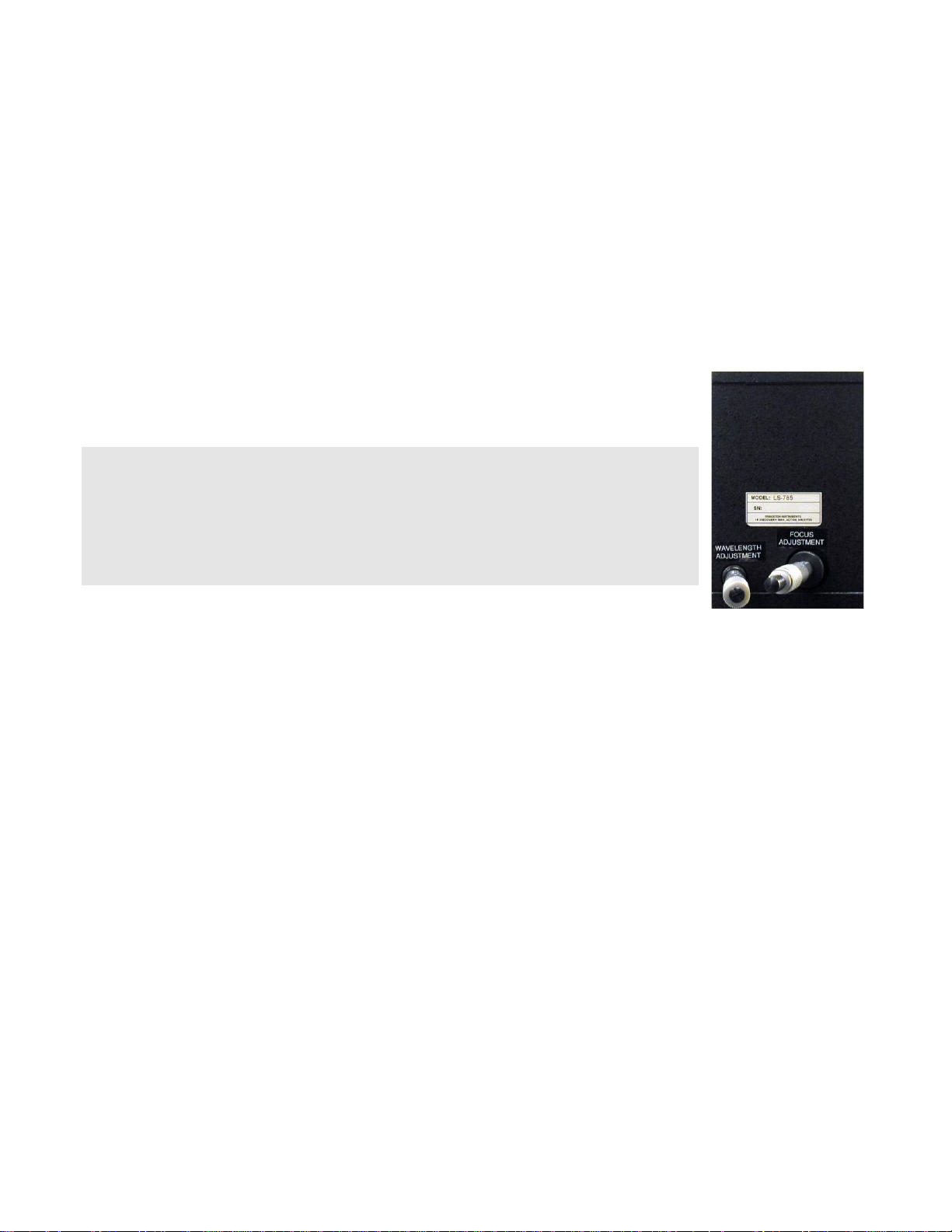
Chapter 2 -- Operation
Hardware Installation
Mounting the Detector to the LS 785
Optional adapter flanges are available with this LS 785 for the following Princeton Instrument CCD detectors:
1. PIXIS with spectroscopy flange and without shutter.
2. Spec 10 LN w/o shutter
3. Spec 10 LN w/ integrated shutter
Each detector adapter flange is labeled with the name of the CCD detector for which it
was designed. Refer to Appendix B for detailed instructions for mounting the detector to
your spectrometer.
Note: Due to variation in the distance from the mounting surface to the focal plane in
the detectors, it may be necessary to re-adjust the focusing lens for optimum resolution.
Also, when changing center wavelength of the LS 785, check the focus. The lens focus
micrometer is located on the back of the instrument and is labeled “FOCUS
ADJUSTMENT”. A black knurled nut on the micrometer housing locks the micrometer
spindle. A clockwise rotation locks the spindle and a counter-clockwise rotation unlocks
the spindle.
Making the Cable Connections
The following information briefly describes the cabling connections required for detector operation. For detailed
instructions, refer to the user manual supplied with the detector.
PIXIS (without shutter) Detectors:
1. Connect the detector to your computer’s USB port.
2. If there is an external shutter mounted to the spectrometer, plug the shutter cable into the rear of the
detector.
3. Connect the power supply to the detector and a power source.
4. Turn on the detector.
Spec-10 LN Detectors:
1. Connect the detector to the ST-133 Controller shipped with the detector.
2. Connect the controller to your computer’s interface card (TAXI or USB).
3. Connect the controller to a power source.
4. If there is a Princeton Instruments 25 mm external shutter mounted to the spectrometer and the Spec-10
does not have an internal shutter, plug the external shutter cable into the Shutter Control “Remote”
connector on the rear of the controller.
5. Turn on the controller.
7
Page 8
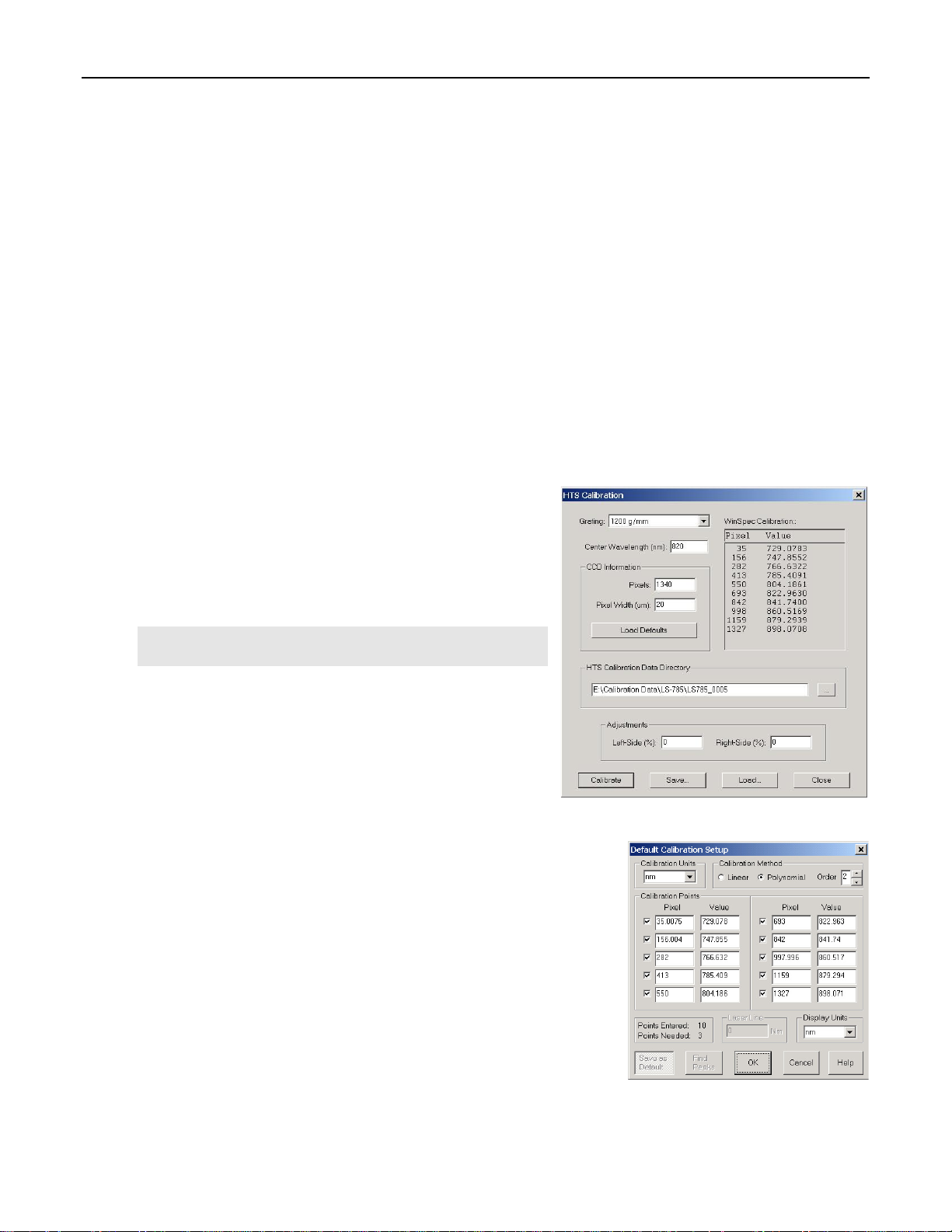
8 LS 785 High Throughput Lens Spectrograph User Manual
Figure 2-1. HTS Calibration dialog
Figure 2-2. Default Calibration
Setup dialog
WinSpec Software and the LS 785
Software Installation
1. Verify that the detector (and controller) is connected to the computer and that the detector is turned on.
2. Turn on your computer.
3. If WinSpec/32 was purchased with the LS 785, install WinSpec/32 using the installation disk and
password supplied.
4. When prompted to “Select Installation Type, select “Complete” to insure installing necessary
components.
5. If using a previously installed version of WinSpec, check the “Tools” pull down menu and insure that
“HTS Calibration” is present. If it is not present and the version of WinSpec is 2.5.23 or greater, reinstall
WinSpec and select “Complete” install. If the version number is less than 2.5.23, contact Princeton
Instruments to purchase an upgrade to the latest version of WinSpec.
LS 785 Calibration
1. Start WinSpec and select “HTS Calibration” from the
“Tools” menu. If not already set up, set the grating to 1200
g/mm and enter the center wavelength you are using.
2. Set the CCD Information parameters to match the ones for
your detector. For example, if you are using a PIXIS
detector, set the pixels to 1340 and the pixel width to 20.
Note: “Load Defaults” will load the pixels and pixel
width information for the currently active detector.
3. Under HTS Calibration Data Directory, use the button
beside the window to browse to the LS 785 calibration
disk supplied. Click on "Calibrate". Based on the Center
Wavelength you entered, this loads the WinSpec
calibration values.
4. Now, select "Setup" from the WinSpec "Calibration" menu.
On the Default Calibration Setup dialog, set the units to nm
and the calibration method to Polynomial, Order 2. Check the
calibration points listed and compare them to the ones in the HTS
Calibration dialog from above. The pixel values will have greater
resolution in the Default Calibration Setup dialog, but other than
that, they should match. If they do match, click “OK” to close the
Calibration Setup window and click “Close” to close the HTS
Calibration window. If they do not match, set the default calibration
values in the Default Calibration Setup dialog to match those of the
HTS Calibration dialog.
Page 9

Chapter 2--Operation 9
Figure 2-3. Focus Adjustment
Micrometer
Figure 2-4. Wavelength Adjustment
Micrometer
Focus Adjustment
When purchased with a Princeton Instruments CCD detector, the LS 785 is normally focused and aligned at the
factory and shipped as an integrated system ready to operate. In this instance no further adjustments are required.
We do recommend focus adjustments in the following instances:
1. The grating has been adjusted to a new wavelength position.
2. A CCD is purchased separately from the LS 785 and is being installed at the customer’s facility.
3. The CCD has been removed from the LS 785 and is being re-installed.
4. The user wishes to check or optimize focus.
For focus adjustments, locate the lens focus micrometer on the back of the
instrument labeled “FOCUS ADJUSTMENT”.
Procedure:
1. Mount a light source to the entrance port and turn the light source on.
2. Power on the CCD detector (and its external controller if there is one)
and start WinSpec.
3. Begin running the software in Focus mode.
4. Rotate the locking nut counter-clockwise to unlock the micrometer
spindle.
5. Rotate the focusing micrometer until best focus (image quality or
spectral resolution) is obtained at the CCD detector.
CAUTION: Do not apply excessive force to the knob.
6. Lock the micrometer in place by rotating the locking nut clockwise.
Wavelength Adjustment
For wavelength adjustments, the LS 785 includes a micrometer which
is located on the rear of the housing labeled “WAVELENGTH
ADJUSTMENT” (see Figure 2-4). Please note that we refer to
Wavelength Adjustment as moving (rotating) the grating to a new
center wavelength position on the CCD detector. To help with
wavelength adjustments, a table showing micrometer settings for
different center wavelengths is provided with the LS 785.
Procedure:
1. To move to a new center wavelength, the user simply rotates
the micrometer clockwise or counter-clockwise until the
desired micrometer setting is reached.
2. If desired, the micrometer can be locked into position by
rotating the locking nut 1/8 turn clockwise.
Page 10

10 LS 785 High Throughput Lens Spectrograph User Manual
Figure 2-5. Application
Menu
Figure 2-6. LightField
Product Key dialog
LightField Software and the LS 785
Software Installation
1. Verify that the detector (and controller) is connected to the computer and that
the detector is turned on.
2. Turn on your computer.
3. Verify that your computer can be connected to the Internet. Internet
connectivity is required for product activation.
4. If LightField was purchased with the LS 785, install LightField using the
installation disk and product key supplied.
5. Reboot your computer after completing the installation.
6. Start LightField, click on the Application Menu button, select Enter Product
Key…, enter the number and click on Activate.
LS 785 Calibration
1. Mount the PI Acton USB-Hg-NeAr light source to the entrance
port.
2. Switch the light source to NeAr.
3. With the LS 785, CCD detector, and light source powered on,
start LightField.
4. After the LS 785 and CCD detector are detected, move their icons
into the Experiment Devices area.
5. Click on the View tab on the Experiment workspace.
6. Open the Sensor Readout Region expander and set the Rows
Binned to Center 1
7. Open the Common Acquisition Settings expander and set the
Exposure Time. You may want to acquire a spectrum just to
confirm that the NeAr spectrum appears and that the intensity
levels are not clipped or too low.
8. Open the Spectrometer expander and enter the Center Wavelength.
9. LightField will report the Wavelength and Focus values to use for
setting the micrometers for that center wavelength. Make those
adjustments.
10. Click on the Display Reference Spectrum button to display a Neon/Argon Standard spectrum in View 1.
If the two spectra do not appear very similar, adjust the Wavelength and Focus micrometers until the
observed spectrum most closely matches the Reference Spectrum. Pressing the Find Center
Wavelength button will adjust the center wavelength to more accurately match the observed spectrum.
11. For greater accuracy, you may want to acquire a background file before proceeding with the calibration.
See Background Correction for Calibration in the LightField Help file for more information.
12. If there is a CCD detector shutter or a detector-controlled shutter, open the Trigger/Shutter expander and
set the Shutter Mode to Always Open.
Page 11

Chapter 2--Operation 11
Figure 2-7. Focus Adjustment
Micrometer
13. Click on the IntelliCal button to open IntelliCal.
14. Select the Target Accuracy and then click on Start Calibration.
15. The calibration process will start and continue to completion without any further actions required from
you. Calibration can take several minutes, especially if you have selected Fine for the target accuracy. Be
patient.
16. When the calibration has finished, the Accuracy (residual value is shown relative to the target value),
Center Wavelength, and Error (in Δ nm) are reported. The buttons displayed when calibration stops
depend on the reason the calibration stopped and the error value.
If IntelliCal determines that the error value is too high (the icon is displayed), you will not be allowed
to use the calibration.
If you stop the calibration before it has finished, you have the choice of resuming the calibration (the
Resume Calibration button will be displayed) or discarding it.
If calibration has finished and the error is high (the icon is displayed), you will have the choice of
resuming calibration, using the current calibration, or discarding it.
17. If you click on Resume Calibration, the dialog will remain open and the calibration process will
continue from the point at which it stopped: this gives IntelliCal additional time to refine the calibration.
If you click on Use or Discard, the dialog is closed. If you selected Use, the X axis in the viewer will be
changed to Nanometers (if these are the default wavelength units).
18. Reset the Shutter Mode to Normal.
19. You may want to take a single spectrum to confirm the calibration.
20. Turn off and remove the light source.
Focus Adjustment
When purchased with a Princeton Instruments CCD detector, the LS 785 is
normally focused and aligned at the factory and shipped as an integrated
system ready to operate. In this instance no further adjustments are required.
We do recommend focus adjustments in the following instances:
1. The grating has been adjusted to a new wavelength position.
2. A CCD is purchased separately from the LS 785 and is being
installed at the customer’s facility.
3. The CCD has been removed from the LS 785 and is being re-
installed.
4. The user wishes to check or optimize focus.
Procedure:
1. Mount a neon light source to the entrance port and set the entrance
slit width to 20 µm.
2. Locate the FOCUS ADJUSTMENT micrometer at the rear of the LS 785.
3. Rotate the Focus Adjustment locking nut counter-clockwise to unlock the micrometer spindle.
4. Power on the LS 785, CCD detector, and neon light source.
5. Start LightField and after the LS 785 and CCD detector are detected, move their icons into the
Experiment Devices area.
Page 12

12 LS 785 High Throughput Lens Spectrograph User Manual
Figure 2-8. Wavelength Adjustment
Micrometer
6. If the CCD detector has a shutter or is controlling a shutter, open the Trigger/Shutter expander and set
the Shutter Mode to Always Open.
7. Click on the View tab on the Experiment workspace and then click on the Preview button to begin
continuous live data acquisition.
8. Rotate the focusing micrometer until the best focus (image quality or spectral resolution) is obtained.
CAUTION: Do not apply excessive force to the knob.
Note: The data acquisition rate is determined by the Exposure Time (set on the Common Acquisition
Settings expander). A shorter exposure time will update the viewer more frequently.
9. Lock the micrometer in place by rotating the locking nut clockwise.
10. Stop data acquisition.
11. Turn off the light source.
12. If a shutter was set to Always Open, return its setting to Normal.
Wavelength Adjustment
For wavelength adjustments, the LS 785 includes a “WAVELENGTH
ADJUSTMENT” micrometer located on the rear of the housing. Please
note that we refer to Wavelength Adjustment as moving (rotating) the
grating to a new center wavelength position on the sensor.
Procedure:
1. With the LS 785, CCD detector, and neon light source powered
on, start LightField.
2. After the LS 785 and CCD detector are detected, move their icons
into the Experiment Devices area.
3. If the CCD detector has a shutter or is controlling a shutter, open
the Trigger/Shutter expander and set the Shutter Mode to Always
Open.
4. Click on the View tab on the Experiment workspace and then
click on the Preview button to begin continuous live data
acquisition.
5. Open the Spectrometer expander and enter the Center Wavelength.
6. Under the Micrometer Values heading, note the Wavelength micrometer setting displayed.
7. Rotate the micrometer clockwise or counter-clockwise until the desired micrometer setting is reached. If
desired, the micrometer can be locked into position by rotating the locking nut 1/8 turn clockwise.
8. Stop data acquisition.
9. Turn off the light source.
10. If a shutter was set to Always Open, return its setting to Normal.
Page 13

Chapter 2--Operation 13
WARNING
Damage may be done if the slit jaws are opened more than 3.0 mm.
Manual Slit Width Adjustment
The slit width of the bilateral slit assembly is adjustable from 0.010 millimeters to 3 millimeters (10 to 3,000 µm)
by a micrometer located on the top of the slit housing. The micrometer knob is graduated in 0.010 millimeter (10
µm) increments.
Each clockwise revolution of the micrometer knob increases the slit width 0.25 millimeters (250 µm). For
maximum reproducibility, the slit width should be set in a clockwise direction (increasing slit widths) each time it
is changed. Refer to the drawing below.
The micrometer knob should not be rotated below a reading of 0.00 or above 3.00. A micrometer setting of less
than 0.010 millimeters (10 µm) should not be used, because a stop is provided to prevent the slit jaws from
contacting each other.
Figure 2-9. Slit Width Settings of 0.200 mm and 1.38 mm.
Page 14

14 LS 785 High Throughput Lens Spectrograph User Manual
Figure 2-10. Grating Assembly
Grating Assembly Interchange
The LS 785 grating assembly is initially aligned at the factory and kinematically mounted in the instrument to
enable easy interchange without requiring realignment. Note that if a grating is purchased later, it will require
alignment to the LS 785 and instructions will be provided with the purchased grating assembly.
Tools:
Powderless gloves
5/64” hex wrench
9/64” hex wrench
Procedure:
CAUTION: Optical surfaces of gratings and lenses are extremely delicate and can be permanently damaged by
contact with anything. Do not touch, talk, or breathe on or over the gratings or optical surfaces inside the
spectrometer.
1. Locate the container holding the new grating assembly.
2. Using a 9/64” hex wrench, remove the five socket screws from the
LS 785 cover. Refer to the Caution above.
3. Grating assemblies are held in position by two captive screws at the
base of the grating assembly (one at the front and one at the rear of
the grating assembly) plus a single screw with a knurled knob
located at the top of the assembly (see picture). Loosen the two
captive screws first using a 5/64” hex wrench and then turn the
knurled knob in a counter-clockwise direction until it disengages
from the kinematic mount. The screw is spring-loaded and captive in
the turret. At this point the grating assembly is loose and ready to
remove.
4. Lift the grating assembly straight out of the housing, taking great
care not to allow anything to make contact with the grating. Grasp
the knurled knob and/or top portion of the grating assembly when
handling grating assemblies.
5. Place the removed grating assembly on a clean, dry surface.
6. Remove the cover from the grating assembly storage container.
Remove the grating assembly from the storage by loosening the two
captive screws and the knurled screw. This is similar to Step 3 above.
CAUTION: Do not contact the grating surface or permanent damage will result.
7. With extreme care, place the new grating assembly on the kinematic mount inside the LS 785 housing.
The kinematic mount will only accept the assembly in one orientation.
8. Using your index finger and thumb, simultaneously push straight down and turn the knurled knob
clockwise to engage the kinematic mount. When the screw engages the tapped hole, continue to turn it
clockwise until the grating assembly is secured. Do not over-tighten!
9. Tighten the two captive screws at the base of the grating assembly.
Page 15

Chapter 2--Operation 15
10. Replace and secure the LS 785 cover. Place the previously removed grating assembly in the storage
container and secure it using the knurled screw. Tighten the two captive screws to secure the grating
assembly in the storage container and then replace the lid.
11. At this point you must tell the WinSpec software what grating is currently installed and load the
appropriate calibration. Refer to Steps 6-9 on page 8 for more information.
Page 16

16 LS 785 High Throughput Lens Spectrograph User Manual
Figure 2-11. Manual Slit
Figure 2-12. Shutter Assembly
Shutter Replacement
The following instructions apply if the LS 785 was shipped from the factory with an
installed external shutter. Because a shutter has a finite lifetime, it may become
necessary to replace a shutter.
Tools:
9/64” hex wrench
Procedure:
1. Remove any accessories attached to the entrance slit.
Using a 9/64” hex wrench, remove the four screws holding the X-Y Stage.
Using a 9/64” hex wrench, remove the four screws holding the manual slit. (see Figure 2-11)
Note: In addition to the four mounting screws, the manual slit assembly is located by two pins on the
shutter adapter that mate with holes on the back of the slit adapter.
2. Using small flat blade screwdriver, loosen the two screws on the side for the shutter adapter (see Figure 2-12)
until the collar slides on the shutter cable.
3. Slide the plate off.
4. Using a 9/64 hex wrench, remove the four shutter assembly mounting screws (Figure 2-12)
5. Remove the shutter and cable assembly.
6. Mount the new shutter assembly in the adapter. Slide in the plate and secure the collar to the plate.
Note: If it is necessary to operate without the shutter in place, the shutter may be removed as described
above, however, the housing in which the shutter was mounted must remain in place and the area where
the cable entered the housing must be covered and sealed with an opaque material. Removing and
replacing this housing will affect calibration.
7. Remount the manual slit and/or X-Y stage.
Page 17

Chapter 2--Operation 17
Figure 2-14. SMA Insert with Fiber
Figure 2-15. FC Insert with Fiber
X-Y Fiber Adapter
The universal XY fiber adapter allows an optical fiber which is terminated in a 10mm ferrule, SMA connector or
FC connector to be positioned horizontally and vertically over a 5mm range in each direction to correctly position
the end of the fiber on the center of the slit or optical axis.
Tools:
1/16” hex wrench
9/64” hex wrench
Procedure:
1. If using an optical fiber with a 10mm ferrule at the input of the LS 785, use a 1/16” hex wrench to loosen
the set screw in the XY adapter barrel. Slide the 10mm adapter insert into the barrel of the XY adapter
and re-tighten the set screw. Loosen the set screw in the XY adapter insert using a 1/16” hex wrench.
The picture below shows the fiber inserted into the 10mm adapter insert for illustration purposes only.
Normally, the adapter insert is first inserted into the XY adapter barrel before installing the fiber.
Figure 2-13. 10 mm Insert with Fiber
2. Insert the fiber with the 10mm ferrule into the XY adapter insert and carefully slide the fiber in until it
just touches the slits and then back it out a very short distance until it is no longer touching the slits.
NOTE: Do not force the fiber against the slit blades.
3. If the fiber assembly is a single fiber in the center of the ferrule, then secure the fiber in position by
tightening the set screw in the top of the XY adapter barrel as shown in the photograph. If fiber assembly
has a vertical array of fibers in the 10mm ferrule, set the vertical position of the fiber by aligning the mark
on top of the fiber barrel with the set screw in the top of the XY adapter barrel. The vertical alignment
may be fine tuned later by observing an image of fibers on the CCD.
4. If using an optical fiber terminated in an SMA or FC adapter, use the appropriate adapter insert as shown
below and screw fiber coupling into the XY adapter insert. Loosen the set screw in the XY adapter barrel
and slide the XY adapter insert into the barrel. Carefully slide the adapter insert into the barrel until the
end of the fiber just touches the slits and then back it out a very short distance until the fiber is no longer
touching the slits.
NOTE: Do not force the fiber against the slit blades.
Page 18

18 LS 785 High Throughput Lens Spectrograph User Manual
Figure 2-16. X-Y Stage Adjustment
5. Take a full image while running the CCD detector in Focus mode.
6. Identify a suitable peak (for example, Neon at 837.6 nm).
7. Zoom in on the peak into a window approximately 25 pixels x 25 pixels.
8. Click on the Autoscale button at the bottom of the window so that only the brightest pixels can be seen.
9. Make sure the brightest pixel is not saturating the CCD detector. It may be necessary to adjust the
exposure time to bring the intensity below the saturation level. As a rule of thumb, do not exceed 50,000
counts while imaging in the medium analog gain setting.
10. Place the cursor on the brightest pixel of the peak.
11. Turn the micrometer on the side of the stage (see Figure 2-16) to move the fiber in the X direction. While
watching the peak intensity, move the fiber back and forth until the peak reaches maximum intensity. It
may be necessary to adjust the intensifier gain and/or exposure time once again if you exceed the 50,000
count limit. When the peak has reached maximum intensity, you are properly aligned in the X direction.
12. Turn the micrometer on the top of the stage (see Figure 2-16) to move the fiber in the Y direction. Move
the fiber up or down as required.
Page 19

Outline Drawing
Appendix A – Specifications
19
Page 20

20 LS 785 High Throughput Lens Spectrograph User Manual
Laser (nm)
Working range
(cm-1)*
Coverage
(cm-1)**
785
120 - 3215
1985
805
120 - 2898
1884
830
120 - 2524
1768
Relative Wavelength Coverage with 1200 g/mm Grating
*Lower working range for Raman Spectroscopy applications is ultimately limited by the selection of the optional
notch or edge filters. The upper wavelength range of 1050 nm is limited by practical detection wavelength of
Si-based CCD detectors.
** With 26.8mm focal plane width
Typical Neon Spectra from LS 785
Page 21

Appendix B -- Mounting the Detector
The following procedures are recommended for mounting detectors and their associated adapters to the LS 785.
Refer to the photographs for additional information.
1. Determine the detector to be attached to the LS 785.
2. Locate the correct adapter flange or adapter flange assembly for the detector to be attached to the LS 785.
3. If the correct adapter is not attached to the LS 785, refer to the photograph of the adapter attached and
remove it.
4. If the adapter flange to be installed is for a PIXIS, the four #8-32 socket head screws and washers used to
secure the other adapters must be re-installed into the instrument housing to prevent light leaks!
21
Page 22

22 LS 785 High Throughput Lens Spectrograph User Manual
Label
“Top”
3 xs #10-32
Socket Head
Screws
PIXIS CCD
Adapter
3 x #10-32
Flat Head Bolts
PIXIS
Tools:
5/32” hex wrench
5/16” wrench
Procedure:
1. If detector other than a PIXIS was previously mounted to the LS 785, re-install the four #8-32 socket head
screws and washers used in the instrument housing to secure the other adapter.
2. If the spacer is not installed, mount it to the face of the LS 785 with three (3) #10-32 socket head screws
(5/32” hex wrench).
3. Attach the PIXIS adapter to the LS 785 with label at the top with three #10-32 socket head screws (5/32”
hex wrench).
4. In three locations (indicated), screw in three 3/8”x#10-32 screws provided with the detector. Leave
approximately 3/16” thread exposed.
5. If an O-ring is supplied with the PIXIS, insert it into the groove in the outside face of the PIXIS flange.
6. Mount the PIXIS detector to the adapter and tighten bolts.
Page 23

Appendix B -- Mounting the Detector 23
Label
“Top”
3 x #8-32
Socket Head
Screws with
Washers
4 x #8-32
Socket Head
Screws with
Washers
Spec 10 LN with Integrated Shutter
Tools:
9/64” hex wrench
5/32” hex wrench
Procedure:
1. Locate the Spec 10 LN detector with an internal shutter and its adapter flange.
2. If another adapter is mounted to the LS 785, remove that adapter (and, in the case of the PIXIS, the
adapter and spacer).
3. Using a 9/64” hex wrench, remove the four #8/32 socket head screws with washers from the face of the
LS 785.
4. Using a 5/32” hex wrench, attach the adapter to the Spec 10 mounting flange with three #10-32 socket
head screws.
5. Using a 9/64” hex wrench, attach the Spec 10 LN and adapter to the LS 785 with three #8-32 socket head
screws and washers as shown in the photograph. Store the fourth socket head screw and washer since all
four screws and washers will be needed if you change over to a PIXIS detector.
Note: If an external shutter is installed on the LS 785, it must be held open by a separate controller.
Page 24

24 LS 785 High Throughput Lens Spectrograph User Manual
4 x #8-32
Socket Head
Screws with
Washers
Label
“Top”
4 x #8-32
Socket Head
Screws with
Washers
Spec 10 LN without Shutter
Tools:
9/64” hex wrench for removing 4 screws with washers.
5/32” hex wrench for removing three socket heads holding spacer on.
Procedure:
1. If another adapter is mounted to the LS 785, remove that adapter (and, in the case of the PIXIS, the
spacer).
2. Using a 9/64” hex wrench, remove the four #8/32 socket head screws with washers from the face of the
LS 785.
3. Locate the Spec 10 LN detector without a shutter and mark the top of its mounting flange.
4. Remove the mounting flange from the Spec 10 LN without a shutter.
5. Align the tops of the Spec 10 mounting flange and the adapter flange. Attach the Spec 10 mounting flange
to the adapter with six #10-32x 1/8” flat head screws.
6. Re-attach the Spec 10 mounting flange and adapter assembly to the Spec 10 by installing the four screws
through the four clearance holes in the adapter.
7. Attach the Spec 10 and adapter to the LS 785 with the four #8-32 socket head screws and washers where
shown in the photographs.
