Page 1
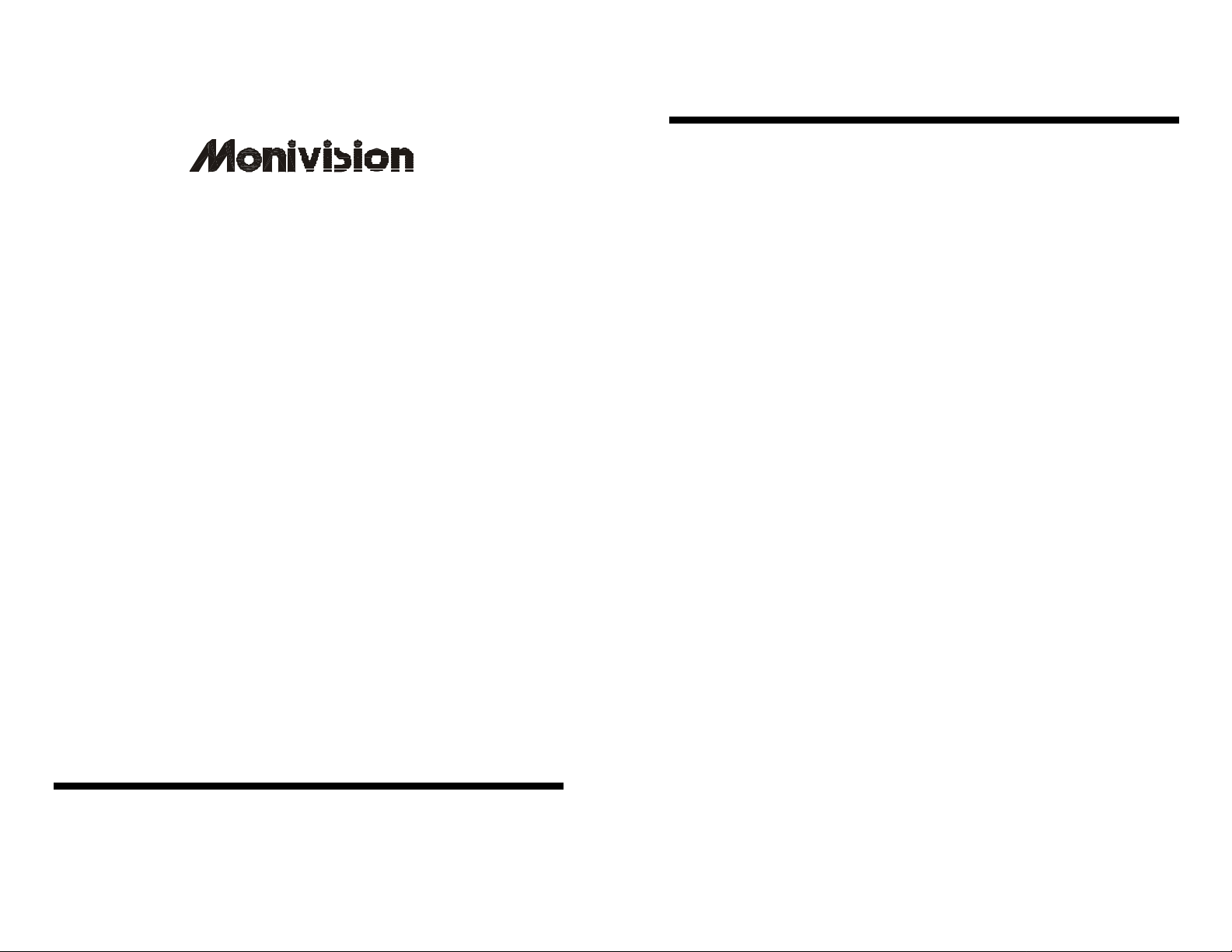
TABLE OF CONTENTS
OWNER’S MANUALOWNER’S MANUAL
Multimedia/HDTV/XGA Monitor/Receiver
DM -5948S(T)(C)
DM -6952S(T)(C)
DM -7752S(T)(C)
Monivision Graphic Systems
11100 DANA CIRCLE .
CYPRESS,CA 90630
All registered trademarks are the property of their respective owners
1. Readme First....................................................................................................................2
2. FCC Statement ................................................................................................................3
3. Safety Instructions ....................................................................................................4 - 5
4. Installation (Refer to REARconnectors on page 13) ................................................6
Television .......................................................................................................................6
Video Recorder ..............................................................................................................6
DVD Player ...................................................................................................................7
Computer .......................................................................................................................7
High Definition Receiver .........................................................................................7
Remote Control Operation .......................................................................................... 8
5. Functions ................................................................................................................9 – 10
6. Parental Controls ..................................................................................................11 – 12
7. Rear Connectors ..........................................................................................................13
8. Energy Saving .............................................................................................................14
9. Simple Troubleshooting..............................................................................................14
10. Specifications................................................................................................................15
DM-5948S Specifications ...........................................................................................15
DM-6952S Specifications .......................................................................................... 16
DM-7752S Specifications ...........................................................................................17
11. VGA Connector Assignment .................................................................................... 18
12. Appendix A : OSD Function......................................................................................19
13. Appendix B : Factory Preset Mode .......................................................................... 20
14. Appendix C : Remote Controller .............................................................................21
15. Appendix C (Cont’d) : Remote Controller Functional Matrix.............................22
16. Appendix D : VGA2 In & Panel Keys .................................................................... 23
17. T-Series Warranty........................................................................................................24
1
Page 2
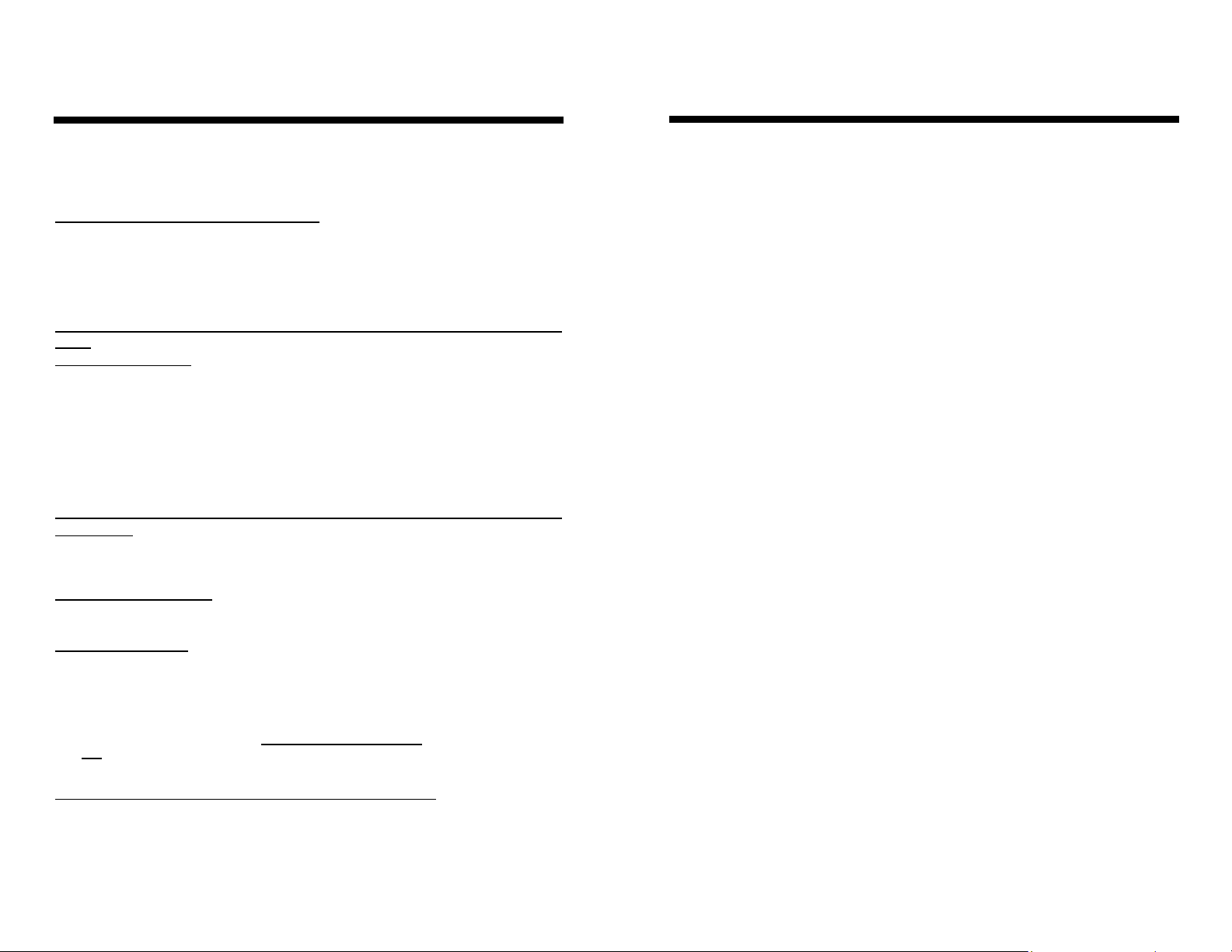
README FIRST
FCC STATEMENT
Thank you for purchasing the Princeton T series monitor. These easy start-up
tips will guide you in making the connections to get you up and running.
USING W ITH A DESKTOP PC or LAPTOP:
1.
Prior to connecting the T monitor, if you have a desktop monitor connected to your PC,
please ensure that the video card refresh rate is set within the T frequency range by going to:
Start…Settings…Control Panel…Display…Settings…Advanced…Adapter.
Set the Adapter refresh rate to 60Hz or “Adapter Default”. See Appendix B, page 20 for details
on resolution/refresh rates.
This applies to the three supported resolutions of 640 ×480, 800×600 and 1024×768.
Otherwise, the monitor will not display and the unit will go into standby
mode
(Yellow-orange LED).
This equipment has been tested and found to comply within regulations for a Class B
digital device, pursuant to Par t 15 of the FCC rules. These regulations are designed to
provide protection against harmful interference in a residential installation. This
equipment can generate, use and radiate radio frequency energy and if not installed
and/or used in accordance with the instructions provided, may cause harmful
interference to radio communications. However, there is no guarantee that interference
will not occur in a particular installation. If this equipment does cause harmful
interference to radio or television reception, which can be determined by turning the
equipment off and on, the user is encouraged to try to correct the interference by one
or more of the following measures:
l
l
l
2 Plug the power cord into the AC input on the rear of the T monitor, then plug the power cord
into a 3-prong grounded outlet.
3. Connect the VGA cable provided from your computer’s VGA output to the input on the
Monitor.
VGA 1 is the VGA input port located in the rear of the monitor.
VGA 2 is the VGA input port located in front of the monitor.
Be sure the PC is powered on before the monitor.
Press the VGA1/VGA2 select button, located next to the front VGA connector and on the
Remote Control until the computer image is displayed.
SIMULTANEOUS VIEWING OF THE MONITOR AND STANDARD PC
MONITORS:
1. Connect the VGA cable from the PC’s VGA output to the VGA input. Then plug the desktop
monitor’s VGA cable to the monitor VGA output.
USING WITH A LAPTOP:
If you are using Notebook: Press Fn + F5 (or Fn+F3) to output the display to CRT only ( CRT
output combination key may be different on some notebooks), or press combination key again to
show on both CRT and LCD display.
USING WITH A MAC:
1. Plug the AC power cord from the power source (outlet) to the AC input of our monitor.
2. Connect the MAC adapter to the MAC monitor output (if required by the MAC model). Refer
to the adapter user’s manual for the proper dip switch settings. The optimum setting for the
monitor is a resolution setting of 800 x 600 and a refresh rate of 75Hz. Make sure the
display settings of the MAC is set to 800 x 600 at 75Hz as well. Note: You need a MAC
adapter when using the monitor with older MAC Computers. The MAC adapter
converts the output to VGA HD -15 pin out. This adapter is available at an additional
cost from your authorized Princeton dealer.
3. Connect the VGA cable from the monitor to the MAC adapter.
USING WITH A VIDEO SOURCE or Cable TV ( DVD Player / VCR / LD Player ):
Pling refer to the T Use’s Manual
l
Warning:
Only use shielded cable to connect I/O devices to th is equipment.
Changes or modifications not expressly approved by the party responsible for
compliance could void your authority to operate this equipment.
2
Reorient or relocate the receiving antenna.
Increase the separation between the equipment and receiver.
Connect the equipment into an outlet on a circuit different from that to which the
receiver is connected.
Consult the dealer or an experienced radio/TV technician for assistance.
3
Page 3
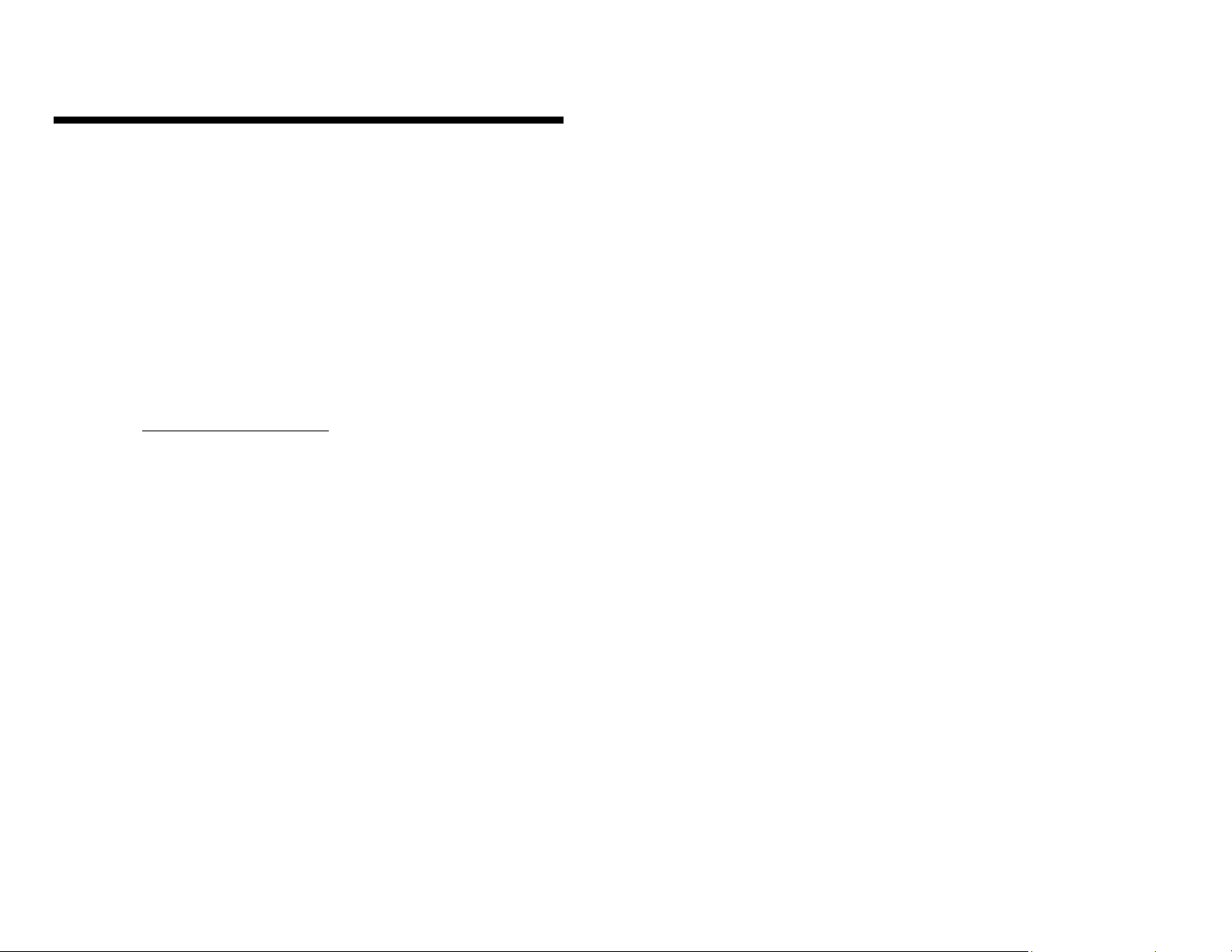
Safety Instructions
1. Read all of these instructions.
2. Save these instructions for later use.
3. Follow all warnings and instructions marked on the product.
4. Unplug this product from the wall outlet before cleaning. Do not use liquid cleaners or
aerosol cleaners. Use a damp cloth for cleaning.
5. Do not use this product near water.
6. Do not place this product on an unsuitable cart, stand or table; the product may fall causing
damage or injury.
7. Slots and openings in the cabinet and the back or bottom are provided for ventilation. To
ensure reliable operation of the product and to protect it from overheating, these openings
must not be blocked or covered. The openings should never be blocked by placing the
product on a bed, sofa, rug, or other similar surface. This product should never be placed
near or over a radiator or heat register. This product should not be placed in a built-in
installation unless proper ventilation is provided.
8. This product should be operated from the type of power source indicated on the marking
label. If you are not sure of the type of power available, consult your dealer or local Power
Company.
9. This equipment is to be electrically grounded. This product is equipped with a three-wire
plug with a third (grounding) pin. This plug will only fit into a grounded AC outlet. This
is a safety feature. If you are unable to insert the plug into the outlet, contact a licensed
electrician to replace the outlet with a properly grounded outlet. Do not defeat the purpose
of the grounding plug!
10. Do not allow anything to rest on the power cord. Do not locate this product where persons
will walk on the cord.
11. If an extension cord is used with this product, make sure that the total of the ampere ratings
on the products plugged into the extension cord does not exceed the extension cord ampere
rating. Make sure that the total of all products plugged into the wall outlet does not exceed
15 amperes.
12. Never push objects of any kind into this product through cabinet slots as they may touch
dangerous voltage points or short out parts that could result in a risk of fire or electric
shock. Never spill liquid of any kind on the product.
13. Do not attempt to service this product yourself, as opening or removing covers may
expose you to dangerous voltage points or other risks. Refer all servicing to qualified
service personnel.
4
14. Unplug this product from the wall outlet and refer servicing to qualified service personnel
under the following conditions:
a. When the power cord or plug is damaged or frayed.
b. If liquid has been spilled into the product.
c.
If the product has been exposed to rain or water.
d. If the product does not operate normally when the operating instructions are
followed. Adjust only those controls that are covered by the operating
instructions since improper adjustment of other controls may result in
damage and will often require extensive work by a qualified technician to
restore the product to normal operation.
e. If the product has been dropped or the cabinet has been damaged.
f. If the product exhibits a distinct change in performance, indicating a need for
service.
5
Page 4
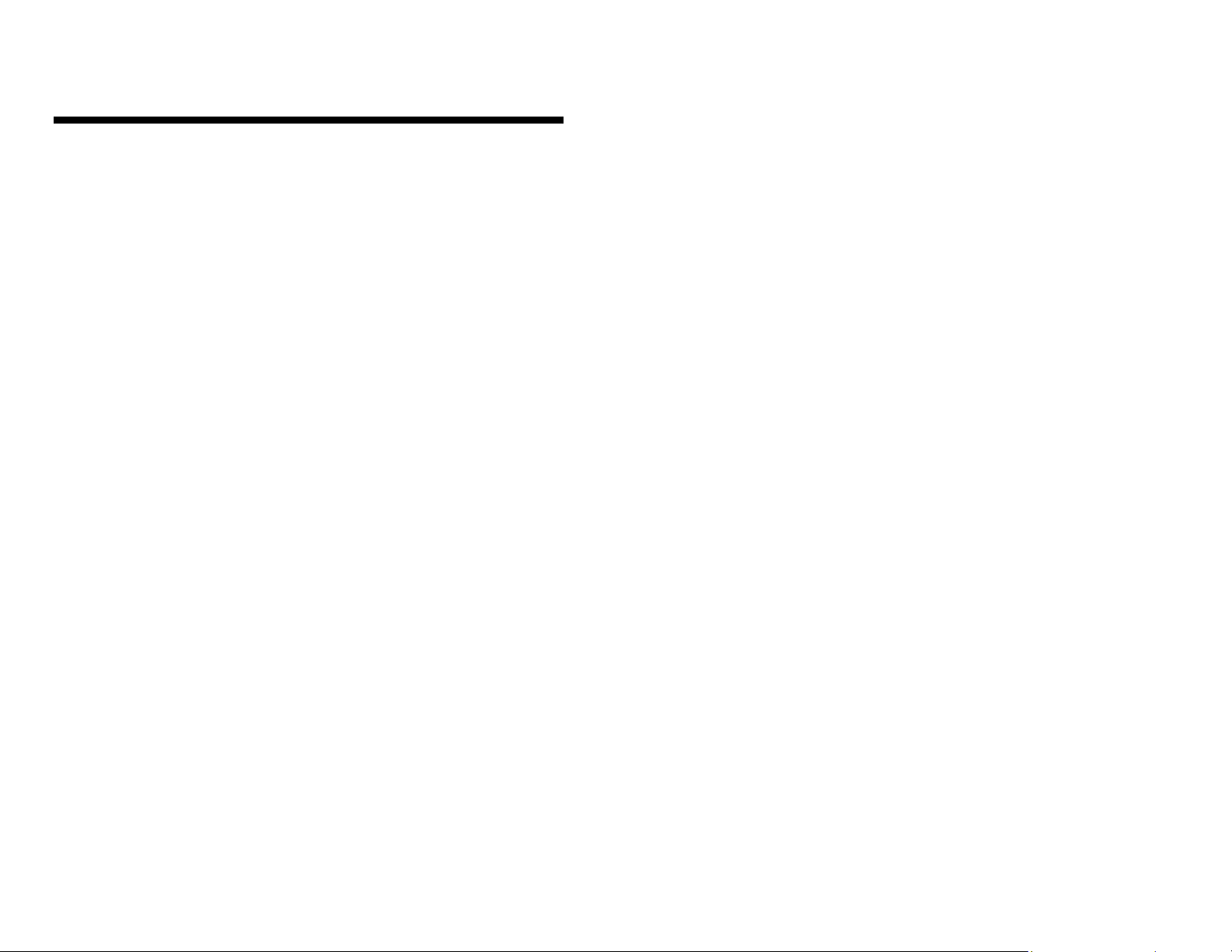
INSTALLATION (Refer to REAR CONNECTORS on page 13)
Precautions:
The Princeton Graphics T-Series should be placed at least six (6) inches from the wall.
Television:
1. Install cable from antenna or cable TV to the “F” connector labeled “ANT IN”.
2. Push the monitor main power switch on, the Red LED Indicator should be on.
This indicates that the T is in STAND BY mode.
3. Press the Power button on the Remote control, the Red indicator should turn
green.
4. Using the Remote control press the TV/PC/AV button until the T displays
TV-MAIN NTSC.
5. Using the Remote control press the TV/CATV. Select TV if you are using an
antenna. Select CATV if you are using a cable service.
6. Using the Remote control press the AUTO button, the T will now preset all
ac tive channels into memory.
7. There are two methods of selecting a channel:
a. Press CH ∆/∇ on the Remote control or the front panel to step through
the channels.
b. Press the numeric keys of the channel desired.
8. Press the Vol up/down on the Remote control or the front panel to adjust the
volume.
Video Recorder: (VCR)
1. If you are using the F Connector to connect the signal, follow the instructions
for television setup, connecting the antenna or cable to the ANT IN on the
VCR, and connect a coax patch cable from the ANT OUT of the VCR to the
F connector on the T. Select channel 3 on the T per step 7 above, and set the
VCR/TV selector on the VCR to “VCR”. Press PLAY on the VCR.
2. If using the Video (Composite) output from the VCR, connect the Video
output,Left and Right Audio outputs of the VCR to the Video Composite,
Audio Left and Audio Right inputs on the T.
3. Using the Remote control press the “TV/PC/AV” key until NTSC VIDEO
appears on the screen.
4. Press PLAY on the VCR.
5. If using the S-Video output of the VCR, connect the S-Video output, Left and
Right Audio output of the VCR to the S-Video Audio Left and Audio Right
inputs for S-Video signal on the T.
6. Using the Remote control press the “TV/PC/AV” key until NTSC S-VHS
appears on the screen.
7. Press PLAY on the VCR.
6
DVD player:
1 If using the Video (Composite) output from the DVD, connect the Video output, Left
and Right Audio outputs of the DVD to the Video Composite, Audio Left and Audio
Right inputs on the T.
2. Using the Remote control press the VIDEOinput key or “TV/PC/AV” key until NTSC
VIDEO appears on the screen.
3. Start the DVD player.
4. If using the S-Video output of the DVD, connect the S-Video output, Left and Right
Audio output of the DVD to the S -Video Audio Left and Audio Right inputs for SVideo signal on the T..
5. Using the Remote control press the S -VIDEO input key or “TV/PC/AV” key until
NTSC S-VHS appears on the screen.
6. Start the DVD player.
Computer:
1. Connect the computer to the monitor using VGA1 located on the rear panel or VGA2
located on the front panel.
2. Connect the Audio to the appropriate audio connectors next to the VGA connector
being used. Boot the computer so that video will be present. Without video present,
the T will enter the DPMS (power management “sleep” mode within three seconds. If
this occurs, press the power button on the remote or the front panel. Make certain a
signal is being output from the computer device. (refer to Page 2)
3. Using the Remote control press the VGA1 or VGA2 key or “TV/PC/AV” key until
VGA1 or VGA2 appears on the screen. If an image does not appear, press the
VGA1/VGA2 button on the remote or the front panel.
4. If the T still has no display check your video card resolution and refresh settings with
Appendix B.
Because standard desktop computer displays operate at higher frequencies, it is
possible to overdrive the T. You may need to connect the computer back to a desktop
monitor and reset the resolution and refresh rate according to the parameters in
Appendix B.
High Definition Receiver:
Setting the Aspect Ratio:
Some HD receivers (RCA DTC-100 for example) feature a user-defined full-screen or
letterbox output mode for 4:3 aspect ratio monitors. Please refer to your HD receiver
manual for details. If your receiver does not have this function, follow the instructions in
steps 4-6 above to adjust the image for a 16:9 aspect ratio within the 4:3 aspect ratio T
display area.
1. Connect a Receiver to the monitor using the VGA1 located on the rear panel or VGA2
located on the front panel.
2. Connect the Audio to the appropriate audio connectors next to the VGA connector in
use.
3. Using the Remote control press the VGA1 or VGA2 key or “TV/PC/AV” key until
VGA1 or VGA2 appears on the screen, if using VGA to input the HDTV signal.
4. Press MENU, then VOL+ while the PICTURE function is highlighted on the On
Screen Menu.
5.
Press SEL - to highlight V-SIZE, then press VOL+ to select that functio n.
6. Press VOL- to reduce the height of the display to 12”(307mm) for DM-5948S; 14.3”
(364mm) for DM -6952S or 16.3”(414mm) for DM -7752S.
7
Page 5

REMOTE CONTROL OPERATION (Refer to Appendix C, pages 19-20)
1. POWER - puts T into standby or power on mode.
2. MUTE button - Turns audio off or on. The mute function will automatically
unlock if any adjusts are made related to audio(i.e., volume, bass, etc.)
3. PIC/PAGE ∆∇– Increase or decrease Color or Contrast, Change Hue (Tint), or
shift horizontal position of the picture in the TV mode.
PIC/PAGE ∆∇– Increase or decrease Color or Contrast, Change Hue (Tint) of the
picture in the Video (Composite) and S-Video modes
4. PIC-STD button – Recall Factory preset values for Color, Contrast and Hue,
Horizontal Position (simultaneously).
5. TV/CATV button – selects the mode. TV, CATV, VGA1, VGA2.
6. SLEEP– to set sleep timer. Each press will increase the sleep timer in 10-minute
intervals up to 120 minutes (then back to 00). When the sleep count reaches the
last 5 minutes the timer display will show up every minute for 3 seconds. During
the last minute it will display every 10 seconds.
7. PC/TV/AV- Steps through the video input modes.
8. MENU – brings up adjustments depending on the mode The T is in. (Refer to
appendix A).
9. SEL+/SEL- highlights the menu item to be adjusted.
10. VOL-/VOL+ decrease or increase the selected menu item. If the OSD is not
invoked, VOL-/VOL+ control the audio level directly.
11. AUTO button – Automatically scans all channels for a signal, then sets them into
preset memory.
12. ADD/ERASE button – allows the user manual addition of a channel or erasing a
channel from preset memory.
13. DISP Button – Display the current input mode of the T.
14. MTS button – Switches to bilingual audio.
15. SYSTEM button – Changes the video system in TV, Video, and SVHS. System
types are NTSC, PAL, PAL-M, PAN-N, and SECAM.
16. FINE TUNING – Allows for fine -tuning of channels.
17. JUMP (CR-440) or LAST(PGS-T)– Returns to the previous channel.
18. CH ∆/ CH∇ – Steps through the channels.
19. Numeric keys 0 to 9 – allows direct channel selection.
20. FIELD button – (useable only when CCD is on)
21. LANG button – Language Selection (1 or 2).
22. CAP/TXT button –Closed-Caption foreground/background display style
(Accessible only when CCD is on)
23. CCD button – Closed Caption, yellow means OFF, Green is ON
24. VIDEO - Direct selection of Composite video input (CR-440)
25. S-VHS- Direct selection of S-Video input (CR-440)
26. VGA-1- Direct selection of VGA1 (rear) PC or HDTV input (CR-440)
27. VGA-2- Direct selection of VGA2 (front) PC or HDTV input (CR-440)
28. TV- Direct selection of TV (internal tuner) (CR-440)
8
FUNCTIONS
1.Indicators:
a. Power LED shows power on/off and power saving status.
b. Stereo LED is lit when the TV program being received is in stereo.
c. SAP LED is lit when the program is broadcast in Sub-audio.(2nd language)
Power LED Stereo LED SAP LED
Normal on Green Stereo On (Red) Main Audio Off
Stand by Amber Mono Off Sub Audio On
Suspend/Active off Red
Main power off Off
2.Power Switch:
may go to power saving mode after AC power switch is pressed. (
3.Panel Keys: There are 8 panel keys (See Appendix D)
Power key:
a.
power through this key, the monitor goes into an “active off state”. The monitor can be
returned to an active on state by pressing the power key on the front control panel or
through the power key located on the remote.
b. TV/PC/AV select:
c. Menu key:
These menus and sub-menus may be entered or exited by using the same key. The OSD
will disappear if left idle for 12 seconds. The OSD menu can be controlled from the front
panel or by the remote control.
d. VOL+/-:
l
When the OSD menu/sub-menu is not invoked, VOL+/ - controls audio level.
Enter key:
l
These controls include entering sub -menus, executing of a function and enable/disable a
function.
l +/- key: When the magnitude bar appears for functional adjustment,VOL+/VOL - keys
are now +/- keys. They are used to change the magnitude of a certain functions.
e. SEL+/SEL -:
adjusting a function under the magnitude bar, you may also adjust other items in the same
group to by pressing the up/down keys. Press MENU to return to the previous menu level
or exit if at the top menu level.
f. CH+/CH-:
g. TV/CATV:
VGA 1/ VGA 2 key serves as TV/CATV key.
VGA 2 (front) connector is designed for 2nd computer use.
*NOTE - If VGA 2 or VGA 1 connector does not have input signal for several seconds, the
monitor LED will turn from green to yellow. The monitor is then in the “standby” mode
until a signal is received. This function only applies at POWER -ON
*
It is normal to o bserve a delay in the image appearing after changing the input mode on the
monitor. Unlike a common Television set, which displays a picture immediately upon changing
the channel, the T is a multifrequency Receiver/Monitor which utilizes input detection and
selection circuitry. It is also normal to hear the clicking of a relay, especially when selecting or
leaving the VGA (PC) mode.
9
Controls the power of the monitor. The monitor may power-on directly or
Serves a similar function as the power switch. When you switch off the
The order being: TV / PC / VIDEO (Composite) / S -video/.
This key invokes the On-Screen Display (OSD) menus
Serves dual functions as described below:
In menu/sub-menu, the VOL+/VOL- keys become the select, or execute keys.
To select an item in the main menu or sub-menu.
Steps tuner channels forward or backward.
Select TV or CATV pair as inputs. This is because in the TV/AV mode, the
See 4c Options)
.
.
(See Appendix A
(Yellow)
).
Note
: when you are
Page 6

4. Function Controls: This adjusts the picture and audio parameters. Press MENU to
invoke th e OSD menu, then press SEL + or SEL − to choose the item you want to
adjust. Press + or – (VOL+ / VOL −) to take action, enter a sub-menu, or to adjust
the magnitude bar. Use SEL + or SEL – to select a new item, and + or − to adjust
the function selected.
To leave the menu, press the MENU key until you reach the OSD menu.
a. Picture:
The adjustable functions are: Contrast, Brightness, Horizontal Size, Horizontal
l
Position (Phase), Vertical Size, Vertical Position (Center), PinCushion (EW),
Trapezoid (Keystone), Bow (Pin-Balance), Rotation (tilt), Parallelogram,
Red/Green/Blue Colors and Degauss.
Recall will replace current settings with factory preset values. You can only
l
recall factory settings when the PC mode is in one of the 9 predefined modes.
See appendix B for preset modes. Color recall is used to recall the factory setting
of Red.Green.and Blue Video Gain values. This is only used to set the color
temperature or white point of the display. It must not be construed as an
adjustment for primary colors.
These parameters are for PC mode only, and cannot be accessed in TV/AV
l
mode. In TV/AV mode, you can adjust the TV parameters via the remote using
PIC-SEL, PIC-PAGE, and PIC-STD.
Audio: The following parameters can be adjusted: Bass, Treble, Sub-woofer,
Balance, ON/OFF, and Volume. The mute function will automatically unlock if
any adjusts are made related to audio (i.e., volume, bass, etc.)
Options:
Moiré ON/OFF: For some modes, it is better to switch the moiré off to get better
l
video performance. When Moiré is ON, ADJUST MOIRE is displayed. You can
now adjust moiré by using +/- key. In TV/AV mode, moiré cannot be adjusted.
Background ON/OFF: Switch the OSD background ON or OFF to adapt to a
l
different display background of the PC.
INSTANT-ON: By selecting YES for INSTANT-ON, the monitor will be ON
l
directly, which is also the default option. By selecting NO for INSTANT-ON, you
must press the power key (inside the front access door) once more to switch on the
monitor after AC is applied .
6. Remote: (See Appendix C)
The CR-440 remote has 43 keys. Only 8 keys are used for monitor control. The
other 31 keys are for video converter control. The 8 keys are POWER, MUTE,
VOL+, VOL-, SEL+, SEL-, MENU, and VGA1/VGA2.These keys are specifically
marked (Refer to Appendix C for the remote layout and key designations,
andAppendix D (Panel keys).
10
PARENTAL CONTOLS
Enter your personal PIN number:
a. Press CH-LOCK. The Parental Control Menu will be displayed.
b. Enter 4 digits of your own choosing by pressing the numeral keys. Upon
pressing the fourth number,
the Setup Sub-Menu will be displayed. Write down the number and
put it away for safe-keeping.
If you forget your PIN num ber, there is no way for the user to access the parental
controls.
Press CH-LOCK to exit a menu, sub-menu or Parental Control function.
Parental control setup for television programs this applies to ratings for program
content of broadcast material.
Enter the Setup Menu by entering your PIN number as described above.
a. Press PIC/PAGE ∇ or ∆ to scroll in the Setup Sub-Menu to highlight
Television Guidelines.
b. Press PIC-SEL to enter the Setup Sub-Menu for Television Guidelines.
c. Press PIC/PAGE ∇ or ∆ to scroll in the ratings and their categories.
d. Press PIC-SEL to block (B) or unblock (U) material in the selected rating
category
The ratings are: The categories are:
TV-MA: Mature Audiences Only V-Graphic violence
S- Explicit sexual activity
L- Crude indecent language
TV-14: Parents Strongly Cautioned V- Intense violence
S- Intense sexual situation
L- Strong coarse language
D- Intensely suggestive dialogue
TV-PG: Parental Guidence Suggested V- Moderate violence
S- Sexual situations
L- Infrequent coarse language
D- Suggestive dialogue
TV-G: General Audience
TV-Y7: Directed to Older Children FV- Fantasy violence
TV-Y All Children
Selecting block (B) under ALL in the Guideline column will block all ratings and
categories at once.
Press CH-LOCK to exit a menu, sub-menu or Parental Control function.
11
Page 7

Parental control setup for Motion Picture Guidelines: this applies to ratings for
program content of media sources, such as DVD’s.
Enter the Setup Menu by entering your PIN number as described above. If already in
the setup menu, proceed to step a. below.
a. Press PIC/PAGE ∇ or ∆ to scroll in the Setup Sub-Menu to highlight
Motion Picture Guidelines.
b. Press PIC-SEL to enter the Setup Sub-Menu for Motion Picture Guidelines.
c. Press PIC/PAGE ∇ or ∆ to scroll in the ratings.
d. Press PIC-SEL to block (B) or unblock (U) material in the selected rating.
The ratings are:
X Adults only
NC-17 No one 17 and under
R Restricted – Under 17 requires parental or adult guardian
PG-13 Parents stongly cautioned – Some material may be inappropriate for
children under 13
PG Parental Guidence suggested – Some material may not be suitable
for children
Parental Control On/Off:
Enter the Setup Menu by entering your PIN number as described above. If already in
the setup menu, proceed to step a. below.
a. Press PIC/PAGE ∇ or ∆ to scroll in the Setup Sub-Menu to highlight Parental
Control.
b. Press PIC-SEL to toggle Parental control ON or OFF.
Press CH-LOCK to exit Parental Control function.
Change PIN Code:
Enter the Setup Menu by entering your PIN number as described above. If already in
the setup menu, proceed to step a. below.
a. Press PIC/PAGE ∇ or ∆ to scroll in the Setup Sub-Menu to highlight Change
PIN Code.
b. Press PIC-SEL to go to the Code Entry Menu
c. Enter a new 4 digit code of your own choosing by pressing the numeral keys.
You will be prompted to enter the new PIN code again for confirmation. If you
decide you do not want to change your PIN Code, press CH-LOCK to exit this
function. Write down the number and put it away for safe-keeping.
If you forget your PIN number, there is no way for the user to access the parental
controls.
12
REAR CONNECTORS
1. Power input socket: Connect the power source to the monitor.
2. VGA signal out connector: Video signal connector, Output the signal to another
monitor.
3. Video composite out to another device.
4. Audio out Left – Left speaker signal to another device.
5. Audio out Right – Right speaker signal to another device.
6. Video composite in – from a VCR or DVD player
7. Audio Left in – composite, from a VCR or DVD player.
8. Audio Right in – composite, from a VCR or DVD player.
9. Audio Left in – for S-Video signal.
10. Audio Right in – for S-Video signal.
11. S-Video in – from a VCR or DVD player.
12. VGA1 in – from Computer or HDTV receiver.
13. Audio in – from Computer.
14. Antenna in – from antenna or cable TV.
13
13
Page 8

ENERGY SAVING
The T -Series is Energy Star compliant. It contains special hardware that provides energysaving, automatic Stand By and Shut OFF features. After a period of time,as little as three
seconds, the monitor will automatically power down until the mouse or keyboard are in use.
Automatic Stand By and Shut OFF are set through a software program on your
computer.
DM-5948S Power consumption:
Power on Stand by Suspend Off
220 W Max 35 W 8 W 8 W
DM-6952S Power consumption:
Power on Stand by Suspend Off
230 W Max 35 W 8 W 8 W
DM-7752S Power consumption:
Power on Stand by Suspend Off
250 W Max 35 W 8 W 8 W
SIMPLE TROUBLESHOOTING
1. LED not lit: check the connection of power cord press the main power button.
2. No input signal: check the connection of signal cable.
3. The display has a color error, check the pins of the signal cable.
4. Degaussing problems, When operating the monitor, users may find out that putting the
monitor in different locations or switching directions may render the screen’s display
colors abnormal. It is caused by the influence of the earth’s magnetic field. After you
push the “DEGAUSS” key, the colors should become normal again.
5. If the display becomes abnormal due to an electrostatic anomaly, switch the power switch
on the monitor off wait for five seconds, then on the monitor should function normally .
6. No picture on VGA1 or VGA2 (if connected). Monitor may be in standby mode. Make
certain your computer is set to output a signal to the monitor, and it is within the
frequency range of the T series monitor. Refer to Page 2 and Appendix B.
If the computer is set to output a signal to the monitor, move the mouse or perform
keystroke functions to bring the monitor out of standby (sleep) mode.
14
Model:DM-5948S Specifications
CRT Size/Type
Dot Pitch 0.74
Maximum Resolution XGA;1024768@60Hz
Maximum TV Resolution 525 lines (NTSC) ot 625 lines (PAL)
Recommended Resolution 800600@75Hz
Display Colors Unlimited
Active Display Area
H-Frequency 30KHz to 52KHz auto sync
V-Frequency 50Hz to 120Hz
Compatibility VESA 640480 @ 60Hz, 800600 @ 60Hz, 1024768 @ 60Hz
Tuner
Input Signal
Input Connector/Cable
Video Dot Clock 65.0MHz
User Controls Power, TV mode, Composite Video mode, S-Video mode, Computer input #1,
Audio Power 12W2
Audio Frequency Response 30Hz to 20KHz
Dimension (w h d)
Weight
Power Supply Auto-switch, 90 - 240V, 50/60Hz
Power Consumption 220W typical
Power Management Off 8W; Suspend 8W; Stand by 35W; Power on 230W Max
Agency Approvals FCC-class B, UL, CUL, DHHS
29” Super flat square screen with 108 degree magnetic deflection, dyna mic
focus forming,49% transmission.
Default : 20.50in 15.35in; 520mm390mm
VESA 640480 @ 72Hz, 800600 @ 72Hz
VESA 640480 @ 75Hz, 800600 @ 75Hz
VESA 640480 @ 85Hz
NTSC 3.58MHz or PAL 4.43MHz
HDTV READY 480P, 720P, 1080i
NTSC (68CH CATV 125CH)
Video : Analog (0.7Vp-p)
Sync. : Separate Sync. TTL Level Positive/Negative
Composite Sync. TTL Level Positive/Negative
RGBHV in #1 - 15 pin D (VGA), Mini-jack audio, on back panel
RGBHV in #2 - 15 pin D (VGA), RCA jack Left, Right, on front panel
RGBHV out - 15 pin D (VGA), RCA jack Left, Right, on back panel.
Switched depending on
RGBHV#1 or RGBVH#2.
Antenna / CATV in - F connector on back panel
Composite Video in - RCA jacks, Composite Video, Audio Left and Right o n
back panel
Composite Video out - RCA jacks, Composite Video, Audio Left and Right
on back panel
S-Video in - Mini Din connector, RCA jack Audio Left and Right on back
panel
Y, Pb, Pr , HDTV mode audio in Left and Right RCA jacks on back panel
Computer input #2 , Channel Select, Numeric keypad, Auto, Mute, CH -LOCK, PICSTD, PIC/Page, PIC -Sel, Sleep, Add/Erase, Disp, MTS, System, Fine Tuning, Jump,
Field, Lang, CAP/TXT, CCD, Contrast, Brightness, H. size, H. Position, V. Size
Position, Pincushion, Trapizoid, Bow, Parallelogram, Rotation, Bass, Treble, Balance,
Volume, Sub-Woofer, Background, Instant On, Moire, Red, Green, Blue, Degauss,
Recall, Color Recall.
Unit : 27.95in23.15in20.04in ; 710 (W) 588 (H) 509 (D)
Carton : 30.49in27.50in33.42in ; 772 (W) 698 (H) 595 (D)
Net : 103.4lbs; 47Kg Gross : 123.2 .bs; 56 Kg
Page 9

Specifications subject to change without notice
15
Model:DM-6952S Specification
CRT Size/Type
Dot Pitch 0.8mm
Maximum Resolution XGA;1024768 @60Hz
Maximum TV Resolution 525 lines (NTSC) or 625 lines (PAL)
Recommended Resolution 800600@75Hz
Display Colors Unlimited
Active Display Area 24.6in18.31in; 625mm465mm
H-Frequency 30KHz to 52KHz auto sync
V-Frequency 50Hz to 120Hz
Compatibility
Tuner NTSC (68 channel or CATV 125 channel)
Input Signal Video : Analog (0.7Vp-p)
Input Connector/Cable
Video Dot Clock 65.0MHz
User Controls Power, TV mode, Composite Video mode, S-Video mode, Computer input #1,
Audio Power
Audio Frequency Response
Dimension (w hd)
Weight
Power Supply Auto-switch, 90 – 240V, 50/60Hz
Power Consumption 230W typical
Power Management Off 8W; Suspend 8W; Stand by 35W; Power On 230W
Agency Approvals FCC-class B, UL, CUL, DHHS
Specifications subject to change without notice
34”Full sguare with 110 degree magnetic deflectio,dynamic focus forming
35.5%transmission.
VESA 640480 @ 60Hz, 800600 @ 60Hz, 1024768 @60Hz
VESA 640480 @ 72Hz, 800600 @ 72Hz
VESA 640480 @ 75Hz, 800600 @ 75Hz
VESA 640480 @ 85Hz
NTSC 3.58MHz or PAL 4.43MHz
HDTV READY 480P, 720P, 1080i
Sync. : Separate Sync. TTL Level Positive/Negative
Composite Sync. TTL Level Positive / Negative
RGBHV in #1 – 15 pin D (VGA), Mini-jack audio, on back panel
RGBHV in #2 – 15 pin D (VGA), RCA jack Left, Right, on front panel
RGBHV out - 15 pin D (VGA), RCA jack Left, Right, on back panel.
Switched depending on RGBHV#1 or RGBHV#2.
Antenna / CATV in – F connector on back panel.
Composite Video in – RCA jacks, Composite Video, Audio Left and Right
on back panel
Composite Video out – RCA jacks, Composite Video, Audio Left and Right
on back panel
S-Video in – Mini Din connector, RCA jack Audio Left and Right on back
panel
Y, Pb, Pr , HDTV mode audio in Left and Right RCA jacks on back panel
Computer input #2, Channel Select, Numeric keypad, Auto, Mute, CH-LOCK, PICSTD, PIC/Page, PIC -Sel, Sleep, Add/Erase, Disp, MTS, System, Fine Tuning, Jump,
Field, Lang, CAP/TXT, CCD, Contrast, Brightness, H. Size, H. Position, V. Size, V.
Position, Pincushion, Trapezoid, Bow, Parallelogram, Rotation, Bass, Treble, Balance,
Volume,Sub -Woofer, Background, Instant On, Moire, Red, Green, Blue, Degauss,
Recall,Color Recall
12W2
30Hz to 18KHz
Unit : 32.5in 26.6in22.25in; 825mm675mm565mm
Carton : 36.6in31.5in28.54in; 930mm800mm725mm
Net : 145.2lb; 66Kg
Gross : 167.2bs; 76Kg
16
Model:DM-7752S Specification
CRT Size/Type
Dot Pitch 0.9mm
Maximum Resolution XGA;1024768@60Hz
Maximum TV Resolution 525 lines (NTSC) or 625 lines (PAL)
Recommended Resolution 800600@75Hz
Display Colors Unlimited
Active Display Area 27.56in20.67in; 700mm525mm
H-Frequency 30KHz to 52KHz auto sync
V-Frequency 50Hz to 120Hz
Compatibility
Tuner NTSC (68 channel or CATV 125 channel)
Input Signal Video : Analog (0.7Vp-p)
Input Connector/Cable
Video Dot Clock 65.0MHz
User Controls
Audio Power
Audio Frequency Response
Dimension (w hd)
Weight
Power Supply Auto-switch, 90 – 240V, 50/60Hz
Power Consumption 250W typical
Power Management Off 8W; Suspend 8W; Stand by 35W; Power On 250W
Agency Approvals FCC-class B, UL, CUL, DHHS
Specifications subject to change without notice
36”Super arch mask with 110 degree magnetic deflection, dynamic focus
forming 33% transmission.
VESA 640480 @ 60Hz, 800600 @ 60Hz, 1024768 @ 60Hz
VESA 640480 @ 72Hz, 800600 @ 72Hz
VESA 640480 @ 75Hz, 800600 @ 75Hz
VESA 640480 @ 85Hz
NTSC 3.58MHz or PAL 4. 43MHz
HDTV READY 480P, 720P, 1080i
Sync. : Separate Sync. TTL Level Positive/Negative
Composite Sync. TTL Level Positive / Negative
RGBHV in #1 – 15 pin D (VGA), Mini-jack audio, on back panel
RGBHV in #2 – 15 pin D (VGA), RCA jack Left, Right, on front panel
RGBHV out - 15 pin D (VGA), RCA jack Left, Right, on back panel.
Switched depending on RGBHV#1 or RGBHV#2.
Antenna / CATV in – F connector on back panel.
Composite Video in – RCA jacks, Composite Video, Audio Left and Right on back
panel
Composite Video out – RCA jacks, Composite Video, Audio Left and Right on back
panel
S-Video in – Mini Din conn ector, RCA jack Audio Left and Right on back panel
Y, Pb, Pr , HDTV mode audio in Left and Right RCA jacks on back panel
Power, TV mode, Composite Video mode, S-Video mode, Computer input #1,
Computer input #2, Channel Select, Numeric keypad, Auto, Mute, CH -LOCK, PIC STD, PIC/Page, PIC -Sel, Sleep, Add/Erase, Disp, MTS, System, Fine Tuning, Jump,
Field, Lang, CAP/TXT, CCD, Contrast, Brightness, H. Size, H. Position, V. Size, V.
Position, Pincushion, Trapezoid, Bow, Parallelogram, Rotation, Bass, Treble, Balance,
Volume, Sub-Woofer, Background, Instant On, Moire, Red, Green, Blue, Degauss,
Recall, Color Recall
12W2
30Hz to 20KHz
Unit : 35.8in 29.5in24.4in; 910mm750mm620mm
Carton : 41.9in 33.6in30.5in;1065mm855mm775mm
Net : 193.6bs; 88Kg
Gross : 217.8bs; 99Kg
Page 10

17
2.
3.
4.
6.
9.
11
15115
1016
100%
VGA CONNECTOR ASSIGNMENT
18
APPENDIX A : OSD FUNCTION
--------------------------- Red
1.
--------------------------- Green
--------------------------- Blue
--------------------------- Ground
--------------------------- No Connection
5.
------- -------------------- R-Ground
7. --------------------------- G-Ground
--------------------------- B-Ground
8.
--------------------------- No Connection
--------------------------- Ground
10
--------------------------- Ground
--------------------------- SDA
12
--------------------------- H-sync
13
--------------------------- V-sync
14
--------------------------- SCL
15
Screen-1 Screen-2 Screen-3
MAIN MENU PICTURE PICTURE
PICTURE
AUDIO
OPTIONS
MENU : QUIT
PRESET MODE : M01
Hf : 31.5 kHz(-)
Vf : 60.1 Hz(-)
: DO
: SELECT
CONTRAST
BRIGHTNESS
H-SIZE
H-POSITION
V-SIZE
V-POSTION
MORE…….
: DO : SELECT
MENU : MAIN
PINCUSHION
TRAPEZOID
BOW
PARALLEL.
ROTATION
MORE…….
: DO : SELECT
MENU : MAIN
Screen-4 Screen-5 Screen-6
PICTURE AUDIO OPTIONS
R
G B
R -DRIVE
R
G-DRIVE
G B
R
G B
B -DRIVE
DEGAUSS
RECALL
COLOR RECAL
PREVIOUS……
: DO : SELECT
MENU : MAIN
BASS
TREBLE
BALANCE
VOLUME
SUB-WOOFER ON
: DO : SELECT
MENU : MAIN
Hf : 31.5 kHz(-)
Vf : 60.1 Hz(-)
BACKGROUND
INSTANT-ON
MOIRE
ADJUST MOIRE
: DO : SELECT
MENU : MAIN
Hf : 31.5 kHz( -)
Vf : 60.1 Hz(-)
ON
YES
ON
Screen-7
CONTRAST
BRIGHTNESS
H-SIZE
H-POSITION
V-SIZE
V-POSITION
PINCUSHION
50%
50%
100%
50%
100%
50%
100%
TRAPEZOID
BOW
PARALLEL.
ROTATION
R
G B
R-DRIVE
R
G B
G-DRIVE
R
G B
B-DRIVE
BASS
100%
TREBLE
50%
BALANCE
100%
-------II-----+ ------------ 20%
VOLUME
100%
MOIRE
100%
100%
50%
30%
0%
Screen-8
MUTE
Page 11

19
APPENDIX B : FACTORY PRESET MODE
20
APPENDIX C : REMOTE CONTROLLER
Mode Resolution H. freq.
(kHz)
1
640480
2
720400
3
640350
4
800600
5
1024768
6
800600
7 480P 31.469 60.000 N/A N/A DTV
8 720P 45.000 60.000 N/A N/A DTV
9 1080i 33.750 60.000 N/A N/A DTV
31.469 59.941
31.469 70.087
31.469 70.087
37.879 60.317
48.363 60.004
48.077 72.188
V. freq.
(Hz)
H polarity V polarity Remarks
VGA
VGA
VGA
VESA
VESA
VESA
21
Page 12

APPENDIX C (cont’d) : REMOTE CONTROLLER FUNCTIONAL MATRIX
APPENDIX D : VGA2 IN & PANEL KEYS
Function
CR-440
POWER POWER ON/OFF
reserved
REMOTE CONTROLS TV
REMOTE CONTROLS VCR
REMOTE CONTROLS CABLE BOX
REMOTE CONTROLS AUXILLIARY DEVICE
DIGIT 1 NUMERIC KEY DIRECT INPUT (TV MODE)
DIGIT 2 NUMERIC KEY DIRECT INPUT (TV MODE)
DIGI T 3 NUMERIC KEY DIRECT INPUT (TV MODE)
DIGIT 4 NUMERIC KEY DIRECT INPUT (TV MODE)
DIGIT 5 NUMERIC KEY DIRECT INPUT (TV MODE)
DIGIT 6 NUMERIC KEY DIRECT INPUT (TV MODE)
DIGIT 7 NUMERIC KEY DIRECT INPUT (TV MODE)
DIGIT 8 NUMERIC KEY DIRECT INPUT (TV MODE)
DIGIT 9 NUMERIC KEY DIRECT INPUT (TV MODE)
DIGIT 0 NUMERIC KEY DIRECT INPUT (TV MODE)
MUTE AUDIO MUTING
SLEEP SLEEP TIMER
VOLUME UP VOLUME UP
VOLUME DOWN VOLUME DOWN
CHANNEL UP CHANNEL UP
CHANNEL DOWN CHANNEL DOWN
JUMP JUMP TO LAST TV CHANNEL S ELECTED
CH -LOCK ENTER PARENTAL CONTROL MENU
FINE TUNE DOWN FINE TUNE DOWN
FINE TUNE UP FINE TUNE UP
SEL+ CURSOR UP IN OSD MENU
SEL - CURSOR DOWN IN OSD MENU
VOL - “DO” SELECTED FUNCTION IN OSD MENU
VOL + “DO” SELECTED FUNCTION IN OSD MENU
MENU OSD MENU ON/OFF
SYSTEM DECODER MODE – NTSC / PAL / SECAM
DISP DISPLAYS INPUT MODE ON-SCREEN
TV SELECTS TV INPUT DIRECT
VIDEO SELECTS VIDEO (RCA) INPUT DIRECT
S-VIDEO SELECTS S-VIDEO INPUT DIRECT
VGA-1 SELECTS VGA1 (REAR) INPUT DIRECT
VGA-2 SELECTS VGA2 (FRONT) INPUT DIRECT
PC/TV/AV SELECTS HDTV VIDEO INPUT DIRECT
PIC-STD RECALL PICTURE DEFAULT SETTINGS IN TV MODE
PIC/PAGE DOWN DECREASE PICTURE ADJUSTMENT
PIC/PAGE UP INCREASE PICTURE ADJUSTMENT
PIC-SEL SELECT PICTURE ADJUSTMENT
FIELD SELECTS FIELD 1/FIELD2
LANG SELECTS CLOSED-CAPTION LANGUAGE
CAP/TXT SELECTS CLOSED-CAPTION DISPLAY STYLE
CCD CLOSED-CAPTION DISPLAY ON/OFF
AUTO INITIATE TUNER CHANNEL SETUP
ADD/ERASE ADD/ERASE CHANNELS
MTS MULTILINGUAL AUDIO SELECTION
TV/CATV SELECTS TUNER/CABLE STANDARD (When TV modes selected)
SELECTS FRONT/REAR VGA INPUT(When VGA mode selected)
22
AUDIO2 IN
SEL+/ CH+
VGA1/VGA2 VOL
VGA2 IN
RL
23
MENU
SEL-/ CH-
DEGAUSS
VOL POWER
TV/PC/AVTV/CATV
Page 13

Series Warranty
Monivision Graphic Systems HDTV Products purchased in the United States
and Canada are warranted to be free from defects in materials or
workmanship for a period of one (1) year from the date of their original retail
purchase. If the unit fails to conform to this warranty, we will service the
monitor in the field using new or refurbished parts.
To obtain warranty service in the United States, you must first contact our
Technical Support Department at (800) 714-893-8113ext.108 or 113, 8:30 am4:30 pm PST. If we determine the product requires repair, we will request your
original or a machine reproduction of a dated proof-of-purchase document
describing it, along with requisite pertinent information in order to initiate Field
Service.
This warranty does not cover defects, malfunctions or failures resulting from
shipping or transit accidents, abuse, misuse, operation contrary to furnished
instructions, operation on incorrect power supplies, operation with faulty
associated equipment, modification, alteration, improper servicing, tampering
or normal w ear and tear or TVs on which the serial number has been removed
or defaced. Phosphor burns, purity and misconvergence problems and
geometric distortion resulting from normal CRT aging, operating at excessive
brightness levels for extended periods or mishandling are not covered by this
warranty.
ANY IMPLIED WARRANTIES, INCLUDING ANY IMPLIED WARRANTY OF
MERCHANTABILITY AND FITNESS FOR A PARTICULAR PURPOSE SHALL BE
LIMITED IN DURATION TO THE PERIOD OF TIME SET FORTH ABOVE. OUR
LIABILITY FOR ANY AND ALL LOSSES AND DAMAGES RESULTING FROM ANY
CAUSE WHATSOEVER, INCLUDING OUR NEGLIGENCE , ALLEGED DAMAGE OR
DEFECTIVE GOODS, WHETHER SUCH DEFECTS ARE DISCOVERABLE OR
LATENT, SHALL IN NO EVENT EXCEED THE PURCHASE PRICE OF THE
MONITOR. WE SHALL NOT BE RESPONSIBLE FOR LOS S OF USE, COMMERCIAL
LOSS OR OTHER INCIDENTAL OR CONSEQUENTIAL DAMAGES. SOME STATES
DO NOT ALLOW LIMITATIONS ON HOW LONG AN IMPLIED WARRANTY LASTS
OR THE EXCLUSION OR LIMITATION OF INCIDENTAL OR CONSEQUENTIAL
DAMAGES, SO THE ABOVE LIMITATIONS OR EXCLUSIONS MAY NOT APPLY TO
YOU.
This warranty gives you specific legal rights, and you may also have
other rights which vary from state to state. This is the only warranty applicable;
no one is authorized to extend or modify it or to grant any other warranty.
24
DC-001417
Ref: 11/14DM-5948S03A00
Ref: 11/14DM-6952S02A00
Ref: 11/14DM-7752S03A00
Part#: 00300000117
731-1000-17632
DM-5948S/DM -6952S/DM-7752S
