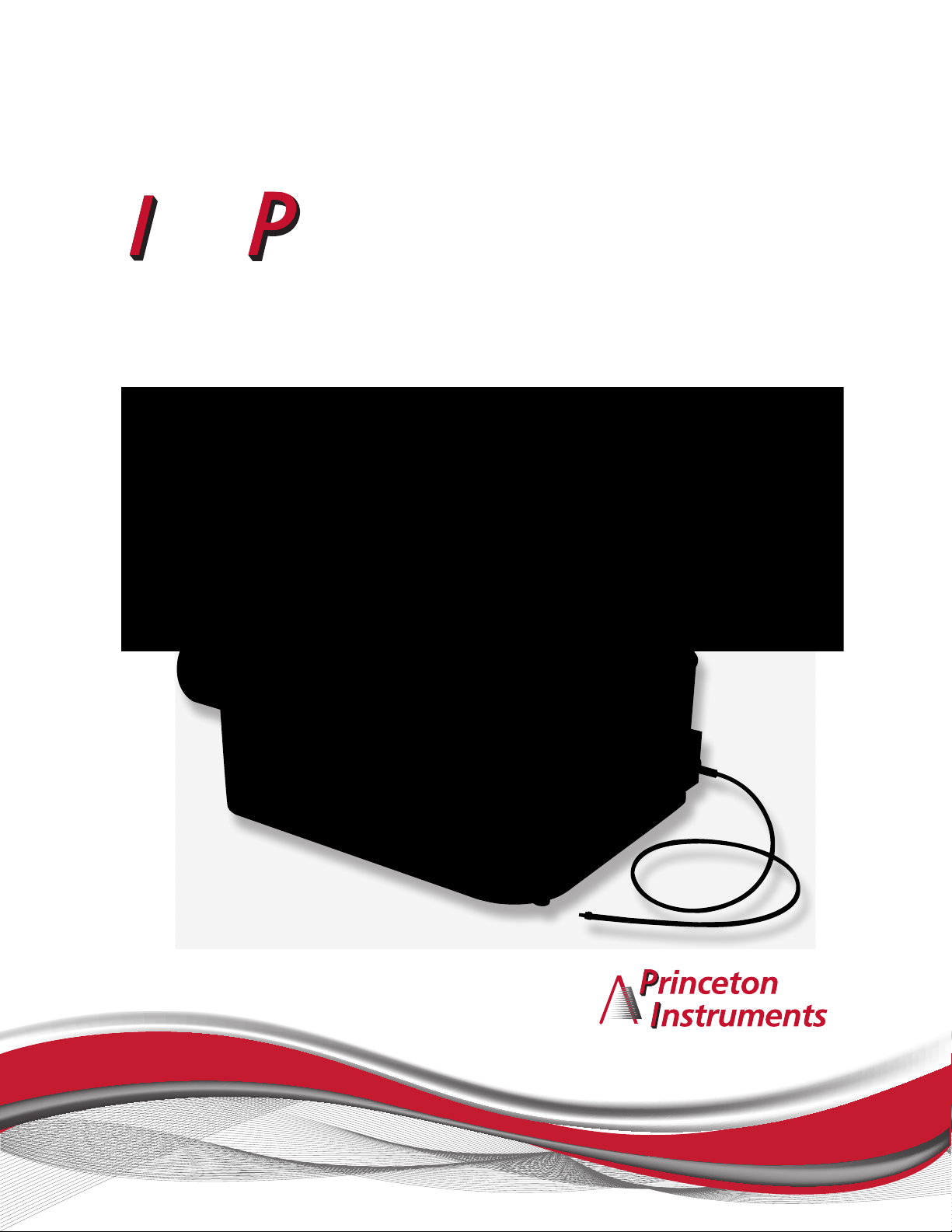
so lane
Manual
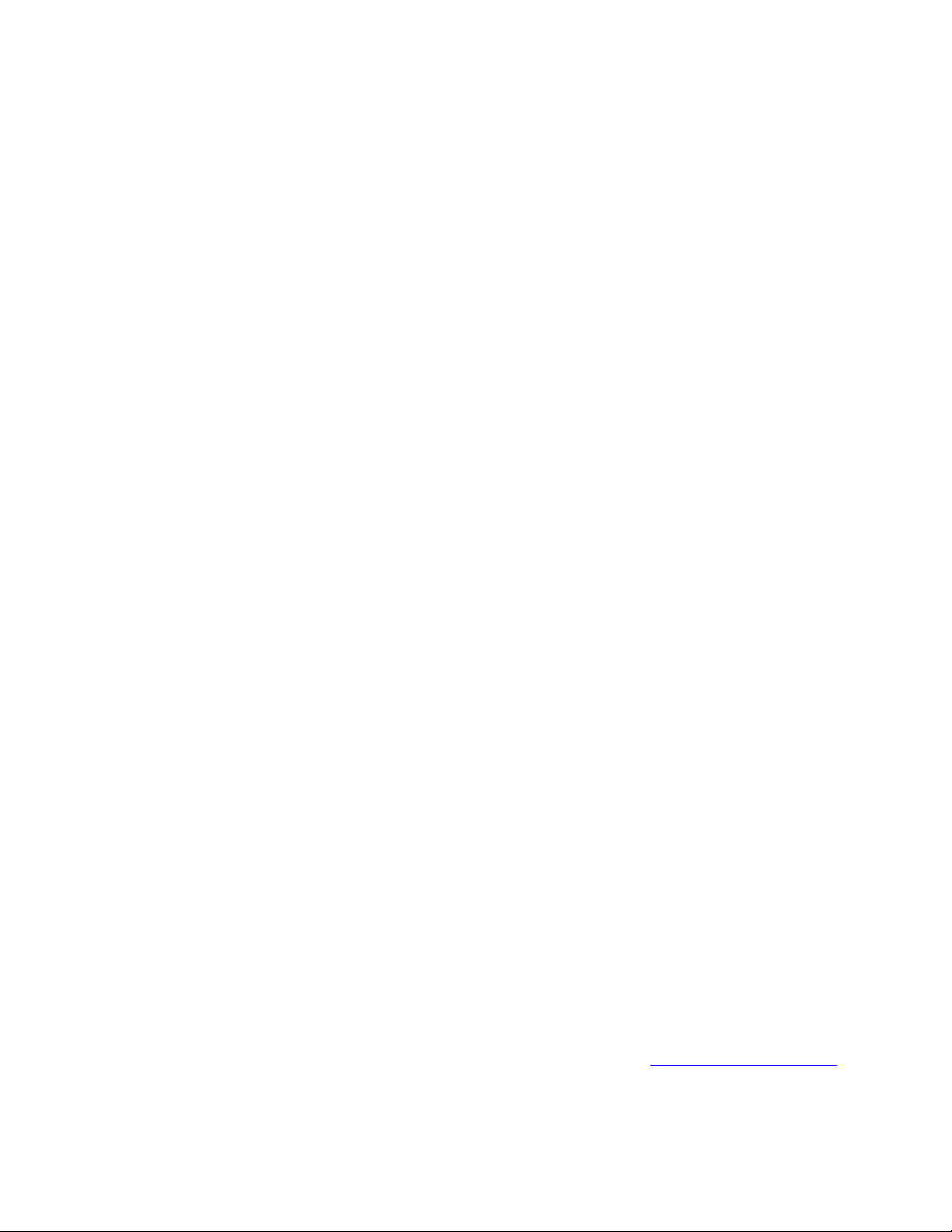
4411-0143
Version 1.B
May 8, 2013
www.princetoninstruments.com
15 Discovery Way, Acton, MA 10720
Phone: 978-263-3584 Fax: 978-263-5086
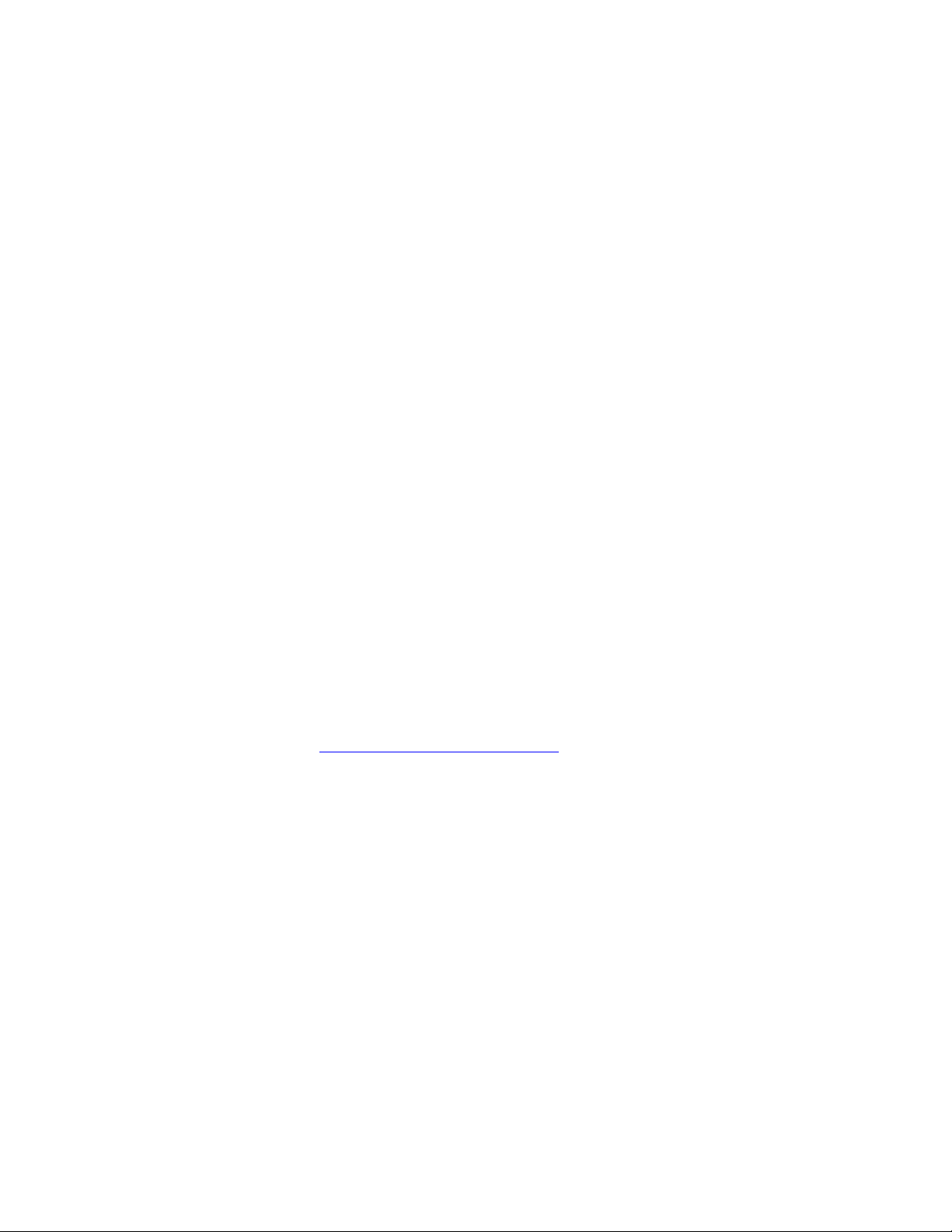
Copyright 2012-2013 Princeton Instruments, a division of Roper Scientific, Inc.
3660 Quakerbridge Rd
Trenton, NJ 08619
TEL: 800-874-9789 / 609-587-9797
FAX: 609-587-1970
www.princetoninstruments.com
All rights reserved. No part of this publication may be reproduced by any means without the
written permission of Princeton Instruments, a division of Roper Scientific, Inc. (“Princeton
Instruments”).
Printed in the United States of America.
IntelliCal and SpectraSense are trademarks, and IsoPlane and LightField are registered
trademarks of Roper Scientific, Inc.
Windows and Windows Vista are registered trademarks of Microsoft Corporation in the United
States and/or other countries.
The information in this publication is believed to be accurate as of the publication release date.
However, Princeton Instruments does not assume any responsibility for any consequences including
any damages resulting from the use thereof. The information contained herein is subject to change
without notice. Revision of this publication may be issued to incorporate such change.
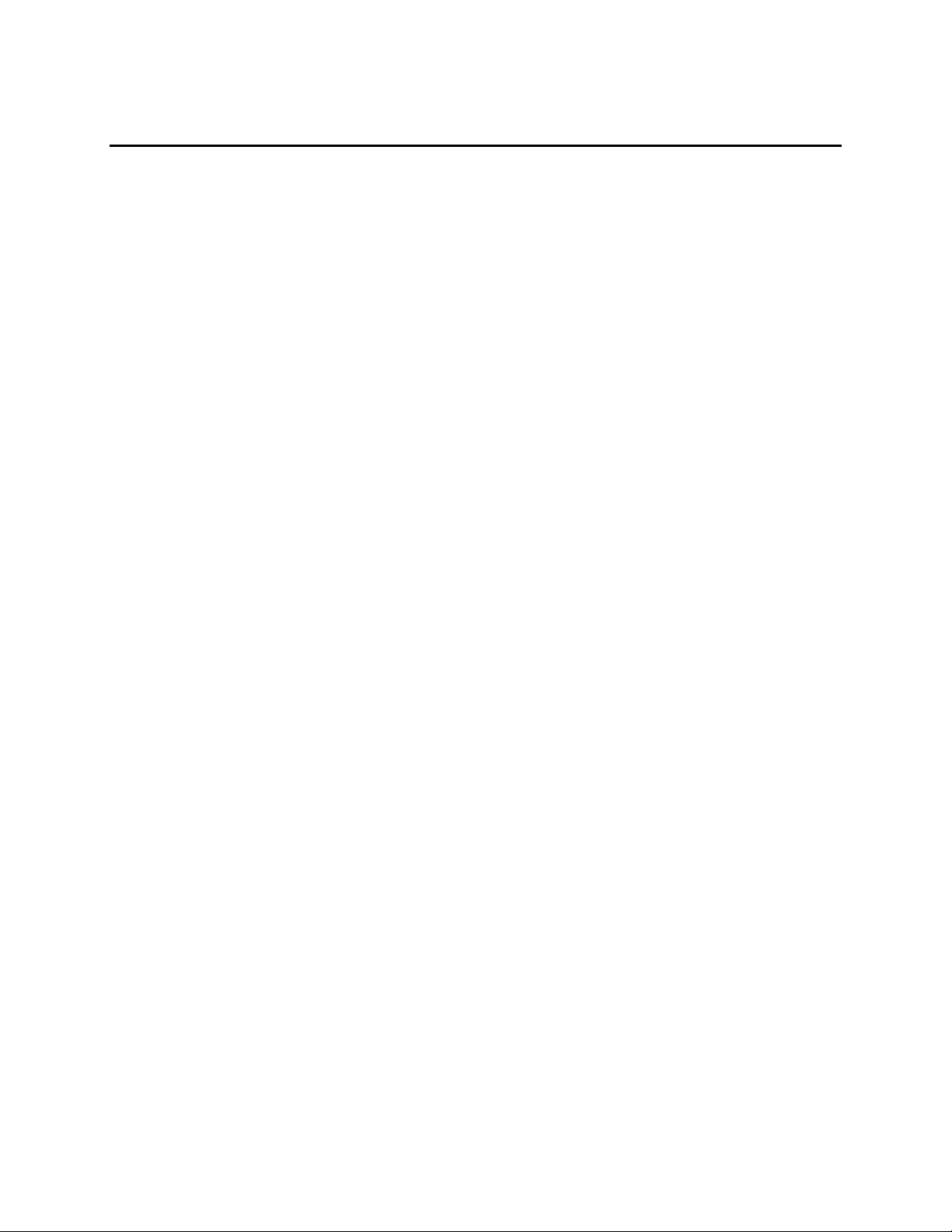
Table of Contents
Chapter 1 IsoPlane® SCT 320 Description ............................................ 7
1.1 Introduction .......................................................................................................................7
1.2 IsoPlane SCT 320 Description ..........................................................................................7
Chapter 2 IsoPlane Setup ....................................................................... 9
2.1 Unpacking and Inspecting ................................................................................................9
2.2 Initial Setup Procedure......................................................................................................9
2.2.1 Optional Software Packages .................................................................................9
2.2.2 Controlling the IsoPlane at the Command Level ................................................10
2.3 Computer Interface Connectors: USB and RS-232 ........................................................10
2.3.1 Cables and Connections for IsoPlane .................................................................10
2.3.2 Terminal or RS-232 Port Settings .......................................................................11
2.4 Power Supply with Input Cable ......................................................................................11
2.5 Internal Shutter ...............................................................................................................11
2.6 Mounting Accessories to an IsoPlane Slit Assembly .....................................................11
2.7 Turret Installation ...........................................................................................................12
2.8 Array Detector Mounting Instructions ............................................................................15
2.8.1 Introduction .........................................................................................................15
2.8.2 Mounting an Array Detector to the IsoPlane ......................................................16
2.8.3 Rotational Alignment ..........................................................................................17
2.8.4 Focusing the Spectrometer ..................................................................................18
2.8.5 Height Adjustment of Image Plane .....................................................................19
2.9 Single Point Detector Mounting Instructions .................................................................20
2.10 Spectrometer Calibration ................................................................................................21
2.11 Slit Width Adjustments in the Model 716-1 Manual Bilateral Slit and the 716-MS
Kinematic Slit .................................................................................................................21
2.12 Slit Width Adjustments in the Model 718-1 Motorized 3mm Slit .....................................22
2.13 Internal Shutter Installation/Removal .............................................................................22
2.13.1 Installing an Internal Shutter ...............................................................................22
2.13.2 Removing an Internal Shutter .............................................................................23
2.14 Turret Removal ...............................................................................................................24
2.15 Turret Interchange...........................................................................................................25
Chapter 3 Operation ............................................................................. 29
3.1 Introduction .....................................................................................................................29
3.2 Pre-Operation Checks .....................................................................................................29
3.3 Initialization ....................................................................................................................29
3.4 LightField........................................................................................................................30
3.4.1 Define the Detector and Spectrograph ................................................................30
3.4.2 Perform Alignment .............................................................................................32
3.5 WinSpec ..........................................................................................................................34
3.5.1 Select the Detector ..............................................................................................34
3.5.2 Define the Spectrograph .....................................................................................34
3.5.3 Perform Alignment .............................................................................................36
iii

iv IsoPlane® SCT 320 Manual Version 1.B
Appendix A Using the Monochromator Control Software .................. 39
A.1 Introduction .................................................................................................................... 39
A.2 Install the Monochromator Control Software ................................................................ 39
A.2.1 Monochromator Control Application Software ................................................. 39
A.3 Connecting the IsoPlane to the Computer ..................................................................... 39
A.4 Controlling the IsoPlane Spectrograph at the Command Level .................................... 39
A.4.1 Spectrograph Wavelength Movement Commands ............................................ 40
A.4.2 Grating Control Commands ............................................................................... 41
A.4.3 Slit Width Control Commands (for Motorized Slits only) ................................ 42
A.4.4 Additional Commands ....................................................................................... 42
Appendix B Spectrograph to Computer Cable Connection ............... 43
Appendix C Accessories Listing .......................................................... 45
Appendix D Gratings for IsoPlane ........................................................ 49
Appendix E Outline Drawings ............................................................... 51
Appendix F Standard Slit Assembly Drawing ..................................... 53
Appendix G Declaration of Conformity ................................................ 55
Appendix H Certification and Warranty................................................ 57
Index ....................................................................................................... 59
Figures
Figure 1-1. Light Path within the IsoPlane SCT 320 ......................................................................7
Figure 2-1. Details of the RS-232, USB, and Power Connections on the IsoPlane......................10
Figure 2-2. Power Supply .............................................................................................................11
Figure 2-3. Turret Compartment Location....................................................................................12
Figure 2-4. Center Torque Screw ..................................................................................................13
Figure 2-5. Location of Hole on Turret Grating Assembly ..........................................................13
Figure 2-6. Location of Post on Grating Spindle Assembly .........................................................14
Figure 2-7. Lower Turret into the Turret Compartment ...............................................................14
Figure 2-8. Turret Installed (Hole and Post Aligned) ...................................................................14
Figure 2-9. Mounting Plate ...........................................................................................................15
Figure 2-10. Micrometer Compartment Location .........................................................................18
Figure 2-11. Micrometer Locking Set Screw ...............................................................................18
Figure 2-12. Height Adjustment Screws .......................................................................................19
Figure 2-13. Slit Width Setting: 200 Micrometers (0.200 mm) ...................................................21
Figure 2-14. Slit Width Setting: 1380 Micrometers (1.38 mm) ...................................................21
Figure 2-15. Center Torque Screw ................................................................................................24
Figure 2-16. Lift Turret up out of the Turret Compartment .........................................................25
Figure 2-17. Center Torque Screw ................................................................................................26
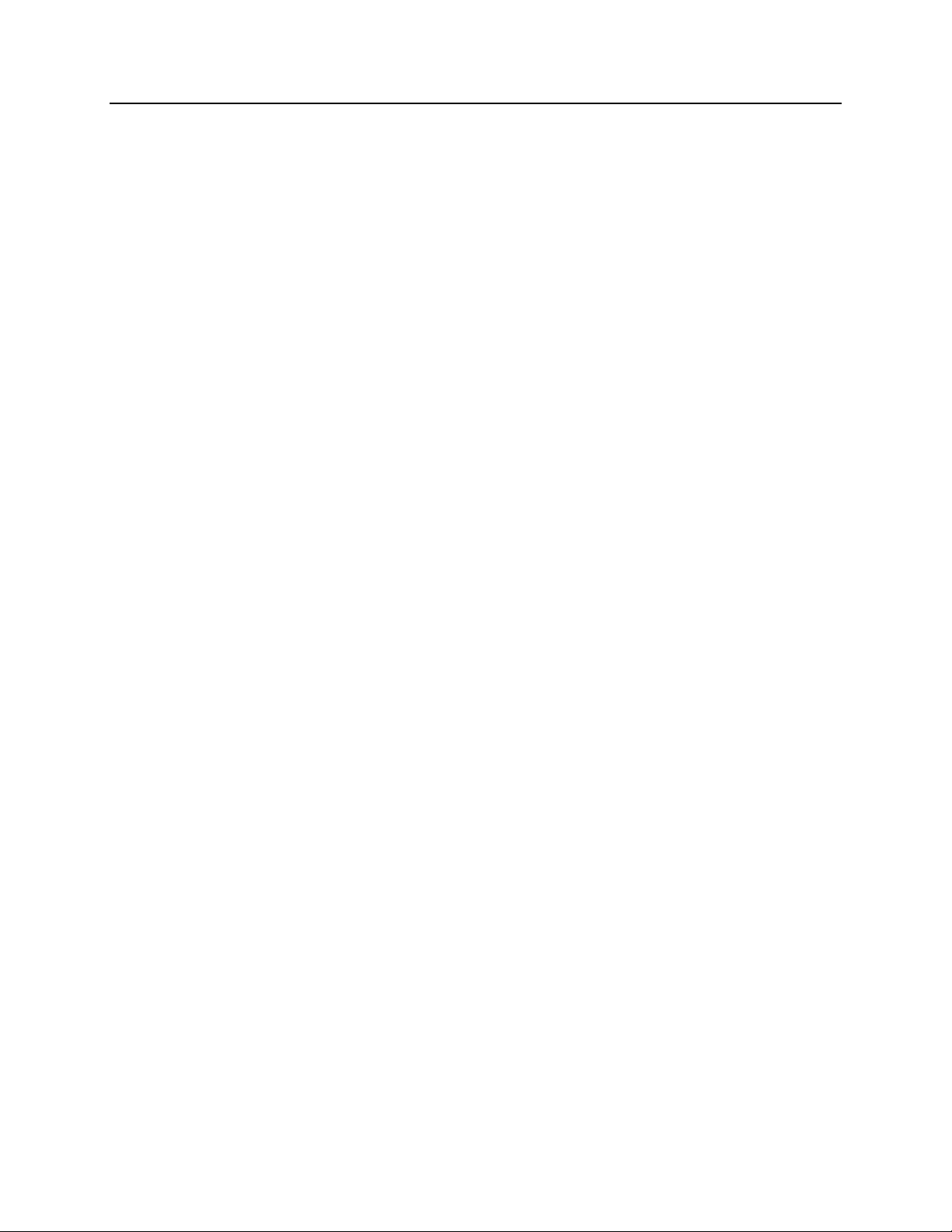
Table of Contents v
Figure 2-18. Lift Turret up out of the Turret Compartment .........................................................27
Figure 2-19. Location of Hole on Turret Grating Assembly ........................................................27
Figure 2-20. Location of Post on Grating Spindle Assembly .......................................................27
Figure 2-21. Turret Installed (Hole and Post Aligned) .................................................................28
Figure 3-1. LightField Available Devices panel ...........................................................................30
Figure 3-2. LightField Experiment Settings stack and Experiment Devices panel ......................31
Figure 3-3. Spectrometer Alignment dialog .................................................................................32
Figure 3-4. Alignment Helper: Before and After Rotational Alignment ......................................33
Figure 3-5. Camera Detection Wizard - Welcome dialog ............................................................34
Figure 3-6. Define Spectrograph dialog........................................................................................34
Figure 3-7. Install/Remove Spectrograph dialog ..........................................................................35
Figure 3-8. Define Spectrograph dialog: Acton SCT320 is Active Spectrograph ........................35
Figure 3-9. Move Spectrograph dialog: Gratings tab ...................................................................36
Figure B-1. RS-232 Cable Wiring ................................................................................................43
Figure B-2. IsoPlane Cable Connectors ........................................................................................43
Figure F-1. Standard Slit Assembly Drawing ...............................................................................53
Tables
Table 2-1. RS-232 Computer Interface Pin Arrangement ............................................................10
Table 2-2. IsoPlane Power Connector Pin Arrangement ..............................................................11
Table A-1. Start-Up Parameters and Their Default Values ..........................................................42
Table D-1. Available Gratings ......................................................................................................49
v
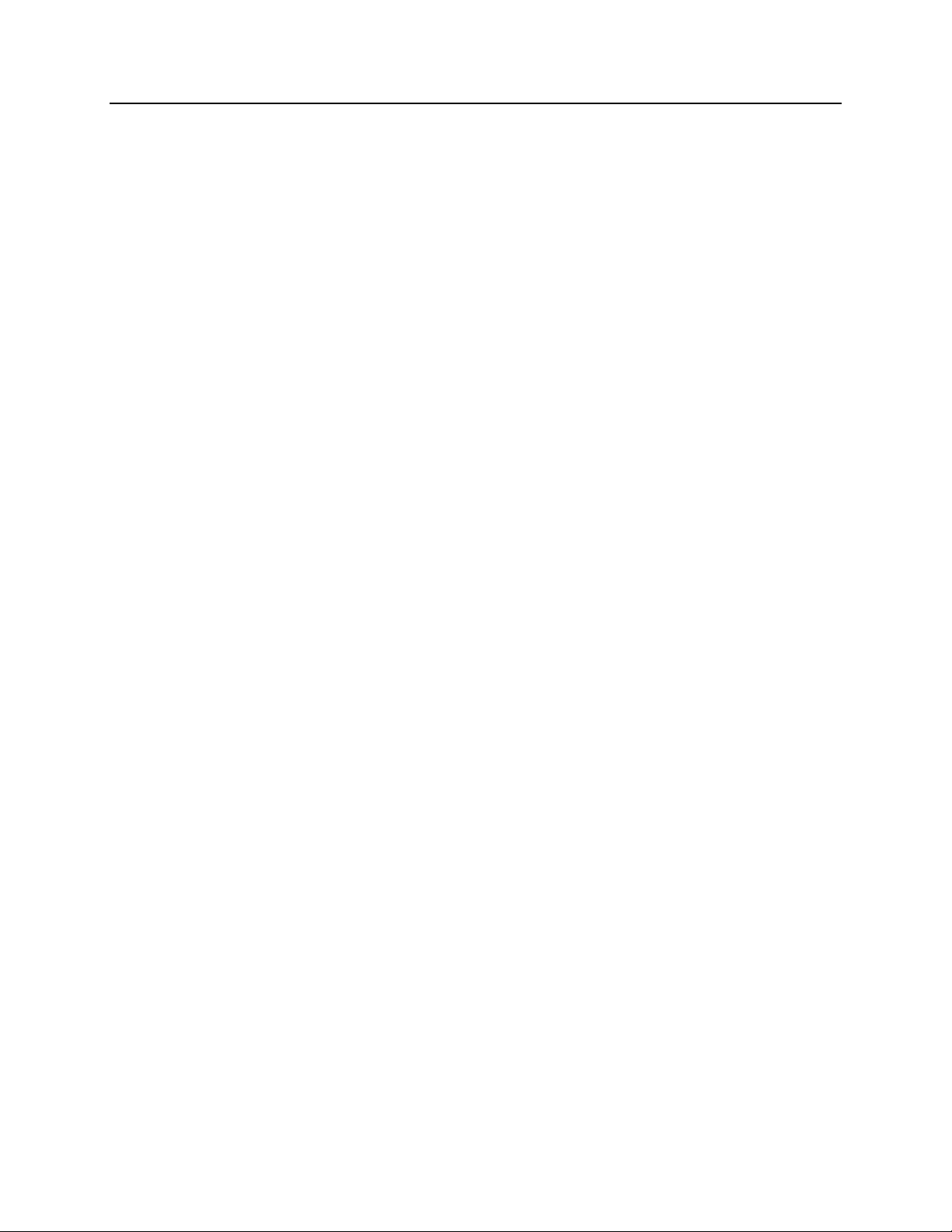
vi IsoPlane® SCT 320 Manual Version 1.B
This page intentionally left blank.
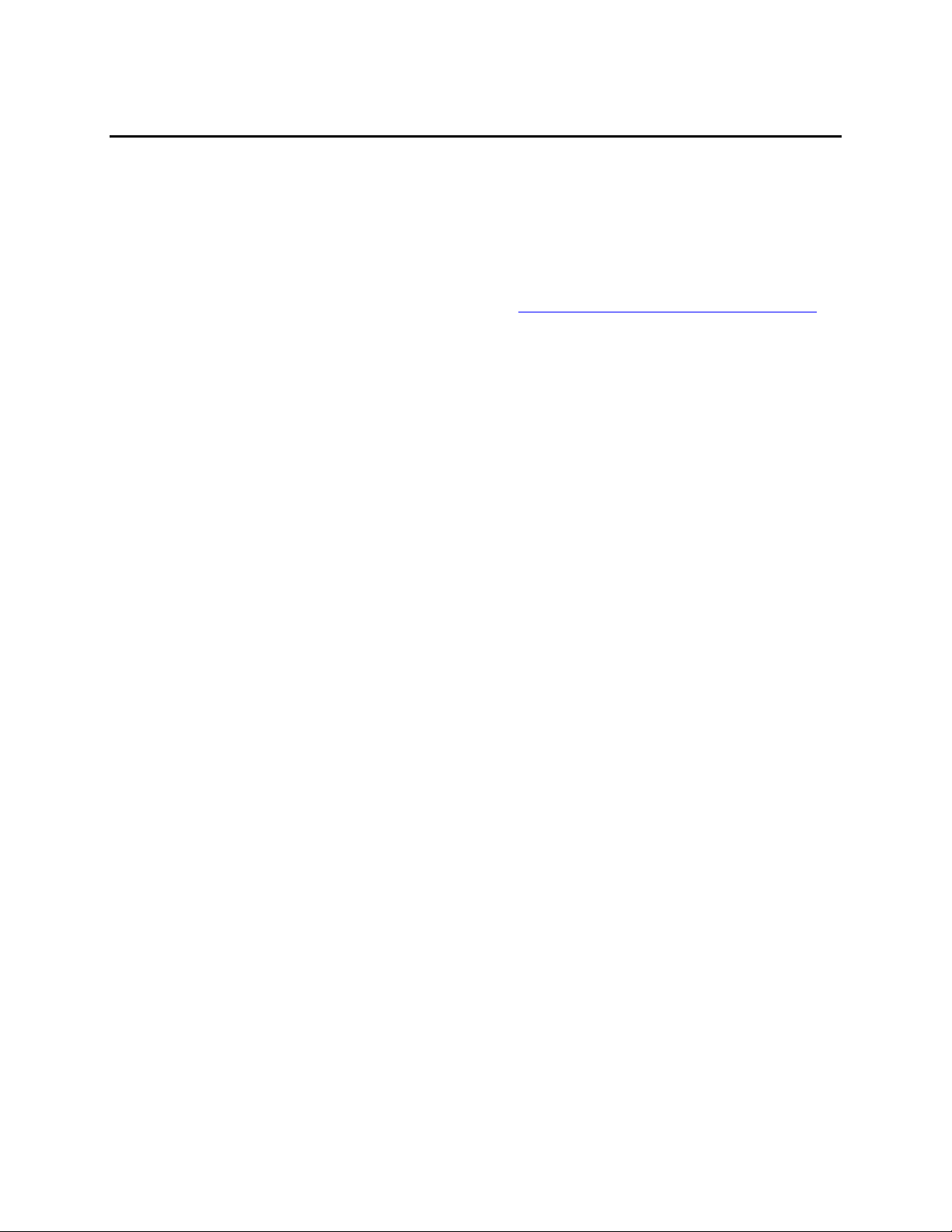
Chapter 1 IsoPlane
®
SCT 320 Description
1.1 Introduction
This manual is intended to help you set up and operate your new IsoPlane SCT 320
spectrograph. Even if you are an experienced user of spectroscopic equipment, we suggest that
you follow the manual (at least initially) to insure proper setup and operation. If you have any
questions about the information contained in this manual, please feel free to contact the
Princeton Instruments customer service department at techsupport@princetoninstruments.com or
800-874-9789 / 609-587-9797.
1.2 IsoPlane SCT 320 Description
The IsoPlane SCT 320 (IsoPlane) is a 320 mm focal length spectrograph. Its advanced optical
design reduces astigmatism to zero, increasing spatial and spectral resolution dramatically over
traditional spectrographs. Large-diameter optics and interchangeable triple-grating turrets permit
operation from the UV to NIR with extremely low light levels at high, low or intermediate
spectral resolution. IsoPlane includes 32-bit microprocessor controlled scanning, built-in USB
and RS-232 interfaces, and a micrometer-controlled entrance slit. In addition, it has a direct
digital grating scan mechanism with full wavelength and grating control capabilities. The
IsoPlane works seamlessly with Princeton Instruments’ industry-leading CCD, EMCCD, ICCD
and InGaAs array detectors and Princeton Instruments’ LightField® with IntelliCal™ and
WinSpec data acquisition software packages.
Figure 1-1. Light Path within the IsoPlane SCT 320
7
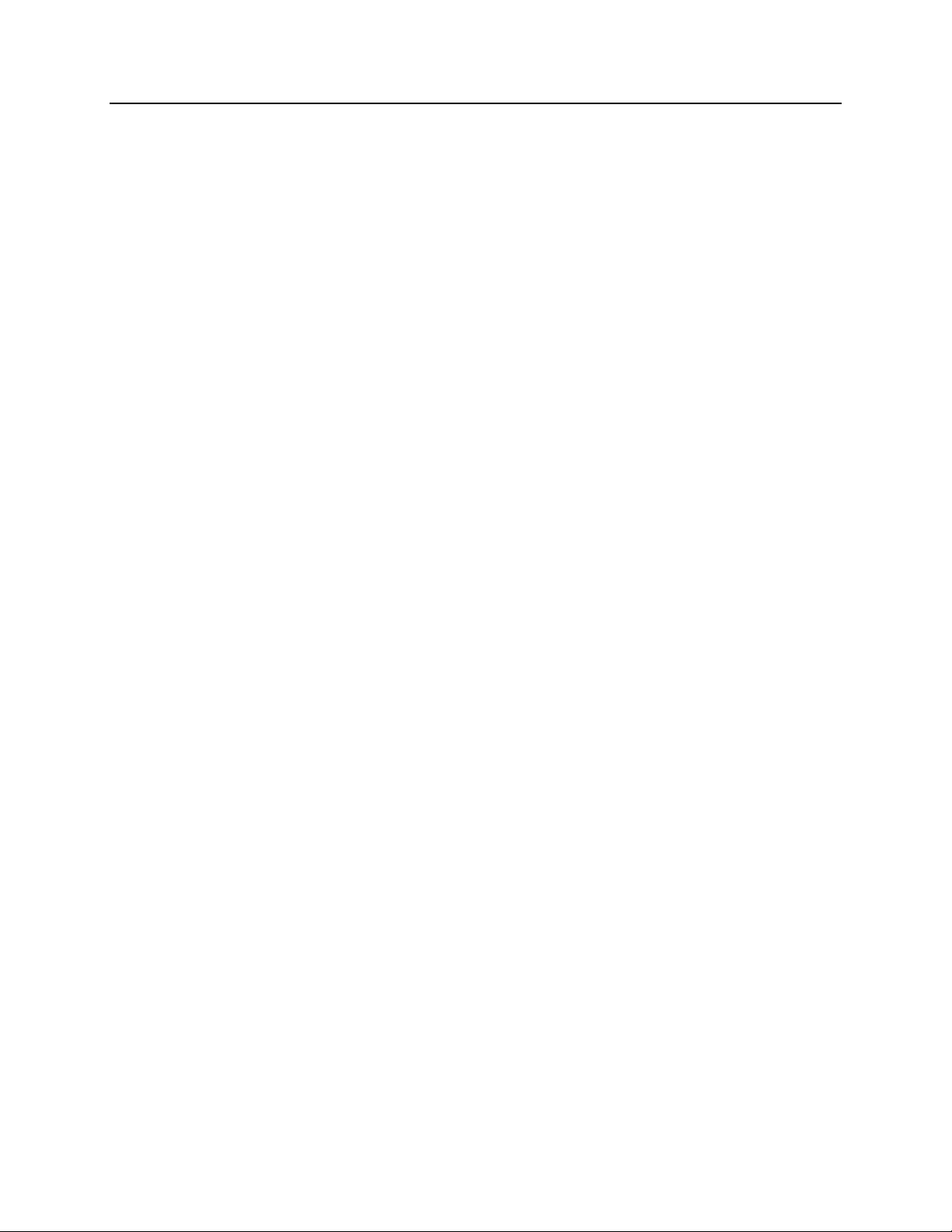
8 IsoPlane® SCT 320 Manual Version 1.B
This page intentionally left blank.
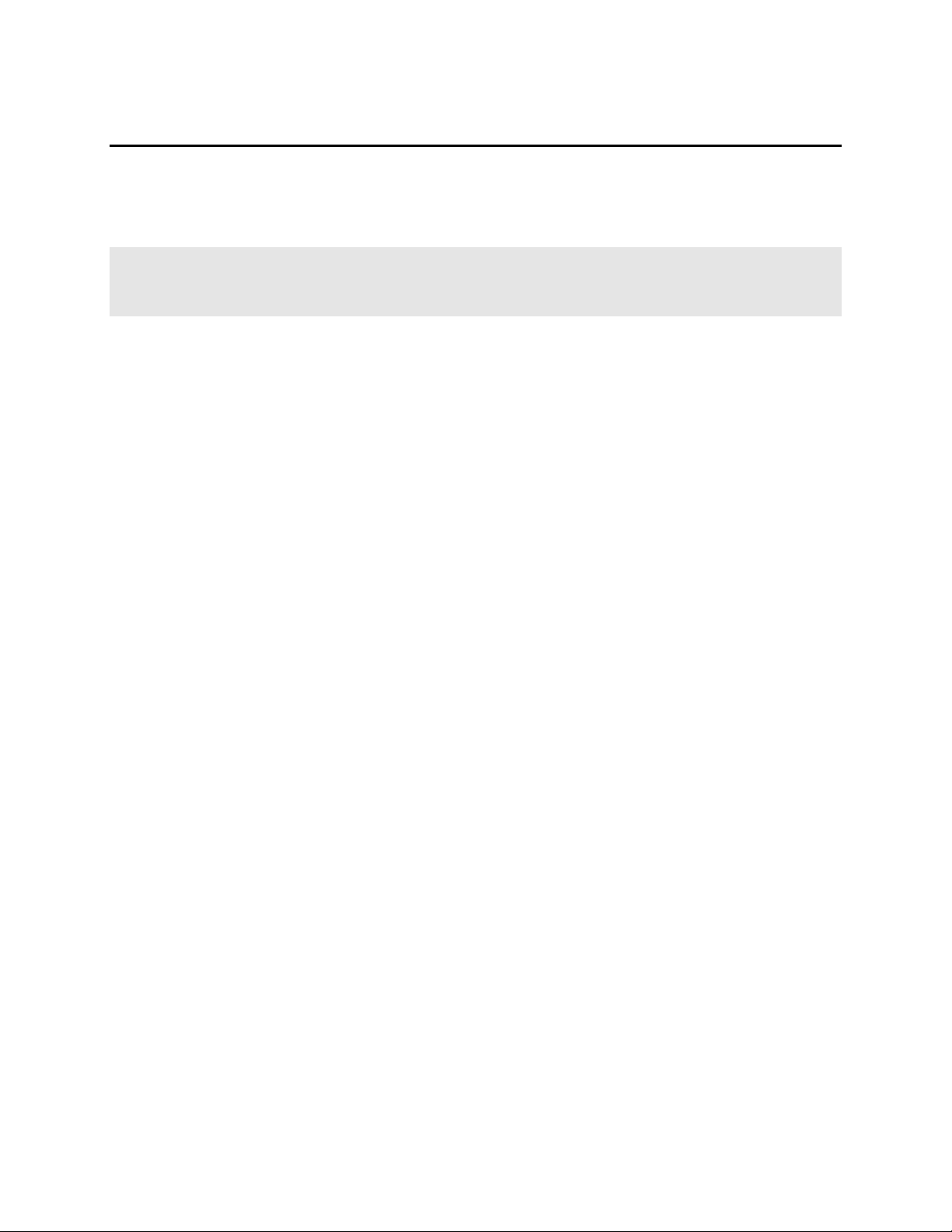
Chapter 2 IsoPlane Setup
2.1 Unpacking and Inspecting
Carefully unpack and examine the IsoPlane and any purchased accessories.
Notes:
1. Report any damage immediately to the carrier and to Princeton Instruments.
2. Save all packing material.
2.2 Initial Setup Procedure
1. Position the IsoPlane where it will be used.
2. Connect the power supply shipped with the IsoPlane to the POWER connector
on the side of the IsoPlane. This power supply provides +5 volts DC for the
control logic and +24 volts DC for the motor drives.
3. With the power supply switch in the off position, connect the line cord provided with the
IsoPlane to the power supply and the AC line. The power supply will operate with line
voltages between 100 and 240 volts AC, 50/60 Hz.
4. The IsoPlane is designed to be controlled primarily through Princeton Instruments
LightField or WinSpec data acquisition and control software when operated with a
Princeton Instruments detector. Connect the USB port of the IsoPlane to the USB port on
the control computer using the USB cable provided. RS-2332 may also be used if a USB
port is not available.
5. Install the grating turret that is shipped in the same shipping box with the IsoPlane but is
packaged outside the IsoPlane housing to protect the gratings during shipment. See
Section 2.7 Turret Installation (starting on page 12) for detailed installation instructions.
6. Turn on the power switch on the IsoPlane power supply and the IsoPlane should initialize
to zero wavelength. See the instructions in Chapter 3 for operation with Princeton
Instruments software.
2.2.1 Optional Software Packages
The following software packages are some of the other software packages available for purchase
from Princeton Instruments.
2.2.1.1 LightField
The IsoPlane is supported by LightField® 4.2, a 64-bit data acquisition platform for spectroscopy
and imaging. Light Field combines complete control over Princeton Instruments’ spectrographs
and detectors with easy-to-use tools for experiment setup, data acquisition, and post-processing.
2.2.1.2 WinSpec
WinSpec is a 32-bit data acquisition platform that has been optimized specifically for digital
spectroscopy. WinSpec provides complete control over the IsoPlane and all other Acton Series
spectrometers. This software control extends to all instrument options, such as multiple gratings,
multiple entrance and exit ports, and motorized slits.
®
9
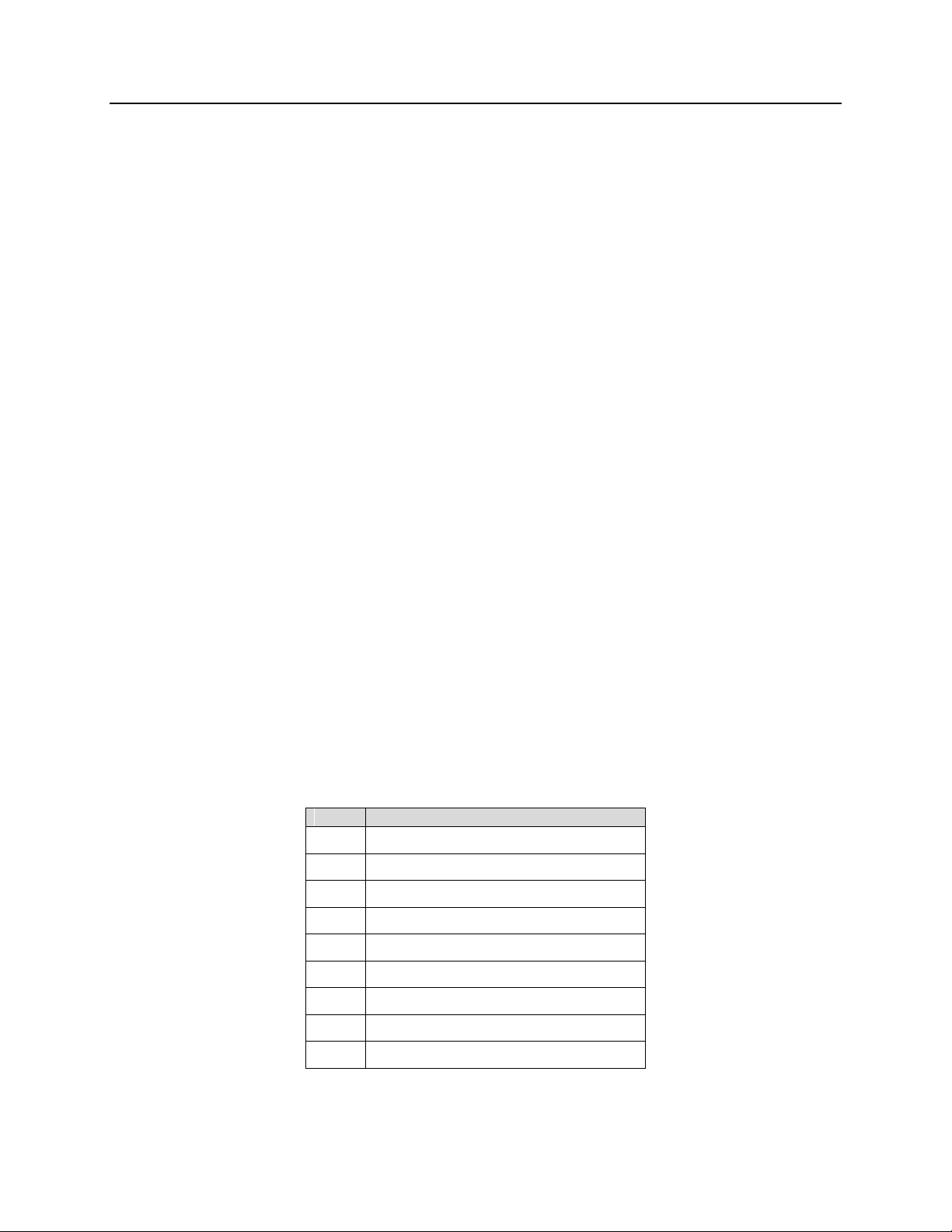
10 IsoPlane® SCT 320 Manual Version 1.B
Pin#
Description
1
Open
2
RD data from IsoPlane to computer
3
TD data from computer to IsoPlane
4
open
5
Ground
6
Open
7
RTS
8
CTS
9
open
2.2.1.3 SpectraSense™
SpectraSense is a comprehensive spectral acquisition and data treatment package. It is designed
to work exclusively with Princeton Instruments products and accessories including the
SpectraHub Detector Interface. SpectraSense software will control and acquire data from both
single channel detection systems, which require scanning of a monochromator, and CCD-based
detection systems that may or may not require repositioning of a spectrograph.
2.2.2 Controlling the IsoPlane at the Command Level
Although it requires more programming on the user’s part, the IsoPlane can also be controlled
with direct commands through its USB port or RS-232 port. This operation is described in
Appendix A Using the Monochromator Control Software (starting on page 39.)
2.3 Computer Interface Connectors: USB and RS-232
Figure 2-1. Details of the RS-232, USB, and Power Connections on the IsoPlane
2.3.1 Cables and Connections for IsoPlane
The following computer cables are supplied with the IsoPlane:
3650-USB-06 USB Cable Type A to Type B.
CC-499-2 IBM AT or compatible 9-pin female (DB9S) connector to 9-pin male connector
(DB9P).
If neither of these cables is compatible with your system, consult Princeton Instruments for a
custom cable. If you have facilities for constructing a custom cable, use the RS-232 pin
assignments shown in Table 2-1. See also Appendix B.
Table 2-1. RS-232 Computer Interface Pin Arrangement
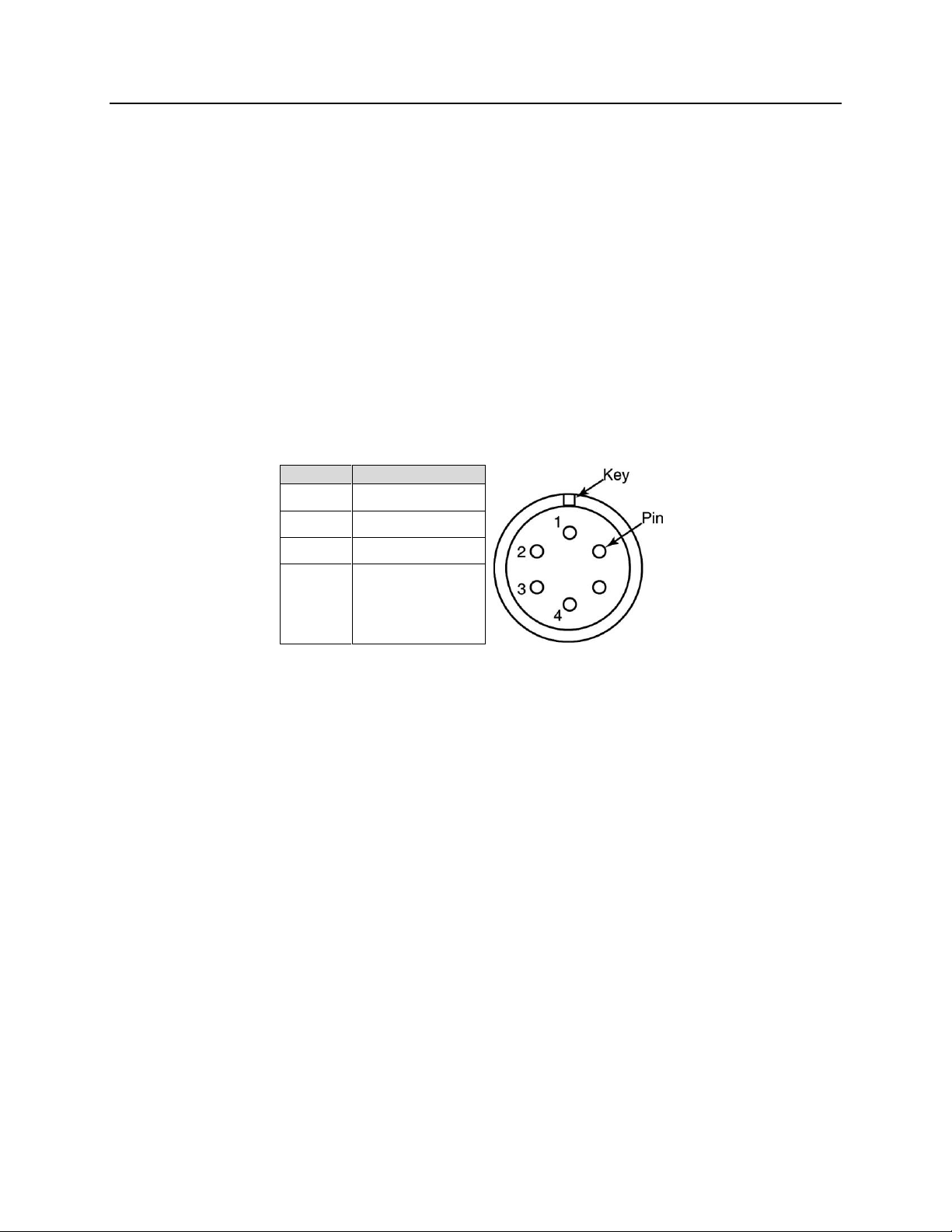
Chapter 3 SCT 320 Operation 11
Pin#
Description
1
+5V
2
GND
3
GND
4
+24
2.3.2 Terminal or RS-232 Port Settings
A terminal or RS-232 computer port must be set up as follows: 9600 baud, 8 data bits, no parity,
1 start bit, 1 stop bit.
2.4 Power Supply with Input Cable
Figure 2-2. Power Supply
Table 2-2. IsoPlane Power Connector Pin Arrangement
2.5 Internal Shutter
The IsoPlane has an optional internal shutter. If the shutter is installed, it
is located in the Turret Compartment and is mounted to the
spectrograph wall. Its shutter cable plugs into a keyed 2-pin shutter
connector in the floor of the IsoPlane. The external connector is
below the detector mounting plate and can be connected via a shutter
cable to a detector with a SHUTTER connector. If a detector does
not have a SHUTTER connector (PI-MAX detectors, for example),
the Princeton Instruments SHC-EXT Shutter Control Box can be
used to control the opening and closing of the internal shutter. If the control box is not available,
the internal shutter can be removed. Instructions for installing and removing the internal shutter
assembly are provided in Sections 2.13.1 and 2.13.2, respectively.
2.6 Mounting Accessories to an IsoPlane Slit Assembly
All Princeton Instruments spectroscopy accessories come with their own set of instructions for
proper mounting and operation. The instructions below are only general information. Please refer
to the individual instructions for detailed information.
Accessories: The full range of spectrograph accessories mount directly to the IsoPlane
entrance slit assembly (manual or motorized). To assist you in mounting accessories, a drawing
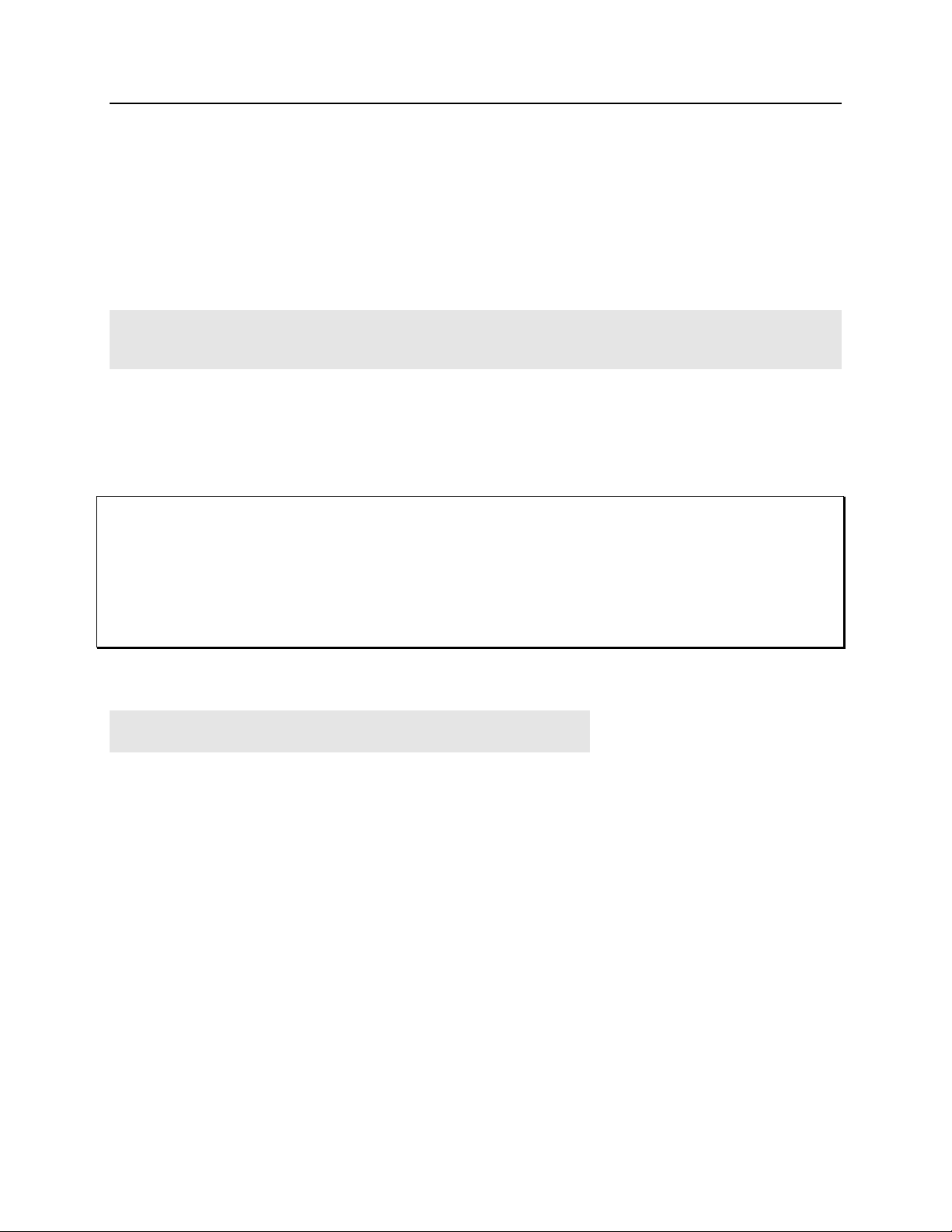
12 IsoPlane® SCT 320 Manual Version 1.B
Turret
Compartment
Figure 2-3. Turret Compartment
of the manual slit assembly has been provided in Appendix F. The general procedure for
mounting an accessory to the slit is as follows:
1. Place the accessory directly against the face of the slit body.
2. Using four (4) 8-32 screws normally provided with the accessory, secure the accessory to
the slit body.
Light sources fitted with light collection/focusing optics are normally factory-aligned to the
standard slit.
Note: In some instances with light sources, there is limited access to the bottom two screw holes. In this
case, Princeton Instruments provides special slotted holes in the light source housing to facilitate
mounting the source to the slit.
2.7 Turret Installation
If you have just received an IsoPlane spectrograph, you will need to install the grating turret. The
grating turret has been shipped in the same shipping box with the IsoPlane but is packaged in a
plastic container outside the IsoPlane housing to protect the gratings during shipment.
CAUTION
1. The optical surfaces in the spectrograph are extremely delicate and can be permanently damaged by
contact with solid objects as well as with most liquids and aerosols.
2. DO NOT TOUCH optical surfaces with anything. Wear thin protective powderless gloves to
minimize damage from body oils if you accidentally touch any optical surface, especially the grating.
3. Avoid talking or sneezing near optical surfaces. Do not breathe directly on them.
The following procedure is for the initial installation of a
grating turret. Observe proper optical handling procedures.
Note: See Section 2.15 Turret Interchange (starting on page 25) for
instructions on changing from one turret assembly to another.
1. Locate the storage container with the grating turret to be
installed.
2. Become familiar with the components as labeled on
Figure 2-4, Figure 2-5, Figure 2-6 and Figure 2-8.
3. Using the 9/64” hex wrench, remove the four Turret
Compartment cover screws and remove the cover. Become
familiar with the grating turret and its components.
4. Before removing the grating turret from the shipping
container, use a 3/32” hex wrench to loosen the three set
screws on the bottom of the container (about 1 turn).
5. Then remove the cover from the shipping
container, grasp the Center Torque Screw and turn
it counter-clockwise until the turret can be lifted straight up.
6. Locate the hole near the edge between gratings on the grating turret assembly (see Figure 2-5).
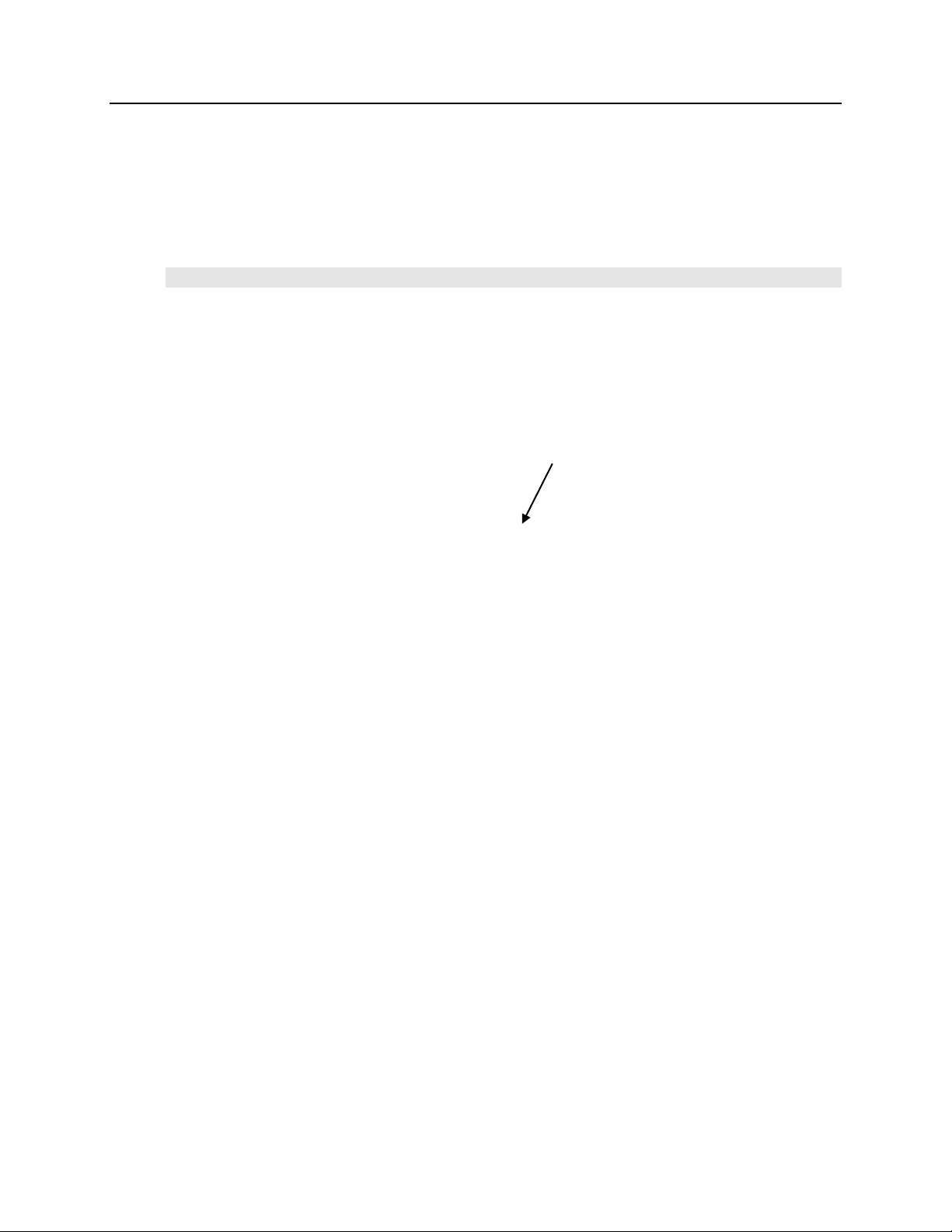
Chapter 3 SCT 320 Operation 13
Hole
Center Torque Screw
7. Locate the vertical post on the Grating Spindle Assembly (see Figure 2-6).
8. Position the grating turret on the grating spindle so the hole in the turret assembly aligns with
the post in the turret assembly as shown in Figure 2-8.
9. Make sure the turret is properly seated.
10. Tighten the Center Torque Screw until it clicks. This sets the torque on the spindle correctly.
Note: You cannot overtighten this screw. It is designed to slip once the correct torque is attained.
11. Place the Turret Cover on the spectrograph. Replace and tighten all of the cover screws.
12. Replace the plastic cover on the storage container and store it in a safe location.
13. Plug the power supply into an outlet and connect the supply to the IsoPlane. Turn on the
IsoPlane to allow for auto-identification of the grating turret. Note that if the power supply is
on while a turret is being installed, the IsoPlane should always be re-started afterwards.
Figure 2-4. Center Torque Screw
Figure 2-5. Location of Hole on Turret Grating Assembly
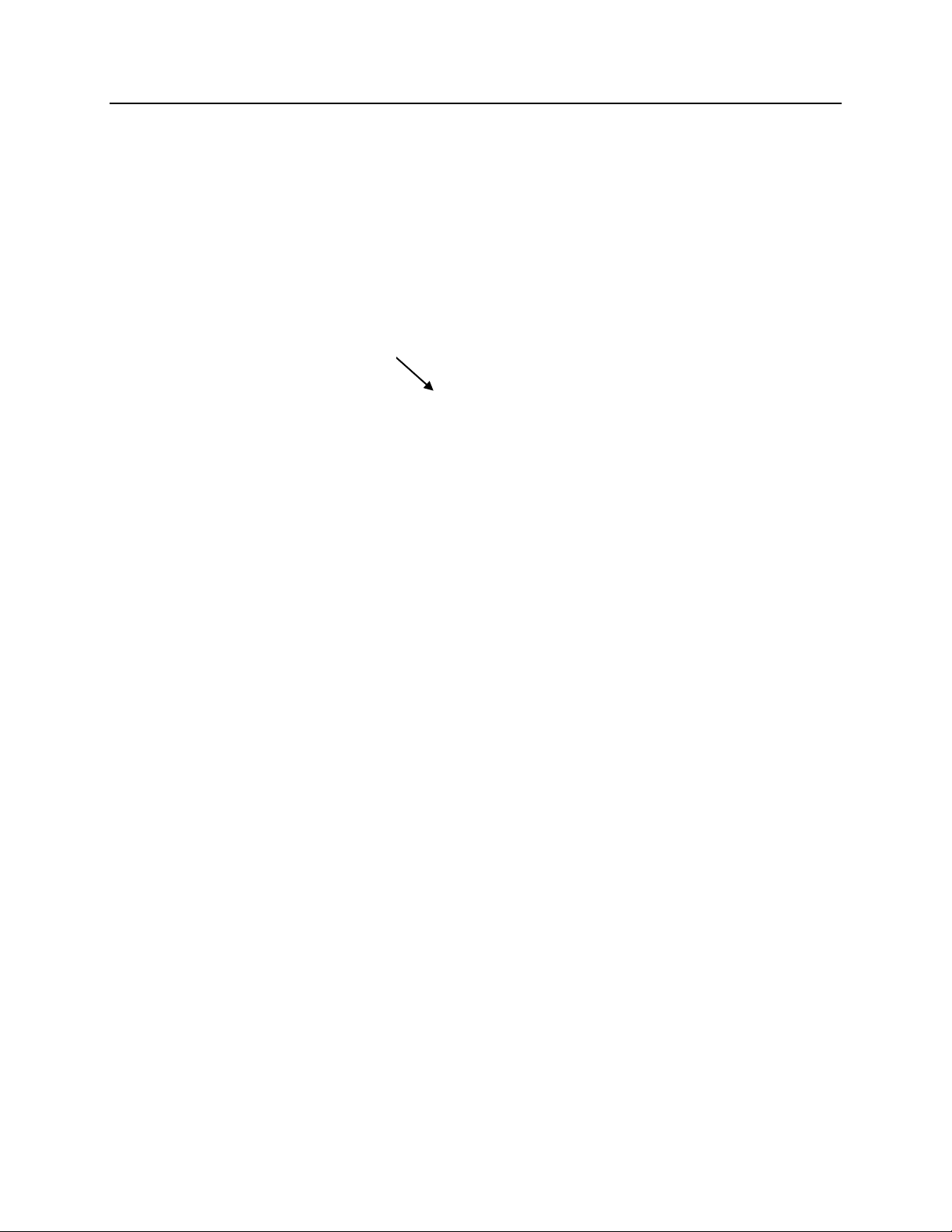
14 IsoPlane® SCT 320 Manual Version 1.B
Post
Aligned
Hole and Post
Figure 2-6. Location of Post on Grating Spindle Assembly
Figure 2-7. Lower Turret into the Turret Compartment
Figure 2-8. Turret Installed (Hole and Post Aligned)
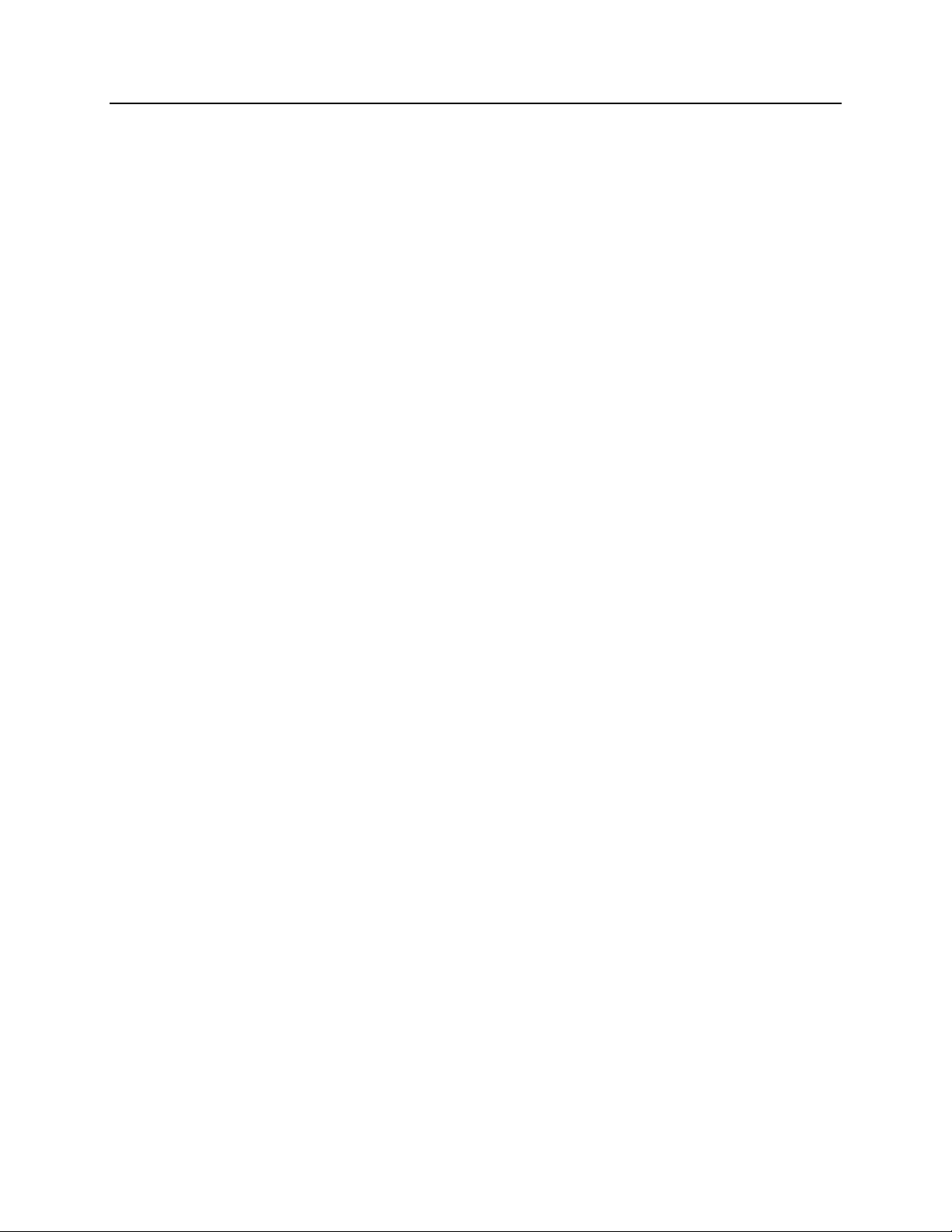
Chapter 3 SCT 320 Operation 15
2.8 Array Detector Mounting Instructions
2.8.1 Introduction
The standard mounting plate for CCDs, FPAs, and diode arrays accommodates detectors with a
slotted flange or mounting holes aligned on a 3.60” bolt circle pattern. There are six (6) equally
spaced #10-32 tapped holes on a 3.60” bolt circle designed to accept #10-32 hex head screws.
Figure 2-9. Mounting Plate
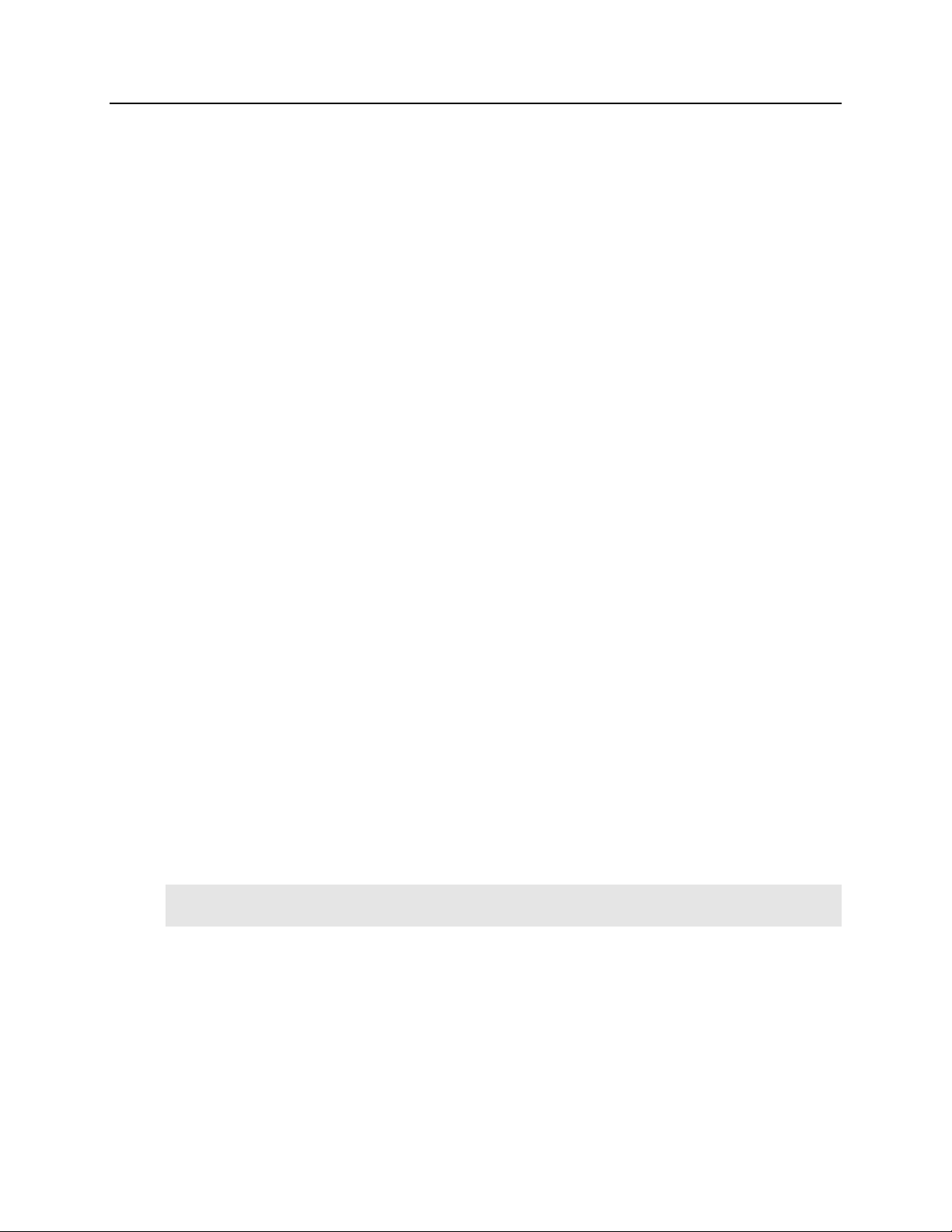
16 IsoPlane® SCT 320 Manual Version 1.B
2.8.2 Mounting an Array Detector to the IsoPlane
The array detector mounting plate is mounted to the entrance port of the IsoPlane.
1. Remove the shipping cover from the mounting plate.
2. If the detector has a three-slotted flange (3.60” bolt circle):
a. If the detector has a three-slotted flange, screw three
#10-32 1/2 hex head bolts into the plate and leave 1/4" of
thread exposed.
b. Mount the detector to the plate and position the detector so the
text on the back of the detector is right-reading (i.e., not upsidedown). The exception to this orientation is the PI-MAX2:
1024x256 which should be mounted with the text upside-down.
c. Tighten down the bolts with a 5/16” open end wrench.
3. If the detector is a PyLoN or SPEC-10 LN detector without shutter, you will need to
remove the shroud at the front of the detector, mount the
shroud to the plate, and then resecure the shroud to the
detector. It may be easier to remove the mounting plate
from the IsoPlane for this operation.
a. Using a 3/32” ball head hex wrench, remove the 4
socket head screws that secure the shroud to the nose of the
detector.
b. Carefully slide the shroud off.
c. Remove the mounting plate from the IsoPlane.
d. Place the front of the shroud against the front of the plate and orient the nose until the
appropriate hole pattern matches the mounting holes on the plate.
e. From the inside of the shroud screw three 10-32 x 1/4”, flat head stainless steel
screws through the shroud and into the mounting plate.
f. Carefully mount the shroud and plate assembly onto the front of the detector and
resecure the shroud with the previously removed 4 socket head screws.
g. Re-mount the plate to the IsoPlane. The detector should be upright.
Note: Refer to the detector’s system manual for specific instructions on how to mount the array
detector to the mounting plate. These instructions vary with the detector nose design.
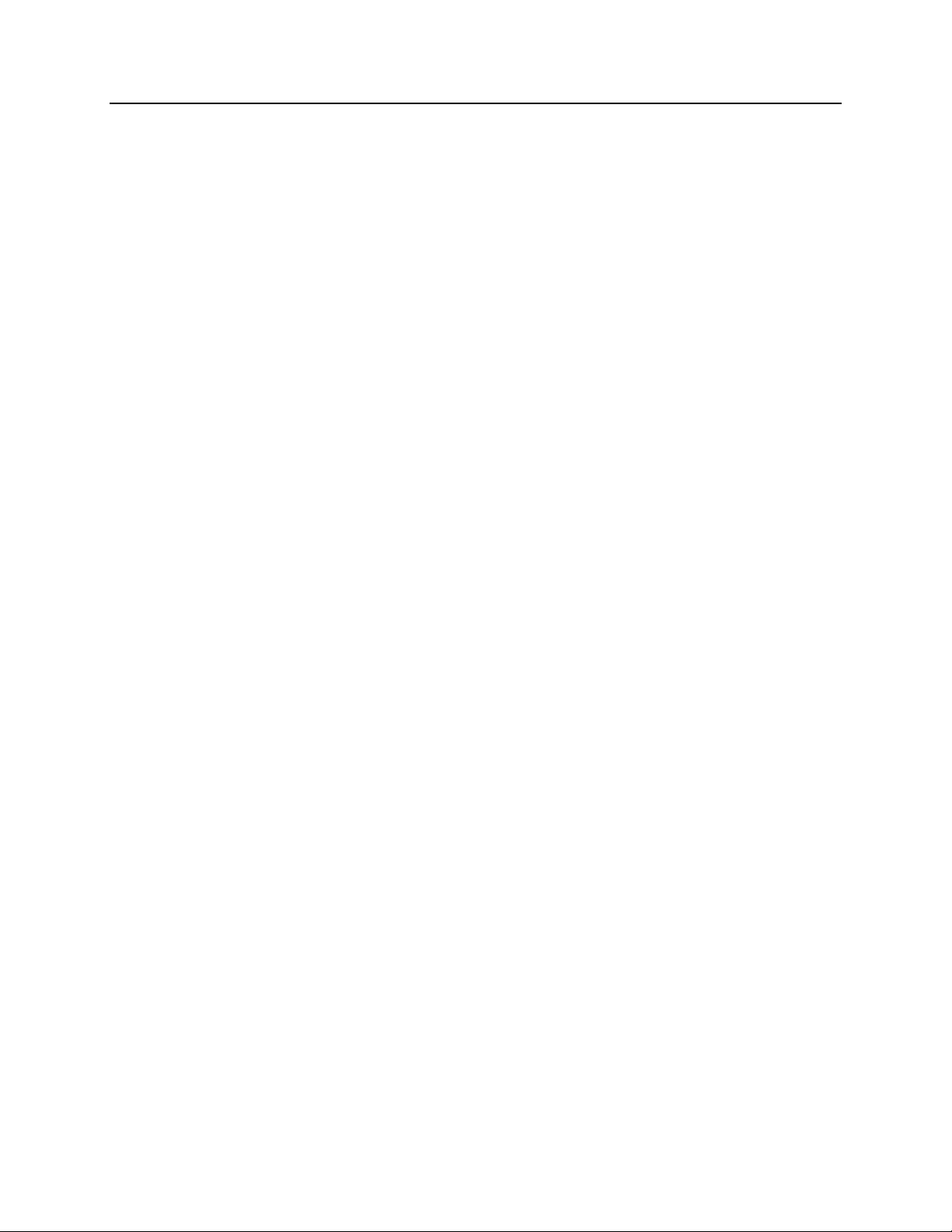
Chapter 3 SCT 320 Operation 17
2.8.3 Rotational Alignment
This general procedure assumes that you have already mounted the array detector to the exit port
of the spectrograph and that there is a light source at the entrance port. The basic actions are
listed below. Refer to Chapter 3 of this manual for detailed LightField and WinSpec instructions
for performing this function. For other application software, refer to that software’s manual or
help file.
1. Make sure the computer interface cables (for the spectrograph and detector) are
connected.
2. Verify that the power supplies are plugged into an AC source and are connected to the
spectrograph and detector.
3. Turn on the power to the spectrograph and the detector.
4. Start the application software.
5. Loosen the rotation adjustment screws (see Figure 2-9) enough that you can rotate the
detector. The mounting plate holes are slotted to allow about 4° of rotational positioning.
6. If background subtraction is an available function, acquire a background to be applied
while data are acquired.
7. Turn on the light source and begin continuous data acquisition.
8. While viewing the data being acquired, rotate the detector until you obtain the sharpest
peaks or, if in imaging mode, the spectral lines are perpendicular in the image.
9. Tighten the mounting screws.
10. Confirm that the data still show sharp peaks or perpendicular spectral lines.
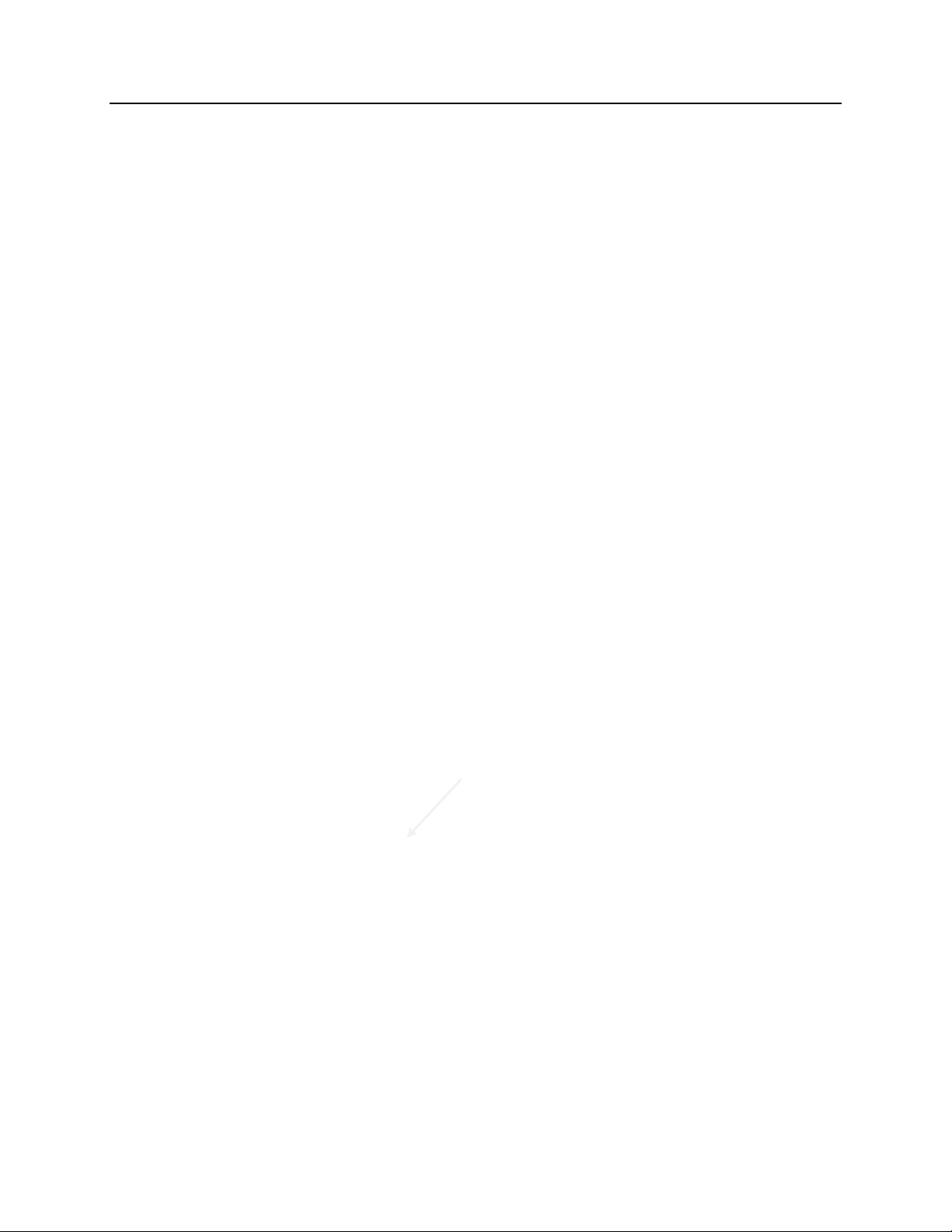
18 IsoPlane® SCT 320 Manual Version 1.B
2.8.4 Focusing the Spectrometer
Figure 2-10. Micrometer Compartment Location
The basic actions for focusing the spectrometer
are listed below. This general procedure
assumes that you have already mounted the
array detector to the exit port of the
spectrograph and that there is a light source at
the entrance port. Refer to Chapter 3 of this
manual for detailed LightField and WinSpec
instructions for performing this function. For
other application software, refer to that
software’s manual or help file.
1. Using a 9/64” hex wrench, unscrew the four
screws that secure the Micrometer
Compartment cover (see Figure 2-10).
2. Set the screws aside.
3. Remove the Micrometer Compartment
cover and set it aside.
4. Using a 5/64” hex wrench, loosen the locking set screw shown in Figure 2-11.
5. While continuously acquiring data from a spectral line source, adjust the micrometer
until the half width of the peak is at a minimum. Note that as focus is improved, the
intensity of the spectral line will increase. It is important to adjust the acquisition time to
keep the entire spectral line on scale.
6. Tighten down the locking set screw.
7. Place the Micrometer Compartment cover on the spectrograph. Replace and tighten all of
the cover screws.
Figure 2-11. Micrometer Locking Set Screw
Locking Set Screw
Micrometer Compartment
