Page 1
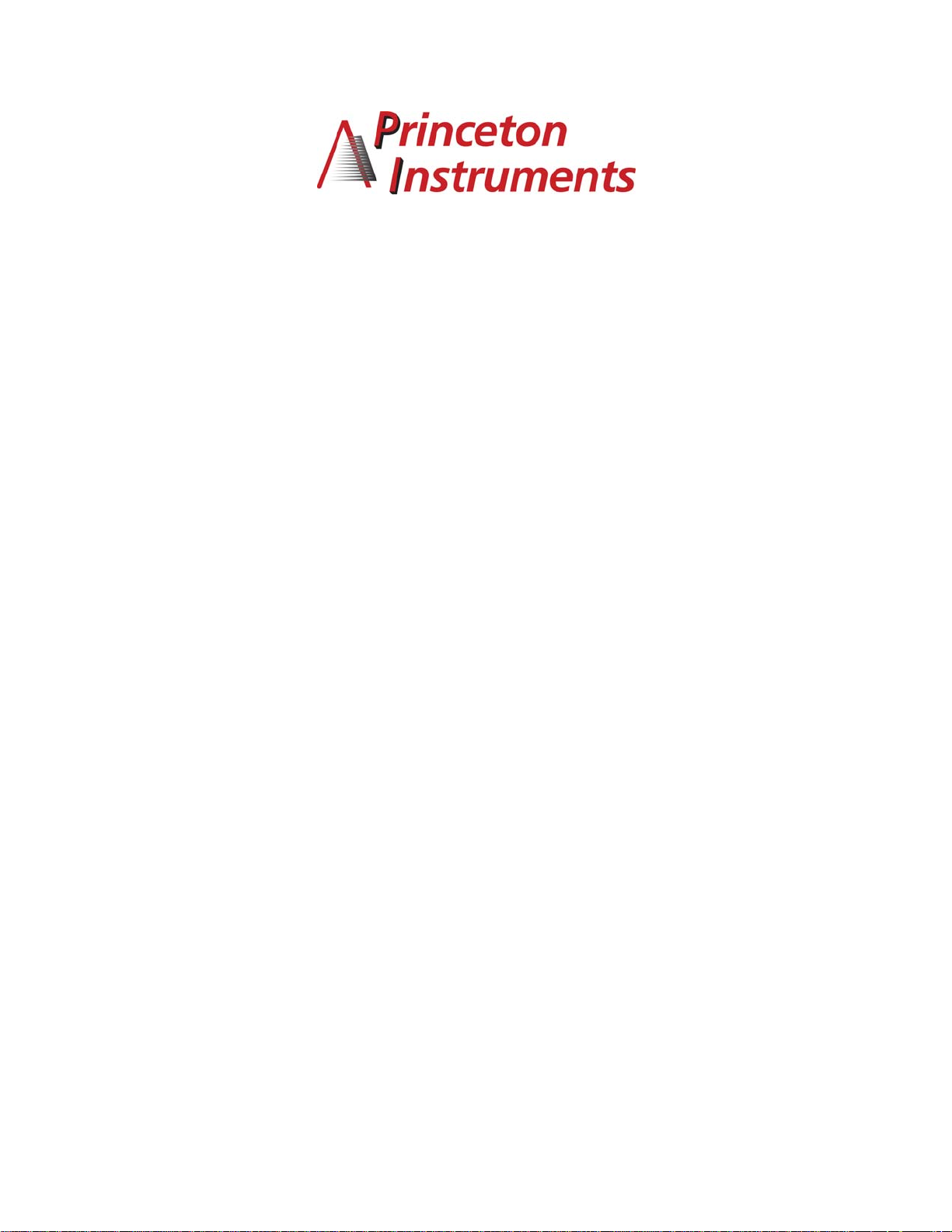
15 Discovery Way, Acton, MA 01720
Phone: (978)263-3584, Fax: (978)263-5086
Web Site:
www.piacton.com
Operating Instructions
for Model 300-749
Remote Scan Controller for
Acton SP-300i/SP-500i Monochromators
Ver 2.0
1
Page 2
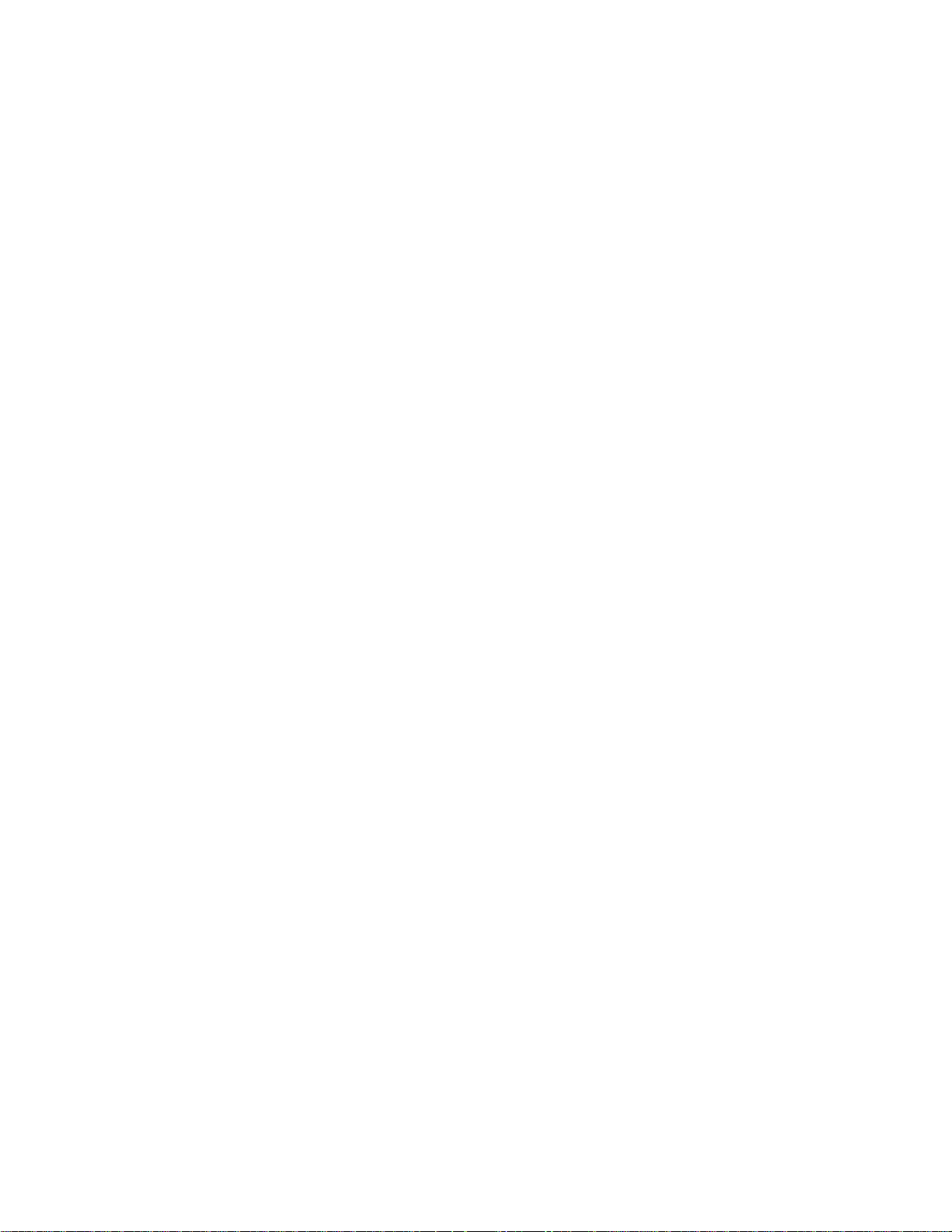
General:
Acton
The
Acton 300i and 500i monochromator/spectrographs. Functions include
GOTO for rapidly moving the monochromator to a specific center wavelength,
scanning of wavelengths, indexing of gratings, selecting the installed grating turret
and setting the slit widths for monochromators with motorized slits. The controller
consists of an HP-48G graphics calculator with RS-232 interface and
Instruments generated scan control software. The controller is programmed
with all the instrument functions described above displayed as convenient
menu items, with simple keystrokes enabling any of the scan functions
to be performed.
Connection and Initialization:
The scan control software for the 300-749 is installed at the factory
300-749 is ready for use as it is shipped. A copy of the software is provided on disk
and may be reloaded into the HP-48G using a PC and the cables provided if it is
ever necessary to do so. This procedure is described in the last section of this
manual.
The controller is connected the monochromator using the cable provided through
the standard RS-232 port on the monochromator rear panel. The controller may be
used with any
assigned to a specific unit. Power should be switched on the
monochromator first. After the monochromator has initialized, the 300-749
controller should be turned on.
Battery Power Management:
If the controller is not used for several minutes, the LCD screen will turn off to
save battery power. If this happens, press the on button in the lower left corner of
the keyboard to return to the menu you were using.
Operation of the 300-749 Controller:
After the
controller is turned on, the following menu will be shown at the bottom of the
LCD screen: SP300 UTIL
Model 300-749 is a Remote Scan Controller for the
Princeton
and the
Acton 300i or 500i monochromator; the controller is not
Acton
Acton monochromator is turned on and initialized and the 300-749
2
Page 3
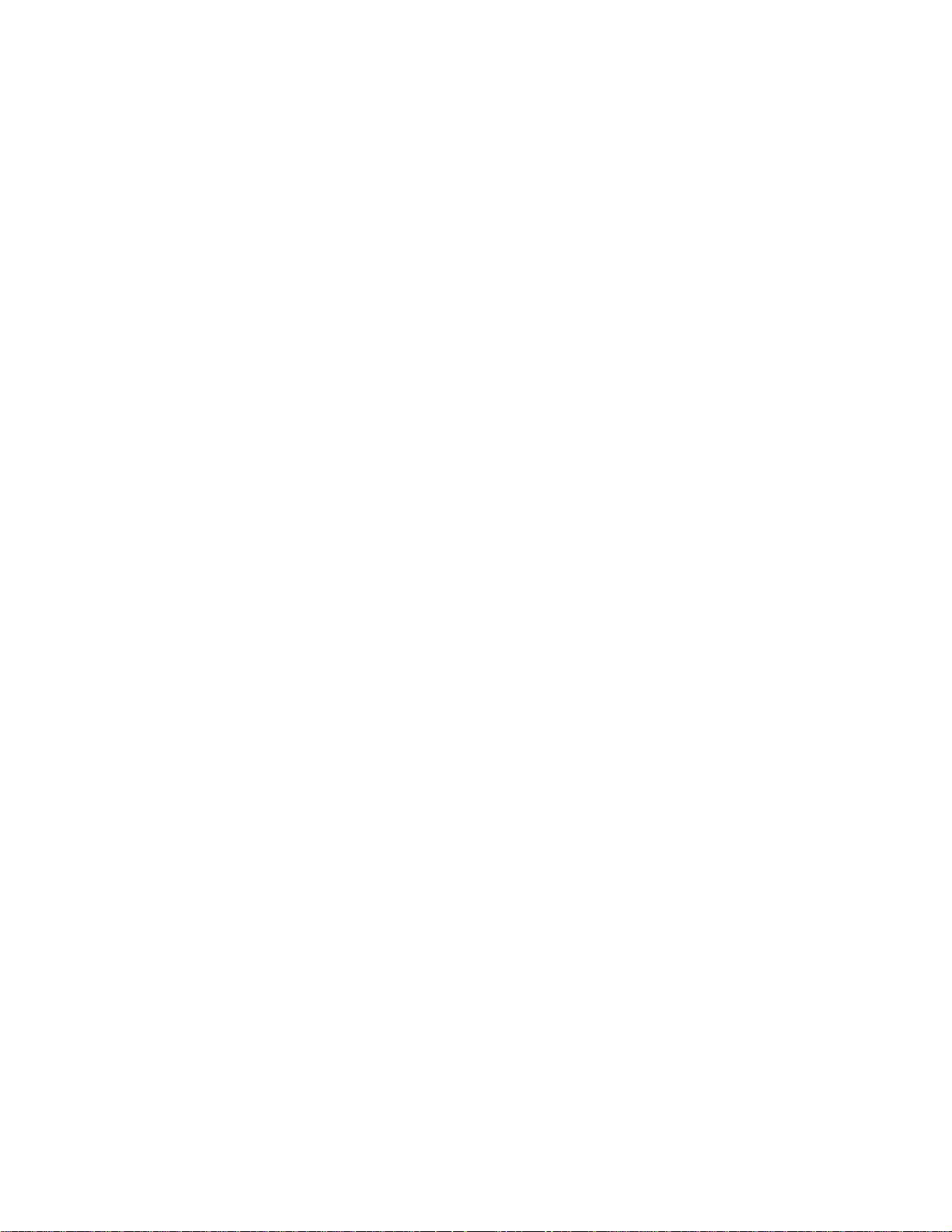
If this menu is not shown, press the right arrow key (green) followed by the
“library” key (2) and press the key under the box labeled SP300. This should bring
up the menu shown above.
This menu indicates there are two main selections for operation: SP300 selects the
menu for normal SP300i/500i operation. UTIL selects lesser used utility functions
for the monochromator. Pressing the function key below SP300 brings up the
following menu. GOTO SCAN SPEED GRAT TURR DIVTR
and pressing the NXT key displays the remaining functions of this menu SLITS
and QUIT.
GOTO:
Press the function key below the GOTO command. The following screen is
shown: Go to:
Enter wavelength <
Key in the desired wavelength in nm ( up to two digits after the decimal ) and press
the ENTER key. The monochromator will move quickly to the selected
wavelength and display this wavelength.
SCAN:
Press the function key below the SCAN command. The following screen is
shown:
Scan To:
Enter wavelength <
Key in the desired wavelength in nm and press the ENTER key. The
monochromator will scan at the constant rate previously selected to the wavelength
just selected.
SPEED:
Press the function key below the SPEED command. The following screen is
shown: Scan Rate:
Enter Speed <
Key in the desired speed in nm/min ( maximum speed for a 1200 g/mm grating is
1000 nm/min; see monochromator manual for other rate limits). Future scans will
use this rate until the rate is revised.
3
Page 4

GRAT:
Press the function key below the GRAT command. The following screen is
shown: > 1 1200 g/mm Blz = 500
2 600 g/mm Blz= 750
3 150 g/mm Blz = 300
1 2 3 T2 T3
The arrow by the number indicates which grating is now in place. To select
another grating, press the function key below the 1, 2 or 3 grating label. Note that
only the gratings for the selected turret are shown. To determine which gratings
are available on the other turrets, press the function key below the T2 or T3 label
for the second and third turrets. To use these gratings, the actual turret must be
physically installed in the monochromator. Press the NXT key and the menu line
changes to 4 5 6 T1 T3
This allows selecting the gratings on the second turret if that one is installed.
Press the NXT key again and the following menu is displayed
7 8 9 T1 T2
This allows selecting the gratings on the third turret if that one is installed.
Press the NXT key again and the menu item QUIT is displayed. Pressing the
function key below QUIT, allows exiting the GRAT menu and returning to the
main menu.
TURR:
Press the key below the TURR menu selection. The following menu is displayed:
Grat 1 Grat2 Grat3
>1200 600 150
600 300 not
not not not
1 2 3 QUIT
This menu shows all of the grating on each of the turrets purchased with the
monochromator. The arrow which grating is selected. In this case, the arrow
points to the first line indicating the first turret is installed and selected. When
installing another turret, select the desired turret number and press the function key
below that number. Then physically install that turret. Use the function key below
the QUIT label to exit the turret menu.
From the main menu, press the NXT key and the following menu will be
displayed:
SLITS QUIT
4
Page 5

SLITS:
Pressing the function key below the SLITS label will allow control of the
motorized slits. The following menu is displayed:
Slits:
Side Entr: 250 µm
Front Entr: no slit
Front Exit: 1000 µm
Side Exit: 10 µm
SID N FRT X SID X QUIT
To adjust the width of a particular slit press the function key below the desired slit.
SID N represents the side entrance slit, FRT N represents the front entrance slit (
note in this case this label is missing since there is no motorized front entrance slit
installed ), FRT X represents the front exit slit and SID X represents the side exit
slit. When one of these menu selections is made the following screen is shown:
Slit width:
Enter microns <
Enter the desired slit width in microns to a resolution of 1 micron ( for example
250 microns). Press the ENTER key to set the slit to the desired value. After the
slit is set, the display will show the revised slit width. Note that it takes longer to
set a slit lower in value to the present slit width than to set to a higher value since
backlash compensation is used when going from higher to lower slit settings.
Press the function key below QUIT to return to the main menu.
From the main menu, the other set of menus available are the UTILITY menus.
They are accessed by pressing the function key below the UTIL label in the main
menu. These menus are as follows:
INST:
Press the function key below the INST label to access the INSTALL menu for
installing gratings into the monochromator. Note that this is only used when
physically installing a grating onto one of the grating turrets in the
monochromator. The gratings are normally installed when the monochromator is
manufactured. The following menu is then displayed:
GRAT GROV BLAZE HOL NM MCR
To allow the monochromator to recognize a grating to be installed, use the
following procedure:
5
Page 6

Select the GRAT function and enter the position number of the grating to be
installed. Select the GROV function and enter the groove density in g/mm ( e.g.
1200) Select the BLAZE function and enter the blaze wavelength for the grating
to be installed. Select either HOL, NM or MCR for the units of the blaze
wavelength ( HOL for holographic, NM for nanometers or MCR for microns).
Press the NXT key and the following menu is then displayed:
UN DONE EXIT
Press the function key below DONE label to complete the installation of the
grating.
To uninstall a grating, select the GRAT function then use the NXT key to get to
the UN function to complete the UNINSTALL process.
CKSU:
Press the function key below the CKSU label to read the checksum of the installed
EPROM. This number vary from version to version of the software but will
typically be a six digit hexadecimal number such as 5F162B. The number will be
displayed for approximately 5 seconds and then the standard utility menu returns.
INIT:
Selecting this function resets the monochromator.
GPIB:
Press the function key below the GPIB label to display and/or change the GPIB
address. The following menu is displayed:
GPIB address:
11
Enter number <
You can enter another number between 1 and 30 or press the ENTER key without
entering a number to retain the previous address.
RESTO:
This function is used to restore the factory default and calibration settings. Unless
you have reason to believe that these values have been corrupted, do not use this
function. When selected, the following menu is presented:
Restore factory settings
Proceed?
YES NO
Select yes to restore the settings and no to exit the routine without change
MODL:
6
Page 7

Displays the model number of the monochromator for approximately 5 seconds
and then returns to the utility menu.
Press NXT to get to the remaining functions of this menu.
HOME:
This function is used to initialize the monochromator wavelength and the
motorized slits. When selected, the following menu is presented:
Home slits and Mono:
SID N FRT N FRT X SID X MONO QUIT
The labels for the respective slits will not be shown if that particular motorized slit
is not installed. When one of the slits is selected, that slit is initialized to 10
microns. When MONO is selected, the wavelength of the monochromator is set to
0 nm on grating number 1 unless different initial values have been installed.
Press the key below QUIT to exit the HOME function and select QUIT again to
exit the utility menu.
7
Page 8

Software Reinstallation:
The software fo
factory when the 300-749 is purchased. If, however, the software needs
to be reinstalled for any reason, the enclosed disk contains all the files
necessary for complete soft
files SP300LIB, INSTALL and WIPE. Also included is a copy of the file
transfer program KERMIT (c) from Columbia University. The Kermit
program is included at no cost and may be copied or distributed as long as
the following copyright notice is included:
Copyright (c) 1989, Trustees of Columbia University in the City of New York.
Permission is granted to any individual or institution to use, copy, or redistribute
Kermit software, so long as it is not sold for profit, provided this copyright is
retained.
Installation Instructions:
Attach the 9 pin to 9 pin adapter to the serial port of the computer either com 1 or
com 2. Attach the calculator cable with the flat 4 pin connector to the HP-48
calculator and attach the 9 pin connector to the adapter at the com port.
If a previous version of the SP-300 control program has been installed on the
calculator, it is necessary to erase this program before loading the new version.
This can be accomplished by clearing the memory in the HP-48 or by loading a
special program to erase the SP-300 program. To clear memory in the HP-48
calculator, simultaneously press the A and F function keys and the ON key.
Release all three at once. Press the F function key alone to clear memory.
r the Acton 300-749 Remote Scan is installed at the
ware installation. Included on the disk are the Acton
8
Page 9

Create a directory on the computer hard disk labeled SP300 and copy all files from
the installation disk to this directory. Change directory to SP300 and type
KERMIT <cr>.
In kermit, type SET BAUD 9600 <cr>.
In kermit, type SET PORT 1 <cr>.
( or SET PORT 2 as appropriate )
If no previous version of the SP300
program exists on the HP-48, skip to the
section labeled (A).
On the HP48, press LEFTSHIFT (purple
on the HP48G), then 1 ( for the I/O send/
receive menu.)
On the HP-48 press F (RECV).
( The HP-48 is now "Connecting",
which is waiting for an "object" to
be sent by kermit in packets.)
In kermit, type S WIPE <cr>.
( This will erase the previous
version of the SP300 program)
(A) On the HP48, press LEFTSHIFT (purple
on the HP48G), then 1 ( for the I/O send/
receive menu.)
On the HP-48 press F (RECV).
( The HP-48 is now "Connecting",
which is waiting for an "object" to
be sent by kermit in packets.)
In kermit, type S SP300LIB <cr>.
( The code will be sent to the HP-48
in approximately 130 packets, and a
beep will be heard when the transmission
is complete.)
9
Page 10

On the HP-48, press F (RECV).
( The HP48 is now "Connecting").
In kermit, type S INSTALL <cr>.
( The code will be sent to the HP-48
in 5 packets, and a beep will sound at
the end of transmission.)
In kermit, type Q <cr>. This returns
to DOS.
On the HP-48, press VAR .
The menu at the bottom of the screen
should now show
INSTA SP300 IOPAR
IOPAR has the baud rate, ect currently
used by the HP-48.
On the HP-48, press A ( INSTALL)
( This stores the library SP300LIB into
PORT 0: . The HP-48 will automatically
turn itself off at this time.)
On the HP-48, press ON .
On the HP-48, press RIGHTSHIFT
( green on the HP-48G) , then 2 .
( The menu at the bottom of the
screen should now show SP300
with a bar over the label indicating
a submenu.)
On the HP-48, press A ( SP300) .
The HP48 is now ready to connect
to a monochromator. The operating
instructions are included in the SP-300
manual.
10
