Page 1
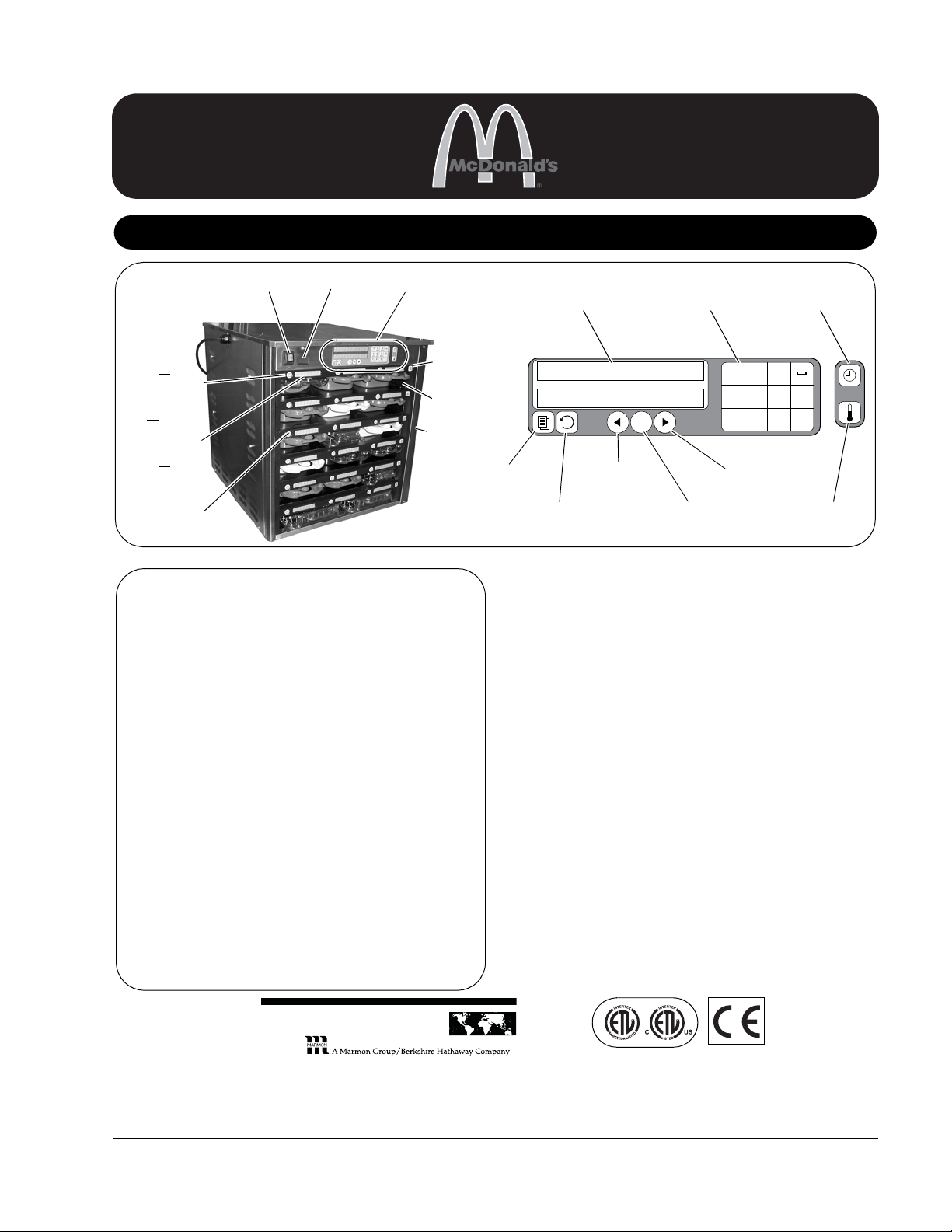
Service
Product Identification
ON/OFF
Switch
Item
Timer
Button
Item
Display
Slot
Row Mode
Button
Master Control
(MCB)
Left
Button
Master
Display
Master
Keypad
Master
Timer
Button
Master
Temperature
Button
Right
Button
OK Select
Button
Back
Button
Program
Button
USB
Por t
Bezel
Right Front
Corner
IUC
TABLE OF CONTENTS
Product Identification . . . . . . . . . . . . . . . . . . . . . . . . . . . . . . 1
Limited Warranty . . . . . . . . . . . . . . . . . . . . . . . . . . . . . . . . . . 1
Electrical Specifications . . . . . . . . . . . . . . . . . . . . . . . . . . . . 2
Safe Service Practices. . . . . . . . . . . . . . . . . . . . . . . . . . . . . . 2
Serial Number Matrix . . . . . . . . . . . . . . . . . . . . . . . . . . . . . . . 2
Resetting Factory Defaults . . . . . . . . . . . . . . . . . . . . . . . . . . 3
Management Programming . . . . . . . . . . . . . . . . . . . . . . . . . . 4
Accessing Components . . . . . . . . . . . . . . . . . . . . . . . . . . . . . 6
System Diagnostics . . . . . . . . . . . . . . . . . . . . . . . . . . . . . . . . 7
Service Tests. . . . . . . . . . . . . . . . . . . . . . . . . . . . . . . . . . . . . 8
Removing/Replacing Bezels . . . . . . . . . . . . . . . . . . . . . . . . . 9
Removing/Replacing Heater Boards . . . . . . . . . . . . . . . . . . . 10
Removing/Replacing Distribution Board . . . . . . . . . . . . . . . . 11
Removing/Replacing Rows . . . . . . . . . . . . . . . . . . . . . . . . . . 12
Replacing Heater Platen/Probe Assembly. . . . . . . . . . . . . . . 12
Troubleshooting . . . . . . . . . . . . . . . . . . . . . . . . . . . . . . . . . . 13
Exploded View and Parts List . . . . . . . . . . . . . . . . . . . . . . . . 16
Wiring Diagram . . . . . . . . . . . . . . . . . . . . . . . . . . . . . . . . . . . 17
LIMITED WARRANTY
This product is warranted to be free from defects in material and/or
workmanship for a period of three (3) years from date of original
installation, not to exceed 42 months from date of shipment from our
factory. Any part or component which proves to be faulty in material and/
or workmanship within the warranty period will be replaced or repaired
(at the option of Prince Castle) without cost to the customer for parts or
labor, except as provided below.
This Limited Warranty is subject to the following exceptions/conditions:
• Use of any non-genuine Prince Castle parts voids this warranty. All
work must be performed by an authorized Prince Castle Service
Agent, except as provided herein.
• All covered labor shall be performed during regular work hours.
Overtime premium will not be covered.
• Travel charges are limited to 100 miles (200 kilometers) round trip; 2
hours travel time, one trip per repair.
• Damage caused by carelessness, neglect, and/or abuse (e.g., using
wrong current, dropping, tampering with or altering electrical
components, or improper cleaning) is not covered.
• Equipment damaged in shipment or by fire, flood or an act of God is
not covered.
• Damage to coated surfaces is not covered by this Limited Warranty.
• Labor for repair or replacement of the following parts is not covered by
this Limited Warranty:
Display Bar (IUC) part number 547-058S
Heater Board part number 547-221S
Prince Castle will provide replacement parts to customer so customer
can replace such parts if they are defective. Replacement instructions
are set out in the product’s Operations Manual.
PRINCE CASTLE SHALL NOT BE LIABLE FOR INCIDENTAL OR
CONSEQUENTIAL DAMAGES, LOSSES, OR EXPENSES. THIS IS PRINCE
CASTLE’S ONLY WARRANTY. PRINCE CASTLE MAKES NO OTHER
WARRANTY, EXPRESS OR IMPLIED. ALL IMPLIED WARRANTIES OF
MERCHANTABILITY AND/OR FITNESS FOR ANY PARTICULAR PURPOSE
ARE HEREBY DISCLAIMED AND EXCLUDED.
P
RINC
E
C
A
STL
E
LLC
WORLDWIDE
355 East Kehoe Blvd. • Carol Stream, IL 60188 USA
Telephone: 630-462-8800 • Toll Free: 1-800-PCASTLE
Fax: 630-462-1460 • www.princecastle.com
Universal Holding Cabinet
Manual
UHC6PT-22MCD
213
ABC DEF
2430
JKLGHI MNO
OK
879
TUVPQRS WXYZ
547-504-EN Printed in USA 01/11 © 2011
Page 2
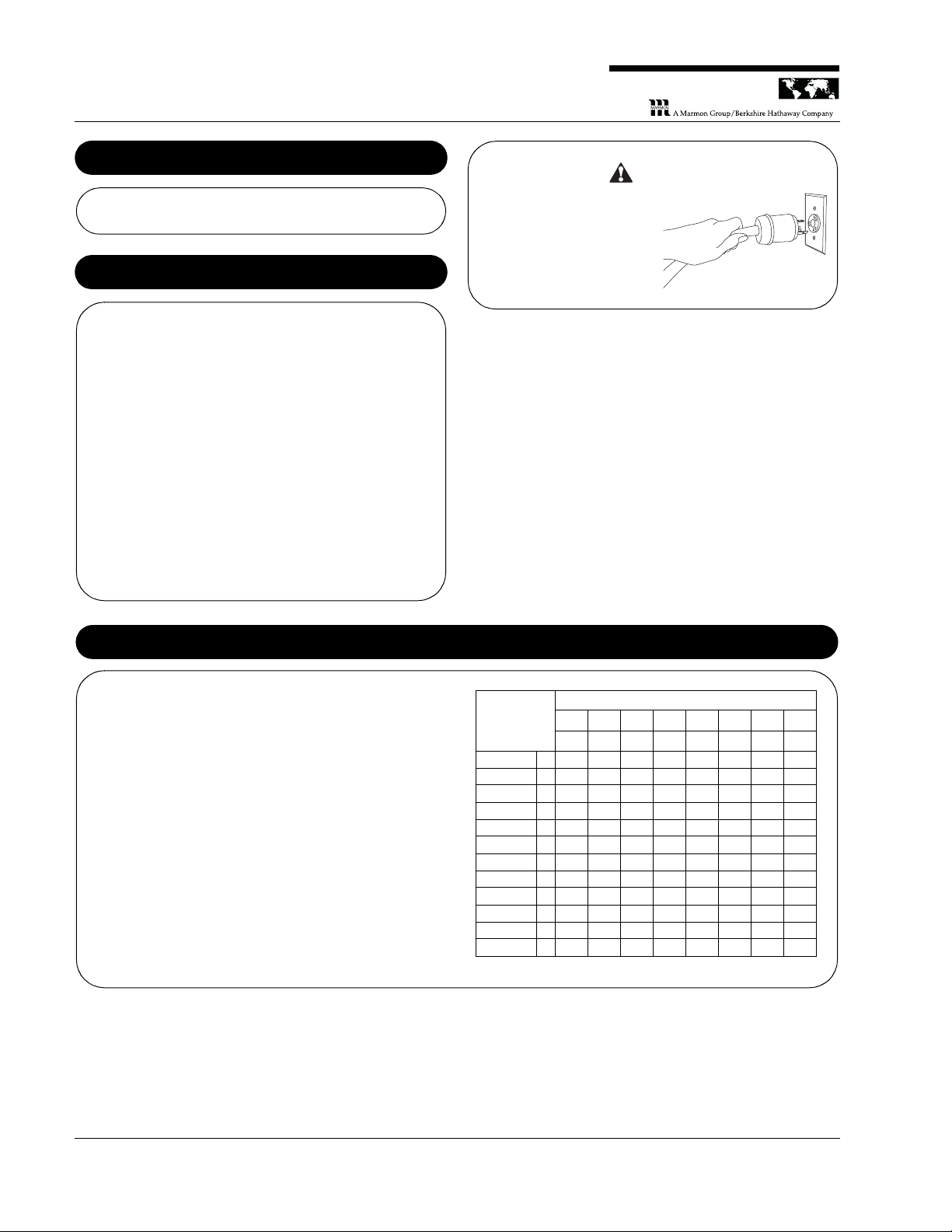
Universal Holding Cabinet
Electrical Specifications
208-240V 50/60 Hz 2250-3450W
Safe Service Practices
NOTE: This service manual is intended for use by persons
having electrical and mechanical training and a level of
knowledge of these subjects considered acceptable in the
service trade. Prince Castle cannot be responsible, or assume
any liability, for injury or damage arising from the use of this
manual.
To avoid personal injury and /or property damage, it is
important that Safe Service Practices be observed, including
the following limited examples:
• Do not service the unit without first reading this manual.
• Do not attempt a repair if you have any doubt as to your
ability to complete it in a safe manner.
• Do not attempt to repair or replace any component unless all
power has been disconnected.
• Prior to returning the unit to service, ensure that:
– All electrical connections are correct and secure.
– All safety grounds are correctly and securely connected.
– All components are properly re-assembled.
Failure to disconnect power
from the unit before servicing
could result in severe bodily
injury or death. The ON/OFF
Switch does not disconnect
incoming power to the unit.
WARNING
Serial Number Matrix
The manufacture date is encoded in the unit’s serial number.
The service bench installation date (used to determine warranty
coverage) is considered to be the end of the following month. For
example:
Serial Number: FE0000458
Manufacture Date: June 2010
Service Bench Installation Date: July 31, 2010
SERIAL NUMBER MATRIX
2009 2010 2011 2012 2013 2014 2015 2016
DEFGHJKL
January A AD AE AF AG AH AJ AK AL
February B BD BE BF BG BH BJ BK BL
March C CD CE CF CG CH CJ CK CL
April D DD DE DF DG DH DJ DK DL
May E ED EE EF EG EH EJ EK EL
June F FD FE FF FG FH FJ FK FL
July G GD GE GF GG GH GJ GK GL
August H HD HE HF HG HH HJ HK HL
September J JD JE JF JG JH JJ JK JL
October K KD KE KF KG KH KJ KK KL
November L LD LE LF LG LH LJ LK LL
December M MD ME MF MG MH MJ MK ML
UHC6PT-22MCD
P
RINC
E
C
A
STL
E
LLC
WORLDWIDE
Printed in USA 01/11 © 2011 2 547-504-EN
Page 3
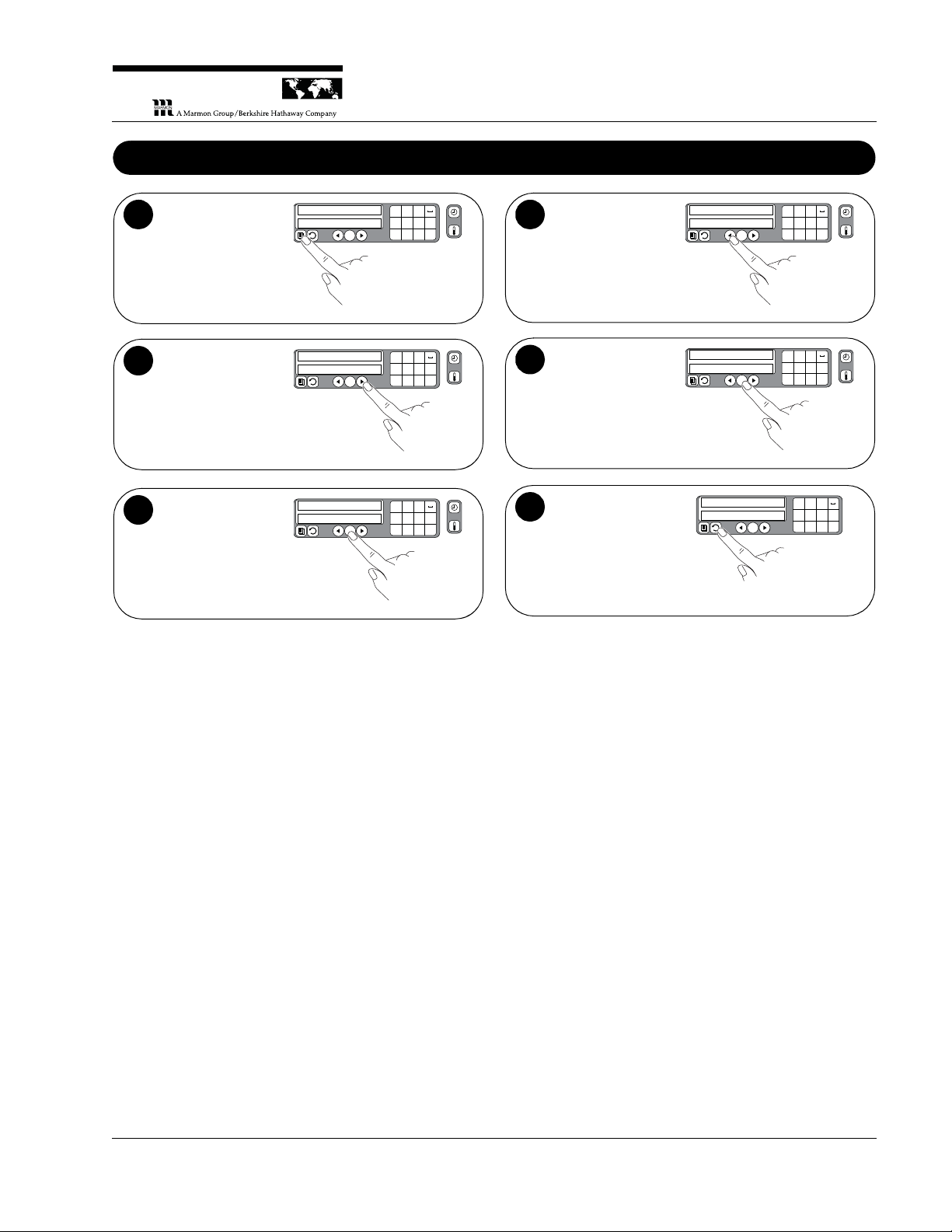
Universal Holding Cabinet
P
RINC
E
C
A
STL
E
LLC
WORLDWIDE
Resetting Factory Defaults
Press the Master
Program button and
enter 3550_9 on the
Keypad. The
maintenance menu
will appear and the
Master Display will
read TEST MODE.
OK
213
ABC DEF
2430
JKLGHI MNO
879
TUVPQRS WXYZ
test mode
press
1
Press the Right
button four times.
Press the Right
button on the Master
Display until CHG
SETTINGS appears
on the Master
Display.
OK
213
ABC DEF
2430
JKLGHI MNO
879
TUVPQRS WXYZ
chg settings
press
2
Press the OK Select
button.
OK
213
ABC DEF
2430
JKLGHI MNO
879
TUVPQRS WXYZ
chg settings
press
3
Press the Left
button one time.
Press the Left button
on the Master Display
until USE SYS DEFS
appears on the
Master Display.
OK
213
ABC DEF
2430
JKLGHI MNO
879
TUVPQRS WXYZ
use sys defs
press
4
Press the OK Select
button. SAVING
DONE will appear in
the Master Display.
OK
213
ABC DEF
2430
JKLGHI MNO
879
TUVPQRS WXYZ
saving done
5
Exit programming.
Press the back button
two times to exit
programming and
return to normal
operation.
OK
213
ABC DEF
2430
JKLGHI MNO
879
TUVPQRS WXYZ
CHG COMPLETE
6
UHC6PT-22MCD
547-504-EN 3 Printed in USA 01/11 © 2011
Page 4
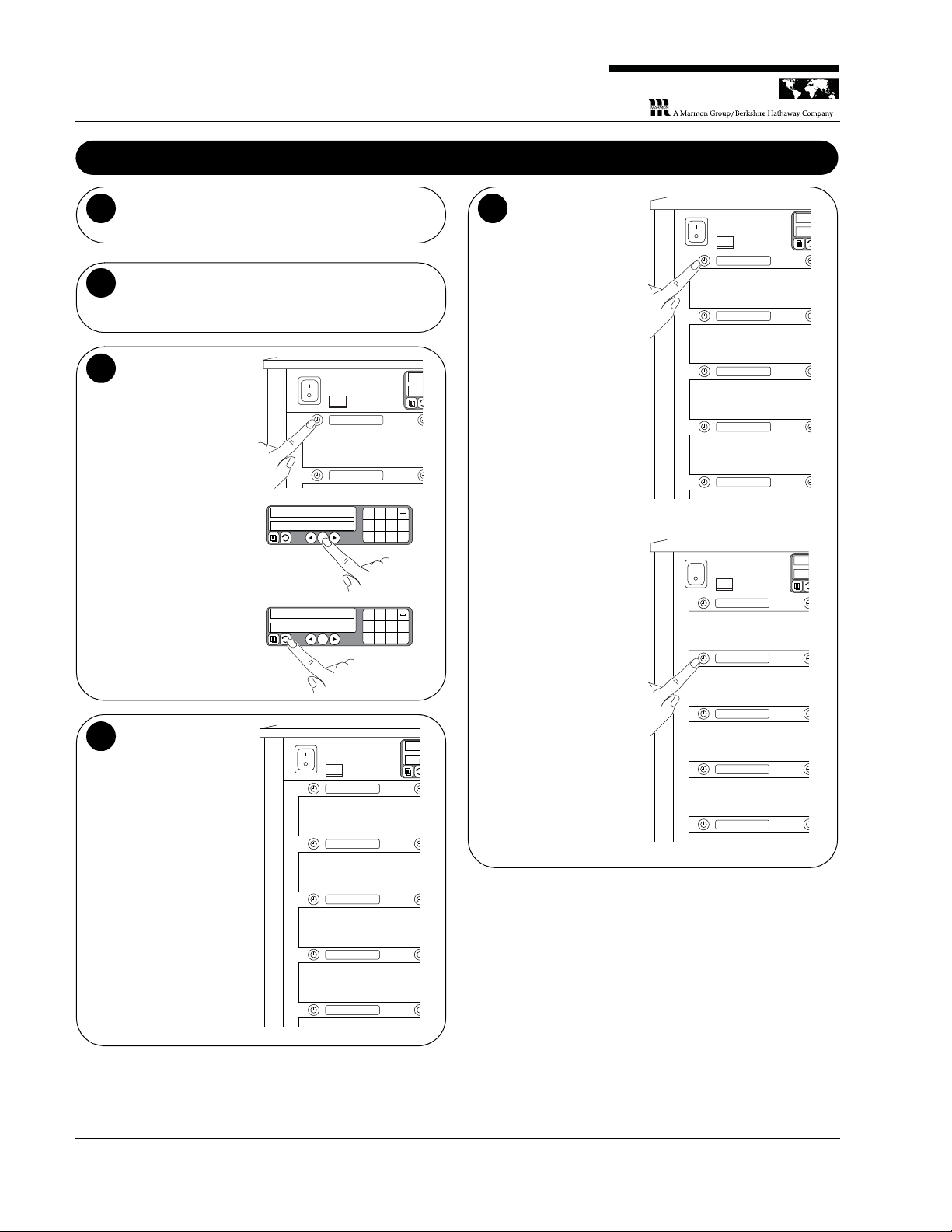
Universal Holding Cabinet
Management Programming
Press the Master Program button. The Master
Display will request your password. NOTE: The
default password is “1955”.
1
Enter your password. Type your password in on the
keypad and press the OK Select button.
Programmable categories will appear in the rows of
Item Displays, reading from the left.
2
Choose a
programmable
category. Press the
lit Item Timer button
to the left of the
category you wish to
program. Follow the
instructions on the
Master Display to
navigate and
program the UHC.
Confirm selections by
pressing the OK
Select button.
Press the Back
button to retreat one
level of programming
(press several times
to exit programming).
3
The first
programmable
category is MODES.
Sets the entire UHC
to one of the different
daypart modes,
Breakfast, Change
Over, Regular,
Custom 1, Custom 2,
or Cleaning. Each of
the dayparts modes is
displayed. Press the
button next to the
desired daypart mode
and then press the
OK Select button on
the Master Control
Panel. Press the Back
button on the Master
Control Panel twice to
exit programming.
brkfst
CHG OVER
REG MENU
CUSTOM 1
CUSTOM 2
Mo
SE
4
The second
programmable
category is MENUS.
Sets which food
product is assigned to
each tray in each of
the daypart modes.
Press the button next
to the daypart mode
whose menu is to
change. The name of
the food product
currently assigned to
each tray position is
displayed. Pressing
the button next to the
desired tray position
cycles through the
available food
products that can be
assigned to the tray
position. When the
desired food product
is displayed, press
the OK Select button
on the Master Control
Panel. You can
change more than
one item before
confirming by
pressing OK Select.
NOTE: Be sure to
start with the left-most
Item Display in each
row, because
changing an item may
also make changes to
items to the right in
that row due to
temperature
restrictions.
brkfst
CHG OVER
REG MENU
CUSTOM 1
CUSTOM 2
Me
SE
bagel
fold egg
Mcgriddl
Mcgriddl
rnd egg
BR
SA
5
UHC6PT-22MCD
modes
menus
pr
P
RINC
E
C
A
STL
E
LLC
WORLDWIDE
program
CHG COMPLETE
Printed in USA 01/11 © 2011 4 547-504-EN
213
ABC DEF
2430
JKLGHI MNO
OK
OK
879
TUVPQRS WXYZ
213
ABC DEF
2430
JKLGHI MNO
879
TUVPQRS WXYZ
Page 5
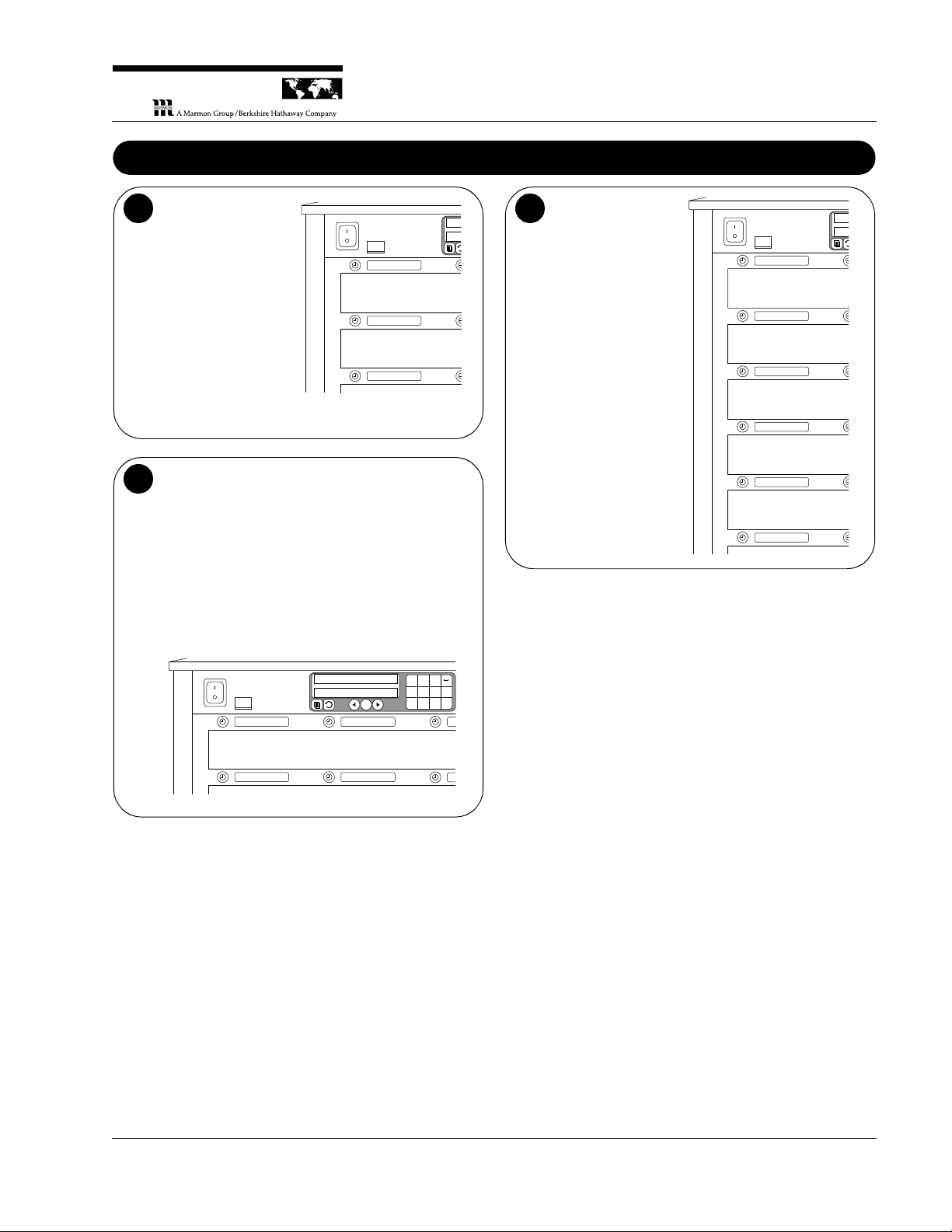
Universal Holding Cabinet
P
RINC
E
C
A
STL
E
LLC
WORLDWIDE
Management Programming (continued)
The third
programmable
category is ITEMS.
Press the button next
to the task to be
performed, add a
food product, change
a product’s
parameters, or delete
a food product from
the UHC’s product
library. You can set
the item’s Name, Top
Temperature, Bottom
Temperature, Hold
Time and CookNow Time.
6
The fourth programmable category is LOCALE.
Choose the language for the displays and whether
temperatures are reported in Fahrenheit or Celsius.
Press the button next to LANGUAGE and a list of
available languages appears. Press the button next to
the desired language and then the OK Select button.
Press the Back button twice to exit language selection
or additional times to exit programming.
Press the button next to DEGREES to select between
Celsius and Fahrenheit. Press the button next to the
desired temperature units and then the OK Select
button. Press the Back button twice to exit language
selection or additional times to exit programming.
7
The last
programmable
category is SOUND.
Choose how loud the
alarms are. There are
four sound levels plus
silent. Press the
button next to the
desired sound level
and the OK Select
button. Press the
Back button three
times to exit
programming.
8
UHC6PT-22MCD
add item
CHG item
del item
SE
it
curre
level 1
level 2
level 3
level 4
silent
so
SE
547-504-EN 5 Printed in USA 01/11 © 2011
locale
g
englishlanguage
fahrenhtdegrees
213
ABC DEF
2430
JKLGHI MNO
OK
879
TUVPQRS WXYZ
Page 6
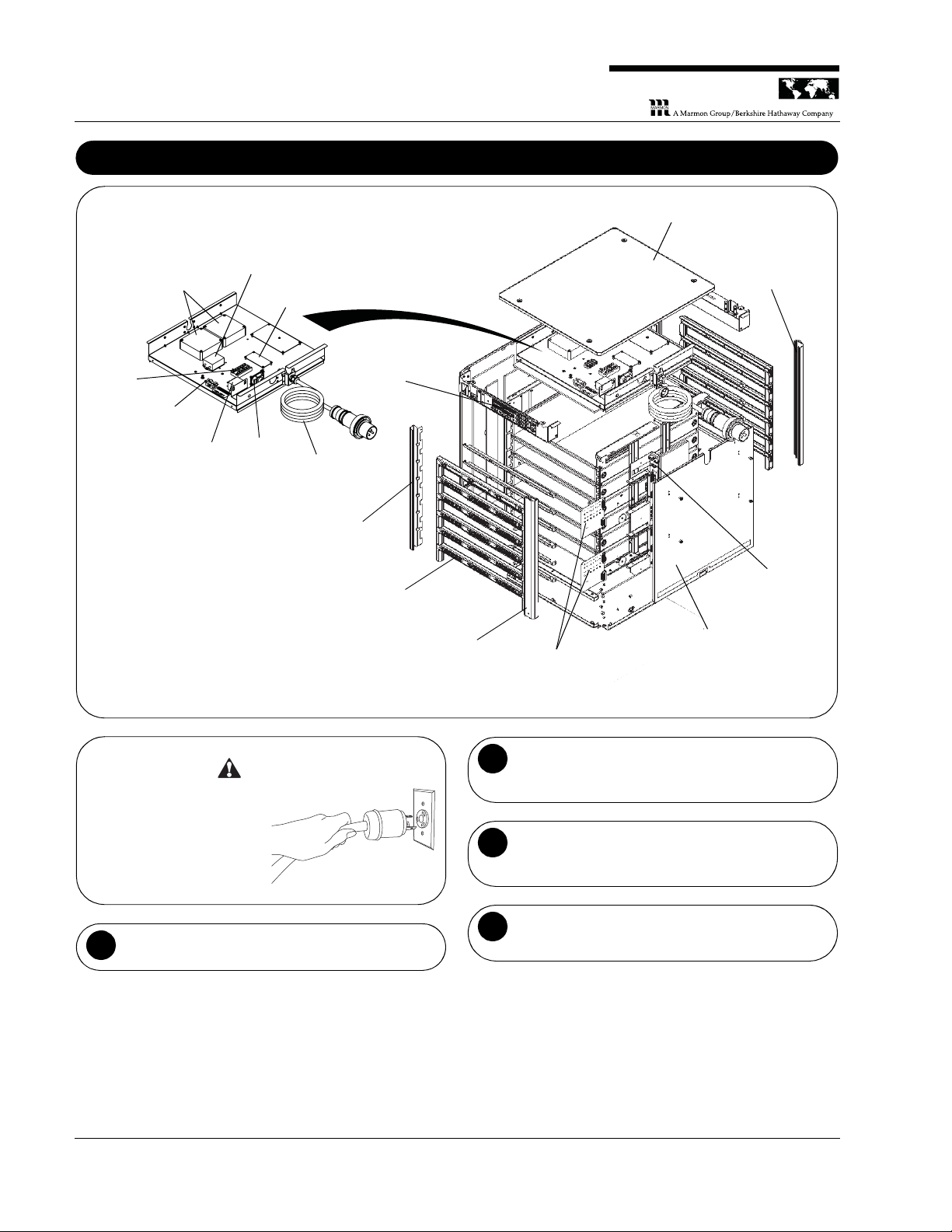
Universal Holding Cabinet
Accessing Components
Row Display
Board
Lid
Powe r
Supply
Fans
Filter
Rear Right
Corner
Front Right
Corner
Power
Cord
Speaker
Relay
Fuse Box
and Fuses
Ter minal
Block
Distribution
Board
Right Side
Panel
Heater
Boards
Front Left
Corner
Master
Display Board
Failure to disconnect power
from the unit before servicing
could result in severe bodily
injury or death. The ON/OFF
Switch does not disconnect
incoming power to the unit.
WARNING
Unplug the unit.
1
Remove the right front corner.
a. Remove the screw from the base of the corner.
b. Tilt the corner up and remove.
2
Remove the lid.
a. Remove the 4 screws on the top of the unit.
b. Lift the lid off of the unit.
3
Remove the right side panel.
a. Lift the panel up and remove.
4
UHC6PT-22MCD
P
RINC
E
C
A
STL
E
LLC
WORLDWIDE
Printed in USA 01/11 © 2011 6 547-504-EN
Page 7

Universal Holding Cabinet
P
RINC
E
C
A
STL
E
LLC
WORLDWIDE
System Diagnostics
ENTER SYSTEM DIAGNOSTICS
a. Turn the ON/OFF switch on and wait for the Master
Display to show BRKFST MENU, then press the
Master Program button.
b. On the keypad enter 3550_9, then press the OK
Select button.
1
MASTER CONTROL BOARD DISPLAY TEST
a. Press the Right button 5 times until the Master
Display shows MCP DISPLAYS.
b. Press the OK Select button and all segments of
digit #1 on each row of the Master Display will turn
on.
c. Confirm all 14 segments of digit #1 are illuminated.
d. Press the Right button to check digit #2.
e. Continue until all 12 digits have been checked.
f. Press the Back button to exit this test.
2
MASTER CONTROL BOARD BUTTON LIGHT TEST
a. Press the Right button 1 time and the Master
Display shows MCP BTN LGTS.
b. Press the OK Select button and the Right button,
the OK Select button, the Left button, and the Back
button should light up.
c. Confirm these four buttons are illuminated.
d. Press the Back button to exit this test.
3
MASTER CONTROL BOARD BUTTON ACTUATION
TEST
a. Press the Right button 1 time and the Master
Display shows MCP BUTTONS.
b. Press the OK Select button.
c. Press every button (18 on front and 2 on back of
attic assembly), except the Back button, and watch
the Master Display to confirm that the pressed
button is recognized.
d. Press the Back button to exit this test.
4
IUC BUTTON LIGHT TEST
a. Press the Right button 1 time and the Master
Display shows IUC BTN LGTS.
b. Press the OK Select button and the Master Display
shows ALL OFF.
c. Press the Right button and the ring around all the
Item Timer buttons becomes dimly lit.
d. Press the Right button again and the ring around all
the Item Timer buttons gets brighter.
e. Press the Right button again and the lighted ring
around all the Item Timer buttons flashes on and off.
f. Press the Right button again and the flashing
lighted ring gets brighter.
g. Press the Back button to exit this test.
5
IUC BUTTON ACTUATION TEST
a. Press the Right button 1 time and the Master
Display shows IUC BTN PRSS.
b. Press the OK Select button.
c. Press the buttons on each of the 12 IUCs (total of
48 buttons) and confirm that the message on the
Master Display matches the switch name which is
in the IUC display next to the pressed switch.
d. Press the Back button to exit this test.
6
IUC DISPLAY TEST
a. Press the Right button 1 time and the Master
Display shows IUC DISPLAY1.
b. Press the OK Select button and all segments of
digit #1 light up on all the Item Displays of each IUC
(both front and back).
c. Confirm all 16 segments of digit #1 are illuminated.
d. Press the Right button to check digit #2.
e. Continue until all 8 digits have been checked.
f. Press the Back button to exit this test.
7
AUDIO TEST
a. Press the Right button 2 times and then the OK
Select button, and the Master Display shows
LEVEL 0.
b. Press the Right button 1 time and the Master
Display shows LEVEL 1.
c. Listen for an audible tone from the speaker.
d. Repeat for levels 2, 3, and 4 and the volume should
increase for each step.
e. Press the Back button to exit this test.
f. Press the Back button again to exit the system
diagnostic mode. Shortly, the Master Display will
show BRKFST MENU.
8
UHC6PT-22MCD
547-504-EN 7 Printed in USA 01/11 © 2011
Page 8

Universal Holding Cabinet
Service Tests
POWER SUPPLY TEST
a. Disconnect power and inspect all terminals and
connections for loose wires.
b. Reconnect power and check for 5V DC on output
pins of the power supply (orange wires = +V, black
wires = GND).
c. If 5V DC is not on the output pins of the power
supply, turn power off, disconnect the output
connector, turn power back on and check the
voltage between the same two pins as in the
previous step.
1
HEATER BOARD TEST
a. Disconnect power and ensure heater board
connectors are fully engaged with the receptacles
on the bus board.
b. Apply power and check for line voltage between
pins 1 and 2 on connector P3.
c. Check for 5V DC between pins 1 and 10 on
connector P2.
d. Check the operation of each triac on the heater
board by checking the voltage between the
following pins:
Triac Q1 = Pins 2 and 3
Triac Q3 = Pins 2 and 4
Triac Q6 = Pins 2 and 5
Triac Q9 = Pins 2 and 6
Triac Q11 = Pins 2 and 7
Triac Q13 = Pins 2 and 8
If the voltage reading switches between line voltage
and no voltage, the triac is working correctly. If the
voltage reading is steady at line voltage, the triac is
not turning on. If the voltage reading is very small,
the triac is turned on constantly.
2
DISPLAY TEST
a. Move a ribbon cable from a display that is working
to a failed display to determine if the failed display
is defective.
b. Reconnect all connections to original positions.
3
HEATER PLATEN TEST
a. Disconnect power and disconnect the heater
connector from the bus board.
b. Measure resistance between the two pins in
the heat connector. Resistance should be
190-220 ohms.
c. Incorrect resistance indicates a defective heater
platen.
4
UHC6PT-22MCD
P
RINC
E
C
A
STL
E
LLC
WORLDWIDE
Printed in USA 01/11 © 2011 8 547-504-EN
Page 9

Universal Holding Cabinet
P
RINC
E
C
A
STL
E
LLC
WORLDWIDE
Removing/Replacing Bezels
Unplug the unit.
1
Failure to disconnect power
from the unit before servicing
could result in severe bodily
injury or death. The ON/OFF
Switch does not disconnect
incoming power to the unit.
WARNING
Remove the screw. Remove the screw from the base
of the front right corner if the bezel to be removed is on
the front of the unit. If the bezel to be removed is on
the back of the unit (the side without the Master
Control), remove the screw from the base of the rear
right corner.
2
Tilt the corner up
and remove.
Right Front
Corner
3
Slide the bezel toward the open corner and then
pull outward. NOTE: The back side of the bezels
should be wiped with a damp, clean towel once every
three months.
4
If the bezel is being
replaced,
disconnect the
ribbon cable and
connect it to the
replacement bezel.
Hole in
Row
Ribbon
Cable
Bezel
5
To reassemble, align the three plastic protrusions
on the back of the bezel with the three holes in the
row and push inward.
6
Slide the bezel toward the closed corner. The bezel
should now line up with the other bezels at the open
corner.
7
Reassemble the corner.
8
UHC6PT-22MCD
547-504-EN 9 Printed in USA 01/11 © 2011
Page 10

Universal Holding Cabinet
Removing/Replacing Heater Boards
Unplug the unit.
1
Failure to disconnect power
from the unit before servicing
could result in severe bodily
injury or death. The ON/OFF
Switch does not disconnect
incoming power to the unit.
WARNING
Remove the right front corner.
2
Disconnect ribbon cables. Disconnect ribbon cables
that may interfere with forward movement of the heater
board being removed.
3
Lift both ejector
tabs on the
heater board to
disconnect it
from the bus
board.
Ejector Tabs
Heater
Board
4
Slide the heater board forward and out. Hold any
connections out of the way while sliding the heater
board so they don’t impede movement.
5
To reassemble, align the replacement heater
board. The top and bottom of the heater board must
be fit into the top and bottom grooves.
6
Slide the replacement heater board in and back.
Hold any connections out of the way while sliding the
heater board back in.
7
Reconnect the heater board to the bus board by
firmly pushing on the ejector tabs. Make sure the
board-to-board connectors are fully seated together.
8
Reconnect any disconnected ribbon cables.
9
Reassemble the unit.
10
UHC6PT-22MCD
P
RINC
E
C
A
STL
E
LLC
WORLDWIDE
Printed in USA 01/11 © 2011 10 547-504-EN
Page 11

Universal Holding Cabinet
P
RINC
E
C
A
STL
E
LLC
WORLDWIDE
Removing/Replacing Distribution Board
Unplug the unit.
1
Failure to disconnect power
from the unit before servicing
could result in severe bodily
injury or death. The ON/OFF
Switch does not disconnect
incoming power to the unit.
WARNING
Disassemble the
unit to access
the distribution
board. Remove
the right front
corner, lid and
right side panel
according to
Accessing
Components
section.
Distribution
Board
2
Label and disconnect connections. NOTE: Be sure
to label each of the 26 connections before
disconnecting.
3
Remove both heater boards from the bus board.
4
Remove screws. Remove and save the screws
holding the distribution board to the unit.
5
To reassemble, align the replacement distribution
board.
6
Replace the screws.
7
Reattach both heater boards to the bus board.
8
Reconnect connections. Using your labels as a
guide, reconnect the 26 connections.
9
Reassemble the unit.
10
UHC6PT-22MCD
547-504-EN 11 Printed in USA 01/11 © 2011
Page 12

Universal Holding Cabinet
Removing/Replacing Rows
Unplug the unit.
1
Failure to disconnect power
from the unit before servicing
could result in severe bodily
injury or death. The ON/OFF
Switch does not disconnect
incoming power to the unit.
WARNING
Disassemble the unit to access the faulty row.
Remove the lid, both side panels, and all four corner
pieces from the unit.
2
Label and
disconnect
connections.
NOTE: Be sure to
label each of the
wires before
disconnecting the
row wires from
the distribution
board.
Row
Bezel Attachment
Strip
Bezel
3
Access the faulty row. Remove the necessary
bezels and the two bezel attachment strips on the top
and bottom of the faulty row. Remove the four side
bolts securing the row to the unit.
4
Remove the faulty row. Carefully slide the row out of
the unit, feeding the attached wires through the row
opening.
5
Replace the row. Align the replacement row and the
unit. Carefully slide the insulation wrapped row into the
unit, routing the wires through to the back of the unit.
6
Replace the screws. Replace and secure the four
side bolts.
7
Reconnect connections. Using your labels as a
guide, reconnect the distribution board connections.
8
Reassemble the unit. Reattach the bezel attachment
strips, the bezels, the four corner pieces, both side
panels and the lid.
9
Replacing Heater Platen/Probe Assembly
Remove the row. Disassemble the unit and remove
the row according to Removing/Replacing Rows
section.
1
Access the
faulty heater
platen. Slide the
row from the
heater insulation
wrap. Remove
the four
setscrews
attaching the
faulty heater
platen to the
platen rail.
Heater
Platens
Insulation
Wrap
Setscrew
Platen
Rails
2
Remove the heater platen. Carefully slide the platen
out of the rail.
3
Replace the heater platen. Align the replacement
heater platen and the platen rail. Carefully slide the
platen into the rail. Replace and secure the four
setscrews. Neatly recover the row unit with the heater
insulation wrap.
4
Reassemble the unit. Replace the row and
reassemble the unit according to Removing/Replacing
Rows section.
5
UHC6PT-22MCD
P
RINC
E
C
A
STL
E
LLC
WORLDWIDE
Printed in USA 01/11 © 2011 12 547-504-EN
Page 13

P
RINC
E
C
A
STL
E
LLC
WORLDWIDE
Troubleshooting
MASTER DISPLAY MESSAGES
PROBLEM PROBABLE CAUSE SOLUTION
Left-most Item Display in affected
row reads: HI TEMP
Left-most Item Display in affected
row reads: LOW TEMP
Left-most Item Display in affected
row reads: CALL SERVICE
ROW TEMP TOO HIGH
and alarm sounds
Left-most Item Display in affected
row reads: CALL SERVICE
ROW TEMP TOO COOL and alarm
sounds
Left-most Item Display in affected
row reads: CALL SERVICE TEMP
SENSOR ERROR and alarm
sounds
Left-most Item Display in affected
row reads: CALL SERVICE RATE
OF RISE and alarm sounds
Master Display reads: CALL
SERVICE DISTRIBUTION BOARD
ERROR and alarm sounds
Master Display reads:CALL
SERVICE ROW DISPLAY BOARD
ERROR and alarm sounds
PROBLEM PROBABLE CAUSE SOLUTION
Unit will not turn on and fans don’t
run
While turned on, one display won’t
light
While turned on, all displays won’t
light
While turned on, one row will not
heat or heats improperly
Row is changing to a
temperature that is lower than
its current value.
Row is changing to a
temperature that is higher than
its current value.
Slot temperature is more than
10°F (6°C) above setpoint for
more than 15 minutes.
Slot temperature is more than
10°F (6°C) below setpoint for
more than 15 minutes.
There is a problem with the
temperature probe.
A row is taking longer than 30
minutes to reach minimum
temperature — there is a
problem with the temperature
probe or heater in row.
Heaters for 3 rows will not
operate — distribution board is
down.
One of the Item Displays is not
operating.
OTHER FAILURE CONDITIONS
There is an exterior power
supply problem.
There is a problem with the
ribbon cable or display.
There is an internal power
supply problem.
There is a problem with that
row’s heater board, heater
platen or probe.
Wait for temperature to change before using slot.
Wait for temperature to change before using slot.
• Using a stand-alone temperature meter, check the actual heater
platen temperature and compare it to the displayed
temperature.
• To make sure the heater is responding to the unit’s circuits,
press that row’s Row Mode button until OFF appears in the Item
Displays and press the OK Select button. Then press the Row
Mode button until an active mode appears and press OK Select.
• Heater platen may be defective — refer to Heater Platen Test.
• Inspect the probe’s ribbon cable connection.
• Replace probe — refer to Replacing Heater Platen/Probe
Assembly.
• Turn the ON/OFF switch off and on to clear any software
problem.
• To make sure the heater is responding to the unit’s circuits,
press that row’s Row Mode button until OFF appears in the Item
Displays and press the OK Select button. Then press the Row
Mode button until an active mode appears and press OK Select.
• Heater platen may be defective — refer to Heater Platen Test.
• Move a probe lead from a row that is working to this failed row
to determine if a probe is defective.
• Replace probe — refer to Replacing Heater Platen/Probe
Assembly.
• Turn the ON/OFF switch off and on to clear any software
problem.
• Inspect the board’s ribbon cable connections.
• Check for line voltage at the ON/OFF switch and the
transformer.
• Reset the circuit breaker.
• Inspect the display’s ribbon cable connection.
• Move a ribbon cable from a display that is working to this failed
display to determine if this display is defective.
• Check for 5V DC on output pins of the power supply — refer to
Power Supply Test.
• Make sure that leads and inputs are securely seated on the
heater boards.
•Perform Heater Board Test.
• Move power leads from a row that is working to this failed row to
determine if this heater is defective.
• Move a probe lead from a row that is working to this failed row
to determine if a probe is defective.
Universal Holding Cabinet
UHC6PT-22MCD
547-504-EN 13 Printed in USA 01/11 © 2011
Page 14

Universal Holding Cabinet
UHC6PT-22MCD
P
RINC
E
C
A
STL
E
LLC
WORLDWIDE
UHC IN STORE TROUBLESHOOTING
SYMPTOM RECOGNITION
Item Displays on a timer bar are blank and there is no error
message on the Master Display.
Parts of the displayed characters on a timer bar are
missing.
Parts of the displayed characters on a timer bar remain lit
all the time.
Pressing Item Timer button does not start product timer. A
Item Timer button does not light up when pressed. A
“ERROR” appears on a timer bar display when the unit is
turned on.
The displayed items are not correct but instead are a
duplicate of another timer bar.
Error message on Master Display says “CALL SERVICE
ROW DISPLAY BOARD ERROR xxx”.
Error message on affected timer bar display says “CALL
SERVICE ROW TEMP TOO COOL Rx” where x = row (1-
6).
Error message on affected timer bar display says “CALL
SERVICE ROW TEMP TOO HIGH Rx” where x = row (1-6).
Error message on affected timer bar display says “CALL
SERVICE RATE OF RISE Rx” where x = row (1-6).
Error message on affected timer bar display says “CALL
SERVICE TEMP SENSOR ERROR Rx zzz” where x = row
(1-6) and zzz = TOP or BOT.
UHC TROUBLESHOOTING TEST STEPS
A 1 Replace the display bar (see section on display bar
removal).
B 1 Turn off power to the UHC and remove the corner
cover of the affected side and check the connection
of the cable to the display bar. Turn power on and
check for proper operation. If error is not fixed,
continue with step 2.
2 Turn the power off and swap the connector of the
affected display bar and the working display bar
above or below and turn the power on. If the error
stays on the affected display bar REPLACE THE
DISPLAY BAR.
3 If the error shifts to the other display bar, call your
service agent.
C 1 Turn power off and remove the metal corner cover
(right side when looking at the front of the unit, left
side when looking from the back of the unit).
2 Turn the power switch off, wait 10 seconds, turn the
power switch on and in the right most display of each
display bar a position code should be briefly
displayed.
FR1 = top front row BR1 = top back row
FR2 = front row #2 BR2 = back row #2
FR3 = front row #3 BR3 = back row #3
FR4 = front row #4 BR4 = back row #4
FR5 = front row #5 BR5 = back row #5
FR6 = front row #6 BR6 = back row #6
3 Note which display bar displays the wrong position
code and slide it towards the end where the cable is
connected (right on front-side, left on back-side).
4 Slide the display bar with the same position code
towards the end where the cable is connected.
A
A
A
B
C
D
E
F
G
H
5 Swap the connectors between the two display bars.
6 Turn the power switch off, wait 10 seconds, turn the
power switch on.
7 If the display bar that showed the wrong position
code still shows the same code - Replace the display
bar.
8 If the same two display bars still show the same
position code - Call a service technician.
D 1 Turn power off and remove the metal corner cover
(right side when looking at the front of the unit, left
side when looking from the back of the unit).
2 Refer to the following position code list to determine
which display bar appears to have a problem.
FR1 = top front row BR1 = top back row
FR2 = front row #2 BR2 = back row #2
FR3 = front row #3 BR3 = back row #3
FR4 = front row #4 BR4 = back row #4
FR5 = front row #5 BR5 = back row #5
FR6 = front row #6 BR6 = back row #6
3 Slide the display bar identified in the error message
towards the end where the cable is connected.
4 Make sure the cable connector is fully connected
with the connector on the display bar.
5 If the connector was loose, turn the unit’s power
switch on, and continue this check if after 60
seconds the same message re-appears on the
master display.
6 Slide a display bar either directly above or below the
bar exhibiting the problem towards the end where
the cable is connected.
7 Swap the connectors between the two display bars.
8 Turn the power switch off, wait 10 seconds, turn the
power switch on and wait 60 seconds.
9 If the position code in the error message changes -
Replace the display bar identified in the original error
message.
10 If the position code in the error message remains the
same - Call a service technician.
E 1 Loosen the retaining screw at the bottom of the front
right corner cover of the unit, swing it up and remove
it.
2 Check that the red LEDs on both heater control
boards are blinking at about the same rate (NOTE:
during normal operation they will not always both be
on at the same time).
3 NOTE: Rows 1-3 are controlled by the upper heater
control board while rows 4-6 are controlled by the
lower heater control board.
If the LED on the heater control board associated
with the row displaying the error message is blinking
at a different rate from the other board, or not at all,
turn off the power switch and proceed to step 5.
4 If both LEDs are blinking correctly proceed to step
10.
Printed in USA 01/11 © 2011 14 547-504-EN
Page 15

P
RINC
E
C
A
STL
E
LLC
WORLDWIDE
5 Remove and reconnect the heater control board
whose LED is not blinking correctly (see section on
heater control board replacement). Turn on the
power switch, wait 15-20 seconds, and check if the
LED on the repositioned heater control board starts
to blink.
6 If the LED on this board is still not blinking turn off
the power switch and switch the two heater control
boards.
7 Turn on the power switch, wait 15-20 seconds, and
check the LEDs on the heater control boards.
8 If the LED is still not blinking correctly on the board in
question - Replace that heater control board.
9 If the LED starts blinking on the board in question but
has now stopped blinking on the other heater control
board - Call a service technician.
10 Remove and reconnect both heater control boards
(see section on heater control board replacement).
Turn on the power switch and wait approximately 20
minutes to see if the error appears again.
11 If the error message reappears check for a change in
airflow around the unit that may be cooling the
heaters.
12 If nothing around the unit has changed - Call a
service technician.
F 1 Press the Master Temperature button at the top of
the unit.
If the displayed temperature on the row that showed
the error message is above 210°F (99°C) check if a
batch of an item was put into the unit at a
temperature much higher than normal.
2 If all the product temperatures are normal - Call a
service technician.
G 1 Press the Master Temperature button at the top of
the unit.
2 If the displayed temperature on the row that showed
the error message is below 160°F (71°C) check for a
change in airflow around the unit that may be cooling
the heaters.
3 If nothing around the unit has changed - Call a
service technician.
H 1 Turn off the power and remove the right front corner
cover.
2 Switch the heater control boards and turn the power
on.
3 If the error message reappears on a different row -
Replace the heater control board associated with the
error.
4 If the error message reappears on the same row -
Call a service technician.
Universal Holding Cabinet
UHC6PT-22MCD
547-504-EN 15 Printed in USA 01/11 © 2011
Page 16

Universal Holding Cabinet
Exploded View and Parts List
ITEM PART NO. DESCRIPTION QTY
1 547-004 Right Wall Assembly 1
2 547-035 Base Assembly 1
3 547-007 Left Wall Assembly 1
4 547-123 Attic Electrical CE Assembly 1
5 547-033 MCU Assembly 1
6 547-014 Upper Rear Assembly 1
7 547-074 Left Cover Weldment 1
8 547-073 Right Cover Weldment 1
9 547-030 Card Guide Assembly 1
10 547-079 Card Guide (DIGIKEY #: SDC-400) 4
11 547-119 2
12 547-099 Front Left Corner 1
13 547-100 Back Left Corner 1
14 547-020 Lid 1
15 547-023 Front Right Corner 1
16 547-024 Rear Right Corner 1
17 547-103 Base Pad 1
18 547-090 Right Wall Insulation 2
19 547-089 Top and Bottom Insulation 1
20 547-091 Left Wall Insulation 1 1
21 547-095 Left Wall Insulation 2 2
22 547-096 Left Wall Insulation 3 1
23 547-017 Platen Rail 12
24 547-061 Heater Platen 12
25 547-048 Heater Insulation Wrap 6
26 76-900 Knurled Cup Setscrew (McM#:
93445A315 or Equivalent)
48
27 76-619 SCR, HXCP, SS 1/4-20 x 7/16* 1
28 76-908 XXX* 24
29 547-058 IUC Assembly 12
30 547-067 Hanger Bolt 8
31 073-008 Nut, Self-Lock, 10-32, Thin, SS* 8
32 547-223 Bus Board 1
33 547-221 Heater Board 2
34 88-790 Lug, Ground Bond #2-#14 GA* 1
35 076-864 Screw, PNPH, SS, 8-32 x 3/8* 44
36 76-902 #8-32 x 0.375 PHPS* 2
37 79-178 #8 Captive Washer* 2
38 547-080 Grommet (McMaster-Carr Part No.
5269T64 or Equivalent)
1
39 076-230 SCR, PHRD, SS, 8-32 x 3/8* 16
40 069-011 Rivet, Pop, Dome-Head, Open-End, SS,
1/8 x 0.265*
3
41 547-111 IUC Mount* 12
42 076-037 * 8
43 547-130 Bridge Bracket Connector Assembly* 1
44 069-011 Rivet, Pop, Dome-Head, Open-End, SS,
1/8 x 0.265*
4
45 76-910 XXX* 8
* Not Shown
ITEM PART NO. DESCRIPTION QTY
3
25
8
23
17
2
1
10
30
9
Heater Assembly
Exploded View
11
32
5
18
7
15
29
12
33
21
20
22
4
19
14
6
16
38
13
24
26
UHC6PT-22MCD
P
RINC
E
C
A
STL
E
LLC
WORLDWIDE
Printed in USA 01/11 © 2011 16 547-504-EN
Page 17

Universal Holding Cabinet
P
RINC
E
C
A
STL
E
LLC
WORLDWIDE
Wiring Diagram
UHC6PT-22MCD
547-504-EN 17 Printed in USA 01/11 © 2011
