Page 1

Smart-Comm™ Message Board Display
Settings User Guide
OneVue Managed Time Solution
OneVue is a trademark of Prim ex. OneVue is an intell igent environmental monit oring and m anaged time soluti on. A ll other trademarks are t he property of thei r respective owners.
Copyright ©2018 Primex. The Prim ex logo i s aregistered trademark of Primex. Al l Rights Reserved. 10/17/2018
Primex, Inc. | 965 Well s Street |Lake Geneva, WI 53147 | Phone:1-262-729-4853 | www.primexinc.com
Page 2

Leg al Noti ce
Copyright ©2018 Primex. All rights reserved.
Printed in the USA.
Information in this document is subject to change without notice. The software described in this document is
furnished under a license agreement or nondisclosure agreement. The software may be used or copied only in
accordance with the terms of those agreements. No part of this publication may be reproduced, stored in a
retrieval system, or transmitted in any form or by any means, electronic, mechanical or otherwise, for any
purpose, without the prior written permission of Primex.
Ab out Prim ex
Primex is a leading provider of solutions that automate and maintain facility compliance, increase efficiencies,
enhance safety and reduce risk for enterprise organizations in the healthcare, retail pharmacy, education,
manufacturing and business vertical markets.
The solutions delivered by Primex include Environmental Monitoring, Managed Time and School Bell
Scheduling.
Worldwide Headquarters
965 Wells Street, Lake Geneva, WI 53147
Phone: 1-262-729-4853 | email:info@primexinc.com | www.primexinc.com
Page 3
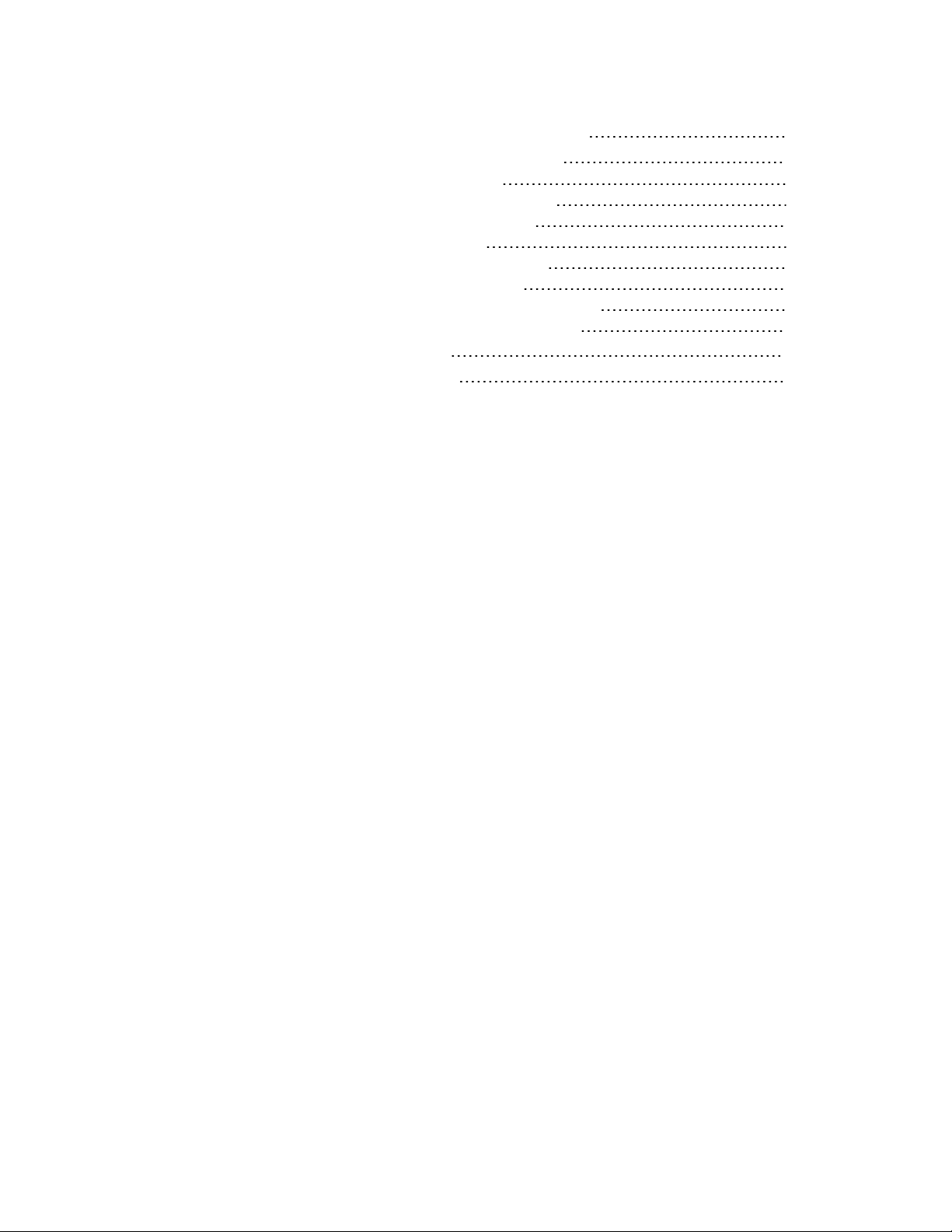
Smart-Comm™ Message Board Clock 4
Manage Message Board Settings 5
ViewMessage Board Profile 5
Message Board Setting Specifications 5
Set the Name of a Message Board 6
Set 2-line Display Format 6
Set Digit Color and Brightness Level 7
Set Time Zone and NTP Servers 8
Assign Business Unit to Message Board Clock 9
Assign a Location to Message Board Clock 10
Troubleshooting 11
Technical Support 17
CONTENTS
Page 4
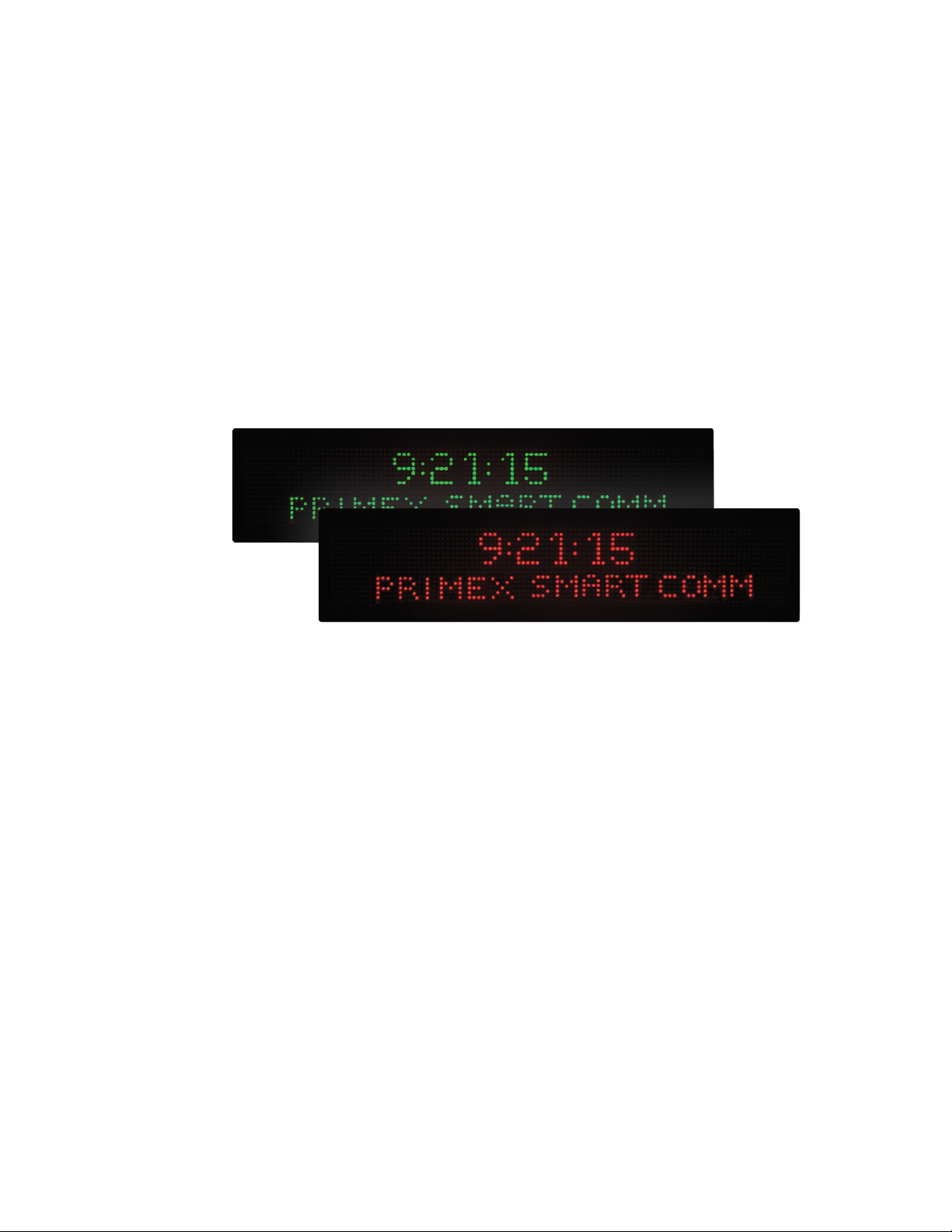
SMAR T- C O MM™ MES S AGE BOAR D CLOCK
Smart-Comm Message Board Clocks connect to your facility's Ethernet network to download settings from
your OneVue account and obtain time from a NTP Server.
Page 5

MANAGE MESS AGE BOARD SET TIN G S
From the profile of a Message Board, you can manage its settings. The settings include its name, assigned Business Unit and location,
color and brightness level of its digits, 2-line display option, and Time Zone and NTP Server.
To view the profile settings of a Message Board, from OneVue go to Devices > Message Boards > select the Name link.
Vie w Me ssage Board Prof il e
From the profile of a Message Board you can manage its settings. Settings include its name, assigned Business Unit and Location, color
and brightness level of its LED digits, its 2-line display, and its NTP Server and time zone.
How to view the profile of a Message Board
1. Go to Devices > Message Boards.
2. Select the Name link of the Message Board. Its profile settings are displayed. For more information, see "Message Board Setting
Specifications" below.
Messag e Board Se tti ng S pe ci fi cati ons
The specifications below identify the settings configured in the profile of a Message Board.
Name - commonly identifies the installation location. It's recommended to develop a standard naming convention to allow you to easily
locate a Message Board if maintenance should be required. Allows up to a maximum of 50 characters.
Label - information printed on the label affixed to the Message Board by Primex during device configuration. By default, set to the first 20
characters of the clock Name. Allows up to a maximum of 20 characters.
Description - identifies the model of the device.
Gateway ID - the unique 12-character ID (MAC address) of the gateway component of the Message Board.
Advanced Options
Select Show Advanced Options to view the settings below.
Business Unit - if your account is set up to manage user access by Business Unit, you may need to assign a Message Board to its
applicable Business Unit. By default, set to your account Business Unit.
Location - if your account is set up to manage user access by location, assign the Message Board to its applicable location.
User entered information, which is commonly used to share information among users.
Message Board Settings
Color - sets the LED digit color of the 2-lines displayed. Color options - All Red (default), All Green, All White, Red(Top)/White (Bottom),
and White (Top)/Red (Bottom)
Brightness Level - sets the brightness level of the LED digits. Options include: 25%, 50% (default), 75% and 100%.
Display Options
Show - sets what is displayed on line 1 and line 2 of the Message Board. Options include:
l
Time-Date setting - the first line displays the current time (hh:mm:ss format) and the second line displays the current date
(mm/dd/yy format).
l
Time-Message setting - the first line displays the current time (hh:mm:ss format) and the second line displays a unique message.
The message allows up to a maximum of 64 characters, including spaces.
Enable Time Zone / NTP Change
5
Smart-Comm™ Message Board Display Settings User Guide
Page 6

Setting that enables Time Zone or NTP Server setting changes to be downloaded to Message Board. When the checkbox is selected and a
setting change is saved, the change is scheduled to be downloaded to the Message Board during next connection to the facility's Ethernet
network.
When a change is downloaded to the Message Board, it continuously reboots for approximately 6 minutes. Once downloaded, deselect
the checkbox and select Save to stop the device from rebooting. 12 minutes after a setting change is saved, the change expires; under the
assumption the change was downloaded to the Message Board.
Time Zone - select a specific time zone or set to Default. Default indicates either set to the account's time zone or its assigned location's
time zone. The Default Time Zone is displayed in (parentheses). If assigned to a location, the Default time zone is the location's time zone.
NTP Server 1 & 2 - enter the IP Address(es) or set to Default. Default indicates either set to the account's NTP Servers or its assigned
location's NTP Servers. Use of external NTP Servers requires that port 123 is open to UDP traffic to allow a Message Board to connect to an
external server.
Primex recommends using the facility's designated NTP Servers, and set two valid NTP Servers to ensure a reasonable level of accuracy can
be maintained. Use of a Domain name for the NTP Server, such as time.nist.gov, requires Domain Name resolution (DNS).
Set the Name o f a Me ssag e Bo ard
The Name commonly identifies its installation location. It's recommended to develop a standard naming convention to allow you to easily
locate a device if maintenance should be required.
By default, the name of a Message Board is set to its 12-character Device ID (MAC address).
How to set the name of a Message Board
1. Go to Devices > Message Boards.
2. From the list, select the Name link.
3. From the Name field, enter its name. Allows up to a maximum of 50 characters.
4. Select Save to apply a change.
Set 2-l i ne Di sp l ay Form at
You can set what is displayed on the 2-lines of a Message Board. The display can be set to either Time-Date or Time-Message.
l
Time-Date setting - the first line displays the current time (hh:mm:ss format) and the second line displays the current date
(mm/dd/yy format).
l
Time-Message setting - the first line displays the current time (hh:mm:ss format) and the second line displays a unique message.
The message allows up to a maximum of 64 characters, including spaces.
The 2-line display is set in the profile of a Message Board. You can also set the display of multiple Message Boards at the same time.
How to set the 2-line display of a Message Board
1. Go to Devices > Message Boards.
2. From the list, select the Name link.
3. Select Show AdvancedOptions.
4. From the Display Options > Show section, select an option.
If set to Time-Message, enter the message to be displayed. Allows up to a maximum of 64 characters, including spaces.
5. Select Save.
6
Page 7

NOTE:
A Message Board automatically connects to facility's Ethernet network every five minutes. During each connection, the Message
Board downloads its latest OneVue setting configuration file that includes pending updates.
How set the 2-line display of multiple Message Boards at the same time
1. Go to Devices > Message Boards.
2. From the list, select each Message Board. When selected, a checkmark is displayed in the row of each Message Board selected.
3. Select Edit Selected. The Mass Edits window is displayed.
4. From the Display Options > Show, select an option.
If set to Time-Message, enter the message to be displayed. Allows up to a maximum of 64 characters, including spaces.
5. Select Update All Selected Message Boards.
NOTE:
A Message Board automatically connects to facility's Ethernet network every five minutes. During each connection, the Message
Board downloads its latest OneVue setting configuration file that includes pending updates.
Set Dig it Co l o r and Bri g htne ss Leve l
You can set the LED digit color and brightness level of a Message Board's display.
Digit color options include All Red, White or Green, Red/White (first line is displayed in red and the second line is displayed in white) and
White/Red (first line is displayed in white and the second line is displayed in red).
The brightness level can be set to 25%, 50%, 75% and 100%. For areas that have limited light, it's best to set to a higher brightness level.
How to set the LED digit color or brightness level of a Message Board
1. Go to Devices > Message Boards.
2. From the list, select the Name link.
3. Select Show AdvancedOptions.
4. From the Message Board Settings, update the Color and/or Brightness Level settings.
Color options - All Red (default), All Green, All White, Red(Top)/White (Bottom), and White (Top)/Red (Bottom)
Brightness Level options - 25%, 50%, 75% and 100%.
5. Select Save.
NOTE:
A Message Board automatically connects to facility's Ethernet network every five minutes. During each connection, the Message
Board downloads its latest OneVue setting configuration file that includes pending updates.
How set the LED digit color or brightness level of multiple Message Boards at the same time
1. Go to Devices > Message Boards.
2. From the list, select each Message Board. When selected, a checkmark is displayed in the row of each Message Board selected.
7
Smart-Comm™ Message Board Display Settings User Guide
Page 8
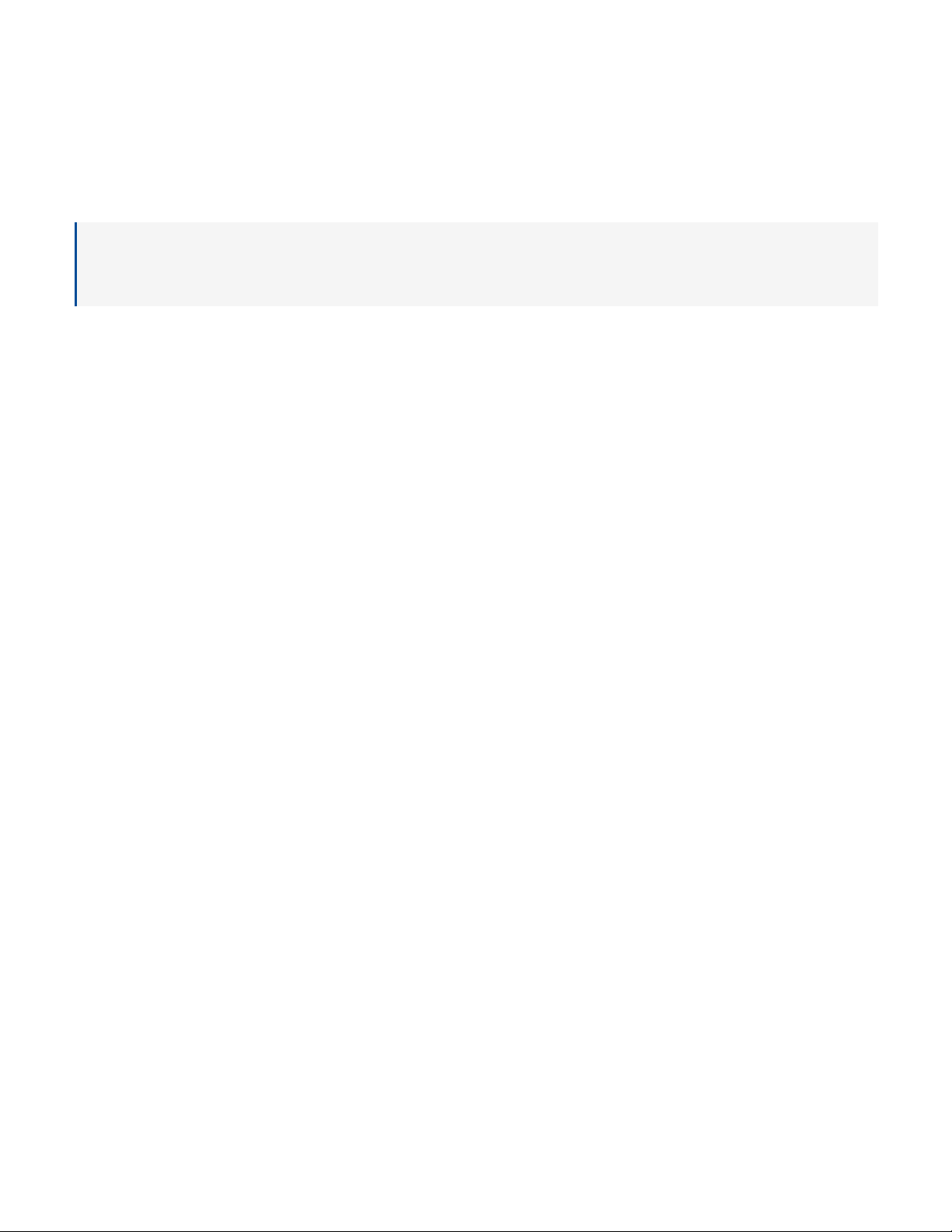
3. Select Edit Selected. The Mass Edits window is displayed.
4. From the Message Board Settings, update the Color and/or Brightness Level settings.
Color options - All Red (default), All Green, All White, Red(Top)/White (Bottom), and White (Top)/Red (Bottom)
Brightness Level options - 25%, 50%, 75% and 100%.
5. Select Update All Selected Message Boards.
NOTE:
A Message Board automatically connects to facility's Ethernet network every five minutes. During each connection, the Message
Board downloads its latest OneVue setting configuration file that includes pending updates.
Set T i m e Zo ne and NT P S erve rs
A Smart-Comm™ Message Board connects to a NTP Server to obtain UTC time and then synchronizes the received time to its Time Zone. A
Message Board also connects to your facility's Ethernet network every 5 minutes download its OneVue configuration settings.
When you need to change the NTP Servers or Time Zone for a Message Board, update its settings in OneVue and the setting changes are
scheduled to be downloaded to the Message Board during its next network connection.
The Time Zone and NTP Servers are set in the profile of a Message Board. You can also set the NTP Servers or Time Zone of multiple
Message Boards at the same time.
How to set the NTP Servers or Time Zone for a Message Board
To verify the change, it's recommended to complete this procedure while at the Message Board.
1. Go to Devices > Message Boards.
2. Select the Name link of the Message Board.
3. Select Show Advanced Options.
4. From Enable Time Zone/NTP Change, select the checkbox and update the settings.
Time Zone - select a specific time zone or set to Default. Default indicates either set to the account's time zone or its assigned
location's time zone. The Default Time Zone is displayed in (parentheses). If assigned to a location, the Default time zone is the
location's time zone.
NTP Server 1 & 2 - enter the IP Address(es) or set to Default. Default indicates either set to the account's NTP Servers or its assigned
location's NTP Servers. Use of external NTP Servers requires that port 123 is open to UDP traffic to allow a Message Board to connect
to an external server.
Primex recommends using the facility's designated NTP Servers, and set two valid NTP Servers to ensure a reasonable level of accuracy
can be maintained. Use of a Domain name for the NTP Server, such as time.nist.gov, requires Domain Name resolution (DNS).
5. Select Save.
A Message Board connects to Ethernet network every 5 minutes to download the OneVue setting changes and obtain UTC time from a
NTP Server.
8
Page 9

NOTE:
When a change is downloaded to the Message Board, it continuously reboots for approximately 6 minutes. Once downloaded,
deselect the checkbox and select Save to stop the device from rebooting. 12 minutes after a setting change is saved, the
change expires; under the assumption the change was downloaded to the Message Board.
If the Message Board did not download the change, verify the device has an Ethernet connection and repeat this procedure.
How to set the Time Zone or NTP Servers of multiple Message Boards at the same time
1. Go to Devices > Message Boards.
2. From the list, select each Message Board. When selected, a checkmark is displayed in the row of each Message Board selected.
3. Select Edit Selected. The Mass Edits Message Boards window is displayed.
4. From Enable Time Zone/NTP Server toggle, select the checkbox and update the settings.
Time Zone - select a specific time zone or set to Default. Default indicates either set to the account's time zone or its assigned
location's time zone. The Default Time Zone is displayed in (parentheses). If assigned to a location, the Default time zone is the
location's time zone.
NTP Server 1 & 2 - enter the IP Address(es) or set to Default. Default indicates either set to the account's NTP Servers or its assigned
location's NTP Servers. Use of external NTP Servers requires that port 123 is open to UDP traffic to allow a Message Board to connect
to an external server.
Primex recommends using the facility's designated NTP Servers, and set two valid NTP Servers to ensure a reasonable level of accuracy
can be maintained. Use of a Domain name for the NTP Server, such as time.nist.gov, requires Domain Name resolution (DNS).
5. Select Update All Selected Message Boards.
A Message Board connects to Ethernet network every 5 minutes to download OneVue pending setting changes and obtain time from a
NTP Server. When a setting change is downloaded to the Message Board, it automatically reboots.
If the Message Board did not receive a setting change, verify the device has an Ethernet connection and repeat this procedure.
12 minutes after the checkbox is selected and setting changes are saved, the system automatically expires the Enable Time Zone/NTP
Change - indicating there are no pending changes to be downloaded during its next check-in. This automatic behavior is due to it's
expected that a change will be download to the Message Board within 12 minutes of enabling the setting and saving the changes.
Assig n Business Uni t to Message Board Clo ck
If your account is set up to manage user access by Business Unit, you may need to assign a Message Board Clock to its applicable Business
Unit. By default, a Message Board is set to your account Business Unit.
The Business Unit is set in the profile of a Message Board. You can also set the Business Unit to multiple Message Boards at the same
time.
How to set the Business Unit assigned to a Message Board
1. Go to Devices > Message Boards.
2. Select the Name link of the Message Board.
3. Select Show Advanced Options.
4. From the Business Unit drop-down list, select a Business Unit.
5. Select Save.
9
Smart-Comm™ Message Board Display Settings User Guide
Page 10
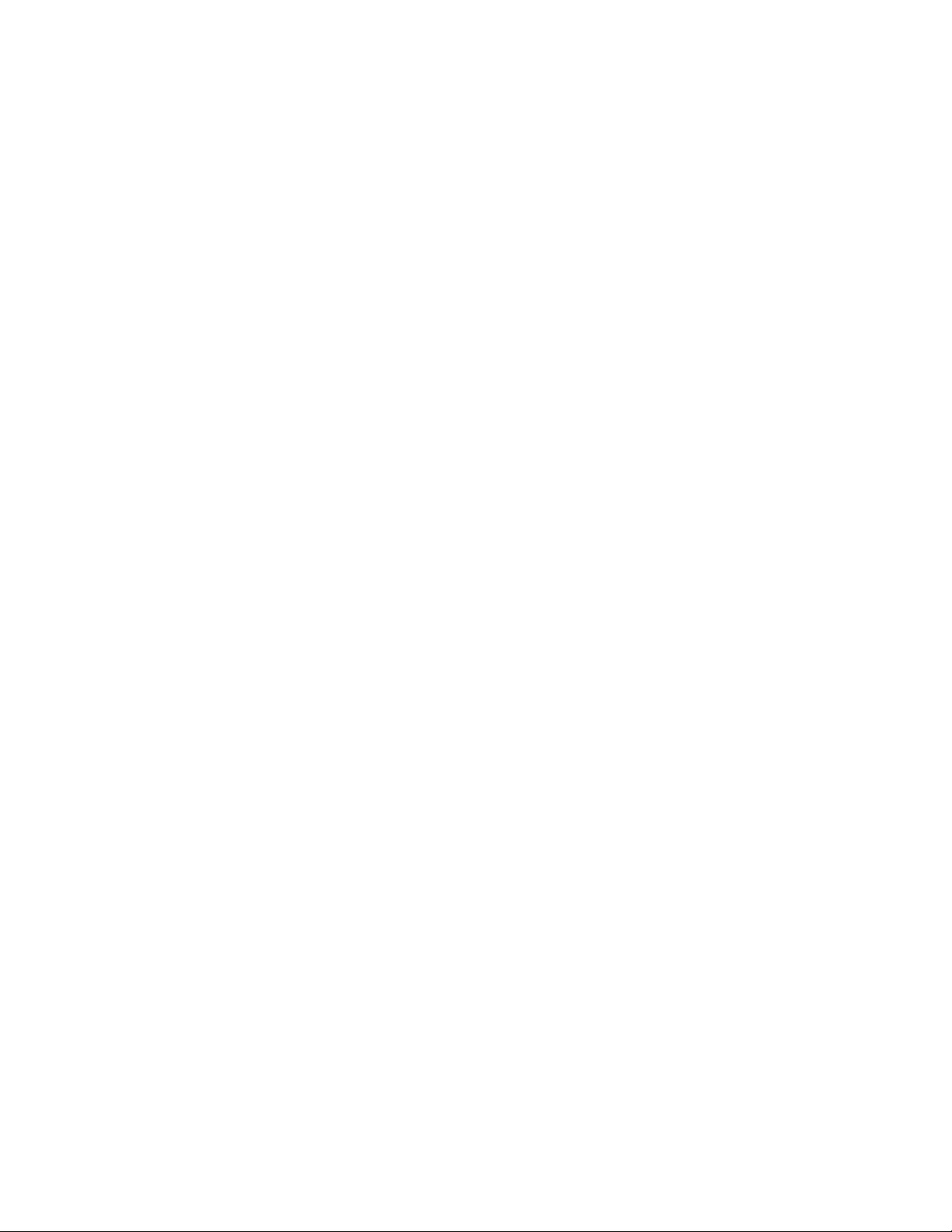
How to set the Business Unit of multiple Message Boards at the same time
1. Go to Devices > Message Boards.
2. From the list, select each Message Board. When selected, a checkmark is displayed in the row of each Message Board selected.
3. Select Edit Selected. The Mass Edit window is displayed.
4. From the Business Unit drop-down list, select a Business Unit.
5. Select Update AllSelected Message Boards.
All of the selected Message Boards are assigned to the Business Unit.
Assig n a Lo catio n t o Messag e Bo ard Clo ck
If your account is set up to manage user access by Location, you may need to assign a Message Board Clock to its applicable Location.
The Location is set in the profile of a Message Board. You can also set the Location of multiple Message Boards at the same time.
How to assign a Location to a Message Board
1. Go to Devices > Message Boards.
2. Select the Name link of the Message Board.
3. Select Show Advanced Options.
4. From the Location drop-down list, select a Location.
5. Select Save.
How to set the Location of multiple Message Boards at the same time
1. Go to Devices > Message Boards.
2. From the list, select each Message Board. When selected, a checkmark is displayed in the row of each Message Board selected.
3. Select Edit Selected. The Mass Edit s window is displayed.
4. From the Location drop-down list, select a Location.
5. Select Update AllSelected Message Boards.
All of the selected Message Boards are assigned to the Location.
10
Page 11
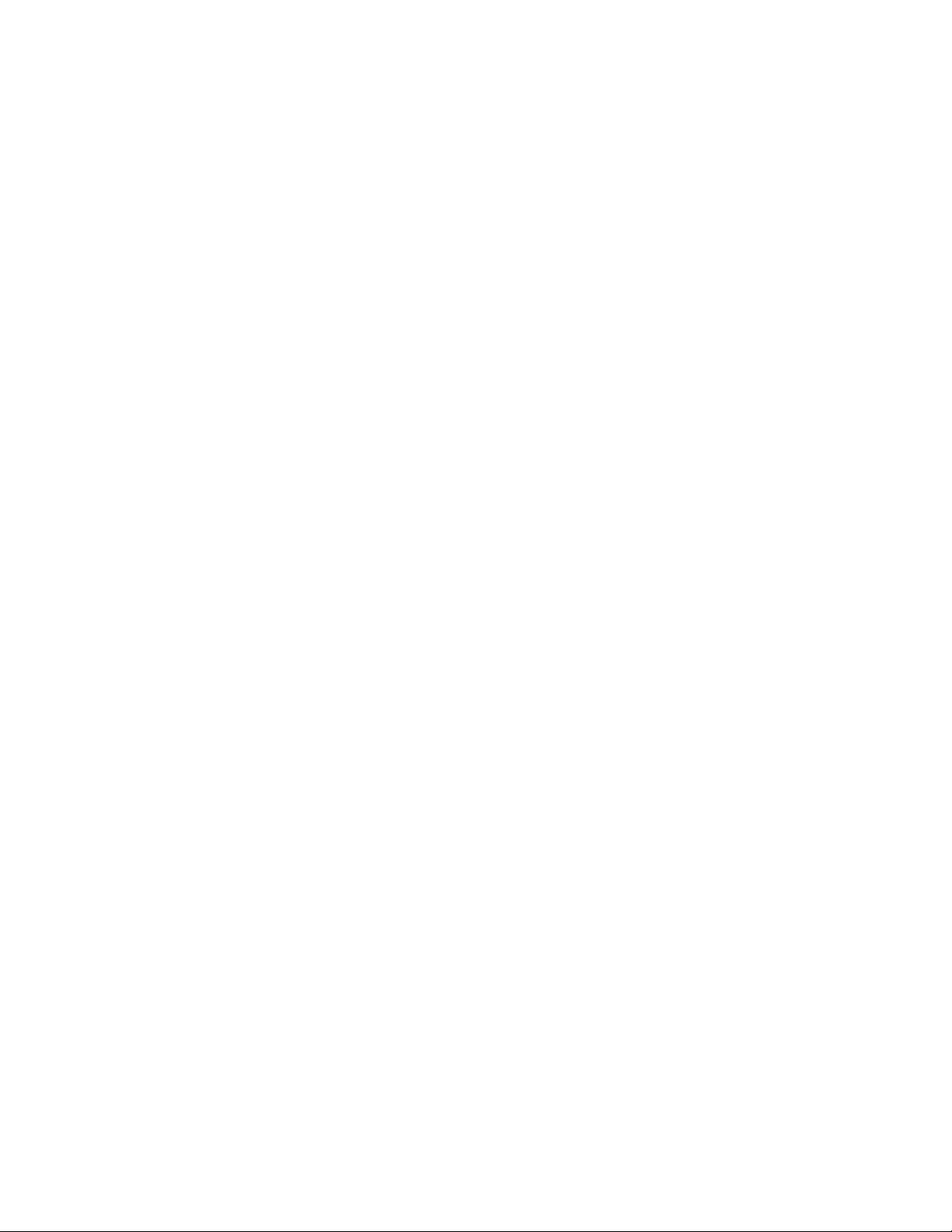
TROUBLESHOOTING
Having trouble with a Message Board Clock? Learn about some of the common troubleshooting topics and solutions.
If the solutions provided do not resolve an issue, be sure to contact your Primex Certified Sales and Service Partner for additional technical
assistance or Primex Technical Support.
11
Smart-Comm™ Message Board Display Settings User Guide
Page 12

Duri ng instal l ati on the tim e and d at e is red i n c ol or and p eri od ic al l y c hanges to ti me o nly
This indicates the Message Board has not connected to the Ethernet network.
Possible solutions
Verify its network connection
Verify the Message Board is connected to an Ethernet network jack.
1.
Perform a power-reset: power off the Message Board, unplug the network cable, power back on, and plug the network cable back in.
2.
Verify the Message Board's "amber-network light" is flashing, which indicates network activity. Wait up to 20 to 30 seconds for the
Message Board to successfully cycle through its power-reset. If the issue is not resolved, complete the following steps.
During its power-on sequence, the Message Board is to receive an IP Address from the facility's DHCP server. If "NO-DHCP"
3.
continues to be displayed, it cannot connect to the network. Contact the facility's IT department for additional assistance.
4. Retrieve the Message Board's unique MAC Address. Log in to OneVue and go to Devices > Message Boards > from the list, write
down its 12-character Gateway ID. Example: 98:76:54:32:01:A9.
This step validates the Message Board's connection to the Ethernet network. From a computer that is on the same network as the
5.
Message Board, open a web browser and enter the URL: https://s3.amazonaws.com/us-east-1-production/message_board_
configs/#MACADDR#.xml and Replace #MACADDR# with the 12-character Gateway ID excluding the colons (:). (Example:
https://s3.amazonaws.com/us-east-1-production/message_board_configs/9876543201A9.xml)
If the URL entered does not load, either the Amazon URL or the Message Board's MAC address is being blocked by the network.
6.
Contact the facility's IT department for additional assistance.
12
Page 13

Messag e Bo ard's d i sp lay is bl ank
The Message Board's display may be blank due to its power status or its Ethernet network connection.
Possible solutions
Verify its power cord connection from the Message Board to the 3-prong outlet.
1.
Perform a power-reset: power off the Message Board, unplug the network cable, power back on, and plug the network cable back
2.
in. Verify the Message Board's "amber-network light" is flashing, which indicates network activity. Wait up to 20 to 30 seconds for
the Message Board to successfully cycle through its power-reset.
It may take up to five (5) minutes for the Message Board to connect to network. Upon its network connection, it synchronizes its time
3.
with its NTP time source(s) and downloads its OneVue configuration setting updates.
13
Smart-Comm™ Message Board Display Settings User Guide
Page 14

From the Devi ces me nu, the Messag e Boards op t i o n i s no t di spl ayed
Your user account is required to be assigned to the Bell Controllers/Message Boards Device Class to view the Message Boards menu item.
In addition, to view a specific Message Board, your user account must be assigned to the Business Unit and/or Location assigned to the
Message Board.
Possible solutions
Request a user assigned to an Admin role verify that your user account is assigned to the Bell Controllers/Message Boards Device
1.
Class.
Request a user assigned to an Admin role to verify the role(s) assigned to your user account includes the Business Unit or Location
2.
assigned to the Message Board(s).
If the solutions provided do not resolve an issue, be sure to contact your Primex Certified Sales and Service Partner for additional technical
assistance or Primex Technical Support.
14
Page 15

Di spl ay o r Ti m e Zone sett i ng upd ate s are not d i spl ayed o n the Messag e Board
A Message Board Clock automatically connects to the facility's Ethernet network every five (5) minutes. During each connection, the
Message Board downloads its OneVue configuration setting change updates.
Possible solutions
1. Verify the setting changes where saved, go to Devices > Message Boards > select the Name link of the Message Board to view its
profile.
Verify at minimum that five (5) minutes has passed since the updates were made in OneVue.
2.
Verify its network connection.
3.
Verify the Message Board is connected to an Ethernet network jack.
1.
Perform a power-reset: power off the Message Board, unplug the network cable, power back on, and plug the network cable
2.
back in. Verify the Message Board's "amber-network light" is flashing, which indicates network activity. Wait up to 20 to 30
seconds for the Message Board to successfully cycle through its power-reset. If the issue is not resolved, complete the following
steps.
During its power-on sequence, the Message Board is to receive an IP Address from the facility's DHCP server. If "NO-DHCP"
3.
continues to be displayed, it cannot connect to the network. Contact the facility's IT department for additional assistance.
4. Retrieve the Message Board's unique MAC Address. Log in to OneVue and go to Devices > Message Boards > from the list,
write down its 12-character Gateway ID. Example: 98:76:54:32:01:A9.
This step validates the Message Board's connection to the Ethernet network. From a computer that is on the same network as
5.
the Message Board, open a web browser and enter the URL: https://s3.amazonaws.com/us-east-1-production/message_board_
configs/#MACADDR#.xml and Replace #MACADDR# with the 12-character Gateway ID excluding the colons (:). (Example:
https://s3.amazonaws.com/us-east-1-production/message_board_configs/9876543201A9.xml)
If the URL entered does not load, either the Amazon URL or the Message Board's MAC address is being blocked by the network.
6.
Contact the facility's IT department for additional assistance.
15
Smart-Comm™ Message Board Display Settings User Guide
Page 16

Ti m e d i spl ayed i s not co rrect
Incorrect time could be either due to its configured Time Zone or it has not connected to a NTP Server for a period of time that has
resulted in its time to drift.
Possible solutions
Verify its configured Time Zone and NTP Server settings and complete the update procedure. The NTP Server settings are commonly
provided by the facility's IT department. For more information, see "Set Time Zone and NTP Servers" on page8.
Verify its network connection.
Verify the Message Board is connected to an Ethernet network jack.
1.
Perform a power-reset: power off the Message Board, unplug the network cable, power back on, and plug the network cable back in.
2.
Verify the Message Board's "amber-network light" is flashing, which indicates network activity. Wait up to 20 to 30 seconds for the
Message Board to successfully cycle through its power-reset. If the issue is not resolved, complete the following steps.
During its power-on sequence, the Message Board is to receive an IP Address from the facility's DHCP server. If "NO-DHCP"
3.
continues to be displayed, it cannot connect to the network. Contact the facility's IT department for additional assistance.
4. Retrieve the Message Board's unique MAC Address. Log in to OneVue and go to Devices > Message Boards > from the list, write
down its 12-character Gateway ID. Example: 98:76:54:32:01:A9.
This step validates the Message Board's connection to the Ethernet network. From a computer that is on the same network as the
5.
Message Board, open a web browser and enter the URL: https://s3.amazonaws.com/us-east-1-production/message_board_
configs/#MACADDR#.xml and Replace #MACADDR# with the 12-character Gateway ID excluding the colons (:). (Example:
https://s3.amazonaws.com/us-east-1-production/message_board_configs/9876543201A9.xml)
If the URL entered does not load, either the Amazon URL or the Message Board's MAC address is being blocked by the network.
6.
Contact the facility's IT department for additional assistance.
16
Page 17

TECHNI C AL SUPPORT
You may require Technical Support when you have questions about product features, system configuration or troubleshooting. Support
services are delivered in accordance with your organization's support agreement, end user licenses agreements, and warranties, either with
a Primex Certified Sales and Service Partner or directly with Primex.
Support through Primex Certified Sales and Service Partners
Ensuring our customers experience excellent service is of utmost importance to Primex. Our network of Certified Sales and Service
Partners offer technical support services for Primex products.
If you have purchased Primex products or have a service agreement with a Primex Partner, they are your primary contact for all Technical
Support inquires.
When contacting Primex Technical Support
Make sure you have satisfied the system requirements that are listed in your product documentation. Also, you should be at the computer
or device on which the problem occurred, in case it's necessary to replicate the problem.
When you contact Primex Technical Support, please have the following information available:
l Customer ID/Account Name
l Problem description/error messages
l Device hardware information
l Troubleshooting performed before contacting Primex
l Recent network changes
Primex Technical Support
Hours 8:00 a.m. to 5:00 p.m. CST | Monday through Friday
Phone: 1-262-729-4860
Email: techsupport@primexinc.com
Web: www.primexinc.com/support
17
Smart-Comm™ Message Board Display Settings User Guide
